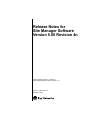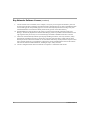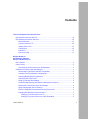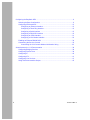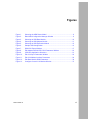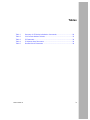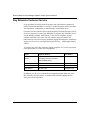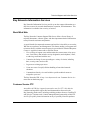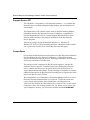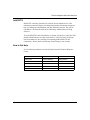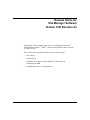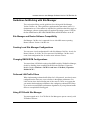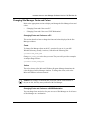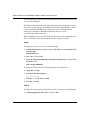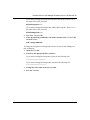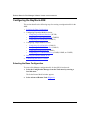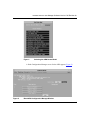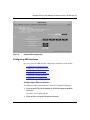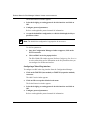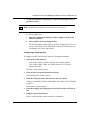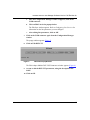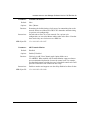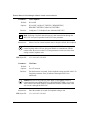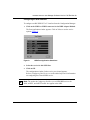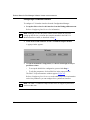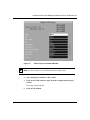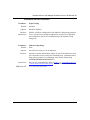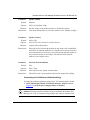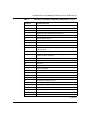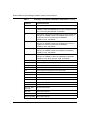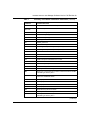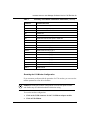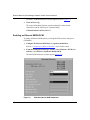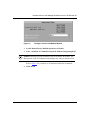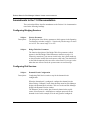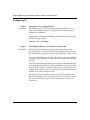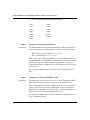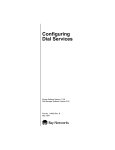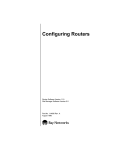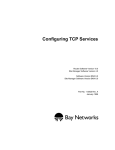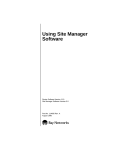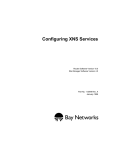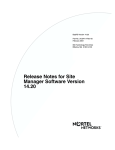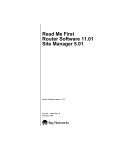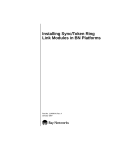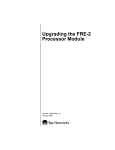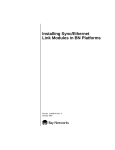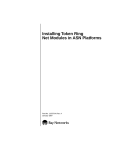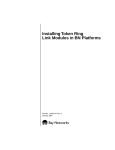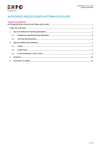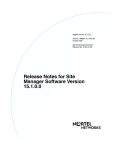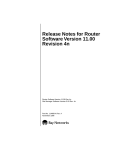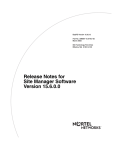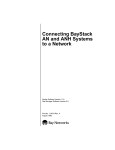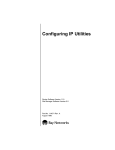Download Avaya 4n(114973-A Release Notes
Transcript
Release Notes for Site Manager Software Version 5.00 Revision 4n Router Software Version 11.00 Rev. 4n Site Manager Software Version 5.00 Rev. 4n Part No. 114973-A Rev. A November 1996 4401 Great America Parkway Santa Clara, CA 95054 8 Federal Street Billerica, MA 01821 Copyright © 1988–1996 Bay Networks, Inc. All rights reserved. Printed in the USA. November 1996. The information in this document is subject to change without notice. The statements, configurations, technical data, and recommendations in this document are believed to be accurate and reliable, but are presented without express or implied warranty. Users must take full responsibility for their applications of any products specified in this document. The information in this document is proprietary to Bay Networks, Inc. The software described in this document is furnished under a license agreement and may only be used in accordance with the terms of that license. A summary of the Software License is included in this document. Restricted Rights Legend Use, duplication, or disclosure by the United States Government is subject to restrictions as set forth in subparagraph (c)(1)(ii) of the Rights in Technical Data and Computer Software clause at DFARS 252.227-7013. Notice for All Other Executive Agencies Notwithstanding any other license agreement that may pertain to, or accompany the delivery of, this computer software, the rights of the United States Government regarding its use, reproduction, and disclosure are as set forth in the Commercial Computer Software-Restricted Rights clause at FAR 52.227-19. Trademarks of Bay Networks, Inc. ACE, AFN, AN, BCN, BLN, BN, BNX, CN, FN, FRE, GAME, LN, Optivity, PPX, SynOptics, SynOptics Communications, Wellfleet and the Wellfleet logo are registered trademarks and Advanced Remote Node, ANH, ARN, ASN, Bay•SIS, BayStack, BCNX, BLNX, EZ Install, EZ Internetwork, EZ LAN, PathMan, PhonePlus, Quick2Config, RouterMan, SPEX, Bay Networks, Bay Networks Press, the Bay Networks logo and the SynOptics logo are trademarks of Bay Networks, Inc. Third-Party Trademarks All other trademarks and registered trademarks are the property of their respective owners. Statement of Conditions In the interest of improving internal design, operational function, and/or reliability, Bay Networks, Inc. reserves the right to make changes to the products described in this document without notice. Bay Networks, Inc. does not assume any liability that may occur due to the use or application of the product(s) or circuit layout(s) described herein. Portions of the code in this software product are Copyright © 1988, Regents of the University of California. All rights reserved. Redistribution and use in source and binary forms of such portions are permitted, provided that the above copyright notice and this paragraph are duplicated in all such forms and that any documentation, advertising materials, and other materials related to such distribution and use acknowledge that such portions of the software were developed by the University of California, Berkeley. The name of the University may not be used to endorse or promote products derived from such portions of the software without specific prior written permission. SUCH PORTIONS OF THE SOFTWARE ARE PROVIDED “AS IS” AND WITHOUT ANY EXPRESS OR IMPLIED WARRANTIES, INCLUDING, WITHOUT LIMITATION, THE IMPLIED WARRANTIES OF MERCHANTABILITY AND FITNESS FOR A PARTICULAR PURPOSE. In addition, the program and information contained herein are licensed only pursuant to a license agreement that contains restrictions on use and disclosure (that may incorporate by reference certain limitations and notices imposed by third parties). ii 114973-A Rev. A Bay Networks Software License Note: This is Bay Networks basic license document. In the absence of a software license agreement specifying varying terms, this license -- or the license included with the particular product -- shall govern licensee’s use of Bay Networks software. This Software License shall govern the licensing of all software provided to licensee by Bay Networks (“Software”). Bay Networks will provide licensee with Software in machine-readable form and related documentation (“Documentation”). The Software provided under this license is proprietary to Bay Networks and to third parties from whom Bay Networks has acquired license rights. Bay Networks will not grant any Software license whatsoever, either explicitly or implicitly, except by acceptance of an order for either Software or for a Bay Networks product (“Equipment”) that is packaged with Software. Each such license is subject to the following restrictions: 1. Upon delivery of the Software, Bay Networks grants to licensee a personal, nontransferable, nonexclusive license to use the Software with the Equipment with which or for which it was originally acquired, including use at any of licensee’s facilities to which the Equipment may be transferred, for the useful life of the Equipment unless earlier terminated by default or cancellation. Use of the Software shall be limited to such Equipment and to such facility. Software which is licensed for use on hardware not offered by Bay Networks is not subject to restricted use on any Equipment, however, unless otherwise specified on the Documentation, each licensed copy of such Software may only be installed on one hardware item at any time. 2. Licensee may use the Software with backup Equipment only if the Equipment with which or for which it was acquired is inoperative. 3. Licensee may make a single copy of the Software (but not firmware) for safekeeping (archives) or backup purposes. 4. Licensee may modify Software (but not firmware), or combine it with other software, subject to the provision that those portions of the resulting software which incorporate Software are subject to the restrictions of this license. Licensee shall not make the resulting software available for use by any third party. 5. Neither title nor ownership to Software passes to licensee. 6. Licensee shall not provide, or otherwise make available, any Software, in whole or in part, in any form, to any third party. Third parties do not include consultants, subcontractors, or agents of licensee who have licensee’s permission to use the Software at licensee’s facility, and who have agreed in writing to use the Software only in accordance with the restrictions of this license. 7. Third-party owners from whom Bay Networks has acquired license rights to software that is incorporated into Bay Networks products shall have the right to enforce the provisions of this license against licensee. 8. Licensee shall not remove or obscure any copyright, patent, trademark, trade secret, or similar intellectual property or restricted rights notice within or affixed to any Software and shall reproduce and affix such notice on any backup copy of Software or copies of software resulting from modification or combination performed by licensee as permitted by this license. 114973-A Rev. A iii Bay Networks Software License (continued) 9. Licensee shall not reverse assemble, reverse compile, or in any way reverse engineer the Software. [Note: For licensees in the European Community, the Software Directive dated 14 May 1991 (as may be amended from time to time) shall apply for interoperability purposes. Licensee must notify Bay Networks in writing of any such intended examination of the Software and Bay Networks may provide review and assistance.] 10. Notwithstanding any foregoing terms to the contrary, if licensee licenses the Bay Networks product “Site Manager,” licensee may duplicate and install the Site Manager product as specified in the Documentation. This right is granted solely as necessary for use of Site Manager on hardware installed with licensee’s network. 11. This license will automatically terminate upon improper handling of Software, such as by disclosure, or Bay Networks may terminate this license by written notice to licensee if licensee fails to comply with any of the material provisions of this license and fails to cure such failure within thirty (30) days after the receipt of written notice from Bay Networks. Upon termination of this license, licensee shall discontinue all use of the Software and return the Software and Documentation, including all copies, to Bay Networks. 12. Licensee’s obligations under this license shall survive expiration or termination of this license. iv 114973-A Rev. A Contents Technical Support and Online Services Bay Networks Customer Service ......................................................................................xii Bay Networks Information Services .................................................................................xiii World Wide Web ........................................................................................................xiii Customer Service FTP ..............................................................................................xiii Support Source CD ...................................................................................................xiv CompuServe .............................................................................................................xiv InfoFACTS ................................................................................................................. xv How to Get Help ........................................................................................................ xv Release Notes for Site Manager Software Version 5.00 Revision 4n New Features .................................................................................................................... 2 Online Library .................................................................................................................... 2 Accessing the Online Library from Site Manager ........................................................ 2 Guidelines for Working with Site Manager ......................................................................... 3 Site Manager and Router Software Compatibility ....................................................... 3 Creating Local Site Manager Configurations .............................................................. 3 Changing RMON DCM Configurations ....................................................................... 3 Outbound LAN Traffic Filters ....................................................................................... 3 Using X11R6 with Site Manager ................................................................................. 3 Socket Binding Message with Network Management Systems .................................. 4 Well-Known Connections List in Site Manager ........................................................... 4 Using Site Manager with Chameleon .......................................................................... 4 Effects of Disabling Dial Optimized Routing Dynamically ........................................... 4 Changing Site Manager Fonts and Colors .................................................................. 5 Changing Fonts and Colors on a PC .................................................................... 5 Changing Fonts and Colors on a UNIX Workstation ............................................. 5 114973-A Rev. A v Configuring the BayStack ARN .......................................................................................... 8 Selecting the Base Configuration ................................................................................ 8 Configuring ARN Interfaces ...................................................................................... 13 Configuring an Ethernet Interface ....................................................................... 13 Configuring a Token Ring Interface ..................................................................... 14 Configuring a Serial Interface ............................................................................. 15 Configuring a DSU/CSU Interface ...................................................................... 16 Configuring an ISDN Interface ............................................................................ 21 Configuring a V.34 Modem Interface ................................................................... 22 Enabling an Ethernet RMON DCM ........................................................................... 34 Customizing the Service Console ............................................................................. 35 Customizing the V.34 Console Modem Initialization String ................................. 35 Amendments to the 11.0 Documentation ........................................................................ 38 Configuring Bridging Services .................................................................................. 38 Configuring Dial Services .......................................................................................... 38 Configuring IP ........................................................................................................... 40 Configuring IPX ......................................................................................................... 41 Configuring Line Services ......................................................................................... 41 Using Technician Interface Scripts ............................................................................ 43 vi 114973-A Rev. A Figures Figure 1. Figure 2. Figure 3. Figure 4. Figure 5. Figure 6. Figure 7. Figure 8. Figure 9. Figure 10. Figure 11. Figure 12. Figure 13. 114973-A Rev. A Selecting the ARN Router Model ................................................................ 9 Blank ARN Configuration Manager Window ............................................... 9 Selecting an ARN Base Module ................................................................ 10 Selecting an ARN Adapter Module ........................................................... 11 Selecting an ARN Expansion Module ....................................................... 12 Sample ARN Configuration ....................................................................... 13 DSU/CSU Popup Window ......................................................................... 17 Edit Adapter Module DSU CSU Parameters Window ............................... 18 ISDN Port Application Selections .............................................................. 21 Edit V.34 Sync Parameters Window .......................................................... 23 Edit V.34 Modem Interface Parameters ..................................................... 24 Edit Base Module DCM Parameters ......................................................... 34 Configure Console V.34 Modem Window .................................................. 37 vii Tables Table 1. Table 2. Table 3. Table 4. Table 5. 114973-A Rev. A Summary of AT Modem Initialization Commands ..................................... 28 V.34 Console Modem Defaults .................................................................. 35 IP Parameters ........................................................................................... 39 IP Adjacent Host Parameters .................................................................... 39 Demand Circuit Parameters ...................................................................... 39 ix Technical Support and Online Services To ensure comprehensive network support to our customers and partners worldwide, Bay Networks Customer Service has Technical Response Centers in key locations around the globe: • • • • • Billerica, Massachusetts Santa Clara, California Sydney, Australia Tokyo, Japan Valbonne, France The Technical Response Centers are connected via a redundant Frame Relay Network to a Common Problem Resolution system, enabling them to transmit and share information, and to provide live, around-the-clock support 365 days a year. Bay Networks Information Services complement the Bay Networks Service program portfolio by giving customers and partners access to the most current technical and support information through a choice of access/retrieval means. These include the World Wide Web, CompuServe, Support Source CD, Customer Support FTP, and InfoFACTS document fax service. 114973-A Rev. A xi Release Notes for Site Manager Software Version 5.00 Revision 4n Bay Networks Customer Service If you purchased your Bay Networks product from a distributor or authorized reseller, contact that distributor’s or reseller’s technical support staff for assistance with installation, configuration, troubleshooting, or integration issues. Customers can also purchase direct support from Bay Networks through a variety of service programs. As part of our PhonePlus™ program, Bay Networks Service sets the industry standard, with 24-hour, 7-days-a-week telephone support available worldwide at no extra cost. Our complete range of contract and noncontract services also includes equipment staging and integration, installation support, on-site services, and replacement parts delivery -- within approximately 4 hours. To purchase any of the Bay Networks support programs, or if you have questions on program features, use the following numbers: Region Telephone Number Fax Number United States and Canada 1-800-2LANWAN; enter Express Routing Code (ERC) 290 when prompted (508) 670-8766 (508) 436-8880 (direct) Europe (33) 92-968-300 (33) 92-968-301 Asia/Pacific Region (612) 9927-8800 (612) 9927-8811 Latin America (407) 997-1713 (407) 997-1714 In addition, you can receive information on support programs from your local Bay Networks field sales office, or purchase Bay Networks support directly from your authorized partner. xii 114973-A Rev. A Technical Support and Online Services Bay Networks Information Services Bay Networks Information Services provide up-to-date support information as a first-line resource for network administration, expansion, and maintenance. This information is available from a variety of sources. World Wide Web The Bay Networks Customer Support Web Server offers a diverse library of technical documents, software agents, and other important technical information to Bay Networks customers and partners. A special benefit for contracted customers and resellers is the ability to access the Web Server to perform Case Management. This feature enables your support staff to interact directly with the network experts in our worldwide Technical Response Centers. A registered contact with a valid Site ID can • View a listing of support cases and determine the current status of any open case. Case history data includes severity designation, and telephone, e-mail, or other logs associated with the case. • Customize the listing of cases according to a variety of criteria, including date, severity, status, and case ID. • Log notes to existing open cases. • Create new cases for rapid, efficient handling of noncritical network situations. • Communicate directly via e-mail with the specific technical resources assigned to your case. The Bay Networks URL is http://www.baynetworks.com. Customer Service is a menu item on that home page. Customer Service FTP Accessible via URL ftp://support.baynetworks.com (134.177.3.26), this site combines and organizes support files and documentation from across the Bay Networks product suite, including switching products from our Centillion™ and Xylogics® business units. Central management and sponsorship of this FTP site lets you quickly locate information on any of your Bay Networks products. 114973-A Rev. A xiii Release Notes for Site Manager Software Version 5.00 Revision 4n Support Source CD This CD-ROM -- sent quarterly to all contracted customers -- is a complete Bay Networks Service troubleshooting knowledge database with an intelligent text search engine. The Support Source CD contains extracts from our problem-tracking database; information from the Bay Networks Forum on CompuServe; comprehensive technical documentation, such as Customer Support Bulletins, Release Notes, software patches and fixes; and complete information on all Bay Networks Service programs. You can run a single version on Macintosh Windows 3.1, Windows 95, Windows NT, DOS, or UNIX computing platforms. A Web links feature enables you to go directly from the CD to various Bay Networks Web pages. CompuServe For assistance with noncritical network support issues, Bay Networks Information Services maintain an active forum on CompuServe, a global bulletin-board system. This forum provides file services, technology conferences, and a message section to get assistance from other users. The message section is monitored by Bay Networks engineers, who provide assistance wherever possible. Customers and resellers holding Bay Networks service contracts also have access to special libraries for advanced levels of support documentation and software. To take advantage of CompuServe’s recently enhanced menu options, the Bay Networks Forum has been re-engineered to allow links to our Web sites and FTP sites. We recommend the use of CompuServe Information Manager software to access these Bay Networks Information Services resources. To open an account and receive a local dial-up number in the United States, call CompuServe at 1-800-524-3388. Outside the United States, call 1-614-529-1349, or your nearest CompuServe office. Ask for Representative No. 591. When you are on line with your CompuServe account, you can reach us with the command GO BAYNET. xiv 114973-A Rev. A Technical Support and Online Services InfoFACTS InfoFACTS is the Bay Networks free 24-hour fax-on-demand service. This automated system has libraries of technical and product documents designed to help you manage and troubleshoot your Bay Networks products. The system responds to a fax from the caller or to a third party within minutes of being accessed. To use InfoFACTS in the United States or Canada, call toll-free 1-800-786-3228. Outside North America, toll calls can be made to 1-408-764-1002. In Europe, toll-free numbers are also available for contacting both InfoFACTS and CompuServe. Please check our Web page for the listing in your country. How to Get Help Use the following numbers to reach your Bay Networks Technical Response Center: 114973-A Rev. A Technical Response Center Telephone Number Fax Number Billerica, MA 1-800-2LANWAN (508) 670-8765 Santa Clara, CA 1-800-2LANWAN (408) 764-1188 Valbonne, France (33) 92-968-968 (33) 92-966-998 Sydney, Australia (612) 9927-8800 (612) 9927-8811 Tokyo, Japan (81) 3-5402-0180 (81) 3-5402-0173 xv Release Notes for Site Manager Software Version 5.00 Revision 4n Site Manager Version 5.00 Revision 4n lets you manage Bay Networks™ Advanced Remote Node™ (ARN™) routers running Router Software Version 11.00 Revision 4n. These release notes include information on the following topics: 114973-A Rev. A • New features • Online Library • Guidelines for working with Site Manager 5.00 Revision 4n • Configuring the ARN • Amendments to the 11.0 documentation 1 Release Notes for Site Manager Software Version 5.00 Revision 4n New Features Version 5.00 Rev. 4n of Site Manager supports • ARN configurations, described in these release notes • The new features in Router Software Version 11.00 Rev. 4n, described in Release Notes for Router Software Version 11.00 Revision 4n Online Library The Version 11.0 Online Library contains the current documentation for Site Manager Version 5.00 Rev. 4n. The Release Notes for Router Software Version 11.00 Revision 4n and Release Notes for Site Manager Version 5.00 Revision 4n contain all Version 11.00 Rev. 4n amendments or corrections to the Version 11.0 Online Library. Version 11.0 is the first Online Library CD that presents the documentation as Portable Document Format (PDF) files, which retain the appearance of the original documents. This format offers clearer reproduction of line drawings and screen shots than previous versions of the library. In addition, the new format of the Online Library enables you to • • • Access related documents on the World Wide Web. Copy individual books to your computer. Print copies of books that have the same format as the original publications. To view and search for information in this library, you must use either the Adobe Acrobat Reader on this CD or Adobe Acrobat Exchange. Note: It is not possible to search for information on this version of the Online Library CD from an IBM RS/6000 workstation. You can, however, view and print PDF files as you would on any other platform. Accessing the Online Library from Site Manager You could access previous versions of the Online Library from the main window of Site Manager. You cannot, however, access this version of the Online Library from Version 5.00 Rev. 4n of Site Manager. 2 114973-A Rev. A Release Notes for Site Manager Software Version 5.00 Revision 4n Guidelines for Working with Site Manager The sections that follow provide guidelines for working with Site Manager Version 5.00 Rev. 4n. These guidelines supplement the instructions in the 11.0 documentation set. Unless otherwise indicated, the guidelines that follow apply to Site Manager software running under all supported operating systems: UNIX on the Sun SPARCstation, HP 9000, IBM RS/6000, and MS Windows on the PC. Site Manager and Router Software Compatibility Site Manager 5.00 Rev. 4n is supported for use with ARN routers operating Router Software Version 11.00 Rev. 4n. Creating Local Site Manager Configurations You can create a local configuration file with Site Manager 5.00 Rev. 4n only for Router Software 11.00 Rev. 4n. You cannot use Site Manager 5.00 Rev. 4n to create local configuration files for earlier router software releases. Changing RMON DCM Configurations You must reboot a DCM after setting related MIB variables. Within Site Manager, do this by disabling, then reenabling the DCM in the Edit Base | Expansion Module window (Platform > DCM 11.0 and later > Edit Base | Expansion Module DCM.) Outbound LAN Traffic Filters When implementing outbound traffic filters for LAN protocols, note that in some configurations the filters may cause a decline in throughput performance. For LAN circuits where the forwarding rate of the router is critical, we suggest that you monitor the throughput performance after configuring outbound LAN filters. If you notice an unacceptable performance degradation, try using inbound traffic filters to accomplish the filtering goal. Using X11R6 with Site Manager You must upgrade to fix 12 of X11R6 for Site Manager to operate correctly with X Windows software. 114973-A Rev. A 3 Release Notes for Site Manager Software Version 5.00 Revision 4n Socket Binding Message with Network Management Systems Network management systems such as OpenView or SunNet Manager may prevent Site Manager from binding to the SNMP sockets. As a result, you may receive one of the following trap messages: wftraps: : Unable to bind udp/snmp sockets. (C3501) wftraps: : Permission to bind a socket is denied. Verify that the application is owned by “root”, and that the permissions have been configured to set the effective user id to that of the owner of the file when the file is run. If the permissions are correct, another process may have already bound to the udp ports. (C3501) To solve this problem, stop the network management system that is binding to the socket (kill the process ID). Well-Known Connections List in Site Manager The router sorts well-known connections by IP address, and displays that list in the Well-Known connections box on the main Site Manager screen. Using Site Manager with Chameleon Version 4.01 of the Chameleon stack has a trap feature and if it is enabled, it blocks Site Manager from receiving traps and causes Site Manager to fail. If you are using Version 4.01 Chameleon, you can disable the trap feature by selecting Custom > Services > SNMP > Trap > Disable. Effects of Disabling Dial Optimized Routing Dynamically Dial optimized routing is a new dial-on-demand feature. If you enable or disable dial optimized routing dynamically while your demand connection is active, the router disconnects the connection. If there is still data to send after the call is cleared, the router will place a new call that uses the new configuration with the new value for dial optimized routing. You configure dial optimized routing in the Demand Circuit configuration window. 4 114973-A Rev. A Release Notes for Site Manager Software Version 5.00 Revision 4n Changing Site Manager Fonts and Colors Refer to the appropriate section to display and change the Site Manager fonts and colors: • “Changing Fonts and Colors on a PC” • “Changing Fonts and Colors on a UNIX Workstation” Changing Fonts and Colors on a PC This section describes how to change the fonts and colors displayed in the Site Manager windows. Fonts To change Site Manager fonts on the PC, open the file jam.ini in your MS Windows directory (usually \windows). Search for the following line: SystemFont=OEM_FIXED_FONT Change OEM_FIXED_FONT to the font you want. The jam.ini file provides examples. A sample change follows: SystemFont=SYSTEM_FIXED_FONT Colors The color scheme of the Microsoft Windows Program Manager determines the colors displayed in Site Manager windows. To change the colors, refer to the Microsoft Windows reference manual. Caution: We strongly recommend that you do not edit the colors defined in the jam.ini file; this may cause problems with Site Manager. Changing Fonts and Colors on a UNIX Workstation You can change fonts and colors for your own use of Site Manager or for all users of Site Manager on a workstation. 114973-A Rev. A 5 Release Notes for Site Manager Software Version 5.00 Revision 4n The .Xdefaults file in your home directory determines the fonts and colors for your own use of Site Manager. The XJam file determines the fonts and colors displayed in Site Manager windows for all users of Site Manager. On SPARCstations running OpenWindows, this file is in the $OPENWINHOME/lib/app-defaults directory. On SPARCstations running X11, HP 9000, or RS/6000 workstations, this file is in the /usr/lib/X11/app-defaults directory. When changing a font or color, first make sure that your system supports the new font or color. Refer to the documentation that came with your system. Fonts To change the font for your own use of Site Manager: 1. Add the following line to your .Xdefaults file, where font is the name of the font you want: XJam*fontList:font 2. Save your .Xdefaults file. 3. Enter the following command to reload the contents of the .Xdefaults file on the X server: xrdb -merge .Xdefaults To change the font for all users of Site Manager on this workstation: 1. Open the XJam file. 2. Search for the following line: XJam*fontList:8x13 3. Change 8x13 to the font you want. 4. Save the XJam file. Colors To change the foreground or background color for your own use of Site Manager: 1. 6 Add the appropriate line to your .Xdefaults file. 114973-A Rev. A Release Notes for Site Manager Software Version 5.00 Revision 4n If you want to change the foreground, add the following line, where color is the name of the color you want: XJam*foreground:color If you want to change the background, add the following line, where color is the name of the color you want: XJam*background:color 2. Save your .Xdefaults file. 3. Enter the following command to reload the contents of the .Xdefaults file on the X server: xrdb -merge.Xdefaults To change the foreground or background color for all users of Site Manager on this workstation: 1. Open the XJam file. 2. Search for the appropriate line, as follows: If you want to change the foreground, search for the following line: XJam*foreground:steelblue3 If you want to change the background, search for the following line: XJam*background:chartreuse3 114973-A Rev. A 3. Change the color name to the one you want. 4. Save the XJam file. 7 Release Notes for Site Manager Software Version 5.00 Revision 4n Configuring the BayStack ARN This section describes the following steps for creating a configuration file for the ARN: 1. Selecting the Base Configuration. 2. Configuring Expansion Module circuits: • • • 3. Configuring an Ethernet Interface (XCVR) Configuring a Token Ring Interface (TOKEN) Configuring a Serial Interface (COM3-5) Configuring Adapter Module circuits: • • • • Configuring a Serial Interface (COM1-2) Configuring a DSU/CSU Interface (COM1-2) Configuring an ISDN Interface (ISDN) Configuring a V.34 Modem Interface (COMB, COMD, or COMW) 4. Enabling an Ethernet RMON DCM. 5. Customizing the Service Console. Selecting the Base Configuration To create a Site Manager configuration file for the ARN in local mode: 1. Select the Configuration Manager from the Tools menu by entering a local file name. The Select Router Model window appears. 2. 8 Select Advanced Remote Node (Figure 1). 114973-A Rev. A Release Notes for Site Manager Software Version 5.00 Revision 4n Figure 1. Selecting the ARN Router Model A blank Configuration Manager screen for the ARN appears (Figure 2). Figure 2. 114973-A Rev. A Blank ARN Configuration Manager Window 9 Release Notes for Site Manager Software Version 5.00 Revision 4n 3. Click on Base Module in the Configuration Manager window. The Module List for ARN appears (Figure 3). Figure 3. 4. Selecting an ARN Base Module Select the base module configuration from the “Base Modules/Data Collection Modules” list. If the ARN base module contains an installed DCM, select Ethernet/DCM. 5. Click on OK. The Configuration Manager window appears, now displaying the interfaces for the base module selected. 6. If the ARN contains no expansion or adapter modules, configure the base module interfaces next. Skip to “Configuring ARN Interfaces,” later in this section. 10 7. If the ARN contains only an expansion module, skip to Step 13. 8. If the ARN contains a WAN adapter module installed in a front panel slot, click on Adapter Module in the Configuration Manager window. 114973-A Rev. A Release Notes for Site Manager Software Version 5.00 Revision 4n The Module List appears (Figure 4). Figure 4. 9. Selecting an ARN Adapter Module Select the WAN module type from the “Adapter Modules” list at the top of the window. The Configuration Manager window appears, now displaying an interface for the selected adapter module. 10. To select a second WAN adapter module, repeat Steps 8 and 9. 11. If the ARN contains no expansion module, configure the ARN module interfaces next. Skip to “Configuring ARN Interfaces,” later in this section. 12. Click on Expansion Module in the Configuration Manager window. The Module List appears (Figure 5). 114973-A Rev. A 11 Release Notes for Site Manager Software Version 5.00 Revision 4n Figure 5. Selecting an ARN Expansion Module 13. Select the expansion module type from the “Expansion Modules/Data Collection Modules” list. Note: If the ARN contains an Ethernet expansion module with an installed DCM, select Ethernet/DCM. If the expansion module has an Ethernet interface, three serial interfaces, and a DCM, select Ethernet/Tri Serial/DCM. 14. Click on OK. The Configuration Manager window appears, now displaying the expansion module interfaces. Figure 6 shows the interfaces for a sample configuration. 12 114973-A Rev. A Release Notes for Site Manager Software Version 5.00 Revision 4n Figure 6. Sample ARN Configuration Configuring ARN Interfaces Once you select the ARN modules, configure the interfaces in each module: • • • • • • Configuring an Ethernet Interface Configuring a Token Ring Interface Configuring a Serial Interface Configuring a DSU/CSU Interface Configuring an ISDN Interface Configuring a V.34 Modem Interface Configuring an Ethernet Interface To configure an ARN Ethernet interface from the Configuration Manager: 1. Click on the XCVR1 (base module) or XCVR2 (expansion module) connector. The Add Circuit window appears. 2. 114973-A Rev. A Click on OK to accept the default circuit name. 13 Release Notes for Site Manager Software Version 5.00 Revision 4n The Select Protocols window appears. 3. Select the bridging or routing protocols for this interface and click on OK. 4. Configure protocol parameters. Refer to each applicable protocol manual for information. 5. Accept the default line configuration, or edit the default physical layer parameter values. Note: The default line configuration is appropriate in most cases. To edit line parameters: a. Once the Configuration Manager window reappears, click on the XCVR connector. b. Click on Edit Line in the popup window. The Edit CSMA/CD window appears. Refer to Configuring Line Services or to the online help text for information on the line parameters that you can configure for an Ethernet interface. Configuring a Token Ring Interface To configure an ARN token ring interface from the Configuration Manager: 1. Click on the TOKEN1 (base module) or TOKEN2 (expansion module) connector. The Add Circuit window appears. 2. Click on OK to accept the default circuit name. The Select Protocols window appears. 3. Select the bridging or routing protocols for this interface and click on OK. 4. Configure protocol parameters. Refer to each applicable protocol manual for information. 14 114973-A Rev. A Release Notes for Site Manager Software Version 5.00 Revision 4n 5. Accept the default line configuration, or edit the default physical layer parameter values. Note: The default line configuration is appropriate in most cases. To edit line parameters: a. Once the Configuration Manager window reappears, click on the TOKEN connector. b. Click on Edit Line in the popup window. The Edit Token Ring window appears. Refer to Configuring Line Services or to the online help text for information on the line parameters that you can configure for a token ring interface. Configuring a Serial Interface To configure an ARN serial interface from the Configuration Manager: 1. Click on the COM connector. • Click on the COM1 or COM2 connector for an adapter module. • Click on the COM3, COM4, or COM5 connector for a Tri-Serial Expansion Module. The Add Circuit window appears. 2. Click on OK to accept the default circuit name. The WAN Protocols window appears. 3. Select the WAN protocol for this interface and click on OK. (Choices are Standard, PassThru, PPP, SMDS, Frame Relay, X25, ATM DXI, or SDLC). The Protocols window appears. 4. Select the bridging and routing protocols for this interface and click on OK. 5. Configure protocol parameters. Refer to each applicable protocol manual for information. 114973-A Rev. A 15 Release Notes for Site Manager Software Version 5.00 Revision 4n 6. To edit line parameters: Note: The default line configuration is appropriate in most cases. a. Once the Configuration Manager window reappears, click on the COM connector. b. Click on Edit Line in the popup window. The Edit Sync window appears. Refer to Configuring Line Services for information on the line parameters that you can configure for a synchronous or asynchronous interface. Configuring a DSU/CSU Interface To configure an ARN DSU/CSU interface from the Configuration Manager: 1. Click on the COM1 or COM2 connector for the DSU/CSU Adapter Module. The Add Circuit window appears. 2. Click OK to accept the default circuit name. The WAN Protocols window appears. 3. Select the WAN protocol for this interface and click on OK. (Choices are Standard, PassThru, PPP, SMDS, Frame Relay, X25, ATM DXI, or SDLC). The Protocols window appears. 4. Select bridging and routing protocols for this interface and click on OK. 5. Configure protocol parameters. Refer to the applicable protocol manual for information. The Configuration Manager window reappears. 6. To edit line parameters: Note: The default line configuration is appropriate in most cases. 16 114973-A Rev. A Release Notes for Site Manager Software Version 5.00 Revision 4n a. Once the Configuration Manager window reappears, click on the COM connector. b. Click on Edit Line in the popup window. The Edit Sync window appears. Refer to Configuring Line Services for information on the line parameters you can configure. c. 7. After editing line parameters, click on OK. Click on the COM connector again from the Configuration Manager window. The popup window appears (Figure 7). 8. Click on Edit DSU/CSU. Figure 7. DSU/CSU Popup Window The Edit Adapter Module DSU CSU Parameters window appears (Figure 8). 9. Accept or edit the DSU/CSU parameters, using the descriptions that follow. 10. Click on OK. 114973-A Rev. A 17 Release Notes for Site Manager Software Version 5.00 Revision 4n Figure 8. Edit Adapter Module DSU CSU Parameters Window DSU/CSU Parameters Parameter: Default: DDS1-56KBPS Options: DDS1-56KPBSs | CC-64KBPS Function: Identifies the type of Telco service to which the DSU/CSU is connected. Instructions: Select DDS1-56KBPSs when connected to a DDS1 56-Kb/s line. Select CC-64KBPS when connected to a Clear Channel 64-Kb/s line. MIB Object ID: 18 Option Mode 1.3.6.1.4.1.18.3.4.30.1.1#6 114973-A Rev. A Release Notes for Site Manager Software Version 5.00 Revision 4n Parameter: Transmit Clock Select Default: Slave Options: Slave | Master Function: Determines the default timing (clock) source for transmitting data to the network. When set to Master, this DSU/CSU determines transmit timing in a private-wire configuration. Instructions: Set both ends to Slave for a Telco network. For a private-wire configuration, set one end to Master and the other end to Slave. Note that there can be only one clock source on a DDS line. MIB Object ID: Parameter: 1.3.6.1.4.1.18.3.4.30.1.1#7 64K Transmit Monitor Default: Disabled Options: Enabled | Disabled Function: Valid only in 64K Clear Channel mode (Option Mode set to CC-64KBPS). When enabled, 64K Transmit Monitor suppresses data to prevent unintended duplication of a network control code. For example, user data that happens to include the text of a loopback control code could place the remote end of the connection into a loop. Instructions: Enable to monitor and suppress user data. Keep Disabled to allow all data. MIB Object ID: 114973-A Rev. A 1.3.6.1.4.1.18.3.4.30.1.1#9 19 Release Notes for Site Manager Software Version 5.00 Revision 4n Parameter: V.54 Loopback Default: NO LOOP Options: NO LOOP | ANALOG | DIGITAL | REM DIGITAL | REM DIG/ PATTERN | ANALOG/ PATTERN Function: Configures a V.54 loopback state within the DSU/CSU. Note: Selecting a loopback state disrupts user data transmission through the DSU/CSU for a period specified in the V.54 Timer parameter. Instructions: Select a local or remote loopback state or keep the default, No Loopback. Caution: If the only remote circuit is through the DSU/CSU, selecting a remote loopback state will leave this router unable to communicate with the remote router. Be sure to set the V.54 Timer parameter to a nonzero value when setting a remote loopback state. MIB Object ID: Parameter: 1.3.6.1.4.1.18.3.4.30.1#12 V.54 Timer Default: 0 Options: 0 to 255 seconds Function: Sets the duration, in seconds, for the loopback testing specified in the V.54 Loopback parameter. Zero (0) indicates that loopback will run indefinitely. Caution: Be sure to set a non-zero value when V.54 Loopback is set to a remote loopback state (REM DIGITAL or REM DIG/PATTERN), since a zero value will leave the router unable to communicate with the remote router if the only circuit is through the DSU/CSU. Instructions: MIB Object ID: 20 Enter the number of seconds for loopback testing to run. 1.3.6.1.4.1.18.3.4.30.1#13 114973-A Rev. A Release Notes for Site Manager Software Version 5.00 Revision 4n Configuring an ISDN Interface To configure an ARN ISDN S/T or U interface from the Configuration Manager: 1. Click on the ISDN1 or ISDN2 connector for the ISDN Adapter Module. The Port Application window appears. Click on Values to see the service options (Figure 9). Figure 9. ISDN Port Application Selections 2. Select the service for this ISDN line. 3. Click on OK. The configuration window for the service you selected appears. Refer to Configuring Dial Services or to the online help text for information on configuring the selected ISDN service. Note: The section in Configuring Dial Services on ISDN BRI services for AN®, ANH™, and ASN™ routers also applies to the ARN. 114973-A Rev. A 21 Release Notes for Site Manager Software Version 5.00 Revision 4n Configuring a V.34 Modem Interface To configure a V.34 modem interface from the Configuration Manager: 1. Set up the dial services for this interface from the Dialup pulldown menu. Refer to Configuring Dial Services for information. Note: Although you enter the phone number for the modem to call when setting up dial services, you must also enter this number in the Edit V.34 Modem Interface window, as described in Step 8. 2. Click on the COM connector for the V.34 Modem Adapter module. A popup window appears. 3. Accept the default line configuration, or edit the default physical layer parameter values. • • To accept the default line configuration, proceed with Step 6. To edit line parameters, click on Edit Line in the popup window. The Edit V.34 Sync Parameters window appears (Figure 10). Refer to Configuring Line Services or to the online help text for information on the line parameters you can configure for a synchronous interface. Note: The ARN V.34 Modem Adapter module does not support asynchronous services at this time. 22 114973-A Rev. A Release Notes for Site Manager Software Version 5.00 Revision 4n Figure 10. Edit V.34 Sync Parameters Window Note: Use the scroll bar to view all the parameters on this screen. 4. After editing line parameters, click on OK. 5. Click on the COM connector again from the Configuration Manager window. The popup window appears. 6. 114973-A Rev. A Click on Edit Modem. 23 Release Notes for Site Manager Software Version 5.00 Revision 4n The Configuration Manager displays the following warning message about changes to the modem initialization string. 7. Read the message and click on OK. The Edit Adapter Module V.34 Modem Interface window appears (Figure 11). Figure 11. 24 Edit V.34 Modem Interface Parameters 8. Enter the phone number for dial services in the Phone Number field. 9. Accept the factory default configuration for the other modem parameters (recommended), or edit them using the descriptions that follow. 114973-A Rev. A Release Notes for Site Manager Software Version 5.00 Revision 4n V.34 Modem Interface Parameters Parameter: Expert Config Default: Disabled Options: Disabled | Enabled Function: Enables or disables configuration of the Modem Config String parameter. Instructions: To use only the factory default configuration, leave this set to Disabled. Set to Enabled to enter an AT command string in the Modem Config String field. Parameter: Modem Config String Default: None Options: An ASCII text string of 3 to 34 characters. Function: Specifies a modem initialization string to be sent to the modem at restart after the default, factory-configured command string. Commands in this string take precedence over commands in the factory default string (AT&M2&Q2&D0&S1&R0S0=0M1L2T). Instructions: Enter an AT command string. Refer to Table 1 in “Customizing the V.34 Console Modem Initialization String” for a summary of AT commands. MIB Object ID: 114973-A Rev. A 1.3.6.1.4.1.18.3.4.29.1.1#9 25 Release Notes for Site Manager Software Version 5.00 Revision 4n Parameter: Default: Enabled Options: Enabled | Disabled Function: Instructions: MIB Object ID: Parameter: Specifies whether exclusive use of the factory default initialization string is enabled or disabled. When enabled, the router sends only the default string (AT&M2&Q2&D0&S1&R0S0=0M1L2T) to the modem at restart. When disabled, the router sends a user-specified initialization string (set in the Modem Config String parameter) after sending the default string. Commands in the user-specified string take precedence over the factory default command string. Enable or disable the exclusive use of the factory default modem initialization string. 1.3.6.1.4.1.18.3.4.29.1.1#8 Originate/Answer Default: Originate Options: Originate | Answer Function: Determines whether the modem answers or originates calls. Instructions: Set the modem to answer or originate calls. Parameter: Phone Number Default: None Options: An ASCII text string. Function: Instructions: MIB Object ID: 26 Modem Factory Defaults Specifies the number to dial for calls that the modem originates. Enter a complete dial-out telephone number, including applicable country and area codes. Dial modifiers such as a comma, exclamation point, and ampersand (&) are valid, as are hyphen and parenthesis characters. 1.3.6.1.4.1.18.3.4.29.1.1#18 114973-A Rev. A Release Notes for Site Manager Software Version 5.00 Revision 4n Parameter: Speaker Volume Default: Medium Options: Off | Low | Medium | High Function: Sets the volume of the modem speaker, or disables the speaker. Instructions: Turn the modem speaker off, or set the volume to Low, Medium, or High. Parameter: Speaker Control Default: On For Call Options: Off | On For Call | Always On | On For Answer Function: Controls the modem speaker. Instructions: Selecting On For Call turns the speaker on only when a call is established, and turns it off when the modem is receiving the carrier. Always On keeps the modem speaker on at all times. On for Answering turns the speaker on only when the modem is answering a call, and turns it off when the modem is receiving the carrier. Parameter: Set Pulse/Tone Dial Default Default: Tone Options: Pulse | Tone Function: Instructions: Selects pulse or tone signals for the modem. Select Pulse only if your telephone line does not support Tone dialing. Customizing the V.34 Modem Initialization String To change the modem initialization string for the V.34 modem adapter module: 1. In the Edit Adapter Module V.34 Modem Interface window (refer to Figure 11), set the Expert Config parameter to Enabled. Caution: Entering an invalid command string could disable the modem. Site Manager can verify AT command string changes only when in dynamic mode. 114973-A Rev. A 27 Release Notes for Site Manager Software Version 5.00 Revision 4n 2. Enter a standard AT command string in the Modem Config String field. Refer to Table 1 for a summary of AT modem initialization commands. 3. Click on OK. Table 1. Summary of AT Modem Initialization Commands Command Command Function A/ Reexecute command. A Go off-hook and attempt to answer a call. B0 Select V.22 connection at 1200 b/s. B1 Select Bell 212A connection at 1200 b/s. C1 Return OK message. Dn Dial modifier. E0 Turn off command echo. E1 Turn on command echo. F0 Select auto-detect mode, equivalent to N1 (RC144). F1 Select V.21 or Bell 103 (RC144). F2 Reserved (RC144). F3 Select V.23 line modulation (RC144). F4 Select V.22 or Bell 212A 1200 b/s line speed (RC144). F5 Select V.22 bis line modulation (RC144). F6 Select V.32 bis or V.32 4800 line modulation (RC144). F7 Select V.32 bis 7200 line modulation (RC144). F8 Select V.32 bis or V.32 9600 line modulation (RC144). F9 Select V.32 bis 12000 line modulation (RC144). F10 Select V.32 bis 14400 line modulation (RC144). H0 Initiate a hang-up sequence. H1 If on-hook, go off-hook and enter command mode. I0 Report product code. I1 Report precomputed checksum. I2 Report OK. I3 Report firmware revision, model, and interface type. (continued) 28 114973-A Rev. A Release Notes for Site Manager Software Version 5.00 Revision 4n Table 1. Summary of AT Modem Initialization Commands (continued) Command Command Function I4 Report response programmed by an OEM. I5 Report the country code parameter. I6 Report modem data pump model and code revision. I7 Reports the DAA code (W-class models only). L0 Set low speaker volume. L1 Set low speaker volume. L2 Set medium speaker volume. L3 Set high speaker volume. M0 Turn speaker off. M1 Turn speaker on during handshaking and turn speaker off while receiving carrier. M2 Turn speaker on during handshaking and while receiving carrier. M3 Turn speaker off during dialing and receiving carrier and turn speaker on during answering. N0 Turn off automode detection. N1 Turn on automode detection. O0 Go online. O1 Go online and initiate a retrain sequence. P Force pulse dialing. Q0 Allow result codes to DTE. Q1 Inhibit result codes to DTE. Sn Select S-Register as default. Sn? Return the value of S-Register n. =v Set default S-Register to value v. ? Return the value of default S-Register. T Force DTMF dialing. V0 Report short form (terse) result codes. V1 Report long form (verbose) result codes. W0 Report DTE speed in EC mode. W1 Report line speed, EC protocol, and DTE speed. (continued) 114973-A Rev. A 29 Release Notes for Site Manager Software Version 5.00 Revision 4n Table 1. Summary of AT Modem Initialization Commands (continued) Command Command Function W2 Report DCE speed in EC mode. X0 Report basic call progress result codes. For example, OK, CONNECT, RING, NO CARRIER (also, for busy, if enabled, and dial tone not detected), NO ANSWER, and ERROR. X1 Report basic call progress result codes and connection speeds. For example, OK, CONNECT, RING, NO CARRIER (also, for busy, if enabled, and dial tone not detected), NO ANSWER, CONNECT XXXX, and ERROR. X2 Report basic call progress result codes and connection speeds. For example, OK, CONNECT, RING, NO CARRIER (also, for busy, if enabled, and dial tone not detected), NO ANSWER, CONNECT XXXX, and ERROR. X3 Report basic call progress result codes and connection rate. For example, OK, CONNECT, RING, NO CARRIER, NO ANSWER, CONNECT XXXX, and ERROR. X4 Report all call progress result codes and connection rate. For example, OK, CONNECT, RING, NO CARRIER, NO ANSWER, CONNECT XXXX, BUSY, NO DIAL TONE, and ERROR. Y0 Disable long space disconnect before on-hook. Y1 Enable long space disconnect before on-hook. Z0 Restore stored profile 0 after warm reset. Z1 Restore stored profile 1 after warm reset. &C0 Force RLSD active regardless of the carrier state. &C1 Allow RLSD to follow the carrier state. &D0 Interpret DTR ON-to-OFF transition per &Qn:. &Q0, &Q5, &Q6 The modem ignores DTR. &Q1, &Q4 The modem hangs up. &Q2, &Q3 The modem hangs up. &D1 Interpret DTR ON-to-OFF transition per &Qn:. &Q0, &Q1, &Q4, &Q5, &Q6 Asynchronous escape. &Q2, &Q3 The modem hangs up. &D2 Interpret DTR ON-to-OFF transition per &Qn:. &Q0 through &Q6 The modem hangs up. (continued) 30 114973-A Rev. A Release Notes for Site Manager Software Version 5.00 Revision 4n Table 1. Summary of AT Modem Initialization Commands (continued) Command Command Function &D3 Interpret DTR ON-to-OFF transition per &Qn:. &Q0, &Q1, &Q4, &Q5, &Q6 The modem performs soft reset. &Q2, &Q3 The modem hangs up. &F0 Restore factory configuration 0. &F1 Restore factory configuration 1. &G0 Disable guard tone. &G1 Disable guard tone. &G2 Enable 1800-Hz guard tone. &J0 Set S-Register response only for compatibility. &J1 Set S-Register response only for compatibility. &K0 Disable DTE/DCE flow control. &K3 Enable RTS/CTS DTE/DCE flow control. &K4 Enable XON/XOFF DTE/DCE flow control. &K5 Enable transparent XON/XOFF flow control. &K6 Enable both RTS/CTS and XON/XOFF flow control. &L0 Select dial-up line operation. &M0 Select direct asynchronous mode. &M1 Select sync connect with async off-line command mode. * &M2 Select sync connect with async off-line command mode and enable DTR dialing of directory zero. * &M3 Select sync connect with async off-line command mode and enable DTR to act asTalk/Data switch. &P0 Set 10 p/s pulse dial with 39%/61% make/break. &P1 Set 10 p/s pulse dial with 33%/67% make/break. &P2 Set 20 p/s pulse dial with 39%/61% make/break. &P3 Set 20 p/s pulse dial with 33%/67% make/break. &Q0 Select direct asynchronous mode. &Q1 Select sync connect with async off-line command mode. * &Q2 Select sync connect with async off-line command mode and enable DTR dialing of directory zero. * (continued) 114973-A Rev. A 31 Release Notes for Site Manager Software Version 5.00 Revision 4n Table 1. Summary of AT Modem Initialization Commands (continued) Command Command Function &Q3 Select sync connect with async off-line command mode and enable DTR to act asTalk/Data switch. * &Q4 Select Hayes AutoSync mode. &Q5 Modem negotiates an error corrected link. &Q6 Select asynchronous operation in normal mode. &R0 CTS tracks RTS (async) or acts per V.25 (sync). &R1 CTS is always active. &S0 DSR is always active. &S1 DSR acts per V.25. &T0 Terminate any test in progress. &T1 Initiate local analog loopback. &T2 Returns ERROR result code. &T3 Initiate local digital loopback. &T4 Allow remote digital loopback. &T5 Disallow remote digital loopback request. &T6 Request an RDL without self-test. &T7 Request an RDL with self-test. &T8 Initiate local analog loop with self-test. &V Display current configurations. &W0 Store the active profile in NVRAM profile 0. &W1 Store the active profile in NVRAM profile 1. &X0 Select internal timing for the transmit clock. &X1 Select external timing for the transmit clock. &X2 Select slave receive timing for the transmit clock. &Y0 Recall stored profile 0 upon power up. &Y1 Recall stored profile 1 upon power up. &Zn=x Store dial string x (to 34) to location n (0 to 3). %E0 Disable line quality monitor and auto retrain. %E1 Enable line quality monitor and auto retrain. %E2 Enable line quality monitor and fallback/fall forward. (continued) 32 114973-A Rev. A Release Notes for Site Manager Software Version 5.00 Revision 4n Table 1. Summary of AT Modem Initialization Commands (continued) Command Command Function %L Return received line signal level. %Q Report the line signal quality. +MS Select modulation. +H0 Disable RPI. +H1 Enable RPI and set DTE speed to 19200 b/s. +H2 Enable RPI and set DTE speed to 38400 b/s. +H3 Enable RPI and set DTE speed to 57600 b/s. +H11 Enable RPI+ mode. -SDR=0 Disable Distinctive Ring. -SDR=1 Enable Distinctive Ring Type 1. -SDR=2 Enable Distinctive Ring Type 2. -SDR=3 Enable Distinctive Ring Type 1 and 2. -SDR=4 Enable Distinctive Ring Type 3. -SDR=5 Enable Distinctive Ring Type 1 and 3. -SDR=6 Enable Distinctive Ring Type 2 and 3. -SDR=7 Enable Distinctive Ring Type 1, 2, and 3. -SSE=0 Disable DSVD. -SSE=1 Enable DSVD. *. Serial interface operation only. Resetting the V.34 Modem Configuration If you encounter problems with the operation of a V.34 modem, you can reset the modem parameters to line driver defaults. Caution: Resetting the modem configuration clears the dial phone number and disables any user-defined modem initialization string. To reset the modem configuration: 114973-A Rev. A 1. Click on the COM connector for the V.34 Modem adapter module. 2. Click on Edit Modem. 33 Release Notes for Site Manager Software Version 5.00 Revision 4n The Edit V.34 Modem Interface window appears (refer to Figure 11). 3. Click on Reset Cfg. The router and modem hardware remain unchanged, but the modem reinitializes with the following AT command string: AT&M2&Q2&D0&S1&R0S0=0M1L2T Enabling an Ethernet RMON DCM To enable an Ethernet DCM option by creating the DCM software subsystem (DCMMW): 1. Configure the Ethernet/DCM base or expansion module first. Refer to “Configuring an Ethernet Interface” earlier in this section. 2. From the Configuration Manager window, select Platform > DCM 11.0 and later > Create Base | Expansion Module DCM. The Edit DCM Parameters window appears (Figure 12). Figure 12. 34 Edit Base Module DCM Parameters 114973-A Rev. A Release Notes for Site Manager Software Version 5.00 Revision 4n 3. Accept the default configuration by clicking on OK. To customize the configuration, refer to the Configuring Remote Access guide or the online help text. 4. When you are finished, click on OK. Customizing the Service Console For a service console, the ARN supports an ASCII-based or PC software-emulated terminal, an asynchronous modem, or an optional integrated V.34 modem. Note: When the V.34 console modem is installed in the ARN, the serial modem port is disabled. Refer to Installing and Operating BayStack ARN Routers for information about cabling a service console device and configuring a serial terminal or modem. Refer to Configuring Routers for information about customizing the Site Manager Console parameters that are accessible from the Configuration Manager window (refer to Figure 6). Customizing the V.34 Console Modem Initialization String The integrated V.34 modem is set to operate as a remote console using a factory default configuration. Table 2 lists the default settings for the V.34 console modem. Bay Networks recommends using the factory default modem configuration. Table 2. V.34 Console Modem Defaults Modem Signal/Parameter Value Clear To Send (CTS) On Data Terminal Ready (DTR) Set to answer all incoming calls. Data Carrier Detect (DCD) or RLSD On while carrier is present (the ARN uses DCD to detect modem connect and disconnect). Data Set Ready (DSR) On Ready to Send (RTS) Ignored (continued) 114973-A Rev. A 35 Release Notes for Site Manager Software Version 5.00 Revision 4n Table 2. V.34 Console Modem Defaults (continued) Modem Signal/Parameter Value Synchronous/Asynchronous Mode Asynchronous AutoAnswer Answer on 2 rings with DTR active. Local Character Echo Off Supervisory Functions Off Baud Rate 9600 Data Bits 8 Stop Bits 1 Parity None The modem defaults are set by the following factory default AT command initialization string: ATT&d0&k4&X0S0=2S2=43 To change the default modem initialization string for a V.34 Console Modem: 1. From the Configuration Manager, select Protocols > V34 Modem. The Configuration Manager displays the following warning message about editing the AT modem initialization string. 2. Read the message and click on OK. The Configure Console V.34 Modem window appears (Figure 13). 36 114973-A Rev. A Release Notes for Site Manager Software Version 5.00 Revision 4n Figure 13. Configure Console V.34 Modem Window 3. Set the Modem Factory Defaults parameter to Disable. 4. Enter a standard AT command string in the Modem Config String field. Caution: Entering an invalid command string could disable the modem. Site Manager can verify AT command string changes only when in dynamic mode. Refer to Table 1 for a summary of AT modem initialization commands. 5. 114973-A Rev. A Click on OK. 37 Release Notes for Site Manager Software Version 5.00 Revision 4n Amendments to the 11.0 Documentation The sections that follow describe amendments to the Version 11.0 documentation noted in the following headings. Configuring Bridging Services Subject: Description: Subject: Priority Parameter The description of the Priority parameter (which appears in the Spanning Tree Interfaces window) on page 1-31 incorrectly lists the range of values as 0 to 255. The correct range is 1 to 255. Bridge Table Size Parameter The function description of the Bridge Table Size parameter (which appears in the Edit Bridge Global Parameters window) on page 1-21 incorrectly states that if you enter an invalid value, the system rounds up or down from the invalid value to the nearest valid value. You should click on the Values button and select one of the values listed. If you type a value other than one of those listed, the system returns an error message. Configuring Dial Services Subject: Description: Demand Circuit Configuration Configuring Dial Services omits a step for the demand circuit configuration. When the demand pool is configured, configure the demand circuits. Select Dialup > Demand Circuits from the main menu bar. Site Manager displays the Demand Pools window. Click on Circuits and Site Manager displays the Demand Circuits window. The Demand Circuits window has a Protocols button in the top left corner. Select Protocols > Add/Delete to configure protocols for the demand circuit. In this example, IP is the only protocol configured. 38 114973-A Rev. A Release Notes for Site Manager Software Version 5.00 Revision 4n Path: Protocols > Select Protocols window Table 3. IP Parameters Parameter Name Router 4 (S25) Router 7 (S23) IP Address 150.1.1.2 150.1.1.1 Subnet Mask 255.255.255.0 255.255.255.0 Path: IP > IP Adjacent Host window Table 4. IP Adjacent Host Parameters Parameter Name Router 4 (S25) Router 7 (S23) IP Adjacent Host 150.1.1.1 150.1.1.2 Path: IP Adjacent Host window > Demand Circuit window Table 5. Demand Circuit Parameters Parameter Name Router 4 (S25) CHAP Local Name BLN®-1 (case-sensitive) BLN-2 (case-sensitive) CHAP Secret East (case-sensitive) East (case-sensitive) Connection Mode Default (Collision Master) Collision Slave Subject: Description: Router 7 (S23) Range for BOD Recovery Threshold The range for the bandwidth-on-demand parameter BOD Recovery Threshold is 10 to 400 percent. This parameter is located on the Bandwidth On Demand Monitor Options window. The manual incorrectly states that the maximum for the range is 100 percent. 114973-A Rev. A 39 Release Notes for Site Manager Software Version 5.00 Revision 4n Configuring IP Subject: Description: Opening the IP Accounting Window Site Manager provides an IP Accounting window that allows you to modify IP Accounting parameters. (The IP Globals window does not include these parameters.) Beginning at the Configuration Manager, use the following path to open the IP Accounting window. Protocols > IP > Accounting Subject: Description: Controlling Notification of a Full IP Accounting Table By default, IP Accounting sends a log message when the active IP Accounting table is 80 percent full. You must configure a trap to be sent. Use Site Manager to configure a trap exception for Entity 6 and event 99. You can use Site Manager to specify a value from 1 to 100 (indicating the percentage of the maximum size) that causes IP Accounting to send a trap message. Once IP Accounting has generated an event message indicating that the IP Accounting table has been filled to the percentage that you have specified, IP Accounting continues to send a message for every percent above the configured value until you copy the active table to the checkpoint table or until the active table is 100 percent full. For example, if you use the default (80 percent), IP Accounting sends a log message when the active is 80 percent full, 81 percent full, 82 percent full, and so on until you copy the table or until the active table is 100 percent full. 40 114973-A Rev. A Release Notes for Site Manager Software Version 5.00 Revision 4n Configuring IPX Subject: Description: Configuring Max Path and Max Path Splits for IPX Prior to Version 11.0, configuring the Max Path parameter in the IPX global record enabled IPX to store and load balance over multiple equal cost paths. This function is now two separate parameters in the IPX global record, Max Path and Max Path Splits. The Max Path parameter now sets the number of paths IPX can store to each individual destination network. For IPX to function correctly, set the Max Path parameter to the highest number of paths that exist from the router to any destination network, regardless of cost. The Max Path Splits parameter determines whether IPX should load balance. If you enable Max Path Splits, IPX uses up to Max Path equal cost paths that are equal to the lowest cost path. If you disable Max Path Splits, IPX uses only the lowest cost path to send data to a destination network. Configuring Line Services Subject: Setting the Asynchronous Baud Rate You control the baud rate for Asynchronous PPP over a serial interface using the Async Baud Rate parameter on the Edit Sync Parameters window. The baud rate is the transmission speed (in bits per second) between the router and the modem. To set the baud rate for the asynchronous interface, you must first set the WAN Serial Interface Type parameter to Async. By default, the asynchronous baud rate is 9600. Set this parameter to a value that is greater than or equal to the speed at which the modem connects, but is independent of that speed. For example, you set a V.34 modem to its maximum modular connection speed of 28800 Kb/s or higher. However, you could set the baud rate for a V.42 bis or MNP 5 data compression modem with a high (4 to 1) compression ratio to 115200 baud. 114973-A Rev. A 41 Release Notes for Site Manager Software Version 5.00 Revision 4n You can select one of the following valid baud rates: 1200 38400 2400 57600 4800 64000 9600 76800 14400 96000 19200 115200 28800 Subject: Description: Setting the Synchronous IFTF Pattern The router transmits an interframe time fill (IFTF) pattern when there is no data to transmit on a synchronous line. There are two IFTF patterns: • HDLC Flags, an 0x7E pattern (0 1 1 1 1 1 1 0) • Idles, an 0xFF pattern (1 1 1 1 1 1 1 1) HDLC Flags is the default IFTF pattern for all synchronous media types except ISDN BRI. For ISDN BRI, the default pattern is Idles. To use these defaults, leave the Force IFTF parameter set to Default. Or, you can override the defaults by setting the Force IFTF parameter to Force Flags or Force Idles. For a dial-on-demand interface, set the Force IFTF parameter to Force Idles. Subject: Description: Setting the Synchronous Hold Down Time The description in Configuring Line Services for the Synchronous Hold Down Time parameter is incorrect. The correct description follows. On a synchronous interface that is configured for dial services, you can specify a time period (0 to 9999 seconds) for the router to wait before bringing down a backup line. This delay allows time for the primary line to fully recover before de-activating the backup line. For a dial-on-demand interface, the Sync Hold Down Time parameter is set to 3 seconds by default. 42 114973-A Rev. A Release Notes for Site Manager Software Version 5.00 Revision 4n Using Technician Interface Scripts The following is an amendment to the Using Technician Interface Scripts manual (the section that describes the show ipx commands). Subject: Description: show IPX script changes You can now include a slot mask to examine routes and services on a specific slot. Use the following format to display a list of all Dial Optimized Routing (DOR) circuits: show ipx dor Example: show ipx dor This command displays the following fields: 114973-A Rev. A • Circuit • Circuit index • IPX interface • RIP update interval • SAP update interval • Stabilization timer • Watchdog Spoof count • SPX Spoof count 43