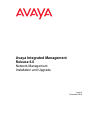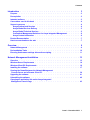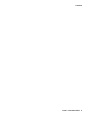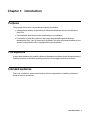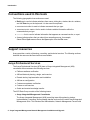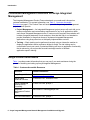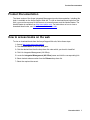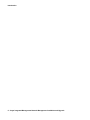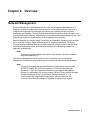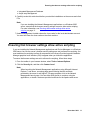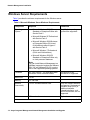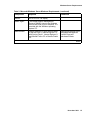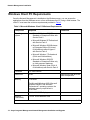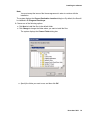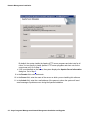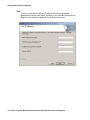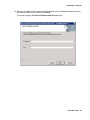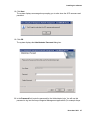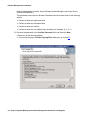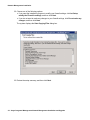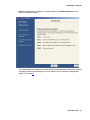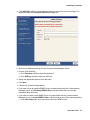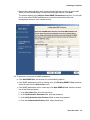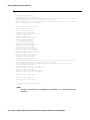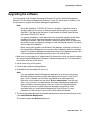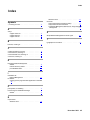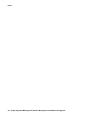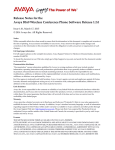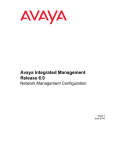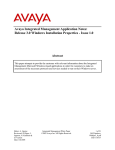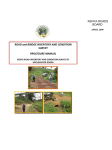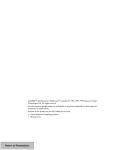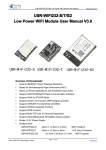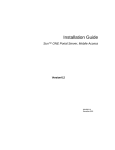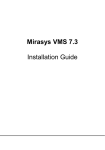Download Avaya Integrated Management Release 6.0 Network Management User's Manual
Transcript
Avaya Integrated Management Release 6.0 Network Management Installation and Upgrade Issue 2 November 2010 © 2010 Avaya Inc. All Rights Reserved. Notice While reasonable efforts have been made to ensure that the information in this document is complete and accurate at the time of printing, Avaya assumes no liability for any errors. Avaya reserves the right to make changes and corrections to the information in this document without the obligation to notify any person or organization of such changes. Documentation disclaimer Avaya shall not be responsible for any modifications, additions, or deletions to the original published version of this documentation unless such modifications, additions, or deletions were performed by Avaya. End User agree to indemnify and hold harmless Avaya, Avaya's agents, servants and employees against all claims, lawsuits, demands and judgments arising out of, or in connection with, subsequent modifications, additions or deletions to this documentation, to the extent made by End User. Link disclaimer Avaya is not responsible for the contents or reliability of any linked Websites referenced within this site or documentation(s) provided by Avaya. Avaya is not responsible for the accuracy of any information, statement or content provided on these sites and does not necessarily endorse the products, services, or information described or offered within them. Avaya does not guarantee that these links will work all the time and has no control over the availability of the linked pages. Warranty Avaya provides a limited warranty on this product. Refer to your sales agreement to establish the terms of the limited warranty. In addition, Avaya’s standard warranty language, as well as information regarding support for this product, while under warranty, is available to Avaya customers and other parties through the Avaya Support Website: http://www.avaya.com/support. Please note that if you acquired the product from an authorized Avaya reseller outside of the United States and Canada, the warranty is provided to you by the said Avaya reseller and not by Avaya. Licenses The software license terms available on the Avaya Website, http://support.avaya.com/licenseinfo/ are applicable to anyone who downloads, uses and/or installs Avaya software, purchased from Avaya Inc., any Avaya affiliate, or an authorized Avaya reseller (as applicable) under a commercial agreement with Avaya or an authorized Avaya reseller. Unless otherwise agreed to by Avaya in writing, Avaya does not extend this license if the software was obtained from anyone other than Avaya, an Avaya affiliate or an Avaya authorized reseller, and Avaya reserves the right to take legal action against you and anyone else using or selling the software without a license. By installing, downloading or using the software, or authorizing others to do so, you, on behalf of yourself and the entity for whom you are installing, downloading or using the software (hereinafter referred to interchangeably as “you” and “end user”), agree to these terms and conditions and create a binding contract between you and Avaya Inc. Or the applicable Avaya affiliate (“Avaya”). Avaya grants End User a license within the scope of the license types described below. The applicable number of licenses and units of capacity for which the license is granted will be one (1), unless a different number of licenses or units of capacity is specified in the Documentation or other materials available to End User. “Designated Processor” means a single stand-alone computing device. “Server” means a Designated Processor that hosts a software application to be accessed by multiple users. “Software” means the computer programs in object code, originally licensed by Avaya and ultimately utilized by End User, whether as stand-alone products or pre-installed on Hardware. “Hardware” means the standard hardware originally sold by Avaya and ultimately utilized by End User. License types • Designated System(s) License (DS): End User may install and use each copy of the Software on only one Designated Processor, unless a different number of Designated Processors is indicated in the Documentation or other materials available to End User. Avaya may require the Designated Processor(s) to be identified by type, serial number, feature key, location or other specific designation, or to be provided by End User to Avaya through electronic means established by Avaya specifically for this purpose. • Concurrent User License (CU): End User may install and use the Software on multiple Designated Processors or one or more Servers, so long as only the licensed number of Units are accessing and using the Software at any given time. A “Unit” means the unit on which Avaya, at its sole discretion, bases the pricing of its licenses and can be, without limitation, an agent, port or user, an e-mail or voice mail account in the name of a person or corporate function (e.g., webmaster or helpdesk), or a directory entry in the administrative database utilized by the • • Software that permits one user to interface with the Software. Units may be linked to a specific, identified Server. Named User License (NU): End User may: (i) install and use the Software on a single Designated Processor or Server per authorized Named User (defined below); or (ii) install and use the Software on a Server so long as only authorized Named Users access and use the Software. “Named User” means a user or device that has been expressly authorized by Avaya to access and use the Software. At Avaya's sole discretion, a “Named User” may be, without limitation, designated by name, corporate function (for example, webmaster or helpdesk), an e-mail or voice mail account in the name of a person or corporate function, or a directory entry in the administrative database utilized by the Software that permits one user to interface with the Software. Shrinkwrap License (SR): Customer may install and use the Software in accordance with the terms and conditions of the applicable license agreements, such as “shrinkwrap” or “clickthrough” license accompanying or applicable to the Software (“Shrinkwrap License”). (See Third-party Components for more information). Copyright Except where expressly stated otherwise, no use should be made of materials on this site, the Documentation(s) and Product(s) provided by Avaya. All content on this site, the documentation(s) and the product(s) provided by Avaya including the selection, arrangement and design of the content is owned either by Avaya or its licensors and is protected by copyright and other intellectual property laws including the sui generis rights relating to the protection of databases. You may not modify, copy, reproduce, republish, upload, post, transmit or distribute in any way any content, in whole or in part, including any code and software. Unauthorized reproduction, transmission, dissemination, storage, and or use without the express written consent of Avaya can be a criminal, as well as a civil, offense under the applicable law. Third Party Components Certain software programs or portions thereof included in the Product may contain software distributed under third party agreements (“Third Party Components”), which may contain terms that expand or limit rights to use certain portions of the Product (“Third Party Terms”). Information regarding distributed Linux OS source code (for those Products that have distributed the Linux OS source code), and identifying the copyright holders of the Third Party Components and the Third Party Terms that apply to them is available on the Avaya Support Website: http://support.avaya.com/Copyright. Preventing toll fraud “Toll fraud” is the unauthorized use of your telecommunications system by an unauthorized party (for example, a person who is not a corporate employee, agent, subcontractor, or is not working on your company's behalf). Be aware that there can be a risk of toll fraud associated with your system and that, if toll fraud occurs, it can result in substantial additional charges for your telecommunications services. Avaya fraud intervention If you suspect that you are being victimized by toll fraud and you need technical assistance or support, call Technical Service Center Toll Fraud Intervention Hotline at +1-800-643-2353 for the United States and Canada. For additional support telephone numbers, see the Avaya Support Website: http://www.support.avaya.com/. Suspected security vulnerabilities with Avaya products should be reported to Avaya by sending mail to:[email protected]. Trademarks Avaya® and Avaya Aura™ are trademarks of Avaya Inc. The trademarks, logos and service marks (“Marks”) displayed in this site, the documentation(s) and product(s) provided by Avaya are the registered or unregistered Marks of Avaya, its affiliates, or other third parties. Users are not permitted to use such Marks without prior written consent from Avaya or such third party which may own the Mark. Nothing contained in this site, the documentation(s) and product(s) should be construed as granting, by implication, estoppel, or otherwise, any license or right in and to the Marks without the express written permission of Avaya or the applicable third party. All non-Avaya trademarks are the property of their respective owners. Downloading documents For the most current versions of documentation, see the Avaya Support Website: http://www.avaya.com/support. Contact Avaya Support Avaya provides a telephone number for you to use to report problems or to ask questions about your product. The support telephone number is 1-800-242-2121 in the United States. For additional support telephone numbers, see the Avaya Website: http://www.avaya.com/support. Contents Introduction . . . . . . . . . . . . . . . . . . . . . . . . . . . . 3 Purpose . . . . . . . . . . . . . . . . . . . . . . . . . . . . . . . . . . . . 3 Prerequisites . . . . . . . . . . . . . . . . . . . . . . . . . . . . . . . . .3 Intended audience . . . . . . . . . . . . . . . . . . . . . . . . . . . . . . .3 Conventions used in this book . . . . . . . . . . . . . . . . . . . . . . . . . . 4 Support resources . . . . . . . . . . . . . . . . . . . . . . . Avaya Professional Services . . . . . . . . . . . . . . . . . Avaya Global Services Delivery . . . . . . . . . . . . . . . . Avaya Global Technical Services . . . . . . . . . . . . . . . . Customized Management Solutions for Avaya Integrated Management Avaya Contact Information . . . . . . . . . . . . . . . . . . . . . . . . . . . . . . . . . . . . . . . . . . . . . . . . . . . . . . . . . . . . .4 .4 .5 .5 .6 .6 Product Documentation . . . . . . . . . . . . . . . . . . . . . . . . . . . . . 7 How to access books on the web . . . . . . . . . . . . . . . . . . . . . . . . . 7 Overview. . . . . . . . . . . . . . . . . . . . . . . . . . . . . . 9 Network Management . . . . . . . . . . . . . . . . . . . . . . . . . . . . . . 9 Pre-Installation Tasks . . . . . . . . . . . . . . . . . . . . . . . . . . . . . 10 Ensuring that browser settings allow active scripting . . . . . . . . . . . . . . . . 11 Network Management Installation . . . . . . . . . . . . . . . . . . . 13 Overview . . . . . . . . . . . . . . . . . . . . . . . . . . . . . . . . . . 13 Windows Server Requirements . . . . . . . . . . . . . . . . . . . . . . . . . 14 Windows Client PC Requirements . . . . . . . . . . . . . . . . . . . . . . . . 16 Installing the software . . . . . . . . . . . . . . . . . . . . . . . . . . . . 17 Opening the firewall between the Network Management Console Server and a Remote Client PC . . . . . . . . . . . . . . . . . . . . . 39 Upgrading the software . . . . . . . . . . . . . . . . . . . . . . . . . . . . 41 Uninstalling the software . . . . . . . . . . . . . . . . . . . . . . . . . . . 42 Changing an application link on the Avaya Integrated Management Launch Page . . . . . . . . . . . . . . . . . . . . . . . . . . 43 Issue 2 November 2010 1 Contents Issue 2 November 2010 2 Chapter 1: Introduction Purpose The purpose of this book is to provide the following information: ● Hardware and software requirements for Microsoft® Windows® servers and Windows client PCs. ● Pre-installation tasks that must be completed prior to installation. ● Procedures to install the products in the Avaya Integrated Management Network Management offer. If any of the products included in this offer are already installed on your system, those products will be upgraded during this installation. Prerequisites System administrators who install the Network Management software should be experienced in installing software on Windows operating systems in a converged network environment. Intended audience This book is written for system administrators who are responsible for installing software on Windows servers and clients. November 2010 3 Introduction Conventions used in this book The following typographical conventions are used: ● Bold type is used to indicate selections from menus, dialog box, window, tabs in a window, and the Enter key on the keyboard. It is also used for emphasis. ● Courier bold font is used to indicate commands that you type. ● Courier bold italic font is used to indicate variable information within the commands that you type. ● Courier font is used to indicate information that appears as command results, or ouput. ● Arrows indicate options that you select from cascading menus; for example, Select File > Open means choose the Open option from the File menu. Support resources Avaya provides a variety of planning, consulting, and technical services. The following sections describe the resources and services that are available. Avaya Professional Services The Avaya Professional Services (APS) team of Avaya Integrated Management (AIM) consultants offers customers the following services: ● Platform-readiness verification ● AIM architectural planning, design, and overview ● Remote turnkey implementation and installation ● AIM server configuration ● Customer acceptance verification ● Custom on-site services ● Onsite and remote knowledge transfer The APS Data Group consists of the following teams: ● Avaya Integrated Management Consultants The Avaya Integrated Management (AIM) consulting team offers planning, design, implementation, consulting, and knowledge transfer services for the entire Avaya Integrated Management Suite. This includes Site Administration, Network Management Console with 4 Avaya Integrated Management Network Management Installation and Upgrade Support resources Software Update Manager, MultiSite Administration, and Fault and Performance Manager. The thrust of the APS team is to bring the correct methodology to these complex application deployments that span various regions, and to provide continuity to the overall project. Through proper integration and consulting, our customer can leverage the AIM suite to lower total cost of ownership, and proactively manage their VoIP network comfortably and confidently. ● Data Network Implementation Engineering The Data Network Implementation Engineering (formerly RNIS) team implements and upgrades or upgrades existing or new data networks. This team analyzes the network design requirements and performance expectations of the customer. The team then creates the hardware and software installation specification used to implement data devices that include Network Management Console, VPN, Wireless LAN, Secure Gateways, Extreme, Juniper, and multivendor data equipment. The APS Data Group provides support on a contract basis. Contact your local Avaya Account Team or Business Partner to purchase any implementation offer from the team. For more information, refer to Table 1: Customer-Accessible Resources on page 6, or contact Jon Machak at 248-213-3788 or [email protected]. Avaya Global Services Delivery Avaya Global Services Delivery (GSD) provides support to the Avaya Integrated Management client teams, field technicians, and customers. Ensure that the following conditions are met: ● You provide remote access. ● You have a current maintenance agreement. ● You procure and install the required systems and software as defined in the Integrated Management Services Support Plan. ● You do not request support that is outside the purchase agreement. The GSD will bill you for support on a time and materials basis if the above requirements are not met. The GSD does not support hardware or software that you purchase from third-party vendors. Avaya Global Technical Services Avaya Global Technical Services answers customer calls about products in Avaya Integrated Management. They will either answer your questions directly or connect you with an associate who can answer questions about the products. November 2010 5 Introduction Customized Management Solutions for Avaya Integrated Management The Integrated Management Product Team understands your needs and is focused on customer satisfaction. For contact information, see Table 1: Customer-Accessible Resources on page 6. The Product Team will assist you with Avaya Integrated Management projects and will provide: ● Project Management — An Integrated Management project person will work with you to access configuration and customization requirements for any or all applications within each Avaya Integrated Management offer. If custom work is required, the evaluation will include a proposed statement of work and price. Note that this offer is not intended to provide installation for those that choose to implement Integrated Management applications using Avaya Services or third-party implementation services. ● Training — Basic training can be performed remotely using an interactive medium to display the applications and a conference bridge for audio. On-site training can be customized to meet your needs. Customized training will focus on application functionality that is relevant to you and provide focused knowledge transfer to facilitate application-specific training. Avaya Contact Information Table 1 provides contact information that you may use if you need assistance during the process of installing and setting up Avaya Integrated Management. Table 1: Customer-Accessible Resources Resource Contact Information Avaya Support Center http://www.avaya.com/support Avaya Global Technical Services +1 800 242-2121, extension 15921 Avaya Professional Services (APS) Consulting +1 800 730-9108, prompt 3 Integrated Management Product Team Send email to: [email protected] Toll Fraud Intervention +1 800 643-2353, prompt 1 6 Avaya Integrated Management Network Management Installation and Upgrade Product Documentation Product Documentation The latest version of the Avaya Integrated Management product documentation, including this book, is available on the Avaya Support Web site. To view or download these books from the Web, you must have access to the Internet, an Internet browser, and the Adobe Reader. The Adobe Reader is available from http://www.adobe.com. For instructions on how to view or download these books, see How to access books on the web. How to access books on the web To view or download books from the Avaya Support Web site, follow these steps: 1. Access http://www.avaya.com/support. 2. Click Documentation on the left hand pane. 3. Click the desired item from the drop down list under which your book is classified. 4. Click I for Integrated Management (All Offers). 5. Locate the Integrated Management (All Offers) name and click the corresponding link. 6. Select desired release number from the Release drop down list. 7. Select the required document. November 2010 7 Introduction 8 Avaya Integrated Management Network Management Installation and Upgrade Chapter 2: Overview Network Management Network Management is a Windows solution for the Avaya Integrated Management. It is designed for small-to-medium size networks that run on Windows platforms. It provides a complete converged solution that helps you manage your network through a common web-based user interface. The VoIP SystemView provides the ability to see your whole voice system structure and hierarchy. With this offer, you can administer and manage the Avaya voice systems and Avaya converged devices (such as gateways and switches). Network Management includes Avaya Provisioning and Installation Manager, which enables you to remotely configure Avaya media gateways on a network-wide basis. The Avaya Provisioning and Installation Manager provides integrated network system views that ease centralized configuration tasks, especially provisioning and installing large numbers of gateways simultaneously. Note: Note: This product includes software developed by the Apache Software Foundation (http://www.apache.org/). The Network Management offer provides one server license for the Avaya Network Management Console and the provisioning tools including the Software Update Manager. Note: Note: The Avaya Integrated Management Release 6.0 applications are tested with DEFINITY Release 9.5 up to the Avaya Aura™ Communication Manager Release 6.0. There is no guarantee that the Avaya Integrated Management Release 6.0 applications will function properly with the Communication Manager releases subsequent to the Communication Manager Release 6.0. It is recommended that Integrated Management be upgraded whenever the Communication Manager software is upgraded to ensure proper support. November 2010 9 Overview Pre-Installation Tasks Before installing the Avaya Integrated Management products, you must complete the following pre-installation tasks. 1. Check the minimum hardware and software requirements for the following: Note: ● For Windows server configuration, see Windows Server Requirements on page 14. ● For Windows client PC configuration, see Windows Client PC Requirements on page 16. Note: The Network Management Release 6.0 supports VMWare based installations. The versions supported are VMware ESX 3.0, and VMware ESX 3.5. This allows you to use the same hardware with multiple virtual machines to install the Network Management on one of the virtual machines. The system resources of the virtual machine must meet the minimum system requirements as described in Table 2: Microsoft Windows Server Minimum Requirements on page 14. 2. Make sure you are logged in as "administrator" on the server on which you want to install the Avaya Integrated Management Release 6.0 Network Management. The "administrator" should be a local user on the server. The Windows Domain Account user (administrator or otherwise) should not be used for installing this software. 3. You must deactivate the Check for Updates Automatically option from the Java Control Panel. To do this: 1. Select Start > Control Panel. 2. Double-click the Java icon in the control panel. The system displays the Java Control Panel. 3. Click Update. 4. Clear the Check for Updates Automatically check box. 5. Click OK. 4. Carefully review the Avaya Integrated Management Implementation Guidelines document. This document is available from the Avaya Support Web site. This document describes server configuration requirements and provides pre-installation forms that must be completed before you begin installing the Avaya Integrated Management products. The pre-installation forms contain information that you will need to install the products, such as IP addresses, server domain names, and port addresses. 5. If you want to access other applications from the Avaya Integrated Management Launch Page, you will need the IP addresses of the servers on which the following optional applications reside: ● Avaya Fault and Performance Manager ● MultiSite Administration 10 Avaya Integrated Management Network Management Installation and Upgrade Ensuring that browser settings allow active scripting ● Integrated Management Database ● Avaya easy Management 6. Carefully review this entire book before you start the installations on the servers and client PCs. Note: Note: If you are installing the Network Management applications on a Windows 2003 server, ensure that the browser security settings are set to allow active scripting. For more information, see Ensuring that browser settings allow active scripting on page 11. 7. Network Management Installer cleans the Java cache for the local administrator account. You must still clean the Java cache on the client machine. Ensuring that browser settings allow active scripting If you are installing the Network Management applications and Device Managers on a Windows 2003 server, be sure the server’s browser security settings are set to allow active scripting. You must enable active scripting to allow all components in the Avaya Provisioning and Installation Manager graphical user interface (GUI) to appear when you launch the application. To ensure that browser settings are set to allow active scripting, follow these steps: 1. From the toolbar In your browser window, select Tools > Internet Options. 2. Click the Security tab, and then click Custom Level. Note: Note: When launching the Network Management applications using Microsoft Internet Explorer 7 and above, a warning page opens claiming that the certificate provided by the server is self-signed. This page contains a link to the Network Management launch page. You can either click the link to continue using the applications, or install a customer-provided certificate for the Apache web server. November 2010 11 Overview 12 Avaya Integrated Management Network Management Installation and Upgrade Chapter 3: Network Management Installation Overview This chapter describes the minimum hardware requirements for a Windows server and a Windows client PC and provides the procedure to install the Network Management onto a Windows server. November 2010 13 Network Management Installation Windows Server Requirements Table 2 provides the minimum requirements for the Windows server. Table 2: Microsoft Windows Server Minimum Requirements Component Operating System Required ● Microsoft Windows 2003 R2 Standard or Enterprise Edition with Service Pack 2 ● Microsoft Windows XP Professional with Service Pack 3 ● Microsoft Windows 2008 Business or Enterprise Edition (32-bit and 64-bit editions) without Hyper-V with Service Pack 2 ● Microsoft Windows 7 Professional (32-bit and 64-bit editions) ● Microsoft Windows 2008 R2 Standard or Enterprise Edition only on Intel processor hardware Comments Only English operating systems are supported. Note: You can install Network Management on VMWare (supported versions are VMware ESX 3.0, and VMware ESX 3.5) running one of the supported operating systems. Processor 3.0 GHz Pentium® 4 or Equivalent AMD Processor unless otherwise stated Hard Drive 10 GB Memory 2.0 GB RAM Network Connectivity TCP/IP 100 Mbit Network Card Only one network interface is supported. Dual network interface cards (NICs) or additional software network interfaces, such as a VPN interface, are not supported. Modem 56K modem for remote access Optional A maximum of two processors is supported. 1 of 2 14 Avaya Integrated Management Network Management Installation and Upgrade Windows Server Requirements Table 2: Microsoft Windows Server Minimum Requirements (continued) Component Required Monitor SVGA 1024 X 768 display SNMP Agent The Simple Network Management Protocol (SNMP) Agent is the Windows Service that runs on your computer. It is provided with the Windows operating system CD. Web Browser Internet Explorer 6.0 with Service Pack 1 or Service Pack 2, Internet Explorer 7.0 with Service Pack 1, Internet Explorer 8, and Mozilla Firefox 3.5 or Mozilla Firefox 3.6. Comments Required for access to the Integrated Management Launch Page and web-based clients. 2 of 2 November 2010 15 Network Management Installation Windows Client PC Requirements Once the Network Management is installed on the Windows server, you can access the applications from the Windows server or from a Windows client PC using a Web browser. The client PC must meet the minimum requirements provided in Table 3. Table 3: Microsoft Windows Client PC Minimum Requirements Component Operating system Required ● Microsoft Windows 2003 R2 Standard or Enterprise Edition with Service Pack 2 ● Microsoft Windows XP Professional with Service Pack 3 ● Microsoft Windows 2008 Business or Enterprise Edition (32-bit and 64-bit editions) without Hyper-V with Service Pack 2 ● Microsoft Windows 7 Professional (32-bit and 64-bit editions) ● Microsoft Windows 2008 R2 Standard or Enterprise Edition only on Intel processor hardware ● Microsoft Windows Vista (32-bit & 64-bit editions) with Service Pack 2 Processor 1.5 GHz Pentium Hard Drive 5 GB Memory 1 GB RAM Comments Required to install all of the client components. For Microsoft Windows 2008, Microsoft Windows 2008R2, and Windows Professional 7 operating systems, the minimum memory requirement is 2 GB RAM. Monitor SVGA 1024 X 768 display Network Connectivity TCP/IP 10/100 Network Card 1 of 2 16 Avaya Integrated Management Network Management Installation and Upgrade Installing the software Table 3: Microsoft Windows Client PC Minimum Requirements (continued) Component Required Comments Modem 56K Modem Optional. May be required for remote access to the client PC. Other Software Internet Explorer 6.0 with Service Pack 1 or Service Pack 2, Internet Explorer 7.0 with Service Pack 1, Internet Explorer 8.0, and Mozilla Firefox 3.5 or Mozilla Firefox 3.6, Java Runtime Environment 1.6.0.16, or later (as provided in Network Management Service Packs, if any) Required to access the Integrated Management Launch Page and web-based clients. 2 of 2 Installing the software Use this procedure to install the Network Management applications and the Device Managers on the Windows server. Note: Note: During the installation, COPSSH SCP Server is installed. If OpenSSH server is already installed on the server, a dialog box opens prompting you to uninstall OpenSSH. Click Yes in this dialog box, for the installer to uninstall OpenSSH and then install COPSSH SCP Server. This procedure also provides steps to help you configure your VoIP Media Servers and gather information required to properly discover and manage your voice network with this network management station. 1. Make sure you are logged in as "administrator" on the server on which you want to install the Avaya Integrated Management Release 6.0 Network Management. The "administrator" should be a local user on the server. Note: Note: You should not use your Windows Domain Account user identification (administrator or otherwise) for installing this software. 2. Ask all users to log off the system. 3. Close all open windows and applications. 4. Download the self extractable file and run it. November 2010 17 Network Management Installation Note: Note: If you are installing Network Management application on a server running on any Microsoft Windows operating system that supports User Account Control (UAC), then, if UAC is enabled, you must start the installation as mentioned below. Right-click on the installer exe and select "Run as administrator" from the drop down. If you do not run it as administrator, the Network Management application might not install or function properly under UAC mode of the operating system. The above procedure of installing Network Management application is also applicable while you install Network Management Service Packs. For more information on User Account Control (UAC) visit the Microsoft website. The system displays the Avaya Integrated Management Network Management 6.0 window. It provides the main menu. 5. Click Install Network Management. The system displays the Welcome dialog box. 6. Click Next. The system displays the License Agreement dialog box. 7. Read the license agreement. If you accept the license agreement, click the I accept the terms of the license agreement option, and then click Next. 18 Avaya Integrated Management Network Management Installation and Upgrade Installing the software Note: Note: You must accept the terms of the license agreement in order to continue with the installation. The system displays the Choose Destination Location dialog box. By default, the files will be installed in C:\Program Files\Avaya. 8. Choose one of the following options: ● Click Next to install the files in the default folder. ● Click Change to change the folder where you want to install the files. The system displays the Choose Folder dialog box. a. Specify the folder you want to use, and then click OK. November 2010 19 Network Management Installation b. Click Next. The system displays the Self extractor dialog box. ● Click Setup. Depending on your configuration, the system displays one of the following dialog box: 20 Avaya Integrated Management Network Management Installation and Upgrade Installing the software ● If IIS (Microsoft’s Web Server) is detected on the server, the system displays the IIS Installation Detected dialog box. Enter the new port number on which IIS should run, and then click Next. By default, the new port number is 8989. The system displays the Apache Server Information dialog box. November 2010 21 Network Management Installation By default, the system installs the Apache HTTP server programs and short cuts for all users. You can specify to install Apache HTTP server programs and short cuts for the current user only. Go to Step 9. ● If IIS is not detected on the server, the system displays the Apache Server Information dialog box. Go to Step 9. 9. In the Domain field, enter the domain. 10. In the Server field, enter the name of the server on which you are installing this software. 11. In the Admin field, enter the e-mail address of the person to whom the system will send email messages if problems occur during the Apache installation. 22 Avaya Integrated Management Network Management Installation and Upgrade Installing the software 12. Click Next. 13. Enter the IP address of the Avaya Integrated Management Launch Page server, Fault and Performance Manager server, MultiSite Administration server, Integrated Management Database server, SIP Enablement Services server, and then click Next. The system displays the Enter IP Addresses dialog box. November 2010 23 Network Management Installation Note: Note: You are not required to enter the IP address of the Avaya Integrated Management Launch Page Server. However, if you leave this blank and click Next, no link to the launch page will be provided on the server. 24 Avaya Integrated Management Network Management Installation and Upgrade Installing the software 14. Enter the IP address of the Avaya easy Management server, Message Networking server, and Polycom GMS server, and then click Next. The system displays the Enter IP Address and Port dialog box. November 2010 25 Network Management Installation 15. Enter the IP address and port number of the Extreme EPICenter server, and then click Next. Leave these fields blank if you do not have an Extreme EpiCenter server. The system displays the SCP Server User Creation dialog box. You can use this dialog box to create a Windows user on the SCP server. Avaya Software Update Manager uses this Windows user to exchange files with devices in your network. By default, the installer generates a user name and password automatically. You can change the user name and password. Note: Note: Be sure to write down the user name and password. 16. If you want to change the automatically generated user name for SCP, enter the new user name in the Username box. The new user name must consist of 1 to 10 characters. No spaces are allowed between characters. 17. If you want to change the automatically generated password for SCP, enter the new password in the Password box. The password must consist of 8 to 16 alphanumeric characters and must contain at least one uppercase character, one lowercase character, and one numeric character. 26 Avaya Integrated Management Network Management Installation and Upgrade Installing the software 18. Click Next. The system displays a message box prompting you to write down the SCP username and password. 19. Click OK. The system displays the Administrator Password dialog box. 20. In the Password field, enter the password for the Administrator login. You will use this password to log into the Avaya Integrated Management applications (For example Avaya November 2010 27 Network Management Installation Network Management Console, Avaya Software Update Manager, and Avaya Secure Access Administration). This password must consist of at least 8 characters and must meet three of the following criteria: ● Contain at least one uppercase letter. ● Contain at least one lowercase letter. ● Contain at least one number. ● Contain at least one non-alphanumeric character (for example, #, %, or ^). 21. Re-enter the password in the Confirm Password field, and then click Next. Choose one of the following options: ● If the system displays the Start Copying Files dialog box, go to step 23. 28 Avaya Integrated Management Network Management Installation and Upgrade Installing the software ● If the Windows firewall is activated, the system displays the Modifying Firewall dialog box. Go to step 22. November 2010 29 Network Management Installation 22. Choose one of the following options: ● If you want the installation program to modify your firewall settings, click Let Setup modify the Firewall’s settings, and then click Next. ● If you do not want to make any changes to your firewall settings, click Do not make any changes, and then click Next. The system displays the Start Copying Files dialog box. 23. Review the setup summary, and then click Next. 30 Avaya Integrated Management Network Management Installation and Upgrade Installing the software ● When the installation is complete, the system displays the Welcome Screen for the Network Discovery Wizard. This wizard helps you configure your VoIP media servers and gather information required to properly discover and manage your voice network with this network management station. Go to step 24 November 2010 31 Network Management Installation 24. Click Next. The system displays the Configure CM Servers dialog box. 25. In the Configure CM Servers dialog box, perform the following steps: 32 Avaya Integrated Management Network Management Installation and Upgrade Installing the software a. Click Add CM to add the Communication Manager servers you want to manage. The system displays the Configure CM Servers dialog box. b. Enter the IP Address and login for the Communication Manager server. c. Do one of the following: ● Click Password, and then enter the password. ● Click ASG key, and then enter the ASG key. d. Select the appropriate protocol from the menu. e. Click Next. f. Choose one of the following options: ● If you want of use an existing SNMPv3 user to communicate with the Communication Manager server, click Existing SNMPv3 User, and then select the user from the associated drop-down box. ● If you want to create a new SNMPv3 user to communicate with the Communication Manager server, click New SNMPv3 User, and then choose one of the following options: 1. In the User Name field, enter the name of the new SNMPv3 user. November 2010 33 Network Management Installation 2. In the Authentication Password field, enter the password. This password must consist of 8 to 32 characters. 3. In the Verify Authentication Password field, re-enter the password. 4. From the Authentication Scheme box, select the type of authentication. 5. In the Privacy Password field, enter the privacy password. This password must consist of 8 to 32 characters. 6. In the Verify Privacy Password field, re-enter the privacy password. g. Click Next. h. Validate the server certificate, and then click Yes. The system displays the new Communication Manager server in the Configure CM Servers dialog box. 34 Avaya Integrated Management Network Management Installation and Upgrade Installing the software i. Repeat Steps a through h for each Communication Manager server you want to add. When you are finished adding Communication Manager servers, click Next. The system displays the Configure Global SNMP Parameters dialog box. You can add one or more sets of SNMP parameters to be used for network discovery and management access to your network devices. 26. To add one or more sets of SNMP parameters: a. Click Add SNMP Rule, and choose one of the following options: ● If the SNMP parameters are for an existing user, click Existing SNMPv3 User, and then select the user from the Select User menu. ● If the SNMP parameters are for a new user, click New SNMPv3 User, and then choose one of the following options: 1. In the User Name field, enter the user name. 2. In the Authentication Password field, enter the password. 3. In the Verify Authentication Password field, re-enter the password. 4. From the Authentication Scheme field, select the scheme. November 2010 35 Network Management Installation 5. In the Privacy Password field, enter the privacy password. 6. In the Verify Privacy Password field, re-enter the privacy password. ● If you want to configure SNMPv1 Community, click the SNMPv1 Community option, and then choose one of the following options: 1. In the Read Community field, enter the Read Community string. 2. In the Read/Write Community field, enter the Read/Write Community string. b. Click Next. The system displays the new SNMP parameters in the Configure Global SNMP Parameters dialog box. c. Repeat steps a and b for each set of SNMP parameters you want to add. d. When you are finished configuring the global SNMP parameters, click Next. The system displays the Configure Network Subnet to Discover dialog box. You will see the subnet details associated with the Communication Manager server you selected in step 27 already populated. If you want to add an additional subnet to discover then go to step 27. 36 Avaya Integrated Management Network Management Installation and Upgrade Installing the software 27. In the Configure Network Subnet to Discover dialog box, perform the following steps: a. Click Add Subnet to add the IP network you want to discover. b. In the Subnet IP field, enter the subnet IP Address. c. Choose one of the following options: ● Click the Subnet Mask option, and then enter the subnet mask. ● Click the Router option, and then enter the router for this subnet. d. Click Next. The system displays the new IP network in the Configure Network Subnet to Discover dialog box. e. Repeat Steps a through d for each IP network you want to discover. When you are finished adding IP networks, click Next. The system displays the Configuration Complete dialog box. November 2010 37 Network Management Installation 28. Click Finish. The system displays the InstallShield Wizard Complete dialog box. 29. Click Yes, I want to restart my computer now option, and then click Finish. The computer will reboot and the network discovery will automatically begin when the computer restarts. If you performed the Network Management configuration tasks during the installation, you can access the products by selecting Start > Programs > Avaya > Network Management. For more information about an Avaya Integrated Management product, access the online help after you start the application. If you did not perform the Network Management configuration tasks using the Avaya Network Management Configuration wizard during the installation, see Avaya Integrated Management Release 6.0, Network Management Configuration. Note: Note: Check the Avaya Support Web site regularly for software updates. 38 Avaya Integrated Management Network Management Installation and Upgrade Opening the firewall between the Network Management Console Server and a Remote Client PC Opening the firewall between the Network Management Console Server and a Remote Client PC You can access the Network Management Console server from a remote client PC using an Internet browser. When there is a firewall between the Network Management Console server and the remote client PC, you must ensure that the ports required for the remote session are open. The client and server software communicate using Java Remote Method Invocation (RMI). For initial access to the server, the remote client PC must open an HTTP session on port 80 of the server. After the HTTP session is established, the client and server open bi-directional RMI sessions to enable interaction between Java applets running on the client and server. The ports that must be open for the bi-directional RMI sessions are listed in the cv.prop file, which is located in the installation directory. The default installation directory is C:\Program Files\Avaya\Network Management\private\gen on the server. A sample cv.prop file is shown below. Review the cv.prop file on your server to determine the exact list of ports for your installation. RMI sessions work over TCP connections and the ports should be open for bi-directional traffic. November 2010 39 Network Management Installation Figure 1: Sample cv.prop File cmse.pim.port=2665 backupserver.rmi.port=2414 #Conguring the proxy host and proxy port for use with Avaya Software Update Manager is no longer done in this file. #It is possible to configure these parameters using the Avaya Software Update Manager user interface web.server.protocol=https #web.server.port=80 cv.jum.rmi.port=2843 nm.web.protocol=https windows.snmptrap.port=162 .rmiport.min=2900 .rmiport.max=2950 CMutil.socket.port=1980 CMutil.process.max=2 //cv.trap.port=2400 cv.launcher.port=2401 llm.clients.port=2402 fileaccess.rmi.port=2403 userver.rmi.port=2404 llm.servers.port=2405 userver.socket.port=2406 service.smuserdb.port=2407 service.snmpinfo.port=2408 smon.rmi.port=2409 nmlogin.local.port=2410 nmlogin.remote.port=2411 nmlogin.rmi.port=2412 llm.fileaccess.port=2413 cv.jre = ..\\jre\\ java.naming.factory.initial=org.jnp.interfaces.NamingContextFactory java.naming.provider.url=jnp://localhost:62099 java.naming.factory.url.pkgs=org.jboss.naming:org.jnp.interfaces client.paging.size=1000 cv.jum.rmi.ip=135.27.162.184 fileaccess.rmi.ip=135.27.162.184 smServer.rmi.port=2500 smServer.ipo.security.port=50812 smServer.ipo.config.port=50804 amServer.rmi.port=2330 amProcess.rmi.port=2331 llm.amClient.port=2332 trapManipServer.rmi.port=6169 Note: Note: In order for changes to the cv.prop file to take effect, you must restart Avaya Services. 40 Avaya Integrated Management Network Management Installation and Upgrade Upgrading the software Upgrading the software You can upgrade to the Network Management Release 6.0 from the Network Management Release 5.2 or the Network Management Release 5.2 (with 5.2 service pack 4 or earlier). Use this procedure to upgrade the Network Management applications. Note: Note: During the installation, COPSSH SCP Server is installed. If OpenSSH server is already installed on the server, a dialog box opens and prompts you to uninstall OpenSSH. Click Yes in this dialog box, for the installer to uninstall OpenSSH and then install COPSSH SCP Server. For upgrade installations, check that all previous sequential upgrades and/or major releases of the Avaya Integrated Management products were installed before installing this release. If the wizard detects a software upgrade that is not sequential, the wizard will stop and display a message to install the skipped releases. The wizard will then abort the installation. Before running the Upgrade, start Windows Task Manager, and make sure that all of the Avaya Network Management services are either completely started or completely stopped. The Network Management applications may not be upgraded properly if any of the Avaya Network Management services are in the starting mode. 1. Make sure you are logged in as "administrator" for the server on which you want to upgrade the Avaya Integrated Management Release 6.0 Network Management. The "administrator" should be a local user on the server. 2. Ask all users to log off the system. 3. Close all open windows and applications. 4. Download the self extractable file and run it. Note: Note: If you are installing Network Management application on a server running on any Microsoft Windows operating system that supports User Account Control (UAC), then, if UAC is enabled, you must start the installation as mentioned below. Right-click on the installer exe and select "Run as administrator" from the drop down. If you do not run it as administrator, the Network Management application might not install or function properly under UAC mode of the operating system. The above procedure of installing Network Management application is also applicable while you install Network Management Service Packs. For more information on User Account Control (UAC) visit the Microsoft website. 5. The Avaya Integrated Management Network Management window provides the main menu. Click Install Network Management. The system displays the Welcome dialog box. November 2010 41 Network Management Installation 6. Click Next. The system displays a messaging prompting you to enter a new password. 7. Click OK to open the Administrator Password dialog box, and then enter the new password. Note: Note: All the users (including admin and other users) created in previous releases need to use this password for their next login. 8. Click Next. The system displays the Application Detected for Upgrade dialog box with the list of applications currently installed. All the listed applications will be upgraded. 9. Click Next. The system displays the Setup Status message box showing the status of the upgrade. When the upgrade is complete, the Update Complete dialog box opens. 10. Click the Yes, I want to restart my computer now option. 11. Click Finish. The computer will reboot. Uninstalling the software Use this procedure to uninstall the Network Management applications and Device Managers from the Windows server. 1. Select Start > Control Panel. The system displays the Control Panel window. 2. Click Add or Remove Programs. The system displays the Add or Remove Programs window. 3. Click Avaya Integrated Management Network Management. 4. Click Remove. The system displays a dialog box prompting you to confirm that you want to remove the applications. Note: Note: If you want to Repair the Network Management applications and Device Managers from the Windows server click Change, and then select the Repair option. When you choose the Repair option, the installShield reinstalls Network Management applications with the settings selected during the first installation. 42 Avaya Integrated Management Network Management Installation and Upgrade Changing an application link on the Avaya Integrated Management Launch Page 5. Click Yes. The system displays the Modifying Firewall dialog box. 6. Select the appropriate option, and then click Next. You are prompted to uninstall Apache. 7. Click Yes. If IIS is installed, you are prompted to set IIS back to port 80. Click Yes. The system prompts you to uninstall PostgreSQL. 8. Click Yes. The system prompts you to uninstall IP Office Manager. 9. Click Yes. The status bar appears while files are uninstalled. When finished, the system displays the Uninstall Complete dialog box. 10. Click Yes, I want to restart my computer now option, and then click Finish. Changing an application link on the Avaya Integrated Management Launch Page A server configuration tool is available that allows you to change an application link on the Avaya Integrated Management Launch Page after an application has been installed. To do this, follow these steps: 1. Select Start > Programs > Avaya > Tools > Configure Integrated Management. The system displays the Configure Utility dialog box. 2. To change the link of an Integrated Management application, click the AIM Information tab and change the IP address of the application. 3. If you want the application links for Avaya Site Administration and Voice Announcement Manager to appear on the Avaya Integrated Management Launch Page, select the check box for those applications. 4. Click Save. 5. To change the link of an adjunct application, click the Adjunct Management Information tab and change the IP address of the application. 6. If you want the application link for Mailbox Manager to appear on the Avaya Integrated Management Launch Page, select the check box for that application. 7. Click Save. 8. Click Exit when finished. November 2010 43 Network Management Installation 44 Avaya Integrated Management Network Management Installation and Upgrade Index Index Symbols >, meaning of in text . . . . . . . . . . . . . . . . . 4 A Avaya support resources . . . . . . . . . . . . . . . . 4 support Web site . . . . . . . . . . . . . . . . . 7 support web site . . . . . . . . . . . . . . . . . 7 Windows server . . . . . . . . . . . . . . . . . 14 resources Avaya Global Services Delivery (GSD) . . . . . . . 5 Avaya Global Technical Services . . . . . . . . . . 5 Customized Management Solutions for Avaya Integrated Management . . . . . . . . . . . . . . . . . . 6 S Simple Network Management Protocol Agent. . . . . 15 T B typographical conventions . . . . . . . . . . . . . . . 4 bold text, meaning of . . . . . . . . . . . . . . . . . 4 C contact information for Avaya . . . courier bold font, meaning of . . . courier bold italic font, meaning of . courier font, meaning of . . . . . . . . . . . . . . . . . . . . . . . . . . . . . . . . . . . . . . . . . . . . . 6 4 4 4 E Enterprise Network Management defined . . . . . . . . . . . . . . . . . . . . . . 9 network discovery wizard . . . . . . . . . . . . 31 pre-installation tasks . . . . . . . . . . . . . . 10 I installation CD Network Management . . . . . . . . . . . . . . 17 IP address changing launch page links after application is installed 43 P prerequisites, for installing . . . . . . . . . . . . . . 3 Provisioning and Installation Manager defined . . . . . . . . . . . . . . . . . . . . . . 9 R requirements Windows client . . . . . . . . . . . . . . . . . 16 November 2010 45 Index 46 Avaya Integrated Management Network Management Installation and Upgrade