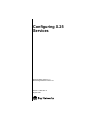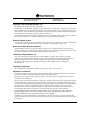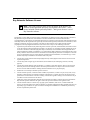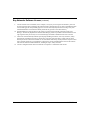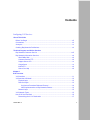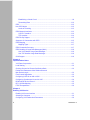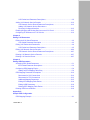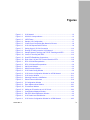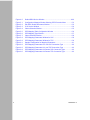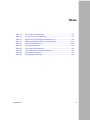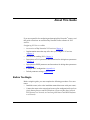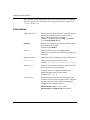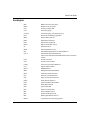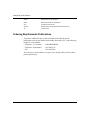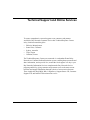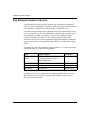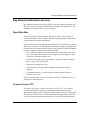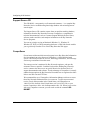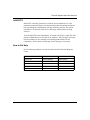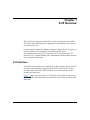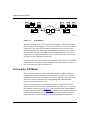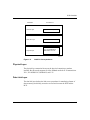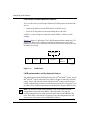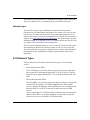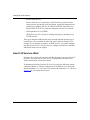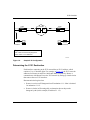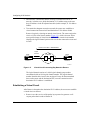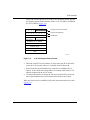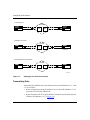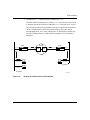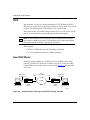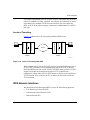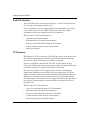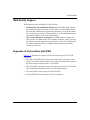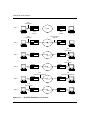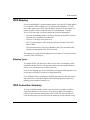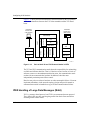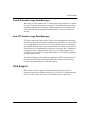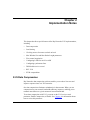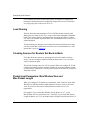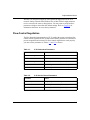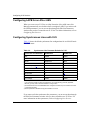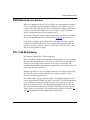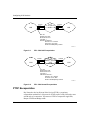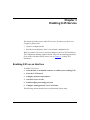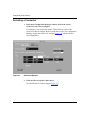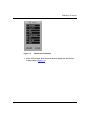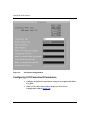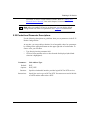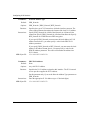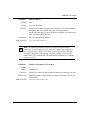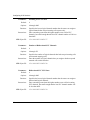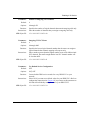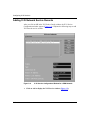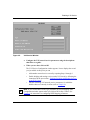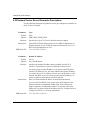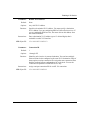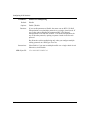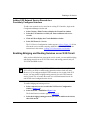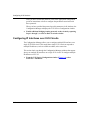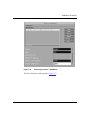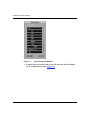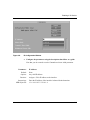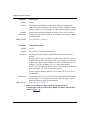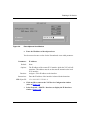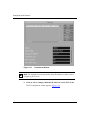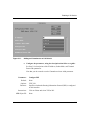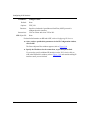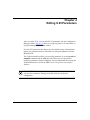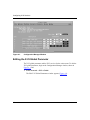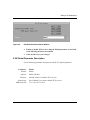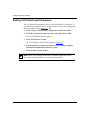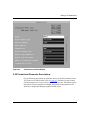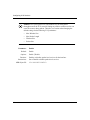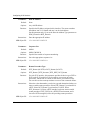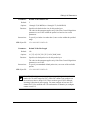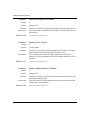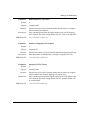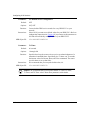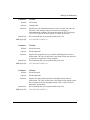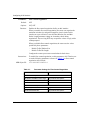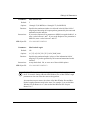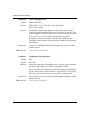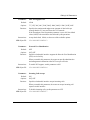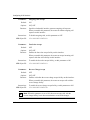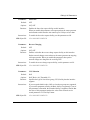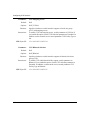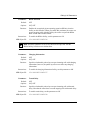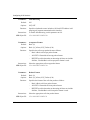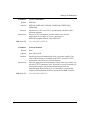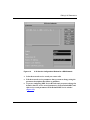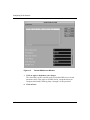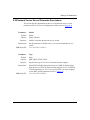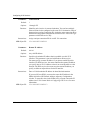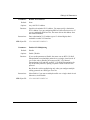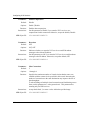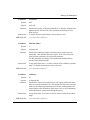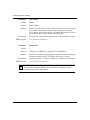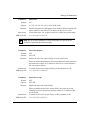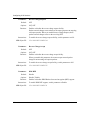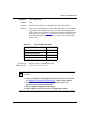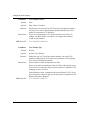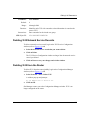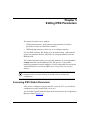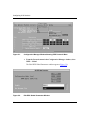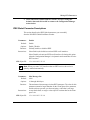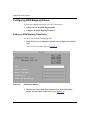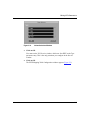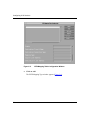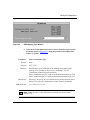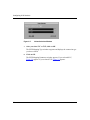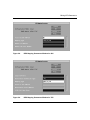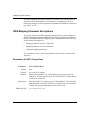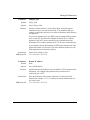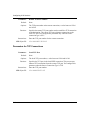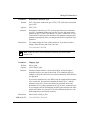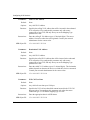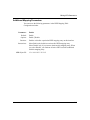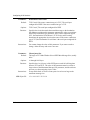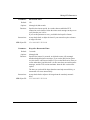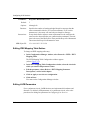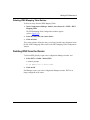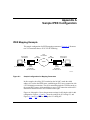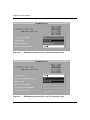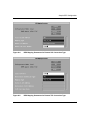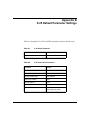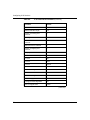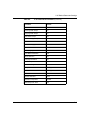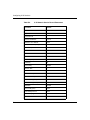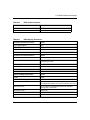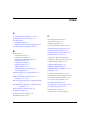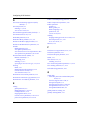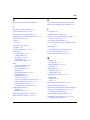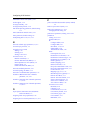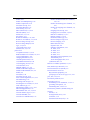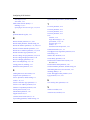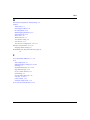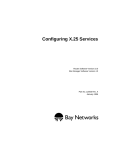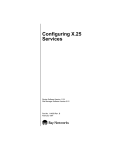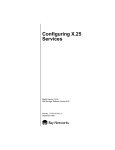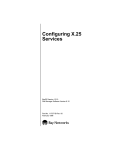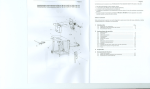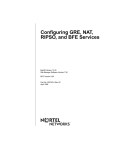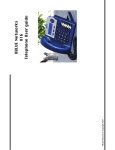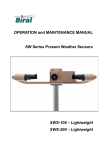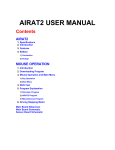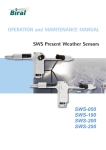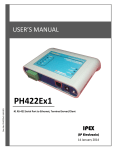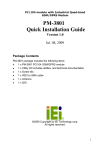Download Avaya X.25 User's Manual
Transcript
Configuring X.25 Services Router Software Version 11.0 Site Manager Software Version 5.0 Part No. 114059 Rev. A August 1996 4401 Great America Parkway Santa Clara, CA 95054 8 Federal Street Billerica, MA 01821 Copyright © 1988–1996 Bay Networks, Inc. All rights reserved. Printed in the USA. August 1996. The information in this document is subject to change without notice. The statements, configurations, technical data, and recommendations in this document are believed to be accurate and reliable, but are presented without express or implied warranty. Users must take full responsibility for their applications of any products specified in this document. The information in this document is proprietary to Bay Networks, Inc. The software described in this document is furnished under a license agreement and may only be used in accordance with the terms of that license. A summary of the Software License is included in this document. Restricted Rights Legend Use, duplication, or disclosure by the United States Government is subject to restrictions as set forth in subparagraph (c)(1)(ii) of the Rights in Technical Data and Computer Software clause at DFARS 252.227-7013. Notice for All Other Executive Agencies Notwithstanding any other license agreement that may pertain to, or accompany the delivery of, this computer software, the rights of the United States Government regarding its use, reproduction, and disclosure are as set forth in the Commercial Computer Software-Restricted Rights clause at FAR 52.227-19. Trademarks of Bay Networks, Inc. ACE, AFN, AN, BCN, BLN, BN, BNX, CN, FN, FRE, GAME, LN, Optivity, PPX, SynOptics, SynOptics Communications, Wellfleet and the Wellfleet logo are registered trademarks and ANH, ASN, Bay•SIS, BCNX, BLNX, EZ Install, EZ Internetwork, EZ LAN, PathMan, PhonePlus, Quick2Config, RouterMan, SPEX, Bay Networks, Bay Networks Press, the Bay Networks logo and the SynOptics logo are trademarks of Bay Networks, Inc. Third-Party Trademarks All other trademarks and registered trademarks are the property of their respective owners. Statement of Conditions In the interest of improving internal design, operational function, and/or reliability, Bay Networks, Inc. reserves the right to make changes to the products described in this document without notice. Bay Networks, Inc. does not assume any liability that may occur due to the use or application of the product(s) or circuit layout(s) described herein. Portions of the code in this software product are Copyright © 1988, Regents of the University of California. All rights reserved. Redistribution and use in source and binary forms of such portions are permitted, provided that the above copyright notice and this paragraph are duplicated in all such forms and that any documentation, advertising materials, and other materials related to such distribution and use acknowledge that such portions of the software were developed by the University of California, Berkeley. The name of the University may not be used to endorse or promote products derived from such portions of the software without specific prior written permission. SUCH PORTIONS OF THE SOFTWARE ARE PROVIDED “AS IS” AND WITHOUT ANY EXPRESS OR IMPLIED WARRANTIES, INCLUDING, WITHOUT LIMITATION, THE IMPLIED WARRANTIES OF MERCHANTABILITY AND FITNESS FOR A PARTICULAR PURPOSE. In addition, the program and information contained herein are licensed only pursuant to a license agreement that contains restrictions on use and disclosure (that may incorporate by reference certain limitations and notices imposed by third parties). ii 114059 Rev. A Bay Networks Software License Note: This is Bay Networks basic license document. In the absence of a software license agreement specifying varying terms, this license -- or the license included with the particular product -- shall govern licensee’s use of Bay Networks software. This Software License shall govern the licensing of all software provided to licensee by Bay Networks (“Software”). Bay Networks will provide licensee with Software in machine-readable form and related documentation (“Documentation”). The Software provided under this license is proprietary to Bay Networks and to third parties from whom Bay Networks has acquired license rights. Bay Networks will not grant any Software license whatsoever, either explicitly or implicitly, except by acceptance of an order for either Software or for a Bay Networks product (“Equipment”) that is packaged with Software. Each such license is subject to the following restrictions: 1. Upon delivery of the Software, Bay Networks grants to licensee a personal, nontransferable, nonexclusive license to use the Software with the Equipment with which or for which it was originally acquired, including use at any of licensee’s facilities to which the Equipment may be transferred, for the useful life of the Equipment unless earlier terminated by default or cancellation. Use of the Software shall be limited to such Equipment and to such facility. Software which is licensed for use on hardware not offered by Bay Networks is not subject to restricted use on any Equipment, however, unless otherwise specified on the Documentation, each licensed copy of such Software may only be installed on one hardware item at any time. 2. Licensee may use the Software with backup Equipment only if the Equipment with which or for which it was acquired is inoperative. 3. Licensee may make a single copy of the Software (but not firmware) for safekeeping (archives) or backup purposes. 4. Licensee may modify Software (but not firmware), or combine it with other software, subject to the provision that those portions of the resulting software which incorporate Software are subject to the restrictions of this license. Licensee shall not make the resulting software available for use by any third party. 5. Neither title nor ownership to Software passes to licensee. 6. Licensee shall not provide, or otherwise make available, any Software, in whole or in part, in any form, to any third party. Third parties do not include consultants, subcontractors, or agents of licensee who have licensee’s permission to use the Software at licensee’s facility, and who have agreed in writing to use the Software only in accordance with the restrictions of this license. 7. Third-party owners from whom Bay Networks has acquired license rights to software that is incorporated into Bay Networks products shall have the right to enforce the provisions of this license against licensee. 8. Licensee shall not remove or obscure any copyright, patent, trademark, trade secret, or similar intellectual property or restricted rights notice within or affixed to any Software and shall reproduce and affix such notice on any backup copy of Software or copies of software resulting from modification or combination performed by licensee as permitted by this license. 114059 Rev. A iii Bay Networks Software License (continued) 9. Licensee shall not reverse assemble, reverse compile, or in any way reverse engineer the Software. [Note: For licensees in the European Community, the Software Directive dated 14 May 1991 (as may be amended from time to time) shall apply for interoperability purposes. Licensee must notify Bay Networks in writing of any such intended examination of the Software and Bay Networks may provide review and assistance.] 10. Notwithstanding any foregoing terms to the contrary, if licensee licenses the Bay Networks product “Site Manager,” licensee may duplicate and install the Site Manager product as specified in the Documentation. This right is granted solely as necessary for use of Site Manager on hardware installed with licensee’s network. 11. This license will automatically terminate upon improper handling of Software, such as by disclosure, or Bay Networks may terminate this license by written notice to licensee if licensee fails to comply with any of the material provisions of this license and fails to cure such failure within thirty (30) days after the receipt of written notice from Bay Networks. Upon termination of this license, licensee shall discontinue all use of the Software and return the Software and Documentation, including all copies, to Bay Networks. 12. Licensee’s obligations under this license shall survive expiration or termination of this license. iv 114059 Rev. A Contents Configuring X.25 Services About This Guide Before You Begin .............................................................................................................xiii Conventions .................................................................................................................... xiv Acronyms ......................................................................................................................... xv Ordering Bay Networks Publications .............................................................................. xvi Technical Support and Online Services Bay Networks Customer Service ...................................................................................xviii Bay Networks Information Services ................................................................................ xix World Wide Web ...................................................................................................... xix Customer Service FTP ............................................................................................. xix Support Source CD ................................................................................................... xx CompuServe ............................................................................................................. xx InfoFACTS ................................................................................................................ xxi How to Get Help ....................................................................................................... xxi Chapter 1 X.25 Overview X.25 Interface .................................................................................................................1-1 X.25 and the OSI Model .................................................................................................1-2 Physical Layer ..........................................................................................................1-3 Data Link Layer ........................................................................................................1-3 Link Access Procedure Balanced Protocol ........................................................1-4 LAPB Implementation on Bay Networks Routers ..............................................1-4 Network Layer ..........................................................................................................1-5 X.25 Network Types ........................................................................................................1-5 How X.25 Services Work ................................................................................................1-6 Determining the X.121 Destination ..........................................................................1-7 114059 Rev. A v Establishing a Virtual Circuit ....................................................................................1-8 Transmitting Data ...................................................................................................1-10 IPEX .............................................................................................................................1-12 How IPEX Works ..........................................................................................................1-12 Levels of Tunneling .................................................................................................1-13 IPEX Network Interfaces ...............................................................................................1-13 X.25 PLP Interface .................................................................................................1-14 TCP Interface .........................................................................................................1-14 IPEX Facility Support ....................................................................................................1-15 Sequence of Connections with IPEX ............................................................................1-15 IPEX Mapping ...............................................................................................................1-17 Mapping Types .......................................................................................................1-17 IPEX Connection Summary ..........................................................................................1-17 IPEX Handling of Large Data Messages (M-bit) ...........................................................1-18 How X.25 Handles Large Data Messages .............................................................1-19 How TCP Handles Large Data Messages .............................................................1-19 Q-bit Support ................................................................................................................1-19 Chapter 2 Implementation Notes X.25 Data Compression .................................................................................................2-1 Load Sharing ..................................................................................................................2-2 Clocking Sources for Routers Set Back-to-Back ............................................................2-2 Packet-level Parameters: Max Window Size and Max Packet Length .........................................................................................................2-2 Flow-Control Negotiation ................................................................................................2-3 Configuring LAPB for an AN or ASN ..............................................................................2-4 Configuring Synchronous Lines with X.25 ......................................................................2-4 DDN Default Service Record ..........................................................................................2-5 RFC 1356 Multiplexing ...................................................................................................2-5 PTOP Encapsulation ......................................................................................................2-6 Chapter 3 Enabling X.25 Service Enabling X.25 on an Interface ........................................................................................3-1 Selecting a Connector ....................................................................................................3-2 Configuring X.25 Packet-level Parameters .....................................................................3-4 vi 114059 Rev. A X.25 Packet-level Parameter Descriptions ...............................................................3-5 Adding X.25 Network Service Records ........................................................................3-10 X.25 Network Service Record Parameter Descriptions .........................................3-12 Adding X.25 Network Service Records to a Previously Configured Interface .............................................................................3-15 Enabling Bridging and Routing Services on an X.25 Circuit .........................................3-15 Configuring IP Interfaces over X.25 Circuits .................................................................3-16 Chapter 4 Editing X.25 Parameters Editing the X.25 Global Parameter .................................................................................4-2 X.25 Global Parameter Description ..........................................................................4-3 Editing X.25 Packet-level Parameters .............................................................................4-4 X.25 Packet-level Parameter Descriptions ...............................................................4-5 Editing X.25 Network Service Records .........................................................................4-24 X.25 Network Service Record Parameter Descriptions .........................................4-27 Deleting X.25 Network Service Records ......................................................................4-37 Deleting X.25 from the Router ......................................................................................4-37 Chapter 5 Editing IPEX Parameters Accessing IPEX Global Parameters ...............................................................................5-1 IPEX Global Parameter Descriptions .......................................................................5-3 Configuring IPEX Mapping Entries .................................................................................5-4 Adding an IPEX Mapping Table Entry ......................................................................5-4 IPEX Mapping Parameter Descriptions ........................................................................5-10 Parameters for SVC Connections ..........................................................................5-10 Parameters for TCP Connections ..........................................................................5-12 Additional Mapping Parameters .............................................................................5-15 Editing IPEX Mapping Table Entries ......................................................................5-18 Editing LAPB Parameters .......................................................................................5-18 Deleting IPEX Mapping Table Entries ....................................................................5-19 Deleting IPEX from the Router .....................................................................................5-19 Appendix A Sample IPEX Configuration IPEX Mapping Example ................................................................................................. A-1 114059 Rev. A vii Appendix B X.25 Default Parameter Settings Index Figures Figure 1-1. Figure 1-2. Figure 1-3. Figure 1-4. Figure 1-5. Figure 1-6. Figure 1-7. Figure 1-8. Figure 1-9. Figure 1-10. Figure 1-11. Figure 1-12. Figure 2-1. Figure 2-2. Figure 3-1. Figure 3-2. Figure 3-3. Figure 3-4. Figure 3-5. Figure 3-6. Figure 3-7. Figure 3-8. Figure 3-9. Figure 3-10. Figure 3-11. Figure 4-1. Figure 4-2. Figure 4-3. Figure 4-4. 114059 Rev. A X.25 Network ...........................................................................................1-2 OSI/X.25 Correspondence .......................................................................1-3 LAPB Frame .............................................................................................1-4 Sample X.25 Configuration ......................................................................1-7 Virtual Circuit Connecting Bay Networks Routers ....................................1-8 X.25 Call Request Packet Format ............................................................1-9 Setting Up an X.25 Call Connection ......................................................1-10 Routing IP Traffic across the X.25 Network ...........................................1-11 Sample Network Topology with TCP/IP Tunneling and IPEX .................1-12 Levels of Tunneling with IPEX ................................................................1-13 How IPEX Establishes Connections ......................................................1-16 Role of the X.25 and TCP Protocol Stacks in IPEX ...............................1-18 RFC 1356 Null Encapsulation ..................................................................2-6 RFC 1356 Normal Encapsulation ............................................................2-6 Add Circuit Window ..................................................................................3-2 WAN Protocols Window ...........................................................................3-3 X.25 Packet Config Window .....................................................................3-4 X.25 Service Configuration Window for a PDN Network .......................3-10 X.25 Service Window .............................................................................3-11 Selecting Protocols > Add/Delete ..........................................................3-17 Select Protocols Windows .....................................................................3-18 IP Configuration Window .......................................................................3-19 Enter Adjacent Host Window .................................................................3-21 IP Interfaces Window .............................................................................3-22 Adding an IP Interface to an X.25 Circuit ...............................................3-23 Configuration Manager Window ...............................................................4-2 Edit X.25 Global Parameters Window ......................................................4-3 X.25 Packet Level Edit Window ...............................................................4-5 X.25 Service Configuration Window for a DDN Network .......................4-25 ix Figure 4-5. Figure 5-1. Figure 5-2. Figure 5-3. Figure 5-4. Figure 5-5. Figure 5-6. Figure 5-7. Figure 5-8. Figure 5-9. Figure A-1. Figure A-2. Figure A-3. Figure A-4. Figure A-5. x Default DDN Service Window ................................................................4-26 Configuration Manager Window Showing IPEX Protocols Menu .............5-2 Edit IPEX Global Parameters Window .....................................................5-2 X.25 Service Window ...............................................................................5-4 Values Selection Window .........................................................................5-5 IPEX Mapping Table Configuration Window ............................................5-6 IPEX Mapping Type Window ....................................................................5-7 Values Selection Window .........................................................................5-8 IPEX Mapping Parameters Window for SVC ...........................................5-9 IPEX Mapping Parameters Window for TCP ............................................5-9 Sample Configuration for Mapping Parameters ...................................... A-1 IPEX Mapping Parameters for Local SVC Connection Type ................... A-2 IPEX Mapping Parameters for Local TCP Connection Type ................... A-2 IPEX Mapping Parameters for Remote SVC Connection Type ............... A-3 IPEX Mapping Parameters for Remote TCP Connection Type ............... A-3 114059 Rev. A Tables Table 2-1. Table 2-2. Table 2-3. Table 4-1. Table 4-2. Table B-1. Table B-2. Table B-3. Table B-4. Table B-5. 114059 Rev. A X.25 Packet-level Parameters ..................................................................2-3 X.25 Service Record Parameters ............................................................2-3 Synchronous Line Parameter Defaults for X.25 .......................................2-4 Parameter Settings for Flow-Control Negotiation ...................................4-14 User Facilities and Codes ......................................................................4-35 X.25 Global Parameter ............................................................................ B-1 X.25 Packet-level Parameters ................................................................. B-1 X.25 Network Service Record Parameters ............................................. B-4 IPEX Global Parameters ......................................................................... B-5 IPEX Mapping Parameters ...................................................................... B-5 xi About This Guide If you are responsible for configuring and managing Bay Networks™ routers, read this guide to learn how to customize Bay Networks router software for X.25 services. Configuring X.25 Services offers • An overview of Bay Networks X.25 services (Chapter 1) • Implementation notes that may affect how you configure X.25 services (Chapter 2) • Directions for enabling X.25 (Chapter 3) • Descriptions of X.25 parameters and instructions for editing those parameters (Chapter 4) • Descriptions of IPEX parameters and instructions for editing those parameters (Chapter 5) • A sample IPEX configuration (Appendix A) • Default parameter settings (Appendix B) Before You Begin Before using this guide, you must complete the following procedures. For a new router: 114059 Rev. A • Install the router (refer to the installation manual that came with your router). • Connect the router to the network and create a pilot configuration file (refer to Quick-Starting Routers and BNX Platforms, Connecting Bay Stack AN and ANH Systems to a Network, or Connecting ASN Routers and BNX Platforms to a Network). xiii Configuring X.25 Services Make sure that you are running the latest version of Bay Networks Site Manager and router software. For instructions, refer to Upgrading Routers from Version 7–10.xx to Version 11.0. Conventions angle brackets (< >) Indicate that you choose the text to enter based on the description inside the brackets. Do not type the brackets when entering the command. Example: if command syntax is ping <ip_address>, you enter ping 192.32.10.12 bold text Indicates text that you need to enter, command names, and buttons in menu paths. Example: Enter wfsm & italic text Indicates variable values in command syntax descriptions, new terms, file and directory names, and book titles. quotation marks (“ ”) Indicate the title of a chapter or section within a book. screen text Indicates data that appears on the screen. Example: Set Bay Networks Trap Monitor Filters separator ( > ) Separates menu and option names in instructions and internal pin-to-pin wire connections. Example: Protocols > AppleTalk identifies the AppleTalk option in the Protocols menu. Example: Pin 7 > 19 > 20 vertical line (|) Indicates that you enter only one of the parts of the command. The vertical line separates choices. Do not type the vertical line when entering the command. Example: If the command syntax is show at routes | nets, you enter either show at routes or show at nets, but not both. xiv 114059 Rev. A About This Guide Acronyms BFE BOFL CPU CUG CUGOA DCE DDN DOD DTE HDLC IP IPEX ISO ITU-T LAN LAP LAPB LCN MCT1 MIB MTU NUI OSI OSPF PAD PDN PDU PLP PPP PSN RIP RPOA 114059 Rev. A Blacker front-end encryption Breath of Life (message) central processing unit closed user group closed user group with outgoing access data circuit-terminating equipment Defense Data Network Department of Defense data terminal equipment high-level data link control Internet Protocol IP Encapsulation of X.25 International Organization for Standardization International Telecommunications Union–Telecommunication Standardization Sector (formerly CCITT) local area network Link Access Procedure Link Access Procedure Balanced logical channel number Multichannel T1 Management Information Base maximum transmission unit Network User Identification Open Systems Interconnection Open Shortest Path First packet assembler/disassembler Public Data Network protocol data unit Packet Level Procedure Point-to-Point Protocol packet-switching network Routing Information Protocol recognized private operating agencies xv Configuring X.25 Services SNAP SNPA SVC TCP/IP VC Subnetwork Access Protocol Subnetwork Point of Attachment switched virtual circuit Transmission Control Protocol/Internet Protocol virtual circuit Ordering Bay Networks Publications To purchase additional copies of this document or other Bay Networks publications, order by part number from the Bay Networks Press™ at the following telephone or fax numbers: • Telephone - U.S./Canada • Telephone - International • Fax 1-888-4BAYPRESS 1-510-490-4752 1-510-498-2609 You can also use these numbers to request a free catalog of Bay Networks Press product publications. xvi 114059 Rev. A Technical Support and Online Services To ensure comprehensive network support to our customers and partners worldwide, Bay Networks Customer Service has Technical Response Centers in key locations around the globe: • • • • • Billerica, Massachusetts Santa Clara, California Sydney, Australia Tokyo, Japan Valbonne, France The Technical Response Centers are connected via a redundant Frame Relay Network to a Common Problem Resolution system, enabling them to transmit and share information, and to provide live, around-the-clock support 365 days a year. Bay Networks Information Services complement the Bay Networks Service program portfolio by giving customers and partners access to the most current technical and support information through a choice of access/retrieval means. These include the World Wide Web, CompuServe, Support Source CD, Customer Support FTP, and InfoFACTS document fax service. 114059 Rev. A xv Configuring X.25 Services Bay Networks Customer Service If you purchased your Bay Networks product from a distributor or authorized reseller, contact that distributor’s or reseller’s technical support staff for assistance with installation, configuration, troubleshooting, or integration issues. Customers can also purchase direct support from Bay Networks through a variety of service programs. As part of our PhonePlus™ program, Bay Networks Service sets the industry standard, with 24-hour, 7-days-a-week telephone support available worldwide at no extra cost. Our complete range of contract and noncontract services also includes equipment staging and integration, installation support, on-site services, and replacement parts delivery -- within approximately 4 hours. To purchase any of the Bay Networks support programs, or if you have questions on program features, use the following numbers: Region Telephone Number Fax Number United States and Canada 1-800-2LANWAN; enter Express Routing Code (ERC) 290 when prompted (508) 670-8766 (508) 436-8880 (direct) Europe (33) 92-968-300 (33) 92-968-301 Asia/Pacific Region (612) 9927-8800 (612) 9927-8811 Latin America (407) 997-1713 (407) 997-1714 In addition, you can receive information on support programs from your local Bay Networks field sales office, or purchase Bay Networks support directly from your authorized partner. xvi 114059 Rev. A Technical Support and Online Services Bay Networks Information Services Bay Networks Information Services provide up-to-date support information as a first-line resource for network administration, expansion, and maintenance. This information is available from a variety of sources. World Wide Web The Bay Networks Customer Support Web Server offers a diverse library of technical documents, software agents, and other important technical information to Bay Networks customers and partners. A special benefit for contracted customers and resellers is the ability to access the Web Server to perform Case Management. This feature enables your support staff to interact directly with the network experts in our worldwide Technical Response Centers. A registered contact with a valid Site ID can • View a listing of support cases and determine the current status of any open case. Case history data includes severity designation, and telephone, e-mail, or other logs associated with the case. • Customize the listing of cases according to a variety of criteria, including date, severity, status, and case ID. • Log notes to existing open cases. • Create new cases for rapid, efficient handling of noncritical network situations. • Communicate directly via e-mail with the specific technical resources assigned to your case. The Bay Networks URL is http://www.baynetworks.com. Customer Service is a menu item on that home page. Customer Service FTP Accessible via URL ftp://support.baynetworks.com (134.177.3.26), this site combines and organizes support files and documentation from across the Bay Networks product suite, including switching products from our Centillion™ and Xylogics® business units. Central management and sponsorship of this FTP site lets you quickly locate information on any of your Bay Networks products. 114059 Rev. A xvii Configuring X.25 Services Support Source CD This CD-ROM -- sent quarterly to all contracted customers -- is a complete Bay Networks Service troubleshooting knowledge database with an intelligent text search engine. The Support Source CD contains extracts from our problem-tracking database; information from the Bay Networks Forum on CompuServe; comprehensive technical documentation, such as Customer Support Bulletins, Release Notes, software patches and fixes; and complete information on all Bay Networks Service programs. You can run a single version on Macintosh Windows 3.1, Windows 95, Windows NT, DOS, or UNIX computing platforms. A Web links feature enables you to go directly from the CD to various Bay Networks Web pages. CompuServe For assistance with noncritical network support issues, Bay Networks Information Services maintain an active forum on CompuServe, a global bulletin-board system. This forum provides file services, technology conferences, and a message section to get assistance from other users. The message section is monitored by Bay Networks engineers, who provide assistance wherever possible. Customers and resellers holding Bay Networks service contracts also have access to special libraries for advanced levels of support documentation and software. To take advantage of CompuServe’s recently enhanced menu options, the Bay Networks Forum has been re-engineered to allow links to our Web sites and FTP sites. We recommend the use of CompuServe Information Manager software to access these Bay Networks Information Services resources. To open an account and receive a local dial-up number in the United States, call CompuServe at 1-800-524-3388. Outside of the United States, call 1-614-529-1349, or your nearest CompuServe office. Ask for Representative No. 591. When you’re on line with your CompuServe account, you can reach us with the command GO BAYNET. xviii 114059 Rev. A Technical Support and Online Services InfoFACTS InfoFACTS is the Bay Networks free 24-hour fax-on-demand service. This automated system has libraries of technical and product documents designed to help you manage and troubleshoot your Bay Networks products. The system responds to a fax from the caller or to a third party within minutes of being accessed. To use InfoFACTS in the United States or Canada, call toll-free 1-800-786-3228. Outside of North America, toll calls can be made to 1-408-764-1002. In Europe, toll-free numbers are also available for contacting both InfoFACTS and CompuServe. Please check our Web page for the listing in your country. How to Get Help Use the following numbers to reach your Bay Networks Technical Response Center: 114059 Rev. A Technical Response Center Telephone Number Fax Number Billerica, MA 1-800-2LANWAN (508) 670-8765 Santa Clara, CA 1-800-2LANWAN (408) 764-1188 Valbonne, France (33) 92-968-968 (33) 92-966-998 Sydney, Australia (612) 9927-8800 (612) 9927-8811 Tokyo, Japan (81) 3-5402-0180 (81) 3-5402-0173 xix Chapter 1 X.25 Overview The X.25 Protocol transports LAN traffic to packet-switching networks (PSNs). X.25 allows many different kinds of equipment to communicate across networks at a relatively low cost. Common carriers, mainly the telephone companies, designed X.25. An agency of the United Nations, the International Telecommunications Union– Telecommunications sector (ITU-T, formerly CCITT), administers the X.25 Protocol. X.25 is a global standard, and is the dominant communications protocol in use around the world today. X.25 Interface X.25 defines the interaction across PSNs between data terminal equipment (DTE) and data circuit-terminating equipment (DCE). DTEs include devices such as terminals, hosts, and routers; DCEs include devices such as modems, packet switches, and other ports. Figure 1-1 shows an X.25 network. A DTE (in this case, Router A) connects to a DCE in the PSN. The PSN connects to another DCE and, finally, to another DTE (Router B). 114059 Rev. A 1-1 Configuring X.25 Services PSN Virtual Circuit Virtual Circuit DCE Router A (DTE) DCE Router B (DTE) X250001A Figure 1-1. X.25 Network To begin communication, one DTE device (for example, a router) calls another DTE to request a data exchange session. The called DTE can accept or refuse the connection. If the called DTE accepts the connection, the two systems begin full-duplex data transfer. Either side can terminate the connection at any time. Because public data networks (PDNs), the most commonly used type of PSN, typically use error-prone analog lines, the X.25 Protocol provides extensive error checking, recovery, and packet sequencing. A DTE can be a device that does not itself implement X.25. In this case, the DTE connects to a DCE through a packet assembler/disassembler (PAD), which is a device that translates data into packet form. X.25 and the OSI Model The Open Systems Interconnection (OSI) Basic Reference Model combines a nonproprietary structured computer system architecture with a set of common communication protocols. It comprises seven layers. Each layer provides specific functions or services and follows the corresponding OSI communications protocols to perform those services. The X.25 Protocol focuses on three of the seven layers in the OSI model: the physical layer, the data link layer, and the network, or packet, layer. As you read the following sections, refer to Figure 1-2, which illustrates the correspondence between X.25 and the OSI model. Figure 1-2 conforms to the typical rendering of the OSI model, which depicts the physical layer at the bottom of the protocol stack, and refers to succeeding layers as representing higher-level protocols. 1-2 114059 Rev. A X.25 Overview OSI Model X.25 Protocol Network Layer X.25 Packet Layer Data Link Layer Physical Layer LAPB X.21, X.21bis/RS232C, RS449/422, and V.35 X250003A Figure 1-2. OSI/X.25 Correspondence Physical Layer The physical layer transmits bits across the physical connection or modem interface. Bay Networks supports all of the standard media for X.25 transmission: X.21, X.21bis/RS232C, RS449/422, and V.35. Data Link Layer The data link layer defines the link access procedures for transferring frames of data accurately and reliably across the access lines between the DTE and the DCE. 114059 Rev. A 1-3 Configuring X.25 Services Link Access Procedure Balanced Protocol X.25 uses the Link Access Procedure Balanced (LAPB) protocol at the data link layer to • Initialize the link between the DTE and the local DCE device • Frame X.25 data packets before transmitting them to the DCE LAPB is a version of high-level data link control (HDLC), which is an OSI standard. Figure 1-3 shows a LAPB frame. The LAPB Information field contains the X.25 data packet. When an X.25 packet reaches the destination router, the LAPB protocol strips away the LAPB frame and delivers the packet to the network layer for further processing. X.25 Packet Flag Control Address Information Frame Check Sequence Flag X250004A Figure 1-3. LAPB Frame LAPB Implementation on Bay Networks Routers The implementation of the LAPB protocol on the AN® and ASN™ routers, and on BN® and LN® routers with Octal Sync, differs from that on other Bay Networks routers. On the AN and ASN routers and BN and LN® routers with Octal Sync, LAPB is implemented in software in routers that use the QUICC 68360 driver. On the other routers, LAPB is implemented in the hardware using the MK5025 chip. Note: The different LAPB implementations result in two different LAPB management information bases (MIBs). This means that if you copy an existing configuration from a Bay Networks router that uses the MK5025 chip to the AN or ASN, or the BN or LN with octal sync, the configuration may not work because the location of the LAPB MIB is different. 1-4 114059 Rev. A X.25 Overview Although detailed discussion of the LAPB MIB is beyond the scope of this guide, when you configure X.25, you automatically set up LAPB for all routers. Network Layer The network, or packet, layer establishes the virtual circuit and provides procedures for call establishment, data transfer, flow control, error recovery, and call clearing. The router uses the network layer to determine destination X.121 addresses and to specify which user-configurable X.25 facilities the network layer supports. (See “Determining the X.121 Destination” later in this chapter, for more information about X.121 addresses.) The X.25 Protocol defines how the DTE and its respective DCE communicate and exchange data. The X.25 network transmits data over virtual circuits (VCs) between each source and destination on the network. Because as many as 128 VCs can exist on the same physical link at the same time, multiple devices can share the bandwidth of the transmission line, sending data in multiple packets from the source to the destination. X.25 Network Types The Bay Networks router transmits data across four types of X.25 network services. • Public Data Network (PDN) The X.25 PDN service provides end-to-end connectivity between the router and a remote DTE that supports Internet RFC 1356 X.25 services. The Bay Networks router supports Internet RFC 1356 for IP, OSI, DECnet, IPX, and XNS. • Defense Data Network (DDN) The X.25 DDN service provides end-to-end connectivity between a router and a remote DTE that supports X.25 DDN Standard Service. IP uses DDN service to transmit IP datagrams. OSI uses DDN service to send OSI protocol data units (PDUs) over the X.25 network. No other protocols use DDN services. You can implement an X.25 DDN network as a Blacker front-end encryption (BFE) network. BFE is an external, standalone encryption device that you connect to your router to establish X.25 DDN networks. 114059 Rev. A 1-5 Configuring X.25 Services • Point-to-Point Service Point-to-Point service is proprietary to Bay Networks, so Bay Networks routers must be at both ends of the connection. AppleTalk, transparent and spanning tree bridging, DECnet, IP, VINES, XNS, IPX, and OSI can use Point-to-Point X.25 service to transmit datagrams over the X.25 network. • IP Encapsulation of X.25 (IPEX) IPEX allows two X.25 systems to exchange messages by tunneling over a TCP/IP network. The type of datagram traffic that the router forwards depends upon the type of network layer service enabled on each of the router’s network interfaces. For example, if you configure an interface for DDN services, you cannot configure any other type of service. You can, however, configure an interface to run PDN and Point-to-Point services together. How X.25 Services Work End users on a LAN use the services of the Bay Networks router to access X.25 networks. The router acts as a DTE device; it encapsulates user data in X.25 format and transmits it across the network. To demonstrate how Bay Networks X.25 services work, the following sections explain how Router A, which is configured for X.25 PDN services, routes data from IP endstation 1.1.1.2 over the X.25 network to IP endstation 3.1.1.2. Refer to Figure 1-4 as you read the next sections. 1-6 114059 Rev. A X.25 Overview X.25 PDN 10000 1.1.1.1 2.1.1.1 20000 2.1.1.2 DCE 3.1.1.1 DCE Router A Router B 1.1.1.2 3.1.1.2 IP Network IP Network Key DCE = Data Circuit-terminating Equipment 10000, 20000 = X.121 Addresses X250005A Figure 1-4. Sample X.25 Configuration Determining the X.121 Destination Each interface connecting to the X.25 network has an X.121 address, which consists of 1 to 15 decimal digits. For example, in Figure 1-4 the X.121 network addresses for Routers A and B are 10000 and 20000, respectively. Router A communicates with Router B over the X.25 network by setting up virtual circuits that connect the two X.25 interfaces. Data transmission begins when 114059 Rev. A 1. Router A receives an IP datagram from IP endstation 1.1.1.2 that is destined for endstation 3.1.1.2. 2. Router A checks its IP routing table to determine the next hop on the datagram’s path (in this example, IP address 2.1.1.2). 1-7 Configuring X.25 Services 3. When Router A determines that the next hop is located across the X.25 network, it checks to see which destination X.121 address maps to the next hop’s IP address via the IP adjacent host table (in this example, X.121 address 20000). 4. To transmit the datagram across the network, the router now establishes a virtual connection between itself and destination X.121 address 20000. Router A begins by selecting an unused virtual circuit. The router assigns the circuit a 12-bit virtual circuit number (Figure 1-5), which it chooses from a user-specified range of virtual circuit numbers. The virtual circuit number identifies the logical channel portion of the circuit that connects the router and its DCE. Virtual circuit number = 000000000001 10000 Logical Channel X.25 PDN DCE 20000 DCE Router B Router A X250006A Figure 1-5. Virtual Circuit Connecting Bay Networks Routers The logical channel consists of a 4-bit logical channel group number concatenated with an 8-bit logical channel number. The logical channel number identifies this circuit as the one that will carry all data transmitted between the router and the destination DTE, once the connection to the destination X.121 address is established. Establishing a Virtual Circuit After Router A determines the destination X.121 address, the two routers establish a virtual circuit as follows: 1. 1-8 Router A uses the services of the packet layer protocol to generate a call request packet that it sends to Router B. 114059 Rev. A X.25 Overview Along with various optional X.25 facilities, the call request packet specifies the outgoing logical channel number, Router A’s X.121 address, and Router B’s X.121 address (Figure 1-6). 0 0 0 1 0 0 0 0 Logical Channel Group Number 0 0 0 0 0 0 0 1 Logical Channel Number 0 0 0 0 1 0 1 1 Call Request Source X.121 Length Destination X.121 Length Destination X.121 Address Source X.121 Address Facilities Length Facilities Data X250007A Figure 1-6. X.25 Call Request Packet Format 2. When the local DCE receives Router A’s call request, the DCE forwards it across the X.25 network, where it is eventually routed to Router B. 3. Router B checks the called address for a match to its configured X.121 address. It also checks the calling address for a match to the remote X.121 address configured in the service record. 4. If it finds both matches, it accepts the call, and responds with a call accept packet that establishes the virtual connection between the two routers. When the virtual circuit is established, the router can transmit and receive data (Figure 1-7). 114059 Rev. A 1-9 Configuring X.25 Services 1. Send Request X.25 PDN Call Request DCE DCE Incoming Call Router A Router B 2. Establish Connection X.25 PDN Call Confirm DCE DCE Call Accept Router A Router B 3. Encapsulate and Transmit Data X.25 PDN User Data DCE DCE Router A User Data Router B X250008A Figure 1-7. Setting Up an X.25 Call Connection Transmitting Data After Router B establishes the circuit, data travels between endstations 1.1.1.2 and 3.1.1.2 as follows: 1-10 1. Router A begins processing the packets it receives from IP endstation 1.1.1.2 across the X.25 network to Router B. 2. Router B removes the X.25 packet headers and trailers and forwards only the IP data to IP endstation 3.1.1.2 (Figure 1-8). 114059 Rev. A X.25 Overview 3. IP endstation 3.1.1.2 transmits data to endstation 1.1.1.2. Note that other IP endstations (for example, 1.1.1.3) can use the virtual circuit to transmit data in the direction of endstation 3.1.1.2 until the call is cleared. The call request and call accept packets specify the logical channel numbers (LCNs) assigned to the virtual connections between each router and its corresponding DCE. As a result, subsequent X.25 data packets contain only the logical channel numbers, rather than the complete X.121 destination addresses. X.25 PDN 10000 1.1.1.1 2.1.1.1 20000 2.1.1.2 DCE 3.1.1.1 DCE Router A 1.1.1.2 Router B 3.1.1.2 IP Network 1.1.1.3 IP Network X250009A Figure 1-8. 114059 Rev. A Routing IP Traffic across the X.25 Network 1-11 Configuring X.25 Services IPEX Bay Networks X.25 services include tunneling over TCP/IP Internet (IPEX). IPEX lets you send and receive messages between two X.25 systems via a TCP/IP network. The tunneling maps TCP sockets to X.25 virtual circuits. IPEX works with X.25 switched virtual circuits (SVCs), as well as with TCP/IP protocols over all interface types that Bay Networks routers support. Note: In this document, the acronym IPEX refers to both the Bay Networks router when configured to provide X.25 tunneling service, and to the software that implements the tunneling, depending on the context. IPEX supports • TCP/IP over FDDI, Ethernet, and Token Ring LAN media • X.25 over synchronous interfaces (6 MB/s maximum) How IPEX Works Tunneling support attaches an X.25 DTE or DCE to the IPEX router, which converts X.25 data to TCP and uses TCP/IP to carry the X.25 data to another, remote IPEX router, which converts it back to X.25. Figure 1-9 illustrates this conversion. TCP connnections X.25 Level 3 connections TCP X.25 Level 3 connections TCP TCP/IP X.25 DTEs or DCEs "local" IPEX (router) "local" IPEX (router) X.25 DTEs or DCEs X250010A Figure 1-9. 1-12 Sample Network Topology with TCP/IP Tunneling and IPEX 114059 Rev. A X.25 Overview The sample configuration shows X.25 DTEs or DCEs connected to Bay Networks routers by standard X.25 lines, interfaces, and software, and a network of routers interconnected by standard TCP/IP lines and interfaces. You can connect the DTEs or DCEs to the router using any synchronous or Multichannel T1 (MCT1) port type. Levels of Tunneling IPEX (Router) X.25 Interface X.25 TCP TCP/IP TCP Interface TCP Interface X.25 TCP X.25 X.25 Interface Figure 1-10 shows the levels of tunneling within the IPEX router. X.25 IPEX (Router) X250011A Figure 1-10. Levels of Tunneling with IPEX When communicating with an X.25 DTE, the Bay Networks IPEX router acts as an X.25 DCE. Conversely, when communicating with an X.25 DCE, the Bay Networks IPEX router acts as an X.25 DTE. The IPEX router provides X.25 SVC support. You define the connection between two X.25 systems during configuration. When either a DCE or DTE initiates a call, the router establishes a TCP connection. SVCs must have an X.121 address for the router to make the TCP connection. IPEX Network Interfaces Bay Networks routers that support IPEX services use the following protocols: 114059 Rev. A • X.25 Packet Layer Protocol (PLP) • Transmission Control Protocol (TCP) • Internet Protocol (IP) 1-13 Configuring X.25 Services X.25 PLP Interface The X.25 PLP interface corresponds to OSI Layer 3. On an X.25 PLP interface, you can create and configure multiple SVCs. On an X.25 interface, you can configure IPEX service and another type of X.25 service: PDN, Point-to-Point, or DDN. IPEX uses the X.25 flow-control mechanisms to detect any congestion in the X.25 connection. IPEX uses the X.25 PLP client interface to • Open and close X.25 connections • Send data to the X.25 module for transmission • Process received data delivered from the X.25 module • Control the flow of data across the client interface • Ensure data integrity TCP Interface IPEX appears to TCP as a client. As such, IPEX specifies the socket for the local TCP interface (consisting of its IP address and TCP port number) and another socket for the remote TCP interface to establish a connection. For SVCs using IPEX, when the local X.25 DCE or DTE requests an X.25 end-to-end switched connection, the local router contacts the remote IPEX router to establish a unique TCP connection for that X.25 connection. Because a large number of TCP connections may be active concurrently to support many tunneling sessions, IPEX service uses a large range of TCP port numbers to create separate sockets for the individual tunneling sessions. However, IPEX service does not use any port numbers that are reserved for the standard TCP/IP protocols, UNIX system services, or other TCP client services provided in the software. The port numbers reserved for IPEX service range from 12,304 through 16,399. IPEX uses the TCP client interface to 1-14 • Open, close, and check the status of TCP connections • Send data to the TCP module for transmission • Process received data delivered from the TCP module • Control the flow of data across the client interface • Ensure data integrity across the IP network 114059 Rev. A X.25 Overview IPEX Facility Support IPEX handles only the following X.25 PLP facilities: • Default Packet Size and Default Window Size: The IPEX router examines the packet and window size in the X.25 call from the client terminal. When the router has validated and accepted these parameters, it sets up the optimal flow control queues at the X.25 client interface, as well as the optimal receive and transmit windows at the TCP client interface. • Flow Control Parameter Negotiation: The IPEX router can support the largest packet size defined in the X.25 standard. Therefore, it always accepts the proposed window and packet size parameters in the X.25 call packet from the client terminal after they are validated, without negotiating a smaller window or packet size. Sequence of Connections with IPEX Figure 1-11 illustrates the sequence of calls and connections in X.25 TCP/IP tunneling. 114059 Rev. A 1. When the local IPEX router receives an incoming X.25 call request from a client X.25 terminal, the local IPEX router sends a TCP connection request to the IPEX router serving the remote X.25 terminal. 2. The remote IPEX router then sends a call request to the remote X.25 terminal. That terminal then responds with an X.25 call accepted packet. 3. The remote IPEX router accepts the TCP connection. 4. The local IPEX router accepts the local X.25 connection. 1-15 Configuring X.25 Services X.25 Call Request Step 1 TCP/IP X.25 Terminal "local" IPEX (router) X.25 Call Pending "distant" IPEX (router) X.25 Terminal TCP Connection Request Step 2 X.25 Call Request Step 3 X.25 Call Accepted Step 4 TCP Connection Established X.25 Connection Established Step 5 X.25 Call Accepted Step 6 X250012A Figure 1-11. 1-16 How IPEX Establishes Connections 114059 Rev. A X.25 Overview IPEX Mapping For each established SVC connection that contains a specified X.25 called address (X.121 address), IPEX establishes a TCP connection from IPEX to a TCP/IP server. This connection consists of the IP address and the TCP port number of a remote TCP/IP peer that correspond to the X.25 called address. To enable X.25-to-TCP conversion you must configure the following information: • The point of attachment (that is, the circuit interface) on the IPEX system at which the SVC establishes the connection. • The SVC LCN range at the packet level. • The X.25 called address of the incoming call request from the X.25 DTE/ DCE to IPEX. • The associated remote TCP socket (IP address and TCP port number) that identifies the destination of the TCP connection. This mapping sets a path for forwarding data received on an X.25 virtual circuit to a specific remote TCP/IP peer. Mapping Types To configure IPEX, you must select either local or end-to-end mapping, which determines whether facilities, call user data, M-bit and Q-bit support terminate locally or are passed across the TCP/IP connection. If you set the mapping type to local, IPEX ports can support different packet sizes at each end, but message size can be no longer than 4 KB. If you configure end-to-end mapping, all IPEX ports must have the same packet and window size, or the M-bit support will not function properly. End-to-end mapping allows unlimited message size. IPEX Connection Summary To set up a reliable tunneling session, each side must successfully establish a connection. When one side receives a call request, the other side attempts to connect. If the connection attempt fails on the remote side, the local side will reject the call request it received because the tunneling session cannot be set up. 114059 Rev. A 1-17 Configuring X.25 Services Figure 1-12 shows how IPEX mediates the interaction between the two protocol stacks as the data flows between the X.25 client terminals and the TCP-based hosts. Information from/to other X.25 terminals Information from/to other IPEX routers X.25 Level 2 IP FDDI V.35 MCT1/E1 X.25 Level 2 SYNC X.25 Level 3 IEEE 802.3 IEEE 802.2 SNMP TCP IEEE 802.5 X.25 Level 3 SNMP IPEX Module TCP IP IEEE 802.2 IEEE 802.3 X250013A Figure 1-12. Role of the X.25 and TCP Protocol Stacks in IPEX The TCP and X.25 communication stacks share the responsibility for maintaining a reliable and efficient data flow. That is, if data loss occurs because of a lack of software resources or intermittent transmission errors, the communication stack on that side must retransmit the lost data. In addition, both sides must independently maintain protocol flow control. Data loss may also occur due to hardware or other catastrophic failures. You must implement redundancy in the network topology design and provide manual or automated intervention to handle these types of data communication failures. IPEX Handling of Large Data Messages (M-bit) X.25 is a message-based protocol, and TCP is an unstructured stream protocol. They differ in the way they send outgoing traffic from their clients and deliver incoming traffic to their clients. 1-18 114059 Rev. A X.25 Overview How X.25 Handles Large Data Messages When the X.25 client submits an X.25 message that is larger than an X.25 packet size, the X.25 protocol fragments the message. X.25 then transmits the sequence of packets containing these fragments. Within each packet, X.25 includes a flag (M-bit) that indicates the fragmentation and helps the receiver reassemble the message. How TCP Handles Large Data Messages TCP, on the other hand, does not have a flag to mark fragmentation of messages that are bigger than the TCP maximum transmission unit (MTU) size. The portion of a message that does not fit into one TCP data segment is sent in a subsequent data segment. Without a flag or any indication of the size of the message, the TCP client has no way of determining the boundary of a message; that is, whether the complete message is contained within one or in several data segments. Hence, once IPEX receives the X.25 user data and translates it to a TCP data segment, the message boundary is lost. To minimize changes in the existing host applications, IPEX maintains the X.25 message boundary. IPEX structures the application information into message blocks before encapsulating it in TCP data segments. Q-bit Support IPEX service includes support for the Qualified Data bit (Q-bit), which is transported generically through the network. A Q-bit value of 1 indicates that the frame is a control frame, and a value of 0 indicates that it is a data frame. 114059 Rev. A 1-19 Chapter 2 Implementation Notes This chapter describes special features of the Bay Networks X.25 implementation, including • Data compression • Load sharing • Clocking sources for routers set back-to-back • Max Window Size and Max Packet Length parameters • Flow control negotiation • Configuring LAPB for an AN or ASN • Configuring synchronous lines • DDN default service record • RFC 1356 • PTOP encapsulation X.25 Data Compression Bay Networks data compression software enables you to reduce line costs and improve response times over X.25 networks. Our data compression eliminates redundancies in data streams. When you use compression on your network, bandwidth efficiency improves, enabling you to transmit more data over a given amount of network bandwidth. To use data compression with X.25, you must set the X.25 service record parameter, Enable Compression, to Enable. See Chapter 4 for information about how to access this parameter. 114059 Rev. A 2-1 Configuring X.25 Services For a complete discussion of data compression, descriptions of compression parameters, and instructions for configuring compression for an X.25 interface, see Configuring Data Compression Services. Load Sharing The Bay Networks implementation of X.25 on PDN networks includes load sharing across as many as four VCs, using a round-robin algorithm to distribute traffic. This feature improves performance by increasing the effective window size, that is, the number of packets that a DTE can transmit before it receives an acknowledgment. To take advantage of multiple virtual connections and load sharing across them, you must set the Max Connections network service record parameter to a value greater than 1 (refer to Chapter 4). Clocking Sources for Routers Set Back-to-Back If two Bay Networks routers are operating back-to-back without a clocking source, you must configure internal clocking on both routers. Use a crossover cable to connect the ports. The default clocking source for X.25 is external. When you configure X.25 and LAPB on an existing network, external clocking can cause unpredictable results on any internally clocked line. Clocking sources must be the same for each device within the network. Packet-level Parameters: Max Window Size and Max Packet Length When you configure X.25 packet-level parameters, make certain to set the Max Window Size and Max Packet Length parameters for peer routers to the same value. If you do not, the routers cannot perform network service-level negotiations. For example, if you set the Max Window Size for Router A to 7, set the Max Window Size for peer Router B to 7. Similarly, if you set the Max Packet Length for Router A to 512, set the Max Packet Length for peer Router B to 512. 2-2 114059 Rev. A Implementation Notes Window size and packet length can affect packet throughput across the X.25 network. Setting either the Max Window Size or Max Packet Length parameter too low can cause the router to drop packets. You may want to configure these parameters at higher values than the default settings. Refer to Chapter 4 for information about how to access these parameters. Flow-Control Negotiation The Bay Networks implementation; of X.25 enables the router to negotiate flow control, which regulates the rate of data transfer among elements of a network to prevent congestion and overload. For flow-control negotiation to work properly, you must set the parameters in Tables 2-1 and 2-2 as shown. Table 2-1. Parameter Value Flow Control Negotiation On Max Window Size See the parameter descriptions for options Max Packet Length See the parameter descriptions for options Acceptance Format DEFEXT (specifies default Basic format) Release Format DEFEXT (specifies default Basic format) Table 2-2. 114059 Rev. A X.25 Packet-level Parameters X.25 Service Record Parameters Parameter Value Flow Facility Negot (negotiate flow facility) Window Size See the parameter descriptions for options Packet Size See the parameter descriptions for options 2-3 Configuring X.25 Services Configuring LAPB for an AN or ASN When you create a new X.25 line on a Bay Networks AN or ASN router, Site Manager automatically uses default values to configure LAPB. If you want to edit the LAPB parameters, you can access them through the Edit Line Parameters window after you have created the new X.25 line. For further information, refer to Configuring Line Services. Configuring Synchronous Lines with X.25 Table 2-3 shows the default synchronous line configurations for an AN/ASN and a BN/VME router. Table 2-3. Synchronous Line Parameter Defaults for X.25 Synchronous Line Parameter AN/ASN X.25 BN/VME X.25 BOFL Disable Disable MTU* 512 1600 Service Transparent LAPB Transmit Window Size 1 7 Min Frame Spacing* 1 1 Local Addr 7 1† Promiscuous Enable Disable Remote Addr 7 3† WAN Protocol LAPB X.25 Sync Polling‡ Enable Disable * Set this parameter to the same value on both sides of the X.25 connection. The default is calculated to be 2 times the packet size times the window size. For nonsegmenting protocols (AppleTalk, DECnet), you may need to increase the MTU to a larger value. † The addresses are those of the BN/VME router configured as a DCE; they are reversed if the router is configured as a DTE. ‡ Set this parameter to Disable if the physical interface is not V.35. If you want to edit the synchronous line parameters, you can access them through the Edit Line Parameters window after you have created the new X.25 line. For more information on these parameters, refer to Configuring Line Services. 2-4 114059 Rev. A Implementation Notes DDN Default Service Record When you configure the Service Type as DDN, you can automatically configure service records that use default parameter values for every DDN SVC on your network. This means that you do not have to individually configure DDN service records. To use the default DDN service record feature, set the Use Default Service Configuration packet-level parameter to ON. You can also change the default values that apply when you set the Use Default Service Configuration parameter to ON. Refer to Chapter 4 for instructions. If you want to configure specific DDN SVCs with nondefault values, you can configure them individually. If you set the Default DDN parameter to ON, the default values apply to all SVCs, but if you then edit an individual SVC, values that you assign to that SVC apply. RFC 1356 Multiplexing Bay Networks supports RFC 1356 multiplexing. RFC 1356 defines a standard for multiprotocol encapsulation over X.25 networks. Bay Networks implements RFC 1356 for IP, OSI, IPX, DECnet, and XNS. This means you can use Bay Networks routers at one end of a connection, and equipment from another vendor (that also supports RFC 1356 for these protocols) at the other end of the connection. Multiplexing enables you to send multiple protocols over a single virtual circuit. Bay Networks advises multiplexing when you configure multiple routing protocols on a PDN type of service. You enable multiplexing by setting the Enable 1356 Multiplexing parameter. If you set this parameter to Enable, the router can use RFC 1356 Null Encapsulation to send multiple protocols over a single virtual circuit. If you set the value to Disable, the router uses RFC 1356 Normal Encapsulation for IP and OSI, and RFC 1356 SNAP Encapsulation for IPX DECnet and XNS, opening a separate virtual circuit for each protocol. The default setting is Disable. See Figures 2-1 and 2-2 for illustrations of Null and Normal Encapsulation. 114059 Rev. A 2-5 Configuring X.25 Services 1010001 LAN LCN 1: IP, IPX, DECnet 1010002 X.25 LAN Port: S21 WAN Protocol: X25 Bi-directional VC:16 LCN Start: 1 PDN Service Record 1: Remote X.121: 1010002 Protocols: IP, IPX, DEC Enable 1356 Multiplexing: Enable X250015A Figure 2-1. RFC 1356 Null Encapsulation 1010001 LCN 1: IP 1010002 LCN 2: IPX LAN X.25 LAN LCN 3: DEC Port: S21 WAN Protocol: X25 Bi-directional VC:16 LCN Start: 1 PDN Service Record 1: Remote X.121: 1010002 Protocols: IP, IPX, DEC Enable 1356 Multiplexing: Disable X250016A Figure 2-2. RFC 1356 Normal Encapsulation PTOP Encapsulation Bay Networks also has Point-to-Point Service (PTOP), a proprietary encapsulation method for LAN protocols. PTOP requires a Bay Networks router at both ends of a connection. You must use PTOP to encapsulate AppleTalk, Banyan VINES and Bridge traffic. 2-6 114059 Rev. A Chapter 3 Enabling X.25 Service This chapter describes how to enable X.25 service. It assumes you have read Configuring Routers and 1. Opened a configuration file 2. Specified router hardware if this is a local mode configuration file When you enable X.25 service, you must configure a subset of X.25 parameters. The Configuration Manager supplies default values for the remaining parameters. If you want to edit these default values, refer to Chapter 4, “Editing X.25 Parameters.” Enabling X.25 on an Interface To enable X.25 service: 1. Select the link or net module connector on which you are enabling X.25. 2. Select the X.25 Protocol. 3. Configure packet-level parameters. 4. Add X.25 service records. 5. Enable bridging and routing protocols. 6. Configure routing protocols over X.25 circuits. The following sections describe how to perform each of these steps. 114059 Rev. A 3-1 Configuring X.25 Services Selecting a Connector 1. In the main Configuration Manager window, click on the circuit (connector) you want to configure: For example, if you selected the module 5300 Quad Sync, click on the connector COM1 to configure the first synchronous circuit. The Configuration Manager displays the Add Circuit window (Figure 3-1) with the selected circuit highlighted. Figure 3-1. Add Circuit Window 2. Click on OK to accept the values shown. The WAN Protocols window appears (Figure 3-2). 3-2 114059 Rev. A Enabling X.25 Service COM Circuits Figure 3-2. 3. 114059 Rev. A WAN Protocols Window Select X.25 from the WAN Protocols menu to display the X.25 Packet Config window (Figure 3-3). 3-3 Configuring X.25 Services Figure 3-3. X.25 Packet Config Window Configuring X.25 Packet-level Parameters 3-4 1. Configure the packet-level parameters using the descriptions that follow as a guide. 2. When you are done, click on OK to display the X.25 Service Configuration window (Figure 3-4). 114059 Rev. A Enabling X.25 Service You add X.25 service records from this window. Refer to “Adding X.25 Network Service Records,” later in this chapter, for instructions. Note: After you enable X.25 service on the router, you can edit the default settings for the rest of the X.25 parameters. See Chapter 4 for instructions. X.25 Packet-level Parameter Descriptions Use the following descriptions as guidelines when you set parameters in the X.25 Packet Config window. At any time, you can get help or obtain a list of acceptable values for a parameter by clicking on the appropriate button on the upper right side of each window. To enter a value, you can either • Type directly into the parameter field. • Click on Values and then select a value from the list displayed (the default selection is highlighted). Parameter: Link Address Type Default: DCE Options: DCE | DTE Function: Instructions: 114059 Rev. A Specifies whether this interface provides logical DCE or DTE services. Specify the service type as DCE or DTE. You must set one end of the link as a DCE and the other end as a DTE. 3-5 Configuring X.25 Services Parameter: Network Address Type Default: PDN_Network Options: PDN_Network | DDN_Network | BFE_Network Function: Specifies the type of X.25 network to which the interface connects. The value of this parameter determines the format of the local X.121 address. Instructions: Specify PDN_Network for a Public Data Network or a Point-to-Point connection. Specify DDN_Network for a Defense Data Network. Specify BFE_Network for a DDN that uses BFE encryption. If you specify PDN_Network you must enter the local address in X.121 address format, that is, you must specify a value for the PDN X.121 Address parameter. If you specify DDN_Network or BFE_Network, you must enter the local address in IP address format, that is, you must specify a value for the DDN IP Address parameter. The router will translate the address into X.121 format. MIB Object ID: Parameter: 1.3.6.1.4.1.18.3.5.9.4.5.1.50 PDN X.121 Address Default: None Options: Any valid X.121 address Function: Specifies the X.121 address assigned to this interface. The X.25 network service provider supplies the X.121 address. Set this parameter only if you set the Network Address Type parameter to PDN_Network. Instructions: MIB Object ID: 3-6 Enter the appropriate X.121 address (up to 15 decimal digits). 1.3.6.1.4.1.18.3.5.9.4.5.1.52 114059 Rev. A Enabling X.25 Service Parameter: DDN IP Address Default: None Options: Any valid IP address Function: Specifies the IP address assigned to this interface. The router translates the address into X.121 format and uses it as the local address. Set this parameter only if you set the Network Address Type parameter to DDN_Network or BFE_Network. Instructions: MIB Object ID: Enter the appropriate IP address. 1.3.6.1.4.1.18.3.5.9.4.5.1.51 Note: The following parameters require you to specify logical channel number (LCN) value ranges for SVCs. Each SVC channel you configure on the router must have a unique LCN. There are three types of SVC channels: incoming, bidirectional, and outgoing. You must configure at least one SVC channel for X.25 to establish calls. The total number of channels you configure cannot exceed 512. Parameter: Number of Incoming SVC Channels Default: 0 Options: 0 through 512 Function: Instructions: MIB Object ID: 114059 Rev. A Specifies the number of logical channels that accept incoming calls only. Enter the number of channels that you assign to incoming calls only on this interface. 1.3.6.1.4.1.18.3.5.9.4.5.1.36 3-7 Configuring X.25 Services Parameter: Default: 0 Options: 0 through 4095 Function: Instructions: MIB Object ID: Parameter: Specifies the lowest logical channel number that the router can assign to logical channels that accept incoming call requests only. Enter a number greater than the highest number reserved for PVC channels, but small enough that the last SVC channel number will be less than 4095. 1.3.6.1.4.1.18.3.5.9.4.5.1.37 Number of Bidirectional SVC Channels Default: 0 Options: 0 through 512 Function: Instructions: MIB Object ID: Parameter: Specifies the number of logical channels that both accept incoming calls and transmit outgoing calls. Enter the number of logical channels that you assign to both accept and transmit calls on this interface. 1.3.6.1.4.1.18.3.5.9.4.5.1.38 Bidirectional SVC LCN Start Default: 0 Options: 0 through 4095 Function: Specifies the lowest logical channel number that the router can assign to bidirectional logical channels. Instructions: Enter a number greater than the highest number reserved for incoming SVC channels, but small enough that the last SVC channel number will be less than 4095. MIB Object ID: 3-8 Incoming SVC LCN Start 1.3.6.1.4.1.18.3.5.9.4.5.1.39 114059 Rev. A Enabling X.25 Service Parameter: Number of Outgoing SVC Channels Default: 0 Options: 0 through 512 Function: Instructions: Specifies the number of logical channels that transmit outgoing calls only. Enter the number of channels that you assign to outgoing calls only. MIB Object ID: 1.3.6.1.4.1.18.3.5.9.4.5.1.40 Parameter: Outgoing SVC LCN Start Default: 0 Options: 0 through 4095 Function: Instructions: MIB Object ID: Parameter: Specifies the lowest logical channel number that the router can assign to logical channels that transmit outgoing call requests only. Enter a number greater than the highest number reserved for bidirectional SVC channels, but small enough that the last SVC channel number will be less than 4095. 1.3.6.1.4.1.18.3.5.9.4.5.1.41 Use Default Service Configuration Default: OFF Options: ON | OFF Function: Instructions: MIB Object ID: 114059 Rev. A Creates default DDN service records for every DDN SVC on your network. Select ON if you want to use default values for your DDN SVCs. Refer to configuration instructions in Chapter 4 if you want to set this parameter to ON and still individually configure some of your DDN SVCs. 1.3.6.1.4.1.18.3.5.9.4.5.1.54 3-9 Configuring X.25 Services Adding X.25 Network Service Records After you click on OK in the X.25 Packet Config window, the X.25 Service Configuration window appears (Figure 3-4). Complete the following steps to add X.25 network service records: Figure 3-4. 1. 3-10 X.25 Service Configuration Window for a PDN Network Click on Add to display the X.25 Service window (Figure 3-5). 114059 Rev. A Enabling X.25 Service Figure 3-5. X.25 Service Window 2. Configure the X.25 network service parameters using the descriptions that follow as a guide. 3. When you are done, click on OK. The X.25 Service Configuration window appears. It now displays the record you just added. At this point you can • Add another network service record by repeating Steps 1 through 3. • Enable bridging and routing services on the X.25 circuit by following the instructions in the next section, “Enabling Bridging and Routing Services on an X.25 Circuit.” • Edit the remaining X.25 network service parameters, for which the default values are currently in effect (refer to Chapter 4). Note: If you selected IPEX in the Type parameter, the IPEX Mapping Table Configuration window appears when you click on OK in Step 3 above. See Chapter 5 for instructions on configuring IPEX Mapping parameters. 114059 Rev. A 3-11 Configuring X.25 Services X.25 Network Service Record Parameter Descriptions Use the following descriptions as guidelines when you configure the parameters in the X.25 Service window. Parameter: Type Default: None Options: PDN | DDN | PTOP | IPEX Function: Instructions: MIB Object ID: Parameter: Specifies the type of X.25 service that this interface supplies. Select PDN for Public Data Network service, DDN for Department of Defense Network service, PTOP for Point-to-Point network service, or IPEX for IP Encapsulation of X.25. 1.3.6.1.4.1.18.3.5.9.4.2.1.9 Remote IP Address Default: 0.0.0.0 Options: Any valid IP address Function: Specifies a destination IP address that is reachable over this X.25 interface. This parameter is not used with Point-to-Point service. You must specify a remote IP address if you plan to enable IP on this interface. For DDN services, the router translates the remote IP address you specify into an X.121 address so that it can route IP traffic over the network. For PDN services, the router uses the remote IP address you specify to define an adjacent host for the IP interface. Instructions: Enter a 32-bit destination IP address in dotted decimal notation. If you run OSI over DDN, you must also enter this IP address in the Subnetwork Point of Attachment (SNPA) field of the OSI External Address Adjacency Configuration window. To enter this value in the SNPA field, you must convert the IP address into X.121 format. Refer to Configuring OSI Services for more information. MIB Object ID: 3-12 1.3.6.1.4.1.18.3.5.9.4.2.1.13 114059 Rev. A Enabling X.25 Service Parameter: Remote X.121 Address Default: None Options: Any valid X.121 address Function: Instructions: MIB Object ID: Parameter: Specifies a destination X.121 address. You must specify a destination X.121 address if you are configuring PDN or Point-to-Point services. If you are configuring DDN services, the router derives this address from the remote IP address. Enter a destination X.121 address (up to 15 decimal digits) that is reachable over this X.25 interface. 1.3.6.1.4.1.18.3.5.9.4.2.1.12 Connection ID Default: 1 Options: 1 through 255 Function: Instructions: MIB Object ID: 114059 Rev. A Identifies each circuit to its remote destination. You can have multiple Point-to-Point circuits configured to the same X.121 destination. Each of them requires a unique connection ID. Assign the same connection ID to both the local and remote configurations for each circuit. You use the Connection ID parameter with PTOP service only. Assign a unique connection ID for each X.121 connection. 1.3.6.1.4.1.18.3.5.9.4.2.1.11 3-13 Configuring X.25 Services Parameter: Enable 1356 Multiplexing Default: Disable Options: Enable | Disable Function: If you set this parameter to Enable, the router can use RFC 1356 Null Encapsulation to send multiple protocols over a single virtual circuit. If you set the value to Disable, the router uses RFC 1356 Normal Encapsulation for IP and OSI, and RFC 1356 SNAP Encapsulation for any of the other protocols, opening a separate virtual circuit for each protocol. Bay Networks advises multiplexing only when you configure multiple routing protocols on a PDN type of service. Instructions: MIB Object ID: 3-14 Select Enable if you want to multiplex traffic over a single virtual circuit. Otherwise, select Disable. 1.3.6.1.4.1.18.3.5.9.4.2.1.34 114059 Rev. A Enabling X.25 Service Adding X.25 Network Service Records to a Previously Configured Interface To add a new network service record to an existing X.25 interface, begin at the Configuration Manager window and 1. Select Circuits > Edit Circuits to display the Circuit List window. 2. Select the X.25 interface to which you want to add network service records. 3. Click on Edit to display the Circuit Definition window. 4. Select X25 Protocol > Service. The X.25 Service Configuration window appears (refer to Figure 3-4). It lists all network service records currently defined for the interface. Follow the instructions in the section, “Adding X.25 Network Service Records.” Enabling Bridging and Routing Services on an X.25 Circuit After you have added at least one network service record, you can enable bridging and routing protocols on an X.25 PTOP circuit, and routing protocols only on X.25 PDN and DDN circuits. Note: If you configure multiple DDN or PDN network service records on the X.25 circuit, you need to enable routing protocols on that circuit only once. However, if you configure multiple PTOP network service records on the X.25 circuit, you must enable bridging/routing protocols for each PTOP network service record. This is because the router uses a different internal circuit for each PTOP record configured on the circuit. To enable bridging and routing services: 1. Select a network service record in the X.25 Service Configuration window (Figure 3-6). 2. Select Protocols > Add/Delete (Figure 3-6). The Select Protocols window appears (Figure 3-7). 3. 114059 Rev. A Select the bridging/routing protocols you want to enable on the circuit, then click on OK. 3-15 Configuring X.25 Services After you have selected the protocols, refer to the appropriate configuration guide for instructions on how to configure the parameters associated with these protocols. When you have specified the protocol-specific parameters in all windows, the Configuration Manager redisplays the X.25 Service Configuration window. 4. Enable additional bridging/routing protocols on the circuit by repeating Steps 1 through 3, or click on Done to exit the window. Configuring IP Interfaces over X.25 Circuits The Configuration Manager allows you to configure multiple IP interfaces on a single X.25 PDN circuit. This means that a single X.25 circuit can respond to multiple IP addresses, each on a different subnet, at the same time. This section leads you through the Configuration Manager windows that appear when you configure IP interfaces on a single X.25 circuit. To configure multiple IP addresses over X.25: 1. 3-16 From the X.25 Service Configuration window (Figure 3-6), select Protocols > Add/Delete. 114059 Rev. A Enabling X.25 Service Figure 3-6. Selecting Protocols > Add/Delete The Select Protocols window appears (Figure 3-7). 114059 Rev. A 3-17 Configuring X.25 Services Figure 3-7. 2. 3-18 Select Protocols Windows From the Select Protocols window, select IP and click on OK to display the IP Configuration window (Figure 3-8). 114059 Rev. A Enabling X.25 Service Figure 3-8. IP Configuration Window Configure the parameters using the descriptions that follow as a guide. 3. Note that you do not need to set the Unnumbered Assoc Addr parameter. Parameter: IP Address Default: None Options: Any valid IP address Function: Instructions: MIB Object ID: 114059 Rev. A Assigns a 32-bit IP address to the interface. Enter the IP address of the interface in dotted decimal notation. 1.3.6.1.4.1.18.3.5.3.2.1.4.1.4 3-19 Configuring X.25 Services Parameter: Subnet Mask Default: 0.0.0.0 Options: The Configuration Manager automatically calculates an appropriate subnet mask, depending on the class of the network to which the interface connects. However, you can change the subnet mask with this parameter. Function: Instructions: MIB Object ID: Specifies the network and subnetwork portion of the 32-bit IP address. Accept the assigned subnet mask or enter another subnet mask in dotted decimal notation. 1.3.6.1.4.1.18.3.5.3.2.1.4.1.6 Parameter: Transmit Bcast Addr Default: 0.0.0.0 Options: 0.0.0.0 or any valid IP broadcast address Function: Specifies the broadcast address that this IP subnet uses to broadcast packets. Accepting 0.0.0.0 for this parameter specifies that the IP router will use a broadcast address with a host portion of all 1s. Accepting 0.0.0.0 does not configure the router to use the address 0.0.0.0 to broadcast packets. For example, if you have IP address 123.1.1.1 and a subnet mask of 255.255.255.0, accepting the default value 0.0.0.0 configures the IP router to use the address 123.1.1.255 to broadcast packets. To set an explicit broadcast address of all 1s, enter 255.255.255.255 for this parameter. Instructions: MIB Object ID: 4. 3-20 Accept the default, 0.0.0.0, unless the calculated broadcast address (host portion) of all 1s is not adequate. In that case, enter the appropriate IP broadcast address in dotted decimal notation. 1.3.6.1.4.1.18.3.5.3.2.1.4.1.8 When you are finished configuring the parameters in the IP Configuration window, click on OK to display the Enter Adjacent Host window (Figure 3-9). 114059 Rev. A Enabling X.25 Service Figure 3-9. Enter Adjacent Host Window Enter the IP address of the adjacent host. 5. You do not need to enter a value for the Unnumbered Assoc Addr parameter. Parameter: IP Address Default: None Options: The IP address of the remote X.25 interface which the X.25 call will terminate. This address must be on the same IP network as the local X.25 interface. Function: Instructions: MIB Object ID: 114059 Rev. A Assigns a 32-bit IP address to the interface. Enter the IP address of the interface in dotted decimal notation. 1.3.6.1.4.1.18.3.5.3.2.1.4.1.4 6. Click on OK to return to the X.25 Service Configuration window (refer to Figure 3-6). 7. Select Protocols > Edit IP > Interfaces to display the IP Interfaces window (Figure 3-10). 3-21 Configuring X.25 Services Figure 3-10. IP Interfaces Window Note: For information on the parameters in the IP Interfaces window, refer to Configuring IP Services. 8. Click on Add to configure additional IP interfaces on the X.25 circuit. The IP Configuration window appears (Figure 3-11). 3-22 114059 Rev. A Enabling X.25 Service Figure 3-11. Adding an IP Interface to an X.25 Circuit Configure the parameters, using the descriptions that follow as a guide. 9. See Step 3 for descriptions of the IP Address, Subnet Mask, and Transmit Bcast Addr parameters. Note that you do not need to set the Unnumbered Assoc Addr parameter. Parameter: Configure RIP Default: None Options: YES | NO Function: Instructions: MIB Object ID: 114059 Rev. A Specifies whether the Routing Information Protocol (RIP) is configured on this interface. Click on Values and select YES or NO. None 3-23 Configuring X.25 Services Parameter: Configure OSPF Default: None Options: YES | NO Function: Specifies whether the Open Shortest Path First (OSPF) protocol is configured on this interface. Instructions: Click on Values and select YES or NO. MIB Object ID: None For detailed information on RIP and OSPF, refer to Configuring IP Services. 10. After you have specified the parameters in the IP Configuration window, click on OK. The Enter Adjacent Host window appears (refer to Figure 3-9). 11. Specify the IP address for the remote host, as previously described. If you need to specify additional IP interfaces on the X.25 circuit, click on Add in the IP Interfaces window (refer to Figure 3-10) and continue adding IP interfaces until you are finished. 3-24 114059 Rev. A Chapter 4 Editing X.25 Parameters After you enable X.25, you can edit all X.25 parameters from the Configuration Manager window (Figure 4-1). Refer to Configuring Routers for instructions on using Site Manager to access this window. For each X.25 parameter, this chapter gives the default setting, valid parameter options, the parameter function, instructions for setting the parameter, and the MIB object ID. The Technician Interface allows you to modify parameters by executing set and commit commands with the MIB object ID. This process is equivalent to modifying parameters using Site Manager. For more information about using the Technician Interface to access the MIB, refer to Using Technician Interface Software. Caution: The Technician Interface does not verify the validity of the value you enter for a parameter. Entering an invalid value can corrupt your configuration. 114059 Rev. A 4-1 Configuring X.25 Services Figure 4-1. Configuration Manager Window Editing the X.25 Global Parameter The X.25 global parameter enables X.25 services for the entire router. To edit the X.25 global parameter, begin at the Configuration Manager window, shown in Figure 4-1, and 1. Select Protocols > X25 > Global. The Edit X.25 Global Parameters window appears (Figure 4-2). 4-2 114059 Rev. A Editing X.25 Parameters Figure 4-2. Edit X.25 Global Parameters Window 2. Enable or disable X.25 services, using the Enable parameter as described in the following parameter description. 3. Click on OK to save your changes. X.25 Global Parameter Description Use the following parameter description to edit the X.25 global parameter. Parameter: Enable Default: Enable Options: Enable | Disable Function: Instructions: MIB Object ID: 114059 Rev. A Globally enables or disables X.25 services. Set to Disable if you want to disable X.25 services. 1.3.6.1.4.1.18.3.5.9.4.1.2 4-3 Configuring X.25 Services Editing X.25 Packet-level Parameters The X.25 packet-level parameters are specific to individual X.25 interfaces. To edit packet-level parameters for an existing interface, begin at the Configuration Manager window (refer to Figure 4-1) and 1. Select Circuits > Edit Circuits to display the Circuit List window. 2. Select the X.25 interface that you want to edit; then click on Edit. The Circuit Definition window appears. 3. Select X25 Protocol > Packet. The X.25 Packet Level Edit window appears (Figure 4-3). 4. Edit the packet-level parameters that you want to change, using the parameter descriptions that follow as a guide. 5. Click on OK to exit the window. Note: When you reconfigure an interface in dynamic configuration mode, X.25 packet-level and LAPB service restart on that interface. 4-4 114059 Rev. A Editing X.25 Parameters Figure 4-3. X.25 Packet Level Edit Window X.25 Packet-level Parameter Descriptions Use the following descriptions as guidelines when you edit the parameters in the X.25 Packet Level Edit window (refer to Figure 4-3). Because you may want to edit the parameters you set previously to enable X.25 services, this chapter repeats descriptions for those parameters and adds descriptions for the parameters for which the Configuration Manager supplies default values. 114059 Rev. A 4-5 Configuring X.25 Services Caution: Line speed, packet size, and window size all affect packet throughput across the X.25 network. Setting any of these variables too low can cause the router to drop packets. Therefore, use caution when changing the default settings for the following X.25 parameters: • Max Window Size • Max Packet Length • Window Size • Packet Size Parameter: Enable Default: Enable Options: Enable | Disable Function: Instructions: MIB Object ID: 4-6 Enables or disables packet-level services for the interface. Set to Disable to disable packet-level services. 1.3.6.1.4.1.18.3.5.9.4.5.1.2 114059 Rev. A Editing X.25 Parameters Parameter: Network Address Type Default: PDN_Network Options: PDN_Network | DDN_Network | BFE_Network | IPEX Function: Instructions: Specifies the type of X.25 network to which the interface connects. The value of this parameter determines the format of the local X.121 address. Do not set this parameter if you have a Point-to-Point connection. Specify PDN_Network for a Public Data Network. Specify DDN_Network for a Defense Data Network. Specify BFE_Network for a DDN network that uses BFE encryption. Specify IPEX for IP Encapsulation of X.25. If you specify PDN_Network, you must enter the local address in X.121 address format, that is, you must specify a value for the PDN X.121 Address parameter. If you specify DDN_Network or BFE_Network, you must enter the local address in IP address format, that is, you must specify a value for the DDN IP Address parameter. The router will translate the address into X.121 format. If you specify IPEX, you must configure several parameters specific to IPEX after you configure X.25. Refer to Chapter 5. MIB Object ID: Parameter: 1.3.6.1.4.1.18.3.5.9.4.5.1.50 PDN X.121 Address Default: None Options: Any valid X.121 address Function: Specifies the X.121 address assigned to this interface. The X.25 network service provider supplies the X.121 address. Set this parameter only if you set the Network Address Type parameter to PDN_Network. Instructions: MIB Object ID: 114059 Rev. A Enter the appropriate X.121 address (up to 15 decimal digits). 1.3.6.1.4.1.18.3.5.9.4.5.1.52 4-7 Configuring X.25 Services Parameter: DDN IP Address Default: None Options: Any valid IP address Function: Specifies the IP address assigned to this interface. The router translates the address into X.121 format and uses it as the local address. Set this parameter only if you set the Network Address Type parameter to DDN_Network or BFE_Network. Instructions: MIB Object ID: Parameter: 1.3.6.1.4.1.18.3.5.9.4.5.1.51 Sequence Size Default: MOD8 Options: MOD8 | MOD128 Function: Instructions: MIB Object ID: Parameter: Specifies the modulo of sequence numbering. Set to the appropriate sequence size. 1.3.6.1.4.1.18.3.5.9.4.5.1.10 Restart Procedure Type Default: DTE_Restart (for DTE) or DCE_Restart (for DCE) Options: DTE_Restart | DTE_Norestart | DTE_DXE | DCE_Restart Function: For each X.25 interface, this parameter specifies the device type (DTE or DCE) at the X.25 packet level. It also enables you to turn on restart procedures, which clear all virtual circuits and let you initialize a link. You can also use the restart procedures to recover from a network failure. Instructions: Select the value that matches your device type and determine whether you want to enable restart procedures. Select DTE_Restart if your interface is a DTE. Select DCE_Restart if your interface is a DCE. Select DTE_Norestart if you have a DTE interface but do not want to enable restart procedures. DTE_DXE is for a DTE/DTE environment, and it leaves the DTE unassigned, while still providing restart procedures. MIB Object ID: 4-8 Enter the appropriate IP address. 1.3.6.1.4.1.18.3.5.9.4.5.1.45 114059 Rev. A Editing X.25 Parameters Parameter: Default Tx/Rx Window Size Default: 2 Options: 1 through 7 (for MOD8) or 1 through 127 (for MOD128) Function: Specifies a default window size for this packet layer. The value in this parameter applies only if the Flow Control Negotiation parameter is set to OFF in both the packet level and service record parameters. Instructions: To specify a window size other than 2, enter a value within the specified range. MIB Object ID: 1.3.6.1.4.1.18.3.5.9.4.5.1.42 Parameter: Default Tx/Rx Pkt Length Default: 128 Options: 16 | 32 | 64 | 128 | 256 | 512 | 1024 | 2048 | 4096 Function: Specifies a default packet size for this packet layer. The value in this parameter applies only if the Flow Control Negotiation parameter is set to OFF. Instructions: MIB Object ID: To specify a nonstandard default packet size, set to one of the available options. 1.3.6.1.4.1.18.3.5.9.4.5.1.43 Note: The following parameters require you to specify logical channel number (LCN) value ranges for SVCs. Each SVC channel you configure on the router must have a unique LCN. There are three types of SVC channels: incoming, bidirectional, and outgoing. You must configure at least one SVC channel for X.25 to establish calls. The total number of channels you configure cannot exceed 512. 114059 Rev. A 4-9 Configuring X.25 Services Parameter: Number of Incoming SVC Channels Default: 0 Options: 0 through 512 Function: Instructions: Specifies the number of logical channels that accept incoming calls only. Enter the number of channels that you assign to incoming calls only on this interface. MIB Object ID: 1.3.6.1.4.1.18.3.5.9.4.5.1.36 Parameter: Incoming SVC LCN Start Default: 0 Options: 1 through 4095 Function: Instructions: MIB Object ID: Parameter: Enter a number greater than the highest number reserved for PVC channels, but small enough that the last SVC channel number will be less than 4095. 1.3.6.1.4.1.18.3.5.9.4.5.1.37 Number of Bidirectional SVC Channels Default: 0 Options: 0 through 512 Function: Instructions: MIB Object ID: 4-10 Specifies the lowest logical channel number that the router can assign to logical channels that accept incoming call requests only. Specifies the number of logical channels that both accept incoming calls and transmit outgoing calls. Enter the number of logical channels that you assign to both accept and transmit calls on this interface. 1.3.6.1.4.1.18.3.5.9.4.5.1.38 114059 Rev. A Editing X.25 Parameters Parameter: Bidirectional SVC LCN Start Default: 0 Options: 1 through 4095 Function: Instructions: MIB Object ID: Parameter: Specifies the lowest logical channel number that the router can assign to bidirectional logical channels. Enter a number greater than the highest number reserved for Incoming SVC channels, but small enough that the last SVC will be less than 4095. 1.3.6.1.4.1.18.3.5.9.4.5.1.39 Number of Outgoing SVC Channels Default: 0 Options: 0 through 512 Function: Instructions: Specifies the number of logical channels that transmit outgoing calls only. Enter the number of channels that you assign to outgoing calls only. MIB Object ID: 1.3.6.1.4.1.18.3.5.9.4.5.1.40 Parameter: Outgoing SVC LCN Start Default: 0 Options: 1 through 4095 Function: Instructions: MIB Object ID: 114059 Rev. A Specifies the lowest logical channel number that the router can assign to logical channels that transmit outgoing call requests only. Enter a number greater than the highest number reserved for bidirectional SVC channels, but small enough that the last SVC channel number will be less than 4095. 1.3.6.1.4.1.18.3.5.9.4.5.1.41 4-11 Configuring X.25 Services Parameter: Use Default Service Configuration Default: OFF Options: ON | OFF Function: Instructions: MIB Object ID: Parameter: Creates default DDN service records for every DDN SVC on your network. Select ON if you want to use default values for your DDN SVCs. Refer to configuration instructions in Chapter 4 if you want to set this parameter to ON and still individually configure some of your DDN SVCs. 1.3.6.1.4.1.18.3.5.9.4.5.1.54 T1 Timer Default: 60 seconds Options: 1 through 999 Function: Instructions: MIB Object ID: Specifies how long the router waits to receive an acknowledgment of a transmitted command frame. Specifically, the T1 timer sets, in seconds, the timeout values for Restart, Reset, and Clear commands. The router uses this timer to set up data links. We recommend that you accept the default value, 60. 1.3.6.1.4.1.18.3.5.9.4.5.1.32 Caution: We recommend that you accept the default T1 Timer, T2 Timer, T3 Timer, and T4 Timer values. Reset these parameters with caution. 4-12 114059 Rev. A Editing X.25 Parameters Parameter: T2 Timer Default: 180 seconds Options: 1 through 999 Function: Instructions: MIB Object ID: Parameter: Specifies the call-confirmation timeout value in seconds. The value for this timer is the amount of time the router has to respond to a call-confirmation condition. This timer represents the ITU-T (formerly CCITT) T11 timer for the DCE and the T21 timer for the DTE. We recommend that you accept the default value, 180. 1.3.6.1.4.1.18.3.5.9.4.5.1.33 T3 Timer Default: 200 milliseconds Options: 200 through 2000 Function: Instructions: MIB Object ID: Parameter: Specifies the congestion or busy condition watchdog timeout value in milliseconds. The value for this timer is the length of time the router has to respond to a congestion or busy condition. We recommend that you accept the default value, 200. 1.3.6.1.4.1.18.3.5.9.4.5.1.34 T4 Timer Default: 200 milliseconds Options: 200 through 2000 Function: Instructions: MIB Object ID: 114059 Rev. A Specifies the data packet transmission watchdog timeout value in milliseconds. The value for this timer is the length of time that the router has to respond to an acknowledgment frame. This is a Bay Networks proprietary internal timer. We recommend that you accept the default value, 200. 1.3.6.1.4.1.18.3.5.9.4.5.1.35 4-13 Configuring X.25 Services Parameter: Flow Control Negotiation Default: OFF Options: ON | OFF Function: Enables the flow-control negotiation facility on this interface. When you enable flow-control negotiation, the router can negotiate the maximum window size and packet length for virtual circuits on this interface on a per-call basis. It uses the Max Window Size and Max Packet Length parameter settings as a boundary check during negotiations. The receiving DTE may accept these values or reply with a counterproposal. When you disable flow-control negotiation, the router uses the values specified by these parameters: – Default Tx/Rx Window Size – Default Tx/Rx Pkt Length Configure the remote peer router to match these default values. Instructions: MIB Object ID: To enable flow-control negotiation, set this parameter to ON. Then be sure to set the following parameters as shown in Table 4-1, or flow-control negotiation will not work. 1.3.6.1.4.1.18.3.5.9.4.5.1.14 Table 4-1. Parameter Settings for Flow-Control Negotiation Parameter Value X. 25 Packet-Level parameters Max Window Size/Max Packet Length See parameter descriptions Acceptance Format DEFEXT Release Format DEFEXT X. 25 Service Record parameters 4-14 Flow Facility Negot Window Size/Packet Size See parameter descriptions 114059 Rev. A Editing X.25 Parameters Parameter: Max Window Size Default: 2 Options: 1 through 7 (for MOD8) or 1 through 127 (for MOD128) Function: Instructions: MIB Object ID: Parameter: Specifies the maximum window size allowed in the facilities field of outgoing and incoming call request packets generated by the router and transmitted on this interface. If you set the Sequence Size parameter to MOD8, accept the default, 2, or enter a value between 1 and 7. If you set the Sequence Size parameter to MOD128, enter a value between 1 and 127. 1.3.6.1.4.1.18.3.5.9.4.5.1.11 Max Packet Length Default: 128 Options: 16 | 32 | 64 | 128 | 256 | 512 | 1024 | 2048 | 4096 Function: Instructions: MIB Object ID: Specifies the maximum length, in bytes, of the information field of outgoing X.25 packets generated by the router and transmitted on this interface. Accept the default, 128, or set to one of the available options. 1.3.6.1.4.1.18.3.5.9.4.5.1.12 Caution: Window size and packet length can affect packet throughput across the X.25 network. Setting either the Max Window Size or Max Packet Length parameter too low can cause the router to drop packets. Also note that on peer routers, the values of the Max Window Size and Max Packet Length parameters must be the same. For example, if you set the Max Window Size for Router A to 7, then set the Max Window Size for peer Router B to 7. 114059 Rev. A 4-15 Configuring X.25 Services Parameter: Tx/Rx Throughput Class Default: THRCLASS19200 Options: THRCLASS75 | 150 | 300 | 600 | 1200 | 2400 | 4800 | 9600 | 19200 | 48000 Function: Specifies the default data throughput rate (amount of data in bits per second) for packets transmitted and received on this X.25 interface. This is the throughput value that the router first uses when bringing up the line. If the router receives an incoming call requesting to negotiate a throughput rate different from this value, the router checks the Max Throughput Class parameter value to determine whether it can support the requested rate. Instructions: MIB Object ID: Parameter: To specify a nonstandard default data throughput rate, select one of the available options. 1.3.6.1.4.1.18.3.5.9.4.5.1.44 Throughput Class Negotiation Default: OFF Options: ON | OFF Function: Permits the negotiation of throughput classes, allowing you to determine the amount of throughput you want to go through the switch. When you enable this parameter, the router can negotiate the throughput rate for virtual circuits on this interface on a per-call basis. The receiving DTE may accept the proposed rate or reply with a counterproposal. Instructions: MIB Object ID: 4-16 If you want the router to accept calls with throughput negotiation, set this parameter to ON. 1.3.6.1.4.1.18.3.5.9.4.5.1.15 114059 Rev. A Editing X.25 Parameters Parameter: Max Throughput Class Default: 19200 Options: 75 | 150 | 300 | 600 | 1200 | 2400 | 4800 | 9600 | 19200 | 48 K | 64 K Function: Specifies the maximum throughput rate (amount of data in bits per second) that this VC can send across the X.25 network. If the Throughput Class Negotiation parameter is set to ON, the default value (19200) is the maximum value allowed by this parameter. Instructions: MIB Object ID: Parameter: Accept the default, 19200, or select one of the available options. 1.3.6.1.4.1.18.3.5.9.4.5.1.13 Network User Identification Default: OFF Options: ON | OFF Function: Specifies whether this interface supports the Network User Identification (NUI) service facility. When you enable this parameter, the router can provide administrative and management information to the DCE on a per-call basis. Instructions: MIB Object ID: Parameter: To enable NUI support, set this parameter to ON. 1.3.6.1.4.1.18.3.5.9.4.5.1.16 Incoming Calls Accept Default: ON Options: ON | OFF Function: Specifies whether this interface accepts incoming calls. When you enable this parameter, the router can accept incoming call requests on this interface. Instructions: MIB Object ID: 114059 Rev. A To disable incoming calls, set this parameter to OFF. 1.3.6.1.4.1.18.3.5.9.4.5.1.17 4-17 Configuring X.25 Services Parameter: Outgoing Calls Accept Default: ON Options: ON | OFF Function: Specifies whether this interface generates outgoing call requests. When you enable this parameter, the router can initiate outgoing call requests on this interface. Instructions: MIB Object ID: Parameter: To disable outgoing calls, set this parameter to OFF. 1.3.6.1.4.1.18.3.5.9.4.5.1.18 Fast Select Accept Default: OFF Options: ON | OFF Function: Enables the fast select accept facility on this interface. When you enable this parameter, the router can accept incoming call requests with fast select facility on this interface. Instructions: MIB Object ID: Parameter: To enable the fast select accept facility, set this parameter to ON. 1.3.6.1.4.1.18.3.5.9.4.5.1.19 Reverse Charge Accept Default: OFF Options: ON | OFF Function: Enables or disables the reverse charge accept facility on this interface. When you enable this parameter, the router can accept calls with the reverse charge facility. Instructions: MIB Object ID: To enable the reverse charge accept facility, set this parameter to ON. 1.3.6.1.4.1.18.3.5.9.4.5.1.20 Note: When this parameter is set to ON, the router accepts calls with the reverse charge facility, but it does not maintain a record of the charges. 4-18 114059 Rev. A Editing X.25 Parameters Parameter: Fast Select Default: OFF Options: ON | OFF Function: Enables the fast select request facility on this interface. When you enable this parameter, call request packets the router generates and transmits on this interface can contain up to 128 bytes of user data. Instructions: MIB Object ID: Parameter: To enable the fast select request facility, set this parameter to ON. 1.3.6.1.4.1.18.3.5.9.4.5.1.21 Reverse Charging Default: OFF Options: ON | OFF Function: Enables or disables the reverse charge request facility on this interface. Packet network charges accrue whenever the router generates an outgoing call request packet. When you enable this parameter, these packet network charges are charged to the receiving DTE. Instructions: MIB Object ID: Parameter: To enable the reverse charge request facility, set this parameter to ON. 1.3.6.1.4.1.18.3.5.9.4.5.1.22 CUG Selection Default: Null Options: Null | Basic (16) | Extended (32) Function: Instructions: MIB Object ID: 114059 Rev. A Specifies the type of closed user group (CUG) facility that the interface supports. If you accept the default value, Null, no closed user groups are supported; if you set this parameter to Basic, the Basic facility is supported; if you set this parameter to Extended, the Extended facility is supported. Ensure that the value of this parameter matches the value of the network service record parameter CUG Facility Format. 1.3.6.1.4.1.18.3.5.9.4.5.1.23 4-19 Configuring X.25 Services Parameter: Default: Null Options: Null | CUGOA Function: Instructions: MIB Object ID: Parameter: Specifies whether or not this interface supports a closed user group (CUG) with outgoing access. To enable CUG with outgoing access, set this parameter to CUGOA. If you enable this option, set the CUG Selection parameter to Extended. In addition, set the network service record parameter CUG Facility Type to OA. 1.3.6.1.4.1.18.3.5.9.4.5.1.24 CUG Bilateral Selection Default: Null Options: Null | Bilateral Function: Instructions: MIB Object ID: 4-20 CUG Outgoing Access Specifies whether or not this interface supports a bilateral closed user group (CUG). To enable CUG with bilateral facility support, set this parameter to Bilateral. If you enable this option, set the CUG Selection parameter to Extended. In addition, set the network service record parameter CUG Facility Type to Bilateral. 1.3.6.1.4.1.18.3.5.9.4.5.1.25 114059 Rev. A Editing X.25 Parameters Parameter: RPOA Selection Default: OFF Options: ON | OFF Function: Instructions: MIB Object ID: Enables the recognized private operating agencies (RPOA) selection facility on this interface. When you enable this parameter, the router can accept incoming calls with this facility; the router accepts both RPOA Basic format and Extended format. To enable the RPOA facility, set this parameter to ON. 1.3.6.1.4.1.18.3.5.9.4.5.1.26 Note: When this parameter is set to ON, the router accepts calls with the RPOA facility, but it does not validate them. Parameter: Charging Information Default: OFF Options: ON | OFF Function: Instructions: MIB Object ID: Parameter: Specifies whether this packet layer accepts incoming calls with charging information; however, the packet layer does not collect any charging information. To enable the charging information facility, set this parameter to ON. 1.3.6.1.4.1.18.3.5.9.4.5.1.27 Transit Delay Default: OFF Options: ON | OFF Function: Instructions: MIB Object ID: 114059 Rev. A Specifies whether this packet layer accepts incoming calls with transit delay. Note that the router does not send outgoing calls with transit delay. To enable transit delay, set this parameter to ON. 1.3.6.1.4.1.18.3.5.9.4.5.1.28 4-21 Configuring X.25 Services Parameter: Default: ON Options: ON | OFF Function: Instructions: MIB Object ID: Parameter: Specifies whether the router includes a full local DTE address in all outgoing call requests transmitted on this interface. To enable full addressing, set this parameter to ON. 1.3.6.1.4.1.18.3.5.9.4.5.1.29 Acceptance Format Default: Basic (2) Options: Basic (2) | Allext (255) | Defext (128) Function: Instructions: MIB Object ID: Parameter: Specifies the call accept packet format as follows: – Basic is Basic call accept packet format. – ALLEXT is Extended call accept packet format. – DEFEXT specifies that when an incoming call does not include facilities, a default Basic call accept packet format is used. Select the appropriate call accept packet format. 1.3.6.1.4.1.18.3.5.9.4.5.1.30 Release Format Default: Basic (2) Options: Basic (2) | Allext (255) | Defext (128) Function: Instructions: MIB Object ID: 4-22 Full Addressing Specifies the format of the call clear packet as follows: – Basic is Basic call clear packet format. – ALLEXT is Extended call clear packet format. – DEFEXT specifies that when an incoming call does not include facilities, a default Basic call clear packet format is used. Select the appropriate call clear packet format. 1.3.6.1.4.1.18.3.5.9.4.5.1.31 114059 Rev. A Editing X.25 Parameters Parameter: CCITT Conformance Default: DXE1988 Options: DXE1980 | DXE1984 | DXE1988 | FDSEL1980 | FDSEL1984 | FDSEL1988 Function: Instructions: MIB Object ID: Parameter: Specifies the CCITT (now ITU-T) specification to which the router’s operation conforms. Select a CCITT conformance year that matches your network requirements. For example, if you are connecting to a DXE1980-compliant network, select DXE1980. 1.3.6.1.4.1.18.3.5.9.4.5.1.46 Network Standard Default: None Options: None | ISO | DOD Function: Instructions: MIB Object ID: 114059 Rev. A Specifies the network standard with which your router complies. The value of this parameter is in addition to the ITU-T (formerly CCITT) specification with which your network conforms. Select the appropriate network standard. Choose None if you want to use only the CCITT Conformance value. Select ISO if you are connecting to a network that complies with the International Organization for Standardization. Select DOD if you are connecting to a network that complies with Department of Defense specifications (DDN networks). 1.3.6.1.4.1.18.3.5.9.4.5.1.47 4-23 Configuring X.25 Services Parameter: Statistics Computation Default: Disable Options: Enable | Disable Function: Instructions: MIB Object ID: Parameter: Specifies whether the router computes statistics for the packet level and all the virtual circuits associated with this line instance. If you set this parameter to Disable, the router computes no statistics, which maximizes data throughput. If you set this parameter to Enable, the router computes statistics. Set this parameter to Enable or Disable. 1.3.6.1.4.1.18.3.5.9.4.5.1.49 Client Response Timer Default: 120 seconds Options: 1 through 999 Function: Instructions: MIB Object ID: Specifies the client application response timeout period in seconds to allow for extended delays that can occur negotiating with remote clients. This timer must have a value greater than that for the T3 Timer parameter, and less than the value for the T2 Timer parameter. We recommend that you accept the default value. 1.3.6.1.4.1.18.3.5.9.4.5.1.57 Editing X.25 Network Service Records To edit the parameters for an existing X.25 network service record, begin at the Configuration Manager window (refer to Figure 4-1) and 1. Select Circuits > Edit Circuits. The Circuit List window appears. 2. Select an X.25 interface; then click on Edit. The Circuit Definition window appears. 3. Select X25 Protocol > Service. The X.25 Service Configuration window appears (Figure 4-4). It lists all currently defined network service records. 4-24 114059 Rev. A Editing X.25 Parameters Figure 4-4. 114059 Rev. A X.25 Service Configuration Window for a DDN Network 4. Select the network service record you want to edit. 5. Edit the network service parameters that you want to change, using the parameter descriptions that follow as guidelines. 6. If you are configuring DDN Service Records and you want to change the default values for service record parameters, click on Default DDN, and edit service record parameters in the Default DDN Service window (Figure 4-5). 4-25 Configuring X.25 Services Figure 4-5. 7. Default DDN Service Window Click on Apply to implement your changes. The values that you have selected are the new default DDN service record parameter values. They apply to all DDN circuits, except those that you configure individually, following Steps 1 through 5 of this procedure. 8. 4-26 Click on Done. 114059 Rev. A Editing X.25 Parameters X.25 Network Service Record Parameter Descriptions This section provides information on how to set all network service record parameters in the X.25 Service Configuration window (refer to Figure 4-4). Parameter: Enable Default: Enable Options: Enable | Disable Function: Instructions: MIB Object ID: Enables or disables the network service record. Set this parameter to Disable only if you want to disable this service record. 1.3.6.1.4.1.18.3.5.9.4.2.1.2 Parameter: Type Default: None Options: PDN | DDN | PTOP | IPEX Function: Instructions: MIB Object ID: 114059 Rev. A Specifies the type of X.25 service that this interface supplies. Select PDN for Public Data Network service, DDN for Defense Data Network service, PTOP for Point-to-Point network service, or IPEX for TCP/IP Tunneling over X.25. If you specify IPEX, you must configure several IPEX specific parameters (refer to Chapter 5). 1.3.6.1.4.1.18.3.5.9.4.2.1.9 4-27 Configuring X.25 Services Parameter: Connection ID Default: 1 Options: 1 through 255 Function: Instructions: MIB Object ID: Parameter: Identifies each circuit to its remote destination. You can have multiple Point-to-Point circuits configured to the same X.121 destination. Each of them requires a unique Connection ID. Assign the same connection ID to both the local and remote configurations for each circuit. You use the Type parameter with PTOP service only. Assign a unique connection ID for each X.121 connection. 1.3.6.1.4.1.18.3.5.9.4.2.1.11 Remote IP Address Default: 0.0.0.0 Options: Any valid IP address Function: Specifies a destination IP address that is reachable over this X.25 interface. This parameter is not used with Point-to-Point service. You must specify a remote IP address if you plan to enable IP on this interface. For DDN services, the router translates the remote IP address you specify into an X.121 address so that it can route IP traffic over the network. For PDN services, the router uses the remote IP address you specify to define an adjacent host for the IP interface. Instructions: Enter a 32-bit destination IP address in dotted decimal notation. If you run OSI over DDN, you must also enter this IP address in the SNPA field of the OSI External Address Adjacency Configuration window. To enter this value in the SNPA field, you must convert the IP address into X.121 format. Refer to Configuring OSI Services for more information. MIB Object ID: 4-28 1.3.6.1.4.1.18.3.5.9.4.2.1.13 114059 Rev. A Editing X.25 Parameters Parameter: Remote X.121 Address Default: None Options: Any valid X.121 address Function: Instructions: Specifies a destination X.121 address. You must specify a destination X.121 address if you are configuring PDN or Point-to-Point services. If you are configuring DDN services, the router derives this address from the remote IP address. Enter a destination X.121 address (up to 15 decimal digits) that is reachable over this X.25 interface. MIB Object ID: 1.3.6.1.4.1.18.3.5.9.4.2.1.12 Parameter: Enable 1356 Multiplexing Default: Disable Options: Enable | Disable Function: If you set this parameter to Enable, the router can use RFC 1356 Null Encapsulation to send multiple protocols over a single virtual circuit. If you set the value to Disable, the router uses RFC 1356 Normal Encapsulation for IP and OSI, and RFC 1356 SNAP Encapsulation for any of the other protocols, opening a separate virtual circuit for each protocol. Bay Networks advises multiplexing only when you configure multiple routing protocols on a PDN type of service. Instructions: MIB Object ID: 114059 Rev. A Select Enable if you want to multiplex traffic over a single virtual circuit. Otherwise, select Disable. 1.3.6.1.4.1.18.3.5.9.4.2.1.34 4-29 Configuring X.25 Services Parameter: Enable Compression Default: Disable Options: Enable | Disable Function: Instructions: MIB Object ID: Parameter: Enables data compression. Set this parameter to Enable if you want the X.25 service to use compression for this connection. Otherwise, accept the default, Disable. 1.3.6.1.4.1.18.3.5.9.4.2.1.33 Broadcast Default: OFF Options: ON | OFF Function: Instructions: MIB Object ID: Parameter: Indicates whether you want the X.25 service to send IP broadcast messages to the remote IP address. Set this parameter to ON if you want the X.25 service to send broadcast messages to the IP address. Otherwise, accept the default, OFF. 1.3.6.1.4.1.18.3.5.9.4.2.1.14 Max Connections Default: 2 Options: 1 through 4 Function: Specifies the maximum number of virtual circuits that the router can establish with the remote device specified in this record. Increasing the number of connections to the same destination may improve the rate of data throughput. To take advantage of multiple virtual connections and load sharing across them, set this parameter to a value greater than 1. This parameter has meaning only for PDN services. Instructions: MIB Object ID: 4-30 Accept the default, 2, or enter a value within the specified range. 1.3.6.1.4.1.18.3.5.9.4.2.1.15 114059 Rev. A Editing X.25 Parameters Parameter: Precedence Default: OFF Options: ON | OFF Function: Instructions: MIB Object ID: Parameter: Specifies the priority of IP packets that this X.25 interface transmits and that traverse the X.25 network. This parameter has meaning only for DDN services. To enable IP packet prioritization, set Precedence to ON. 1.3.6.1.4.1.18.3.5.9.4.2.1.16 Max Idle (Mins) Default: 2 Options: 0 through 999 Function: Specifies the maximum number of minutes that a virtual circuit can remain idle. Once the Max Idle timer expires, X.25 clears the circuit. Point-to-Point connections do not use this parameter. Use this parameter to minimize CPU and network overhead during periods of low datagram traffic. Instructions: MIB Object ID: Parameter: Accept the default value, 2, or enter a timeout value within the specified range. To disable this parameter, enter a value of 0. 1.3.6.1.4.1.18.3.5.9.4.2.1.17 Call Retry Default: 60 Options: 10 through 999 Function: Instructions: MIB Object ID: 114059 Rev. A Specifies the interval in seconds between call request packets the router sends to a specific destination. If a call attempt fails, the router waits the number of seconds this parameter specifies before sending another call request packet to the destination. If the router receives any IP datagrams for this destination, it drops them during this period. Accept the default, 60, or enter a call retry interval within the specified range. 1.3.6.1.4.1.18.3.5.9.4.2.1.18 4-31 Configuring X.25 Services Parameter: Flow Facility Default: Default Options: Negot | Default Function: Enables or disables the X.25 flow-control facility on each virtual circuit. If you enable this parameter, calls the router transmits to the remote X.121 address in this service record will contain flow control. You must also enable the flow-control facility at the packet layer. Instructions: To enable flow-control facility negotiations, set this parameter to Negot. MIB Object ID: Parameter: 1.3.6.1.4.1.18.3.5.9.4.2.1.19 Window Size Default: 2 Options: 1 through 7 (for MOD8) or 1 through 127 (for MOD128) Function: Specifies the window size that appears in the facilities field of outgoing call request packets to the X.121 address in this service record. Instructions: Accept the default, 2, or enter a window size within the specified range. MIB Object ID: 1.3.6.1.4.1.18.3.5.9.4.2.1.20 Note: Window size and packet size can affect packet throughput across the X.25 network. Setting the Window Size or Packet Size parameter too low could cause the router to drop packets. 4-32 114059 Rev. A Editing X.25 Parameters Parameter: Packet Size Default: 128 Options: 16 | 32 | 64 | 128 | 256 | 512 | 1024 | 2048 | 4096 Function: Specifies the packet size that appears in the facilities field of outgoing call request packets to the remote X.121 address in this service record. Instructions: Accept the default, 128, or enter a packet size within the specified range. MIB Object ID: 1.3.6.1.4.1.18.3.5.9.4.2.1.21 Note: Do not set this parameter to a value greater than you specify for the packet-level parameter Max Packet Length. Parameter: Fast Select Request Default: OFF Options: ON | OFF Function: Enables the fast select request facility on each virtual circuit. When you enable this parameter, call request packets this router generates and sends to the remote X.121 address in this service record contain the fast select request facility. Instructions: MIB Object ID: Parameter: To enable the fast select request facility, set this parameter to ON. 1.3.6.1.4.1.18.3.5.9.4.2.1.22 Fast Select Accept Default: OFF Options: ON | OFF Function: Enables the fast select accept facility. When you enable the fast select accept facility, the router can accept incoming fast select call requests from the remote X.121 address in this service record. Instructions: MIB Object ID: 114059 Rev. A To enable the fast select accept facility, set this parameter to ON. 1.3.6.1.4.1.18.3.5.9.4.2.1.23 4-33 Configuring X.25 Services Parameter: Reverse Charge Request Default: OFF Options: ON | OFF Function: Enables or disables the reverse charge request facility. Packet network charges accrue whenever the router generates an outgoing call request packet. When you enable Reverse Charge Request, these packet network charges accrue to the receiving DTE. Instructions: MIB Object ID: Parameter: To enable the reverse charge request facility, set this parameter to ON. 1.3.6.1.4.1.18.3.5.9.4.2.1.24 Reverse Charge Accept Default: OFF Options: ON | OFF Function: Enables or disables the reverse charge accept facility. When you enable this parameter, the router accepts network packet charges from incoming call request packets. Instructions: MIB Object ID: Parameter: 1.3.6.1.4.1.18.3.5.9.4.2.1.25 DDN BFE Default: Disable Options: Disable | Enable Function: Instructions: MIB Object ID: 4-34 To enable the reverse charge accept facility, set this parameter to ON. Enables or disables DDN Blacker front-end encryption (BFE) support. To enable DDN BFE support, set this parameter to Enable. 1.3.6.1.4.1.18.3.5.9.4.2.1.31 114059 Rev. A Editing X.25 Parameters Parameter: User Facility (hex) Default: None Options: Any facility that needs to be included in the call request packet Function: Allows you to add support for a facility Bay Networks does not transmit. To generate a call with such a facility, you must enter the appropriate facility code in this parameter. You must also set the associated parameter at the packet level to ON. Table 4-2 names the facilities, which are also the names of the packet-level parameters, and gives the corresponding facility codes. Table 4-2. User Facilities and Codes Facility/Packet-Level Parameter Code Throughput Class Negotiation 02 Network User Identification C6 RPOA Selection 44 Transit Delay 49 Instructions: MIB Object ID: Specify a facility in hexadecimal form. 1.3.6.1.4.1.18.3.5.9.4.2.1.29 Note: If you need to set this parameter back to nil after you have configured it, you must 1. Select User Facility from the appropriate network service record (refer to “Editing X.25 Network Service Records” earlier in this chapter). 2. Overwrite the erroneous value by typing all spaces where you previously entered a hexadecimal value. 3. Click on Apply to implement your changes. 4. Click on Done to exit the X.25 Service Configuration window. 114059 Rev. A 4-35 Configuring X.25 Services Parameter: CUG Facility Format Default: None Options: None | Basic | Extended Function: Instructions: MIB Object ID: Parameter: Specifies the closed user group (CUG) facility format that the interface can accept. The value of this parameter should match that of the X.25 packet-level parameter CUG Selection. If you are not configuring a CUG for this interface, select None. To configure the Basic format, select Basic. To configure the extended format, select Extended. 1.3.6.1.4.1.18.3.5.9.4.2.1.26 CUG Facility Type Default: Normal Options: Normal | OA | Bilateral Function: Instructions: Defines the type of CUG facility that the interface will accept. This parameter works with the X.25 packet-level parameters CUG Outgoing Access and CUG Bilateral Selection. Select Normal to enable routing between CUGs. Select OA to allow communication between CUGs with outgoing access. If you select OA, make sure that you set the packet-level parameter CUG Outgoing Access to CUGOA. Select Bilateral to allow communication between bilateral CUGs. If you select this option, make sure that you set the packet-level parameter CUG Bilateral Selection to Bilateral. MIB Object ID: 4-36 1.3.6.1.4.1.18.3.5.9.4.2.1.27 114059 Rev. A Editing X.25 Parameters Parameter: Default: CUG Number 0 Range: Function: Instructions: MIB Object ID: 0 through 9999 Identifies each CUG with a number so that information is routed to the correct CUG. Enter a number for the closed user group. 1.3.6.1.4.1.18.3.5.9.4.2.1.28 Deleting X.25 Network Service Records To delete a network service record, begin at the X.25 Service Configuration window (refer to Figure 4-4) and 1. Select the network service record that you want to delete. 2. Click on Delete. The X.25 Service Configuration window no longer lists the network service record you deleted. 3. Click on Done to save your changes and exit the window. Deleting X.25 from the Router To delete X.25 from the router globally, begin at the Configuration Manager window (refer to Figure 4-1) and 1. Select Protocols > X25 > Delete X.25. A window pops up and prompts: Do you REALLY want to delete X.25? 2. Click on OK. Site Manager returns you to the Configuration Manager window. X.25 is no longer configured on the router. 114059 Rev. A 4-37 Chapter 5 Editing IPEX Parameters This chapter describes how to configure • IPEX global parameters, which seldom require attention. Check these parameters to make sure that IPEX is installed. • IPEX mapping parameters, which you use to configure tunneling. For each IPEX parameter, this chapter gives the default setting, valid parameter options, the parameter function, instructions for setting the parameter, and the MIB object ID. The Technician Interface allows you to modify parameters by executing set and commit commands with the MIB object ID. This process is equivalent to modifying parameters using Site Manager. For more information about using the Technician Interface to access the MIB, refer to Using Technician Interface Software. Caution: The Technician Interface does not verify the validity of the parameter values you enter. Entering an invalid value can corrupt your configuration. Accessing IPEX Global Parameters After you have configured a network interface circuit for X.25, you can edit the configuration record to enable IPEX service on it. Access the IPEX global parameters from the Protocols menu in the Configuration Manager window (Figure 5-1). 114059 Rev. A 5-1 Configuring X.25 Services Figure 5-1. Configuration Manager Window Showing IPEX Protocols Menu 1. From the Protocols menu in the Configuration Manager window, select IPEX > Global. The Edit IPEX Global Parameters window appears (Figure 5-2). Figure 5-2. 5-2 Edit IPEX Global Parameters Window 114059 Rev. A Editing IPEX Parameters 2. In the Edit IPEX Global Parameters window, accept or change the default values and click on OK to return to the Configuration Manager main window. IPEX Global Parameter Descriptions This section describes the IPEX global parameters you can modify from the Edit IPEX Global Parameters window. Parameter: Enable Default: Enable Options: Enable | Disable Function: Instructions: Globally enables or disables IPEX. Select Enable (the default) to activate IPEX on all interfaces. Select Disable to deactivate IPEX on all interfaces. Selecting this option when the Configuration Manager is in dynamic mode terminates all active IPEX sessions. MIB Object ID: 1.3.6.1.4.1.18.3.5.15.1.2 Note: When you create X.25 interfaces that use IPEX service, the service is globally enabled automatically. Parameter: Max Message Size Default: 1600 Options: 16 through 4096 bytes Function: Instructions: MIB Object ID: 114059 Rev. A The maximum client message size that IPEX transports. The value for this parameter cannot be larger than that for the Client Queue Size parameter, and the software prevents you from assigning a value that is too large. Accept the default, or assign a value equal or less than that for the client queue size. 1.3.6.1.4.1.18.3.5.15.1.4 5-3 Configuring X.25 Services Configuring IPEX Mapping Entries To set up the mapping between the X.25 and TCP interfaces 1. Add an entry to the IPEX Mapping Table. 2. Configure the IPEX Mapping Parameters. Adding an IPEX Mapping Table Entry To add an entry to the IPEX Mapping Table 1. In the X.25 Service Configuration window (refer to Figure 4-4), click on Add. The X.25 Service window appears (Figure 5-3). Figure 5-3. X.25 Service Window 2. 5-4 Position your cursor in the Type parameter bar, click on the Values button, and select IPEX as the service type (Figure 5-4). 114059 Rev. A Editing IPEX Parameters Figure 5-4. 3. Values Selection Window Click on OK. You return to the X.25 Service window, which now lists IPEX as the Type parameter entry. This is the only parameter you configure in the Service window. 4. Click on OK. The IPEX Mapping Table Configuration window appears (Figure 5-5). 114059 Rev. A 5-5 Configuring X.25 Services Figure 5-5. 5. IPEX Mapping Table Configuration Window Click on Add. The IPEX Mapping Type window appears (Figure 5-6). 5-6 114059 Rev. A Editing IPEX Parameters Figure 5-6. IPEX Mapping Type Window Click on the Values button and select a source connection type from the menu that appears (Figure 5-7), using the parameter description that follows as a guide. 6. Parameter: Source Connection Type Default: None Options: SVC | TCP Function: Specifies the type of connection at the sending end of the original message. SVC specifies an X.25 Level 3 connection. TCP is a Transmission Control Protocol connection. Source connection type SVC sends to destination connection type TCP. Source connection type TCP sends to destination connection type SVC. Instructions: MIB Object ID: Select SVC to specify an X.25 connection to a switched virtual circuit. Select TCP to specify a Transmission Control Protocol connection. 1.3.6.1.4.18.3.5.15.2.1.4 Note: Either the source or the destination connection type (but not both) must be TCP. 114059 Rev. A 5-7 Configuring X.25 Services Figure 5-7. 7. Values Selection Window After you select SVC or TCP, click on OK. The IPEX Mapping Type window reappears and displays the connection type you have selected. 8. Click on OK. The IPEX Mapping Parameters window appears. If you selected SVC, Figure 5-8 appears. If you selected TCP, Figure 5-9 appears. 5-8 114059 Rev. A Editing IPEX Parameters Figure 5-8. IPEX Mapping Parameters Window for SVC Figure 5-9. IPEX Mapping Parameters Window for TCP 114059 Rev. A 5-9 Configuring X.25 Services In the IPEX Mapping Parameters windows, you define a new mapping entry by specifying source and destination X.121 addresses, a mapping type, local or remote port numbers, and other parameters, depending on whether the connection type is SVC or TCP. IPEX Mapping Parameter Descriptions This section describes the IPEX mapping parameters that you must configure in the IPEX Mapping Parameters windows. It also describes additional parameters that you can modify in the IPEX Mapping Table Configuration window. The order of the parameter descriptions is • Mapping parameters for SVC connections • Mapping parameters for TCP connections • Additional mapping parameters To set parameters, enter a value in the parameter field or select a value from the Values list. Parameters for SVC Connections Parameter: Default: None Options: Any valid X.121 address Function: Specifies the inbound X.121 called address that you map to the TCP connection. The port monitors the X.25 calls for this X.121 called address to initiate the connection. Instructions: Enter the called X.121 address (up to 15 decimal digits). The destination address depends on the network device to which this circuit is connected. Consult your network administrator for the correct value. MIB Object ID: 5-10 X.121 Called Address 1.3.6.1.4.18.3.5.15.2.1.6 114059 Rev. A Editing IPEX Parameters Parameter: Mapping Type Default: End_to_End Options: Local | End_to_End Function: Specifies whether facilities, call user data, M-bit, and Q-bit support terminate locally or are passed end-to-end. X.25 parameters that you configure at the packet and service record level determine which facilities are supported. If you set this parameter to Local, IPEX ports can support different packet sizes at each end. You must also configure the Source X.121 Address parameter for an SVC source connection type, and both Source and Destination X.121 Address parameters for a TCP source connection type. If you configure End-to-End mapping, all IPEX ports must have the same packet and window size, because if you allow different packet sizes, the M-bit support does not function correctly. Instructions: MIB Object ID: Parameter: Select Local or End_to_End. 1.3.6.1.4.1.18.3.5.15.2.1.16 Remote IP Address Default: None Options: Any valid IP address Function: Instructions: MIB Object ID: 114059 Rev. A Specifies the remote IP address used to establish a TCP connection to the destination. You configure this parameter only when the source connection type is SVC. Enter the IP address of the remote connection. Use dotted decimal notation (for example, 1.1.1.1). Consult your network administrator for the correct value. 1.3.6.1.4.1.18.3.5.15.2.1.12 5-11 Configuring X.25 Services Parameter: Remote TCP Port Number Default: None Options: The TCP port number at the remote connection, a value between 12304 and 16399. Function: Instructions: MIB Object ID: Specifies the remote TCP port number used to establish a TCP connection to the destination. The remote TCP port originates connections to the local TCP port. You configure this parameter only when the source connection type is SVC. Enter the TCP port number for the remote connection. 1.3.6.1.4.1.18.3.5.15.2.1.13 Parameters for TCP Connections Parameter: Default: None Options: The local TCP port number, a value between 12304 and 16399. Function: Instructions: MIB Object ID: 5-12 Local TCP Port Specifies the TCP port in the local IPEX connection. This port accepts inbound TCP connections from the remote TCP port. You configure this parameter when the Source Connection Type is TCP. Enter the TCP port number. 1.3.6.1.4.18.3.5.15.2.1.5 114059 Rev. A Editing IPEX Parameters Parameter: Destination Connection Type Default: SVC if the source connection type is TCP | TCP if the source connection type is SVC Options: SVC | TCP Function: Instructions: Destination connection type TCP receives data from source connection type SVC. Destination connection type SVC receives data from source connection type TCP. SVC specifies an X.25 Level 3 connection. TCP is a Transmission Control Protocol connection. Site Manager configures this parameter automatically after you configure the Source Connection Type parameter. You cannot change the value of this parameter. If you want to make a change, delete the entry and create a new one. 1.3.6.1.4.1.18.3.5.15.2.1.8 Note: Either the source or the destination connection type (but not both) must be TCP. Parameter: Mapping Type Default: End_to_End Options: Local | End_to_End Function: Specifies whether facilities, call user data, M-bit, and Q-bit support terminate locally or are passed end-to-end. X.25 parameters that you configure at the packet and service record level determine which facilities are supported. If you set this parameter to Local, IPEX ports can support different packet sizes at each end. You must also configure the Source X.121 Address parameter for an SVC source connection type, and both Source and Destination X.121 Address parameters for a TCP source connection type. If you configure End-to-End mapping, all IPEX ports must have the same packet and window size, because if you allow different packet sizes, the M-bit support does not function correctly. Instructions: MIB Object ID: 114059 Rev. A Select Local or End_to_End. 1.3.6.1.4.1.18.3.5.15.2.1.16 5-13 Configuring X.25 Services Parameter: Default: None Options: Any valid X.121 address Function: Instructions: MIB Object ID: Parameter: Specifies the calling X.121 address that will be inserted in the outbound X.25 call packet. You configure this parameter only with source connections of type TCP, and only when you set the Mapping Type parameter to Local. Enter the calling X.121 address (up to 15 decimal digits). The source address is based on where the call originated. Consult your network administrator for the correct value. 1.3.6.1.4.1.18.3.5.15.2.1.9 Destination X.121 Address Default: None Options: Any valid X.121 address Function: Instructions: MIB Object ID: Parameter: Specifies the called X.121 address that will be inserted in the outbound X.25 call packet. You configure this parameter only with source connections of type TCP, and only when you set the Mapping Type parameter to Local. Enter the called X.121 address (up to 15 decimal digits). The destination address depends on the network device to which this circuit is connected. Consult your network administrator for the correct value. 1.3.6.1.4.1.18.3.5.15.2.1.10 X.25 Call User Data Default: None Options: Any valid call user data up to 128 bytes Function: Instructions: MIB Object ID: 5-14 Source X.121 Address Specifies the X.25 call user data field content inserted in the X.25 Call Request packet. You configure this parameter only when the source connection type is TCP and the mapping type is Local. Enter the appropriate data in ASCII format. 1.3.6.1.4.1.18.3.5.15.2.1.10 114059 Rev. A Editing IPEX Parameters Additional Mapping Parameters You can access the following parameters in the IPEX Mapping Table Configuration window. Parameter: Enable Default: Enable Options: Enable | Disable Function: Instructions: Enables or disables a particular IPEX mapping entry on this interface. Select Enable (the default) to activate this IPEX mapping entry. Select Disable only if you want to deactivate this mapping entry. When you select Disable, you eliminate all active IPEX sessions established with this mapping entry. MIB Object ID: 114059 Rev. A 1.3.6.1.4.1.18.3.5.15.2.1.2 5-15 Configuring X.25 Services Parameter: Default: TCP Circuit if the source connection type is SVC | The serial port configured for IPEX if the source connection type is TCP Options: TCP Circuit | The serial port configured for IPEX Function: Specifies the circuit that sends the tunneled message to the destination. Site Manager configures this parameter automatically after you configure the Source Connection Type parameter. If the source connection type is SVC, the Destination Circuit Name is TCP Circuit, and IP routing determines the appropriate circuit on the router. If the source connection type is TCP, the Destination Circuit Name is the serial port configured for IPEX. Instructions: You cannot change the value of this parameter. If you want to make a change, delete the entry and create a new one. Parameter: Client Queue Size Default: The larger of TCP Max Window Size or IPEX Max Message Size, usually 4096 Options: 16 through 8192 bytes Function: Instructions: MIB Object ID: 5-16 Destination Circuit Name Specifies the size (in bytes) of the IPEX queues used for buffering data between TCP and X.25. The value of this parameter must be at least as large as that of the Maximum Message Size parameter, and the software prevents you from assigning a lower value. Accept the default, or select a client queue size at least as large as the maximum message size. 1.3.6.1.4.1.18.3.5.15.2.1.14 114059 Rev. A Editing IPEX Parameters Parameter: Idle Session Timer Default: 120 Options: 0 through 86,400 seconds Function: Specifies the timeout period, in seconds, that an established TCP connection can be inactive before the router sends messages to the peer to verify that the peer is alive. If you set this parameter to zero, you disable the keepalive feature. Instructions: MIB Object ID: Parameter: Accept the default, or adjust the timer if your network requires a shorter or longer idle time 1.3.6.1.4.1.18.3.5.15.2.1.18 Keep Alive Retransmit Timer Default: 3 seconds Options: 0 through 600 Function: Specifies the interval, in seconds, at which the router will retransmit unacknowledged keepalive messages. If you set the Idle Session Timer to 0, this timer’s value has no impact. If you set the Idle Session Timer to a value other than 0, and this timer is 0, the router does not send keepalive messages, and the TCP session terminates when the idle session timer expires. The time you set should be larger than the round-trip network delay, or retransmits will occur unnecessarily. Instructions: MIB Object ID: 114059 Rev. A Accept the default or adjust to be longer than the round-trip network delay. 1.3.6.1.4.1.18.3.5.15.2.1.19 5-17 Configuring X.25 Services Parameter: Keep Alive Retransmit Count Default: 5 Options: 0 through 99 Function: Instructions: MIB Object ID: Specifies the number of unacknowledged keepalive messages that the router retransmits before the TCP session terminates. If you set this parameter to 0, the router will send only one keepalive message. Accept the default or adjust to meet requirements for the total time the router needs to detect that the peer connection has terminated. The total time is the sum of the Idle Session Timer and the Keep Alive Retransmit Timer times the Keep Alive Retransmit Count. 1.3.6.1.4.1.18.3.5.15.2.1.20 Editing IPEX Mapping Table Entries To change an IPEX mapping table entry: 1. In the Configuration Manager window, select Protocols > IPEX > IPEX Mapping Table. The IPEX Mapping Table Configuration window appears (refer to Figure 5-5). 2. In the IPEX Mapping Table Configuration window, select the circuit for which you want to edit parameter values. 3. Edit the parameter values. Refer to “IPEX Mapping Parameter Descriptions,” earlier in this chapter. 4. Click on Apply to save the new configuration. 5. Click on Done. You return to the Configuration Manager window. Editing LAPB Parameters For a synchronous circuit, LAPB functions are implemented in hardware and firmware. To edit the LAPB parameters of a synchronous circuit, refer to the procedures for editing line parameters in Configuring Line Services. 5-18 114059 Rev. A Editing IPEX Parameters Deleting IPEX Mapping Table Entries To delete an entry from the IPEX Mapping Table: 1. In the Configuration Manager window, select Protocols > IPEX > IPEX Mapping Table. The IPEX Mapping Table Configuration window appears (refer to Figure 5-5). 2. Select the entry that you want to delete. 3. Click on Delete. The system software deletes the entry you selected, and the entry disappears from the list of IPEX Mapping Table entries in the IPEX Mapping Table Configuration window. Deleting IPEX from the Router T o delete IPEX globally, begin at the Configuration Manager window, and 1. Select IPEX > Global > Delete IPEX. A window prompts: Do you REALLY want to delete IPEX? 2. Click on OK. Site Manager returns you to the Configuration Manager window. IPEX is no longer configured on the router. 114059 Rev. A 5-19 Appendix A Sample IPEX Configuration IPEX Mapping Example This sample configuration for IPEX mapping parameters (Figure A-1) illustrates two X.25 terminals that use X.25 TCP/IP Tunneling. X.25 Level 3 connections TCP connections TCP port 15000 TCP port 15000 X.25 Level 3 connections TCP/IP X.25 DTE X.121 address is 987 "local" IPEX (router) IP address 192.168.134.222 "remote" IPEX X.25 DCE (router) X.121 address is 123 IP address 192.168.134.111 X250014A Figure A-1. Sample Configuration for Mapping Parameters In this example, the calling X.25 terminal on the left (987) sends the called address (123) to the first IPEX router, establishing an SVC source connection with a TCP destination connection. The call is tunneled through the TCP/IP network to the second IPEX router, which establishes a source TCP connection with an SVC destination connection to the X.25 terminal on the right. Figures A-2 through A-5 show the parameter settings for full duplex calls for this configuration. Figures A-2 and A-5 show the settings for 987 calling 123, and Figures A-4 and A-3 show the settings for 123 calling 987. 114059 Rev. A A-1 Configuring X.25 Services Figure A-2. IPEX Mapping Parameters for Local SVC Connection Type Figure A-3. IPEX Mapping Parameters for Local TCP Connection Type A-2 114059 Rev. A Sample IPEX Configuration Figure A-4. IPEX Mapping Parameters for Remote SVC Connection Type Figure A-5. IPEX Mapping Parameters for Remote TCP Connection Type 114059 Rev. A A-3 Appendix B X.25 Default Parameter Settings Tables B-1 through B-5 list X.25 and IPEX parameters and their default values. . Table B-1. X.25 Global Parameter Parameter Default Enable Enable Table B-2. X.25 Packet-level Parameters Parameter Default Enable Enable Link Address Type DCE Network Address Type PDN_Network PDN X.121 Address None DDN IP Address None Sequence Size MOD8 Restart Procedure Type DTE_Restart (for DTE) DCE_Restart (for DCE) (continued) 114059 Rev. A B-1 Configuring X.25 Services Table B-2. X.25 Packet-level Parameters (continued) Parameter Default Default Tx/Rx Window Size 2 Default Tx/Rx Pkt Length 128 Number of Incoming SVC Channels 0 Incoming SVC LCN Start 0 Number of Bidirectional SVC Channels 0 Bidirectional SVC LCN Start 0 Number of Outgoing SVC Channels 0 Outgoing SVC LCN Start 0 Use Default Service Configuration OFF T1 Timer 60 s T2 Timer 180 s T3 Timer 200 ms T4 Timer 200 ms Flow Control Negotiation Off Max Window Size 2 Max Packet Length 128 Tx/Rx Throughput Class THRCLASS19200 Throughput Class Negotiation Off Max Throughput Class 19200 (continued) B-2 114059 Rev. A X.25 Default Parameter Settings Table B-2. 114059 Rev. A X.25 Packet-level Parameters (continued) Parameter Default Network User Identification Off Incoming Calls Accept On Outgoing Calls Accept On Fast Select Accept Off Reverse Charge Accept Off Fast Select Off Reverse Charging Off CUG Selection Null CUG Outgoing Access Null CUG Bilateral Selection Null RPOA Selection Off Charging Information Off Transit Delay Off Full Addressing On Acceptance Format Basic (2) Release Format Basic (2) CCITT Conformance DXE1988 Network Standard None Statistics Computation Disable Client Response Timer 120 B-3 Configuring X.25 Services Table B-3. B-4 X.25 Network Service Record Parameters Parameter Default Enable Enable Type None Connection ID 1 Remote IP Address 0.0.0.0 Remote X.121 Address None Enable 1356 Multiplexing Disable Enable Compression Disable Broadcast Off Max Connections 2 Precedence Off Max Idle (Mins) 2 Call Retry 60 Flow Facility Default Window Size 2 Packet Size 128 Fast Select Request Off Fast Select Accept Off Reverse Charge Request Off Reverse Charge Accept Off DDN BFE Disable User Facility (hex) None CUG Facility Format None CUG Facility Type Normal CUG Number 0 114059 Rev. A X.25 Default Parameter Settings Table B-4. IPEX Global Parameters Parameter Default Enable Enable Max Message Size 1600 Table B-5. IPEX Mapping Parameters Parameters for SVC Connections Default X.121 Called Address None Mapping Type End_to_End Remote IP Address None Remote TCP Port Number None Parameters for TCP Connections Default Local TCP Port None Destination Connection Type SVC if the source connection type is TCP | TCP if the source connection type is SVC Mapping Type End_to_End Source X.121 Address None Destination X.121 Address None X.25 Call User Data None Additional Mapping Parameters Default Enable Enable Source Connection Type None Destination Circuit Name TCP Circuit if the source connection type is SVC | The serial port configured for IPEX if the source connection type is TCP Client Queue Size Set to the larger of TCP Max Window Size or IPEX Max Message Size, usually 4096 Idle Session Timer 120 seconds Keep Alive Retransmit Timer 3 seconds Keep Alive Retransmit Count 5 114059 Rev. A B-5 Index A Acceptance Format parameter, 2-3, 4-22 adding network service records, 3-10 AN/ASN routers configuring LAPB, 2-4 defaults for synchronous line parameters, 2-4 AN/ASN routers, configuring LAPB, 1-4 B Bay Networks CompuServe forum, xx Customer Service FTP, xix home page on World Wide Web, xix InfoFACTS service, xxi publications, ordering, xvi support programs, xviii Support Source CD, xx Technical Response Center, xvii, xxi technical support, xvii Bidirectional SVC LCN Start parameter, 3-8, 4-11 Blacker Front-End (BFE) Network, 1-5 enabling, 3-6, 4-7, 4-34 BN routers with Octal Sync, configuring LAPB, 1-4 BN/VME routers, defaults for synchronous line parameters, 2-4 BOFL parameter, default setting, 2-4 boundary, message, 1-19 C call request packet format, 1-9 call requests for X.25, 1-8 Call Retry parameter, 4-31 CCITT Conformance parameter, 4-23 Charging Information parameter, 4-21 Client Queue Size parameter, 5-16 Client Response Timer parameter, 4-24 clocking sources for X.25, 2-2 compression. See data compression CompuServe, Bay Networks forum on, xx Configure OSPF parameter, 3-24 Configure RIP parameter, 3-23 configuring IPEX mapping, 5-4 configuring multiple IP addresses, 3-16 congestion, 1-14 Connection ID parameter, 3-13, 4-28 CUG Bilateral Selection parameter, 4-20 CUG Facility Format parameter, 4-36 CUG Facility Type parameter, 4-36 CUG Number parameter, 4-37 CUG Outgoing Access parameter, 4-20 CUG Selection parameter, 4-19 Customer Service FTP, xix customer support. See getting help bridging protocols, enabling, 3-15 Broadcast parameter, 4-30 114059 Rev. A Index-1 Configuring X.25 Services D data circuit-terminating equipment (DCE), defined, 1-1 data compression, 2-1 enabling, 2-1, 4-30 X.25 service record, 2-1 data terminal equipment (DTE), defined, 1-1 data transmission (X.25), 1-10 DDN BFE parameter, 4-34 DDN IP Address parameter, 3-7, 4-8 Default Tx/Rx Pkt Length parameter, 4-9 Default Tx/Rx Window Size parameter, 4-9 defaults IPEX parameters, B-5 X.25 global parameter, B-1 X.25 network service record parameters, B-4 X.25 packet-level parameters, B-1 to B-3 Defense Data Network (DDN), 1-5 Blacker Front-End, 1-5 enabling, 4-34 enabling, 3-6, 4-7 specifying as X.25 service type, 3-12, 4-27 deleting IPEX, 5-19 IPEX mapping table parameters, 5-19 network service records, 4-37 X.25 from the router, 4-37 Destination Circuit Name parameter, 5-16 Destination Connection Type parameter, 5-13 Destination X.121 Address parameter, 5-14 E editing global parameter, 4-2 IPEX parameters, 5-1 to 5-19 LAPB parameters, 5-18 mapping table entries, 5-18 network service parameters, 4-24 to 4-37 packet-level parameters, 4-4 to 4-24 Index-2 Enable 1356 Multiplexing parameter, 3-14, 4-29 Enable Compression parameter, 4-30 Enable parameter global, 4-3 IPEX (global), 5-3 IPEX (mapping), 5-15 packet-level, 4-6 service record, 4-27 enabling bridging/routing protocols on a circuit, 3-15 data compression, 2-1, 4-30 X.25 on a circuit, 3-1 Ethernet, 1-12 F Fast Select Accept parameter, 4-18, 4-33 Fast Select parameter, 4-19 Fast Select Request parameter, 4-33 FDDI, 1-12 flow control, 1-14, 2-3 enabling, 4-14, 4-32 Flow Control Negotiation parameter, 2-3, 4-14 Flow Facility parameter, 2-3, 4-32 Full Addressing parameter, 4-22 G getting help from a Bay Networks Technical Response Center, xxi from the Support Source CD, xx through CompuServe, xx through Customer Service FTP, xix through InfoFACTS service, xxi through World Wide Web, xix global parameter, editing, 4-2 globally deleting IPEX, 5-19 114059 Rev. A Index H K High-level Data Link Control (HDLC), 1-4 Keep Alive Retransmit Count parameter, 5-18 Keep Alive Retransmit Timer parameter, 5-17 I Idle Session Timer parameter, 5-17 implementation notes, 2-1 to 2-4 Incoming Calls Accept parameter, 4-17 Incoming SVC LCN Start parameter, 3-8, 4-10 InfoFACTS service, xxi interface TCP, 1-14 Internet Protocol (IP), 1-13 IP address, 1-14 IP Address parameter, 3-19, 3-21 IP parameters Configure OSPF, 3-24 Configure RIP, 3-23 IP Address, 3-19, 3-21 Subnet Mask, 3-20 Transmit Bcast Addr, 3-20 IPEX connection summary, 1-17 global parameters, 5-3 levels of tunneling, 1-13 mapping, 1-17 mapping parameters, 5-4, 5-10 mapping table, 5-4 network interfaces, 1-13 overview, 1-12 to 1-19 roles of X.25 and TCP protocol stacks, 1-18 sample configuration session, A-1 to ?? sample network topology, 1-12 specifying as X.25 service type, 3-12 IPEX global parameters Enable, 5-3 Max Message Size, 5-3 IPEX Mapping Parameters window, 5-9 IPEX parameters, editing, 5-1 to 5-19 114059 Rev. A L LAN media, 1-12 LAPB parameters, editing, 5-18 Link Access Procedure Balanced (LAPB), 1-4 for AN or ASN routers, 2-4 Link Address Type parameter, 3-5 LN routers with Octal Sync, configuring LAPB, 1-4 load sharing, 2-2 Local Addr parameter, default setting, 2-4 Local TCP Port parameter, 5-12 logical channel numbers (LCNs), 1-11 M mapping, 1-17 configuring, 5-4 mapping parameters, 5-4, 5-10 deleting, 5-19 mapping table, 5-4 adding an entry, 5-4 editing entries, 5-18 Mapping Type parameter, 5-11, 5-13 mapping types end-to-end, 1-17 local, 1-17 Max Connections parameter, 2-2, 4-30 Max Idle (Mins) parameter, 4-31 Max Message Size parameter (global), IPEX, 5-3 Max Packet Length parameter, 2-2, 2-3, 4-15 changing default setting, 4-6 Max Throughput Class parameter, 4-17 Max Window Size parameter, 2-2, 2-3, 4-15 changing default setting, 4-6 Index-3 Configuring X.25 Services Maximum Transfer Unit (MTU), 1-19 M-bit support, 1-19 message boundary, 1-19 message-based protocol, 1-18 Min Frame Spacing parameter, default setting, 2-4 MTU (Maximum Transfer Unit), 1-19 MTU parameter, default setting, 2-4 multiplexing, RFC 1356, 2-5, 3-14 N Network Address Type parameter, 3-6, 4-7 network layer protocols, 1-5 network service records adding, 3-10 deleting, 4-37 editing, 4-24 to 4-37 network services, 1-5 Blacker Front-End, 1-5 Defense Data Network (DDN), 1-5 IP Encapsulation of X.25 (IPEX), 1-6 Point-to-Point, 1-6 Public Data Network (PDN), 1-5 Network Standard parameter, 4-23 network topology for IPEX, 1-12 Network User Identification parameter, 4-17 Number of Bidirectional SVC Channels parameter, 3-8, 4-10 Number of Incoming SVC Channels parameter, 3-7, 4-10 Number of Outgoing SVC Channels parameter, 3-9, 4-11 O Open Systems Interconnection (OSI) Basic Reference Model, 1-2 Outgoing Calls Accept parameter, 4-18 Outgoing SVC LCN Start parameter, 3-9, 4-11 Index-4 P packet assembler/disassembler (PAD), defined, 1-2 Packet Layer Protocol (PLP), 1-13 Packet Size parameter, 2-3, 4-33 changing default setting, 4-6 packet-level parameters, editing, 4-4 to 4-24 parameters editing, 4-1 to 4-37 global, Enable, 4-3 IP Configure OSPF, 3-24 Configure RIP, 3-23 IP Address, 3-19, 3-21 Subnet Mask, 3-20 Transmit Bcast Addr, 3-20 IPEX Client Queue Size, 5-16 Destination Circuit Name, 5-16 Destination Connection Type, 5-13 Destination X.121 Address, 5-14 Enable (global), 5-3 Enable (mapping), 5-15 Idle Session Timer, 5-17 Keep Alive Retransmit Count, 5-18 Keep Alive Retransmit Timer, 5-17 Local TCP Port, 5-12 Mapping Type, 5-11, 5-13 Max Message Size (global), 5-3 Remote IP Address, 5-11 Remote TCP Port Number, 5-12 Source Connection Type, 5-7 Source X.121 Address, 5-14 X.25 Call User Data, 5-14 network service record Broadcast, 4-30 Call Retry, 4-31 Connection ID, 3-13, 4-28 CUG Facility Format, 4-36 CUG Facility Type, 4-36 CUG Number, 4-37 DDN BFE, 4-34 114059 Rev. A Index Enable, 4-27 Enable 1356 Multiplexing, 4-29 Enable Compression, 4-30 Fast Select Accept, 4-33 Fast Select Request, 4-33 Flow Facility, 2-3, 4-32 Max Connections, 2-2, 4-30 Max Idle (Mins), 4-31 Packet Size, 2-3, 4-33 Precedence, 4-31 Remote IP Address, 3-12, 4-28 Remote X.121 Address, 3-13, 4-29 Reverse Charge Accept, 4-34 Reverse Charge Request, 4-34 Type, 3-12, 4-27 User Facility (hex), 4-35 Window Size, 2-3, 4-32 packet-level Acceptance Format, 2-3, 4-22 Bidirectional SVC LCN Start, 3-8, 4-11 CCITT Conformance, 4-23 Charging Information, 4-21 Client Response Timer, 4-24 CUG Bilateral Selection, 4-20 CUG Outgoing Access, 4-20 CUG Selection, 4-19 DDN IP Address, 3-7, 4-8 Default Tx/Rx Pkt Length, 4-9 Default Tx/Rx Window Size, 4-9 Enable, 4-6 Fast Select, 4-19 Fast Select Accept, 4-18 Flow Control Negotiation, 2-3, 4-14 Full Addressing, 4-22 Incoming Calls Accept, 4-17 Incoming SVC LCN Start, 3-8, 4-10 Link Address Type, 3-5 Max Packet Length, 2-2, 2-3, 4-15 Max Throughput Class, 4-17 Max Window Size, 2-2, 2-3, 4-15 Network Address Type, 3-6, 4-7 Network Standard, 4-23 Network User Identification, 4-17 114059 Rev. A Number of Bidirectional SVC Channels, 3-8, 4-10 Number of Incoming SVC Channels, 3-7, 4-10 Number of Outgoing SVC Channels, 3-9, 4-11 Outgoing Calls Accept, 4-18 Outgoing SVC LCN Start, 3-9, 4-11 PDN X.121 Address, 3-6, 4-7 Release Format, 2-3, 4-22 Restart Procedure Type, 4-8 Reverse Charge Accept, 4-18 Reverse Charging, 4-19 RPOA Selection, 4-21 Sequence Size, 4-8 Statistics Computation, 4-24 T1 Timer, 4-12 T2 Timer, 4-13 T3 Timer, 4-13 T4 Timer, 4-13 Throughput Class Negotiation, 4-16 Transit Delay, 4-21 Tx/Rx Throughput Class, 4-16 synchronous line, 2-4 PDN X.121 Address parameter, 3-6, 4-7 PLP (Packet Layer Protocol), 1-13 Point-to-Point Service (PTOP), 2-6 Point-to-Point X.25 service Bay Networks proprietary, 1-6 specifying as X.25 service type, 3-12, 4-27 port, TCP, 1-14, 5-12 Precedence parameter, 4-31 processing a call, 1-7 determining X.121 destination, 1-7 to 1-8 generating call requests, 1-8 transmitting data, 1-10 to 1-11 Promiscuous parameter, default setting, 2-4 protocol Internet, 1-13 message-based (X.25), 1-18 TCP stack, 1-18 unstructured stream (TCP), 1-18 Index-5 Configuring X.25 Services X.25 Layer 3, 1-13 X.25 stack, 1-18 Public Data Network (PDN), 1-5 enabling, 3-6, 4-7 specifying as X.25 service type, 3-12, 4-27 Q Qualified Data bit (Q-bit), 1-19 R Release Format parameter, 2-3, 4-22 Remote Addr parameter, default setting, 2-4 Remote IP Address parameter, 3-12, 4-28, 5-11 Remote TCP Port Number parameter, 5-12 Remote X.121 Address parameter, 3-13, 4-29 Restart Procedure Type parameter, 4-8 Reverse Charge Accept parameter, 4-18, 4-34 Reverse Charge Request parameter, 4-34 Reverse Charging parameter, 4-19 RFC 1356 multiplexing, 2-5, 3-14 routing protocols, enabling, 3-15 RPOA Selection parameter, 4-21 S sending data across X.25 WAN, 1-10 Sequence Size parameter, 4-8 Service parameter, default setting, 2-4 socket, 1-14, 1-17 Source Connection Type parameter, 5-7 Source X.121 Address parameter, 5-14 Statistics Computation parameter, 4-24 stream protocol (TCP), 1-18 Subnet Mask parameter, 3-20 Support Source CD, xx switched virtual circuit (SVC), 1-12 Sync Polling parameter, default setting, 2-4 Index-6 synchronous line parameters, default settings, 2-4 T T1 Timer parameter, 4-12 T2 Timer parameter, 4-13 T3 Timer parameter, 4-13 T4 Timer parameter, 4-13 TCP interface, 1-14 large data messages, 1-19 port number, 1-14, 5-12 protocol stack, 1-18 socket, 1-17 unstructured stream protocol, 1-18 Technician Interface, 4-1, 5-1 Throughput Class Negotiation parameter, 4-16 Token Ring, 1-12 transfer unit, maximum, 1-19 Transit Delay parameter, 4-21 Transmission Control Protocol (TCP), 1-14 See also TCP Transmit Bcast Addr parameter, 3-20 Transmit Window parameter, default setting, 2-4 transmitting data across X.25 network, 1-10 tunneling (IPEX), 1-13 Tx/Rx Throughput Class parameter, 4-16 Type parameter, 3-12, 4-27 U User Facility (hex) parameter, 4-35 V Values list window, 5-10 virtual circuit, switched, 1-12 114059 Rev. A Index W WAN Protocol parameter, default setting, 2-4 window Add Circuit, 3-2 Enter Adjacent Host, 3-21 IP Configuration, 3-19 IPEX Mapping Parameters, 5-9 Select Protocols, 3-18 Values list, 5-10 WAN Protocols, 3-3 X.25 Packet Config, 3-4 X.25 Service, 3-11 X.25 Service Configuration, 3-10, 3-17 Window Size parameter, 2-3, 4-32 changing default setting, 4-6 World Wide Web, Bay Networks home page on, xix X X.121 destination addresses, 1-7, 1-8 X.25 data compression, 2-1 default parameter settings, B-1 to B-5 enabling, 3-1 implementation notes, 2-1 to 2-4 large data messages, 1-19 Layer 3 (PLP) interface, 1-13 load sharing, 2-2 message-based protocol, 1-18 overview, 1-1 to 1-6 protocol stack, 1-18 switched virtual circuit, 1-12 X.25 Call User Data parameter, 5-14 114059 Rev. A Index-7