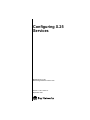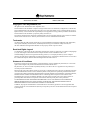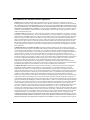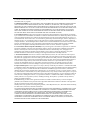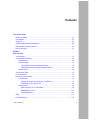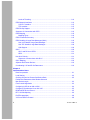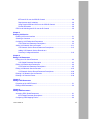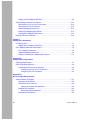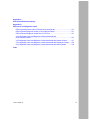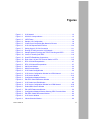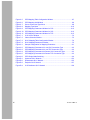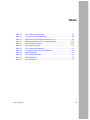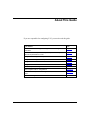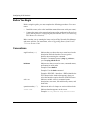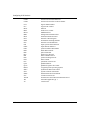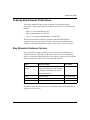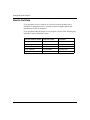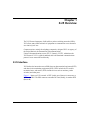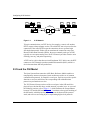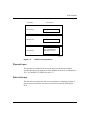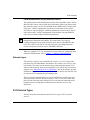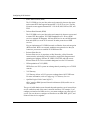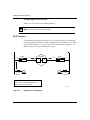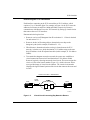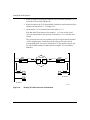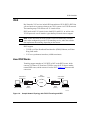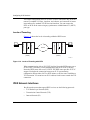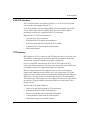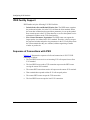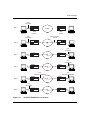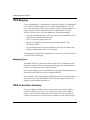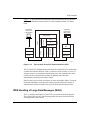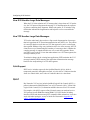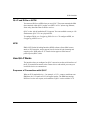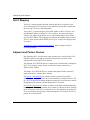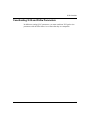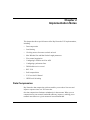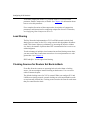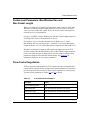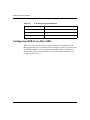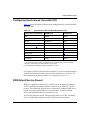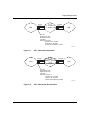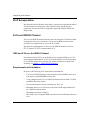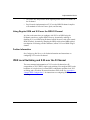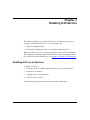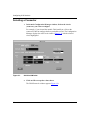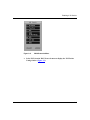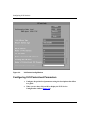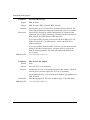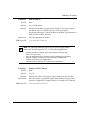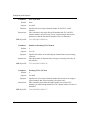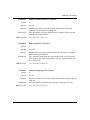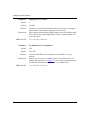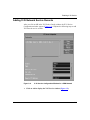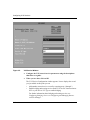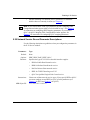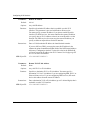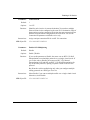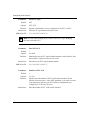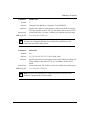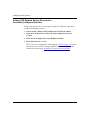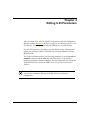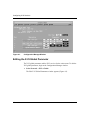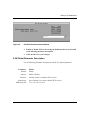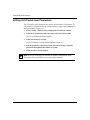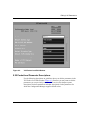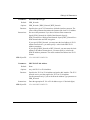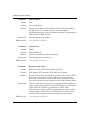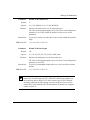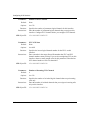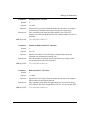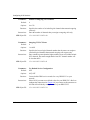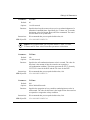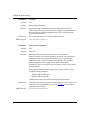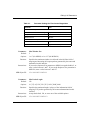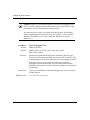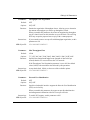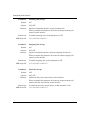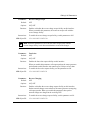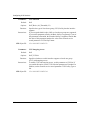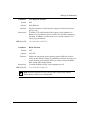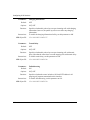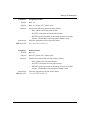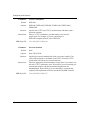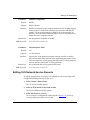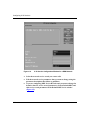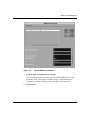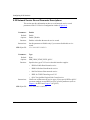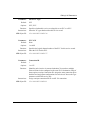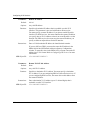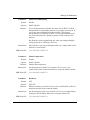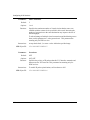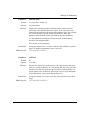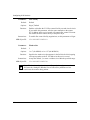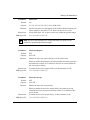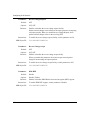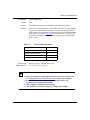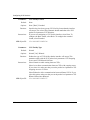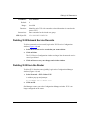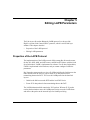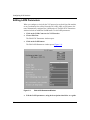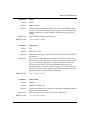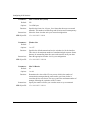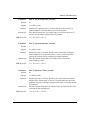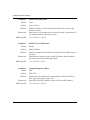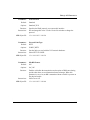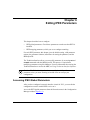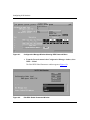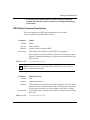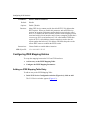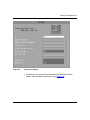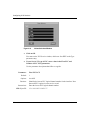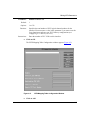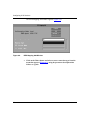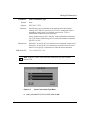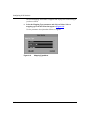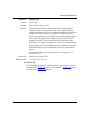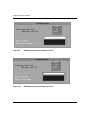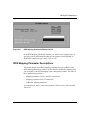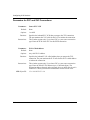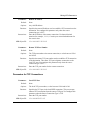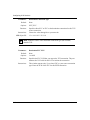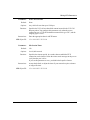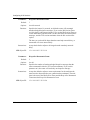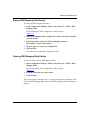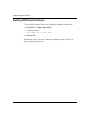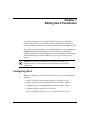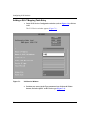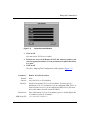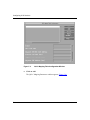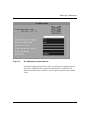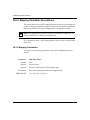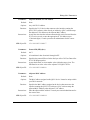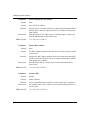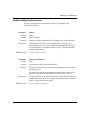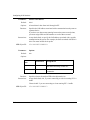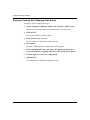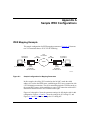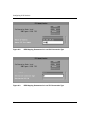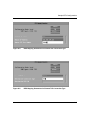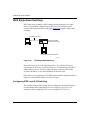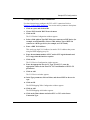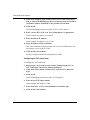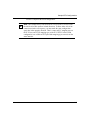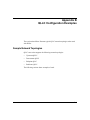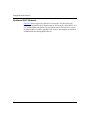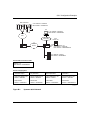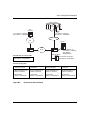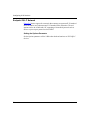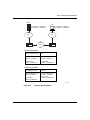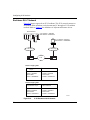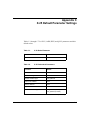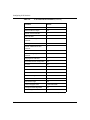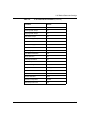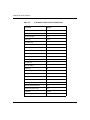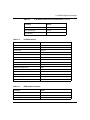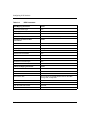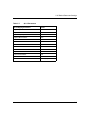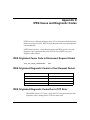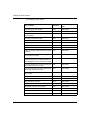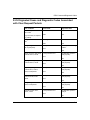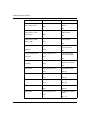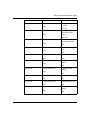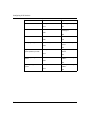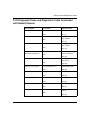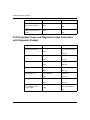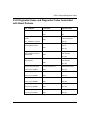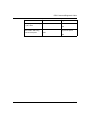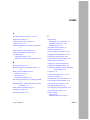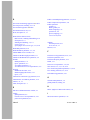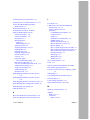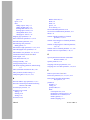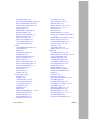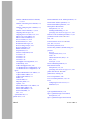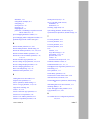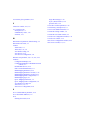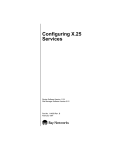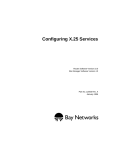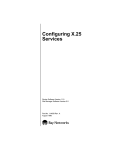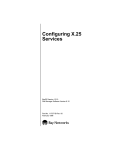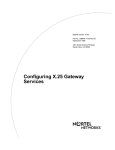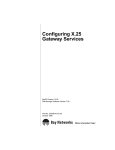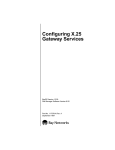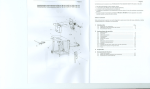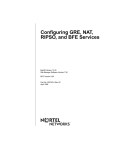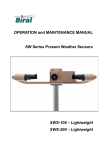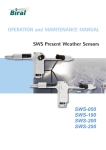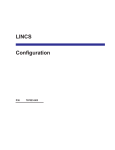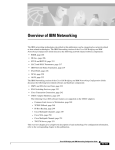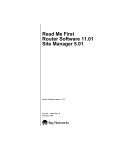Download Avaya X.25 User's Manual
Transcript
Configuring X.25 Services BayRS Version 12.00 Site Manager Software Version 6.00 Part No. 117377-A Rev. A September 1997 4401 Great America Parkway Santa Clara, CA 95054 8 Federal Street Billerica, MA 01821 Copyright © 1997 Bay Networks, Inc. All rights reserved. Printed in the USA. September 1997. The information in this document is subject to change without notice. The statements, configurations, technical data, and recommendations in this document are believed to be accurate and reliable, but are presented without express or implied warranty. Users must take full responsibility for their applications of any products specified in this document. The information in this document is proprietary to Bay Networks, Inc. The software described in this document is furnished under a license agreement and may only be used in accordance with the terms of that license. A summary of the Software License is included in this document. Trademarks AN, BCN, BLN, BN, FRE, and Bay Networks are registered trademarks and Advanced Remote Node, ANH, ARN, ASN, System 5000, Bay Networks Press, and the Bay Networks logo are trademarks of Bay Networks, Inc. All other trademarks and registered trademarks are the property of their respective owners. Restricted Rights Legend Use, duplication, or disclosure by the United States Government is subject to restrictions as set forth in subparagraph (c)(1)(ii) of the Rights in Technical Data and Computer Software clause at DFARS 252.227-7013. Notwithstanding any other license agreement that may pertain to, or accompany the delivery of, this computer software, the rights of the United States Government regarding its use, reproduction, and disclosure are as set forth in the Commercial Computer Software-Restricted Rights clause at FAR 52.227-19. Statement of Conditions In the interest of improving internal design, operational function, and/or reliability, Bay Networks, Inc. reserves the right to make changes to the products described in this document without notice. Bay Networks, Inc. does not assume any liability that may occur due to the use or application of the product(s) or circuit layout(s) described herein. Portions of the code in this software product are Copyright © 1988, Regents of the University of California. All rights reserved. Redistribution and use in source and binary forms of such portions are permitted, provided that the above copyright notice and this paragraph are duplicated in all such forms and that any documentation, advertising materials, and other materials related to such distribution and use acknowledge that such portions of the software were developed by the University of California, Berkeley. The name of the University may not be used to endorse or promote products derived from such portions of the software without specific prior written permission. SUCH PORTIONS OF THE SOFTWARE ARE PROVIDED “AS IS” AND WITHOUT ANY EXPRESS OR IMPLIED WARRANTIES, INCLUDING, WITHOUT LIMITATION, THE IMPLIED WARRANTIES OF MERCHANTABILITY AND FITNESS FOR A PARTICULAR PURPOSE. In addition, the program and information contained herein are licensed only pursuant to a license agreement that contains restrictions on use and disclosure (that may incorporate by reference certain limitations and notices imposed by third parties). ii 117377-A Rev. A Bay Networks, Inc. Software License Agreement NOTICE: Please carefully read this license agreement before copying or using the accompanying software or installing the hardware unit with pre-enabled software (each of which is referred to as “Software” in this Agreement). BY COPYING OR USING THE SOFTWARE, YOU ACCEPT ALL OF THE TERMS AND CONDITIONS OF THIS LICENSE AGREEMENT. THE TERMS EXPRESSED IN THIS AGREEMENT ARE THE ONLY TERMS UNDER WHICH BAY NETWORKS WILL PERMIT YOU TO USE THE SOFTWARE. If you do not accept these terms and conditions, return the product, unused and in the original shipping container, within 30 days of purchase to obtain a credit for the full purchase price. 1. License Grant. Bay Networks, Inc. (“Bay Networks”) grants the end user of the Software (“Licensee”) a personal, nonexclusive, nontransferable license: a) to use the Software either on a single computer or, if applicable, on a single authorized device identified by host ID, for which it was originally acquired; b) to copy the Software solely for backup purposes in support of authorized use of the Software; and c) to use and copy the associated user manual solely in support of authorized use of the Software by Licensee. This license applies to the Software only and does not extend to Bay Networks Agent software or other Bay Networks software products. Bay Networks Agent software or other Bay Networks software products are licensed for use under the terms of the applicable Bay Networks, Inc. Software License Agreement that accompanies such software and upon payment by the end user of the applicable license fees for such software. 2. Restrictions on use; reservation of rights. The Software and user manuals are protected under copyright laws. Bay Networks and/or its licensors retain all title and ownership in both the Software and user manuals, including any revisions made by Bay Networks or its licensors. The copyright notice must be reproduced and included with any copy of any portion of the Software or user manuals. Licensee may not modify, translate, decompile, disassemble, use for any competitive analysis, reverse engineer, distribute, or create derivative works from the Software or user manuals or any copy, in whole or in part. Except as expressly provided in this Agreement, Licensee may not copy or transfer the Software or user manuals, in whole or in part. The Software and user manuals embody Bay Networks’ and its licensors’ confidential and proprietary intellectual property. Licensee shall not sublicense, assign, or otherwise disclose to any third party the Software, or any information about the operation, design, performance, or implementation of the Software and user manuals that is confidential to Bay Networks and its licensors; however, Licensee may grant permission to its consultants, subcontractors, and agents to use the Software at Licensee’s facility, provided they have agreed to use the Software only in accordance with the terms of this license. 3. Limited warranty. Bay Networks warrants each item of Software, as delivered by Bay Networks and properly installed and operated on Bay Networks hardware or other equipment it is originally licensed for, to function substantially as described in its accompanying user manual during its warranty period, which begins on the date Software is first shipped to Licensee. If any item of Software fails to so function during its warranty period, as the sole remedy Bay Networks will at its discretion provide a suitable fix, patch, or workaround for the problem that may be included in a future Software release. Bay Networks further warrants to Licensee that the media on which the Software is provided will be free from defects in materials and workmanship under normal use for a period of 90 days from the date Software is first shipped to Licensee. Bay Networks will replace defective media at no charge if it is returned to Bay Networks during the warranty period along with proof of the date of shipment. This warranty does not apply if the media has been damaged as a result of accident, misuse, or abuse. The Licensee assumes all responsibility for selection of the Software to achieve Licensee’s intended results and for the installation, use, and results obtained from the Software. Bay Networks does not warrant a) that the functions contained in the software will meet the Licensee’s requirements, b) that the Software will operate in the hardware or software combinations that the Licensee may select, c) that the operation of the Software will be uninterrupted or error free, or d) that all defects in the operation of the Software will be corrected. Bay Networks is not obligated to remedy any Software defect that cannot be reproduced with the latest Software release. These warranties do not apply to the Software if it has been (i) altered, except by Bay Networks or in accordance with its instructions; (ii) used in conjunction with another vendor’s product, resulting in the defect; or (iii) damaged by improper environment, abuse, misuse, accident, or negligence. THE FOREGOING WARRANTIES AND LIMITATIONS ARE EXCLUSIVE REMEDIES AND ARE IN LIEU OF ALL OTHER WARRANTIES EXPRESS OR IMPLIED, INCLUDING WITHOUT LIMITATION ANY WARRANTY OF MERCHANTABILITY OR FITNESS FOR A PARTICULAR PURPOSE. Licensee is responsible for the security of 117377-A Rev. A iii its own data and information and for maintaining adequate procedures apart from the Software to reconstruct lost or altered files, data, or programs. 4. Limitation of liability. IN NO EVENT WILL BAY NETWORKS OR ITS LICENSORS BE LIABLE FOR ANY COST OF SUBSTITUTE PROCUREMENT; SPECIAL, INDIRECT, INCIDENTAL, OR CONSEQUENTIAL DAMAGES; OR ANY DAMAGES RESULTING FROM INACCURATE OR LOST DATA OR LOSS OF USE OR PROFITS ARISING OUT OF OR IN CONNECTION WITH THE PERFORMANCE OF THE SOFTWARE, EVEN IF BAY NETWORKS HAS BEEN ADVISED OF THE POSSIBILITY OF SUCH DAMAGES. IN NO EVENT SHALL THE LIABILITY OF BAY NETWORKS RELATING TO THE SOFTWARE OR THIS AGREEMENT EXCEED THE PRICE PAID TO BAY NETWORKS FOR THE SOFTWARE LICENSE. 5. Government Licensees. This provision applies to all Software and documentation acquired directly or indirectly by or on behalf of the United States Government. The Software and documentation are commercial products, licensed on the open market at market prices, and were developed entirely at private expense and without the use of any U.S. Government funds. The license to the U.S. Government is granted only with restricted rights, and use, duplication, or disclosure by the U.S. Government is subject to the restrictions set forth in subparagraph (c)(1) of the Commercial Computer Software––Restricted Rights clause of FAR 52.227-19 and the limitations set out in this license for civilian agencies, and subparagraph (c)(1)(ii) of the Rights in Technical Data and Computer Software clause of DFARS 252.227-7013, for agencies of the Department of Defense or their successors, whichever is applicable. 6. Use of Software in the European Community. This provision applies to all Software acquired for use within the European Community. If Licensee uses the Software within a country in the European Community, the Software Directive enacted by the Council of European Communities Directive dated 14 May, 1991, will apply to the examination of the Software to facilitate interoperability. Licensee agrees to notify Bay Networks of any such intended examination of the Software and may procure support and assistance from Bay Networks. 7. Term and termination. This license is effective until terminated; however, all of the restrictions with respect to Bay Networks’ copyright in the Software and user manuals will cease being effective at the date of expiration of the Bay Networks copyright; those restrictions relating to use and disclosure of Bay Networks’ confidential information shall continue in effect. Licensee may terminate this license at any time. The license will automatically terminate if Licensee fails to comply with any of the terms and conditions of the license. Upon termination for any reason, Licensee will immediately destroy or return to Bay Networks the Software, user manuals, and all copies. Bay Networks is not liable to Licensee for damages in any form solely by reason of the termination of this license. 8. Export and Re-export. Licensee agrees not to export, directly or indirectly, the Software or related technical data or information without first obtaining any required export licenses or other governmental approvals. Without limiting the foregoing, Licensee, on behalf of itself and its subsidiaries and affiliates, agrees that it will not, without first obtaining all export licenses and approvals required by the U.S. Government: (i) export, re-export, transfer, or divert any such Software or technical data, or any direct product thereof, to any country to which such exports or re-exports are restricted or embargoed under United States export control laws and regulations, or to any national or resident of such restricted or embargoed countries; or (ii) provide the Software or related technical data or information to any military end user or for any military end use, including the design, development, or production of any chemical, nuclear, or biological weapons. 9. General. If any provision of this Agreement is held to be invalid or unenforceable by a court of competent jurisdiction, the remainder of the provisions of this Agreement shall remain in full force and effect. This Agreement will be governed by the laws of the state of California. Should you have any questions concerning this Agreement, contact Bay Networks, Inc., 4401 Great America Parkway, P.O. Box 58185, Santa Clara, California 95054-8185. LICENSEE ACKNOWLEDGES THAT LICENSEE HAS READ THIS AGREEMENT, UNDERSTANDS IT, AND AGREES TO BE BOUND BY ITS TERMS AND CONDITIONS. LICENSEE FURTHER AGREES THAT THIS AGREEMENT IS THE ENTIRE AND EXCLUSIVE AGREEMENT BETWEEN BAY NETWORKS AND LICENSEE, WHICH SUPERSEDES ALL PRIOR ORAL AND WRITTEN AGREEMENTS AND COMMUNICATIONS BETWEEN THE PARTIES PERTAINING TO THE SUBJECT MATTER OF THIS AGREEMENT. NO DIFFERENT OR ADDITIONAL TERMS WILL BE ENFORCEABLE AGAINST BAY NETWORKS UNLESS BAY NETWORKS GIVES ITS EXPRESS WRITTEN CONSENT, INCLUDING AN EXPRESS WAIVER OF THE TERMS OF THIS AGREEMENT. iv 117377-A Rev. A Contents About This Guide Before You Begin .............................................................................................................xvi Conventions .....................................................................................................................xvi Acronyms ........................................................................................................................xvii Ordering Bay Networks Publications ...............................................................................xix Bay Networks Customer Service .....................................................................................xix How to Get Help .............................................................................................................. xx Chapter 1 X.25 Overview X.25 Interface .................................................................................................................1-1 X.25 and the OSI Model .................................................................................................1-2 Physical Layer ..........................................................................................................1-3 Data Link Layer ........................................................................................................1-3 Link Access Procedure Balanced Protocol ........................................................1-4 LAPB Implementation on Bay Networks Routers ..............................................1-5 Network Layer ..........................................................................................................1-5 X.25 Service Types .........................................................................................................1-5 PVCs and SVCs .............................................................................................................1-7 How X.25 Services Work ................................................................................................1-7 PVC Services ...........................................................................................................1-7 Configuring X.25 PVCs for IP, IPX, and DECnet ...............................................1-7 Configuring X.25 PVCs for OSI .........................................................................1-8 SVC Services ...........................................................................................................1-8 Determining the X.121 Destination ....................................................................1-9 Establishing an SVC ........................................................................................1-10 Transmitting Data .............................................................................................1-11 IPEX .............................................................................................................................1-13 How IPEX Works ..........................................................................................................1-13 117377-A Rev. A v Levels of Tunneling .................................................................................................1-14 IPEX Network Interfaces ..............................................................................................1-14 X.25 PLP Interface .................................................................................................1-15 TCP Interface .........................................................................................................1-15 IPEX Facility Support ....................................................................................................1-16 Sequence of Connections with IPEX ............................................................................1-16 IPEX Mapping ...............................................................................................................1-18 Mapping Types .......................................................................................................1-18 IPEX Connection Summary ..........................................................................................1-18 IPEX Handling of Large Data Messages (M-bit) ...........................................................1-19 How X.25 Handles Large Data Messages .............................................................1-20 How TCP Handles Large Data Messages ..............................................................1-20 Q-bit Support ..........................................................................................................1-20 QLLC ............................................................................................................................1-20 QLLC and DLSw or APPN .....................................................................................1-21 NPSI .......................................................................................................................1-21 How QLLC Works .........................................................................................................1-21 Sequence of Connections with QLLC ....................................................................1-21 QLLC Mapping .............................................................................................................1-22 Adjacent and Partner Devices ......................................................................................1-22 Coordinating X.25 and DLSw Parameters ....................................................................1-23 Chapter 2 Implementation Notes Data Compression ..........................................................................................................2-1 Load Sharing ..................................................................................................................2-2 Clocking Sources for Routers Set Back-to-Back ............................................................2-2 Packet-level Parameters: Max Window Size and Max Packet Length .........................................................................................................2-3 Flow-Control Negotiation ................................................................................................2-3 Configuring LAPB for an AN or ASN ..............................................................................2-4 Configuring Synchronous Lines with X.25 ......................................................................2-5 DDN Default Service Record ..........................................................................................2-5 RFC 1356 Multiplexing ...................................................................................................2-6 PtoP Encapsulation ........................................................................................................2-8 X.25 over ISDN D Channel .............................................................................................2-8 vi 117377-A Rev. A IPEX and X.25 over the ISDN D Channel ................................................................2-8 Requirements and Limitations ..................................................................................2-8 Using Regular ISDN and X.25 over the ISDN D Channel ........................................2-9 Further Information ..................................................................................................2-9 IPEX Local Switching and X.25 over the D Channel ......................................................2-9 Chapter 3 Enabling X.25 Service Enabling X.25 on an Interface ........................................................................................3-1 Selecting a Connector ....................................................................................................3-2 Configuring X.25 Packet-level Parameters .....................................................................3-4 X.25 Packet-level Parameter Descriptions ...............................................................3-5 Adding X.25 Network Service Records ........................................................................3-11 X.25 Network Service Record Parameter Descriptions .........................................3-13 Adding X.25 Network Service Records to a Previously Configured Interface .............................................................................3-18 Chapter 4 Editing X.25 Parameters Editing the X.25 Global Parameter .................................................................................4-2 X.25 Global Parameter Description ..........................................................................4-3 Editing X.25 Packet-level Parameters .............................................................................4-4 X.25 Packet-level Parameter Descriptions ...............................................................4-5 Editing X.25 Network Service Records ........................................................................4-25 X.25 Network Service Record Parameter Descriptions .........................................4-28 Deleting X.25 Network Service Records ......................................................................4-39 Deleting X.25 from the Router ......................................................................................4-39 Chapter 5 Editing LAPB Parameters Properties of the LAPB Protocol .....................................................................................5-1 Editing LAPB Parameters ...............................................................................................5-2 Chapter 6 Editing IPEX Parameters Accessing IPEX Global Parameters ...............................................................................6-1 IPEX Global Parameter Descriptions .......................................................................6-3 Configuring IPEX Mapping Entries .................................................................................6-4 117377-A Rev. A vii Adding an IPEX Mapping Table Entry ......................................................................6-4 IPEX Mapping Parameter Descriptions ........................................................................6-13 Parameters for PVC and SVC Connections ...........................................................6-14 Parameters for TCP Connections ...........................................................................6-15 Additional Mapping Parameters .............................................................................6-17 Editing IPEX Mapping Table Entries .......................................................................6-21 Deleting IPEX Mapping Table Entries ....................................................................6-21 Deleting IPEX from the Router .....................................................................................6-22 Chapter 7 Editing QLLC Parameters Configuring QLLC ...........................................................................................................7-1 Adding a QLLC Mapping Table Entry .......................................................................7-2 QLLC Mapping Parameter Descriptions .........................................................................7-6 QLLC Mapping Parameters .....................................................................................7-6 Additional Mapping Parameters ...............................................................................7-9 Editing or Deleting QLLC Mapping Table Entries ...................................................7-12 Appendix A Sample IPEX Configurations IPEX Mapping Example ................................................................................................. A-1 IPEX Single-Node Switching ......................................................................................... A-4 Configuring IPEX Local X.25 Switching .................................................................. A-4 Configuring the PVC or SVC Connection ......................................................... A-5 Configuring the TCP Connection ...................................................................... A-6 Appendix B QLLC Configuration Examples Sample Network Topologies .......................................................................................... B-1 Upstream QLLC Network ........................................................................................ B-2 Downstream QLLC Network ................................................................................... B-4 Setting the Generate XID Parameter ................................................................ B-4 Endpoint QLLC Network ......................................................................................... B-6 Setting the Options Parameter ......................................................................... B-6 Backbone QLLC Network ........................................................................................ B-8 viii 117377-A Rev. A Appendix C X.25 Default Parameter Settings Appendix D IPEX Cause and Diagnostic Codes IPEX Originated Cause Code in Disconnect Request Packet ....................................... D-1 IPEX Originated Diagnostic Codes in Clear Request Packet ........................................ D-1 IPEX Originated Diagnostic Codes Due to TCP Error ................................................... D-1 X.25 Originated Cause and Diagnostic Codes Associated with Clear Request Packets .................................................................................................. D-3 X.25 Originated Cause and Diagnostic Codes Associated with Restart Packets .......... D-7 X.25 Originated Cause and Diagnostic Codes Associated with Diagnostic Packets ..... D-8 X.25 Originated Cause and Diagnostic Codes Associated with Reset Packets ............ D-9 Index 117377-A Rev. A ix Figures Figure 1-1. Figure 1-2. Figure 1-3. Figure 1-4. Figure 1-5. Figure 1-6. Figure 1-7. X.25 Network ...........................................................................................1-2 OSI/X.25 Correspondence .......................................................................1-3 LAPB Frame .............................................................................................1-4 Sample X.25 Configuration ......................................................................1-8 Virtual Circuit Connecting Bay Networks Routers ...................................1-9 X.25 Call Request Packet Format ..........................................................1-10 Setting Up an X.25 Call Connection ......................................................1-11 Figure 1-8. Figure 1-9. Figure 1-10. Figure 1-11. Figure 1-12. Figure 2-1. Figure 2-2. Figure 3-1. Figure 3-2. Figure 3-3. Figure 3-4. Figure 3-5. Figure 4-1. Figure 4-2. Figure 4-3. Figure 4-4. Figure 4-5. Figure 5-1. Figure 6-1. Figure 6-2. Figure 6-3. Figure 6-4. Routing IP Traffic across the X.25 Network ............................................1-12 Sample Network Topology with TCP/IP Tunneling and IPEX .................1-13 Levels of Tunneling with IPEX ................................................................1-14 How IPEX Establishes Connections ......................................................1-17 Role of the X.25 and TCP Protocol Stacks in IPEX ...............................1-19 RFC 1356 Null Encapsulation ..................................................................2-7 RFC 1356 Normal Encapsulation ............................................................2-7 Add Circuit Window ..................................................................................3-2 WAN Protocols Menu ...............................................................................3-3 X.25 Packet Config Window .....................................................................3-4 X.25 Service Configuration Window for a PDN Network ........................3-11 X.25 Service Window .............................................................................3-12 Configuration Manager Window ...............................................................4-2 Edit X.25 Global Parameters Window ......................................................4-3 X.25 Packet Level Edit Window ................................................................4-5 X.25 Service Configuration Window for a DDN Network .......................4-26 Default DDN Service Window ................................................................4-27 Edit LAPB Parameters Window ...............................................................5-2 Configuration Manager Window Showing IPEX Protocols Menu .............6-2 Edit IPEX Global Parameters Window .....................................................6-2 X.25 Service Window ...............................................................................6-5 Values Selection Window .........................................................................6-6 117377-A Rev. A xi Figure 6-5. Figure 6-6. Figure 6-7. Figure 6-8. Figure 6-9. Figure 6-10. Figure 6-11. Figure 7-1. Figure 7-2. Figure 7-3. Figure 7-4. Figure A-1. Figure A-2. Figure A-3. Figure A-4. Figure A-5. Figure A-6. Figure B-1. Figure B-2. Figure B-3. Figure B-4. xii IPEX Mapping Table Configuration Window .............................................6-7 IPEX Mapping Add Window .....................................................................6-8 Source Connection Type Menu ................................................................6-9 Mapping Type Menu ...............................................................................6-10 IPEX Mapping Parameters Window for PVC .........................................6-12 IPEX Mapping Parameters Window for SVC .........................................6-12 IPEX Mapping Parameters Window for TCP ..........................................6-13 X.25 Service Window ...............................................................................7-2 Values Selection Window .........................................................................7-3 QLLC Mapping Table Configuration Window ...........................................7-4 QLLC Mapping Parameters Window ........................................................7-5 Sample Configuration for Mapping Parameters ...................................... A-1 IPEX Mapping Parameters for Local SVC Connection Type ................... A-2 IPEX Mapping Parameters for Local TCP Connection Type ................... A-2 IPEX Mapping Parameters for Remote SVC Connection Type ............... A-3 IPEX Mapping Parameters for Remote TCP Connection Type ............... A-3 IPEX Single-Node Switching ................................................................... A-4 Upstream QLLC Network ........................................................................ B-3 Downstream QLLC Network ................................................................... B-5 Endpoint QLLC Network ......................................................................... B-7 X.25 Backbone QLLC Network ............................................................... B-8 117377-A Rev. A Tables Table 2-1. Table 2-2. Table 2-3. Table 4-1. Table 4-2. Table C-1. Table C-2. X.25 Packet-level Parameters ..................................................................2-3 X.25 Service Record Parameters ............................................................2-4 Synchronous Line Parameter Defaults for X.25 .......................................2-5 Parameter Settings for Flow-Control Negotiation ...................................4-15 User Facilities and Codes ......................................................................4-37 X.25 Global Parameter ........................................................................... C-1 X.25 Packet-level Parameters ................................................................. C-1 Table C-3. Table C-4. Table C-5. Table C-6. Table C-7. X.25 Network Service Record Parameters ............................................. C-4 LAPB Parameters ................................................................................... C-5 IPEX Global Parameters ......................................................................... C-5 IPEX Parameters .................................................................................... C-6 QLLC Parameters ................................................................................... C-7 117377-A Rev. A xiii About This Guide If you are responsible for configuring X.25, you need to read this guide. 117377-A Rev. A If you want to Go to Start X.25 on a router and get it running with default settings for parameters Chapter 3 Learn about the X.25 protocol and special aspects of the Bay Networks implementation of X.25 Chapter 1 and Chapter 2 Change default settings for X.25 parameters Chapter 4 Change default settings for LAPB parameters Chapter 5 Configure IPEX Chapter 6 Configure QLLC Chapter 7 View a sample IPEX configuration Appendix A View examples of QLLC configurations Appendix B View lists of default parameter settings for X.25, LAPB, IPEX and QLLC Appendix C Consult IPEX diagnostic codes Appendix D xv Configuring X.25 Services Before You Begin Before using this guide, you must complete the following procedures. For a new router: • Install the router (refer to the installation manual that came with your router). • Connect the router to the network and create a pilot configuration file (refer to Quick-Starting Routers, Configuring BayStack Remote Access, or Connecting ASN Routers to a Network). Make sure that you are running the latest version of Bay Networks Site Manager and router software. For instructions, refer to Upgrading Routers from Version 7–11.xx to Version 12.00. Conventions angle brackets (< >) Indicate that you choose the text to enter based on the description inside the brackets. Do not type the brackets when entering the command. Example: if command syntax is ping <ip_address>, you enter ping 192.32.10.12 bold text Indicates text that you need to enter, command names, and buttons in menu paths. Example: Enter wfsm & Example: Use the dinfo command. Example: ATM DXI > Interfaces > PVCs identifies the PVCs button in the window that appears when you select the Interfaces option from the ATM DXI menu. xvi italic text Indicates variable values in command syntax descriptions, new terms, file and directory names, and book titles. quotation marks (“ ”) Indicate the title of a chapter or section within a book. screen text Indicates data that appears on the screen. Example: Set Bay Networks Trap Monitor Filters 117377-A Rev. A About This Guide separator ( > ) Separates menu and option names in instructions and internal pin-to-pin wire connections. Example: Protocols > AppleTalk identifies the AppleTalk option in the Protocols menu. Example: Pin 7 > 19 > 20 vertical line (|) Indicates that you enter only one of the parts of the command. The vertical line separates choices. Do not type the vertical line when entering the command. Example: If the command syntax is show at routes | nets, you enter either show at routes or show at nets, but not both. Acronyms APPN BFE BofL CUG CUGOA DCE DDN DLSw DTE FEP FDDI FTP HDLC IEEE IP IPEX ISDN ISO ITU-T LAN LAP 117377-A Rev. A Advanced Peer-to-Peer Networking Blacker front-end encryption Breath of Life (message) closed user group closed user group with outgoing access data circuit-terminating equipment Defense Data Network Data Link Switching data terminal equipment front-end processor Fiber Distributed Data Interface File Transfer Protocol High-level Data Link Control Institute of Electrical Engineers Internet Protocol IP Encapsulation of X.25 Integrated Services Digital Network International Organization for Standardization International Telecommunications Union–Telecommunication Standardization Sector (formerly CCITT) local area network Link Access Procedure xvii Configuring X.25 Services LAPB LAPD LCN LLC M-bit MAC MCT1 MIB MTU NCP NPSI NUI OSI OSPF PAD PDN PDU PLP PPP PSN PtoP PVC Q-bit QLLC RPOA SDLC SNA SNPA SVC TCP/IP TE1 VC xviii Link Access Procedure Balanced Link Access Procedure on the D Channel logical channel number Logical Link Control More bit media access control Multichannel T1 management information base maximum transmission unit Network Control Program NCP Packet Switching Interface Network User Identification Open Systems Interconnection Open Shortest Path First packet assembler/disassembler Public Data Network protocol data unit Packet Layer Protocol Point-to-Point Protocol packet-switching network Point-to-Point permanent virtual circuit Qualified data bit Qualified Logical Link Control recognized private operating agencies Synchronous Data Link Control Systems Network Architecture Subnetwork Point of Attachment switched virtual circuit Transmission Control Protocol/Internet Protocol Terminal Equipment Type 1 virtual circuit 117377-A Rev. A About This Guide Ordering Bay Networks Publications To purchase additional copies of this document or other Bay Networks publications, order by part number from Bay Networks Press™ at the following numbers: • Phone--U.S./Canada: 888-422-9773 • Phone--International: 510-490-4752 • FAX--U.S./Canada and International: 510-498-2609 The Bay Networks Press catalog is available on the World Wide Web at support.baynetworks.com/Library/GenMisc. Bay Networks publications are available on the World Wide Web at support.baynetworks.com/Library/tpubs. Bay Networks Customer Service You can purchase a support contract from your Bay Networks distributor or authorized reseller, or directly from Bay Networks Services. For information about, or to purchase a Bay Networks service contract, either call your local Bay Networks field sales office or one of the following numbers: Region Telephone number Fax number United States and Canada 800-2LANWAN; then enter Express Routing Code (ERC) 290, when prompted, to purchase or renew a service contract 508-916-3514 508-916-8880 (direct) Europe 33-4-92-96-69-66 33-4-92-96-69-96 Asia/Pacific 61-2-9927-8888 61-2-9927-8899 Latin America 561-988-7661 561-988-7550 Information about customer service is also available on the World Wide Web at support.baynetworks.com. 117377-A Rev. A xix Configuring X.25 Services How to Get Help If you purchased a service contract for your Bay Networks product from a distributor or authorized reseller, contact the technical support staff for that distributor or reseller for assistance. If you purchased a Bay Networks service program, call one of the following Bay Networks Technical Solutions Centers: xx Technical Solutions Center Telephone number Fax number Billerica, MA 800-2LANWAN 508-916-3514 Santa Clara, CA 800-2LANWAN 408-495-1188 Valbonne, France 33-4-92-96-69-68 33-4-92-96-69-98 Sydney, Australia 61-2-9927-8800 61-2-9927-8811 Tokyo, Japan 81-3-5402-0180 81-3-5402-0173 117377-A Rev. A Chapter 1 X.25 Overview The X.25 Protocol transports LAN traffic to packet-switching networks (PSNs). X.25 allows many different kinds of equipment to communicate across networks at a relatively low cost. Common carriers, mainly the telephone companies, designed X.25. An agency of the United Nations, the International Telecommunication Union-Telecommunications sector (ITU-T, formerly CCITT), administers the X.25 Protocol. X.25 is a global standard, and is the dominant communications protocol in use around the world today. X.25 Interface X.25 defines the interaction across PSNs between data terminal equipment (DTE) and data circuit-terminating equipment (DCE). DTEs include devices such as terminals, hosts, and routers; DCEs include devices such as modems, packet switches, and other ports. Figure 1-1 shows an X.25 network. A DTE (in this case, Router A) connects to a DCE in the PSN. The PSN connects to another DCE and, finally, to another DTE (Router B). 117377-A Rev. A 1-1 Configuring X.25 Services PSN Virtual circuit Virtual circuit DCE Router A (DTE) DCE Router B (DTE) X250001A Figure 1-1. X.25 Network To begin communication, one DTE device (for example, a router) calls another DTE to request a data exchange session. The called DTE can accept or refuse the connection. If the called DTE accepts the connection, the two systems begin full-duplex data transfer. Either side can terminate the connection at any time. Because Public Data Networks (PDNs), the most commonly used type of PSN, typically use error-prone analog lines, the X.25 Protocol provides extensive error checking, recovery, and packet sequencing. A DTE can be a device that does not itself implement X.25. In this case, the DTE connects to a DCE through a packet assembler/disassembler (PAD), which is a device that translates data into packet form. X.25 and the OSI Model The Open Systems Interconnection (OSI) Basic Reference Model combines a nonproprietary structured computer system architecture with a set of common communication protocols. It comprises seven layers. Each layer provides specific functions or services and follows the corresponding OSI communications protocols to perform those services. The X.25 Protocol focuses on three of the seven layers in the OSI model: the physical layer, the data link layer, and the network, or packet, layer. As you read the following sections, refer to Figure 1-2, which illustrates the correspondence between X.25 and the OSI model. Figure 1-2 conforms to the typical rendering of the OSI model, which depicts the physical layer at the bottom of the protocol stack, and refers to succeeding layers as representing higher-level protocols. 1-2 117377-A Rev. A X.25 Overview OSI model Network layer Data link layer Physical layer X.25 protocol X.25 packet layer LAPB X.21, X.21bis/RS232C, RS449/422, and V.35 X250003A Figure 1-2. OSI/X.25 Correspondence Physical Layer The physical layer transmits bits across the physical connection or modem interface. Bay Networks supports all of the standard media for X.25 transmission: X.21, X.21bis/RS232C, RS449/422, and V.35. Data Link Layer The data link layer defines the link access procedures for transferring frames of data accurately and reliably across the access lines between the DTE and the DCE. 117377-A Rev. A 1-3 Configuring X.25 Services Link Access Procedure Balanced Protocol X.25 uses the Link Access Procedure Balanced (LAPB) protocol at the data link layer to • Initialize the link between the DTE and the local DCE device • Frame X.25 data packets before transmitting them to the DCE LAPB is a version of high-level data link control (HDLC), which is an OSI standard. Figure 1-3 shows a LAPB frame. The LAPB Information field contains the X.25 data packet. When an X.25 packet reaches the destination router, the LAPB protocol strips away the LAPB frame and delivers the packet to the network layer for further processing. X.25 packet Flag Control Address Information Frame check sequence Flag X250004A Figure 1-3. 1-4 LAPB Frame 117377-A Rev. A X.25 Overview LAPB Implementation on Bay Networks Routers The implementation of the LAPB protocol on the AN® and ASN™ routers, and on BN® and LN® routers with an Octal Sync link module, differs from that on other Bay Networks routers. On the AN and ASN routers and BN and LN routers with Octal Sync, LAPB is implemented in software in routers that use the QUICC 68360 driver. You can configure LAPB line parameters for these routers. For all other link modules, LAPB is implemented in the hardware using the MK5025 chip, and you cannot configure LAPB line parameters. Note: The different LAPB implementations result in two different LAPB management information bases (MIBs). This means that if you copy an existing configuration from a Bay Networks router that uses the MK5025 chip to the AN or ASN, or the BN or LN with Octal Sync, the configuration may not work because the location of the LAPB MIB is different. When you configure X.25, you automatically set up LAPB. For information about editing LAPB parameters, refer to Chapter 5, “Editing LAPB Parameters.” Network Layer The network, or packet, layer establishes the virtual circuit (VC) and provides procedures for call establishment, data transfer, flow control, error recovery, and call clearing. The router uses the network layer to determine destination X.121 addresses and to specify which user-configurable X.25 facilities the network layer supports. (See “Determining the X.121 Destination” later in this chapter, for more information about X.121 addresses.) The X.25 Protocol defines how the DTE and its respective DCE communicate and exchange data. The X.25 network transmits data over virtual circuits between each source and destination on the network. Because as many as 128 VCs can exist on the same physical link at the same time, multiple devices can share the bandwidth of the transmission line, sending data in multiple packets from the source to the destination. X.25 Service Types The Bay Networks router transmits data across five types of X.25 network services. 117377-A Rev. A 1-5 Configuring X.25 Services • Public Data Network (PDN) The X.25 PDN service provides end-to-end connectivity between the router and a remote DTE that supports Internet RFC 1356 X.25 services. The Bay Networks router supports Internet RFC 1356 for IP, OSI, DECnet, IPX, and XNS. • Defense Data Network (DDN) The X.25 DDN service provides end-to-end connectivity between a router and a remote DTE that supports X.25 DDN Standard Service. IP uses DDN service to transmit IP datagrams. OSI uses DDN service to send OSI protocol data units (PDUs) over the X.25 network. No other protocols use DDN services. You can implement an X.25 DDN network as a Blacker front-end encryption (BFE) network. BFE is an external, standalone encryption device that you connect to your router to establish X.25 DDN networks. • Point-to-Point Service Point-to-Point service is proprietary to Bay Networks, so Bay Networks routers must be at both ends of the connection. AppleTalk, transparent and spanning tree bridging, DECnet, IP, VINES, XNS, IPX, and OSI can use Point-to-Point X.25 service to transmit datagrams over the X.25 network. • IP Encapsulation of X.25 (IPEX) IPEX allows two X.25 systems to exchange data by tunneling over a TCP/IP network. • X.25 Gateway X.25 Gateway allows an X.25 system to exchange data with TCP/IP hosts. For more information, refer to Configuring X.25 Gateway Services. • Qualified Logical Link Control (QLLC) QLLC transfers IBM Systems Network Architecture (SNA) traffic over an X.25 network. The type of traffic that the router forwards depends upon the type of network layer service enabled on each of the router’s network interfaces. For example, if you configure an interface for DDN services, you cannot configure any other type of service. You can, however, configure an interface to run PDN IPEX, QLLC, and Point-to-Point services together. 1-6 117377-A Rev. A X.25 Overview PVCs and SVCs Bay Networks X.25 services enable you to configure both permanent virtual circuits (PVCs) and switched virtual circuits (SVCs). A PVC is a permanent logical path that you configure between two DTEs. It uses a fixed logical channel to maintain a fixed point-to-point connection between two end stations on a network. A PVC requires no setup operation before or disconnect operation after data travels between these end stations. An SVC is a connection across a network that exists only as long as data travels across that circuit. An SVC is established on an as-needed basis, and can connect any two end stations in the network. SVCs have three separate phases: call setup, data transfer and call disconnection. You can configure a combination of PVCs and SVCs on the same interface. For instructions on configuring X.25 PVCs and SVCs, refer to Chapter 3, “Enabling X.25 Service.” How X.25 Services Work End users on a LAN use the services of the Bay Networks router to access X.25 networks. The router acts as a DTE device; it encapsulates user data in X.25 format and transmits it across the network. PVC Services PVCs work the same way as SVCs, except that you configure permanent mappings for PVCs, while SVCs create mappings each time a call occurs. You create permanent mappings by assigning the appropriate PVC LCN in the adjacent host record for the specified protocol. The PVC LCN value can not be numerically equal to any SVC remote X.121 address that is configured in an adjacent host record for the same protocol and on the same next-hop interface. Configuring X.25 PVCs for IP, IPX, and DECnet Enter a PVC LCN value in the Adjacent Host Address parameter. 117377-A Rev. A 1-7 Configuring X.25 Services Configuring X.25 PVCs for OSI Enter a PVC LCN value in the SNPA parameter. Note: X.25 PVCs do not work with XNS. SVC Services To demonstrate how Bay Networks X.25 services work for SVCs, the following sections explain how Router A, which is configured for X.25 PDN services, routes data from IP end station 1.1.1.2 over the X.25 network to IP end station 3.1.1.2. Refer to Figure 1-4 as you read the next sections. X.25 PDN 10000 1.1.1.1 2.1.1.1 20000 2.1.1.2 DCE Router A 1.1.1.2 3.1.1.1 DCE Router B 3.1.1.2 IP network IP network Key DCE = Data circuit-terminating equipment 10000, 20000 = X.121 addresses X250005A Figure 1-4. 1-8 Sample X.25 Configuration 117377-A Rev. A X.25 Overview Determining the X.121 Destination Each interface connecting to the X.25 network has an X.121 address, which consists of 1 to 15 decimal digits. For example, in Figure 1-4 the X.121 network addresses for Routers A and B are 10000 and 20000, respectively. Router A communicates with Router B over the X.25 network by setting up virtual circuits that connect the two X.25 interfaces. Data transmission begins when 1. Router A receives an IP datagram from IP end station 1.1.1.2 that is destined for end station 3.1.1.2. 2. Router A checks its IP routing table to determine the next hop on the datagram’s path (in this example, IP address 2.1.1.2). 3. When Router A determines that the next hop is located across the X.25 network, it checks to see which destination X.121 address maps to the next hop’s IP address via the IP adjacent host table (in this example, X.121 address 20000). 4. To transmit the datagram across the network, the router now establishes a virtual connection between itself and destination X.121 address 20000. Router A begins by selecting an unused virtual circuit. The router assigns the circuit a 12-bit virtual circuit number (Figure 1-5), which it chooses from a user-specified range of virtual circuit numbers. The virtual circuit number identifies the logical channel portion of the circuit that connects the router and its DCE. Virtual circuit number = 000000000001 10000 Logical channel X.25 PDN DCE Router A 20000 DCE Router B X250006A Figure 1-5. 117377-A Rev. A Virtual Circuit Connecting Bay Networks Routers 1-9 Configuring X.25 Services The logical channel consists of a 4-bit logical channel group number concatenated with an 8-bit logical channel number. The logical channel number identifies this circuit as the one that will carry all data transmitted between the router and the destination DTE, when the connection to the destination X.121 address is established. Establishing an SVC After Router A determines the destination X.121 address, the two routers establish an SVC as follows: Router A uses the services of the packet layer protocol to generate a call request packet that it sends to Router B. 1. Along with various optional X.25 facilities, the call request packet specifies the outgoing logical channel number, Router A’s X.121 address, and Router B’s X.121 address (Figure 1-6). 0 0 0 1 0 0 0 0 Logical channel group number 0 0 0 0 0 0 0 1 Logical channel number 0 0 0 0 1 0 1 1 Call request Source X.121 length Destination X.121 length Destination X.121 address Source X.121 address Facilities length Facilities Data X250007A Figure 1-6. 1-10 X.25 Call Request Packet Format 2. When the local DCE receives Router A’s call request, the DCE forwards it across the X.25 network, where it is eventually routed to Router B. 3. Router B checks the called address for a match to its configured X.121 address. It also checks the calling address for a match to the remote X.121 address configured in the service record. 117377-A Rev. A X.25 Overview 4. If it finds both matches, it accepts the call, and responds with a call accept packet that establishes the virtual connection between the two routers. When the SVC is established, the router can transmit and receive data (Figure 1-7). 1. Send request X.25 PDN Call request DCE DCE Incoming call Router A Router B 2. Establish connection X.25 PDN Call confirm DCE DCE Call accept Router A Router B 3. Encapsulate and transmit data X.25 PDN User data DCE DCE Router A User data Router B X250008A Figure 1-7. Setting Up an X.25 Call Connection Transmitting Data After Router B establishes the circuit, data travels between end stations 1.1.1.2 and 3.1.1.2 as follows: 117377-A Rev. A 1-11 Configuring X.25 Services 1. Router A begins processing the packets it receives from IP end station 1.1.1.2 across the X.25 network to Router B. 2. Router B removes the X.25 packet headers and trailers and forwards only the IP data to IP end station 3.1.1.2 (Figure 1-8). 3. IP end station 3.1.1.2 transmits data to end station 1.1.1.2. Note that other IP end stations (for example, 1.1.1.3) can use the virtual circuit to transmit data in the direction of end station 3.1.1.2 until the call is cleared. The call request and call accept packets specify the logical channel numbers (LCNs) assigned to the virtual connections between each router and its corresponding DCE. As a result, subsequent X.25 data packets contain only the logical channel numbers, rather than the complete X.121 destination addresses. X.25 PDN 10000 1.1.1.1 2.1.1.1 20000 2.1.1.2 DCE 3.1.1.1 DCE Router A 1.1.1.2 Router B 3.1.1.2 IP network 1.1.1.3 IP network X250009A Figure 1-8. 1-12 Routing IP Traffic across the X.25 Network 117377-A Rev. A X.25 Overview IPEX Bay Networks X.25 services include IP Encapsulation of X.25 (IPEX). IPEX lets you send and receive messages between two X.25 systems via a TCP/IP network. The tunneling maps TCP sockets to X.25 virtual circuits. IPEX works with X.25 virtual circuits, both PVCs and SVCs, as well as with TCP/IP protocols over all interface types that Bay Networks routers support. Note: In this document, the acronym IPEX refers to both the Bay Networks router when configured to provide X.25 tunneling service, and to the software that implements the tunneling, depending on the context. IPEX supports • TCP/IP over Fiber Distributed Data Interface (FDDI), Ethernet, and Token Ring LAN media • X.25 over synchronous interfaces (6 MB/s maximum) How IPEX Works Tunneling support attaches an X.25 DTE or DCE to the IPEX router, which converts X.25 data to TCP and uses TCP/IP to carry the X.25 data to another, remote IPEX router, which converts it back to X.25. Figure 1-9 illustrates this conversion. TCP connections X.25 Level 3 connections TCP X.25 Level 3 connections TCP TCP/IP "local" IPEX (router) X.25 DTEs or DCEs "local" IPEX (router) X.25 DTEs or DCEs X250010A Figure 1-9. Sample Network Topology with TCP/IP Tunneling and IPEX 117377-A Rev. A 1-13 Configuring X.25 Services The sample configuration shows X.25 DTEs or DCEs connected to Bay Networks routers by standard X.25 lines, interfaces, and software, and a network of routers interconnected by standard TCP/IP lines and interfaces. You can connect the DTEs or DCEs to the router using any synchronous or Multichannel T1 (MCT1) port type. Levels of Tunneling IPEX (router) X.25 interface X.25 TCP TCP/IP TCP interface TCP interface X.25 TCP X.25 X.25 interface Figure 1-10 shows the levels of tunneling within the IPEX router. X.25 IPEX (router) X250011A Figure 1-10. Levels of Tunneling with IPEX When communicating with an X.25 DTE, the Bay Networks IPEX router acts as an X.25 DCE. Conversely, when communicating with an X.25 DCE, the Bay Networks IPEX router acts as an X.25 DTE. The IPEX router provides X.25 VC support. You define the connection between two X.25 systems during configuration. When either a DCE or DTE initiates a call, the router establishes a TCP connection. VCs must have an X.121 address for the router to make the TCP connection. IPEX Network Interfaces Bay Networks routers that support IPEX services use the following protocols: 1-14 • X.25 Packet Layer Protocol (PLP) • Transmission Control Protocol (TCP) • Internet Protocol (IP) 117377-A Rev. A X.25 Overview X.25 PLP Interface The X.25 PLP interface corresponds to OSI layer 3. On an X.25 PLP interface, you can create and configure multiple VCs. On an X.25 interface, you can configure IPEX service and another type of X.25 service: PDN, Point-to-Point, or QLLC. IPEX uses the X.25 flow-control mechanisms to detect any congestion in the X.25 connection. IPEX uses the X.25 PLP client interface to • Open and close X.25 connections • Send data to the X.25 module for transmission • Process received data delivered from the X.25 module • Control the flow of data across the client interface • Ensure data integrity TCP Interface IPEX appears to TCP as a client. As such, IPEX specifies the socket for the local TCP interface (consisting of its IP address and TCP port number) and another socket for the remote TCP interface to establish a connection. For VCs using IPEX, when the local X.25 DCE or DTE requests an X.25 end-to-end switched connection, the local router contacts the remote IPEX router to establish a unique TCP connection for that X.25 connection. Because a large number of TCP connections may be active concurrently to support many tunneling sessions, IPEX service uses a large range of TCP port numbers to create separate sockets for the individual tunneling sessions. However, IPEX service does not use any port numbers that are reserved for the standard TCP/IP protocols, UNIX system services, or other TCP client services provided in the software. The port numbers reserved for IPEX service range from 12,304 through 16,399. IPEX uses the TCP client interface to 117377-A Rev. A • Open, close, and check the status of TCP connections • Send data to the TCP module for transmission • Process received data delivered from the TCP module • Control the flow of data across the client interface • Ensure data integrity across the IP network 1-15 Configuring X.25 Services IPEX Facility Support IPEX handles only the following X.25 PLP facilities: • Default Packet Size and Default Window Size: The IPEX router examines the packet and window size in the X.25 call from the client terminal. When the router has validated and accepted these parameters, it sets up the optimal flow control queues at the X.25 client interface, as well as the optimal receive and transmit windows at the TCP client interface. • Flow Control Parameter Negotiation: The IPEX router can support the largest packet size defined in the X.25 standard. Therefore, it always accepts the proposed window and packet size parameters in the X.25 call packet from the client terminal after they are validated, without negotiating a smaller window or packet size. Sequence of Connections with IPEX Figure 1-11 illustrates the sequence of calls and connections in X.25 TCP/IP tunneling, as follows: 1-16 1. The local IPEX router receives an incoming X.25 call request from a client X.25 terminal. 2. The local IPEX router sends a TCP connection request to the IPEX router serving the remote X.25 terminal. 3. The remote IPEX router then sends a call request to the remote X.25 terminal. 4. That terminal then responds with an X.25 call accepted packet. 5. The remote IPEX router accepts the TCP connection. 6. The local IPEX router accepts the local X.25 connection. 117377-A Rev. A X.25 Overview X.25 call request Step 1 TCP/IP X.25 terminal "local" IPEX (router) X.25 call pending "distant" IPEX (router) X.25 terminal TCP connection request Step 2 X.25 call request Step 3 X.25 call accepted Step 4 TCP connection established X.25 connection established Step 5 X.25 call accepted Step 6 X250012A Figure 1-11. 117377-A Rev. A How IPEX Establishes Connections 1-17 Configuring X.25 Services IPEX Mapping For each established VC connection that contains a specified X.25 called address (X.121 address), IPEX establishes a TCP connection from IPEX to a TCP/IP server. This connection consists of the IP address and the TCP port number of a remote TCP/IP peer that correspond to the X.25 called address. To enable X.25-to-TCP conversion, you must configure the following information: • The point of attachment (that is, the circuit interface) on the IPEX system at which the VC establishes the connection. • The VC LCN range at the packet level. • The X.25 called address of the incoming call request from the X.25 DTE/DCE to IPEX. • The associated remote TCP socket (IP address and TCP port number) that identifies the destination of the TCP connection. This mapping sets a path for forwarding data received on an X.25 virtual circuit to a specific remote TCP/IP peer. Mapping Types To configure IPEX, you must select either local or end-to-end mapping, which determines whether facilities, call user data, M-bit and Q-bit support terminate locally or are passed across the TCP/IP connection. If you set the mapping type to local, IPEX ports can support different packet sizes at each end, but message size can be no longer than 4 KB. If you configure end-to-end mapping, all IPEX ports must have the same packet and window size, or the M-bit support will not function properly. End-to-end mapping allows unlimited message size. IPEX Connection Summary To set up a reliable tunneling session, each side must successfully establish a connection. When one side receives a call request, the other side attempts to connect. If the connection attempt fails on the remote side, the local side will reject the call request it received because the tunneling session cannot be set up. 1-18 117377-A Rev. A X.25 Overview Figure 1-12 shows how IPEX mediates the interaction between the two protocol stacks as the data flows between the X.25 client terminals and the TCP-based hosts. Information from/to other X.25 terminals Information from/to other IPEX routers X.25 level 2 IP FDDI V.35 MCT1/E1 X.25 level 2 SYNC X.25 level 3 IEEE 802.3 IEEE 802.2 SNMP TCP IEEE 802.5 X.25 level 3 SNMP IPEX module TCP IP IEEE 802.2 IEEE 802.3 X250013A Figure 1-12. Role of the X.25 and TCP Protocol Stacks in IPEX The TCP and X.25 communication stacks share the responsibility for maintaining a reliable and efficient data flow. That is, if data loss occurs because of a lack of software resources or intermittent transmission errors, the communication stack on that side must retransmit the lost data. In addition, both sides must independently maintain protocol flow control. Data loss may also occur due to hardware or other catastrophic failures. You must implement redundancy in the network topology design and provide manual or automated intervention to handle these types of data communication failures. IPEX Handling of Large Data Messages (M-bit) X.25 is a message-based protocol, and TCP is an unstructured stream protocol. They differ in the way they send outgoing traffic from their clients and deliver incoming traffic to their clients. 117377-A Rev. A 1-19 Configuring X.25 Services How X.25 Handles Large Data Messages When the X.25 client submits an X.25 message that is larger than an X.25 packet size, the X.25 protocol fragments the message. X.25 then transmits the sequence of packets containing these fragments. Within each packet, X.25 includes a flag (M-bit) that indicates the fragmentation and helps the receiver reassemble the message. How TCP Handles Large Data Messages TCP, on the other hand, does not have a flag to mark fragmentation of messages that are bigger than the TCP maximum transmission unit (MTU) size. The portion of a message that does not fit into one TCP data segment is sent in a subsequent data segment. Without a flag or any indication of the size of the message, the TCP client has no way of determining the boundary of a message; that is, whether the complete message is contained within one or in several data segments. Hence, once IPEX receives the X.25 user data and translates it to a TCP data segment, the message boundary is lost. To minimize changes in the existing host applications, IPEX maintains the X.25 message boundary. IPEX structures the application information into message blocks before encapsulating it in TCP data segments. Q-bit Support IPEX service includes support for the Qualified Data bit (Q-bit), which is transported generically through the network. A Q-bit value of 1 indicates that the frame is a control frame, and a value of 0 indicates that it is a data frame. QLLC Bay Networks X.25 services include Qualified Logical Link Control (QLLC), a protocol that transfers IBM SNA data over an X.25 network. QLLC carries both Logical Link Control (LLC) information and SNA data across an X.25 network. For example, with QLLC support, a Bay Networks router can send and receive X.25 packets from an IBM host running IBM’s X.25 NCP Packet Switching Interface (NPSI) and downstream QLLC compatible SNA endstations. It can also work with other topologies, several of which are illustrated in Appendix B, “QLLC Configuration Examples.” 1-20 117377-A Rev. A X.25 Overview QLLC and DLSw or APPN You must run DLSw or APPN when you use QLLC. The router transmits the SNA data contained within QLLC packets over SDLC or LLC (token ring, Ethernet, frame relay) data links that use DLSw services. QLLC works with all media that X.25 supports. You can establish as many as 128 simultaneous QLLC VCs on a physical link. To configure DLSw, see Configuring DLSw Services. To configure APPN, see Configuring APPN Services. NPSI IBM’s NCP Packet Switching Interface (NPSI) software allows SNA hosts to attach to X.25 networks, and to support virtual circuits for both incoming and outgoing calls. NPSI makes X.25 virtual circuits appear to SNA hosts as point-to-point (SDLC) links. How QLLC Works The interfaces that you configure for QLLC conversion are the serial interfaces of the X.25 network that connect to the remote devices with which you want your local SNA devices to communicate. Sequence of Connections with QLLC When an X.25 attached device -- for example, a 3174 -- wants to send data to an IBM host, the 3174 sends an X.25 call request packet. The IBM host running NPSI receives the call request, and establishes a QLLC session with the 3174. 117377-A Rev. A 1-21 Configuring X.25 Services QLLC Mapping The QLLC software matches the MAC address that DLSw recognizes to the X.121 address that X.25 recognizes. It also translates the data into a format that the receiving X.25 device can comprehend. To use QLLC, you must assign a virtual MAC address to the X.25 device, and map that MAC address to the device’s X.121 address. You must also assign a virtual X.121 address to the DLSw device, and map that address to the DLSw device’s MAC address. This mapping sets a path for forwarding data between an X.25 VC and a specific remote DLSw device. QLLC requires one mapping entry for each VC. Appendix B, “QLLC Configuration Examples,” shows examples of QLLC network topologies. Adjacent and Partner Devices Bay Networks QLLC uses the terms adjacent and partner to describe the X.121 and MAC addresses that map to each other. These terms are relative to the interface that runs the QLLC/X.25 software. The Adjacent X.121 DTE/DCE device connects to the interface that is running the QLLC/X.25 software, either directly or indirectly. It maps to that device’s Adjacent MAC address. The Partner X.121 DTE/DCE device connects through the DLSw network. It maps to that device’s Partner MAC Address. In Figure B-1 (Appendix B) for example, Router A connects to the SNA mainframe through the X.25 network, so the mainframe is an adjacent device. The PC, the 3174 control unit, and the AS400 are partner devices because they connect through the DLSw network, and not through the X.25 network. In Figure B-4 (Appendix B), Router A connects to the SNA mainframe through a token ring network, so it is a partner device. Router A connects to the PC through the X.25 network, so the PC is an adjacent device. The mainframe is an adjacent device for Router B, because they connect through the X.25 network. The PC is a partner device for Router B. 1-22 117377-A Rev. A X.25 Overview Coordinating X.25 and DLSw Parameters In addition to setting QLLC parameters, you must coordinate X.25 packet size parameters with the SNA frame size to ensure that they are compatible. 117377-A Rev. A 1-23 Chapter 2 Implementation Notes This chapter describes special features of the Bay Networks X.25 implementation, including: • Data compression • Load sharing • Clocking sources for routers set back-to-back • Max Window Size and Max Packet Length parameters • Flow control negotiation • Configuring LAPB for an AN or ASN • Configuring synchronous lines • DDN default service record • RFC 1356 • PtoP encapsulation • X.25 over the D Channel • IPEX Local Switching Data Compression Bay Networks data compression software enables you to reduce line costs and improve response times over X.25 networks. Our data compression eliminates redundancies in data streams. When you use compression on your network, bandwidth efficiency improves, enabling you to transmit more data over a given amount of network bandwidth. 117377-A Rev. A 2-1 Configuring X.25 Services To use data compression with X.25, you must set the X.25 service record parameter, Enable Compression, to Enable. See Chapter 4 for information about how to access this parameter. For a complete discussion of data compression, descriptions of compression parameters, and instructions for configuring compression for an X.25 interface, see Configuring Data Compression Services. Load Sharing The Bay Networks implementation of X.25 on PDN networks includes load sharing across as many as four VCs, using a round-robin algorithm to distribute traffic. This feature improves performance by increasing the effective window size, that is, the number of packets that a DTE can transmit before it receives an acknowledgment. To take advantage of multiple virtual connections and load sharing across them, you must set the Max Connections network service record parameter to a value greater than 1 (see Chapter 4). IPEX and QLLC do not support load sharing. Clocking Sources for Routers Set Back-to-Back If two Bay Networks routers are operating back-to-back without a clocking source, you must configure internal clocking on both routers. Use a crossover cable to connect the ports. The default clocking source for X.25 is external. When you configure X.25 and LAPB on an existing network, external clocking can cause unpredictable results on any internally clocked line. Clocking sources must be the same for each router that you connect back-to-back. 2-2 117377-A Rev. A Implementation Notes Packet-level Parameters: Max Window Size and Max Packet Length When you configure X.25 packet-level parameters, make certain to set the Max Window Size and Max Packet Length parameters for peer routers to the same value if you also enable flow control. If you do not, the routers cannot perform network service-level negotiations. For QLLC and IPEX, set Max Window Size and Max Packet Length parameters according to the values in the attached X.25 devices. For example, if you set the Max Window Size for Router A to 7, set the Max Window Size for peer Router B to 7. Similarly, if you set the Max Packet Length for Router A to 512, set the Max Packet Length for peer Router B to 512. Window size and packet length can affect packet throughput across the X.25 network. Setting either the Max Window Size or Max Packet Length parameter too low can cause the router to drop packets. You may want to configure these parameters at higher values than the default settings. See Chapter 4 for information about how to access these parameters. Flow-Control Negotiation The Bay Networks implementation of X.25 enables the router to negotiate flow control, which regulates the rate of data transfer among elements of a network to prevent congestion and overload. For flow-control negotiation to work properly, you must set the parameters in Tables 2-1 and 2-2 as shown. Table 2-1. 117377-A Rev. A X.25 Packet-level Parameters Parameter Value Flow Control Negotiation On Max Window Size See the parameter descriptions for options Max Packet Length See the parameter descriptions for options Acceptance Format DEFEXT (specifies default Basic format) Release Format DEFEXT (specifies default Basic format) 2-3 Configuring X.25 Services Table 2-2. X.25 Service Record Parameters Parameter Value Flow Facility Negot (negotiate flow facility) Window Size See the parameter descriptions for options Packet Size See the parameter descriptions for options Configuring LAPB for an AN or ASN When you create a new X.25 line on a Bay Networks AN or ASN router, Site Manager automatically uses default values to configure LAPB. If you want to edit the LAPB parameters, you can access them through the Edit Line Parameters window after you have created the new X.25 line. For further information, see Configuring Line Services. 2-4 117377-A Rev. A Implementation Notes Configuring Synchronous Lines with X.25 Table 2-3 shows the default synchronous line configurations for an AN/ASN and a BN/VME router. Table 2-3. Synchronous Line Parameter Defaults for X.25 Synchronous Line Parameter AN/ASN X.25 BN/VME X.25 BOFL Disable Disable 512 1600 Service Transparent LAPB Transmit Window Size 1 7 Min Frame Spacing a 1 1 Local Addr 7 1b Promiscuous Enable Disable Remote Addr 7 3b WAN Protocol LAPB X.25 Enable Disable MTU a Sync Polling b a. Set this parameter to the same value on both sides of the X.25 connection. The default is calculated to be 2 times the packet size times the window size. For nonsegmenting protocols (AppleTalk, DECnet), you may need to increase the MTU to a larger value. b. Set this parameter to Disable if the physical interface is not V.35. If you want to edit the synchronous line parameters, you can access them through the Edit Line Parameters window after you have created the new X.25 line. For more information on these parameters, see Configuring Line Services. DDN Default Service Record When you configure the Service Type as DDN, you can automatically configure service records that use default parameter values for every DDN SVC on your network. This means that you do not have to individually configure DDN service records. To use the default DDN service record feature, set the Use Default Service Configuration packet-level parameter to ON. You can also change the default values that apply when you set the Use Default Service Configuration parameter to ON. See Chapter 4 for instructions. 117377-A Rev. A 2-5 Configuring X.25 Services If you want to configure specific DDN SVCs with nondefault values, you can configure them individually. If you set the Default DDN parameter to ON, the default values apply to all SVCs, but if you then edit an individual SVC, values that you assign to that SVC apply. RFC 1356 Multiplexing Bay Networks supports RFC 1356 multiplexing. RFC 1356 defines a standard for multiprotocol encapsulation over X.25 networks. Bay Networks implements RFC 1356 for IP, OSI, IPX, DECnet, and XNS. This means you can use Bay Networks routers at one end of a connection, and equipment from another vendor (that also supports RFC 1356 for these protocols) at the other end of the connection. Multiplexing enables you to send multiple protocols over a single virtual circuit. Bay Networks advises multiplexing when you configure multiple routing protocols on a PDN type of service. You enable multiplexing by setting the Enable 1356 Multiplexing parameter. If you set this parameter to Enable, the router can use RFC 1356 Null Encapsulation to send multiple protocols over a single virtual circuit. If you set the value to Disable, the router uses RFC 1356 Normal Encapsulation for IP and OSI, and RFC 1356 SNAP Encapsulation for IPX DECnet and XNS, opening a separate virtual circuit for each protocol. The default setting is Disable. See Figures 2-1 and 2-2 for illustrations of Null and Normal Encapsulation. 2-6 117377-A Rev. A Implementation Notes 1010001 LAN LCN 1: IP, IPX, DECnet 1010002 LAN X.25 Port: S21 WAN protocol: X25 Bi-directional VC:16 LCN start: 1 PDN service record 1: Remote X.121: 1010002 Protocols: IP, IPX, DEC Enable 1356 multiplexing: enable X250015A Figure 2-1. RFC 1356 Null Encapsulation 1010001 LCN 1: IP 1010002 LCN 2: IPX LAN X.25 LAN LCN 3: DEC Port: S21 WAN Protocol: X25 Bi-directional VC:16 LCN start: 1 PDN service record 1: Remote X.121: 1010002 Protocols: IP, IPX, DEC Enable 1356 multiplexing: disable X250016A Figure 2-2. 117377-A Rev. A RFC 1356 Normal Encapsulation 2-7 Configuring X.25 Services PtoP Encapsulation Bay Networks also has Point-to-Point (PtoP), a proprietary encapsulation method for LAN protocols. PtoP requires a Bay Networks router at both ends of a connection. You must use PtoP to encapsulate AppleTalk, Banyan VINES and Bridge traffic. X.25 over ISDN D Channel X.25 over the ISDN D channel allows the router to transport X.25 packets without incurring the expense of a leased line. You can use the ISDN line for normal switched service applications as well as for X.25 traffic. Bay Networks implementation of X.25 over the ISDN D channel is based on ITU-T (formerly CCITT) recommendation X.31. IPEX and X.25 over the ISDN D Channel One method of using X.25 over the D channel is to configure PDN service. The most common implementation of X.25 over the D Channel uses IP encapsulation of X.25 (IPEX) single-node switching. For further information on single-node switching, see Chapter 6, “Editing IPEX Parameters.” Requirements and Limitations Be aware of the following X.25 requirements and limitations. 2-8 • X.25 over the ISDN D channel works with AN, ASN, and ARN routers, and with single or quad ISDN/BRI modules only. • A slot configured with X.25 over ISDN D channel must have both X.25 PLP and ISDN subsystems loaded. • The maximum number of logical channels per slot is 64. • Maximum packet size is 256 octets (result of the I-field length limitation of the LAPD information frame.) • Throughput maximum is 9600 b/s. • This feature does not support ISDN leased lines where the D channel does not exist. 117377-A Rev. A Implementation Notes • The router does not prioritize ISDN signaling traffic and the X.25 traffic on the D channel. • Bay Networks implementation of X.25 over the ISDN D channel complies with standards in effect in France, Spain, and Germany. Using Regular ISDN and X.25 over the ISDN D Channel Any slot on the router that you configure with X.25 over ISDN using the D channel can also use regular ISDN. However, dynamically enabling or disabling X.25 over ISDN using D channel affects the active calls of the normal ISDN. Similarly, dynamically changing the ISDN switch-related MIBs (global rate adaption or incoming call filter attributes) affects X.25 over ISDN using D channel. Further Information See Configuring Dial Services for further information and instructions on configuring X.25 over the D channel. IPEX Local Switching and X.25 over the D Channel The most common implementation of X.25 over the D channel uses IP encapsulation of X.25 (IPEX) single-node switching. You configure IPEX on the backplane of a single router. A normal IPEX configuration performs local X.25 switching, and a circuitless IP network simulates an IP cloud. See Appendix A, “Sample IPEX Configurations,” for instructions on configuring IPEX single-node switching. 117377-A Rev. A 2-9 Chapter 3 Enabling X.25 Service This chapter describes how to enable X.25 service. It assumes you have read Configuring and Managing Routers with Site Manager and 1. Opened a configuration file 2. Specified router hardware if this is a local mode configuration file When you enable X.25 service, you must configure a subset of X.25 parameters. The Configuration Manager supplies default values for the remaining parameters. If you want to edit these default values, see Chapter 4, “Editing X.25 Parameters.” Enabling X.25 on an Interface To enable X.25 service: 1. Select the link or net module connector on which you are enabling X.25. 2. Select the X.25 Protocol. 3. Configure packet-level parameters. 4. Add X.25 service records. The following sections describe how to perform each of these steps. 117377-A Rev. A 3-1 Configuring X.25 Services Selecting a Connector 1. In the main Configuration Manager window, click on the circuit (connector) you want to configure: For example, if you selected the module 5300 Quad Sync, click on the connector COM1 to configure the first synchronous circuit. The Configuration Manager displays the Add Circuit window (Figure 3-1) with the selected circuit highlighted. Figure 3-1. Add Circuit Window 2. Click on OK to accept the values shown. The WAN Protocols window appears (Figure 3-2). 3-2 117377-A Rev. A Enabling X.25 Service COM Circuits Figure 3-2. 3. 117377-A Rev. A WAN Protocols Menu Select X.25 from the WAN Protocols menu to display the X.25 Packet Config window (Figure 3-3). 3-3 Configuring X.25 Services Figure 3-3. X.25 Packet Config Window Configuring X.25 Packet-level Parameters 3-4 1. Configure the packet-level parameters using the descriptions that follow as a guide. 2. When you are done, click on OK to display the X.25 Service Configuration window (Figure 3-4). 117377-A Rev. A Enabling X.25 Service You add X.25 service records from this window. See “Adding X.25 Network Service Records,” later in this chapter, for instructions. Note: After you enable X.25 service on the router, you can edit the default settings for the rest of the X.25 parameters. See Chapter 4 for instructions. X.25 Packet-level Parameter Descriptions Use the following descriptions as guidelines when you set parameters in the X.25 Packet Config window. At any time, you can get help or obtain a list of acceptable values for a parameter by clicking on the appropriate button on the upper right side of each window. To enter a value, you can either • Type directly into the parameter field. • Click on Values and then select a value from the list displayed (the default selection is highlighted). Parameter: Link Address Type Default: DCE Options: DCE | DTE Function: Instructions: 117377-A Rev. A Specifies whether this interface provides logical DCE or DTE services. Specify the service type as DCE or DTE. You must set one end of the link as a DCE and the other end as a DTE. 3-5 Configuring X.25 Services Parameter: Network Address Type Default: PDN_Network Options: PDN_Network | DDN_Network | BFE_Network Function: Specifies the type of X.25 network to which the interface connects. The value of this parameter determines the format of the local X.121 address. Instructions: Specify PDN_Network for a Public Data Network or a Point-to-Point connection. Specify DDN_Network for a Defense Data Network. Specify BFE_Network for a DDN that uses BFE encryption. If you specify PDN_Network you must enter the local address in X.121 address format: that is, you must specify a value for the PDN X.121 Address parameter. If you specify DDN_Network or BFE_Network, you must enter the local address in IP address format: that is, you must specify a value for the DDN IP Address parameter. The router will translate the address into X.121 format. MIB Object ID: 1.3.6.1.4.1.18.3.5.9.4.5.1.50 Parameter: PDN X.121/E.164 Address Default: None Options: Any valid X.121 or E.164 address Function: Specifies the X.121 or E.164 address assigned to this interface. The X.25 network service provider supplies the X.121 or E.164 address. Set this parameter only if you set the Network Address Type parameter to PDN_Network. Instructions: MIB Object ID: 3-6 Enter the appropriate X.121 or E.164 address (up to 15 decimal digits). 1.3.6.1.4.1.18.3.5.9.4.5.1.52 117377-A Rev. A Enabling X.25 Service Parameter: DDN IP Address Default: None Options: Any valid IP address Function: Specifies the IP address assigned to this interface. The router translates the address into X.121 format and uses it as the local address. Set this parameter only if you set the Network Address Type parameter to DDN_Network or BFE_Network. Instructions: MIB Object ID: Enter the appropriate IP address. 1.3.6.1.4.1.18.3.5.9.4.5.1.51 Note: The following parameters require you to specify logical channel number (LCN) value ranges for VCs. Use the following guidelines: • • • • • • Each VC channel you configure on the router must have a unique LCN. There is one type of PVC. There are three types of SVC channels: incoming, bidirectional, and outgoing. You must configure at least one VC channel for X.25 to establish calls. Configure PVCs before you configure SVCs. The total number of channels you configure cannot exceed 512. Parameter: Number of PVC Channels Default: None Options: 0 to 512 Function: Instructions: MIB Object ID: 117377-A Rev. A Specifies the number of permanent logical channels for this interface. Enter the number of permanent logical channels that you assign to this interface. Configure PVC channels before you configure SVC channels. 1.3.6.1.4.1.18.3.5.9.4.5.1.55 3-7 Configuring X.25 Services Parameter: Default: None Options: 0 to 4095 Function: Instructions: MIB Object ID: Parameter: Specifies the lowest logical channel number for the PVCs on this interface. Enter a number in the range allowed. Remember that PVC and SVC channel numbers cannot overlap. Choose a small enough value for this parameter so that the last channel number will be less than 4095. 1.3.6.1.4.1.18.3.5.9.4.5.1.56 Number of Incoming SVC Channels Default: 0 Options: 0 to 512 Function: Specifies the number of switched logical channels that accept incoming calls only. Instructions: Enter the number of channels that you assign to incoming calls only on this interface. MIB Object ID: 1.3.6.1.4.1.18.3.5.9.4.5.1.36 Parameter: Incoming SVC LCN Start Default: 0 Options: 0 to 4095 Function: Instructions: MIB Object ID: 3-8 PVC LCN Start Specifies the lowest logical channel number that the router can assign to logical channels that accept incoming call requests only. Enter a number greater than the highest number reserved for PVC channels, but small enough that the last SVC channel number will be less than 4095. 1.3.6.1.4.1.18.3.5.9.4.5.1.37 117377-A Rev. A Enabling X.25 Service Parameter: Number of Bidirectional SVC Channels Default: 0 Options: 0 to 512 Function: Instructions: MIB Object ID: Parameter: Specifies the number of switched logical channels that both accept incoming calls and transmit outgoing calls. Enter the number of logical channels that you assign to both accept and transmit calls on this interface. 1.3.6.1.4.1.18.3.5.9.4.5.1.38 Bidirectional SVC LCN Start Default: 0 Options: 0 to 4095 Function: Specifies the lowest logical channel number that the router can assign to bidirectional logical channels. Instructions: Enter a number greater than the highest number reserved for incoming SVC channels, but small enough that the last SVC channel number will be less than 4095. MIB Object ID: Parameter: 1.3.6.1.4.1.18.3.5.9.4.5.1.39 Number of Outgoing SVC Channels Default: 0 Options: 0 to 512 Function: Instructions: MIB Object ID: 117377-A Rev. A Specifies the number of switched logical channels that transmit outgoing calls only. Enter the number of channels that you assign to outgoing calls only. 1.3.6.1.4.1.18.3.5.9.4.5.1.40 3-9 Configuring X.25 Services Parameter: Default: 0 Options: 0 to 4095 Function: Instructions: MIB Object ID: Parameter: Specifies the lowest logical channel number that the router can assign to logical channels that transmit outgoing call requests only. Enter a number greater than the highest number reserved for bidirectional SVC channels, but small enough that the last SVC channel number will be less than 4095. 1.3.6.1.4.1.18.3.5.9.4.5.1.41 Use Default Service Configuration Default: OFF Options: ON | OFF Function: Instructions: MIB Object ID: 3-10 Outgoing SVC LCN Start Creates default DDN service records for every DDN SVC on your network. Select ON if you want to use default values for your DDN SVCs. See configuration instructions in Chapter 4 if you want to set this parameter to ON and still individually configure some of your DDN SVCs. 1.3.6.1.4.1.18.3.5.9.4.5.1.54 117377-A Rev. A Enabling X.25 Service Adding X.25 Network Service Records After you click on OK in the X.25 Packet Config window, the X.25 Service Configuration window appears (Figure 3-4). Complete the following steps to add X.25 network service records: Figure 3-4. 1. 117377-A Rev. A X.25 Service Configuration Window for a PDN Network Click on Add to display the X.25 Service window (Figure 3-5). 3-11 Configuring X.25 Services Figure 3-5. X.25 Service Window 2. Configure the X.25 network service parameters using the descriptions that follow as a guide. 3. When you are done, click on OK. The X.25 Service Configuration window appears. It now displays the record you just added. At this point you can • Add another network service record by repeating steps 1 through 3. • Enable bridging and routing services on the X.25 circuit. You must choose SVC as your Service VC Type to enable bridging. For further information about bridging and routing services, see Configuring Bridging Services or Configuring and Managing Routers with Site Manager. 3-12 117377-A Rev. A Enabling X.25 Service • Edit the remaining X.25 network service parameters, for which the default values are currently in effect (see Chapter 4). Note: If you selected IPEX in the Type parameter, the IPEX Mapping Table Configuration window appears when you click on OK in step 3. See Chapter 6 for instructions on configuring IPEX mapping parameters. If you selected QLLC, the QLLC Mapping Table Configuration window appears. See Chapter 7 for instructions on configuring QLLC mapping parameters. X.25 Network Service Record Parameter Descriptions Use the following descriptions as guidelines when you configure the parameters in the X.25 Service window. Parameter: Type Default: None Options: PDN | DDN | PtoP | IPEX | QLLC Function: Instructions: MIB Object ID: 117377-A Rev. A Specifies the type of X.25 service that this interface supplies. • PDN for Public Data Network service • DDN for Defense Data Network service • PtoP for Point-to-Point network service • IPEX for TCP/IP Tunneling over X.25 • QLLC for Qualified Logical Link Control service Choose one of these network service types. If you specify IPEX or QLLC you must configure several IPEX or QLLC specific parameters (see Chapter 6 for IPEX and Chapter 7 for QLLC). 1.3.6.1.4.1.18.3.5.9.4.2.1.9 3-13 Configuring X.25 Services Parameter: Remote IP Address Default: 0.0.0.0 Options: Any valid IP address Function: Specifies a destination IP address that is reachable over this X.25 interface. This parameter is not used with Point-to-Point service. You must specify a remote IP address if you plan to enable IP on this interface. For DDN services, the router translates the remote IP address you specify into an X.121 address so that it can route IP traffic over the network. For PDN services, the router uses the remote IP address you specify to define an adjacent host for the IP interface. Instructions: Enter a 32-bit destination IP address in dotted-decimal notation. If you run OSI over DDN, you must also enter this IP address in the subnetwork point of attachment (SNPA) field of the OSI External Address Adjacency Configuration window. To enter this value in the SNPA field, you must convert the IP address into X.121 format. See Configuring OSI Services for more information. MIB Object ID: Parameter: Remote X.121/E.164 Address Default: None Options: Any valid X.121 or E.164 address Function: Specifies a destination X.121 or E.164 address. You must specify a destination X.121 or E.164 address if you are configuring PDN, QLLC, or Point-to-Point services. If you are configuring DDN services, the router derives this address from the remote IP address. Instructions: Enter a destination X.121or E.164 address (up to 15 decimal digits) that is reachable over this X.25 interface. MIB Object ID: 3-14 1.3.6.1.4.1.18.3.5.9.4.2.1.13 1.3.6.1.4.1.18.3.5.9.4.2.1.12 117377-A Rev. A Enabling X.25 Service Parameter: Connection ID Default: 1 Options: 1 to 255 Function: Instructions: Identifies each circuit to its remote destination. You can have multiple Point-to-Point circuits configured to the same X.121 destination. Each of them requires a unique connection ID. Assign the same connection ID to both the local and remote configurations for each circuit. You use the Connection ID parameter with PtoP service only. Assign a unique connection ID for each X.121 connection. MIB Object ID: 1.3.6.1.4.1.18.3.5.9.4.2.1.11 Parameter: Enable 1356 Multiplexing Default: Disable Options: Enable | Disable Function: If you set this parameter to Enable, the router can use RFC 1356 Null Encapsulation to send multiple protocols over a single virtual circuit. If you set the value to Disable, the router uses RFC 1356 Normal Encapsulation for IP and OSI, and RFC 1356 SNAP Encapsulation for any of the other protocols, opening a separate virtual circuit for each protocol. Bay Networks advises multiplexing only when you configure multiple routing protocols on a PDN type of service. Instructions: MIB Object ID: 117377-A Rev. A Select Enable if you want to multiplex traffic over a single virtual circuit. Otherwise, select Disable. 1.3.6.1.4.1.18.3.5.9.4.2.1.34 3-15 Configuring X.25 Services Parameter: Service VC Type Default: SVC Options: SVC | PVC Function: Instructions: MIB Object ID: Specifies whether this service record applies to an SVC or a PVC. Select the VC type that describes this circuit. 1.3.6.1.4.1.18.3.5.9.4.2.1.36 Note: You can enable bridging only with SVC Service VC Type. Bridging does not work with PVCs. Parameter: Default: 1 Options: 0 to 4095 Function: Instructions: MIB Object ID: Parameter: Identifies the lowest PVC logical channel number for the interface. Note that each PVC requires its own service record. Enter the lowest PVC logical channel number. 1.3.6.1.4.1.18.3.5.9.4.2.1.37 Number of PVC LCN Default: 1 Options: 1 to 512 Function: Instructions: 3-16 First PVC LCN Specifies the total number of PVC logical channel numbers for the interface. You must enter a value in this parameter if you want to use the Copy function to replicate your X.25 Gateway configurations (see Configuring X.25 Gateway Services). Enter the number of PVC LCNs on this interface. 117377-A Rev. A Enabling X.25 Service Parameter: Window Size Default: 2 Options: 1 through 7 (for MOD8) or 1 through 127 (for MOD128) Function: Specifies the window size that appears in the facilities field of outgoing call request packets to the X.121 or E.164 address in this service record. Instructions: Accept the default, 2, or enter a window size within the specified range. MIB Object ID: 1.3.6.1.4.1.18.3.5.9.4.2.1.20 Note: Window size and packet size can affect packet throughput across the X.25 network. Setting the Window Size or Packet Size parameter too low could cause the router to drop packets. Parameter: Packet Size Default: 128 Options: 16 | 32 | 64 | 128 | 256 | 512 | 1024 | 2048 | 4096 Function: Specifies the packet size that appears in the facilities field of outgoing call request packets to the remote X.121 or E.164 address in this service record. Instructions: Accept the default, 128, or enter a packet size within the specified range. MIB Object ID: 1.3.6.1.4.1.18.3.5.9.4.2.1.21 Note: Do not set this parameter to a value greater than you specify for the packet-level parameter Max Packet Length. 117377-A Rev. A 3-17 Configuring X.25 Services Adding X.25 Network Service Records to a Previously Configured Interface To add a new network service record to an existing X.25 interface, begin at the Configuration Manager window: 1. Select Circuits > Edit Circuits to display the Circuit List window. 2. Select the X.25 interface to which you want to add network service records. 3. Click on Edit to display the Circuit Definition window. 4. Select X25 Protocol > Service. The X.25 Service Configuration window appears (refer to Figure 3-4). It lists all network service records currently defined for the interface. Follow the instructions in the section, “Adding X.25 Network Service Records.” 3-18 117377-A Rev. A Chapter 4 Editing X.25 Parameters After you enable X.25, you can edit all X.25 parameters from the Configuration Manager window (Figure 4-1). Refer to Configuring and Managing Routers with Site Manager for instructions on using Site Manager to access this window. For each X.25 parameter, this chapter gives the default setting, valid parameter options, the parameter function, instructions for setting the parameter, and the MIB object ID. The Technician Interface allows you to modify parameters by executing set and commit commands with the MIB object ID. This process is equivalent to modifying parameters using Site Manager. For more information about using the Technician Interface to access the MIB, refer to Using Technician Interface Software. Caution: The Technician Interface does not verify the validity of the value you enter for a parameter. Entering an invalid value can corrupt your configuration. 117377-A Rev. A 4-1 Configuring X.25 Services Figure 4-1. Configuration Manager Window Editing the X.25 Global Parameter The X.25 global parameter enables X.25 services for the entire router. To edit the X.25 global parameter, begin at the Configuration Manager window: 1. Select Protocols > X25 > Global. The Edit X.25 Global Parameters window appears (Figure 4-2). 4-2 117377-A Rev. A Editing X.25 Parameters Figure 4-2. Edit X.25 Global Parameters Window 2. Enable or disable X.25 services, using the Enable parameter as described in the following parameter description. 3. Click on OK to save your changes. X.25 Global Parameter Description Use the following parameter description to edit the X.25 global parameter. Parameter: Enable Default: Enable Options: Enable | Disable Function: Instructions: MIB Object ID: 117377-A Rev. A Globally enables or disables X.25 services. Set to Disable if you want to disable X.25 services. 1.3.6.1.4.1.18.3.5.9.4.1.2 4-3 Configuring X.25 Services Editing X.25 Packet-level Parameters The X.25 packet-level parameters are specific to individual X.25 interfaces. To edit packet-level parameters for an existing interface, begin at the Configuration Manager window (Figure 4-1): 1. Select Circuits > Edit Circuits to display the Circuit List window. 2. Select the X.25 interface that you want to edit; then click on Edit. The Circuit Definition window appears. 3. Select X25 Protocol > Packet. The X.25 Packet Level Edit window appears (Figure 4-3). 4. Edit the packet-level parameters that you want to change, using the parameter descriptions that follow as a guide. 5. Click on OK to exit the window. Note: When you reconfigure an interface in dynamic configuration mode, X.25 packet-level and LAPB service restart on that interface. 4-4 117377-A Rev. A Editing X.25 Parameters Figure 4-3. X.25 Packet Level Edit Window X.25 Packet-level Parameter Descriptions Use the following descriptions as guidelines when you edit the parameters in the X.25 Packet Level Edit window (Figure 4-3). Because you may want to edit the parameters you set previously to enable X.25 services, this chapter repeats descriptions for those parameters and adds descriptions for the parameters for which the Configuration Manager supplies default values. 117377-A Rev. A 4-5 Configuring X.25 Services Caution: Line speed, packet size, and window size all affect packet throughput across the X.25 network. Setting any of these variables too low can cause the router to drop packets. Therefore, use caution when changing the default settings for the following X.25 parameters: • Max Window Size • Max Packet Length • Window Size • Packet Size Parameter: Enable Default: Enable Options: Enable | Disable Function: Instructions: MIB Object ID: 4-6 Enables or disables packet-level services for the interface. Set to Disable to disable packet-level services. 1.3.6.1.4.1.18.3.5.9.4.5.1.2 117377-A Rev. A Editing X.25 Parameters Parameter: Network Address Type Default: PDN_Network Options: PDN_Network | DDN_Network | BFE_Network Function: Instructions: Specifies the type of X.25 network to which the interface connects. The value of this parameter determines the format of the local X.121 address. Do not set this parameter if you have a Point-to-Point connection. Specify PDN_Network for a Public Data Network. Specify DDN_Network for a Defense Data Network. Specify BFE_Network for a DDN network that uses BFE encryption. If you specify PDN_Network, you must enter the local address in X.121 address format, that is, you must specify a value for the PDN X.121 Address parameter. If you specify DDN_Network or BFE_Network, you must enter the local address in IP address format, that is, you must specify a value for the DDN IP Address parameter. The router translates the address into X.121 format. MIB Object ID: 1.3.6.1.4.1.18.3.5.9.4.5.1.50 Parameter: PDN X.121/E.164 Address Default: None Options: Any valid X.121 or E.164 address Function: Specifies the X.121 or E.164 address assigned to this interface. The X.25 network service provider supplies the X.121 or E.164 address. Set this parameter only if you set the Network Address Type parameter to PDN_Network. Instructions: MIB Object ID: 117377-A Rev. A Enter the appropriate X.121 or E.164 address (up to 15 decimal digits). 1.3.6.1.4.1.18.3.5.9.4.5.1.52 4-7 Configuring X.25 Services Parameter: DDN IP Address Default: None Options: Any valid IP address Function: Specifies the IP address assigned to this interface. The router translates the address into X.121 format and uses it as the local address. Set this parameter only if you set the Network Address Type parameter to DDN_Network or BFE_Network. Instructions: MIB Object ID: Parameter: 1.3.6.1.4.1.18.3.5.9.4.5.1.51 Sequence Size Default: MOD8 Options: MOD8 | MOD128 Function: Instructions: MIB Object ID: Parameter: Specifies the modulo of sequence numbering. Set to the appropriate sequence size. 1.3.6.1.4.1.18.3.5.9.4.5.1.10 Restart Procedure Type Default: DTE_Restart (for DTE) or DCE_Restart (for DCE) Options: DTE_Restart | DTE_Norestart | DTE_DXE | DCE_Restart Function: For each X.25 interface, this parameter specifies the device type (DTE or DCE) at the X.25 packet level. It also enables you to turn on restart procedures, which clear all virtual circuits and let you initialize a link. You can also use the restart procedures to recover from a network failure. Instructions: Select the value that matches your device type and determine whether you want to enable restart procedures. Select DTE_Restart if your interface is a DTE. Select DCE_Restart if your interface is a DCE. Select DTE_Norestart if you have a DTE interface but do not want to enable restart procedures. DTE_DXE is for a DTE/DTE environment, and it leaves the DTE unassigned, while still providing restart procedures. MIB Object ID: 4-8 Enter the appropriate IP address. 1.3.6.1.4.1.18.3.5.9.4.5.1.45 117377-A Rev. A Editing X.25 Parameters Parameter: Default Tx/Rx Window Size Default: 2 Options: 1 to 7 (for MOD8) or 1 to 127 (for MOD128) Function: Specifies a default window size for this packet layer. The value in this parameter applies only if the Flow Control Negotiation parameter is set to OFF in both the packet level and service record parameters. Instructions: To specify a window size other than 2, enter a value within the specified range. MIB Object ID: 1.3.6.1.4.1.18.3.5.9.4.5.1.42 Parameter: Default Tx/Rx Pkt Length Default: 128 Options: 16 | 32 | 64 | 128 | 256 | 512 | 1024 | 2048 | 4096 Function: Specifies a default packet size for this packet layer. The value in this parameter applies only if the Flow Control Negotiation parameter is set to OFF. Instructions: MIB Object ID: To specify a nonstandard default packet size, set to one of the available options. 1.3.6.1.4.1.18.3.5.9.4.5.1.43 Note: The following parameters require you to specify logical channel number (LCN) value ranges for SVCs. Each SVC channel you configure on the router must have a unique LCN. There are three types of SVC channels: incoming, bidirectional, and outgoing. You must configure at least one SVC channel for X.25 to establish calls. The total number of channels you configure cannot exceed 512. 117377-A Rev. A 4-9 Configuring X.25 Services Parameter: Default: None Options: 0 to 512 Function: Instructions: MIB Object ID: Parameter: Specifies the number of permanent logical channels for this interface. Enter the number of permanent logical channels that you assign to this interface. Configure PVC channels before you configure SVC channels. 1.3.6.1.4.1.18.3.5.9.4.5.1.55 PVC LCN Start Default: None Options: 0 to 4095 Function: Instructions: MIB Object ID: Parameter: Specifies the lowest logical channel number for the PVCs on this interface. Enter a number in the range allowed. Remember that PVC and SVC channel numbers cannot overlap. If you are also configuring SVCs on this interface, choose a small enough value for this parameter so that the last SVC channel number will be less than 4095. 1.3.6.1.4.1.18.3.5.9.4.5.1.56 Number of Incoming SVC Channels Default: 0 Options: 0 to 512 Function: Instructions: MIB Object ID: 4-10 Number of PVC Channels Specifies the number of switched logical channels that accept incoming calls only. Enter the number of switched channels that you assign to incoming calls only on this interface. 1.3.6.1.4.1.18.3.5.9.4.5.1.36 117377-A Rev. A Editing X.25 Parameters Parameter: Incoming SVC LCN Start Default: 0 Options: 1 to 4095 Function: Instructions: MIB Object ID: Parameter: Specifies the lowest logical channel number that the router can assign to switched logical channels that accept incoming call requests only. Enter a number greater than the highest number reserved for PVC channels, but small enough that the last SVC channel number will be less than 4095. 1.3.6.1.4.1.18.3.5.9.4.5.1.37 Number of Bidirectional SVC Channels Default: 0 Options: 0 to 512 Function: Instructions: MIB Object ID: Parameter: Specifies the number of switched logical channels that both accept incoming calls and transmit outgoing calls. Enter the number of switched logical channels that you assign to both accept and transmit calls on this interface. 1.3.6.1.4.1.18.3.5.9.4.5.1.38 Bidirectional SVC LCN Start Default: 0 Options: 1 to 4095 Function: Instructions: MIB Object ID: 117377-A Rev. A Specifies the lowest logical channel number that the router can assign to bidirectional switched logical channels. Enter a number greater than the highest number reserved for Incoming SVC channels, but small enough that the last SVC will be less than 4095. 1.3.6.1.4.1.18.3.5.9.4.5.1.39 4-11 Configuring X.25 Services Parameter: Number of Outgoing SVC Channels Default: 0 Options: 0 to 512 Function: Instructions: Specifies the number of switched logical channels that transmit outgoing calls only. Enter the number of channels that you assign to outgoing calls only. MIB Object ID: 1.3.6.1.4.1.18.3.5.9.4.5.1.40 Parameter: Outgoing SVC LCN Start Default: 0 Options: 1 to 4095 Function: Instructions: MIB Object ID: Parameter: Enter a number greater than the highest number reserved for bidirectional SVC channels, but small enough that the last SVC channel number will be less than 4095. 1.3.6.1.4.1.18.3.5.9.4.5.1.41 Use Default Service Configuration Default: OFF Options: ON | OFF Function: Instructions: MIB Object ID: 4-12 Specifies the lowest logical channel number that the router can assign to switched logical channels that transmit outgoing call requests only. Creates default DDN service records for every DDN SVC on your network. Select ON if you want to use default values for your DDN SVCs. Refer to configuration instructions in Chapter 4 if you want to set this parameter to ON and still individually configure some of your DDN SVCs. 1.3.6.1.4.1.18.3.5.9.4.5.1.54 117377-A Rev. A Editing X.25 Parameters Parameter: T1 Timer Default: 60 Options: 1 to 999 seconds Function: Instructions: MIB Object ID: Specifies how long the router waits to receive an acknowledgment of a transmitted command frame. Specifically, the T1 timer sets, in seconds, the timeout values for Restart, Reset, and Clear commands. The router uses this timer to set up data links. We recommend that you accept the default value, 60. 1.3.6.1.4.1.18.3.5.9.4.5.1.32 Caution: We recommend that you accept the default T1 Timer, T2 Timer, T3 Timer, and T4 Timer values. Reset these parameters with caution. Parameter: T2 Timer Default: 180 Options: 1 to 999 seconds Function: Instructions: MIB Object ID: Parameter: Specifies the call-confirmation timeout value in seconds. The value for this timer is the amount of time the router has to respond to a call-confirmation condition. This timer represents the ITU-T (formerly CCITT) T11 timer for the DCE and the T21 timer for the DTE. We recommend that you accept the default value, 180. 1.3.6.1.4.1.18.3.5.9.4.5.1.33 T3 Timer Default: 200 Options: 200 to 2000 milliseconds Function: Instructions: MIB Object ID: 117377-A Rev. A Specifies the congestion or busy condition watchdog timeout value in milliseconds. The value for this timer is the length of time the router has to respond to a congestion or busy condition. We recommend that you accept the default value, 200. 1.3.6.1.4.1.18.3.5.9.4.5.1.34 4-13 Configuring X.25 Services Parameter: T4 Timer Default: 200 Options: 200 to 2000 milliseconds Function: Instructions: MIB Object ID: Parameter: Specifies the data packet transmission watchdog timeout value in milliseconds. The value for this timer is the length of time that the router has to respond to an acknowledgment frame. This is a Bay Networks proprietary internal timer. We recommend that you accept the default value, 200. 1.3.6.1.4.1.18.3.5.9.4.5.1.35 Flow Control Negotiation Default: OFF Options: ON | OFF Function: Enables the flow-control negotiation facility on this interface. When you enable flow-control negotiation, the router can negotiate the maximum window size and packet length for virtual circuits on this interface on a per-call basis. It uses the Max Window Size and Max Packet Length parameter settings as a boundary check during negotiations. The receiving DTE may accept these values or reply with a counterproposal. When you disable flow-control negotiation, the router uses the values specified by these parameters: – Default Tx/Rx Window Size – Default Tx/Rx Pkt Length Configure the remote peer router to match these default values. Instructions: MIB Object ID: 4-14 To enable flow-control negotiation, set this parameter to ON. Then be sure to set the following parameters as shown in Table 4-1, or flow-control negotiation will not work. 1.3.6.1.4.1.18.3.5.9.4.5.1.14 117377-A Rev. A Editing X.25 Parameters Table 4-1. Parameter Settings for Flow-Control Negotiation Parameter Value X. 25 Packet-Level parameters Max Window Size/Max Packet Length See parameter descriptions Acceptance Format DEFEXT Release Format DEFEXT X. 25 Service Record parameters Flow Facility Negot Window Size/Packet Size See parameter descriptions Parameter: Max Window Size Default: 2 Options: 1 to 7 (for MOD8) or 1 to 127 (for MOD128) Function: Instructions: MIB Object ID: Parameter: Specifies the maximum window size allowed in the facilities field of outgoing and incoming call request packets generated by the router and transmitted on this interface. If you set the Sequence Size parameter to MOD8, accept the default, 2, or enter a value between 1 and 7. If you set the Sequence Size parameter to MOD128, enter a value between 1 and 127. 1.3.6.1.4.1.18.3.5.9.4.5.1.11 Max Packet Length Default: 128 Options: 16 | 32 | 64 | 128 | 256 | 512 | 1024 | 2048 | 4096 Function: Instructions: MIB Object ID: 117377-A Rev. A Specifies the maximum length, in bytes, of the information field of outgoing X.25 packets generated by the router and transmitted on this interface. Accept the default, 128, or set to one of the available options. 1.3.6.1.4.1.18.3.5.9.4.5.1.12 4-15 Configuring X.25 Services Caution: Window size and packet length can affect packet throughput across the X.25 network. Setting either the Max Window Size or Max Packet Length parameter too low can cause the router to drop packets. Also note that on peer routers, the values of the Max Window Size and Max Packet Length parameters must be the same. For example, if you set the Max Window Size for Router A to 7, then set the Max Window Size for peer Router B to 7. Parameter: Tx/Rx Throughput Class Default: THRCLASS19200 Options: THRCLASS75 | 150 | 300 | 600 | 1200 | 2400 | 4800 | 9600 | 19200 | 48000 Function: Specifies the default data throughput rate (amount of data in bits per second) for packets transmitted and received on this X.25 interface. This is the throughput value that the router first uses when bringing up the line. If the router receives an incoming call requesting to negotiate a throughput rate different from this value, the router checks the Max Throughput Class parameter value to determine whether it can support the requested rate. Instructions: MIB Object ID: 4-16 To specify a nonstandard default data throughput rate, select one of the available options. 1.3.6.1.4.1.18.3.5.9.4.5.1.44 117377-A Rev. A Editing X.25 Parameters Parameter: Throughput Class Negotiation Default: OFF Options: ON | OFF Function: Permits the negotiation of throughput classes, allowing you to determine the amount of throughput you want to go through the switch. When you enable this parameter, the router can negotiate the throughput rate for virtual circuits on this interface on a per-call basis. The receiving DTE may accept the proposed rate or reply with a counterproposal. Instructions: MIB Object ID: Parameter: If you want the router to accept calls with throughput negotiation, set this parameter to ON. 1.3.6.1.4.1.18.3.5.9.4.5.1.15 Max Throughput Class Default: 19200 Options: 75 | 150 | 300 | 600 | 1200 | 2400 | 4800 | 9600 | 19200 | 48 K | 64 K Function: Specifies the maximum throughput rate (amount of data in bits per second) that this VC can send across the X.25 network. If the Throughput Class Negotiation parameter is set to ON, the default value (19200) is the maximum value allowed by this parameter. Instructions: MIB Object ID: Parameter: Accept the default, 19200, or select one of the available options. 1.3.6.1.4.1.18.3.5.9.4.5.1.13 Network User Identification Default: OFF Options: ON | OFF Function: Specifies whether this interface supports the Network User Identification (NUI) service facility. When you enable this parameter, the router can provide administrative and management information to the DCE on a per-call basis. Instructions: MIB Object ID: 117377-A Rev. A To enable NUI support, set this parameter to ON. 1.3.6.1.4.1.18.3.5.9.4.5.1.16 4-17 Configuring X.25 Services Parameter: Incoming Calls Accept Default: ON Options: ON | OFF Function: Specifies whether this interface accepts incoming calls. When you enable this parameter, the router can accept incoming call requests on this interface. Instructions: MIB Object ID: Parameter: To disable incoming calls, set this parameter to OFF. 1.3.6.1.4.1.18.3.5.9.4.5.1.17 Outgoing Calls Accept Default: ON Options: ON | OFF Function: Specifies whether this interface generates outgoing call requests. When you enable this parameter, the router can initiate outgoing call requests on this interface. Instructions: MIB Object ID: Parameter: To disable outgoing calls, set this parameter to OFF. 1.3.6.1.4.1.18.3.5.9.4.5.1.18 Fast Select Accept Default: OFF Options: ON | OFF Function: Enables the fast select accept facility on this interface. When you enable this parameter, the router can accept incoming call requests with fast select facility on this interface. Instructions: MIB Object ID: 4-18 To enable the fast select accept facility, set this parameter to ON. 1.3.6.1.4.1.18.3.5.9.4.5.1.19 117377-A Rev. A Editing X.25 Parameters Parameter: Reverse Charge Accept Default: OFF Options: ON | OFF Function: Enables or disables the reverse charge accept facility on this interface. When you enable this parameter, the router can accept calls with the reverse charge facility. Instructions: MIB Object ID: To enable the reverse charge accept facility, set this parameter to ON. 1.3.6.1.4.1.18.3.5.9.4.5.1.20 Note: When this parameter is set to ON, the router accepts calls with the reverse charge facility, but it does not maintain a record of the charges. Parameter: Fast Select Default: OFF Options: ON | OFF Function: Enables the fast select request facility on this interface. When you enable this parameter, call request packets the router generates and transmits on this interface can contain up to 128 bytes of user data. Instructions: MIB Object ID: Parameter: To enable the fast select request facility, set this parameter to ON. 1.3.6.1.4.1.18.3.5.9.4.5.1.21 Reverse Charging Default: OFF Options: ON | OFF Function: Enables or disables the reverse charge request facility on this interface. Packet network charges accrue whenever the router generates an outgoing call request packet. When you enable this parameter, these packet network charges are charged to the receiving DTE. Instructions: MIB Object ID: 117377-A Rev. A To enable the reverse charge request facility, set this parameter to ON. 1.3.6.1.4.1.18.3.5.9.4.5.1.22 4-19 Configuring X.25 Services Parameter: Default: Null Options: Null | Basic (16) | Extended (32) Function: Instructions: MIB Object ID: Parameter: Specifies the type of closed user group (CUG) facility that the interface supports. If you accept the default value, Null, no closed user groups are supported; if you set this parameter to Basic, the Basic facility is supported; if you set this parameter to Extended, the Extended facility is supported. Ensure that the value of this parameter matches the value of the network service record parameter CUG Facility Format. 1.3.6.1.4.1.18.3.5.9.4.5.1.23 CUG Outgoing Access Default: Null Options: Null | CUGOA Function: Instructions: MIB Object ID: 4-20 CUG Selection Specifies whether or not this interface supports a closed user group (CUG) with outgoing access. To enable CUG with outgoing access, set this parameter to CUGOA. If you enable this option, set the CUG Selection parameter to Extended. In addition, set the network service record parameter CUG Facility Type to OA. 1.3.6.1.4.1.18.3.5.9.4.5.1.24 117377-A Rev. A Editing X.25 Parameters Parameter: CUG Bilateral Selection Default: Null Options: Null | Bilateral Function: Instructions: MIB Object ID: Parameter: Specifies whether or not this interface supports a bilateral closed user group (CUG). To enable CUG with bilateral facility support, set this parameter to Bilateral. If you enable this option, set the CUG Selection parameter to Extended. In addition, set the network service record parameter CUG Facility Type to Bilateral. 1.3.6.1.4.1.18.3.5.9.4.5.1.25 RPOA Selection Default: OFF Options: ON | OFF Function: Instructions: MIB Object ID: Enables the recognized private operating agencies (RPOA) selection facility on this interface. When you enable this parameter, the router can accept incoming calls with this facility; the router accepts both RPOA Basic format and Extended format. To enable the RPOA facility, set this parameter to ON. 1.3.6.1.4.1.18.3.5.9.4.5.1.26 Note: When this parameter is set to ON, the router accepts calls with the RPOA facility, but it does not validate them. 117377-A Rev. A 4-21 Configuring X.25 Services Parameter: Default: OFF Options: ON | OFF Function: Instructions: MIB Object ID: Parameter: Specifies whether this packet layer accepts incoming calls with charging information; however, the packet layer does not collect any charging information. To enable the charging information facility, set this parameter to ON. 1.3.6.1.4.1.18.3.5.9.4.5.1.27 Transit Delay Default: OFF Options: ON | OFF Function: Instructions: MIB Object ID: Parameter: Specifies whether this packet layer accepts incoming calls with transit delay. Note that the router does not send outgoing calls with transit delay. To enable transit delay, set this parameter to ON. 1.3.6.1.4.1.18.3.5.9.4.5.1.28 Full Addressing Default: ON Options: ON | OFF Function: Instructions: MIB Object ID: 4-22 Charging Information Specifies whether the router includes a full local DTE address in all outgoing call requests transmitted on this interface. To enable full addressing, set this parameter to ON. 1.3.6.1.4.1.18.3.5.9.4.5.1.29 117377-A Rev. A Editing X.25 Parameters Parameter: Acceptance Format Default: Basic (2) Options: Basic (2) | Allext (255) | Defext (128) Function: Instructions: MIB Object ID: Parameter: Specifies the call accept packet format as follows: – Basic is Basic call accept packet format. – ALLEXT is Extended call accept packet format. – DEFEXT specifies that when an incoming call does not include facilities, a default Basic call accept packet format is used. Select the appropriate call accept packet format. 1.3.6.1.4.1.18.3.5.9.4.5.1.30 Release Format Default: Basic (2) Options: Basic (2) | Allext (255) | Defext (128) Function: Instructions: MIB Object ID: 117377-A Rev. A Specifies the format of the call clear packet as follows: – Basic is Basic call clear packet format. – ALLEXT is Extended call clear packet format. – DEFEXT specifies that when an incoming call does not include facilities, a default Basic call clear packet format is used. Select the appropriate call clear packet format. 1.3.6.1.4.1.18.3.5.9.4.5.1.31 4-23 Configuring X.25 Services Parameter: Default: DXE1988 Options: DXE1980 | DXE1984 | DXE1988 | FDSEL1980 | FDSEL1984 | FDSEL1988 Function: Instructions: MIB Object ID: Parameter: Specifies the CCITT (now ITU-T) specification to which the router’s operation conforms. Select a CCITT conformance year that matches your network requirements. For example, if you are connecting to a DXE1980-compliant network, select DXE1980. 1.3.6.1.4.1.18.3.5.9.4.5.1.46 Network Standard Default: None Options: None | ISO | DOD Function: Instructions: MIB Object ID: 4-24 CCITT Conformance Specifies the network standard with which your router complies. The value of this parameter is in addition to the ITU-T (formerly CCITT) specification with which your network conforms. Select the appropriate network standard. Choose None if you want to use only the CCITT Conformance value. Select ISO if you are connecting to a network that complies with the International Organization for Standardization. Select DOD if you are connecting to a network that complies with Department of Defense specifications (DDN networks). 1.3.6.1.4.1.18.3.5.9.4.5.1.47 117377-A Rev. A Editing X.25 Parameters Parameter: Statistics Computation Default: Disable Options: Enable | Disable Function: Instructions: MIB Object ID: Parameter: Specifies whether the router computes statistics and X.25 debug logging for the packet level and all the virtual circuits associated with this line instance. If you set this parameter to Disable, the router computes no statistics, which maximizes data throughput. If you set this parameter to Enable, the router computes statistics. Set this parameter to Enable or Disable. 1.3.6.1.4.1.18.3.5.9.4.5.1.49 Client Response Timer Default: 120 Options: 1 to 999 seconds Function: Instructions: MIB Object ID: Specifies the client application response timeout period in seconds to allow for extended delays that can occur negotiating with remote clients. This timer must have a value greater than that for the T3 Timer parameter, and less than the value for the T2 Timer parameter. We recommend that you accept the default value. 1.3.6.1.4.1.18.3.5.9.4.5.1.57 Editing X.25 Network Service Records To edit the parameters for an existing X.25 network service record, begin at the Configuration Manager window (Figure 4-1): 1. Select Circuits > Edit Circuits. The Circuit List window appears. 2. Select an X.25 interface; then click on Edit. The Circuit Definition window appears. 3. Select X25 Protocol > Service. The X.25 Service Configuration window appears (Figure 4-4). It lists all currently defined network service records. 117377-A Rev. A 4-25 Configuring X.25 Services Figure 4-4. 4-26 X.25 Service Configuration Window for a DDN Network 4. Select the network service record you want to edit. 5. Edit the network service parameters that you want to change, using the parameter descriptions that follow as guidelines. 6. If you are configuring DDN Service Records and you want to change the default values for service record parameters, click on Default DDN, and edit service record parameters in the Default DDN Service window (Figure 4-5). 117377-A Rev. A Editing X.25 Parameters Figure 4-5. 7. Default DDN Service Window Click on Apply to implement your changes. The values that you have selected are the new default DDN service record parameter values. They apply to all DDN circuits, except those that you configure individually, following steps 1 through 5 of this procedure. 8. 117377-A Rev. A Click on Done. 4-27 Configuring X.25 Services X.25 Network Service Record Parameter Descriptions This section provides information on how to set all network service record parameters in the X.25 Service Configuration window (Figure 4-4). Parameter: Enable Default: Enable Options: Enable | Disable Function: Instructions: MIB Object ID: Set this parameter to Disable only if you want to disable this service record. 1.3.6.1.4.1.18.3.5.9.4.2.1.2 Parameter: Type Default: None Options: PDN | DDN | PTOP | IPEX | QLLC Function: Instructions: MIB Object ID: 4-28 Enables or disables the network service record. Specifies the type of X.25 service that this interface supplies. • PDN for Public Data Network service • DDN for Defense Data Network service • PtoP for Point-to-Point network service • IPEX for TCP/IP Tunneling over X.25 • QLLC for Qualified Logical Link Control service Choose one of these network service types. If you specify IPEX or QLLC you must configure several IPEX or QLLC specific parameters (refer to Chapter 6 for IPEX and Chapter 7 for QLLC). 1.3.6.1.4.1.18.3.5.9.4.2.1.9 117377-A Rev. A Editing X.25 Parameters Parameter: Service VC Type Default: SVC Options: SVC | PVC Function: Instructions: MIB Object ID: Parameter: Specifies whether this service record applies to an SVC or a PVC. Select the VC type that describes this service record. 1.3.6.1.4.1.18.3.5.9.4.2.1.36 PVC LCN Default: None Options: 1 to 4095 Function: Specifies the logical channel number of the PVC for this service record. Instructions: Enter the LCN for this PVC. MIB Object ID: 1.3.6.1.4.1.18.3.5.9.4.2.1.37 Parameter: Connection ID Default: 1 Options: 1 to 255 Function: Instructions: MIB Object ID: 117377-A Rev. A Identifies each circuit to its remote destination. You can have multiple Point-to-Point circuits configured to the same X.121 destination. Each of them requires a unique Connection ID. Assign the same connection ID to both the local and remote configurations for each circuit. You use the Type parameter with PTOP service only. Assign a unique connection ID for each X.121 connection. 1.3.6.1.4.1.18.3.5.9.4.2.1.11 4-29 Configuring X.25 Services Parameter: Remote IP Address Default: 0.0.0.0 Options: Any valid IP address Function: Specifies a destination IP address that is reachable over this X.25 interface. This parameter is not used with Point-to-Point service. You must specify a remote IP address if you plan to enable IP on this interface. For DDN services, the router translates the remote IP address you specify into an X.121 address so that it can route IP traffic over the network. For PDN services, the router uses the remote IP address you specify to define an adjacent host for the IP interface. Instructions: Enter a 32-bit destination IP address in dotted-decimal notation. If you run OSI over DDN, you must also enter this IP address in the SNPA field of the OSI External Address Adjacency Configuration window. To enter this value in the SNPA field, you must convert the IP address into X.121 format. Refer to Configuring OSI Services for more information. MIB Object ID: Parameter: Remote X.121/E.164 Address Default: None Options: Any valid X.121 address Function: Instructions: MIB Object ID: 4-30 1.3.6.1.4.1.18.3.5.9.4.2.1.13 Specifies a destination X.121 address. You must specify a destination X.121 address if you are configuring PDN or Point-to-Point services. If you are configuring DDN services, the router derives this address from the remote IP address. Enter a destination X.121 address (up to 15 decimal digits) that is reachable over this X.25 interface. 1.3.6.1.4.1.18.3.5.9.4.2.1.12 117377-A Rev. A Editing X.25 Parameters Parameter: Enable 1356 Multiplexing Default: Disable Options: Enable | Disable Function: If you set this parameter to Enable, the router can use RFC 1356 Null Encapsulation to send multiple protocols over a single virtual circuit. If you set the value to Disable, the router uses RFC 1356 Normal Encapsulation for IP and OSI, and RFC 1356 SNAP Encapsulation for any of the other protocols, opening a separate virtual circuit for each protocol. Bay Networks advises multiplexing only when you configure multiple routing protocols on a PDN type of service. Instructions: MIB Object ID: Parameter: Select Enable if you want to multiplex traffic over a single virtual circuit. Otherwise, select Disable. 1.3.6.1.4.1.18.3.5.9.4.2.1.34 Enable Compression Default: Disable Options: Enable | Disable Function: Instructions: MIB Object ID: Parameter: Enables data compression. Set this parameter to Enable if you want the X.25 service to use compression for this connection. Otherwise, accept the default, Disable. 1.3.6.1.4.1.18.3.5.9.4.2.1.33 Broadcast Default: OFF Options: ON | OFF Function: Indicates whether you want the X.25 service to send IP, IPX, or DECnet broadcast messages to the remote IP address. Instructions: Set this parameter to ON if you want the X.25 service to send broadcast messages to the IP address. Otherwise, accept the default, OFF. MIB Object ID: 117377-A Rev. A 1.3.6.1.4.1.18.3.5.9.4.2.1.14 4-31 Configuring X.25 Services Parameter: Max Connections Default: 2 Options: 1 to 4 Function: Specifies the maximum number of virtual circuits that the router can establish with the remote device specified in this record. Increasing the number of connections to the same destination may improve the rate of data throughput. To take advantage of multiple virtual connections and load sharing across them, set this parameter to a value greater than 1. This parameter has meaning only for PDN services. Instructions: MIB Object ID: Parameter: 1.3.6.1.4.1.18.3.5.9.4.2.1.15 Precedence Default: OFF Options: ON | OFF Function: Instructions: MIB Object ID: 4-32 Accept the default, 2, or enter a value within the specified range. Specifies the priority of IP packets that this X.25 interface transmits and that traverse the X.25 network. This parameter has meaning only for DDN services. To enable IP packet prioritization, set Precedence to ON. 1.3.6.1.4.1.18.3.5.9.4.2.1.16 117377-A Rev. A Editing X.25 Parameters Parameter: Max Idle (min) Default: 2, except QLLC default is 0 Options: 0 to 999 minutes Function: Specifies the maximum number of minutes that a virtual circuit can remain idle. Once the Max Idle timer expires, X.25 clears the circuit. Point-to-Point connections do not use this parameter. QLLC has a default of 0 for this parameter, which disables the parameter. When this parameter is disabled, the circuit can remain up but idle indefinitely. Use this parameter to minimize CPU and network overhead during periods of low datagram traffic. PVCs do not use this parameter. Instructions: MIB Object ID: Parameter: Accept the default value, 2, or enter a timeout value within the specified range. To disable this parameter, enter a value of 0. 1.3.6.1.4.1.18.3.5.9.4.2.1.17 Call Retry Default: 60 Options: 10 to 999 Function: Instructions: MIB Object ID: 117377-A Rev. A Specifies the interval in seconds between call request packets the router sends to a specific destination. If a call attempt fails, the router waits the number of seconds this parameter specifies before sending another call request packet to the destination. If the router receives any IP datagrams for this destination, it drops them during this period. Accept the default, 60, or enter a call retry interval within the specified range. 1.3.6.1.4.1.18.3.5.9.4.2.1.18 4-33 Configuring X.25 Services Parameter: Flow Facility Default: Default Options: Negot | Default Function: Enables or disables the X.25 flow-control facility on each virtual circuit. If you enable this parameter, calls the router transmits to the remote X.121 address in this service record will contain flow control. You must also enable the flow-control facility at the packet layer. Instructions: To enable flow-control facility negotiations, set this parameter to Negot. MIB Object ID: Parameter: 1.3.6.1.4.1.18.3.5.9.4.2.1.19 Window Size Default: 2 Options: 1 to 7 (for MOD8) or 1 to 127 (for MOD128) Function: Specifies the window size that appears in the facilities field of outgoing call request packets to the X.121 address in this service record. Instructions: Accept the default, 2, or enter a window size within the specified range. MIB Object ID: 1.3.6.1.4.1.18.3.5.9.4.2.1.20 Note: Window size and packet size can affect packet throughput across the X.25 network. Setting the Window Size or Packet Size parameter too low could cause the router to drop packets. 4-34 117377-A Rev. A Editing X.25 Parameters Parameter: Packet Size Default: 128 Options: 16 | 32 | 64 | 128 | 256 | 512 | 1024 | 2048 | 4096 Function: Specifies the packet size that appears in the facilities field of outgoing call request packets to the remote X.121 address in this service record. Instructions: Accept the default, 128, or enter a packet size within the specified range. MIB Object ID: 1.3.6.1.4.1.18.3.5.9.4.2.1.21 Note: Do not set this parameter to a value greater than you specify for the packet-level parameter Max Packet Length. Parameter: Fast Select Request Default: OFF Options: ON | OFF Function: Enables the fast select request facility on each virtual circuit. When you enable this parameter, call request packets this router generates and sends to the remote X.121 address in this service record contain the fast select request facility. Instructions: MIB Object ID: Parameter: To enable the fast select request facility, set this parameter to ON. 1.3.6.1.4.1.18.3.5.9.4.2.1.22 Fast Select Accept Default: OFF Options: ON | OFF Function: Enables the fast select accept facility. When you enable the fast select accept facility, the router can accept incoming fast select call requests from the remote X.121 address in this service record. Instructions: MIB Object ID: 117377-A Rev. A To enable the fast select accept facility, set this parameter to ON. 1.3.6.1.4.1.18.3.5.9.4.2.1.23 4-35 Configuring X.25 Services Parameter: Reverse Charge Request Default: OFF Options: ON | OFF Function: Enables or disables the reverse charge request facility. Packet network charges accrue whenever the router generates an outgoing call request packet. When you enable Reverse Charge Request, these packet network charges accrue to the receiving DTE. Instructions: MIB Object ID: Parameter: To enable the reverse charge request facility, set this parameter to ON. 1.3.6.1.4.1.18.3.5.9.4.2.1.24 Reverse Charge Accept Default: OFF Options: ON | OFF Function: Enables or disables the reverse charge accept facility. When you enable this parameter, the router accepts network packet charges from incoming call request packets. Instructions: MIB Object ID: Parameter: 1.3.6.1.4.1.18.3.5.9.4.2.1.25 DDN BFE Default: Disable Options: Disable | Enable Function: Instructions: MIB Object ID: 4-36 To enable the reverse charge accept facility, set this parameter to ON. Enables or disables DDN Blacker front-end encryption (BFE) support. To enable DDN BFE support, set this parameter to Enable. 1.3.6.1.4.1.18.3.5.9.4.2.1.31 117377-A Rev. A Editing X.25 Parameters Parameter: User Facility (hex) Default: None Options: Any facility that needs to be included in the call request packet Function: Allows you to add support for a facility Bay Networks does not transmit. To generate a call with such a facility, you must enter the appropriate facility code in this parameter. You must also set the associated parameter at the packet level to ON. Table 4-2 names the facilities, which are also the names of the packet-level parameters, and gives the corresponding facility codes. Table 4-2. User Facilities and Codes Facility/Packet-Level Parameter Code Throughput Class Negotiation 02 Network User Identification C6 RPOA Selection 44 Transit Delay 49 Instructions: MIB Object ID: Specify a facility in hexadecimal form. 1.3.6.1.4.1.18.3.5.9.4.2.1.29 Note: To set this parameter back to nil after you have configured it: 1. Select User Facility from the appropriate network service record (refer to “Editing X.25 Network Service Records” earlier in this chapter). 2. Overwrite the erroneous value by typing all spaces where you previously entered a hexadecimal value. 3. Click on Apply to implement your changes. 4. Click on Done to exit the X.25 Service Configuration window. 117377-A Rev. A 4-37 Configuring X.25 Services Parameter: CUG Facility Format Default: None Options: None | Basic | Extended Function: Instructions: MIB Object ID: Parameter: Specifies the closed user group (CUG) facility format that the interface can accept. The value of this parameter should match that of the X.25 packet-level parameter CUG Selection. If you are not configuring a CUG for this interface, select None. To configure the Basic format, select Basic. To configure the extended format, select Extended. 1.3.6.1.4.1.18.3.5.9.4.2.1.26 CUG Facility Type Default: Normal Options: Normal | OA | Bilateral Function: Instructions: Defines the type of CUG facility that the interface will accept. This parameter works with the X.25 packet-level parameters CUG Outgoing Access and CUG Bilateral Selection. Select Normal to enable routing between CUGs. Select OA to allow communication between CUGs with outgoing access. If you select OA, make sure that you set the packet-level parameter CUG Outgoing Access to CUGOA. Select Bilateral to allow communication between bilateral CUGs. If you select this option, make sure that you set the packet-level parameter CUG Bilateral Selection to Bilateral. MIB Object ID: 4-38 1.3.6.1.4.1.18.3.5.9.4.2.1.27 117377-A Rev. A Editing X.25 Parameters Parameter: CUG Number Default: 0 Range: 0 to 9999 Function: Identifies each CUG with a number so that information is routed to the correct CUG. Instructions: MIB Object ID: Enter a number for the closed user group. 1.3.6.1.4.1.18.3.5.9.4.2.1.28 Deleting X.25 Network Service Records To delete a network service record, begin at the X.25 Service Configuration window (Figure 4-4) and 1. Select the network service record that you want to delete. 2. Click on Delete. The X.25 Service Configuration window no longer lists the network service record you deleted. 3. Click on Done to save your changes and exit the window. Deleting X.25 from the Router To delete X.25 from the router globally, begin at the Configuration Manager window (Figure 4-1) and 1. Select Protocols > X25 > Delete X.25. A window pops up and prompts: Do you REALLY want to delete X.25? 2. Click on OK. Site Manager returns you to the Configuration Manager window. X.25 is no longer configured on the router. 117377-A Rev. A 4-39 Chapter 5 Editing LAPB Parameters The Link Access Procedure Balanced (LAPB) protocol is a subset of the High-Level Data Link Control (HDLC) protocol, which is an OSI link layer standard. This chapter describes • Properties of the LAPB protocol • Editing LAPB parameters Properties of the LAPB Protocol The implementation of the LAPB protocol differs among Bay Networks routers. On the AN, ANH, ARN, and ASN routers, and BN and LN routers with the Octal Sync link module, LAPB is implemented in software. For all other link modules, LAPB is implemented in the hardware, and you cannot configure LAPB line parameters. Bay Networks routers use the services of LAPB to initialize the link between the router and the local DCE device, and to frame X.25 data packets before transmitting them to the DCE. X.25 uses the LAPB protocol at the data link layer to • Initialize the link between the DTE and the local DCE device • Frame X.25 data packets before transmitting them to the DCE The LAPB information field contains the X.25 packets. When an X.25 packet reaches the destination router, the LAPB protocol strips away the LAPB frame and delivers the packet to the network layer for further processing. 117377-A Rev. A 5-1 Configuring X.25 Services Editing LAPB Parameters When you configure a circuit for the X.25 protocol on an Octal Sync link module, or any synchronous line on Bay Networks AN, ANH, ARN, or ASN routers, the router automatically configures the LAPB protocol. The Edit SYNC Parameters window includes an additional LAPB button. To edit LAPB parameters: 1. Click on the COM Connector for X.25 Interface. 2. Choose Edit Line. The Edit SYNC Parameters window opens. 3. Click on the LAPB button. The Edit LAPB Parameters window opens (Figure 5-1). Figure 5-1. 4. 5-2 Edit LAPB Parameters Window Edit the LAPB parameters, using the descriptions that follow as a guide. 117377-A Rev. A Editing LAPB Parameters Parameter: Enable Default: Enable Options: Enable | Disable Function: Instructions: MIB Object ID: Parameter: Globally enables or disables LAPB services. The router enables LAPB line services when you configure the X.25 protocol. You can disable and reenable LAPB services on the interface without moving any physical cabling. Select Disable to disable LAPB services. 1.3.6.1.4.1.18.3.5.1.8.1.2 Station Type Default: DTE Options: DTE | DCE | DXE Function: Identifies the station type, that is, whether the device is a DTE or DCE for this interface. Instructions: If your device is data terminal equipment, select DTE. If your device is data communications equipment, select DCE. If you do not want to assign a specific station type, and instead want the network to determine the station type, choose DXE. This value indicates that the router is in unassigned mode; it is neither a DTE nor a DCE. If you select DXE, the router will send an exchange identification (XID), but negotiation will not take place until the network assigns a station type. MIB Object ID: Parameter: 1.3.6.1.4.1.18.3.5.1.8.1.7 Control Field Default: Modulo 8 Options: Modulo 8 | Modulo 128 Function: Instructions: MIB Object ID: 117377-A Rev. A Specifies the window size, or modulo, of the sequence numbering that the router uses to number frames. Select the appropriate window size for your configuration. 1.3.6.1.4.1.18.3.5.1.8.1.8 5-3 Configuring X.25 Services Parameter: Default: 256 Options: 3 to 4500 bytes Function: Instructions: MIB Object ID: Parameter: Specifies the frame size, in bytes, for a frame that the router or network transmits. This number excludes flags and 0 bits inserted for transparency. Select the frame size that suits your network configuration. 1.3.6.1.4.1.18.3.5.1.8.1.9 Window Size Default: 7 Options: 1 to 127 Function: Instructions: MIB Object ID: Parameter: Specifies the default transmit and receive window size for the interface. This value is the maximum number of unacknowledged sequence frames that may be outstanding from the router or the network at any one time. Enter the appropriate window size for your configuration. 1.3.6.1.4.1.18.3.5.1.8.1.10 Max N2 Retries Default: 10 Options: 1 to 64 Function: Instructions: MIB Object ID: 5-4 Max N1 Frame Size (octets) Determines the value of the N2 retry count, which is the number of retransmission attempts that the router makes, per frame, before it considers the line to be down. The retry count is the maximum number of attempts following the expiration of the T1 timer. Specify the number of times you want the router to try to retransmit. 1.3.6.1.4.1.18.3.5.1.8.1.11 117377-A Rev. A Editing LAPB Parameters Parameter: Max T1 Acknowledge Timer (seconds) Default: 30 Options: 1 to 9999 seconds Function: Instructions: MIB Object ID: Parameter: Specifies the maximum time, in seconds, that the router waits for an acknowledgment of a frame that it has sent to the network. Enter the maximum time, in seconds, that you would like the router to wait for a frame acknowledgment from the network. 1.3.6.1.4.1.18.3.5.1.8.1.12 Max T2 Acknowledge Timer (seconds) Default: 1 Options: 1 to 9999 seconds Function: Instructions: MIB Object ID: Parameter: Specifies the time, in seconds, that the router waits before sending an acknowledgment for a sequenced frame. A value of 1 means that the router does not delay before generating an acknowledgment. Enter the amount of time that you want the router to wait before acknowledging a frame. 1.3.6.1.4.1.18.3.5.1.8.1.13 Max T3 Disconnect Timer (seconds) Default: 60 Options: 1 to 9999 seconds Function: Specifies the time, in seconds, that the router waits before determining that the link is disconnected. A value of 1 indicates that once the router completes the frame exchange to bring down the link, it considers the link disconnected. Instructions: Enter the amount of time that you want the router to wait before the router considers the link disconnected. MIB Object ID: 117377-A Rev. A 1.3.6.1.4.1.18.3.5.1.8.1.14 5-5 Configuring X.25 Services Parameter: Default: Active Options: Active | Passive Function: Instructions: MIB Object ID: Parameter: Identifies whether or not the router initiates link setup or waits for the network to initiate. Enter Active if you want the router to initiate link setup; or enter Passive if you want the network to initiate link setup. 1.3.6.1.4.1.18.3.5.1.8.1.16 Enable Rx/Tx of XID Frames Default: Disable Options: Enable | Disable Function: Instructions: MIB Object ID: Parameter: Enables or disables the transmission and reception of test XID frames by the router. Select Enable to allow the router to send XID frames. Select Disable to prevent the router from sending XID frames. 1.3.6.1.4.1.18.3.5.1.8.1.17 Command/Response Address Default: DTE Options: DTE | DCE Function: Instructions: MIB Object ID: 5-6 Initiate Link Setup Action Specifies the local command or response address, which is the DTE or DCE value expressed as a single octet. Enter DTE for the DTE address; or enter DCE for the DCE address. 1.3.6.1.4.1.18.3.5.1.8.1.18 117377-A Rev. A Editing LAPB Parameters Parameter: WAN Protocol Default: Standard Options: Standard | X.25 Function: Instructions: MIB Object ID: Parameter: Specifies the WAN protocol you want on this interface. Do not change this value. Use the Circuit List window to change the protocol. 1.3.6.1.4.1.18.3.5.1.8.1.20 Network Link Type Default: NET2 Options: GOSIP | NET2 Function: Instructions: MIB Object ID: Parameter: Sets the link type used with the X.25 network hardware. Select NET2 or GOSIP. 1.3.6.1.4.1.18.3.5.1.8.1.39 Idle RR Frames Default: Off Options: On | Off Function: Instructions: MIB Object ID: 117377-A Rev. A Enables or disables the transmission and reception of RR frames during periods when there are no information frame exchanges. When this parameter is set to On, an RR is transmitted when no traffic is present on the physical media. Select On or Off. 1.3.6.1.4.1.18.3.5.1.8.1.40 5-7 Chapter 6 Editing IPEX Parameters This chapter describes how to configure • IPEX global parameters. Check these parameters to make sure that IPEX is installed. • IPEX mapping parameters, which you use to configure tunneling. For each IPEX parameter, this chapter gives the default setting, valid parameter options, the parameter function, instructions for setting the parameter, and the MIB object ID. The Technician Interface allows you to modify parameters by executing set and commit commands with the MIB object ID. This process is equivalent to modifying parameters using Site Manager. For more information about using the Technician Interface to access the MIB, see Using Technician Interface Software. Caution: The Technician Interface does not verify the validity of the parameter values you enter. Entering an invalid value can corrupt your configuration. Accessing IPEX Global Parameters After you have configured a network interface circuit for X.25, you can edit the configuration record to enable IPEX service on it. Access the IPEX global parameters from the Protocols menu in the Configuration Manager window (Figure 6-1). 117377-A Rev. A 6-1 Configuring X.25 Services Figure 6-1. Configuration Manager Window Showing IPEX Protocols Menu 1. From the Protocols menu in the Configuration Manager window, select IPEX > Global. The Edit IPEX Global Parameters window appears (Figure 6-2). Figure 6-2. 6-2 Edit IPEX Global Parameters Window 117377-A Rev. A Editing IPEX Parameters 2. In the Edit IPEX Global Parameters window, accept or change the default values and click on OK to return to the Configuration Manager main window. IPEX Global Parameter Descriptions This section describes the IPEX global parameters you can modify from the Edit IPEX Global Parameters window. Parameter: Enable Default: Enable Options: Enable | Disable Function: Instructions: Globally enables or disables IPEX. Select Enable (the default) to activate IPEX on all interfaces. Select Disable to deactivate IPEX on all interfaces. Selecting this option when the Configuration Manager is in dynamic mode terminates all active IPEX sessions. MIB Object ID: 1.3.6.1.4.1.18.3.5.15.1.2 Note: When you create X.25 interfaces that use IPEX service, the service is globally enabled automatically. Parameter: Max Message Size Default: 1600 Options: 16 through 4096 bytes Function: Instructions: MIB Object ID: 117377-A Rev. A The maximum client message size that IPEX transports. The value for this parameter cannot be larger than that for the Client Queue Size parameter, and the software prevents you from assigning a value that is too large. Accept the default, or assign a value equal or less than that for the client queue size. 1.3.6.1.4.1.18.3.5.15.1.4 6-3 Configuring X.25 Services Parameter: Insert Called DTE Address Default: Disable Options: Enable | Disable Function: Many DTE devices cannot provide the called DTE X.121 address that IPEX requires. When you enable this parameter, and an IPEX device receives an incoming call request packet that does not include a called DTE X.121 address, the IPEX software searches all the mapping records associated with its circuit interface until it locates a mapping record that is a source type SVC record and has an X.121 called address. IPEX then copies the X.121 called address from the mapping record to the call request packet that lacks an X.121 address, and sends the packet to the remote IPEX router to establish the IPEX session. Instructions: MIB Object ID: Choose Enable to enable address insertion. 1.3.6.1.4.1.18.3.5.15.1.5 Configuring IPEX Mapping Entries To set up the mapping between the X.25 and TCP interfaces: 1. Add an entry to the IPEX Mapping Table. 2. Configure the IPEX Mapping Parameters. Adding an IPEX Mapping Table Entry To add an entry to the IPEX Mapping Table: 1. In the X.25 Service Configuration window (Figure 4-4), click on Add. The X.25 Service window appears (Figure 6-3). 6-4 117377-A Rev. A Editing IPEX Parameters Figure 6-3. X.25 Service Window 2. 117377-A Rev. A Position your cursor in the Type parameter bar, click on the Values button, and select IPEX as the service type (Figure 6-4). 6-5 Configuring X.25 Services Figure 6-4. 3. Values Selection Window Click on OK. You return to the X.25 Service window, which now lists IPEX as the Type parameter entry. 4. If your Service VC type is PVC, enter values in the First PVC and Number of PVC LCN parameters. Use the parameter descriptions that follow as a guide. Parameter: Default: 1 Options: 0 to 4095 Function: Instructions: MIB Object ID: 6-6 First PVC LCN Identifies the lowest PVC logical channel number for the interface. Note that each PVC requires its own service record. Enter the lowest PVC logical channel number. 1.3.6.1.4.1.18.3.5.9.4.2.1.37 117377-A Rev. A Editing IPEX Parameters Parameter: Number of PVC LCN Default: 1 Options: 1 to 512 Function: Specifies the total number of PVC logical channel numbers for the interface. You must enter a value in this parameter if you want to use the Copy function to replicate your X.25 Gateway configurations (see Configuring X.25 Gateway Services). Instructions: 5. Enter the number of PVC LCNs on this interface. Click on OK. The IPEX Mapping Table Configuration window appears (Figure 6-5). Figure 6-5. 6. 117377-A Rev. A IPEX Mapping Table Configuration Window Click on Add. 6-7 Configuring X.25 Services The IPEX Mapping Add window appears (Figure 6-6). Figure 6-6. IPEX Mapping Add Window 7. 6-8 Click on the Values button and select a source connection type from the menu that appears (Figure 6-7), using the parameter description that follows as a guide. 117377-A Rev. A Editing IPEX Parameters Parameter: Source Connection Type Default: None Options: PVC | SVC | TCP Function: Specifies the type of connection at the sending end of the original message. PVC and SVC specify an X.25 Level 3 connection, either a permanent virtual circuit or a switched virtual circuit. TCP is a Transmission Control Protocol connection. Source connection types PVC and SVC send to destination connection type TCP. Source connection type TCP sends to destination connection type PVC or SVC. Instructions: MIB Object ID: Select PVC to specify an X.25 connection to a permanent virtual circuit. Select SVC to specify an X.25 connection to a switched virtual circuit. Select TCP to specify a Transmission Control Protocol connection. 1.3.6.1.4.18.3.5.15.2.1.4 Note: Either the source or the destination connection type (but not both) must be TCP. Figure 6-7. 8. 117377-A Rev. A Source Connection Type Menu After you select PVC, SVC or TCP, click on OK. 6-9 Configuring X.25 Services The IPEX Mapping Add window reappears and displays the connection type you have selected. 9. Select the Mapping Type parameter and click on Values. Select a mapping type from the menu that appears (Figure 6-8). Use the parameter description that follows as a guide. Figure 6-8. 6-10 Mapping Type Menu 117377-A Rev. A Editing IPEX Parameters Parameter: Mapping Type Default: End_to_End Options: Local | End_to_End | Gateway Function: Specifies whether facilities, call user data, M-bit, and Q-bit support terminate locally or are passed end-to-end. X.25 parameters that you configure at the packet and service-record level determine which facilities are supported. The last option is to configure X.25 Gateway services. If you set this parameter to Local, IPEX ports can support different packet sizes at each end. You must also configure the Source X.121 Address parameter for an SVC source connection type, and both Source and Destination X.121 Address parameters for a TCP source connection type. If you configure End-to-End mapping, assign to all IPEX ports the same packet and window size, because different packet sizes, impede M-bit support. For information about X.25 Gateway Services, see Configuring X.25 Gateway Services. Instructions: MIB Object ID: Select Local or End_to_End. 1.3.6.1.4.1.18.3.5.15.2.1.16 10. Click on OK. The IPEX Mapping Parameters window appears. If you select PVC as Source Connection Type, Figure 6-9 appears. If you select SVC, Figure 6-10 appears. If you select TCP, Figure 6-11 appears. 117377-A Rev. A 6-11 Configuring X.25 Services Figure 6-9. IPEX Mapping Parameters Window for PVC Figure 6-10. IPEX Mapping Parameters Window for SVC 6-12 117377-A Rev. A Editing IPEX Parameters Figure 6-11. IPEX Mapping Parameters Window for TCP In the IPEX Mapping Parameters windows, you define a new mapping entry by specifying source and destination addresses, the format of which depends on whether the connection type is PVC, SVC, or TCP. IPEX Mapping Parameter Descriptions This section describes the IPEX mapping parameters that you configure in the IPEX Mapping Parameters windows. It also describes additional parameters that you can modify in the IPEX Mapping Table Configuration window. The order of these parameter descriptions is • Mapping parameters for PVC and SVC connections • Mapping parameters for TCP connections • Additional mapping parameters To set parameters, enter a value in the parameter field or select a value from the Values list. 117377-A Rev. A 6-13 Configuring X.25 Services Parameters for PVC and SVC Connections Parameter: Default: None Options: 1 to 4095 Function: Specifies the inbound PVC LCN that you map to the TCP connection. The port monitors the X.25 calls for this LCN to initiate the connection. Instructions: This window appears only if you chose PVC as your source connection type. Enter the LCN of the PVC for this IPEX connection. Parameter: X.121 Called Address Default: None Options: Any valid X.121 address Function: Specifies the inbound X.121 called address that you map to the TCP connection. The port monitors the X.25 calls for this X.121 called address to initiate the connection. Instructions: This window appears only if you chose SVC as your source connection type. Enter the called X.121 address (up to 15 decimal digits). The destination address depends on the network device to which this circuit is connected. Consult your network administrator for the correct value. MIB Object ID: 6-14 Source PVC LCN 1.3.6.1.4.18.3.5.15.2.1.6 117377-A Rev. A Editing IPEX Parameters Parameter: Remote IP Address Default: None Options: Any valid IP address Function: Instructions: MIB Object ID: Parameter: Specifies the remote IP address used to establish a TCP connection to the destination. You configure this parameter only when the source connection type is SVC. Enter the IP address of the remote connection. Use dotted-decimal notation (for example, 1.1.1.1). Consult your network administrator for the correct value. 1.3.6.1.4.1.18.3.5.15.2.1.12 Remote TCP Port Number Default: None Options: The TCP port number at the remote connection, a value between 12304 and 16399. Function: Instructions: MIB Object ID: Specifies the remote TCP port number used to establish a TCP connection to the destination. The remote TCP port originates connections to the local TCP port. You configure this parameter only when the source connection type is SVC. Enter the TCP port number for the remote connection. 1.3.6.1.4.1.18.3.5.15.2.1.13 Parameters for TCP Connections Parameter: Local TCP Port Default: None Options: The local TCP port number, a value between 12304 and 16399. Function: Instructions: MIB Object ID: 117377-A Rev. A Specifies the TCP port in the local IPEX connection. This port accepts inbound TCP connections from the remote TCP port. You configure this parameter when the Source Connection Type is TCP. Enter the TCP port number. 1.3.6.1.4.18.3.5.15.2.1.5 6-15 Configuring X.25 Services Parameter: Destination Connection Type Default: None Options: SVC | PVC Function: Instructions: MIB Object ID: Specifies either SVC or PVC as the destination connection for this TCP source connection. Choose the value that applies to your network. 1.3.6.1.4.1.18.3.5.15.2.1.8 Note: Either the source or the destination connection type (but not both) must be TCP. Parameter: Default: None Options: 1 to 4095 Function: Instructions: 6-16 Destination PVC LCN Specifies the PVC LCN that you map to the TCP connection. The port monitors the X.25 calls for this LCN to initiate the connection. This window appears only if you chose PVC as your source connection type. Enter the LCN of the PVC for this IPEX connection. 117377-A Rev. A Editing IPEX Parameters Additional Mapping Parameters You can access the following parameters in the IPEX Mapping Table Configuration window. Parameter: Enable Default: Enable Options: Enable | Disable Function: Instructions: Enables or disables a particular IPEX mapping entry on this interface. Select Enable (the default) to activate this IPEX mapping entry. Select Disable only if you want to deactivate this mapping entry. When you select Disable, you eliminate all active IPEX sessions established with this mapping entry. MIB Object ID: Parameter: 1.3.6.1.4.1.18.3.5.15.2.1.2 Source X.121 Address Default: None Options: Any valid X.121 address Function: Instructions: MIB Object ID: 117377-A Rev. A Specifies the calling X.121 address that will be inserted in the outbound X.25 call packet. You configure this parameter only when the source connection is type TCP, the destination connection is type SVC, and only when you set the Mapping Type parameter to Local. Enter the calling X.121 address (up to 15 decimal digits). The source address is based on where the call originated. Consult your network administrator for the correct value. 1.3.6.1.4.1.18.3.5.15.2.1.9 6-17 Configuring X.25 Services Parameter: Default: None Options: Any valid X.121 address Function: Specifies the called X.121 address that will be inserted in the outbound X.25 call packet. You configure this parameter only when the source connection is type TCP, the destination connection is type SVC, and only when you set the Mapping Type parameter to Local. Instructions: Enter the called X.121 address (up to 15 decimal digits). The destination address depends on the network device to which this circuit is connected. Consult your network administrator for the correct value. MIB Object ID: Parameter: 1.3.6.1.4.1.18.3.5.15.2.1.10 Client Queue Size Default: The larger of TCP Max Window Size or IPEX Max Message Size, usually 4096 Options: 16 to 8192 bytes Function: Instructions: MIB Object ID: 6-18 Destination X.121 Address Specifies the size (in bytes) of the IPEX queues used for buffering data between TCP and X.25. The value of this parameter must be at least as large as that of the Maximum Message Size parameter, and the software prevents you from assigning a lower value. Accept the default, or select a client queue size at least as large as the maximum message size. 1.3.6.1.4.1.18.3.5.15.2.1.14 117377-A Rev. A Editing IPEX Parameters Parameter: X.25 Call User Data Default: None Options: Any valid call user data up to 128 bytes Function: Instructions: MIB Object ID: Parameter: Specifies the X.25 call user data field content inserted in the X.25 Call Request packet. You configure this parameter only when the source connection type is TCP, the destination connection is type SVC, and the mapping type is Local. Enter the appropriate data in ASCII format. 1.3.6.1.4.1.18.3.5.15.2.1.10 Idle Session Timer Default: 120 Options: 0 to 86,400 seconds Function: Specifies the timeout period, in seconds, that an established TCP connection can be inactive before the router sends messages to the peer to verify that the peer is alive. If you set this parameter to zero, you disable the keepalive feature. Instructions: MIB Object ID: 117377-A Rev. A Accept the default, or adjust the timer if your network requires a shorter or longer idle time. 1.3.6.1.4.1.18.3.5.15.2.1.18 6-19 Configuring X.25 Services Parameter: Keep Alive Retransmit Timer Default: 3 Options: 0 to 600 seconds Function: Specifies the interval, in seconds, at which the router will retransmit unacknowledged keepalive messages. If you set the Idle Session Timer to 0, this timer’s value has no impact. If you set the Idle Session Timer to a value other than 0, and this timer is 0, the router does not send keepalive messages, and the TCP session terminates when the idle session timer expires. The time you set should be larger than the round-trip network delay, or retransmits will occur unnecessarily. Instructions: MIB Object ID: Parameter: 1.3.6.1.4.1.18.3.5.15.2.1.19 Keep Alive Retransmit Count Default: 5 Options: 0 to 99 Function: Instructions: MIB Object ID: 6-20 Accept the default or adjust to be longer than the round-trip network delay. Specifies the number of unacknowledged keepalive messages that the router retransmits before the TCP session terminates. If you set this parameter to 0, the router will send only one keepalive message. Accept the default or adjust to meet requirements for the total time the router needs to detect that the peer connection has terminated. The total time is the sum of the Idle Session Timer and the Keep Alive Retransmit Timer times the Keep Alive Retransmit Count. 1.3.6.1.4.1.18.3.5.15.2.1.20 117377-A Rev. A Editing IPEX Parameters Editing IPEX Mapping Table Entries To change an IPEX mapping table entry: 1. In the Configuration Manager window, select Protocols > IPEX > IPEX Mapping Table. The IPEX Mapping Table Configuration window appears (Figure 6-5). 2. In the IPEX Mapping Table Configuration window, select the circuit that you want to edit. 3. Edit the parameter values. See “IPEX Mapping Parameter Descriptions,” earlier in this chapter. 4. Click on Apply to save the new configuration. 5. Click on Done. You return to the Configuration Manager window. Deleting IPEX Mapping Table Entries To delete an entry from the IPEX Mapping Table: 1. In the Configuration Manager window, select Protocols > IPEX > IPEX Mapping Table. The IPEX Mapping Table Configuration window appears (Figure 6-5). 2. Select the entry that you want to delete. 3. Click on Delete. The system software deletes the entry you selected, and the entry disappears from the list of IPEX Mapping Table entries in the IPEX Mapping Table Configuration window. 117377-A Rev. A 6-21 Configuring X.25 Services Deleting IPEX from the Router T o delete IPEX globally, begin at the Configuration Manager window, and 1. Select IPEX > Global > Delete IPEX. A window prompts: Do you REALLY want to delete IPEX? 2. Click on OK. Site Manager returns you to the Configuration Manager window. IPEX is no longer configured on the router. 6-22 117377-A Rev. A Chapter 7 Editing QLLC Parameters This chapter describes how to configure QLLC parameters. For each QLLC parameter, this chapter gives the default setting, valid parameter options, the parameter function, instructions for setting the parameter, and the MIB object ID. The Technician Interface allows you to modify parameters by executing set and commit commands with the MIB object ID. This process is equivalent to modifying parameters using Site Manager. For more information about using the Technician Interface to access the MIB, refer to Using Technician Interface Software. Caution: The Technician Interface does not verify the validity of the parameter values you enter. Entering an invalid value can corrupt your configuration. Configuring QLLC When you configure a network interface circuit for X.25, you can enable QLLC. You must 1. Add an X.25 Service Record and select QLLC as the service type. 2. Add an entry to the QLLC Mapping Table (only for DLSw support). 3. Configure the QLLC Mapping Parameters (only for DLSw support. 4. Configure DLSw or APPN over X.25 circuits. Refer to Configuring DLSw Services or Configuring APPN Services. 117377-A Rev. A 7-1 Configuring X.25 Services Adding a QLLC Mapping Table Entry 1. In the X.25 Service Configuration window (refer to Figure 3-4), click on Add. The X.25 Service window appears (Figure 7-1). Figure 7-1. X.25 Service Window 2. 7-2 Position your cursor in the Type parameter bar, click on the Values button, and select QLLC as the service type (Figure 7-2). 117377-A Rev. A Editing QLLC Parameters Figure 7-2. 3. Values Selection Window Click on OK. You return to the X.25 Service window. 4. Position your cursor in the Remote X.121/E.164 Address parameter, and enter the appropriate address. Use the parameter description that follows as a guide. 5. Click on OK. The QLLC Mapping Table Configuration window appears (Figure 7-3). Parameter: Remote X.121/E.164 Address Default: None Options: Any valid X.121 or E.164 address Function: Specifies a destination X.121 or E.164 address. You must specify a destination X.121 or E.164 address if you are configuring PDN, QLLC, or Point-to-Point services. If you are configuring DDN services, the router derives this address from the remote IP address. Instructions: Enter a destination X.121 or E.164 address (up to 15 decimal digits) that is reachable over this X.25 interface. MIB Object ID: 117377-A Rev. A 1.3.6.1.4.1.18.3.5.9.4.2.1.12 7-3 Configuring X.25 Services Figure 7-3. 6. QLLC Mapping Table Configuration Window Click on Add. The QLLC Mapping Parameters window appears (Figure 7-4). 7-4 117377-A Rev. A Editing QLLC Parameters Figure 7-4. QLLC Mapping Parameters Window In the QLLC Mapping Parameters window, you define a new mapping entry by specifying a Map Entry Name, Adjacent and Partner X.121 addresses, and Adjacent and Partner MAC addresses. All other QLLC parameters have default values. 117377-A Rev. A 7-5 Configuring X.25 Services QLLC Mapping Parameter Descriptions This section describes the QLLC mapping parameters that you can configure in the QLLC Mapping Parameters window. It also describes additional parameters that you can modify in the QLLC Mapping Table Configuration window. Note: Each mapping entry must have a unique combination of Adjacent X.121 Address, Partner X.121 Address, and Protocol ID. To set parameters, enter a value in the parameter field or select a value from the Values list. QLLC Mapping Parameters You can access the following parameters in the QLLC Mapping Parameters window. Parameter: Default: None Options: Any text string Function: Instructions: MIB Object ID: 7-6 Map Entry Name Provides a name for the QLLC mapping entry. Enter a text string that describes this mapping entry. 1.3.6.1.4.1.18.3.5.9.4.8.1.18 117377-A Rev. A Editing QLLC Parameters Parameter: Adjacent DTE/DCE X.121 Address Default: None Options: Any valid X.121 address Function: Instructions: MIB Object ID: Parameter: Specifies the X.121 device that connects to the interface running the QLLC/X.25 software, either directly or indirectly. QLLC software maps the adjacent X.121 address to the adjacent MAC address. Accept the value that the software automatically carries forward from the X.25 service record, or enter the appropriate X.121 address (up to 15 decimal digits). Consult your network administrator for the correct value. 1.3.6.1.4.1.18.3.5.9.4.8.1.7 Protocol ID (PID) (hex) Default: 0xC3 Options: A hexadecimal value from 0x01 through 0xFE Function: Instructions: MIB Object ID: Parameter: Specifies the protocol ID used in the first byte of the Call User Data of the X.25 Call Request packet. Accept the default, or select another value within the range given. The PID must be set to the value of the adjacent X.25/QLLC device. 1.3.6.1.4.1.18.3.5.9.4.8.1.8 Adjacent MAC Address Default: None Options: The MAC address assigned to this QLLC device. It must be unique within your DLSw network. Function: Instructions: MIB Object ID: 117377-A Rev. A Specifies the MAC address assigned to the device that connects to the interface running the QLLC/X.25 software. QLLC software maps the adjacent MAC Address to the adjacent X.121 address. Enter the adjacent MAC address. Consult your network administrator for the correct value. 1.3.6.1.4.1.18.3.5.9.4.8.1.11 7-7 Configuring X.25 Services Parameter: Default: None Options: Any valid X.121 address Function: Instructions: MIB Object ID: Parameter: Specifies the X.121 address of the device that connects through the DLSw network. QLLC software maps the partner X.121 address to the partner MAC address. Enter the partner X.121 address (up to 15 decimal digits). Consult your network administrator for the correct value. 1.3.6.1.4.1.18.3.5.9.4.8.1.6 Partner MAC Address Default: None Options: The MAC address assigned to this SNA device. It must be unique within your network. Function: Specifies the MAC address assigned to the device that connects through the DLSw network. The QLLC software maps the partner MAC address to the partner X.121 address. Instructions: MIB Object ID: Parameter: Enter the MAC address. Consult your network administrator for the correct value. 1.3.6.1.4.1.18.3.5.9.4.8.1.9 Generate XID Default: Disable Options: Enable | Disable Function: Instructions: MIB Object ID: 7-8 Partner DTE/DCE X.121 Address Allows a non-NPSI host to establish a session with a QLLC endstation. Set to Enable when a PU 2.0 QLLC device connects through DLSw to a non-X.25 host. 1.3.6.1.4.1.18.3.5.9.4.8.1.16 117377-A Rev. A Editing QLLC Parameters Additional Mapping Parameters You can access the following parameters in the QLLC Mapping Table Configuration window. Parameter: Enable Default: Enable Options: Enable | Disable Function: Instructions: Enables or disables a particular QLLC mapping entry on this interface. Accept the default, Enable, to activate this QLLC mapping entry. Select Disable only if you want to deactivate this mapping entry. When you select Disable, you eliminate all active QLLC sessions established with this mapping entry. MIB Object ID: Parameter: 1.3.6.1.4.1.18.3.5.9.4.8.1.2 Adjacent SAP Address Default: 0x04 Options: A hexadecimal value from 0x01 through FE. Function: Specifies the SAP address associated with a communication subsystem on an adjacent device. If you have two data streams running between the same two end points, you must assign different SAP numbers to each of these streams. Instructions: MIB Object ID: 117377-A Rev. A Accept the default, or specify the SAP address associated with a specific communication subsystem. For example, the SAP associated with SNA is 0x04. You must include the 0x prefix. 1.3.6.1.4.1.18.3.5.9.4.8.1.12 7-9 Configuring X.25 Services Parameter: Partner SAP Address Default: 0x04 Options: A hexadecimal value from 0x01 through 0xFE Function: Specifies the SAP address associated with a communication subsystem on a partner device. If you have two data streams running between the same two end points, you must assign different SAP numbers to each of these streams. Instructions: MIB Object ID: Parameter: Default: Accept the default, or specify the SAP address associated with a specific communication subsystem. For example, the SAP associated with SNA is 0x04. You must include the 0x prefix. 1.3.6.1.4.1.18.3.5.9.4.8.1.10 Options 0x0 Options: Hexadecimal Value Function: Instructions: Decimal Value Message/Event 0x0 0 Wait for Adjacent DTE/DCE to send an QXID before forwarding an QXID to it. 0x0001 1 Do not wait; send an QXID without receiving an QXID first. Specifies when to forward an XID to the adjacent device. Accept the default, 0x0, if you are connecting to a device running PU 2.0 traffic. Choose 0x001 if you are connecting to a host running PU 2.1 traffic. MIB Object ID: 7-10 1.3.6.1.4.1.18.3.5.9.4.8.1.13 117377-A Rev. A Editing QLLC Parameters Parameter: Default: Trace Disable (0x0) Options: Hexadecimal Value Function: Decimal Value Message/Event 0x0 0 Disable 0x0001 1 Enable QLLC logging 0x0002 2 Data frames/packets 0x0004 4 Flow control messages 0x0008 8 Client registration messages 0x0010 16 X.25 session establishment messages 0x0020 32 Test frames/packets 0x0040 64 XID frames/packets 0x0080 128 Set Mode frames/packets 0x0100 256 Disconnect frames/packets 0x0200 512 Configuration changes 0x0400 1024 Death of client (DLSw) 0x0800 2048 Data Path (DP) messages This object is a bit mask used to enable logging of internal QLLC messages and events. You can add values and enter the sum to enable multiple message groups. Enabling this parameter has a small impact on router performance. You may want to disable this parameter after you are sure that the configuration works. Instructions: MIB Object ID: 117377-A Rev. A Accept the default, Disable, or enable the type of debugging that you want on your network. 1.3.6.1.4.1.18.3.5.9.4.8.1.14 7-11 Configuring X.25 Services Editing or Deleting QLLC Mapping Table Entries To change a QLLC mapping table entry: 1. In the Configuration Manager window, select Circuits > Edit Circuits. The Circuit List window appears. Select the circuit you want to edit. 2. Click on Edit. The Circuit Definition window appears. 3. Select X.25 Protocol > Service. The X.25 Service Configuration window appears. 4. Select QLLC. The QLLC Mapping Table Configuration window appears. 5. Select a mapping table entry and change the appropriate parameters. If you want to delete a mapping table entry, select it and click on Delete. 6. Click on Apply to save the new configuration. 7. Click on Done. You return to the Configuration Manager window. 7-12 117377-A Rev. A Appendix A Sample IPEX Configurations IPEX Mapping Example This sample configuration for IPEX mapping parameters (Figure A-1) illustrates two X.25 terminals that use X.25 TCP/IP Tunneling. X.25 level 3 connections TCP connections TCP port 15000 TCP port 15000 X.25 level 3 connections TCP/IP X.25 DTE X.121 address is 987 "local" IPEX (router) IP address 192.168.134.222 "remote" IPEX X.25 DCE (router) X.121 address is 123 IP address 192.168.134.111 X250014A Figure A-1. Sample Configuration for Mapping Parameters In this example, the calling X.25 terminal on the left (987) sends the called address (123) to the first IPEX router, establishing an SVC source connection with a TCP destination connection. The call is tunneled through the TCP/IP network to the second IPEX router, which establishes a source TCP connection with an SVC destination connection to the X.25 terminal on the right. Figures A-2 through A-5 show the parameter settings for full-duplex calls for this configuration. Figures A-2 and A-5 show the settings for 987 calling 123, and Figures A-4 and A-3 show the settings for 123 calling 987. 117377-A Rev. A A-1 Configuring X.25 Services Figure A-2. IPEX Mapping Parameters for Local SVC Connection Type Figure A-3. IPEX Mapping Parameters for Local TCP Connection Type A-2 117377-A Rev. A Sample IPEX Configurations Figure A-4. IPEX Mapping Parameters for Remote SVC Connection Type Figure A-5. IPEX Mapping Parameters for Remote TCP Connection Type 117377-A Rev. A A-3 Configuring X.25 Services IPEX Single-Node Switching IPEX single-node switching is IPEX configured on the backplane of a single router. A normal IPEX configuration performs local X.25 switching, and a circuitless IP network simulates an IP cloud. Figure A-6 illustrates single-node switching. X.25 level 3 with IPEX Router's circuitless IPaddress:192.32.50.1 S11 S12 X.25 DTE X.25 host E.164 called address:12345678 X250022A Figure A-6. IPEX Single-Node Switching If the router receives an X.121 called address for a VC, with the call request coming from the X.25 port, it sends the packet to a TCP destination port and IP address that you choose. For this example, the router sends the packet to the circuitless IP address, or any other IP address on the local router. If the router receives an incoming TCP/IPEX packet from the configured TCP port number, it sends the IPEX packet out on the X.25 port. Configuring IPEX Local X.25 Switching This example assumes that you have already configured a circuitless IP address. For information about configuring IP, refer to Configuring IP Services. For information about configuring X.25, refer to Configuring X.25 Services. A-4 117377-A Rev. A Sample IPEX Configurations Configuring the PVC or SVC Connection Use these instructions to configure the PVC or SVC connection. Refer to Chapter 6, “Editing IPEX Parameters,” for screens and for parameter descriptions. 1. Click on a port, and click on OK. 2. Choose X.25 from the WAN Protocols menu. 3. Click on OK. The X.25 Packet Configuration window appears. 4. Select a Link Address Type DCE if the port connects to a DTE device (for example, an ATM machine). Select a Link Address Type of DTE if it connects to a DCE type device (for example, an X.25 switch). 5. Enter a PDN X.121 address. This can be any legal X.121 address, but not the X.121 address that you are using for IPEX mapping (step 14). 6. Enter the maximum number of PVC and/or SVC logical channels and LCN ranges that this interface requires. 7. Click on OK. The X.25 Service Configuration window appears. 8. Enter the appropriate Service VC Type. If it is PVC, enter the appropriate values for the First PVC LCN and Number of PVC LCN parameters. 9. Click on Add. The X.25 Service window appears. 10. In the Type parameter, click on Values, and choose IPEX as the service type. 11. Click on OK. The IPEX Mapping Table Configuration window appears. 12. Click on Add. The IPEX Mapping Add window appears. 13. Click on the Values button and select PVC or SVC as the Source Connection Type. 117377-A Rev. A A-5 Configuring X.25 Services 14. Click on the Mapping Type parameter bar, click on Values, and choose End_to_End as the mapping type unless you must perform X.121 address translation. Address translation is only possible in Local Mode. 15. Click on OK. The IPEX Mapping Parameters window for PVC or SVC appears. 16. Enter a Source PVC LCN or an X.121 called address, as appropriate. In this example, the address is 12345678. 17. Enter the Remote IP Address. In this example, the address is 192.32.50.1. 18. Enter the Remote TCP Port Number. This is the destination TCP port number that receives the IPEX packets. For this example, enter 13000 for COM1. 19. Click on OK. Click on Done. You have completed the IPEX configuration for COM1. Configuring the TCP Connection To configure the TCP connection: 1. Repeat steps 1 to 13 in the previous section,“Configuring the PVC or SVC Connection,” but select a different COM port. 2. Click on the Values button and select TCP as the Source Connection Type. 3. Click on OK. The IPEX Mapping Parameters window for TCP appears. 4. Enter the Local TCP port number. In this example, the number is 13000. A-6 5. Enter either PVC or SVC as the Destination Connection Type. 6. Click on OK. Click on Done. 117377-A Rev. A Sample IPEX Configurations You have completed the IPEX configuration. Note: This example allows calls from the X.25 DTE to the X.25 host. After the initial call, traffic can flow in both directions. To allow either side of the connection to make call requests, you must make the same configuration again, but in the opposite direction. That is, create an SVC mapping type on the X.25 host, and a TCP mapping type on the X.25 DTE. For the second configuration, use a different TCP port. Both mapping types can exist on the same interface. 117377-A Rev. A A-7 Appendix B QLLC Configuration Examples The sections that follow illustrate typical QLLC network topologies when used with DLSw. Sample Network Topologies QLLC conversion supports the following network topologies: • Upstream QLLC • Downstream QLLC • Endpoint QLLC • Backbone QLLC The following sections show examples of each. 117377-A Rev. A B-1 Configuring X.25 Services Upstream QLLC Network Figure B-1 shows support for upstream X.25 networks. The DLSw network connects to an upstream QLLC host through an X.25 network, and to SDLC- and LLC-attached SNA end stations. The end stations can be PU2.0 devices, such as the AS 400, IBM 3174, PS/2, and IBM 5394. A QLLC host might be an AS 400 or an IBM mainframe running NPSI software. B-2 117377-A Rev. A QLLC Configuration Examples SNA mainframe X.121 address = 12345678 MAC address = 4000004410 PC X.121 address = 45678912 MAC address = 4000004560 X.25 Token Ring DLSw Router B Router A 3174 control unit Station address = C1 SDLC X.21 address = 70012345 MAC address = 40000000EACO X.121 address = 400444 MAC address = 400000FE40 AS 400 Router B SDLC local device table Address = C1 MAC address = 4000000EAC0 Router A mapping table SNA mainframe parameters map to PC parameters AS 400 parameters 3174 control unit parameters Adjacent DTE/DCE X.121 address =12345678 Partner DTE/DCE X.121 address = 45678912 Partner DTE/DCE X.121 address = 400444 Partner DTE/DCE X.121 address = 70012345 Adjacent MAC address = 4000004410 Partner MAC address = 4000004560 Partner MAC address = 400000FE40 Partner MAC address = 4000000EACO X250017A Figure B-1. 117377-A Rev. A Upstream QLLC Network B-3 Configuring X.25 Services Downstream QLLC Network Figure B-2 shows support for downstream QLLC devices. The DLSw network connects to upstream SDLC- or LLC-attached SNA hosts, and downstream QLLC-compatible attached SNA end stations. The end station can be a PU2.0 device, such as an AS 400, IBM 3174, PS/2, or IBM 5394. The SNA host might be an AS 400 or an IBM mainframe. Setting the Generate XID Parameter Set the Generate XID parameter to Enable when you configure a secondary X.25 device to communicate with a non-X.25/QLLC primary device. This means that for the FEP, the AS 400, and the IBM 3745 in Figure B-2, set this parameter to Enable. B-4 117377-A Rev. A QLLC Configuration Examples SNA mainframe 3174 control unit X.121 address = 12345678 MAC address = 4000004560 X.121 address = 67891234 MAC address = 4000005670 Token Ring X.25 AS 400 DLSw Router A Router B SDLC local device table SDLC Router B IBM 3745 FEP Station address = C1 X.21 address = 70012345 MAC address = 40000000EACO X.121 address = 84561234 MAC address = 400000FE40 Address = C1 MAC Address = 4000000EAC0 Router A mapping table 3174 control unit parameters map to SNA mainframe parameters AS 400 parameters IBM 3745 parameters Adjacent DTE/DCE X.121 address =12345678 Partner DTE/DCE X.121 address = 67891234 Partner DTE/DCE X.121 address = 70012345 Partner DTE/DCE X.121 address = 84561234 Adjacent MAC address = 4000004560 Partner MAC address = 40000056700 Partner MAC address = 400000EACO Partner MAC address = 4000000FE4O X250018A Figure B-2. 117377-A Rev. A Downstream QLLC Network B-5 Configuring X.25 Services Endpoint QLLC Network Figure B-3 shows support for a network that connects an upstream X.25-attached SNA end station, and a downstream X.25-attached SNA end station. The end stations can be an AS 400 and a PC supporting a hierarchical protocol such as SNA or a peer-to-peer protocol such as APPN. Setting the Options Parameter Set the Options parameter to Don’t Wait when both end stations are X.25/QLLC devices. B-6 117377-A Rev. A QLLC Configuration Examples AS 400 PC X.121 address = 12345678 MAC address = 4000004410 X.25 X.121 address = 45678912 MAC address = 4000005670 X.25 DLSw Router B Router A Router A mapping table AS 400 parameters map to PC Adjacent DTE/DCE X.121 address = 12345678 Partner DTE/DCE X.121 address = 45678912 Adjacent MAC address = 4000004410 Partner MAC address = 4000005670 Router B mapping table PC parameters map to AS 400 Adjacent DTE/DCE X.121 address = 45678912 Partner DTE/DCE X.121 address = 12345678 Partner MAC address = 4000004410 Adjacent MAC address = 4000005670 X250020A Figure B-3. 117377-A Rev. A Endpoint QLLC Network B-7 Configuring X.25 Services Backbone QLLC Network Figure B-4 shows support for an X.25 backbone. This X.25 network connects to an upstream SNA mainframe, and a downstream PC through an X.25 backbone network. Refer to Chapter 1 for definitions of Adjacent and Partner devices. SNA mainframe X.121 address = 12345678 MAC address = 4000004410 PC X.121 address = 45678912 MAC address = 4000005670 Token Ring Token Ring X.25 Router B Router A Router A mapping table SNA mainframe parameters map to PC Adjacent DTE/DCE X.121 address = 45678912 Adjacent MAC address = 4000005670 Partner DTE/DCE X.121 address =12345678 Partner MAC address = 4000004410 Router B mapping table PC parameters map to SNA mainframe Adjacent DTE/DCE X.121 address =12345678 Adjacent MAC address = 4000004410 Partner DTE/DCE X.121 address = 45678912 Partner MAC address = 4000005670 X250021A Figure B-4. B-8 X.25 Backbone QLLC Network 117377-A Rev. A Appendix C X.25 Default Parameter Settings Tables C-1 through C-7 list X.25, LAPB, IPEX, and QLLC parameters and their default values. Table C-1. X.25 Global Parameter Parameter Default Enable Enable Table C-2. X.25 Packet-level Parameters Parameter Default Enable Enable Link Address Type DCE Network Address Type PDN_Network PDN X.121 Address None DDN IP Address None Sequence Size MOD8 Restart Procedure Type DTE_Restart (for DTE) DCE_Restart (for DCE) (continued) 117377-A Rev. A C-1 Configuring X.25 Services Table C-2. X.25 Packet-level Parameters (continued) Parameter Default Default Tx/Rx Window Size 2 Default Tx/Rx Pkt Length 128 Number of PVC Channels 0 PVC LCN Start 0 Number of Incoming SVC Channels 0 Incoming SVC LCN Start 0 Number of Bidirectional SVC Channels 0 Bidirectional SVC LCN Start 0 Number of Outgoing SVC Channels 0 Outgoing SVC LCN Start 0 Use Default Service Configuration OFF T1 Timer 60 s T2 Timer 180 s T3 Timer 200 ms T4 Timer 200 ms Flow Control Negotiation Off Max Window Size 2 Max Packet Length 128 Tx/Rx Throughput Class THRCLASS19200 Throughput Class Negotiation Off Max Throughput Class 19200 (continued) C-2 117377-A Rev. A X.25 Default Parameter Settings Table C-2. 117377-A Rev. A X.25 Packet-level Parameters (continued) Parameter Default Network User Identification Off Incoming Calls Accept On Outgoing Calls Accept On Fast Select Accept Off Reverse Charge Accept Off Fast Select Off Reverse Charging Off CUG Selection Null CUG Outgoing Access Null CUG Bilateral Selection Null RPOA Selection Off Charging Information Off Transit Delay Off Full Addressing On Acceptance Format Basic (2) Release Format Basic (2) CCITT Conformance DXE1988 Network Standard None Statistics Computation Disable Client Response Timer 120 C-3 Configuring X.25 Services Table C-3. X.25 Network Service Record Parameters Parameter Default Enable Enable Type None Service VC Type SVC PVC LCN None Connection ID 1 Remote IP Address 0.0.0.0 Remote X.121 Address None Enable 1356 Multiplexing Disable Enable Compression Disable Broadcast Off Max Connections 2 Precedence Off Max Idle (Mins) 2 Call Retry 60 Flow Facility Default Window Size 2 Packet Size 128 Fast Select Request Off Fast Select Accept Off Reverse Charge Request Off Reverse Charge Accept Off DDN BFE Disable User Facility (hex) None (continued) C-4 117377-A Rev. A X.25 Default Parameter Settings Table C-3. Table C-4. X.25 Network Service Record Parameters (continued) Parameter Default CUG Facility Format None CUG Facility Type Normal CUG Number 0 LAPB Parameters Parameter Default Enable Enable Station Type DTE Control Field Modulo 8 Max N1 Frame Size (octets) 256 bytes Window Size 7 Max N2 Retries 10 Max T1 Acknowledge Timer (seconds) 30 seconds Max T2 Acknowledge Timer (seconds) 1 seconds Max T3 Disconnect Timer (seconds) 60 seconds Initiate Link Setup Action Active Enable Rx/Tx/of XID Frames Disable Command/Response Address DTE WAN Protocol Standard Network Link Type NET2 Idle RR Frames Off Table C-5. IPEX Global Parameters Parameter Default Enable Enable Max Message Size 1600 Insert Called DTE Address Disable 117377-A Rev. A C-5 Configuring X.25 Services Table C-6. IPEX Parameters IPEX Mapping Parameters Default Source Connection Type None Mapping Type None TCP Circuit Name None TCP Header Type None; used only with X.25 Gateway Parameters for PVC and SVC Connections Default Source PVC LCN None; used only with PVC connections X.121 Called Address None; used only with SVC connections Mapping Type End_to_End Remote IP Address None Remote TCP Port Number None Parameters for TCP Connections Default Local TCP Port None Destination Connection Type None Destination PVC LCN None Additional Mapping Parameters Default Enable Enable Source X.121 Address None Destination X.121 Address None Client Queue Size Set to the larger of TCP Max Window Size or IPEX Max Message Size, usually 4096 X.25 Call User Data None Idle Session Timer 120 seconds Keep Alive Retransmit Timer 3 seconds Keep Alive Retransmit Count 5 C-6 117377-A Rev. A X.25 Default Parameter Settings Table C-7. QLLC Parameters QLLC Mapping Parameters Default Map Entry Name None Adjacent DTE/DCE X.121 Address None Protocol ID (PID) 0xC3 Adjacent MAC Address None Partner DTE/DCE X.121 Address None Partner MAC Address None Generate XID Disable Additional Parameters Default Enable Enable Adjacent SAP Address 0x04 Partner SAP Address 0x04 Options Wait Trace Disable (0x0) 117377-A Rev. A C-7 Appendix D IPEX Cause and Diagnostic Codes If IPEX receives a Disconnect Request from TCP or a Disconnect Indication from Packet Layer Protocol (PLP), IPEX forwards the packet with cause and diagnostic code transparently. If IPEX detects an error, a Clear Request packet with IPEX specific cause and diagnostic code is generated and sent to PLP. The lists of IPEX cause and diagnostic codes follows: IPEX Originated Cause Code in Disconnect Request Packet IPEX_X25_CAUSE_OPERATIONAL 0x09 IPEX Originated Diagnostic Codes in Clear Request Packet Error Condition IPEX Cause/Diagnostic Code TCP gate failed. (0x09, 0x60) IPEX session failed. (0x09, 0x61) IPEX mapping is disabled. (0x09, 0x62) IPEX cct is not up. (0x09, 0x63) IPEX Originated Diagnostic Codes Due to TCP Error When IPEX detects a TCP error, it maps the TCP error status code into X.25 diagnostic code by adding 0x20 to TCP error status code. 117377-A Rev. A D-1 Configuring X.25 Services The Mapping Table follows: D-2 Error Condition TCP Error IPEX Cause/Diagnostic Code Disconnect is per user request. 0x64 (0x09, 0x84) Disconnect reason is unknown to TCP. 0x65 (0x09, 0x85) Network management deleted/disabled all of TCP connection. 0x66 (0x09, 0x86) The remote TCP disconnected. 0x67 (0x09, 0x87) TCP Panicked somewhere. 0x68 (0x09, 0x88) IP registration failed. 0x69 (0x09, 0x89) Buffer could not be allocated. 0x6a (0x09, 0x8a) GAME RPC call timeout with no response. 0x6b (0x09, 0x8b) Another connection exists with the same socket 0x6c definitions. (0x09, 0x8c) An unexpected disconnect of the timer gate for 0x6d this connection occurred. (0x09, 0x8d) TCP quit because a maximum number of 0x6e retries was reached on a (re)transmit without acknowledgment from the remote TCP system. (0x09, 0x8e) An unexpected disconnect of the client transmit gate for this connection occurred. 0x6f (0x09, 0x8f) An unexpected disconnect of the client receive 0x70 gate for this connection occurred. (0x09, 0x90) The IP reassembly gate for the given interface disconnected. 0x71 (0x09, 0x91) TCP protocol error occurred. 0x72 (0x09, 0x92) Connection was Idle for too long. 0x73 (0x09, 0x93) Client was idle for too long. 0x74 (0x09, 0x94) Out of Sequence SYN received. 0x75 (0x09, 0x95) TCP function called from wrong gate. 0x76 (0x09, 0x96) Normal close. 0x77 (0x09, 0x97 Client (Interface) Error. 0x78 (0x09, 0x98) No response to keep Alive. 0x79 (0x09, 0x99) 117377-A Rev. A IPEX Cause and Diagnostic Codes X.25 Originated Cause and Diagnostic Codes Associated with Clear Request Packets Error Condition Cause Code Self-clearing of virtual circuits out of order. Diagnostic Code Maintenance action. 0x09 0x7a DTE originated Maintenance action. 0x00 0x7a Local procedure error Call setup or call clearing problem. P4_frozen state, T2 expired. P4_wakeup. Deregistration of PLP service user. Local_calling state receives call request (DCE). 0x13 0x40 Logical_channel_ready state receives CCALL, CCLR. Local procedure error Not applicable packet in state p1 (DTE). 0x13 0x14 Logical_channel_ready state receives CCALL, CCLR. Local procedure error Not applicable packet in state p2 (DCE). 0x13 0x15 P2_remote_calling state receives CALL, CCALL, CCLR, Invalid packet. Local procedure error Not applicable packet in state p3 (DTE). 0x13 0x16 P2_local_calling state receives CCLR, Invalid packet. Local procedure error Not applicable packet in state p3 (DCE). 0x13 0x16 Local_calling state receives CCLR, Invalid packet. Local procedure error Not applicable packet in state p2 (DCE). 0x13 0x15 P4 state receives CALL, CCALL, CCLR. Local procedure error Not applicable packet in state p4. 0x13 0x17 (continued) 117377-A Rev. A D-3 Configuring X.25 Services Error Condition Cause Code Diagnostic Code P2_collision state receives CALL, CCLR, invalid. Local procedure error Not applicable packet in state p5. 0x13 0x18 P2_remote_clearing state receives CALL, CCALL, CCLR, invalid Local procedure error Not applicable packet in state p6 (DCE). 0x13 0x19 P2_remote_clearing state receives CALL, CCLR, CCALL invalid Local procedure error Not applicable packet in state p7 (DTE). 0x13 0x20 P2_local_calling state watch Local procedure error T2 expired. 0x13 Call connected dog timer expired. 0x31 P2_local_clearing state Local procedure error T1 expired. 0x13 Clear confirm watch dog timer 1st expired. 0x32 P2_SVC_setup state Local procedure error T1 expired. 0x13 Reset confirm watch dog timer 2nd expired. 0x33 Error in PLP2 Error in PLP2 Error in PLP2 Error in PLP2 Error in PLP2 Local procedure error Unidentifiable packet. 0x13 0x21 (33) Local procedure error Too short packet. 0x13 0x26 (38) Local procedure error Too long packet. 0x13 0x27 (39) Local procedure error Nonzero LCN. 0x13 0x29 (41) Local procedure error Not applicable packet in state px. 0x13 0x13 + px (continued) D-4 117377-A Rev. A IPEX Cause and Diagnostic Codes Error Condition Cause Code Diagnostic Code Error in PLP2 Local procedure error Improper cause code from DTE. 0x13 0x51 (82) Error in PLP2 Local procedure error 0x13 Not acceptable intermediate packet length. OX40 (64) Error in PLP2 Local procedure error Packet not conformant with requested facility. 0x13 0x2a Error in PLP2 Local procedure error Nonzero address length field. 0x13 0x4a Error in PLP2 Error in PLP2 Unknown called address Null 0x0d 0x00 Local procedure error Invalid called DTE address. 0x13 0x43 Error in PLP2 Local procedure error Invalid calling DTE address. 0x13 0x44 Error in PLP2 Error in PLP2 Error in PLP2 Invalid facility request Unknown facility code. 0x03 0x41 Local procedure error Duplicated facility code. 0x13 0x49 Invalid facility request Facility parameter not allowed. 0x03 0x42 (continued) 117377-A Rev. A D-5 Configuring X.25 Services Error Condition Cause Code Diagnostic Code Error in PLP2 Local procedure error Exceeding facility length. 0x13 0x45 Access barred Not both way or one way incoming LC. Error in PLP2 0x0b 0x46 Error in PLP2 Error in p1_local_restart. Access barred Null 0x0b 0x00 Invalid facility Not available facility service. 0x03 0x4d Negotiation Error in call request packet in p1 state. Local procedure error Facility parameter not allowed. 0x13 0x42 p2_remote_calling state timer Out of order expired. 0x09 Call setup or clearing problem. 0x40 p2_local_calling state zt4 expired. Local procedure error Call setup or clearing problem. 0x13 0x40 D-6 117377-A Rev. A IPEX Cause and Diagnostic Codes X.25 Originated Cause and Diagnostic Codes Associated with Restart Packets Error Condition Cause Code Diagnostic Code Invalid event in state r1. Local procedure error Packet type invalid for r1. 0x01 0x11 (17) Local procedure error Not applicable packet in state r2 (DCE). Invalid event in state r2. 0x01 0x12 (18) Invalid event in state r3. Local procedure error Not applicable packet in state r3 (DTE). 0x01 0x13 (19) Local Restart state, watchdog timer expiration. Local procedure error Confirmation watchdog timer first expiration. 0x01 0x34 (52) Error in p1_local_restart. Local procedure error Reject supported but not subscribed to. 0x01 (0x21 (33) Error in p1_local_restart. Error in p1_local_restart. Error in p1_local_restart. Error in p1_local_restart. Invalid packet. Local procedure error Unidentifiable packet. 0x01 0x26 (38) Local procedure error Too short packet. 0x01 0x26 (38) Local procedure error Too long packet. 0x01 0x27 (39) Local procedure error Nonzero LCN. 0x01 0x29 (41) Local procedure error Not applicable packet in state r2. 0x01 0x12 (18) (continued) 117377-A Rev. A D-7 Configuring X.25 Services Error Condition Cause Code Diagnostic Code In P1 restart local/remote state receives Reset Ind. Network Operational 0x07 No additional information. 0x00 In P1 DTE_DXE_wait state receives error packet or T4 expired. DTE originated 0x00 No additional information. 0x00 X.25 Originated Cause and Diagnostic Codes Associated with Diagnostic Packets Error Condition Cause Code Diagnostic Code Local restart state, watchdog timer second expiration. DTE originated Confirmation watchdog timer second expiration. 0x00 0x34 (52) Invalid packet in p1. Invalid packet in p1. Invalid packet in p1. Invalid packet in p1. Invalid packet in p1. DTE originated Unidentifiable packet. 0x00 0x21 (40) DTE originated Too short packet. 0x00 0x26 (38) DTE originated Invalid bits 5-8 (GFI). 0x00 0x28 (40) DTE originated Invalid LCN. 0x00 0x24 (40) DTE originated Too long packet. 0x00 0x27 (39) P2_local_clearing state. Clear DTE originated confirm watchdog timer second expired. 0x00 Clear confirm watchdog timer second expired. 0x32 D-8 117377-A Rev. A IPEX Cause and Diagnostic Codes X.25 Originated Cause and Diagnostic Codes Associated with Reset Packets Error Condition Cause Code Diagnostic Code Local Restart state. User defined User defined 0xxx 0xxx Local procedure error Confirmation watchdog timer first expiration. 1. P3_local_reset state T1 expired. 0x05 0x33 (51) 2. P4_disabled-T1 expired. P3_flow_control_ready state received Reset Confirm. Local procedure error Not applicable packet in state d1. 0x05 0x1b (27) P3 _remote_reset state received Reset Confirm or invalid packet. Local procedure error Not applicable packet in state d2 (DCE). 0x05 0x1c (28) P3_local reset state received Reset Confirm. Local procedure error Not applicable packet in state d3 (DTE). 0x05 0x1d (29) 1. Error in p3_local_reset. Local procedure error Unidentifiable packet. 2. Error in P4_disabled. 0x05 0x21 (33) 1. Error in p3_local_reset. Local procedure error 2. Error in p4_disabled. 0x05 Reject but not subscribed to. 0x25 (37) 1. Error in p3_local_reset. Local procedure error Too short packet. 2. Error in p4_disabled. 0x05 0x26 (38) 1. Error in p3_local_reset. Local procedure error Too long packet. 2. Error in p4_disabled. 0x05 0x27 (39) 1. Error in p3_local_reset. Local procedure error Nonzero LCN. 2. Error in p4_disabled. 0x05 0x29 (41) (continued) 117377-A Rev. A D-9 Configuring X.25 Services Error Condition Cause Code Diagnostic Code Error in p3_local_reset. Local procedure error Not applicable packet in state dx (DCE). 0x05 0x1b +dx Error in p3_local_reset. Local procedure error Not applicable packet in state dx (DCE). 0x05 0x1b +d? 1.Error in p3_local_reset. Local procedure error 2. Error in p4_disabled. 0x05 Forbidden packet on PVC. 0x23 Error in p3_local_reset. Error in p3_local_reset. Error in p3_local_reset. Error in p3_local_reset. Local procedure error Bad PS. 0x05 0x01 Local procedure error Bad PR. 0x05 0x02 Local procedure error Bad Q bit. 0x05 0x53 Local procedure error Improper case code from DTE. 0x05 0x51 INTR in p5_remote_interrup state. Local procedure error Not applicable interrupt packet in this state. 0x05 0x2c CINTR in p5_remote_interrup Local procedure error state. 0x05 Not applicable interrupt confirm packet in this state. 0x2b CINTR in p5_remote_interrup Not usable PVC state. 0x1d Not used. 0x00 (continued) D-10 117377-A Rev. A IPEX Cause and Diagnostic Codes Error Condition Cause Code Diagnostic Code Error in p4_disabled bad ps, pr, q bit, cause. Network disorder Not used. 0x00 Error in p4_disabled timer. Reset confirm. Watch dog timer second expired. Not used Reset confirm. Watch dog second expired. 0x00 0x33 117377-A Rev. A D-11 Index A Acceptance Format parameter, 2-3, 4-23 Add Circuit window, 3-2 adding network service records, 3-11 adjacent device, 1-22 Adjacent DTE/DCE X.121 Address parameter, 7-7 Adjacent MAC Address parameter, 7-7 Adjacent SAP Address parameter, 7-9 AN/ASN routers configuring LAPB, 1-5, 2-4 defaults for synchronous line parameters, 2-5 B Bay Networks Press, xix Bidirectional SVC LCN Start parameter, 3-9, 4-11 Blacker front-end (BFE) network address type, 3-6, 4-7 description of, 1-6 enabling and disabling, 4-36 BN routers with Octal Sync, configuring LAPB, 1-5 BN/VME routers, defaults for synchronous line parameters, 2-5 BofL parameter, default setting, 2-5 boundary, message, 1-20 Broadcast parameter, 4-31 117377-A Rev. A C call processing determining X.121 destination, 1-9 generating call requests, 1-10 transmitting data, 1-11 call request packet format, 1-10 Call Retry parameter, 4-33 CCITT Conformance parameter, 4-24 Charging Information parameter, 4-22 Client Queue Size parameter, 6-18 Client Response Timer parameter, 4-25 clocking sources for X.25, 2-2 compression. See data compression Configuration Manager window, 4-2 Configuration Manager window with IPEX Protocols Menu, 6-2 congestion, 1-15 Connection ID parameter, 3-15, 4-29 connector, selecting, 3-2 CUG Bilateral Selection parameter, 4-21 CUG Facility Format parameter, 4-38 CUG Facility Type parameter, 4-38 CUG Number parameter, 4-39 CUG Outgoing Access parameter, 4-20 CUG Selection parameter, 4-20 customer support programs, xix Technical Solutions Centers, xx Index-1 D data circuit-terminating equipment. See DCE data compression, enabling, 2-1, 4-31 data terminal equipment. See DTE data transmission (X.25), 1-11 DCE, description of, 1-1 DDN (defense data network) BFE network, enabling and disabling, 4-36 description of, 1-6 enabling and disabling, 3-6, 4-7 service type, 2-5 specifying as X.25 service type, 3-13, 4-28 DDN BFE parameter, 4-36 DDN IP Address parameter, 3-7, 4-8 Default DDN Service window, 4-27 Default Tx/Rx Pkt Length parameter, 4-9 Default Tx/Rx Window Size parameter, 4-9 defaults IPEX parameters, C-6 QLLC parameters, C-7 X.25 global parameter, C-1 X.25 network service record parameters, C-4 deleting IPEX from the router, 6-22 IPEX mapping table entries, 6-21 QLLC, 7-12 Destination Connection Type parameter, 6-16 Destination X.121 Address parameter, 6-18 DLSw, 1-21, 7-1 DTE, description of, 1-1 E Edit X.25 Global Parameters window, 4-3 editing global parameter, 4-2 network service record parameters, 4-25 packet-level parameters, 4-4 Index-2 Enable 1356 Multiplexing parameter, 3-15, 4-31 Enable Compression parameter, 4-31 Enable parameter global, 4-3 IPEX (global), 6-3 IPEX (mapping), 6-17 packet-level, 4-6 QLLC (mapping), 7-9 service record, 4-28 enabling data compression, 4-31 X.25 services, 3-1 Ethernet, 1-13 F Fast Select Accept parameter, 4-18, 4-35 Fast Select parameter, 4-19 Fast Select Request parameter, 4-35 FDDI, 1-13 First PVC LCN parameter, 3-16, 6-6 flow control, 1-15, 2-3, 4-14, 4-34 Flow Control Negotiation parameter, 2-3, 4-14 Flow Facility parameter, 2-4, 4-34 Full Addressing parameter, 4-22 G Generate XID parameter, 7-8 global parameter, editing, 4-2 H HDLC (High-level Data Link Control), 1-4 I Idle Session Timer parameter, 6-19 117377-A Rev. A Incoming Calls Accept parameter, 4-18 Incoming SVC LCN Start parameter, 3-8, 4-11 Insert Called DTE Address parameter IPEX (global), 6-4 IP (Internet Protocol), 1-14 IP Encapsulation of X.25. See IPEX IPEX (IP Encapsulation of X.25) connection sequence, 1-16 connection summary, 1-18 description of, 1-6 global parameters Enable, 6-3 Max Message Size, 6-3 mapping example, A-1 mapping parameters, 6-4, 6-13 mapping table, 6-4 mapping types, 1-18 mapping, configuring, 6-4 network interfaces, 1-14 overview, 1-13 parameters, global Insert Called DTE Address, 6-4 PLP facilities supported, 1-16 roles of X.25 and TCP protocol stacks, 1-19 sample network topology, 1-13 single-node switching, A-4 troubleshooting, D-1 tunneling levels, 1-14 IPEX Mapping Parameters window for PVC, 6-12 IPEX Mapping Parameters window for SVC, 6-12 IPEX Mapping Parameters window for TCP, 6-13 IPEX Mapping Table Configuration window, 6-7 IPEX Mapping Type window, 6-8 ISDN D channel, 2-8 K Keep Alive Retransmit Count parameter, 6-20 Keep Alive Retransmit Timer parameter, 6-20 117377-A Rev. A L LAN media, 1-13 LAPB (Link Access Procedure Balanced) description of, 1-4, 5-1 for AN or ASN routers, 2-4 parameters Command/Response Address, 5-6 Control Field, 5-3 Enable, 5-3 Enable Rx/Tx of XID Frames, 5-6 Idle RR Frames, 5-7 Initiate Link Setup Action, 5-6 Max N1 Frame Size (octets), 5-4 Max N2 Retries, 5-4 Max T1 Acknowledge Timer (seconds), 5-5 Max T2 Acknowledge Timer (seconds), 5-5 Max T3 Disconnect Timer (seconds), 5-5 Network Link Type, 5-7 Station Type, 5-3 WAN Protocol, 5-7 Window Size, 5-4 layer 3 (PLP) interface, 1-15 LCNs, 1-12 Link Access Procedure Balanced. See LAPB Link Address Type parameter, 3-5 LN routers with Octal Sync, configuring LAPB, 1-5 load sharing, 2-2 Local Addr parameter, default setting, 2-5 local switching, A-4 Local TCP Port parameter, 6-15 logical channel numbers. See LCNs M Map Entry Name parameter, 7-6 mapping IPEX, 1-18, 6-4 parameters IPEX, 6-4, 6-13 Index-3 QLLC, 7-6 QLLC, 1-22 table adding a QLLC entry, 7-4 adding an IPEX entry, 6-4 deleting IPEX entries, 6-21 deleting QLLC entries, 7-12 editing IPEX entries, 6-21 editing QLLC entries, 7-12 Mapping Type parameter, 6-11 Max Connections parameter, 2-2, 4-32 Max Idle (Mins) parameter, 4-33 Max Message Size parameter IPEX (global), 6-3 Max Packet Length parameter, 2-3, 4-6, 4-15 Max Throughput Class parameter, 4-17 Max Window Size parameter, 2-3, 4-6, 4-15 maximum transmission unit. See MTU M-bit support, 1-20 menu, WAN Protocols, 3-3 message boundary, 1-20 message-based protocol, 1-19 Min Frame Spacing parameter, default setting, 2-5 MTU (maximum transmission unit), 1-20 MTU parameter, default setting, 2-5 multiplexing, RFC 1356, 2-6, 3-15 N Network Address Type parameter, 3-6, 4-7 Network Control Program Packet Switching Interface. See NPSI network layer protocols, 1-5 network service records adding, 3-11 deleting, 4-39 editing, 4-25 network services Index-4 Blacker front-end, 1-6 DDN, 1-6 IPEX, 1-6 QLLC, 1-6 X.25 Gateway, 1-6 Network Standard parameter, 4-24 Network User Identification parameter, 4-17 NPSI, 1-21 Number of Bidirectional SVC Channels parameter, 3-9, 4-11 Number of Incoming SVC Channels parameter, 3-8, 4-10 Number of Outgoing SVC Channels parameter, 3-9, 4-12 Number of PVC Channels parameter, 3-7, 4-10 Number of PVC LCN parameter, 3-16, 6-7 O Open Systems Interconnection (OSI) Basic Reference Model, 1-2 Options parameter, 7-10 Outgoing Calls Accept parameter, 4-18 Outgoing SVC LCN Start parameter, 3-10, 4-12 P Packet Layer Protocol. See PLP Packet Size parameter, 2-4, 3-17, 4-6, 4-35 PAD (packet assembler/disassembler), description of, 1-2 parameters defaults, C-1 editing, 4-1 global, Enable, 4-3 IPEX Client Queue Size, 6-18 Destination Connection Type, 6-16 Destination X.121 Address, 6-18 Enable (global), 6-3 Enable (mapping), 6-17 117377-A Rev. A Idle Session Timer, 6-19 Insert Called DTE Address (global), 6-4 Keep Alive Retransmit Count, 6-20 Keep Alive Retransmit Timer, 6-20 Local TCP Port, 6-15 Mapping Type, 6-11 Max Message Size (global), 6-3 Remote IP Address, 6-15 Remote TCP Port Number, 6-15 Source Connection Type, 6-9 Source PVC LCN, 6-14 Source X.121 Address, 6-17 X.121 Called Address, 6-14 X.25 Call User Data, 6-19 LAPB Command/Response Address, 5-6 Control Field, 5-3 Enable, 5-3 Enable Rx/Tx of XID, 5-6 Idle RR Frames, 5-7 Initiate Link Setup Action, 5-6 Max N1 Frame Size, 5-4 Max N2 Retries, 5-4 Max T1 Acknowledge Timer, 5-5 Max T2 Acknowledge Timer, 5-5 Max T3 Disconnect TImer, 5-5 Network Link Type, 5-7 Station Type, 5-3 WAN Protocol, 5-7 Window Size, 5-4 network service record Broadcast, 4-31 Call Retry, 4-33 Connection ID, 3-15, 4-29 CUG Facility Format, 4-38 CUG Facility Type, 4-38 CUG Number, 4-39 DDN BFE, 4-36 Enable, 4-28 Enable 1356 Multiplexing, 3-15, 4-31 Enable Compression, 4-31 Fast Select Accept, 4-35 Fast Select Request, 4-35 First PVC LCN, 3-16, 6-6 117377-A Rev. A Flow Facility, 2-4, 4-34 Max Connections, 2-2, 4-32 Max Idle (Mins), 4-33 Number of PVC LCN, 3-16, 6-7 Packet Size, 2-4, 3-17, 4-35 Precedence, 4-32 PVC LCN, 4-29 Remote IP Address, 3-14, 4-30 Remote X.121 Address/E.164 Address, 3-14 Remote X.121/E.164 Address, 4-30, 7-3 Reverse Charge Accept, 4-36 Reverse Charge Request, 4-36 Service VC Type, 3-16, 4-29 Type, 3-13, 4-28 User Facility (hex), 4-37 Window Size, 2-4, 3-17, 4-34 packet level Acceptance Format, 2-3, 4-23 Bidirectional SVC LCN Start, 3-9, 4-11 CCITT Conformance, 4-24 Charging Information, 4-22 Client Response Timer, 4-25 CUG Bilateral Selection, 4-21 CUG Outgoing Access, 4-20 CUG Selection, 4-20 DDN IP Address, 3-7, 4-8 Default Tx/Rx Pkt Length, 4-9 Default Tx/Rx Window Size, 4-9 Enable, 4-6 Fast Select, 4-19 Fast Select Accept, 4-18 Flow Control Negotiation, 2-3, 4-14 Full Addressing, 4-22 Incoming Calls Accept, 4-18 Incoming SVC LCN Start, 3-8, 4-11 Link Address Type, 3-5 Max Packet Length, 2-3, 4-15 Max Throughput Class, 4-17 Max Window Size, 2-3, 4-15 Network Address Type, 3-6, 4-7 Network Standard, 4-24 Network User Identification, 4-17 Index-5 Number of Bidirectional SVC Channels, 3-9, 4-11 Number of Incoming SVC Channels, 3-8, 4-10 Number of Outgoing SVC Channels, 3-9, 4-12 Number of PVC Channels, 3-7, 4-10 Outgoing Calls Accept, 4-18 Outgoing SVC LCN Start, 3-10, 4-12 PDN X.121/E.164 Address, 4-7 PDN X.121E.164 Address, 3-6 PVC LCN Start, 3-8, 4-10 Release Format, 2-3, 4-23 Restart Procedure Type, 4-8 Reverse Charge Accept, 4-19 Reverse Charging, 4-19 RPOA Selection, 4-21 Sequence Size, 4-8 Statistics Computation, 4-25 T1 Timer, 4-13 T2 Timer, 4-13 T3 Timer, 4-13 T4 Timer, 4-14 Throughput Class Negotiation, 4-17 Transit Delay, 4-22 Tx/Rx Throughput Class, 4-16 Use Default Service COnfiguration, 4-12 Use Default Service Configuration, 3-10 QLLC Adjacent DTE/DCE/X.121 Address, 7-7 Adjacent MAC Address, 7-7 Adjacent SAP Address, 7-9 Enable, 7-9 Generate XID, 7-8 Map Entry Name, 7-6 Options, 7-10 Partner DTE/DCE X.121 Address, 7-8 Partner MAC Address, 7-8 Partner SAP Address, 7-10 Protocol ID (PID), 7-7 trace, 7-11 synchronous line, 2-5 partner device, 1-22 Index-6 Partner DTE/DCE X.121 Address parameter, 7-8 Partner MAC Address parameter, 7-8 Partner SAP Address parameter, 7-10 PDN (public data network) description of, 1-2, 1-6 enabling and disabling, 3-6, 4-7 specifying as X.25 service type, 3-13, 4-28 PDN X.121/E.164 Address parameter, 3-6, 4-7 permanent virtual circuits. See PVCs PLP, 1-14 Point-to-Point X.25 service. See PtoP port, TCP, 1-15, 6-15 Precedence parameter, 4-32 Promiscuous parameter, default setting, 2-5 protocol IP, 1-14 message-based (X.25), 1-19 TCP, 1-19 unstructured stream (TCP), 1-19 X.25, 1-19 X.25 layer 3, 1-14 Protocol ID (PID) parameter, 7-7 PtoP (Point-to-Point) description of, 1-6, 2-8 specifying as X.25 service type, 3-13, 4-28 public data network. See PDN publications, ordering, xix PVC LCN parameter, 4-29 PVC LCN Start parameter, 3-8, 4-10 PVCs configuring for LAN services, 1-7 definition of, 1-7 Q Q-bit (Qualified Data bit), 1-20 QLLC (Qualified Logic Link Control) description of, 1-6 QLLC (Qualified Logical Link Control) 117377-A Rev. A and DLSw, 1-21 configuration examples, B-1 configuring, 7-1 description of, 1-20 mapping, 1-22 mapping table, 7-2 parameters, coordinating X.25 packet size with DLSw frame size, 1-23 QLLC Mapping Parameters window, 7-5 QLLC Mapping Table Configuration window, 7-4 Qualified Logical Link Control. See QLLC R Release Format parameter, 2-3, 4-23 Remote Addr parameter, default setting, 2-5 Remote IP Address parameter, 3-14, 4-30, 6-15 Remote TCP Port Number parameter, 6-15 Remote X.121/E.164 Address parameter, 3-14, 4-30, 7-3 Restart Procedure Type parameter, 4-8 Reverse Charge Accept parameter, 4-19, 4-36 Reverse Charge Request parameter, 4-36 Reverse Charging parameter, 4-19 RFC 1356 multiplexing, 2-6, 3-15 RPOA Selection parameter, 4-21 S sending data across X.25 WAN, 1-11 Sequence Size parameter, 4-8 Service parameter, default setting, 2-5 Service VC Type parameter, 3-16, 4-29 single-node switching, A-4 socket, 1-15, 1-18 Source Connection Type parameter, 6-9 Source PVC LCN parameter, 6-14 Source X.121 Address parameter, 6-17 Statistics Computation parameter, 4-25 117377-A Rev. A stream protocol (TCP), 1-19 SVCs (switched virtual circuits) and IPEX, 1-13 definition of, 1-7 switching, single-node, A-4 Sync Polling parameter, default setting, 2-5 synchronous line parameters, default settings, 2-5 T T1 Timer parameter, 4-13 T2 Timer parameter, 4-13 T3 Timer parameter, 4-13 T4 Timer parameter, 4-14 TCP interface, 1-15 large data messages, 1-20 port number, 1-15, 6-15 protocol stack, 1-19 socket, 1-18 unstructured stream protocol, 1-19 Technical Solutions Centers, xx Technician Interface, 4-1, 6-1, 7-1 Throughput Class Negotiation parameter, 4-17 Token Ring, 1-13 Trace parameter, 7-11 Transit Delay parameter, 4-22 Transmission Control Protocol. See TCP transmission unit, maximum, 1-20 Transmit Window Size parameter, default setting, 2-5 transmitting data across X.25 network, 1-11 tunneling (IPEX), 1-14 Tx/Rx Throughput Class parameter, 4-16 Type parameter, 3-13, 4-28 U Use Default Service Configuration parameter, 3-10, 4-12 Index-7 User Facility (hex) parameter, 4-37 V Values list window, 6-13, 7-6 VC (virtual circuit) description of, 1-5 established by router, 1-10 switched, 1-13 W WAN Protocol parameter, default setting, 2-5 WAN Protocols menu, 3-3 window Add Circuit, 3-2 Values list, 6-13, 7-6 X.25 Packet Config, 3-4 X.25 Service, 3-12 X.25 Service Configuration, 3-11 Window Size parameter, 2-4, 3-17, 4-6, 4-34 windows Configuration Manager, 4-2 Configuration Manager with IPEX Protocols Menu, 6-2 Default DDN Service, 4-27 Edit X.25 Global Parameters, 4-3 IPEX Mapping Parameters, 6-12 IPEX Mapping Parameters for SVC, 6-12 IPEX Mapping Parameters for TCP, 6-13 IPEX Mapping Table Configuration, 6-7 IPEX Mapping Type, 6-8 QLLC Mapping Parameters, 7-5 QLLC Mapping Table Configuration, 7-4 X.25 Packet Level Edit, 4-5 X25 Service, 6-5, 7-2 X25 Service Configuration, 4-26 X X.121 Called Address parameter, 6-14 X.121 destination addresses, 1-9 X.25 deleting from router, 4-39 large data messages, 1-20 layer 3 (PLP) interface, 1-14 protocol stack, 1-19 X.25 Call User Data parameter, 6-19 X.25 Gateway, description of, 1-6 X.25 over the ISDN D channel, 2-8 X.25 Packet Config window, 3-4 X.25 Packet Level Edit window, 4-5 X.25 Service Configuration window, 3-11 X.25 Service window, 3-12 X25 Service Configuration window, 4-26 X25 Service window, 6-5, 7-2