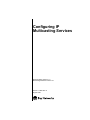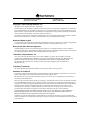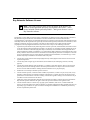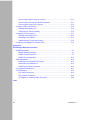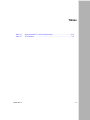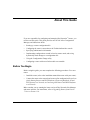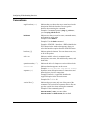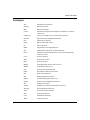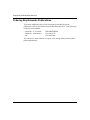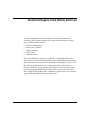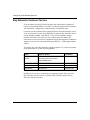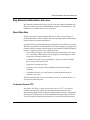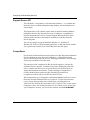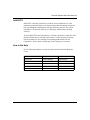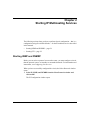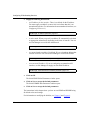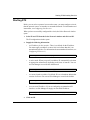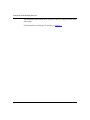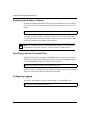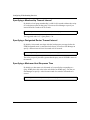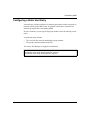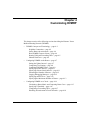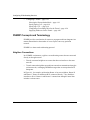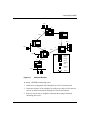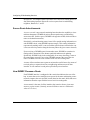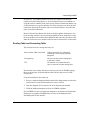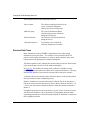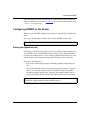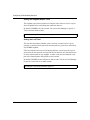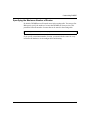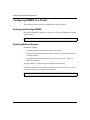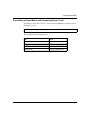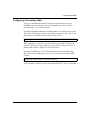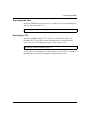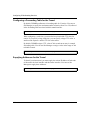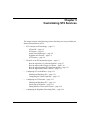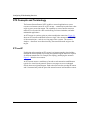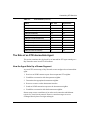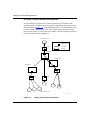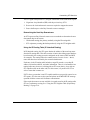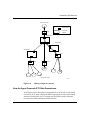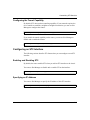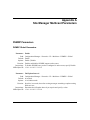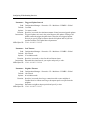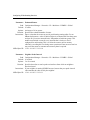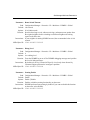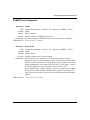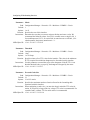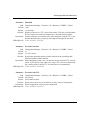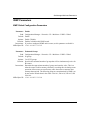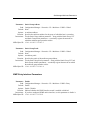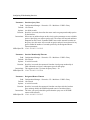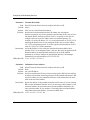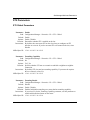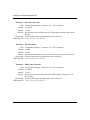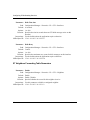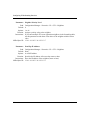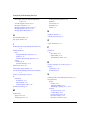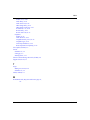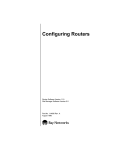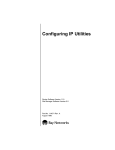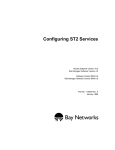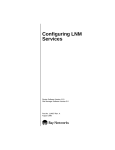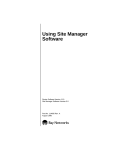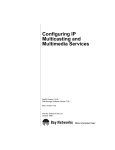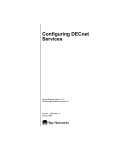Download Avaya Configuring IP Multicasting Services User's Manual
Transcript
Configuring IP Multicasting Services Router Software Version 11.0 Site Manager Software Version 5.0 Part No. 114064 Rev. A August 1996 4401 Great America Parkway Santa Clara, CA 95054 8 Federal Street Billerica, MA 01821 Copyright © 1988–1996 Bay Networks, Inc. All rights reserved. Printed in the USA. August 1996. The information in this document is subject to change without notice. The statements, configurations, technical data, and recommendations in this document are believed to be accurate and reliable, but are presented without express or implied warranty. Users must take full responsibility for their applications of any products specified in this document. The information in this document is proprietary to Bay Networks, Inc. The software described in this document is furnished under a license agreement and may only be used in accordance with the terms of that license. A summary of the Software License is included in this document. Restricted Rights Legend Use, duplication, or disclosure by the United States Government is subject to restrictions as set forth in subparagraph (c)(1)(ii) of the Rights in Technical Data and Computer Software clause at DFARS 252.227-7013. Notice for All Other Executive Agencies Notwithstanding any other license agreement that may pertain to, or accompany the delivery of, this computer software, the rights of the United States Government regarding its use, reproduction, and disclosure are as set forth in the Commercial Computer Software-Restricted Rights clause at FAR 52.227-19. Trademarks of Bay Networks, Inc. ACE, AFN, AN, BCN, BLN, BN, BNX, CN, FN, FRE, GAME, LN, Optivity, PPX, SynOptics, SynOptics Communications, Wellfleet and the Wellfleet logo are registered trademarks and ANH, ASN, Bay•SIS, BCNX, BLNX, EZ Install, EZ Internetwork, EZ LAN, PathMan, PhonePlus, Quick2Config, RouterMan, SPEX, Bay Networks, Bay Networks Press, the Bay Networks logo and the SynOptics logo are trademarks of Bay Networks, Inc. Third-Party Trademarks All other trademarks and registered trademarks are the property of their respective owners. Statement of Conditions In the interest of improving internal design, operational function, and/or reliability, Bay Networks, Inc. reserves the right to make changes to the products described in this document without notice. Bay Networks, Inc. does not assume any liability that may occur due to the use or application of the product(s) or circuit layout(s) described herein. Portions of the code in this software product are Copyright © 1988, Regents of the University of California. All rights reserved. Redistribution and use in source and binary forms of such portions are permitted, provided that the above copyright notice and this paragraph are duplicated in all such forms and that any documentation, advertising materials, and other materials related to such distribution and use acknowledge that such portions of the software were developed by the University of California, Berkeley. The name of the University may not be used to endorse or promote products derived from such portions of the software without specific prior written permission. SUCH PORTIONS OF THE SOFTWARE ARE PROVIDED “AS IS” AND WITHOUT ANY EXPRESS OR IMPLIED WARRANTIES, INCLUDING, WITHOUT LIMITATION, THE IMPLIED WARRANTIES OF MERCHANTABILITY AND FITNESS FOR A PARTICULAR PURPOSE. In addition, the program and information contained herein are licensed only pursuant to a license agreement that contains restrictions on use and disclosure (that may incorporate by reference certain limitations and notices imposed by third parties). ii 114064 Rev. A Bay Networks Software License Note: This is Bay Networks basic license document. In the absence of a software license agreement specifying varying terms, this license -- or the license included with the particular product -- shall govern licensee’s use of Bay Networks software. This Software License shall govern the licensing of all software provided to licensee by Bay Networks (“Software”). Bay Networks will provide licensee with Software in machine-readable form and related documentation (“Documentation”). The Software provided under this license is proprietary to Bay Networks and to third parties from whom Bay Networks has acquired license rights. Bay Networks will not grant any Software license whatsoever, either explicitly or implicitly, except by acceptance of an order for either Software or for a Bay Networks product (“Equipment”) that is packaged with Software. Each such license is subject to the following restrictions: 1. Upon delivery of the Software, Bay Networks grants to licensee a personal, nontransferable, nonexclusive license to use the Software with the Equipment with which or for which it was originally acquired, including use at any of licensee’s facilities to which the Equipment may be transferred, for the useful life of the Equipment unless earlier terminated by default or cancellation. Use of the Software shall be limited to such Equipment and to such facility. Software which is licensed for use on hardware not offered by Bay Networks is not subject to restricted use on any Equipment, however, unless otherwise specified on the Documentation, each licensed copy of such Software may only be installed on one hardware item at any time. 2. Licensee may use the Software with backup Equipment only if the Equipment with which or for which it was acquired is inoperative. 3. Licensee may make a single copy of the Software (but not firmware) for safekeeping (archives) or backup purposes. 4. Licensee may modify Software (but not firmware), or combine it with other software, subject to the provision that those portions of the resulting software which incorporate Software are subject to the restrictions of this license. Licensee shall not make the resulting software available for use by any third party. 5. Neither title nor ownership to Software passes to licensee. 6. Licensee shall not provide, or otherwise make available, any Software, in whole or in part, in any form, to any third party. Third parties do not include consultants, subcontractors, or agents of licensee who have licensee’s permission to use the Software at licensee’s facility, and who have agreed in writing to use the Software only in accordance with the restrictions of this license. 7. Third-party owners from whom Bay Networks has acquired license rights to software that is incorporated into Bay Networks products shall have the right to enforce the provisions of this license against licensee. 8. Licensee shall not remove or obscure any copyright, patent, trademark, trade secret, or similar intellectual property or restricted rights notice within or affixed to any Software and shall reproduce and affix such notice on any backup copy of Software or copies of software resulting from modification or combination performed by licensee as permitted by this license. 114064 Rev. A iii Bay Networks Software License (continued) 9. Licensee shall not reverse assemble, reverse compile, or in any way reverse engineer the Software. [Note: For licensees in the European Community, the Software Directive dated 14 May 1991 (as may be amended from time to time) shall apply for interoperability purposes. Licensee must notify Bay Networks in writing of any such intended examination of the Software and Bay Networks may provide review and assistance.] 10. Notwithstanding any foregoing terms to the contrary, if licensee licenses the Bay Networks product “Site Manager,” licensee may duplicate and install the Site Manager product as specified in the Documentation. This right is granted solely as necessary for use of Site Manager on hardware installed with licensee’s network. 11. This license will automatically terminate upon improper handling of Software, such as by disclosure, or Bay Networks may terminate this license by written notice to licensee if licensee fails to comply with any of the material provisions of this license and fails to cure such failure within thirty (30) days after the receipt of written notice from Bay Networks. Upon termination of this license, licensee shall discontinue all use of the Software and return the Software and Documentation, including all copies, to Bay Networks. 12. Licensee’s obligations under this license shall survive expiration or termination of this license. iv 114064 Rev. A Contents Configuring IP Multicasting Services i About This Guide Before You Begin .............................................................................................................xiii Conventions .................................................................................................................... xiv Acronyms ......................................................................................................................... xv Ordering Bay Networks Publications .............................................................................. xvi Technical Support and Online Services Bay Networks Customer Service ...................................................................................xviii Bay Networks Information Services ................................................................................ xix World Wide Web ...................................................................................................... xix Customer Service FTP ............................................................................................. xix Support Source CD ................................................................................................... xx CompuServe ............................................................................................................. xx InfoFACTS ................................................................................................................ xxi How to Get Help ....................................................................................................... xxi Chapter 1 Multicasting Overview Multicast Host Groups ....................................................................................................1-1 Multicast Addresses .......................................................................................................1-2 Multicast Protocols .........................................................................................................1-3 Group Membership Protocols ..................................................................................1-3 Routing Protocols .....................................................................................................1-3 Chapter 2 Starting IP Multicasting Services Starting IGMP and DVMRP ............................................................................................2-1 Starting ST2 ...................................................................................................................2-3 114064 Rev. A v Chapter 3 Customizing IGMP IGMP Concepts and Terminology ...................................................................................3-2 IGMP Queries ..........................................................................................................3-2 IGMP Host Reports ..................................................................................................3-2 Host Leave Messages ..............................................................................................3-3 Configuring IGMP on the Router ....................................................................................3-3 Enabling and Disabling IGMP ..................................................................................3-3 Estimating the Number of Groups ............................................................................3-4 Specifying a Version Threshold Time .......................................................................3-4 Configuring Logging .................................................................................................3-4 Configuring IGMP on an Interface ..................................................................................3-5 Enabling and Disabling IGMP ..................................................................................3-5 Specifying a Query Rate ..........................................................................................3-5 Specifying a Membership Timeout Interval ..............................................................3-6 Specifying a Designated Router Timeout Interval ....................................................3-6 Specifying a Maximum Host Response Time ..........................................................3-6 Configuring a Static Host Entry ......................................................................................3-7 Chapter 4 Customizing DVMRP DVMRP Concepts and Terminology ...............................................................................4-2 Neighbor Connections ..............................................................................................4-2 Source Route Advertisements .................................................................................4-4 How DVMRP Chooses a Route ...............................................................................4-4 Routing Table and Forwarding Table ........................................................................4-5 Shortest-Path Trees .................................................................................................4-6 Configuring DVMRP on the Router .................................................................................4-7 Setting the Update Interval .......................................................................................4-7 Configuring Tree Pruning .........................................................................................4-8 Configuring DVMRP Timers .....................................................................................4-9 Setting the Route Expiration Timer ....................................................................4-9 Setting the Garbage Timer ................................................................................4-9 Setting the Neighbor Report Timer ..................................................................4-10 Setting the Leaf Timer .....................................................................................4-10 Specifying a Probe Interval ....................................................................................4-11 vi 114064 Rev. A Specifying a Route Switch Interval .........................................................................4-11 Estimating the Number of Routes ..........................................................................4-12 Logging Debugging Messages ...............................................................................4-12 Specifying an MTU Size .........................................................................................4-12 Specifying the Maximum Number of Routes ..........................................................4-13 Configuring DVMRP on a Circuit ..................................................................................4-14 Enabling and Disabling DVMRP .............................................................................4-14 Disabling Multicast Support ...................................................................................4-14 Calculating a Route Metric and Comparing Route Costs ......................................4-15 Specifying a Threshold ...........................................................................................4-16 Configuring a Forwarding Table .............................................................................4-17 Disabling Advertisement of Local Networks ...........................................................4-18 Configuring a Tunnel .....................................................................................................4-18 Enabling and Disabling the Tunnel .........................................................................4-18 Selecting the Encapsulation Mode .........................................................................4-18 Specifying the Cost ................................................................................................4-19 Specifying a TTL ....................................................................................................4-19 Configuring a Forwarding Table for the Tunnel .......................................................4-20 Supplying Addresses for the Tunnel .......................................................................4-20 Chapter 5 Customizing ST2 Services ST2 Concepts and Terminology .....................................................................................5-2 ST2 and IP ...............................................................................................................5-2 ST2 Agents ..............................................................................................................5-3 Stream Control Messages ........................................................................................5-4 Neighbors and Tunnels ............................................................................................5-4 Resource Manager ...................................................................................................5-6 ST2 Features ...........................................................................................................5-6 The Role of an ST2 Intermediate Agent .........................................................................5-7 How the Agent Sets Up a Stream Segment .............................................................5-7 Receiving a Connect Request from Upstream ..................................................5-8 Determining the Next Hop Downstream ............................................................5-9 Using the IP Routing Table (IP-Inherited Routing) .............................................5-9 Using the ST2 Neighbor Table (Exploratory Routing) ......................................5-10 Establishing a Connection with a Downstream Neighbor ................................5-10 114064 Rev. A vii How the Agent Adds a Target to a Stream .............................................................5-10 How the Agent Forwards ST2 Data Downstream ..................................................5-11 How the Agent Shuts Down a Stream ....................................................................5-12 Configuring ST2 on the Router .....................................................................................5-12 Enabling and Disabling ST2 ...................................................................................5-12 Configuring the Tunnel Capability ..........................................................................5-13 Configuring an ST2 Interface ........................................................................................5-13 Enabling and Disabling ST2 ...................................................................................5-13 Specifying an IP Address .......................................................................................5-13 Setting Interface Timers and Counters ..................................................................5-14 Configuring the Neighbors Forwarding Table ...............................................................5-16 Appendix A Site Manager Multicast Parameters DVMRP Parameters ...................................................................................................... A-1 DVMRP Global Parameters ..................................................................................... A-1 DVMRP Circuit Parameters ..................................................................................... A-7 DVMRP Tunnel Parameters .................................................................................. A-10 IGMP Parameters ........................................................................................................ A-13 IGMP Global Configuration Parameters ................................................................ A-13 IGMP Static Host Parameters ............................................................................... A-14 IGMP Entry Interface Parameters ......................................................................... A-15 IP Configuration Parameters ....................................................................................... A-17 ST2 Parameters ........................................................................................................... A-19 ST2 Global Parameters ......................................................................................... A-19 ST2 Interface Parameters ..................................................................................... A-20 ST Neighbors Forwarding Table Parameters ........................................................ A-24 Index viii 114064 Rev. A Figures Figure 4-1. Figure 5-1. Figure 5-2. Figure 5-3. Figure 5-4. 114064 Rev. A Multicast Routers .....................................................................................4-3 ST2 Point-to-Multipoint Stream ................................................................5-3 ST2 Neighbors .........................................................................................5-5 Setting Up a Point-to-Point Stream ..........................................................5-8 Adding a Target to a Stream ..................................................................5-11 ix Tables Table 4-1. Table 5-1. 114064 Rev. A Recommended TTL and Threshold Values ...........................................4-16 ST2 Features ...........................................................................................5-6 xi About This Guide If you are responsible for configuring and managing Bay Networks™ routers, you need to read this guide. This guide provides an overview of the Configuration Manager, and instructions about • Starting up a router configuration file • Configuring the router’s connection to the Technician Interface console • Specifying administrative information • Implementing configurations created in local or remote mode, and saving dynamically made changes to a configuration file • Using the Configuration Change utility • Configuring a router with a new link module or net module Before You Begin Before using this guide, you must complete the following procedures. For a new router: • Install the router (refer to the installation manual that came with your router). • Connect the router to the network and create a pilot configuration file (refer to Quick-Starting Routers and BNX Platforms, Connecting BayStack AN and ANH Systems to a Network, or Connecting ASN Routers and BNX Platforms to a Network). Make sure that you are running the latest version of Bay Networks Site Manager and router software. For instructions, refer to Upgrading Routers from Version 7–10.xx to Version 11.0. 114064 Rev. A xiii Configuring IP Multicasting Services Conventions angle brackets (< >) Indicate that you choose the text to enter based on the description inside the brackets. Do not type the brackets when entering the command. Example: if command syntax is ping <ip_address>, you enter ping 192.32.10.12 bold text Indicates text that you need to enter, command names, and buttons in menu paths. Example: Enter wfsm & Example: Use the dinfo command. Example: ATM DXI > Interfaces > PVCs identifies the PVCs button in the window that appears when you select the Interfaces option from the ATM DXI menu. brackets ([ ]) Indicate optional elements. You can choose none, one, or all of the options. italic text Indicates variable values in command syntax descriptions, new terms, file and directory names, and book titles. quotation marks (“ ”) Indicate the title of a chapter or section within a book. screen text Indicates data that appears on the screen. Example: Set Bay Networks Trap Monitor Filters separator ( > ) Separates menu and option names in instructions and internal pin-to-pin wire connections. Example: Protocols > AppleTalk identifies the AppleTalk option in the Protocols menu. Example: Pin 7 > 19 > 20 vertical line (|) Indicates that you enter only one of the parts of the command. The vertical line separates choices. Do not type the vertical line when entering the command. Example: If the command syntax is show at routes | nets, you enter either show at routes or show at nets, but not both. xiv 114064 Rev. A About This Guide Acronyms 114064 Rev. A AUI Attachment Unit Interface BOOTP Bootstrap Protocol BRI Basic Rate Interface CCITT International Telegraph and Telephone Consultative Committee (now ITU-T) CSMA/CD carrier sense multiple access with collision detection DLCMI Data Link Control Management Interface GUI graphical user interface HDLC high-level data link control IP Internet Protocol ISDN Integrated Services Digital Network ISO International Organization for Standardization ITU-T International Telecommunications Union–Telecommunications (formerly CCITT) LAN local area network MAC media access control MAU media access unit MDI-X media-dependent interface with crossover NBMA nonbroadcast multi-access OSI Open Systems Interconnection OSPF Open Shortest Path First (Protocol) PPP Point-to-Point Protocol RIP Routing Information Protocol SMDS switched multimegabit data service SNMP Simple Network Management Protocol STP shielded twisted-pair TCP/IP Transmission Control Protocol/Internet Protocol TELNET Telecommunication Network TFTP Trivial File Transfer Protocol TPE twisted-pair Ethernet UTP unshielded twisted-pair WAN wide area network xv Configuring IP Multicasting Services Ordering Bay Networks Publications To purchase additional copies of this document or other Bay Networks publications, order by part number from the Bay Networks Press™ at the following telephone or fax numbers: • Telephone - U.S./Canada • Telephone - International • Fax 1-888-4BAYPRESS 1-510-490-4752 1-510-498-2609 You can also use these numbers to request a free catalog of Bay Networks Press product publications. xvi 114064 Rev. A Technical Support and Online Services To ensure comprehensive network support to our customers and partners worldwide, Bay Networks Customer Service has Technical Response Centers in key locations around the globe: • • • • • Billerica, Massachusetts Santa Clara, California Sydney, Australia Tokyo, Japan Valbonne, France The Technical Response Centers are connected via a redundant Frame Relay Network to a Common Problem Resolution system, enabling them to transmit and share information, and to provide live, around-the-clock support 365 days a year. Bay Networks Information Services complement the Bay Networks Service program portfolio by giving customers and partners access to the most current technical and support information through a choice of access/retrieval means. These include the World Wide Web, CompuServe, Support Source CD, Customer Support FTP, and InfoFACTS document fax service. 114064 Rev. A xvii Configuring IP Multicasting Services Bay Networks Customer Service If you purchased your Bay Networks product from a distributor or authorized reseller, contact that distributor’s or reseller’s technical support staff for assistance with installation, configuration, troubleshooting, or integration issues. Customers can also purchase direct support from Bay Networks through a variety of service programs. As part of our PhonePlus™ program, Bay Networks Service sets the industry standard, with 24-hour, 7-days-a-week telephone support available worldwide at no extra cost. Our complete range of contract and noncontract services also includes equipment staging and integration, installation support, on-site services, and replacement parts delivery -- within approximately 4 hours. To purchase any of the Bay Networks support programs, or if you have questions on program features, use the following numbers: Region Telephone Number Fax Number United States and Canada 1-800-2LANWAN; enter Express Routing Code (ERC) 290 when prompted (508) 670-8766 (508) 436-8880 (direct) Europe (33) 92-968-300 (33) 92-968-301 Asia/Pacific Region (612) 9927-8800 (612) 9927-8811 Latin America (407) 997-1713 (407) 997-1714 In addition, you can receive information on support programs from your local Bay Networks field sales office, or purchase Bay Networks support directly from your authorized partner. xviii 114064 Rev. A Technical Support and Online Services Bay Networks Information Services Bay Networks Information Services provide up-to-date support information as a first-line resource for network administration, expansion, and maintenance. This information is available from a variety of sources. World Wide Web The Bay Networks Customer Support Web Server offers a diverse library of technical documents, software agents, and other important technical information to Bay Networks customers and partners. A special benefit for contracted customers and resellers is the ability to access the Web Server to perform Case Management. This feature enables your support staff to interact directly with the network experts in our worldwide Technical Response Centers. A registered contact with a valid Site ID can • View a listing of support cases and determine the current status of any open case. Case history data includes severity designation, and telephone, e-mail, or other logs associated with the case. • Customize the listing of cases according to a variety of criteria, including date, severity, status, and case ID. • Log notes to existing open cases. • Create new cases for rapid, efficient handling of noncritical network situations. • Communicate directly via e-mail with the specific technical resources assigned to your case. The Bay Networks URL is http://www.baynetworks.com. Customer Service is a menu item on that home page. Customer Service FTP Accessible via URL ftp://support.baynetworks.com (134.177.3.26), this site combines and organizes support files and documentation from across the Bay Networks product suite, including switching products from our Centillion™ and Xylogics® business units. Central management and sponsorship of this FTP site lets you quickly locate information on any of your Bay Networks products. 114064 Rev. A xix Configuring IP Multicasting Services Support Source CD This CD-ROM -- sent quarterly to all contracted customers -- is a complete Bay Networks Service troubleshooting knowledge database with an intelligent text search engine. The Support Source CD contains extracts from our problem-tracking database; information from the Bay Networks Forum on CompuServe; comprehensive technical documentation, such as Customer Support Bulletins, Release Notes, software patches and fixes; and complete information on all Bay Networks Service programs. You can run a single version on Macintosh Windows 3.1, Windows 95, Windows NT, DOS, or UNIX computing platforms. A Web links feature enables you to go directly from the CD to various Bay Networks Web pages. CompuServe For assistance with noncritical network support issues, Bay Networks Information Services maintain an active forum on CompuServe, a global bulletin-board system. This forum provides file services, technology conferences, and a message section to get assistance from other users. The message section is monitored by Bay Networks engineers, who provide assistance wherever possible. Customers and resellers holding Bay Networks service contracts also have access to special libraries for advanced levels of support documentation and software. To take advantage of CompuServe’s recently enhanced menu options, the Bay Networks Forum has been re-engineered to allow links to our Web sites and FTP sites. We recommend the use of CompuServe Information Manager software to access these Bay Networks Information Services resources. To open an account and receive a local dial-up number in the United States, call CompuServe at 1-800-524-3388. Outside the United States, call 1-614-529-1349, or your nearest CompuServe office. Ask for Representative No. 591. When you are on line with your CompuServe account, you can reach us with the command GO BAYNET. xx 114064 Rev. A Technical Support and Online Services InfoFACTS InfoFACTS is the Bay Networks free 24-hour fax-on-demand service. This automated system has libraries of technical and product documents designed to help you manage and troubleshoot your Bay Networks products. The system responds to a fax from the caller or to a third party within minutes of being accessed. To use InfoFACTS in the United States or Canada, call toll-free 1-800-786-3228. Outside North America, toll calls can be made to 1-408-764-1002. In Europe, toll-free numbers are also available for contacting both InfoFACTS and CompuServe. Please check our Web page for the listing in your country. How to Get Help Use the following numbers to reach your Bay Networks Technical Response Center: 114064 Rev. A Technical Response Center Telephone Number Fax Number Billerica, MA 1-800-2LANWAN (508) 670-8765 Santa Clara, CA 1-800-2LANWAN (408) 764-1188 Valbonne, France (33) 92-968-968 (33) 92-966-998 Sydney, Australia (612) 9927-8800 (612) 9927-8811 Tokyo, Japan (81) 3-5402-0180 (81) 3-5402-0173 xxi Chapter 1 Multicasting Overview The following sections describe IP multicasting concepts and terminology. • Multicast Host Groups -- page 1-1 • Multicast Addresses -- page 1-2 • Multicast Protocols -- page 1-3 Group Membership Protocols -- page 1-3 Routing Protocols -- page 1-3 Multicast Host Groups IP multicasting is a method for addressing, routing, and delivering a datagram to a collection of receivers -- called a host group. Host groups can be permanent or transient. • A permanent host group has a well-known, administratively assigned IP multicast group address. It is the address, not the membership, that is permanent and defines the group. A permanent host group can consist of zero or more members. • A transient host group exists only as long as it has members that need its services. IP addresses in the multicast range that are not reserved for permanent groups are available for dynamic assignment to transient host groups. Any host system on any IP network can send a message to a multicast group using the group’s IP multicast address. To receive a message addressed to a multicast group, however, the host must be a member of the group and must reside on a network where that group is registered with a local multicast router. 114064 Rev. A 1-1 Configuring IP Multicasting Services An IP multicasting host group can consist of zero or more members and places no restrictions on its membership. Host members can reside anywhere; they can join and leave the group at any time; and they can be members of more than one group at the same time. In order to receive a multicast message from a host group, a host must be a member of the group. However, anyone can send a multicast datagram: a host does not need to be a member of a group to send a multicast message to its members. In general, hosts that are members of the same group reside on different networks. However, a range of multicast addresses (224.0.0.x) is reserved for groups that are locally scoped. All message traffic for these hosts remains on the local network. Hosts that belong to a group in this address range and that reside in different networks will not receive each other’s message traffic. Note: Multicast data packets are affected by traffic filters. The network administrator must ensure that traffic filters configured on a multicast router do not prevent a host that is a member of a group from receiving packets intended for that group. Multicast Addresses Each host group is assigned a unique multicast address. To reach all members of the group, a sender uses the multicast address as the destination address of the datagram. An IP Version 4 multicast address is a Class D address (the high-order bits are set to 1110) in the range of 224.0.0.0 to 239.255.255.255. The block of addresses from 224.0.0.1 to 224.0.0.255 is reserved for the use of routing protocols and other low-level protocols. Multicast routers will not forward datagrams with addresses in this range. 1-2 114064 Rev. A Multicasting Overview Multicast Protocols An IP router fully configured for multicasting runs a host group membership protocol and a multicast routing protocol. Group Membership Protocols A group membership protocol allows a router to learn the existence of group members on its directly attached networks. The router periodically sends a group query message to each of its local networks. Any host that is a member of a multicasting group identifies itself by sending a response. Bay Networks implements the Internet Group Management Protocol. IGMP is described in Chapter 3. Routing Protocols A multicast routing protocol defines data paths that enable routers to forward multicast datagrams from a single source to multiple destinations. There are two types of IP routing protocols, dense-mode protocols and sparse-mode protocols. • A dense-mode routing protocol is designed to support groups whose members are located in a single internet region. Bay Networks currently implements one IP dense-mode routing protocol: DVMRP (Distance Vector Multicast Routing Protocol). DVMRP is described in Chapter 4. • A sparse-mode routing protocol is designed to support groups whose members are located in multiple internet regions. Note that the terms “dense” and “sparse” refer to the distribution of members in a group -- not to the number of members in the group. 114064 Rev. A 1-3 Chapter 2 Starting IP Multicasting Services The following sections show you how to perform a basic configuration -- that is, a configuration using all available defaults -- for the IP multicast services described in this manual: • Starting IGMP and DVMRP -- page 2-1 • Starting ST2 -- page 2-3 Starting IGMP and DVMRP Before you can select a protocol to run on the router, you must configure a circuit that the protocol can use as interface to an attached network. For information and instructions, see Configuring Line Services. When you have successfully configured the circuit, the Select Protocols window opens. 1. Select IP, IGMP, and DVMRP from the Select Protocols window and click on OK. The IP Configuration window opens. 114064 Rev. A 2-1 Configuring IP Multicasting Services 2. Supply the following information: • An IP address for this interface. There is no default for the IP address. You must supply an address or enter 0.0.0.0 to indicate that this is an unnumbered interface. (For information about unnumbered interfaces, see Configuring IP Services.) Site Manager: IP Address parameter: page A-17 • A subnet mask. When you specify an address, IP automatically calculates an appropriate subnet mask, depending on the class of network. You can use Site Manager to override the default mask. Site Manager: Subnet Mask parameter: page A-17 • A transmit broadcast address. By default, IP uses a broadcast address that consists of all ones. You can use Site Manager to override the default. Site Manager: Transmit Bcast Addr parameter: page A-18 • An associated IP address. If you are configuring an unnumbered IP interface, use Site Manager to supply an associated IP address. Site Manager: UnNumbered Assoc Address parameter: page A-18 3. Click on OK. The Initial IGMP Global Parameters window opens. 4. Click on Save to accept the default parameters. The Initial DVMRP Base Parameters window opens. 5. Click on Save to accept the default parameters. The instructions in this chapter show you how to start IGMP and DVMRP using all default values and settings. For information on modifying the defaults, see Chapter 3 and Chapter 4. 2-2 114064 Rev. A Starting IP Multicasting Services Starting ST2 Before you can select a protocol to run on the router, you must configure a circuit that the protocol can use as interface to an attached network. For information and instructions, see Configuring Line Services. When you have successfully configured the circuit, the Select Protocols window opens. 1. Select IP and ST2 from the Select Protocols window and click on OK. The IP configuration window opens. 2. Supply the following information: • An IP address for this interface. There is no default for the IP address. You must supply an address or enter 0.0.0.0 to indicate that this is an unnumbered interface. (For information about unnumbered interfaces, see Configuring IP Services.) Site Manager: IP Address parameter: page A-17 • A subnet mask. When you specify an address, IP automatically calculates an appropriate subnet mask, depending on the class of network. You can use Site Manager to override the default mask. Site Manager: Subnet Mask parameter: page A-17 • A transmit broadcast address. By default, IP uses a broadcast address that consists of all ones. You can use Site Manager to override the default. Site Manager: Transmit Bcast Addr parameter: page A-18 • An associated IP address. If you are configuring an unnumbered IP interface, use Site Manager to supply an associated IP address. Site Manager: UnNumbered Assoc Address parameter: page A-18 3. 114064 Rev. A Click on OK. 2-3 Configuring IP Multicasting Services The instructions in this chapter show you how to start ST2 using all default values and settings. For information on modifying ST2 defaults, see Chapter 5. 2-4 114064 Rev. A Chapter 3 Customizing IGMP This chapter consists of the following sections describing the Internet Group Management Protocol (IGMP). • IGMP Concepts and Terminology -- page 3-2 IGMP Queries -- page 3-2 IGMP Host Reports -- page 3-2 Host Leave Messages -- page 3-3 • Configuring IGMP on the Router -- page 3-3 Estimating the Number of Groups -- page 3-4 Specifying a Version Threshold Time -- page 3-4 Configuring Logging -- page 3-4 • Configuring IGMP on an Interface -- page 3-5 Specifying a Query Rate -- page 3-5 Specifying a Membership Timeout Interval -- page 3-6 Specifying a Designated Router Timeout Interval -- page 3-6 Specifying a Maximum Host Response Time -- page 3-6 • 114064 Rev. A Configuring a Static Host Entry -- page 3-7 3-1 Configuring IP Multicasting Services IGMP Concepts and Terminology The Internet Group Management Protocol (IGMP) allows a host to register its local network with the local router to receive any datagrams sent to this router and targeted to a group with a specific IP multicast address. Bay Networks routers support IGMP Version 2. A router communicates with the hosts on a local network by sending IGMP queries. Hosts respond by issuing IGMP reports. IGMP Queries A router running IGMP periodically sends host membership queries to its attached local networks. Routers that conform to RFC 1112 generate Version 1 queries. Bay Networks routers configured with IGMP generate Version 2 queries. If multiple IGMP routers exist on the network, routers designate one router to send host member questions, using the following rules: • Choose a router that generates Version 1 queries over a router that generates Version 2 queries. • Choose the router with the lowest IP address. IGMP Host Reports A host that receives a membership query from a local router can respond with a host membership report, one report for each supported multicast group. A host that receives a query delays its reply by a random interval and listens for a reply from any other host in the same host group. Consider a network that includes two host members -- Host A and Host B -- of the same multicast group. The router sends out a host membership query on the local network. Host A and Host B both receive the query and listen on the network for a host membership report. Host B’s delay time expires first, so it responds to the query with a membership report. Hearing the response, Host A does not send a report of its own for the same group. Each query from a router to a host includes a code field. IGMP inserts a value -- d -- into this field specifying the maximum time in tenths of a second within which the host must issue a reply. The host uses this value to calculate a random value between 0 and d tenths of a second for the period that it waits before sending a response. 3-2 114064 Rev. A Customizing IGMP If at least one host on the local network specifies that it is a member of a given group, the router will forward to that network all datagrams bearing the group’s multicast address. Host Leave Messages When a Version 2 host leaves a group, it issues a Host Leave message. The multicast router on the network issues a host query to determine whether there are other group members on the network. If no host responds to the query, the router assumes that no members belonging to that group exist on that interface. Upon initialization, the host may immediately issue a report for each of its supported multicast groups. The router accepts and processes these asynchronous reports the same way it accepts requested reports. Once in a steady state, hosts and routers communicate in a way that minimizes the exchange of queries and reports. Configuring IGMP on the Router The following sections show you how to configure IGMP features on the router using Site Manager. Enabling and Disabling IGMP When you configure IGMP on the router, IGMP is automatically enabled.You can use Site Manager to disable and re-enable IGMP on the router. Site Manager: Enable parameter: page A-13 114064 Rev. A 3-3 Configuring IP Multicasting Services Estimating the Number of Groups By default, IGMP estimates that 20 groups will be simultaneously active on this router. You can use Site Manager to supply an estimate from 5 groups to 65,535 groups. Site Manager: Estimated Groups parameter: page A-13 The purpose of this estimate is to allow the router to utilize memory efficiently; exceeding this size during router operation will not cause an error but may cause the router to consume more memory than required. Note: The following groups are not maintained by IGMP; you do not need to include them in the count: 224.0.0.1, 224.0.0.4, 224.0.0.5, and 224.0.0.6. Specifying a Version Threshold Time By default, 540 seconds can elapse after IGMP detects a Version 1 query before IGMP tries to become the designated querier. You can use Site Manager to specify a version threshold time from 1 second to 65535 seconds. Site Manager: Version Threshold Time parameter: page A-14 The value you specify should be greater than the Version 1 query rate of all IGMP speakers on all networks directly connected to the router. Configuring Logging You can use Site Manager to specify the messages you want IGMP to log. Site Manager: Debug parameter: page A-14 3-4 114064 Rev. A Customizing IGMP Configuring IGMP on an Interface The following sections show you how to configure interface-specific IGMP features using Site Manager. Enabling and Disabling IGMP When you add IGMP to an IP interface, IGMP is automatically enabled. You can use Site Manager to disable and re-enable IGMP on the interface. Site Manager: Enable parameter: page A-15 Specifying a Query Rate By default, IGMP sends out group membership queries on the interface every 120 seconds. You can use Site Manager to disable queries specify a query rate in the range of 0 to 4096 seconds. Site Manager: Interface Query Rate parameter: page A-16 Specifying zero affects queries only. The router still forwards multicast datagrams on this circuit. Note: If another IGMP router on this network has taken on the query role, this router will not send out queries unless it has not heard of any queries within the number of seconds specified by the Designated Router Time-out parameter. 114064 Rev. A 3-5 Configuring IP Multicasting Services Specifying a Membership Timeout Interval By default, a local group membership is valid for 260 seconds without the receipt of a subsequent report for that group. You can use Site Manager to specify an interval from 50 seconds to 8192 seconds. Site Manager: Interface Membership Timeout parameter: page A-16 The suggested value is (2 * Query Rate) + 20. Specifying a Designated Router Timeout Interval By default, 140 seconds can elapse after the last host query message before the IGMP designated router is considered to be down. You can use Site Manager to specify a timeout interval from 10 seconds to 8192 seconds. Site Manager: Designated Router Timeout parameter: page A-16 The value you specify should be greater than the query rate of all IGMP routers on the network. Specifying a Maximum Host Response Time By default, at a host must wait 100 tenths of a second before responding to a query. IGMP places this value in the code field of an IGMP query. You can use Site Manager to specify a value from one tenth of a second to 100 tenths of a second. Site Manager: Max Host Response Time parameter: page A-17 3-6 114064 Rev. A Customizing IGMP Configuring a Static Host Entry A network may include a member of a multicast group that is unable to register its network with the local IGMP router, for example, a host that is a member of a multicast group but that is not running IGMP. In such a situation, you can register the group member’s network statically on the router. A registration entry includes • The circuit for the network containing the group member • The group’s multicast address and prefix You can use Site Manager to supply this information. Site Manager: Static Group CCT parameter: page A-14 Site Manager: Static Group Address parameter: page A-15 Site Manager: Static Group Prefix parameter: page A-15 114064 Rev. A 3-7 Chapter 4 Customizing DVMRP This chapter consists of the following sections describing the Distance Vector Multicast Routing Protocol (DVMRP): • DVMRP Concepts and Terminology -- page 4-2 Neighbor Connections -- page 4-2 Source Route Advertisements -- page 4-4 How DVMRP Chooses a Route -- page 4-4 Routing Table and Forwarding Table -- page 4-5 Shortest-Path Trees -- page 4-6 • Configuring DVMRP on the Router -- page 4-7 Setting the Update Interval -- page 4-7 Configuring Tree Pruning -- page 4-8 Configuring DVMRP Timers -- page 4-9 Specifying a Probe Interval -- page 4-11 Specifying a Route Switch Interval -- page 4-11 Estimating the Number of Routes -- page 4-12 Logging Debugging Messages -- page 4-12 Specifying an MTU Size -- page 4-12 Specifying the Maximum Number of Routes -- page 4-13 • Configuring DVMRP on a Circuit -- page 4-14 Calculating a Route Metric and Comparing Route Costs -- page 4-15 Specifying a Threshold -- page 4-16 Configuring a Forwarding Table -- page 4-17 Disabling Advertisement of Local Networks -- page 4-18 114064 Rev. A 4-1 Configuring IP Multicasting Services • Configuring a Tunnel -- page 4-18 Selecting the Encapsulation Mode -- page 4-18 Specifying the Cost -- page 4-19 Specifying a TTL -- page 4-19 Configuring a Forwarding Table for the Tunnel -- page 4-20 Supplying Addresses for the Tunnel -- page 4-20 DVMRP Concepts and Terminology DVMRP provides a mechanism for routers to propagate multicast datagrams in a manner that minimizes the number of excess copies sent to any particular network. DVMRP is a dense-mode multicasting protocol. Neighbor Connections In a DVMRP environment, neighbors are multicasting routers that are connected directly or through a tunnel. • Directly connected neighbors are routers that have an interface to the same network. • Tunnel-connected neighbors are multicast routers that communicate through a unicast network, exchanging DVRMP messages that are encapsulated in IP datagrams. In Figure 4-1, for example, multicasting Router A has two neighbors, Router B and Router C. Router A and Router B are connected directly -- they both have interfaces to Net 6. Router A and Router C communicate through a tunnel that includes a unicast router. 4-2 114064 Rev. A Customizing DVMRP Net 1 a3 a1 a2 A Net 6 b1 b3 Net 3 B c1 Net 2 c3 b2 c2 d1 Net 4 D d2 d3 Net 9 e1 Net 5 C Net 8 Key Multicast Router Unicast Router E Multicast Host e2 Multicast Circuit Tunnel IP00031A Figure 4-1. Multicast Routers At startup, a DVMRP multicasting router 1. Initializes its routing table with information on all of its local networks 2. Learns the existence of its neighbors by sending out a probe for all routes on each of its multicast interfaces (both physical circuits and tunnels) 3. Receives reports from its neighbors containing the routing information (including route costs) 114064 Rev. A 4-3 Configuring IP Multicasting Services In Figure 4-1, for example, Router D becomes active and issues routing probes on four multicasting interfaces. Router D receives reports from its multicasting neighbors, Routers B, C, and E. Source Route Advertisements A source network is any network containing hosts that have the capability to issue multicast datagrams. DVMRP advertises shortest-path routes to multicasting source networks. (In this respect, DVMRP is the opposite of RIP, which advertises routes to destination networks.) Periodically, each multicasting router issues full or partial routing information on each DVMRP circuit, using DVMRP report messages. This routing information represents the sending router’s cost to reach the specified source network (the cost is the sum of the hop metrics along the shortest path to the given source network). Upon receiving a DVMRP report from another router, DVMRP re-examines its routing table to determine if the shortest path information needs updating. Specifically, DVMRP looks in the routing table for an entry describing a route to the same source network. If one exists, DVMRP compares the cost of the two routes. DVMRP stores the route with the lower cost in its routing table. A router will not send out route reports on an interface until it knows (by means of received probes or reports) that it has a neighboring multicast router on that interface. It will continue to send probes periodically on an interface. How DVMRP Chooses a Route Each DVMRP interface is configured with a metric that indicates the cost of the hop. A router that receives multiple route reports for the same multicasting source network compares the cost specified in each (based on the metric field) and stores information from the report with the lowest cost in its routing table. A route metric is the sum of all the interface (hop) metrics from a given route source to a given router. (Currently, mrouted restricts a route to a total metric value of 31 or less.) 4-4 114064 Rev. A Customizing DVMRP In Figure 4-1, for example, Router D receives two reports for the network connected to multicasting Router A, one from Router B and one from Router C. Using the metrics contained in the route reports, Router D determines that the cost of the tunneled route is greater than the cost of the route that uses direct physical connections. Router D discards the route received from Router C and stores the route received from Router B. Router D then declares Router B to be the next-hop neighbor and Interface d1 to be the next-hop interface. Once a next-hop neighbor has been declared for a route, the route updates received from that neighbor for that route take precedence until either the route times out or another router advertises a better metric for that route. Routing Table and Forwarding Table The principal items in a routing table entry are Source subnet address and mask Address and mask of a subnetwork containing a host sourcing multicast datagrams From-gateway The previous hop router leading back to the source subnet TTL The number of seconds before this entry is removed from the routing table Note that the source subnet and the previous hop router in the DVMRP routing table are the opposite of the destination subnet and new hop router in a RIP routing table. Using this information, the router can 1. Receive a multicast datagram and determine if the datagram has arrived on the interface that is on the shortest path to the source network. 2. Drop the datagram if it has not arrived on the shortest-path interface. 3. Flood the multicast datagram to all active DVMRP neighbors. Once DVMRP has received a multicast datagram on an interface and flooded the datagram to its neighbor, DVMRP makes an entry for the datagram in the forwarding table for the interface. 114064 Rev. A 4-5 Configuring IP Multicasting Services The principal items in a forwarding table entry are Source subnet The subnet containing a host that is the source of multicast datagrams addressed to the specified groups Multicast group The Class D destination address identifying the group to which the datagram is being sent Inbound interface The interface on which the multicast datagram arrived Outbound interfaces The interfaces out of which the multicast datagram is forwarded Shortest-Path Trees Route information used by DVMRP is independent of any other routing information used by the router -- for example, routes provided by RIP. The purpose of this routing information is to create a shortest-path tree entry in the routing table for the propagation of multicast datagrams. The shortest-path tree entry indicates the interface that provides the shortest path to the network that is the source of the multicast datagram. In Figure 4-1, for example, the routing table on Router D includes an entry describing the shortest-path route to the network connected to Router A. The entry indicates that Interface d1 provides the shortest path to that source network. A shortest-path tree also indicates those interfaces that are on the shortest path to that source network from a neighboring router. Router E considers the network connecting it to Router D to be on the shortest path to the source network connected to router A. Router D has an interface -- d3 -- that is part of the shortest path from Router E from the network connected to Router A. If neighboring routers have the same metric to a given source network, the router with the lower IP address will be responsible for propagating multicast traffic originating from that source network onto the network or tunnel that is common to these neighboring routers. 4-6 114064 Rev. A Customizing DVMRP A network that is not on the shortest path to a source network from a multicast router is considered to be a leaf. In Figure 4-1, the network connected to Router E -- Net 5 -- is a leaf network. Configuring DVMRP on the Router When you select DVMRP, support for the protocol is automatically enabled on the router. You can use Site Manager to disable and re-enable DVMRP on the router. Site Manager: Enable parameter: page A-1 Setting the Update Interval Periodically, each multicasting router issues full or partial routing information on each DVMRP circuit, using DVMRP report messages. This routing information represents the sending router’s cost to reach the specified network (the cost is the sum of the hop metrics along the shortest path to the given source network). You can use Site Manager to • Specify how often routing messages containing complete routing tables are sent. • Specify the minimum amount of time between triggered updates. Triggered updates are sent in the period between full updates. Issuing a full update restarts the triggered update timer. Therefore, the triggered update interval you specify must be shorter than the full update interval you have specified. Site Manager: Full Update Interval parameter: page A-1 Site Manager: Triggered Update Interval parameter: page A-2 114064 Rev. A 4-7 Configuring IP Multicasting Services Configuring Tree Pruning If a host drops out of a multicast group, multicast routers may continue to forward group messages to that host. DVMRP routers use a technique called pruning to avoid the waste of network resources caused by the transmission of group messages to hosts that are no longer members of the group. The following conditions cause DVMRP to prune the shortest-path tree for a given group: • The router determines that the attached network on which the host is located (or any other locally attached network) has no active member of the group. • The router determines that all neighbors on all attached networks other than the next-hop network to the source have pruned off the source and group. • The router determines that it is not located on the shortest network path to any remote network that includes a member of the group. • The router sends a DVMRP PRUNE message to its DVMRP neighbor. The neighbor removes the router from its forwarding table. If the host later rejoins the group, the router sends the neighbor a DVMRP GRAFT message. The router restores the router to its forwarding table. Tree pruning is enabled on the router by default. You can use Site Manager to disable and re-enable tree pruning on the router. Site Manager: Pruning Enable parameter: page A-5 4-8 114064 Rev. A Customizing DVMRP Configuring DVMRP Timers When a router adds or updates a route, it uses configurable aging timers to control the useful life of the route. Setting the Route Expiration Timer The route expiration timer determines how long DVMRP waits for an update message indicating that a route is reachable. Upon expiration of this timer, this route is advertised as unreachable until it is refreshed or until it is garbaged. By default, DVMRP sets the route expiration time at 200 seconds.You can use Site Manager to set the route expiration time from 20 to 4000 seconds. Site Manager: Route Expiration Timeout parameter: page A-3 Setting the Garbage Timer The garbage timer determines how long DVMRP advertises a route as unreachable before it removes the route from the routing table. The difference between this value and the route expiration timeout value represents the duration of time that the route will be advertised as unreachable without subsequent refreshment. By default, DVMRP sets the garbage timer to 340 seconds. You can use Site Manager to set the value from 40 to 8000 seconds. Site Manager: Garbage Timeout parameter: page A-3 Enter a value that is greater than the value you specified for the route expiration timer to allow enough time for the route to be advertised as unreachable. 114064 Rev. A 4-9 Configuring IP Multicasting Services Setting the Neighbor Report Timer The neighbor report timer specifies how long the router waits to receive a report from a neighbor before considering the connection inactive. By default, DVMRP waits 140 seconds. You can use Site Manager to specify a value from 40 to 8000 seconds. Site Manager: Neighbor Timeout parameter: page A-2 Setting the Leaf Timer The leaf timer determines whether or not a network or tunnel local to a given interface is considered to be part of the shortest path to a given source network by any DVMRP neighbor. If the local interface has not received during this time a route report for a given source network, this network or tunnel and its local interface are considered not to lie in the shortest path for any neighbor: in other words, the local network is not part of the shortest path to that specific source network. By default, DVMRP sets the leaf timer at 200 seconds. You can use Site Manager to specify a value from 25 to 4000 seconds. Site Manager: Leaf Timeout parameter: page A-2 4-10 114064 Rev. A Customizing DVMRP Specifying a Probe Interval The probe interval determines how often DVMRP sends a probe on interfaces from which no neighbors have been heard. By default, DVMRP sends a probe every 10 seconds. You can use Site Manager to specify a value from 5 to 30 seconds. Site Manager: Neighbor Timeout parameter: page A-2 If your neighbor is running DVMRP mrouted, ensure that your probe interval value matches the value used by the neighbor. Specifying a Route Switch Interval The route switch interval specifies how long to wait, without receiving a subsequent route update from the original neighbor, before switching to a different neighbor advertising equal cost for this route. By default, DVMRP waits 140 seconds. You can use Site Manager to specify a value from 20 to 2000 seconds. Site Manager: Route Switch Timeout parameter: page A-5 If your neighbor is running DVMRP mrouted, the recommended value is 140 seconds. 114064 Rev. A 4-11 Configuring IP Multicasting Services Estimating the Number of Routes By default, DVMRP preallocates a routing table for 25 entries. You can use Site Manager to specify the number of entries (10 or greater). Site Manager: Estimated Routes parameter: page A-4 Enter a value that the router can use for preallocating routing tables. For an MBone deployment, a value of 3000 or higher is recommended. Note that routes are kept on a per-source-network basis, independent of multicast groups. This number must include a route for every network that is local to a circuit configured for multicasting. This is to allow the router to utilize memory efficiently; exceeding this size during router operation will not cause an error but may cause the router to consume more memory than is required. Logging Debugging Messages By default, DVMRP does not log debugging messages. You can use Site Manager to enable the logging of debugging messages and to specify the level of debug messages. Site Manager: Debug Level parameter: page A-5 Specifying an MTU Size By default, DVMRP uses a maximum transmission unit (MTU) size of 1514. (The default maximum size is the CSMACD_MTU size. The minimum size is the X25_DDN_MTU size.) You can use Site Manager to specify an MTU size in the range of 910 to 1514 bytes. Site Manager: Fragmented MTU Threshold parameter: page A-6 4-12 114064 Rev. A Customizing DVMRP Specifying the Maximum Number of Routes By default, DVMRP stores all learned routes in the routing table. You can use Site Manager to specify the number of routes that DVMRP can learn per slot. This parameter limits the number of routes that can be stored in the routing table. Site Manager: Max Routes parameter: page A-6 If you specify a maximum number of routes, you must include a route for every local network that has a circuit configured for multicasting. 114064 Rev. A 4-13 Configuring IP Multicasting Services Configuring DVMRP on a Circuit The following sections describe DVMRP circuit-specific features. Enabling and Disabling DVMRP By default, DVMRP is enabled on a circuit. You can use Site Manager to disable and re-enable it. Site Manager: Enable parameter: page A-7 Disabling Multicast Support By default, DVMRP • Propagates multicast routing information on the circuit • Incorporates information about the source network associated with this circuit in routing updates • Forwards multicast datagrams on this circuit in native mode -- that is, as multicast datagrams You can configure a tunnel on a circuit enabled for multicasting. Using Site Manager, you can disable multicast support on the circuit if you want the circuit to exist only to support unicast tunnels. Site Manager: Route Enable parameter: page A-7 4-14 114064 Rev. A Customizing DVMRP Calculating a Route Metric and Comparing Route Costs By default, a circuit has a cost of 1. You can use Site Manager to assign a cost in the range of 1 to 31. Site Manager: Metric parameter: page A-8 We recommend the following values: 114064 Rev. A Hop Metric LAN, or tunnel across a single LAN 1 Multihop tunnel 2 or 3 Serial link, or tunnel across a serial link 1 Backup tunnel Primary tunnel metric + 1 4-15 Configuring IP Multicasting Services Specifying a Threshold Threshold values control the scope of datagram delivery. The threshold is the minimum IP TTL required for a multicast datagram to be forwarded out a given interface. DVMRP compares the TTL value of each multicast datagram to be forwarded with the threshold configured for that interface. If the IP TTL is less than the threshold value you specify, the datagram is dropped by the router. For mrouted compatibility, multicast datagrams originated by the router have a TTL of 1. These datagrams are not compared against the TTL. Unicast datagrams originated by the router (for example, for route reports issued via a tunnel) have a TTL of 255. A datagram that is to be forwarded through a tunnel is first compared against the threshold and, if accepted, is then encapsulated in an IP datagram with a TTL of 64. By default, DVMRP uses a TTL value of 1. You can use Site Manager to specify a TTL value from 1 to 254. Site Manager: Threshold parameter: page A-8 Table 4-1 lists the originating TTL values recommended for certain types of multicast applications and the threshold values recommended for routers in order to permit the forwarding of packets from these applications. These values are recommended for topologies that will hook up to the MBone. Table 4-1. Recommended TTL and Threshold Values Multicast Application 4-16 TTL Threshold IETF channel 1 low-rate GSM audio 255 224 IETF channel 2 low-rate GSM audio 223 192 IETF channel 1 PCM audio 191 160 IETF channel 2 PCM audio 159 128 IETF channel 1 video 127 96 IETF channel 2 video 95 64 Local event audio 63 32 Local event video 31 1 114064 Rev. A Customizing DVMRP Configuring a Forwarding Table To keep to a minimum the amount of time that it spends looking up routes, DVMRP creates and maintains a cache of frequently used routes -- called a forwarding table -- for each IP interface. By default, DVMRP preallocates a forwarding table of 32 entries for each circuit. You can use Site Manager to specify the maximum number of entries (32 to 512) allowed in the forwarding table associated with this circuit. Site Manager: Forward Cache Size parameter: page A-11 When configuring a cache size, you must also keep in mind the TTL value for entries. If you specify a large cache size, you can specify a larger TTL value. A smaller cache requires a smaller TTL for cache entries. By default, DVMRP uses a TTL of 300 seconds for entries in the forwarding table. You can use Site Manager to specify a TTL in the range of 300 to 86400 seconds. Site Manager: Forward Cache TTL parameter: page A-9 If your neighbor is running mrouted, the recommended TTL value is 300 seconds. 114064 Rev. A 4-17 Configuring IP Multicasting Services Disabling Advertisement of Local Networks By default, DVMRP advertises its own local networks over this circuit. Using Site Manager, you can configure DVMRP so that it does not advertise local networks over the circuit. Site Manager: Advertise Self parameter: page A-9 Configuring a Tunnel The following sections show you how to use Site Manager to configure a DVMRP tunnel. Enabling and Disabling the Tunnel When you configure a tunnel on a circuit, the tunnel is enabled by default. You can use Site Manager to disable and re-enable the tunnel. Site Manager: Enable parameter: page A-10 Selecting the Encapsulation Mode By default, DVMRP encapsulates a tunneled multicast datagram in an IP unicast datagram. Using Site Manager, you can configure DVMRP to loosely encapsulate multicast datagrams using the LSSR option. Site Manager: Encapsulation Mode parameter: page A-10 See RFC 1075 for information about the LSSR option, which is provided for backward compatibility. 4-18 114064 Rev. A Customizing DVMRP Specifying the Cost By default, DVMRP assigns a metric of 1 to a tunnel. You can use Site Manager to specify a cost value from 1 to 31. Site Manager: Metric parameter: page A-10 Specifying a TTL By default, DVMRP assigns a TTL value of 1 to a tunnel. This value is the minimum IP TTL required for a multicast datagram to be forwarded out this tunnel. You can use Site Manager to assign a value from 1 to 254. Site Manager: Threshold parameter: page A-11 Use this value to control the scope of the datagrams. If the IP TTL is less than the threshold value you specify, the datagram is dropped by the router. 114064 Rev. A 4-19 Configuring IP Multicasting Services Configuring a Forwarding Table for the Tunnel By default, DVMRP preallocates a forwarding table for 32 entries. You can use Site Manager to specify the maximum number of entries (from 32 to 512) allowed in the forwarding table associated with this tunnel interface. Site Manager: Forward Cache Size parameter: page A-11 When configuring a cache size, you must also keep in mind the TTL value for entries. If you specify a large cache size, you can specify a larger TTL value. A smaller cache requires a smaller TTL for cache entries. By default, DVMRP assigns a TTL value of 300 seconds to an entry in a tunnel forwarding table. You can use Site Manager to assign a value in the range of 300 to 86400 seconds. Site Manager: Forward Cache TTL parameter: page A-11 Supplying Addresses for the Tunnel To identify a unicast tunnel, you must supply the unicast IP address of both ends of the tunnel: the local interface and the remote interface. You can use Site Manager to supply these addresses. Site Manager: Remote IP address parameter: page A-12 4-20 114064 Rev. A Chapter 5 Customizing ST2 Services This chapter consists of the following sections describing services provided by the Internet Stream Protocol (ST2): • ST2 Concepts and Terminology -- page 5-2 ST2 and IP -- page 5-2 ST2 Agents -- page 5-3 Stream Control Messages -- page 5-4 Neighbors and Tunnels -- page 5-4 ST2 Features -- page 5-6 • The Role of an ST2 Intermediate Agent -- page 5-7 How the Agent Sets Up a Stream Segment -- page 5-7 How the Agent Adds a Target to a Stream -- page 5-10 How the Agent Forwards ST2 Data Downstream -- page 5-11 How the Agent Shuts Down a Stream -- page 5-12 • Configuring ST2 on the Router -- page 5-12 Enabling and Disabling ST2 -- page 5-12 Configuring the Tunnel Capability -- page 5-13 • Configuring an ST2 Interface -- page 5-13 Enabling and Disabling ST2 -- page 5-13 Specifying an IP Address -- page 5-13 Setting Interface Timers and Counters -- page 5-14 • 114064 Rev. A Configuring the Neighbors Forwarding Table -- page 5-16 5-1 Configuring IP Multicasting Services ST2 Concepts and Terminology The Internet Stream Protocol (ST2) enables a network application to reserve resources on internet routers for an ST2 stream -- a transmission path from a data origin to one or more data targets. The capability to reserve Internet resources makes ST2 well suited for video conferencing, real-time simulation, and other multimedia applications. An ST2 stream is a point-to-point or point-to-multipoint connection. Figure 5-1 shows an ST2 stream established between a single video stream unit -- the origin of the transmissions -- and six receiving target video systems. The stream is simplex -- data flows in one direction only, downstream from the origin to the targets. ST2 and IP Underlying and supporting an ST2 stream is an internet topology that includes multiple IP routers capable of providing and guaranteeing the resources required for the data transmission. For example, the topology underlying the stream in Figure 5-1 includes seven routers. An ST2 stream creates a semblance of an end-to-end connection establishment typical of a virtual circuit protocol. However, messages are never exchanged directly between origin and targets. Each router discovers the next-hop IP routers and is concerned only with the part of the stream between itself and these routers. 5-2 114064 Rev. A Customizing ST2 Services Video stream origin Key IP/ST2 interface ST2 stream ST2 Network BayNet/ST2 1 BayNet/ST2 3 BayNet/ST2 2 ST2 ST2 ST2 T4 T5 T6 T1 T2 T3 Video stream targets ST20001A Figure 5-1. ST2 Point-to-Multipoint Stream ST2 Agents Each IP router supporting the stream is configured with the hardware and software required for ST2 data transmissions; in addition, each router is running ST2 agent software. Such routers are considered to be ST2 capable. 114064 Rev. A 5-3 Configuring IP Multicasting Services An ST2 agent that receives control messages and stream data directly from an origin application or delivers control messages and stream data to a target application is considered to be a host agent. ST2 agents that forward control messages and data to the next agent downstream are considered to be intermediate agents. A Bay Networks router can be configured as an intermediate ST2 agent. The ST2 environment in Figure 5-1 includes three Bay Networks routers (BayNet/ST2 1, BayNet/ST2 2, and BayNet/ST2 3). Stream Control Messages ST2 agents communicate with each other by exchanging messages defined by the Stream Control Message Protocol (SCMP). For example, an origin that wants to establish a stream sends an SCMP connect message to the next-hop IP router downstream. The connection request includes • A list of one or more targets. • A hop identifier (HID). An HID is suggested by the upstream agent. The downstream agent may accept the HID or propose an alternative HID. • A flowspec listing the network resources required for the stream. To accept a connection request from an upstream agent, the agent returns an SCMP ACCEPT message. In “ST2 Features” on page 5-6, Table 5-1 lists all the SCMP messages currently supported by the Bay Networks implementation of ST2. Neighbors and Tunnels An ST2 agent exchanges SCMP messages with next-hop agents. In an ST2 environment, next-hop agents are considered to be neighbors. Neighbors can be connected in two ways -- directly or through an ST2 tunnel. In Figure 5-2 the ST2 agent on Router A has two neighbors, the agent on Router B and the agent on Router D. Router A and Router B are connected directly -- they both have an interface to Network 1. Router A and Router D are connected through a tunnel that includes Network 2 and Network 3 and a router that does not have ST2 capabilities, Router C. 5-4 114064 Rev. A Customizing ST2 Services Tunnels are configured by the network administrator to establish ST2 streams in networks where not all IP routers are ST2 capable. For transmission through a tunnel, SCMP messages and ST2 data are encapsulated in IP datagrams and forwarded through a non-ST2 router, and decapsulated at the destination. A non-ST2 router can provide a tunnel for both stream data and control messages; however, a router that lacks ST2 capability cannot guarantee the resources listed in the flowspec. IP Router A ST2 agent Net 1 Net 2 IP Router C IP Router B ST2 agent Net 3 IP Router D ST2 agent Direct neighbor connection Tunneled neighbor connection ST20005A Figure 5-2. 114064 Rev. A ST2 Neighbors 5-5 Configuring IP Multicasting Services Resource Manager An SCMP CONNECT request includes a flowspec that lists the communications resources required by the proposed stream. On a Bay Networks router, an ST2 agent that receives a connect request from an agent upstream passes the flowspec to the local Resource Manager. The Resource Manager allocates and guarantees the resources required by the stream. For information on the Resource Manager, see Configuring Line Services. ST2 Features Table 5-1 lists ST2 features and indicates the ones called out in RFC 1190, “Experimental Internet Stream Protocol, Version 2,” and the ones supported by the current version of Bay Networks router software. Table 5-1. ST2 Features Feature RFC 1190 Bay Networks Multiline circuits n/a yes Peak bandwidth reservation n/a yes Bandwidth policing n/a yes Autorouting using IP route tables n/a yes IP encapsulation of ST2 yes yes Adding targets during connection yes yes HID negotiation yes yes SCMP(ACCEPT) yes yes SCMP(ACK) yes yes SCMP(CHANGE REQUEST) yes no SCMP(CHANGE) yes no SCMP(CONNECT) yes yes SCMP(DISCONNECT) yes yes SCMP(ERROR IN REQUEST) yes yes (continued) 5-6 114064 Rev. A Customizing ST2 Services Table 5-1. ST2 Features (continued) Feature RFC 1190 Bay Networks SCMP(ERROR IN RESPONSE) yes yes SCMP(HELLO) yes yes SCMP(HID-CHANGE) yes yes SCMP(HID-APPROVE) yes yes SCMP(HID-REJECT) yes yes SCMP(HID-CHANGE-REQUEST) yes no SCMP(NOTIFY) yes no SCMP(REFUSE) yes yes SCMP(STATUS) yes no SCMP(STATUS-RESPONSE) yes no SCMP (OPCODE 18:userdata) no yes The Role of an ST2 Intermediate Agent This section examines the role played by an intermediate ST2 agent running on a Bay Networks router in an ST2 environment. How the Agent Sets Up a Stream Segment As part of ST2 stream setup, a Bay Networks router configured as an intermediate agent 1. Receives an SCMP connect request from an upstream ST2 neighbor 2. Establishes a connection with the upstream neighbor 3. Determines the appropriate downstream neighbor 4. Reserves resources on the downstream interface 5. Sends an SCMP connection request to the downstream neighbor 6. Establishes a connection with the downstream neighbor Stream setup creates a semblance of an end-to-end connection establishment typical of a virtual circuit protocol. However, control messages are never exchanged directly between origin and targets. 114064 Rev. A 5-7 Configuring IP Multicasting Services Receiving a Connect Request from Upstream An intermediate ST agent receives connect requests on ST2 interfaces from upstream agents. A connect request can specify a single target (the typical case) or multiple targets. In Figure 5-3, for example, BayNet/ST2 1, an intermediate agent, receives a connect request from ST2 1. The connect request specifies a single target for the stream, T6. The request also includes a flowspec listing the network resources required for the transmission. Video stream origin Key IP/ST2 interface ST2 stream ST2 1 Network BayNet/ST2 1 BayNet/ST2 3 BayNet/ST2 2 ST2 4 ST2 2 ST2 3 T4 T5 T6 T1 T2 T3 Video stream targets ST20003A Figure 5-3. 5-8 Setting Up a Point-to-Point Stream 114064 Rev. A Customizing ST2 Services The ST2 agent on BayNet/ST2 1, using the information in the connection request: 1. Negotiates a hop identifier (HID) with the previous hop, ST2 1 2. Reserves the local and network resources required to support the stream 3. Passes the flowspec to the Bay Networks resource manager Determining the Next Hop Downstream An ST2 agent on a Bay Networks router uses two methods to determine the next downstream hop in the stream: • IP-inherited routing (the primary method), using the IP routing table • ST2 exploratory routing (the backup method), using the ST2 neighbor table Using the IP Routing Table (IP-Inherited Routing) In IP-inherited routing, the ST2 agent obtains the address of the next-hop router from the IP routing table. This table consists of entries describing routes that have been learned by the routing protocols configured on the router (OSPF and BGP, for example). The routing table also contains entries for static routes -- that is, routes that have been inserted by the network administrator. Each entry in the IP routing table includes a target IP network, a next-hop IP address, an interface address, and other information. There is no information in a routing table entry, however, to distinguish an ST2 route (that is, a hop with an ST2-capable router on the other end). For this reason, it is possible for ST2 to select a route that it cannot use. If ST2 selects a route that is not ST2 capable (and does not provide a tunnel to an ST2 agent), ST2 does not use the route and returns an SCMP REFUSE message upstream with the reason code No Route to Destination. If the required resources are not available via a path stored in the IP routing table, ST2 uses exploratory routing. See “Using the ST2 Neighbor Table (Exploratory Routing)” on page 5-10. 114064 Rev. A 5-9 Configuring IP Multicasting Services Using the ST2 Neighbor Table (Exploratory Routing) In exploratory routing, the ST2 agent obtains information about its ST2-capable neighbors from its ST2 neighbors table. This table, which is configured by the network administrator, consists of entries that describe the characteristics of a next-hop neighbor and provide the next-hop address. The table notes those neighbors that can perform exploratory routing. When resources are not available via a route stored in the IP routing table, the ST2 agent selects a neighbor that is capable of exploratory routing. Establishing a Connection with a Downstream Neighbor Once the SCMP session has been established, the downstream intermediate agent becomes the upstream agent for the next hop and issues a connect message. The message contains an HID value and the flowspec for the stream. How the Agent Adds a Target to a Stream Once a stream has been established from the origin to a target, the origin can issue additional connect requests to add targets to the stream. Each connect request identifies the stream and specifies the target to add. In Figure 5-4, for example, target T4 has been added to the stream established between the video origin and T6. To create a new branch in the stream (if one is required), the intermediate ST2 agent follows the steps described in “Determining the Next Hop Downstream” on page 5-9 and in the previous section, “Establishing a Connection with a Downstream Neighbor.” 5-10 114064 Rev. A Customizing ST2 Services Video stream origin Key IP/ST2 interface ST2 stream ST2 1 Network BayNet/ST2 1 BayNet/ST2 3 BayNet/ST2 2 ST2 4 ST2 2 ST2 3 T4 T5 T6 T1 T2 T3 Video stream targets ST20002A Figure 5-4. Adding a Target to a Stream How the Agent Forwards ST2 Data Downstream An ST agent receives data packets encapsulated by an ST header. A data packet received by an ST agent contains the HID assigned to the stream for the branch from the previous hop to itself. The agent uses the HID to quickly obtain the necessary forwarding information for the next hop. 114064 Rev. A 5-11 Configuring IP Multicasting Services The forwarding information identifies the next-hop agent and includes the HID and address of the next hop. How the Agent Shuts Down a Stream Two SCMP messages -- Disconnect and Refuse -- allow ST2 agents to shut down a stream in an orderly manner: • An intermediate agent receives SCMP Disconnect messages on its upstream ST2 interfaces. Disconnect messages can be generated by the origin or, in the case of network failure, by a next-hop agent upstream. • An intermediate agent receives SCMP Refuse messages on its downstream ST2 interfaces. Refuse messages can be generated by an ST2 target or by a next-hop agent downstream. The ST2 agent acknowledges the request to shut down the stream and performs the appropriate action. In the case of a Disconnect message, the agent sends a Disconnect message to the next-hop agent or agents downstream. In the case of a Refuse message, the agent sends a Refuse message to the next hop upstream. Configuring ST2 on the Router The following sections describe global ST2 features that you can configure on the router. Enabling and Disabling ST2 By default, the router starts ST2 on the slot when you configure an ST2 interface on a circuit. You can use Site Manager to disable and re-enable ST2 on the slot. Site Manager: Enable parameter: page A-19 5-12 114064 Rev. A Customizing ST2 Services Configuring the Tunnel Capability By default, ST2 does not have tunneling capability. If your network requires the use of tunnels to establish a neighbor-to-neighbor connection, you can use Site Manager to configure the feature. Site Manager: Tunnelling Capability parameter: page A-19 If you enable the tunnel capability on the router, you can use Site Manager to disable and re-enable the feature. Site Manager: Tunneling Enable parameter: page A-19 Configuring an ST2 Interface The following sections describe ST2 features that you can configure on an ST2 interface. Enabling and Disabling ST2 By default, the router enables ST2 when you add an ST2 interface to the circuit. You can use Site Manager to disable and re-enable ST2 on the interface. Site Manager: Enable parameter: page A-20 Specifying an IP Address You can use Site Manager to specify the IP address of this ST2 interface. Site Manager: IP Address parameter: page A-20 114064 Rev. A 5-13 Configuring IP Multicasting Services Setting Interface Timers and Counters You can use Site Manager to set the following ST2 timers: 5-14 • Accept message retries timer -- specifies the time in seconds between ST2 accept message retries on this interface • Accept message retries counter -- specifies the maximum retry count for accept messages on this interface • Connect message retries timer -- specifies the time in seconds between ST2 connect message retries on this interface • Connect message retries counter -- specifies the maximum retry count for connect messages on this interface • Disconnect message retries timer -- specifies the time in seconds between ST2 disconnect message retries on this interface • Disconnect message retries counter -- specifies the maximum retry count for disconnect messages on this interface • HID change message retries timer -- specifies the time in seconds between ST2 HID change message retries on this interface • HID change message retries counter -- specifies the maximum retry count for HID change messages on this interface • Refuse message retries timer -- specifies the time in seconds between ST2 refuse message retries on this interface • Refuse message retries counter -- specifies the maximum retry count for refuse messages on this interface • Hello message retries timer -- specifies the time in seconds between ST2 hello message retries on this interface • Hello message retries counter -- specifies the maximum retry count for hello messages on this interface 114064 Rev. A Customizing ST2 Services Site Manager: Accept Time Out parameter: page A-20 Site Manager: Accept Retry parameter: page A-21 Site Manager: Connect Time Out parameter: page A-21 Site Manager: Connect Retry parameter: page A-21 Site Manager: Disconnect Time Out parameter: page A-22 Site Manager: Disconnect Retry parameter: page A-22 Site Manager: HID Change Time Out parameter: page A-22 Site Manager: HID Change Retry parameter: page A-23 Site Manager: Refuse Time Out parameter: page A-23 Site Manager: Refuse Retry parameter: page A-23 Site Manager: Hello Time Out parameter: page A-24 Site Manager: Hello Retry parameter: page A-24 114064 Rev. A 5-15 Configuring IP Multicasting Services Configuring the Neighbors Forwarding Table You can use Site Manager to store the following information about an ST2 neighbor in the neighbors forwarding table: • Whether the record for this neighbor is active. • Whether the neighbor is capable of route exploration. • Whether the router should send Hello messages to the neighbor. The hello Protocol parameter also specifies the type of hello procedure. (Select Enable to use the normal Bay Networks hello procedure. Select Hello When Stream Active to use the hello procedure only when a stream is running to a neighbor.) • The type of connection to this neighbor. • A priority value for the neighbor. If you enter multiple ST2 route exploration neighbors in the forwarding table, use the Neighbor Priority Level parameter to rank them. First choice is the neighbor with the lowest value. • The IP address of the next-hop neighbor -- router or host. Site Manager: Enable parameter: page A-24 Site Manager: Route Exploration Capability parameter: page A-25 Site Manager: Hello Protocol parameter: page A-25 Site Manager: Neighbor Type parameter: page A-25 Site Manager: Neighbor Priority Level parameter: page A-26 Site Manager: Next Hop IP Address parameter: page A-26 5-16 114064 Rev. A Appendix A Site Manager Multicast Parameters DVMRP Parameters DVMRP Global Parameters Parameter: Enable Path: Default: Options: Function: Instructions: MIB Object ID: Configuration Manager > Protocols > IP > Multicast > DVMRP > Global Enable Enable | Disable Enables and disables DVMRP support on the router. To disable DVMRP once you have configured it on the router, specify Disable. 1.3.6.1.4.1.18.3.5.3.12.1.2 Parameter: Full Update Interval Path: Default: Options: Function: Configuration Manager > Protocols > IP > Multicast > DVMRP > Global 60 seconds 10 to 2000 seconds Specifies, in seconds, how often routing messages containing complete routing tables are sent. Instructions: Determine the full update interval you require and specify a value. MIB Object ID: 1.3.6.1.4.1.18.3.5.3.12.1.4 114064 Rev. A A-1 Configuring IP Multicasting Services Parameter: Triggered Update Interval Path: Default: Options: Function: Instructions: Configuration Manager > Protocols > IP > Multicast > DVMRP > Global 5 seconds 5 or more seconds Specifies, in seconds, the minimum amount of time between triggered updates. Triggered updates are sent in the period between full updates. Issuing a full update restarts the triggered update timer. Therefore, the triggered update interval you specify must be shorter than the full update interval you have specified with the Full Update Interval parameter. MIB Object ID: 1.3.6.1.4.1.18.3.5.3.12.1.5 Parameter: Leaf Timeout Path: Default: Options: Function: Instructions: MIB Object ID: Configuration Manager > Protocols > IP > Multicast > DVMRP > Global 200 seconds 25 to 4000 seconds Specifies, in seconds, a value for the leaf timeout timer. Determine the timer interval you require and specify a value. 1.3.6.1.4.1.18.3.5.3.12.1.6 Parameter: Neighbor Timeout Path: Default: Options: Function: Configuration Manager > Protocols > IP > Multicast > DVMRP > Global 140 seconds 40 to 8000 seconds Specifies, in seconds, how long a connection with a router neighbor is considered active without receiving a subsequent probe or report from the neighbor. Instructions: Determine a neighbor timeout period and specify a value. MIB Object ID: 1.3.6.1.4.1.18.3.5.3.12.1.7 A-2 114064 Rev. A Site Manager Multicast Parameters Parameter: Route Expiration Timeout Path: Default: Options: Function: Configuration Manager > Protocols > IP > Multicast > DVMRP > Global 200 seconds 20 to 4000 seconds Specifies, in seconds, how long a route is considered valid without the receipt of a subsequent update indicating that the route is reachable. This value represents the duration of time that this route will be used. Upon expiration of this timer, this route is advertised as unreachable until it is refreshed or until it is garbaged. Instructions: Enter a value that represents the duration of time this route will be used without being refreshed. MIB Object ID: 1.3.6.1.4.1.18.3.5.3.12.1.8 Parameter: Garbage Timeout Path: Default: Options: Function: Configuration Manager > Protocols > IP > Multicast > DVMRP > Global 340 seconds 40 to 8000 seconds Specifies, in seconds, the duration of time that this route will be included in routing updates without the receipt of a subsequent update indicating that the route is reachable. The difference between this value and the Route Expiration Timeout value represents the duration of time that the route will be advertised as unreachable without subsequent refreshment. Instructions: Enter a value that is greater than the value you specified for Route Expiration Timeout to allow for sufficient time for the route to be advertised as unreachable. MIB Object ID: 1.3.6.1.4.1.18.3.5.3.12.1.9 114064 Rev. A A-3 Configuring IP Multicasting Services Parameter: Estimated Routes Path: Default: Options: Function: Instructions: Configuration Manager > Protocols > IP > Multicast > DVMRP > Global 25 routes An integer of 10 or greater Specifies the estimated number of routes. Enter a value that the router can use for preallocating routing tables. For an MBone deployment, a value of 3000 or higher is recommended. Note that routes are kept on a per-source-network basis, independent of multicast groups. This number must include a route for every network that is local to a circuit configured for multicasting. This is to allow the router to utilize memory efficiently; exceeding this size during router operation will not cause an error but may cause the router to consume more memory than is required. MIB Object ID: 1.3.6.1.4.1.18.3.5.3.12.1.10 Parameter: Neighbor Probe Interval Path: Default: Options: Function: Configuration Manager > Protocols > IP > Multicast > DVMRP > Global 10 seconds 5 to 30 seconds Specifies how often to send a probe on interfaces from which no neighbors have been heard. Instructions: If your neighbor is running DVMRP mrouted, ensure that your probe interval value matches the value used by the neighbor. MIB Object ID: 1.3.6.1.4.1.18.3.5.3.12.1.11 A-4 114064 Rev. A Site Manager Multicast Parameters Parameter: Route Switch Timeout Path: Default: Options: Function: Configuration Manager > Protocols > IP > Multicast > DVMRP > Global 140 seconds 20 to 2000 seconds Specifies how long to wait, without receiving a subsequent route update from the original neighbor, before switching to a different neighbor advertising equal cost for this route. Instructions: If your neighbor is running DVMRP mrouted, the recommended value is 140 seconds. MIB Object ID: 1.3.6.1.4.1.18.3.5.3.12.1.12 Parameter: Debug Level Path: Default: Options: Function: Configuration Manager > Protocols > IP > Multicast > DVMRP > Global 0 0 or a debug level Turns the DVMRP log on or off for DVMRP debugging messages and specifies the level of debug messages. Instructions: By default (0), the log is turned off. Specify a level only when directed by Customer Support personnel to investigate a problem. MIB Object ID: 1.3.6.1.4.1.18.3.5.3.12.1.14 Parameter: Pruning Enable Path: Default: Options: Function: Instructions: Configuration Manager > Protocols > IP > Multicast > DVMRP > Global Enable Enable | Disable Enables or disables pruning functionality on the router. DVMRP performs route pruning by default. If you want to disable this function on the router, select Disable. MIB Object ID: 1.3.6.1.4.1.18.3.5.3.12.1.15 114064 Rev. A A-5 Configuring IP Multicasting Services Parameter: Fragmented MTU Threshold Path: Default: Options: Function: Configuration Manager > Protocols > IP > Multicast > DVMRP > Global 1514 910 to 1514 bytes Specifies a maximum transmission unit (MTU) size. The maximum (and default) size is the CSMACD_MTU size. The minimum is the X25_DDN_MTU size. Instructions: DVMRP compares datagrams received by the router with the threshold value you specify. If the size of the datagram exceeds the threshold size, IP fragments the datagram. DVMRP makes this decision based on the comparison between the outgoing interface’s MTU and either this threshold value, if you configure it, or the incoming interface’s MTU. MIB Object ID: 1.3.6.1.4.1.18.3.5.3.12.1.16 Parameter: Max Routes Path: Default: Options: Function: Configuration Manager > Protocols > IP > Multicast > DVMRP > Global 0 0 or an integer Specifies the number of routes that DVMRP can learn per slot. This parameter limits the number of routes that can be stored in the routing table. Instructions: If you want DVMRP to store all learned routes in the routing table, use the default, 0. If you specify a maximum number of routes, you must include a route for every local network that has a circuit configured for multicasting. MIB Object ID: 1.3.6.1.4.1.18.3.5.3.12.1.17 A-6 114064 Rev. A Site Manager Multicast Parameters DVMRP Circuit Parameters Parameter: Enable Path: Default: Options: Function: Instructions: MIB Object ID: Configuration Manager > Protocols > IP > Multicast > DVMRP > Circuit Enable Enable | Disable Enables or disables DVMRP on this circuit. If you have configured DVMRP on this circuit, enter Disable to disable it. 1.3.6.1.4.1.18.3.5.3.12.2.1.2 Parameter: Route Enable Path: Default: Options: Function: Instructions: Configuration Manager > Protocols > IP > Multicast > DVMRP > Circuit Enable Enable | Disable Enables or disables this circuit for routing. Specify Enable if you want this circuit to be used to propagate routing information and if you want information about the source network associated with this circuit incorporated into routing updates. Specify Enable if you want multicast datagrams to be forwarded on this circuit in “native mode” -- that is, as multicast datagrams. You can configure tunnels on this circuit. Specify Disable if you want this circuit to exist only to support unicast tunnels. If you specify Disable, all other DVMRP circuit parameters are ignored. The source network associated with this circuit is not incorporated into the routing updates. MIB Object ID: 1.3.6.1.4.1.18.3.5.3.12.2.1.5 114064 Rev. A A-7 Configuring IP Multicasting Services Parameter: Metric Path: Default: Options: Function: Instructions: Configuration Manager > Protocols > IP > Multicast > DVMRP > Circuit 1 1 to 31 Specifies the cost of this interface. Determine the cost that you want to assign to this hop and enter a value. We recommend the following values: for a LAN, or tunnel across a single LAN, 1; for a multihop tunnel, 2 or 3; for a serial link, or tunnel across a serial link, 1; for a backup tunnel, the primary tunnel metric + 1. MIB Object ID: 1.3.6.1.4.1.18.3.5.3.12.2.1.6 Parameter: Threshold Path: Default: Options: Function: Configuration Manager > Protocols > IP > Multicast > DVMRP > Circuit 1 hop 1 to 254 hops Specifies a time to live (TTL) value for the interface. This value is the minimum IP TTL required for a multicast datagram to be forwarded out this interface. Instructions: Use this parameter to control the scope of the datagrams. If the IP TTL is less than the threshold value you specify, the datagram is dropped by the router. MIB Object ID: 1.3.6.1.4.1.18.3.5.3.12.2.1.7 Parameter: Forward Cache Size Path: Default: Options: Function: Configuration Manager > Protocols > IP > Multicast > DVMRP > Circuit 32 32 to 512 entries Specifies the maximum number of entries allowed in the forwarding table associated with this interface. Instructions: When configuring a cache size, you must also keep in mind the TTL value for entries. If you specify a large cache size, a larger TTL value is recommended. For a smaller cache, a shorter TTL for cache entries is recommended. MIB Object ID: 1.3.6.1.4.1.18.3.5.3.12.2.1.14 A-8 114064 Rev. A Site Manager Multicast Parameters Parameter: Forward Cache TTL Path: Default: Options: Function: Instructions: Configuration Manager > Protocols > IP > Multicast > DVMRP > Circuit 300 seconds 300 to 86400 seconds Specifies the time to live (in seconds) for an entry in the forwarding table. If your neighbor is running mrouted, we recommend a TTL value of 300 seconds. MIB Object ID: 1.3.6.1.4.1.18.3.5.3.12.2.1.15 Parameter: Advertise Self Path: Default: Options: Function: Configuration Manager > Protocols > IP > Multicast > DVMRP > Circuit Advertise Advertise | Do Not Advertise Specifies whether the router advertises its own local networks over this interface. Instructions: If you do not want routes advertised over a particular interface, set that interface to Do Not Advertise. MIB Object ID: 1.3.6.1.4.1.18.3.5.3.12.2.1.16 114064 Rev. A A-9 Configuring IP Multicasting Services DVMRP Tunnel Parameters Parameter: Enable Path: Default: Options: Function: Instructions: MIB Object ID: Configuration Manager > Protocols > IP > Multicast > DVMRP > Tunnel Enable Enable | Disable Enables or disables this tunnel interface. If you have configured this tunnel, specify Disable to disable the tunnel. 1.3.6.1.4.1.18.3.5.3.12.3.1.2 Parameter: Encapsulation Mode Path: Default: Options: Function: Configuration Manager > Protocols > IP > Multicast > DVMRP > Tunnel IPINIP IPINIP | LSSR Specifies whether tunneled datagrams are encapsulated within an IP datagram or loosely encapsulated using the LSSR option. Instructions: See RFC 1075 for information about the LSSR option, which is provided for backward compatibility. MIB Object ID: 1.3.6.1.4.1.18.3.5.3.12.3.1.6 Parameter: Metric Path: Default: Options: Function: Instructions: MIB Object ID: A-10 Configuration Manager > Protocols > IP > Multicast > DVMRP > Tunnel 1 1 to 31 Specifies the cost of this tunnel. Determine the cost you want to assign to this hop and enter a value. 1.3.6.1.4.1.18.3.5.3.12.3.1.7 114064 Rev. A Site Manager Multicast Parameters Parameter: Threshold Path: Default: Options: Function: Configuration Manager > Protocols > IP > Multicast > DVMRP > Tunnel 1 hop 1 to 254 hops Specifies a time-to-live (TTL) value for the tunnel. This value is the minimum IP TTL required for a multicast datagram to be forwarded out this tunnel. Instructions: Use this parameter to control the scope of the datagrams. If the IP TTL is less than the threshold value you specify, the datagram is dropped by the router. MIB Object ID: 1.3.6.1.4.1.18.3.5.3.12.3.1.8 Parameter: Forward Cache Size Path: Default: Options: Function: Configuration Manager > Protocols > IP > Multicast > DVMRP > Tunnel 32 32 to 512 entries Specifies the maximum number of entries allowed in the forwarding table associated with this tunnel interface. Instructions: When configuring a cache size, you must also keep in mind the TTL value for entries. If you specify a large cache size, a larger TTL value is recommended. For a smaller cache, a shorter TTL for cache entries is recommended. MIB Object ID: 1.3.6.1.4.1.18.3.5.3.12.3.1.16 Parameter: Forward Cache TTL Path: Default: Options: Function: Instructions: MIB Object ID: 114064 Rev. A Configuration Manager > Protocols > IP > Multicast > DVMRP > Tunnel 300 seconds 300 to 86400 seconds Specifies the time to live (in seconds) for an entry in the forwarding table. Select an appropriate value for your configuration. 1.3.6.1.4.1.18.3.5.3.12.3.1.17 A-11 Configuring IP Multicasting Services Parameter: Local IP Address Path: Configuration Manager > Protocols > IP > Multicast > DVMRP > Tunnel > Click on Add. Default: Null Options: The unicast IP address of an interface on a circuit supporting multicasting on the local router Function: Identifies the local end of the tunnel. To identify a unicast tunnel, you must supply the unicast IP address of both ends of the tunnel: the local interface and the remote interface. Instructions: Use this parameter to enter the local IP address. MIB Object ID: 1.3.6.1.4.1.18.3.5.3.12.3.1.4 Parameter: Remote IP address Path: Configuration Manager > Protocols > IP > Multicast > DVMRP > Tunnel > Click on Add. Default: Null Options: The unicast IP address of an interface supporting multicasting on a neighboring router Function: Identifies the remote end of the tunnel. To identify a unicast tunnel, you must supply the unicast IP address of both ends of the tunnel: the local interface and the remote interface. Instructions: Use this parameter to enter the remote IP address. MIB Object ID: 1.3.6.1.4.1.18.3.5.3.12.3.1.5 A-12 114064 Rev. A Site Manager Multicast Parameters IGMP Parameters IGMP Global Configuration Parameters Parameter: Enable Path: Default: Options: Function: Instructions: MIB Object ID: Configuration Manager > Protocols > IP > Multicast > IGMP > Global Enable Enable | Disable Enables or disables this IGMP record. If you have configured IGMP on this router, use this parameter to disable it. 1.3.6.1.4.1.18.3.5.3.13.1.2 Parameter: Estimated Groups Path: Default: Options: Function: Configuration Manager > Protocols > IP > Multicast > IGMP > Global 20 groups 5 to 65535 groups Specifies the estimated number of groups that will be simultaneously active for this router. Instructions: Determine the approximate number of groups and enter the value. This is to allow the router to utilize memory efficiently; exceeding this size during router operation will not cause an error but may cause the router to consume more memory than required. The following groups are not maintained by IGMP; you do not need to include them in the count: 224.0.0.1, 224.0.0.4, 224.0.0.5, and 224.0.0.6. MIB Object ID: 1.3.6.1.4.1.18.3.5.3.13.1.4 114064 Rev. A A-13 Configuring IP Multicasting Services Parameter: Version Threshold Time Path: Default: Options: Function: Configuration Manager > Protocols > IP > Multicast > IGMP > Global 540 seconds 1 to 65535 seconds The number of seconds that can elapse after IGMP detects a Version 1 query before IGMP tries to become the designated querier. Instructions: The value you specify should be greater than the Version 1 query rate of all IGMP speakers on all networks directly connected to the router. MIB Object ID: 1.3.6.1.4.1.18.3.5.3.13.1.5 Parameter: Debug Path: Default: Options: Function: Instructions: Configuration Manager > Protocols > IP > Multicast > IGMP > Global None Receive | Send | Other Causes IGMP to generate the specified log messages. Specify zero or more options. Set this parameter to Receive to log messages received. Set the parameter to Send to log messages sent. Set the parameter to Other to log other types of IGMP messages. MIB Object ID: 1.3.6.1.4.1.18.3.5.3.13.1.6 IGMP Static Host Parameters Parameter: Static Group CCT Path: Default: Options: Function: Configuration Manager > Protocols > IP > Multicast > IGMP > Global None A circuit number Specifies the circuit number for the local network on which the member group member resides. Instructions: Use the Static Group CCT parameter -- along with the Static Group Address and Static Group Prefix parameters -- to statically register the network on which the multicast group member resides. MIB Object ID: 1.3.6.1.4.1.18.3.5.3.13.4.1..2 A-14 114064 Rev. A Site Manager Multicast Parameters Parameter: Static Group Address Path: Default: Options: Function: Instructions: Configuration Manager > Protocols > IP > Multicast > IGMP > Global None A multicast address Specifies the multicast address for the group of which the host is a member. Use the Static Group Address parameter -- along with the Static Group CCT and Static Group Prefix parameters -- to statically register the network on which the multicast group member resides. MIB Object ID: 1.3.6.1.4.1.18.3.5.3.13.4.1..3 Parameter: Static Group Prefix Path: Default: Options: Function: Instructions: Configuration Manager > Protocols > IP > Multicast > IGMP > Global None An address prefix Specifies the prefix of the multicast group address. Use the Static Group Prefix parameter -- along with the Static Group CCT and Static Group Address parameters -- to statically register the network on which the multicast group member resides. MIB Object ID: 1.3.6.1.4.1.18.3.5.3.13.4.1..4 IGMP Entry Interface Parameters Parameter: Enable Path: Default: Options: Function: Instructions: MIB Object ID: 114064 Rev. A Configuration Manager > Protocols > IP > Multicast > IGMP > Entry Enable Enable | Disable Indicates whether this IGMP interface record is enabled or disabled. If you have configured IGMP on this interface, use this parameter to disable it. 1.3.6.1.4.1.18.3.5.3.13.2.1.2 A-15 Configuring IP Multicasting Services Parameter: Interface Query Rate Path: Default: Options: Function: Configuration Manager > Protocols > IP > Multicast > IGMP > Entry 120 seconds 0 to 4096 seconds Specifies, in seconds, how often the router sends out group membership queries on the interface. Instructions: If there are no multicast hosts on this circuit, set the parameter to zero to disable queries. Specifying zero affects queries only. The router still forwards multicast datagrams on this circuit. If another IGMP router on this network has taken on the query role, this router will not send out queries unless it has not heard of any queries within the number of seconds specified by the Designated Router Timeout parameter. MIB Object ID: 1.3.6.1.4.1.18.3.5.3.13.2.1.5 Parameter: Interface Membership Timeout Path: Default: Options: Function: Configuration Manager > Protocols > IP > Multicast > IGMP > Entry 260 seconds 30 to 8192 seconds Specifies, in seconds, the amount of time that a local group membership is valid without the receipt of a subsequent report for that group. Instructions: The suggested value is (2 times the Query Rate) + 20. MIB Object ID: 1.3.6.1.4.1.18.3.5.3.13.2.1.6 Parameter: Designated Router Timeout Path: Default: Options: Function: Configuration Manager > Protocols > IP > Multicast > IGMP > Entry 140 seconds 10 to 8192 seconds Specifies, in seconds, the amount of time that can elapse after the last host query message before the IGMP designated router is considered down. Instructions: The value you specify should be greater than the query rate of all IGMP routers on the network. MIB Object ID: 1.3.6.1.4.1.18.3.5.3.13.2.1.7 A-16 114064 Rev. A Site Manager Multicast Parameters Parameter: Max Host Response Time Path: Default: Options: Function: Configuration Manager > Protocols > IP > Multicast > IGMP > Entry 100 tenths of a second 1 to 100 tenths of a second Specifies a maximum value for the amount of time that a host must wait before responding to a query. IGMP places this value in the code field of an IGMP query. Instructions: Specify a maximum response time value for this interface. MIB Object ID: 1.3.6.1.4.1.18.3.5.3.13.2.1.15 IP Configuration Parameters Parameter: IP Address Path: Default: Options: Function: Instructions: Select IP from the Select Protocols window and click on OK. None 0.0.0.0 or any valid IP address Assigns a 32-bit IP address to the interface. Enter the IP address of the interface in dotted decimal notation. Enter 0.0.0.0 to configure an unnumbered interface on the circuit. MIB Object ID: 1.3.6.1.4.1.18.3.5.3.2.1.4.1.4 Parameter: Subnet Mask Path: Select IP from the Select Protocols window and click on OK. Default: None Options: The Configuration Manager automatically calculates an appropriate subnet mask, depending on the class of the network to which the interface connects. However, you can change the subnet mask with this parameter. Function: Specifies the network and subnetwork portion of the 32-bit IP address. Instructions: Either accept the assigned subnet mask or enter another subnet mask in dotted decimal notation. Enter 0.0.0.0 if you are configuring an unnumbered interface on the circuit. MIB Object ID: 1.3.6.1.4.1.18.3.5.3.2.1.4.1.6 114064 Rev. A A-17 Configuring IP Multicasting Services Parameter: Transmit Bcast Addr Path: Default: Options: Function: Select IP from the Select Protocols window and click on OK. 0.0.0.0 0.0.0.0 or any valid IP broadcast address Specifies the broadcast address that this IP subnet uses to broadcast packets.Accepting 0.0.0.0 for this parameter specifies that the IP router will use a broadcast address with a host portion of all 1s. Accepting 0.0.0.0 does not configure the router to use the address 0.0.0.0 to broadcast packets. For example, if you have IP address 123.1.1.1 and a subnet mask of 255.255.255.0, accepting the default value 0.0.0.0 configures the IP router to use the address 123.1.1.255 to broadcast packets. To set the explicit broadcast address of all 1s, enter 255.255.255.255 for this parameter. Instructions: Accept the default, 0.0.0.0, unless the calculated broadcast address (host portion) of all 1s is not adequate. If this is the case, then enter the appropriate IP broadcast address in dotted decimal notation.If you set the IP Address parameter to 0.0.0.0 (to configure an unnumbered interface), Site Manager automatically sets this parameter to 255.255.255.255. MIB Object ID: 1.3.6.1.4.1.18.3.5.3.2.1.4.1.8 Parameter: UnNumbered Assoc Address Path: Default: Options: Function: Select IP from the Select Protocols window and click on OK. None Any valid IP address Specifies an address that IP uses when sourcing a packet. RIP uses this address to make decisions about advertising subnets over the unnumbered interface. RIP advertises subnets over the unnumbered interface if the subnets have the same mask as the associated address. Instructions: Specify the address of any numbered interface on the router. If you are running RIP over the unnumbered interface and if you are using a subnet address as the associated address, the local and remote associated address should have the same network number. If you configure a local and remote associated address using different network numbers, you must use RIP2 mode. MIB Object ID: 1.3.6.1.4.1.18.3.5.3.2.1.4.1.110 A-18 114064 Rev. A Site Manager Multicast Parameters ST2 Parameters ST2 Global Parameters Parameter: Enable Path: Default: Options: Function: Instructions: Configuration Manager > Protocols > IP > ST2 > Global Enable Enable | Disable Determines whether ST2 is enabled on the slot. By default, the router starts ST2 on the slot when you configure an ST2 interface on a circuit. If you do not want ST2 to be started on the slot, select Disable. MIB Object ID: 1.3.6.1.4.1.18.3.5.16.1.2.1.2 Parameter: Tunnelling Capability Path: Default: Options: Function: Configuration Manager > Protocols > IP > ST2 > Global No Yes | No Specifies whether ST2 can use a tunnel to establish a neighbor-to-neighbor connection. Instructions: By default, ST2 does not have tunneling capability. If your network requires the use of tunnels, select Yes. MIB Object ID: 1.3.6.1.4.1.18.3.5.16.1.2.1.5 Parameter: Tunneling Enable Path: Default: Options: Function: Instructions: Configuration Manager > Protocols > IP > ST2 > Global Disable Enable | Disable Enables and disables tunneling on a router that has tunneling capability. If you select Yes for the Tunneling Capability parameter, use this parameter to enable and disable that feature on the router. MIB Object ID: 1.3.6.1.4.1.18.3.5.16.1.2.1.6 114064 Rev. A A-19 Configuring IP Multicasting Services ST2 Interface Parameters Parameter: Enable Path: Default: Options: Function: Instructions: Configuration Manager > Protocols > IP > ST2 > Interfaces Enable Enable | Disable Enables and disables ST2 on this interface. By default, the router enables ST2 when you add the ST2 protocol to the circuit. If you want to disable ST2 on the interface, use this parameter. MIB Object ID: 1.3.6.1.4.1.18.3.5.16.1.2.2.1.2 Parameter: IP Address Path: Default: Options: Function: Instructions: MIB Object ID: Configuration Manager > Protocols > IP > ST2 > Interfaces None Any valid IP address Specifies the IP address of this ST2 interface. Supply a unique IP address in dotted decimal notation. 1.3.6.1.4.1.18.3.5.16.1.2.2.1.6 Parameter: Accept Time Out Path: Default: Options: Function: Configuration Manager > Protocols > IP > ST2 > Interfaces 10 seconds 1 to 999 Specifies the time in seconds between ST2 accept message retries on this interface. Instructions: Use the default unless the application requires otherwise. MIB Object ID: 1.3.6.1.4.1.18.3.5.16.1.2.2.1.7 A-20 114064 Rev. A Site Manager Multicast Parameters Parameter: Accept Retry Path: Default: Options: Function: Instructions: MIB Object ID: Configuration Manager > Protocols > IP > ST2 > Interfaces 3 retries 1 to 100 Specifies the maximum retry count for accept messages on this interface. Use the default unless the application requires otherwise. 1.3.6.1.4.1.18.3.5.16.1.2.2.1.8 Parameter: Connect Time Out Path: Default: Options: Function: Configuration Manager > Protocols > IP > ST2 > Interfaces 10 seconds 1 to 999 Specifies the time in seconds between ST2 connect message retries on this interface. Instructions: Use the default unless the application requires otherwise. MIB Object ID: 1.3.6.1.4.1.18.3.5.16.1.2.2.1.9 Parameter: Connect Retry Path: Default: Options: Function: Instructions: MIB Object ID: 114064 Rev. A Configuration Manager > Protocols > IP > ST2 > Interfaces 5 retries 1 to 100 Specifies the maximum retry count for connect messages on this interface. Use the default unless the application requires otherwise. 1.3.6.1.4.1.18.3.5.16.1.2.2.1.10 A-21 Configuring IP Multicasting Services Parameter: Disconnect Time Out Path: Default: Options: Function: Configuration Manager > Protocols > IP > ST2 > Interfaces 10 seconds 1 to 999 Specifies the time in seconds between ST2 disconnect message retries on this interface. Instructions: Use the default unless the application requires otherwise. MIB Object ID: 1.3.6.1.4.1.18.3.5.16.1.2.2.1.11 Parameter: Disconnect Retry Path: Default: Options: Function: Instructions: MIB Object ID: Configuration Manager > Protocols > IP > ST2 > Interfaces 3 retries 1 to 100 Specifies the maximum retry count for disconnect messages on this interface. Use the default unless the application requires otherwise. 1.3.6.1.4.1.18.3.5.16.1.2.2.1.12 Parameter: HID Change Time Out Path: Default: Options: Function: Configuration Manager > Protocols > IP > ST2 > Interfaces 10 seconds 1 to 999 Specifies the time in seconds between ST2 HID change message retries on this interface. Instructions: Use the default unless the application requires otherwise. MIB Object ID: 1.3.6.1.4.1.18.3.5.16.1.2.2.1.13 A-22 114064 Rev. A Site Manager Multicast Parameters Parameter: HID Change Retry Path: Default: Options: Function: Configuration Manager > Protocols > IP > ST2 > Interfaces 3 retries 1 to 100 Specifies the maximum retry count for HID change messages on this interface. Instructions: Use the default unless the application requires otherwise. MIB Object ID: 1.3.6.1.4.1.18.3.5.16.1.2.2.1.14 Parameter: Refuse Time Out Path: Default: Options: Function: Configuration Manager > Protocols > IP > ST2 > Interfaces 10 seconds 1 to 999 Specifies the time in seconds between ST2 refuse message retries on this interface. Instructions: Use the default unless the application requires otherwise. MIB Object ID: 1.3.6.1.4.1.18.3.5.16.1.2.2.1.15 Parameter: Refuse Retry Path: Default: Options: Function: Instructions: MIB Object ID: 114064 Rev. A Configuration Manager > Protocols > IP > ST2 > Interfaces 3 retries 1 to 100 Specifies the maximum retry count for refuse messages on this interface. Use the default unless the application requires otherwise. 1.3.6.1.4.1.18.3.5.16.1.2.2.1.16 A-23 Configuring IP Multicasting Services Parameter: Hello Time Out Path: Default: Options: Function: Configuration Manager > Protocols > IP > ST2 > Interfaces 10 seconds 1 to 100 Specifies the time in seconds between ST2 hello message retries on this interface. Instructions: Use the default unless the application requires otherwise. MIB Object ID: 1.3.6.1.4.1.18.3.5.16.1.2.2.1.17 Parameter: Hello Retry Path: Default: Options: Function: Instructions: MIB Object ID: Configuration Manager > Protocols > IP > ST2 > Interfaces 5 retries 1 to 100 Specifies the maximum retry count for hello messages on this interface. Use the default unless the application requires otherwise. 1.3.6.1.4.1.18.3.5.16.1.2.2.1.18 ST Neighbors Forwarding Table Parameters Parameter: Enable Path: Default: Options: Function: Instructions: MIB Object ID: A-24 Configuration Manager > Protocols > IP > ST2 > Neighbors Enable Enable | Disable Specifies whether the record for this neighbor is active. Use this parameter to disable a configured neighbor. 1.3.6.1.4.1.18.3.5.16.1.2.3.1.2 114064 Rev. A Site Manager Multicast Parameters Parameter: Route Exploration Capability Path: Default: Options: Function: Instructions: MIB Object ID: Configuration Manager > Protocols > IP > ST2 > Neighbors No Yes | No Specifies whether the neighbor is capable of route exploration. Determine this characteristic of the ST2 neighbor and supply the proper value. 1.3.6.1.4.1.18.3.5.16.1.2.3.1.2.4 Parameter: Hello Protocol Path: Default: Options: Function: Configuration Manager > Protocols > IP > ST2 > Neighbors Enable Enable | Hello When Stream Active | Disable Specifies whether the router should send hello messages to the neighbor. The parameter also specifies the type of hello procedure. Instructions: Select Enable to use the normal Bay Networks hello procedure. Select Hello When Stream Active to use the hello procedure only when a stream is running to a neighbor. Select Disable to disable the feature on the interface. MIB Object ID: 1.3.6.1.4.1.18.3.5.16.1.2.3.1.2.5 Parameter: Neighbor Type Path: Default: Options: Function: Instructions: Configuration Manager > Protocols > IP > ST2 > Neighbors Local Local | Tunnel Specifies the type of connection to this neighbor. Set this parameter to Tunnel if the router is connected to the neighbor via an ST2 tunnel. MIB Object ID: 1.3.6.1.4.1.18.3.5.16.1.2.3.1.2.6 114064 Rev. A A-25 Configuring IP Multicasting Services Parameter: Neighbor Priority Level Path: Default: Options: Function: Instructions: Configuration Manager > Protocols > IP > ST2 > Neighbors 8 1 to 16 Assigns a priority value to the neighbor. If you enter multiple ST2 route exploration neighbors in the forwarding table, use this parameter to rank them. First choice is the neighbor with the lowest value. MIB Object ID: 1.3.6.1.4.1.18.3.5.16.1.2.3.1.2.7 Parameter: Next Hop IP Address Path: Default: Options: Function: Instructions: MIB Object ID: A-26 Configuration Manager > Protocols > IP > ST2 > Neighbors None A valid IP address Specifies the IP address of the next-hop router or host. Set to the IP address of the neighbor (router or host). 1.3.6.1.4.1.18.3.5.16.1.2.3.1.2.3 114064 Rev. A Index A Threshold, A-8 global Debug Level, A-5 Enable, A-1 Estimated Routes, A-4 Fragmented MTU Threshold, A-6 Full Update Rate, A-1 Garbage Timeout, A-3 Leaf Timeout, A-2 Neighbor Probe Interval, A-4 Neighbor Timeout, A-2 Pruning Enable, A-5 Route Expiration Timeout, A-3 Route Switch Timeout, A-5 Triggered Update Rate, A-2 tunnel Enable, A-10 Encapsulation Mode, A-10 Local IP Address, A-12 Metric, A-10 Remote IP address, A-12 Threshold, A-11 agent, defined, 5-3 B Bay Networks CompuServe forum, xx Customer Service FTP, xix home page on World Wide Web, xix InfoFACTS service, xxi publications, ordering, xvi support programs, xviii Support Source CD, xx Technical Response Center, xvii, xxi technical support, xvii C CompuServe, Bay Networks forum on, xx connect request forwarding downstream, 5-10 receiving from upstream, 5-8 Customer Service FTP, xix customer support. See getting help D data packets, forwarding downstream, 5-11 DVMRP parameters circuit Advertise Self, A-9 Enable, A-7 Forward Cache Size, A-8, A-11 Metric, A-8 Route Enable, A-7 114064 Rev. A E exploratory routing, 5-10 F flowspec, 5-4 G getting help Index-1 Configuring IP Multicasting Services from a Bay Networks Technical Response Center, xxi from the Support Source CD, xx through CompuServe, xx through Customer Service FTP, xix through InfoFACTS service, xxi through World Wide Web, xix H hop identifier (HID), 5-4 host agent, defined, 5-4 creating a shortest path tree, 4-6 IGMP, 1-1 leaf network, 4-7 threshold, 4-16 tunnel, 4-2 N neighbor, defined, 5-4 next hop, determining, 5-9 O I origin, definition of, 5-2 IGMP (Internet Group Management Protocol), 1-1 IGMP parameters entry Designated Router Timeout, A-16 Enable, A-15 Interface Membership Timeout, A-16 global Enable, A-13 Estimated Groups, A-13 InfoFACTS service, xxi intermediate agent, defined, 5-4 Internet Group Management Protocol (IGMP), 1-1 internet, relationship to ST2, 5-2 IP parameters IP Address, A-17 Subnet Mask, A-17 Transmit Bcast Addr, A-18 P IP-inherited routing, 5-9 M multicasting aging a route, 4-9 comparing routes, 4-6 Index-2 parameters IP IP Address, A-17 Subnet Mask, A-17 Transmit Bcast Addr, A-18 R resource manager, role in ST2 setup, 5-6 routing exploratory, 5-10 IP-inherited, 5-9 S SCMP (Stream Control Message Protocol), 5-4 ST2 parameters global Enable, A-19 Tunneling Enable, A-19 Tunnelling Capability, 5-13, A-19 interface Accept Time Out, A-20 Connect Retry, A-21 Connect Time Out, A-21 Disconnect Retry, A-22 Disconnect Time Out, A-22 114064 Rev. A Index Enable, 5-13, A-20 Hello Retry, A-24 Hello Time Out, A-24 HID Change Retry, A-23 HID Change Time Out, A-22 IP Address, 5-13, A-20 Refuse Retry, A-23 Refuse Time Out, A-23 neighbors Enable, A-24 Hello Protocol, A-25 Neighbor Priority Level, A-26 Neighbor Type, A-25 Next Hop IP Address, A-26 Route Exploration Capability, A-25 ST2-capable, defined, 5-3 stream definition of, 5-2 setting up, 5-7 shutting down, 5-12 Stream Control Message Protocol (SCMP), 5-4 Support Source CD, xx T target adding to a stream, 5-10 definition of, 5-2 tunnel, defined, 5-5 W World Wide Web, Bay Networks home page on, xix 114064 Rev. A Index-3