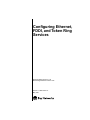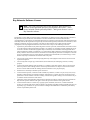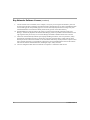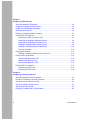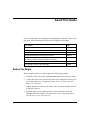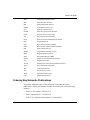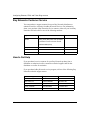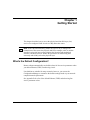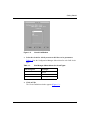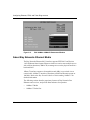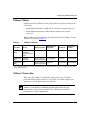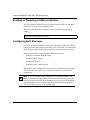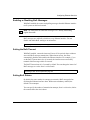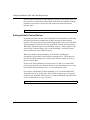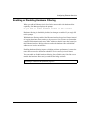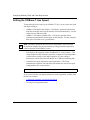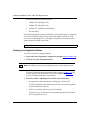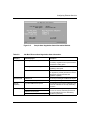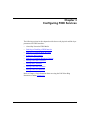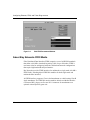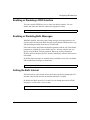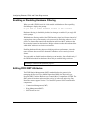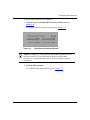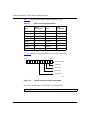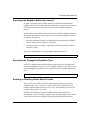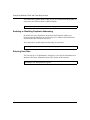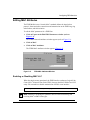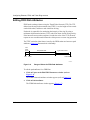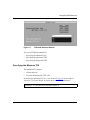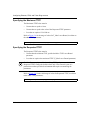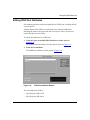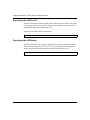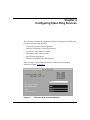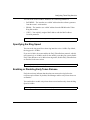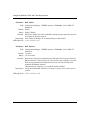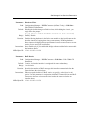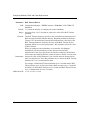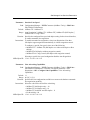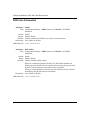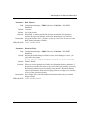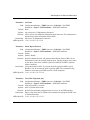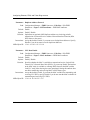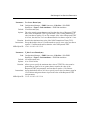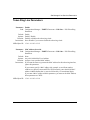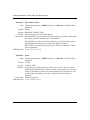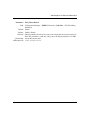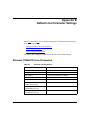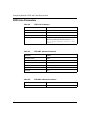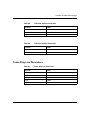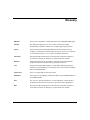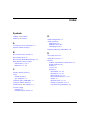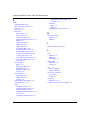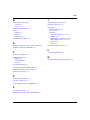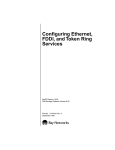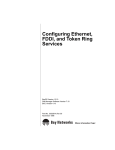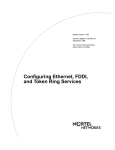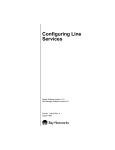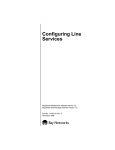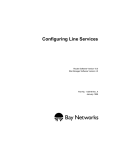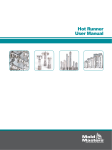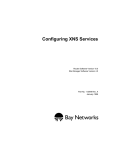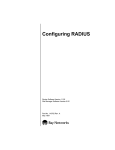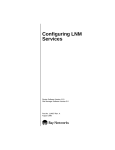Download Avaya Configuring Ethernet, FDDI, and Token Ring Services User's Manual
Transcript
Configuring Ethernet, FDDI, and Token Ring Services Router Software Version 11.02 Site Manager Software Version 5.02 Part No. 117020-A Rev. A May 1997 4401 Great America Parkway Santa Clara, CA 95054 8 Federal Street Billerica, MA 01821 Copyright © 1988–1997 Bay Networks, Inc. All rights reserved. Printed in the USA. May 1997. The information in this document is subject to change without notice. The statements, configurations, technical data, and recommendations in this document are believed to be accurate and reliable, but are presented without express or implied warranty. Users must take full responsibility for their applications of any products specified in this document. The information in this document is proprietary to Bay Networks, Inc. The software described in this document is furnished under a license agreement and may only be used in accordance with the terms of that license. A summary of the Software License is included in this document. Restricted Rights Legend Use, duplication, or disclosure by the United States Government is subject to restrictions as set forth in subparagraph (c)(1)(ii) of the Rights in Technical Data and Computer Software clause at DFARS 252.227-7013. Notice for All Other Executive Agencies Notwithstanding any other license agreement that may pertain to, or accompany the delivery of, this computer software, the rights of the United States Government regarding its use, reproduction, and disclosure are as set forth in the Commercial Computer Software-Restricted Rights clause at FAR 52.227-19. Trademarks of Bay Networks, Inc. ACE, AFN, AN, BCN, BLN, BN, BNX, CN, FN, FRE, GAME, LN, Optivity, PPX, Bay Networks, SynOptics, SynOptics Communications, Wellfleet and the Wellfleet logo are registered trademarks and ANH, ASN, Bay•SIS, BCNX, BLNX, EZ Install, EZ Internetwork, EZ LAN, PathMan, PhonePlus, Quick2Config, RouterMan, SPEX, Bay Networks Press, the Bay Networks logo and the SynOptics logo are trademarks of Bay Networks, Inc. Third-Party Trademarks All other trademarks and registered trademarks are the property of their respective owners. Statement of Conditions In the interest of improving internal design, operational function, and/or reliability, Bay Networks, Inc. reserves the right to make changes to the products described in this document without notice. Bay Networks, Inc. does not assume any liability that may occur due to the use or application of the product(s) or circuit layout(s) described herein. Portions of the code in this software product are Copyright © 1988, Regents of the University of California. All rights reserved. Redistribution and use in source and binary forms of such portions are permitted, provided that the above copyright notice and this paragraph are duplicated in all such forms and that any documentation, advertising materials, and other materials related to such distribution and use acknowledge that such portions of the software were developed by the University of California, Berkeley. The name of the University may not be used to endorse or promote products derived from such portions of the software without specific prior written permission. SUCH PORTIONS OF THE SOFTWARE ARE PROVIDED “AS IS” AND WITHOUT ANY EXPRESS OR IMPLIED WARRANTIES, INCLUDING, WITHOUT LIMITATION, THE IMPLIED WARRANTIES OF MERCHANTABILITY AND FITNESS FOR A PARTICULAR PURPOSE. In addition, the program and information contained herein are licensed only pursuant to a license agreement that contains restrictions on use and disclosure (that may incorporate by reference certain limitations and notices imposed by third parties). ii 117020-A Rev. A Bay Networks Software License Note: This is Bay Networks basic license document. In the absence of a software license agreement specifying varying terms, this license -- or the license included with the particular product -- shall govern licensee’s use of Bay Networks software. This Software License shall govern the licensing of all software provided to licensee by Bay Networks (“Software”). Bay Networks will provide licensee with Software in machine-readable form and related documentation (“Documentation”). The Software provided under this license is proprietary to Bay Networks and to third parties from whom Bay Networks has acquired license rights. Bay Networks will not grant any Software license whatsoever, either explicitly or implicitly, except by acceptance of an order for either Software or for a Bay Networks product (“Equipment”) that is packaged with Software. Each such license is subject to the following restrictions: 1. Upon delivery of the Software, Bay Networks grants to licensee a personal, nontransferable, nonexclusive license to use the Software with the Equipment with which or for which it was originally acquired, including use at any of licensee’s facilities to which the Equipment may be transferred, for the useful life of the Equipment unless earlier terminated by default or cancellation. Use of the Software shall be limited to such Equipment and to such facility. Software which is licensed for use on hardware not offered by Bay Networks is not subject to restricted use on any Equipment, however, unless otherwise specified on the Documentation, each licensed copy of such Software may only be installed on one hardware item at any time. 2. Licensee may use the Software with backup Equipment only if the Equipment with which or for which it was acquired is inoperative. 3. Licensee may make a single copy of the Software (but not firmware) for safekeeping (archives) or backup purposes. 4. Licensee may modify Software (but not firmware), or combine it with other software, subject to the provision that those portions of the resulting software which incorporate Software are subject to the restrictions of this license. Licensee shall not make the resulting software available for use by any third party. 5. Neither title nor ownership to Software passes to licensee. 6. Licensee shall not provide, or otherwise make available, any Software, in whole or in part, in any form, to any third party. Third parties do not include consultants, subcontractors, or agents of licensee who have licensee’s permission to use the Software at licensee’s facility, and who have agreed in writing to use the Software only in accordance with the restrictions of this license. 7. Third-party owners from whom Bay Networks has acquired license rights to software that is incorporated into Bay Networks products shall have the right to enforce the provisions of this license against licensee. 8. Licensee shall not remove or obscure any copyright, patent, trademark, trade secret, or similar intellectual property or restricted rights notice within or affixed to any Software and shall reproduce and affix such notice on any backup copy of Software or copies of software resulting from modification or combination performed by licensee as permitted by this license. 117020-A Rev. A iii Bay Networks Software License (continued) 9. Licensee shall not reverse assemble, reverse compile, or in any way reverse engineer the Software. [Note: For licensees in the European Community, the Software Directive dated 14 May 1991 (as may be amended from time to time) shall apply for interoperability purposes. Licensee must notify Bay Networks in writing of any such intended examination of the Software and Bay Networks may provide review and assistance.] 10. Notwithstanding any foregoing terms to the contrary, if licensee licenses the Bay Networks product “Site Manager,” licensee may duplicate and install the Site Manager product as specified in the Documentation. This right is granted solely as necessary for use of Site Manager on hardware installed with licensee’s network. 11. This license will automatically terminate upon improper handling of Software, such as by disclosure, or Bay Networks may terminate this license by written notice to licensee if licensee fails to comply with any of the material provisions of this license and fails to cure such failure within thirty (30) days after the receipt of written notice from Bay Networks. Upon termination of this license, licensee shall discontinue all use of the Software and return the Software and Documentation, including all copies, to Bay Networks. 12. Licensee’s obligations under this license shall survive expiration or termination of this license. iv 117020-A Rev. A Contents About This Guide Before You Begin .............................................................................................................xiii Conventions .....................................................................................................................xiv Acronyms .........................................................................................................................xiv Ordering Bay Networks Publications ...............................................................................xvi Bay Networks Customer Service .....................................................................................xvi How to Get Help ..............................................................................................................xvi For More Information ......................................................................................................xvii Chapter 1 Getting Started What’s the Default Configuration? ..................................................................................1-1 Accessing Line Services with Site Manager ...................................................................1-2 Chapter 2 Configuring Ethernet Services About Bay Networks Ethernet Media ..............................................................................2-2 100Base-T Media .....................................................................................................2-3 100Base-T Packet Size ............................................................................................2-3 Enabling or Disabling an Ethernet Interface ...................................................................2-4 Configuring BofL Messages ...........................................................................................2-4 Enabling or Disabling BofL Messages .....................................................................2-5 Setting the BofL Timeout ..........................................................................................2-5 Setting BofL Retries .................................................................................................2-5 Setting the BofL Timeout Divisor ..............................................................................2-6 Enabling or Disabling Hardware Filtering .......................................................................2-7 Setting the 100Base-T Line Speed .................................................................................2-8 Configuring Automatic Line Speed Negotiation .......................................................2-9 Viewing Line Negotiation Status ............................................................................2-10 117020-A Rev. A v Chapter 3 Configuring FDDI Services About Bay Networks FDDI Media ...................................................................................3-2 Enabling or Disabling a FDDI Interface ..........................................................................3-3 Enabling or Disabling BofL Messages ............................................................................3-3 Setting the BofL Interval .................................................................................................3-3 Enabling or Disabling Hardware Filtering .......................................................................3-4 Editing FDDI SMT Attributes ..........................................................................................3-4 Specifying the SMT Connection Policy ....................................................................3-7 Specifying the Neighbor Notification Interval ...........................................................3-9 Specifying the Propagation Expiration Time ............................................................3-9 Enabling or Disabling Status Report Frames ...........................................................3-9 Enabling or Disabling Duplicate Addressing ..........................................................3-10 Entering User Data ................................................................................................3-10 Editing MAC Attributes ..................................................................................................3-11 Enabling or Disabling Media Access Control LLC ..................................................3-11 Editing FDDI Path Attributes .........................................................................................3-12 Specifying the Requested TTRT ............................................................................3-13 Specifying the Minimum TVX .................................................................................3-14 Specifying the Maximum TTRT ..............................................................................3-14 Editing FDDI Port Attributes .........................................................................................3-15 Specifying the LER Cutoff ......................................................................................3-16 Specifying the LER Alarm ......................................................................................3-16 Chapter 4 Configuring Token Ring Services About Bay Networks Token Ring Media ..........................................................................4-2 Enabling or Disabling a Token Ring Interface .................................................................4-2 Specifying a MAC Address Override ..............................................................................4-2 Specifying a MAC Address Source ................................................................................4-2 Specifying the Ring Speed .............................................................................................4-3 Enabling or Disabling Early Token Release ....................................................................4-3 vi 117020-A Rev. A Appendix A Site Manager Line Services Parameters CSMA/CD Line Parameters ........................................................................................... A-1 FDDI Line Parameters ................................................................................................... A-6 Token Ring Line Parameters ....................................................................................... A-13 Appendix B Default Line Parameter Settings Ethernet (CSMA/CD) Line Parameters .......................................................................... B-1 FDDI Line Parameters ................................................................................................... B-2 Token Ring Line Parameters ......................................................................................... B-3 Glossary Index 117020-A Rev. A vii Figures Figure 1-1. Figure 1-2. Figure 1-3. Figure 1-4. Figure 2-1. Figure 2-2. Figure 2-3. Figure 2-4. Configuration Manager Window ...............................................................1-2 Circuit List Window ...................................................................................1-3 Circuit Definition Window .........................................................................1-4 Edit Lines Window ....................................................................................1-5 Edit CSMA/CD Parameters Window ........................................................2-1 Edit 100Mb/s CSMA/CD Parameters Window .........................................2-2 Auto Negotiation Configuration Prompt ...................................................2-9 Auto Neg Advertising Capabilities Window ..............................................2-9 Figure 2-5. Figure 3-1. Figure 3-2. Figure 3-3. Figure 3-4. Figure 3-5. Figure 3-6. Figure 3-7. Figure 3-8. Figure 4-1. Sample Auto Negotiation State Information Window .............................2-11 Edit FDDI Parameters Window ................................................................3-2 FDDI Advanced Attributes Window ..........................................................3-5 FDDI SMT Attributes Window ..................................................................3-6 Default Connection Policy Status Word ...................................................3-8 FDDI MAC Attributes Window ................................................................3-11 Range of Values for FDDI Path Attributes ..............................................3-12 FDDI Path Attributes Window ................................................................3-13 FDDI Port Attributes Window .................................................................3-15 Edit Token Ring Parameters Window .......................................................4-1 117020-A Rev. A ix Tables Table 1-1. Table 1-2. Table 2-1. Table 2-2. Table 3-1. Table B-1. Table B-2. Site Manager Abbreviations for Circuit Types ..........................................1-3 Getting Information about Line Services ..................................................1-5 100Base-T Features ................................................................................2-3 100-Mb/s Ethernet Auto Negotiation State Information .........................2-11 SMT Connection Policy Values ................................................................3-8 Ethernet Line Parameters ....................................................................... B-1 FDDI Line Parameters ............................................................................ B-2 Table B-3. Table B-4. Table B-5. Table B-6. Table B-7. FDDI SMT Attribute Parameters ............................................................. B-2 FDDI MAC Attribute Parameters ............................................................. B-2 FDDI Path Attribute Parameters ............................................................. B-3 FDDI Port Attribute Parameters .............................................................. B-3 Token Ring Line Parameters ................................................................... B-3 117020-A Rev. A xi About This Guide If you are responsible for configuring and managing Bay Networks® routers, read this guide to learn about physical layer (line) configuration procedures. If you want to Go to Access the line services that you can configure with Site Manager. Chapter 1 Change default settings for Ethernet line services. Chapter 2 Change default settings for FDDI line services. Chapter 3 Change default settings for token ring line services. Chapter 4 Obtain information about Site Manager parameters (this is the same information you obtain using Site Manager online Help). Appendix A View line parameter defaults. Appendix B See a glossary of terms used in this guide. Glossary Before You Begin Before using this guide, you must complete the following procedures: 117020-A Rev. A 1. Install the router (refer to the installation manual that came with your router). 2. Connect the router to the network and create a pilot configuration file (refer to Quick-Starting Routers, Configuring Remote Access, or Connecting ASN Routers to a Network). 3. Add the appropriate LAN circuits for the router’s hardware modules (refer to Configuring Routers). 4. Make sure that you are running the latest version of Bay Networks Site Manager and router software. For instructions, refer to Upgrading Routers from Version 7–10.xx to Version 11.0. xiii Configuring Ethernet, FDDI, and Token Ring Services Conventions Indicates text that you need to enter, command names, and buttons in menu paths. Example: Enter wfsm & bold text Example: ATM DXI > Interfaces > PVCs identifies the PVCs button in the window that appears when you select the Interfaces option from the ATM DXI menu. italic text Indicates variable values in command syntax descriptions, new terms, file and directory names, and book titles. quotation marks (“ ”) Indicate the title of a chapter or section within a book. separator ( > ) Separates menu and option names in instructions and internal pin-to-pin wire connections. Example: Protocols > AppleTalk identifies the AppleTalk option in the Protocols menu. Acronyms xiv ANSI American National Standards Institute AUI Attachment Unit Interface BofL Breath of Life (message) CCITT International Telegraph and Telephone Consultative Committee (now ITU-T) CSMA/CD carrier sense multiple access with collision detection FDDI Fiber Distributed Data Interface FDL facility data link IP Internet Protocol ISO International Organization for Standardization ITU-T International Telecommunications Union-Telecommunications (formerly CCITT) LAN local area network MAC media access control MAU media access unit MDI media-dependent interface 117020-A Rev. A About This Guide MIB management information base MIC media interface connector MII media-independent interface NBMA nonbroadcast multi-access NCP Network Control Protocol NLPID Network Layer Protocol Identifier NSAP Network Service Access Point OSI Open Systems Interconnection PCM Physical Connection Management (FDDI) PDU Protocol Data Unit PHY Physical Layer Protocol (FDDI) PMD Physical Layer Media Dependent (FDDI) PPP Point-to-Point Protocol PROM programmable read-only memory RMT Ring Management (FDDI) SMT Station Management (FDDI) SNMP Simple Network Management Protocol STP shielded twisted pair TCP/IP Transmission Control Protocol/Internet Protocol Telnet Telecommunication Network TPE twisted-pair Ethernet TTP Timed-Token protocol TTRT target token rotation time UTP unshielded twisted pair Ordering Bay Networks Publications To purchase additional copies of this document or other Bay Networks publications, order by part number from Bay Networks Press™ at the following numbers: 117020-A Rev. A • Phone--U.S./Canada: 1-888-422-9773 • Phone--International: 1-510-490-4752 • FAX--U.S./Canada and International: 1-510-498-2609 xv Configuring Ethernet, FDDI, and Token Ring Services Bay Networks Customer Service You can purchase a support contract from your Bay Networks distributor or authorized reseller, or directly from Bay Networks Services. For information about, or to purchase a Bay Networks service contract, either call your local Bay Networks field sales office or one of the following numbers: Region Telephone number Fax number United States and Canada 1-800-2LANWAN; then enter Express Routing Code (ERC) 290, when prompted, to purchase or renew a service contract 1-508-670-8766 1-508-916-8880 (direct) Europe 33-4-92-96-69-66 33-4-92-96-69-96 Asia/Pacific 61-2-9927-8888 61-2-9927-8899 Latin America 561-988-7661 561-988-7550 How to Get Help If you purchased a service contract for your Bay Networks product from a distributor or authorized reseller, contact the technical support staff for that distributor or reseller for assistance. If you purchased a Bay Networks service program, call one of the following Bay Networks technical support centers: xvi Technical Support Center Telephone number Fax number Billerica, MA 1-800-2LANWAN 508-670-8765 Santa Clara, CA 1-800-2LANWAN 408-495-1188 Valbonne, France 33-4-92-96-69-68 33-4-92-96-69-98 Sydney, Australia 61-2-9927-8800 61-2-9927-8811 Tokyo, Japan 81-3-5402-0180 81-3-5402-0173 117020-A Rev. A About This Guide For More Information For information about Bay Networks and its products, visit the Bay Networks Worldwide Web (WWW) site at http://www.baynetworks.com. To learn more about Bay Networks Customer Service, select Customer Service on the opening web page. 117020-A Rev. A xvii Chapter 1 Getting Started This chapter describes how to access the physical and data link layer (line) services for configured LAN circuits on a Bay Networks router. Note: In the OSI internetworking model, the physical layer manages the transmission of bits across the physical media (for example, cable or modem interface); a physical layer protocol defines the electrical and mechanical interface. The data link layer defines the procedures for transferring data accurately and reliably across the physical layer. What’s the Default Configuration? Router software automatically sets default values for line service parameters when you add an Ethernet, FDDI, or token ring circuit. Line defaults are suitable for many networks; however, you can use the Configuration Manager to customize the default settings based on your network composition and requirements. See Appendix B for a list of the default Ethernet, FDDI, and token ring line service parameter values. 117020-A Rev. A 1-1 Configuring Ethernet, FDDI, and Token Ring Services Accessing Line Services with Site Manager Note: This guide assumes that you are working with a router configuration file that already contains the appropriate WAN circuits for the hardware configuration. See Configuring Routers for information about adding circuits to a configuration file. To access the Site Manager windows that contain line services for the configured LAN circuits on a Bay Networks router: 1. Figure 1-1. Start at the Configuration Manager window (Figure 1-1). Configuration Manager Window Note: For many circuit types, you can bypass Steps 2 through 6 by clicking on the configured connector in the Configuration Manager window, and then clicking on Edit Line in the popup window. 2. Select Circuits > Edit Circuits. The Circuit List window appears (Figure 1-2). 1-2 117020-A Rev. A Getting Started Figure 1-2. 3. Circuit List Window Select the circuit for which you want to edit line service parameters. Table 1-1 lists the Configuration Manager abbreviation for each LAN circuit type. Table 1-1. Site Manager Abbreviations for Circuit Types Letter Designator Circuit Type E Ethernet F FDDI O Token Ring 4. Click on Edit. The Circuit Definition window appears (Figure 1-3). 117020-A Rev. A 1-3 Configuring Ethernet, FDDI, and Token Ring Services Figure 1-3. Circuit Definition Window 5. Select Lines > Edit Lines. The Edit Lines window appears (Figure 1-4). This window lists the existing lines by slot number and connector name. 1-4 117020-A Rev. A Getting Started Figure 1-4. 6. Edit Lines Window Select the line you want to edit and click on Edit. Depending on the type of circuit that you selected in Step 3, the Configuration Manager displays the window that allows you to modify the circuit’s line details. 7. Edit the line attributes. The circuit type determines how you edit line services. Table 1-2 provides information about editing the line parameters for specific circuit types. Table 1-2. Getting Information about Line Services Line Type Go To Ethernet Chapter 2 FDDI Chapter 3 Token ring ®-2, ATM FRE Chapter 4 ATM ARE ATM DXI, E1, HSSI, T1, synchronous, asynchronous, LAPB, MCE1, and MCT1 117020-A Rev. A Configuring ATM Services Configuring WAN Line Services 1-5 Chapter 2 Configuring Ethernet Services The following sections of this chapter describe how to edit physical layer parameters for Ethernet router interfaces: • About Bay Networks Ethernet Media • Enabling or Disabling an Ethernet Interface • Configuring BofL Messages • Enabling or Disabling Hardware Filtering • Setting the 100Base-T Line Speed Chapter 1 describes how to access the Edit CSMA/CD Parameters window (Figure 2-1) or the Edit 100Mb/s CSMA/CD Parameters window (Figure 2-2). Figure 2-1. 117020-A Rev. A Edit CSMA/CD Parameters Window 2-1 Configuring Ethernet, FDDI, and Token Ring Services Figure 2-2. Edit 100Mb/s CSMA/CD Parameters Window About Bay Networks Ethernet Media The Bay Networks Ethernet/802.3 interface supports IEEE 802.3 and Version 1.0/2.0 Ethernet frame formats. Ethernet circuits use carrier sense multiple access with collision detection (CSMA/CD) to manage access to the physical media in a baseband LAN. 10Base-T interfaces operate at 10 megabit/second (Mb/s) over twisted wire or coaxial cable. 100Base-T interfaces (sometimes called Fast Ethernet) operate at 100 Mb/s. Refer to the Bay Networks Guide to Understanding 100Base-T for detailed information. The following sections describe proprietary features of Bay Networks Fast Ethernet router services, and provide hints and notes for operation: 2-2 • 100Base-T Media • 100Base-T Packet Size 117020-A Rev. A Configuring Ethernet Services 100Base-T Media Each Bay Networks 100Base-T router port provides two physical connectors for LAN media: • Media Dependent Interface (MDI): RJ-45 connector to integral transceiver • Media Independent Interface (MII): DB-40 connector to an external transceiver Which connector you use determines the supported features of 100Base-TX and 100Base-FX operation (Table 2-1). Table 2-1. Operation 100Base-T Features Cabling Automatic Line Physical Interface Negotation RJ-45 connector 100Base-TX Category 5 (MDI) unshielded twisted pair (UTP) copper Supported Full Duplex * Congestion Control * Supported Supported 100Base-FX Multimode (MII) Fiber optic DB-40 connector to Not supported external transceiver Supported Not supported 100Base-TX UTP (MII) DB-40 connector to Supported external transceiver Not supported Not supported *. The current implementation of the Ethernet standard does not address full-duplex operation or congestion control; these are proprietary features. 100Base-T Packet Size When using the 100Base-T Link Module, larger packet sizes yield better performance than smaller packet sizes. In general, you should configure your application to use the largest packet size possible. Note: To obtain the highest aggregate throughput, use only one port on a 100Base-T Link Module. Demanding high throughput from both ports simultaneously will result in some packet loss, which may decrease the performance of sensitive applications. 117020-A Rev. A 2-3 Configuring Ethernet, FDDI, and Token Ring Services Enabling or Disabling an Ethernet Interface The router enables CSMA/CD services when you add a 10-Mb/s or 100-Mb/s Ethernet circuit to the router configuration file. You can disable and enable the Ethernet interface without moving physical cabling. Site Manager: Enable parameter: page A-1 Configuring BofL Messages For carrier detection on Ethernet circuits, the router sends breath of life (BofL) messages whenever the interface transmitter is idle. When there is no data traffic, BofL messages signify that the Ethernet LAN is up and functioning normally. These sections describe how to configure BofL transmissions: • Enabling or Disabling BofL Messages • Setting the BofL Timeout • Setting BofL Retries • Setting the BofL Timeout Divisor With default values configured, the router declares an Ethernet interface down after 25 seconds (five retries of 5 seconds each) without a successful frame transmission. Note: When you configure router redundancy on an Ethernet interface, Site Manager automatically adjusts BofL parameters to reduce the time it takes the router to declare an interface down when there is a loss of service. With default router redundancy values configured, the router declares the interface down after 2 seconds (four retries of .05 seconds each). 2-4 117020-A Rev. A Configuring Ethernet Services Enabling or Disabling BofL Messages With BofL enabled, the router sends polling messages from this Ethernet interface to all systems on the local network. Note: The router does not send BofL messages if it is already transmitting regular data traffic. BofL messages are enabled by default on every Ethernet interface. You can disable and enable BofL messages on an interface. Site Manager: BofL Enable parameter: page A-2 Setting the BofL Timeout With BofL enabled, a network timeout will occur if five periods elapse without a successful BofL message transmission. When timeout occurs, the router automatically disables and reenables the Ethernet interface. For example, if you set the BofL Timeout interval to 10 seconds, the interface must successfully transmit a BofL message within 50 seconds. The BofL Timeout interval is 5 seconds by default. You can change the interval of BofL messages to a value from 1 to 60 seconds. Site Manager: BofL Timeout parameter: page A-2 Setting BofL Retries By default, the router makes five attempts to transmit a BofL message before declaring the Ethernet interface down. With router redundancy enabled, the default is four attempts. You can specify the number of transmission attempts, from 1 to 60 retries, before the router declares the circuit down. 117020-A Rev. A 2-5 Configuring Ethernet, FDDI, and Token Ring Services Either accept the default of five BofL Retries, or specify a value from 1 to 60. Use this parameter in conjunction with the BofL Timeout Divisor and BofL Timeout parameters to decrease or increase the time it takes the router to declare an interface down. Site Manager: BofL Retries parameter: page A-3 Setting the BofL Timeout Divisor By default, the router uses the value of the BofL Timeout parameter to determine the time period between transmissions of BofL messages from an Ethernet interface. The actual interval between BofL transmissions is the value of the BofL Timeout parameter divided by the value of the BofL Timeout Divisor parameter. When BofL Timout Divisor is set to the default value of 1, it has no effect on the value of BofL Timeout. When set to a value greater than 1, the BofL Timeout Divisor reduces the value of BofL Timeout. When you configure router redundancy on an interface, Site Manager automatically sets the BofL Timeout Divisor parameter to 10. This reduces the time between BofL transmissions, which reduces the time it takes the router to declare a circuit down. Set the value of this parameter to an integer from 2 to 100 if you want a BofL timeout to be detected in less than one second. Leave this parameter set to 1 and use the BofL Timeout parameter for 1- to 5-second timeout values. For example, with the BofL Timeout parameter set to 5 seconds and the BofL Timeout Divisor set to 10, the router sends a BofL message every 0.5 second (5 divided by 10). With BofL Timeout set to 5 seconds and the BofL Timeout Divisor set to 1, transmissions are every 5 seconds. Site Manager: BofL Timeout Divisor parameter: page A-4 2-6 117020-A Rev. A Configuring Ethernet Services Enabling or Disabling Hardware Filtering When you add an Ethernet circuit for a link or net module with hardware filter capability, Site Manager displays the prompt Do you want to enable Hardware Filters on this circuit? Hardware filtering is disabled by default, but changes to enabled if you reply OK to this prompt. With hardware filtering enabled, the Ethernet interface drops local frames instead of copying them into router memory to be processed. Local frames are frames that contain both destination and source MAC addresses that the router has learned on this Ethernet interface. Bridge software teaches the hardware filter which MAC addresses are local to an interface. Enabling hardware filtering improves bridging software performance, because the router does not need to determine whether to receive and reject local frames. You can enable or disable hardware filtering. Set to Enable only if the link or net module has hardware filters and you enabled the bridge software. Site Manager: Hardware Filter parameter: page A-3 117020-A Rev. A 2-7 Configuring Ethernet, FDDI, and Token Ring Services Setting the 100Base-T Line Speed To match the physical wiring in your 100Base-T LAN, you can set the line speed and duplex setting to • 100Base-T half-duplex (the default) -- Half-duplex operation indicates that data flows both into and out of the interface, but not simultaneously. Use this setting for most Ethernet LANs. • 100Base-T full-duplex (100Base-FD) -- Full-duplex operation allows simultaneous transmission and reception on the interface. Use this setting for fiber optic LANs that cover a great distance. Note: Full-duplex operation does not increase performance. It does increase the maximum length of the physical network by lifting restrictions imposed by collision detection in half-duplex circuits. • Full-duplex with congestion control (100Base-FD w/ Cong Control) -- This setting enables the Bay Networks proprietary Congestion Control algorithm (a form of flow control) in full duplex operation. Use this setting to interoperate with the Bay Networks Model 28115 Ethernet Switching Hub. • Automatic line speed negotiation (Auto Negotiation) -- The router automatically negotiates with end nodes to determine the correct line speed configuration to use on the interface. Site Manager: Interface Line Speed parameter: page A-5 If you set the Interface Line Speed parameter to Auto Negotiation, continue with the next two sections: 2-8 • Configuring Automatic Line Speed Negotiation • Viewing Line Negotiation Status 117020-A Rev. A Configuring Ethernet Services Configuring Automatic Line Speed Negotiation When you set the line speed to Automatic Negotiation, the Configuration Manager prompts for additional information (Figure 2-3). Figure 2-3. Auto Negotiation Configuration Prompt To configure automatic line speed negotiation: 1. Click on Configure Line Capabilities. The Auto Neg Advertising Capabilities window appears (Figure 2-4). Figure 2-4. Auto Neg Advertising Capabilities Window Site Manager negotiates with remote nodes that also have automatic line negotiation by advertising the capabilities of this 100-Mb/s interface. By default, Site Manager advertises 100Base-TX, both half- and full-duplex operation. Note that the negotiated full-duplex support is without congestion control. 2. 117020-A Rev. A Click on Values to select the Line Advertising Capabilities. 2-9 Configuring Ethernet, FDDI, and Token Ring Services You can set the advertised line speed to • 100Base-TX, half-duplex only • 100Base-TX, full-duplex only • 100Base-TX, both half- and full-duplex • No advertising To maximize throughput, operate at half-duplex (the default setting). Configuring one of the full-duplex settings will not increase throughput and may, in some cases, decrease throughput. Use a full-duplex setting only to allow operation at greater distances over fiber optic cable. Site Manager: Line Advertising Capabilities parameter: page A-5 Viewing Line Negotiation Status To view the current line negotiation status: 1. Start at the Auto Negotiation Configuration prompt (refer to Figure 2-3). 2. Click on View Auto Negotiation Status. Note: Site Manager can report line negotiation status only in dynamic mode. The Auto Negotiation State Information window appears (Figure 2-5). This window provides details about the current line configuration. Table 2-2 provides information about the status display. 3. Proceed as follows, depending on the status of the transaction: • If negotiation or data transmission is taking place, click on OK. The Auto Negotiation State Information window closes, and negotiation or data transmission continues. • If there is a problem with the line, click on Restart. This action resets all automatic line negotiation parameters and restarts the line negotiation process. 2-10 117020-A Rev. A Configuring Ethernet Services Figure 2-5. Table 2-2. Sample Auto Negotiation State Information Window 100-Mb/s Ethernet Auto Negotiation State Information Category State Displayed Description Auto Neg State Auto Neg Process Completed The router and the endstation have successfully negotiated a line speed and data transmission is taking place. Auto Neg Process Occurring The router and the endstation are currently negotiating a line speed. State Unknown The router and the endstation cannot begin line negotiation, probably because the remote station does not have automatic line negotiation capability. 100Base-TX The line is processing at 100 Mb/s half-duplex. 100Base-TX Full Duplex The line is processing at 100 Mb/s full-duplex. Remote Capability Any valid CSMA/CD line speed This indicates the line speed configuration that the remote endstation is currently advertising for this line. Local Capability 100Base-TX This indicates the line speed or speeds that the router is currently advertising for this line (the current setting of the Line Advertising Capabilities parameter). Agreed Speed 100Base-TX Full Duplex 100Base-TX; 100Base-TX Full Duplex 117020-A Rev. A 2-11 Chapter 3 Configuring FDDI Services The following sections in this chapter describe how to edit physical and link layer parameters for FDDI interfaces: • About Bay Networks FDDI Media • Enabling or Disabling a FDDI Interface • Enabling or Disabling BofL Messages • Setting the BofL Interval • Enabling or Disabling Hardware Filtering • Editing FDDI SMT Attributes • Editing MAC Attributes • Editing FDDI Path Attributes • Editing FDDI Port Attributes Refer to Chapter 1 for information about accessing the Edit Token Ring Parameters window (Figure 3-1). 117020-A Rev. A 3-1 Configuring Ethernet, FDDI, and Token Ring Services Figure 3-1. Edit FDDI Parameters Window About Bay Networks FDDI Media Fiber Distributed Data Interface (FDDI) comprises a set of ANSI/ISO standards that define a 100-Mb/s, timed-token-passing LAN of up to 500 nodes. FDDI is used most often for workgroup, backbone, and backend network configurations that require high bandwidth and performance. Bay Networks provides FDDI interfaces for multimode or single-mode 100-Mb/s FDDI LANs, including hybrid FDDI link modules for both single-mode and multimode fiber interfaces. All FDDI interfaces support a Class A dual-attachment or a dual-homing Class B single attachment. The FDDI link and net modules include two Media Interface Connector (MIC) plugs as well as one RJ-11 connector for attachment to an optional external optical bypass unit. 3-2 117020-A Rev. A Configuring FDDI Services Enabling or Disabling a FDDI Interface The router enables FDDI line services when you add the interface. You can disable and enable the interface without moving physical cables. Site Manager: Enable parameter: page A-6 Enabling or Disabling BofL Messages With BofL enabled, the router sends polling messages from this interface to all systems on the local network. BofL messages signify that the FDDI interface is up and functioning normally when there is no data traffic. If the link becomes unavailable and both this parameter and the LLC Data Enable parameter are enabled, the router disables the LLC interface after the time you specify using the BofL Timeout parameter. When you set this parameter to Disable, the router disables the LLC interface immediately after the link becomes unavailable. By default, BofL messages are enabled when you add the circuit. You can disable and reenable BofL messages on an interface. Site Manager: BofL Enable parameter: page A-6 Setting the BofL Interval The BofL interval is the amount of time the router waits before disabling the LLC interface when the link becomes unavailable and BofL is enabled. By default, the BofL interval is 5 seconds. You can change the interval of BofL messages to a value from 1 to 60 seconds. Site Manager: BofL Timeout parameter: page A-7 117020-A Rev. A 3-3 Configuring Ethernet, FDDI, and Token Ring Services Enabling or Disabling Hardware Filtering When you add a FDDI circuit for a link module with hardware filter capability, Site Managers displays the prompt Do you want to enable Hardware Filters on this circuit? Hardware filtering is disabled by default, but changes to enabled if you reply OK to this prompt. With hardware filtering enabled, the FDDI interface drops local frames instead of copying them into system memory to be processed by the bridge software. Local frames are frames that contain both destination and source MAC addresses that the router has learned on the interface. Bridge software teaches the hardware filter which MAC addresses are local to an interface. Enabling hardware filtering improves bridging software performance, since the router software does not need to determine whether to receive and reject local frames. You can enable or disable hardware filtering on an interface. Set to Enable only if the FDDI link module has hardware filters and you enabled bridge software. Site Manager: Hardware Filter parameter: page A-7 Editing FDDI SMT Attributes The FDDI Station Management (SMT) standard defines the protocols for managing the Physical Layer Media Dependent (PMD), the Physical Layer Protocol (PHY), and the Media Access Control (MAC) components of FDDI. The SMT protocols monitor and control the activity of each node on the ring. Bay Networks routers support Version 7.2 of the SMT protocol. SMT contains three components: 3-4 • Connection Management (CMT) • Ring Management (RMT) • SMT frame services 117020-A Rev. A Configuring FDDI Services To edit the SMT parameters for a FDDI line: 1. Click on Expert at the Edit FDDI Parameters window (refer to Figure 3-1). The FDDI Advanced Attributes window appears (Figure 3-2). Figure 3-2. FDDI Advanced Attributes Window Caution: Changing any of the FDDI Advanced Attributes parameters will affect the operation of your FDDI network. Before modifying these parameters, you should understand how to use them to improve network performance. 2. Click on SMT Attributes. The FDDI SMT Attributes window appears (Figure 3-3). 117020-A Rev. A 3-5 Configuring Ethernet, FDDI, and Token Ring Services Figure 3-3. FDDI SMT Attributes Window The following sections describe how you can configure SMT: 3-6 • Specifying the SMT Connection Policy • Specifying the Neighbor Notification Interval • Specifying the Propagation Expiration Time • Enabling or Disabling Status Report Frames • Enabling or Disabling Duplicate Addressing • Entering User Data 117020-A Rev. A Configuring FDDI Services Specifying the SMT Connection Policy A FDDI station sets the corresponding policy for each of the connection types that it wants to reject. The policy descriptor takes the form “rejectX-Y” where X denotes the physical connection (PC) type of the local port, and Y denotes the PC type of the neighbor port. X and Y can have the following values: • A -- Indicates that the port is a dual-attachment station or concentrator that attaches to the primary IN and the secondary OUT when attaching to the dual FDDI ring • B -- Indicates that the port is a dual-attachment station or concentrator that attaches to the secondary IN and the primary OUT when attaching to the dual FDDI ring • S -- Indicates a port in a single-attachment station or concentrator • M -- Indicates a port in a concentrator that serves as a master to a connected station or concentrator To set the connection policies that you want this line to reject, you specify a status word with a value from 0x0 to 0xffff. Use the following formula to determine the value of the status word: 1. Start with a value of zero for the status word (all bits set to 0). 2. For each connection policy that you want the node to reject, add to the status word value the number 2 raised to a power specified in Table 3-1. This is equivalent to setting a bit to 1 for each policy that you want the node to reject. You set the status word value to reflect local connection policies. Setting a particular connection policy does not necessarily mean that the station will reject the connection. The SMT standard requires that both sides of the connection must agree to reject, or else both sides must accept, the connection. Note: The SMT standard requires that you set Bit 15 (rejectM-M) to 1. 117020-A Rev. A 3-7 Configuring Ethernet, FDDI, and Token Ring Services Table 3-1 lists the powers and the bits for each policy range. Table 3-1. SMT Connection Policy Values Policy Power (Bit Number) Policy Power (Bit Number) rejectA-A 0 rejectS-A 8 rejectA-B 1 rejectS-B 9 rejectA-S 2 rejectS-S 10 rejectA-M 3 rejectS-M 11 rejectB-A 4 rejectM-A 12 rejectB-B 5 rejectM-B 13 rejectB-S 6 rejectM-S 14 rejectB-M 7 rejectM-M 15 Figure 3-4 shows the default connection policy, status word 0xff65. Bit 15 Bit 0 1 1 1 1 1 1 1 1 0 1 1 0 0 1 0 1 Represents 0xff65 Accept A-B Accept A-M Accept B-A Accept B-M LS0001A Figure 3-4. Default Connection Policy Status Word You can use Site Manager to set the SMT Connection Policy. Site Manager: Connection Policy parameter: page A-8 3-8 117020-A Rev. A Configuring FDDI Services Specifying the Neighbor Notification Interval Neighbor information frames (NIFs) identify the upstream and downstream neighbors of each node. A Bay Networks station issues a response to the sender of a NIF frame and generates NIF requests as part of the neighbor notification process. You can set the interval between successful iterations of the Neighbor Notification Protocol on an interface to a value from 2 to 30 seconds. By default, the interval is 22 seconds. This interval • Determines the MAC addresses of the upstream and downstream neighbors • Detects duplicate MAC addresses on the ring • Generates periodic “keepalive” traffic that verifies the local MAC transmit and receive paths You can use Site Manager to set the Neighbor Notification interval. Site Manager: T_Notify Timeout parameter: page A-8 Specifying the Propagation Expiration Time A trace is a diagnostic function that isolates a fault on the ring. By default, the maximum propagation time for a trace on a FDDI topology is 7 seconds. You can set the propagation expiration time to a value from 6001 to 256000 milliseconds (ms). Site Manager: Trace Max Expiration (ms) parameter: page A-9 Enabling or Disabling Status Report Frames Status report frames (SRFs) allow the Status Report protocol to report node conditions and events. A condition is when a node enters a specific state (for example, duplicate address detected). An event is an immediate occurrence (for example, the generation of a trace). By default, the FDDI line generates an SRF announcement frame for its implemented events (for example, high bit errors, topology changes, trace status events, MAC frame error condition, and MAC duplicate address condition). 117020-A Rev. A 3-9 Configuring Ethernet, FDDI, and Token Ring Services You can disable or enable SRFs for this circuit. We recommend enabling SRFs to ensure that your FDDI network is ANSI-compliant. Site Manager: Status Report Protocol parameter: page A-9 Enabling or Disabling Duplicate Addressing By default, the router implements an optional ANSI duplicate address test involving periodic transmission of Network Service Address Network Interface Function (NSA NIF) frames to the source. You can disable or enable duplicate addressing on an interface. Site Manager: Duplicate Address Protocol parameter: page A-10 Entering User Data You can enter up to 32 alphanumeric characters of site-specific information to be attached to the status information frame (SIF) frames on this interface. Site Manager: User Data parameter: page A-9 3-10 117020-A Rev. A Configuring FDDI Services Editing MAC Attributes The FDDI Media Access Control (MAC) standard defines the timed-token protocol, frame and token construction and transmission on the FDDI ring, ring initialization, and fault isolation. To edit the MAC parameters for a FDDI line: 1. Click on Expert at the Edit FDDI Parameters window (refer to Figure 3-1). The FDDI Advanced Attributes window appears (refer to Figure 3-2). 2. Click on MAC. 3. Click on MAC Attributes. The FDDI MAC Attributes window appears (Figure 3-5). Figure 3-5. FDDI MAC Attributes Window Enabling or Disabling MAC LLC When the ring becomes operational, the FDDI interface exchanges Logical Link Control (LLC) Protocol Data Units (PDUs) between the MAC and the local LLC entity. You can enable or disable transmission of PDUs on an interface. Site Manager: LLC Data Enable parameter: page A-10 Note: Enabling or disabling this parameter does not affect transferring and receiving MAC or SMT frame types. 117020-A Rev. A 3-11 Configuring Ethernet, FDDI, and Token Ring Services Editing FDDI Path Attributes FDDI nodes exchange frames using the Timed-Token Protocol (TTP). The TTP defines how the target token rotation time (TTRT) is set, the length of time a node can hold the token, and how a node initializes the ring. Each node is responsible for monitoring the integrity of the ring. By using a minimum valid transmission time (TVX), nodes can detect a break in ring activity. If the interval between token receptions exceeds the value of the TVX, the node reports an error condition and initiates the claim process to restore ring operation. The TTRT carried in claim frames issued by the FDDI station are known as path attributes. Figure 3-6 illustrates their relationship. TVX lower bound 0 ms Requested TTRT T_Max lower bound 2.5 ms 1336.9344 ms LS0015A Figure 3-6. Range of Values for FDDI Path Attributes To edit the path attributes for a FDDI line: 1. Click on Expert at the Edit FDDI Parameters window (refer to Figure 3-1). The FDDI Advanced Attributes window appears (refer to Figure 3-2). 2. Click on Path Attributes. The FDDI Path Attributes window appears (Figure 3-7). 3-12 117020-A Rev. A Configuring FDDI Services Figure 3-7. FDDI Path Attributes Window You can set FDDI path attributes by • Specifying the Minimum TVX • Specifying the Maximum TTRT • Specifying the Requested TTRT Specifying the Minimum TVX The minimum TVX must be • Greater than zero • Less than the Requested TTRT value By default, the minimum TVX is 2.5 ms. Refer to Figure 3-6 for the range of values for TVX Lower Bound, in relation to the other TTRT parameters. Site Manager: Tvx Lower Bound (ms) parameter: page A-11 117020-A Rev. A 3-13 Configuring Ethernet, FDDI, and Token Ring Services Specifying the Maximum TTRT The Maximum TTRT value must be • Greater than or equal to 10 ms • Greater than or equal to the value of the Requested TTRT parameter • Less than or equal to 1336.9344 ms Refer to Figure 3-6 for the range of values for T_Max Lower Bound, in relation to the other TTRT parameters. Site Manager: T_Max Lower Bound (ms) parameter: page A-11 Specifying the Requested TTRT The Requested TTRT value must be • • Greater than the minimum TVX, specified with the TVX Lower Bound parameter Less than or equal to the maximum TTRT (T_Max Lower Bound parameter) Caution: Be extremely careful when editing FDDI path parameters such as Requested TTRT. Change the default values only if the network is part of a production or other specialized environment that requires customizing the parameters. Refer to Figure 3-6 for the valid range of values for Requested TTRT, in relation to the other TTRT parameters. Site Manager: Requested TTRT (ms) parameter: page A-12 3-14 117020-A Rev. A Configuring FDDI Services Editing FDDI Port Attributes Port attributes report the connection capabilities of a FDDI port, including the link error rate (LER). A Status Report Frame (SRF) can contain link error monitor (LEM) status indicating the number times that a link has been rejected. This is used to keep track of the link error rate (LER). To edit the port attributes for a FDDI line: 1. Click on Expert at the Edit FDDI Parameters window (refer to Figure 3-1). The FDDI Advanced Attributes window appears (refer to Figure 3-2). 2. Click on Port Attributes. The FDDI Port Attributes window appears (Figure 3-8). Figure 3-8. FDDI Port Attributes Window You can configure the LER by 117020-A Rev. A • Specifying the LER Cutoff • Specifying the LER Alarm 3-15 Configuring Ethernet, FDDI, and Token Ring Services Specifying the LER Cutoff The LER cutoff is an estimate at which a link connection will be broken. The LER cutoff ranges from 104 to 1015 and is reported as the absolute value of the base 10 logarithm. By default, the LER cutoff is 107. You can set the LER cutoff for an interface. Site Manager: LER Cutoff parameter: page A-12 Specifying the LER Alarm The LER alarm rate is an estimate at which a link connection generates an alarm. The LER alarm ranges from 104 to 1015 and is reported as the absolute value of the base 10 logarithm of the estimate. By default, the LER alarm is 108. Site Manager: LER Alarm parameter: page A-12 3-16 117020-A Rev. A Chapter 4 Configuring Token Ring Services The following sections in this chapter describe how to edit physical and link layer parameters for token ring interfaces: • • • • • • About Bay Networks Token Ring Media Enabling or Disabling a Token Ring Interface Specifying a MAC Address Override Specifying a MAC Address Source Specifying the Ring Speed Enabling or Disabling Early Token Release Refer to Chapter 1 for information about accessing the Edit Token Ring Parameters window (Figure 4-1). Figure 4-1. 117020-A Rev. A Edit Token Ring Parameters Window 4-1 Configuring Ethernet, FDDI, and Token Ring Services About Bay Networks Token Ring Media Token ring is a 4- or 16-Mb/s token-passing, baseband LAN that operates in a ring topology that conforms to the IEEE 802.5 standard. It is compatible with IEEE 802.2 Type 1 (connectionless) and Type 2 (connection-oriented) support. A token ring LAN uses shielded or unshielded twisted pair cable; the interface supports IBM Type 1 and Type 3 cabling. Enabling or Disabling a Token Ring Interface The router enables token ring line services when you add the circuit. You can disable and enable the interface without moving physical cabling. Site Manager: Enable parameter: page A-13 Specifying a MAC Address Override To specify a MAC address for an interface (for example, to avoid host number conflicts on a directly connected IPX or XNS network), use this parameter to enter the 48-bit MAC address in MSB format; that is, enter 0x followed by 12 hexadecimal digits. If you want the router to generate the MAC address for this token ring interface, do not change this parameter from its default value of zero. If you enter a MAC address with this parameter, you must set the MAC Address Source to CNFG, as described in the next section. Site Manager: MAC Address Override parameter: page A-13 Specifying a MAC Address Source By default, the token ring interface uses the MAC address stored in the programmable read-only memory (PROM) on the link module. 4-2 117020-A Rev. A Configuring Token Ring Services You can set the source for MAC addresses on a token ring interface to • BOXWIDE -- The interface uses a MAC address that the software generates from the router’s serial number. • PROM -- The interface uses a MAC address from the PROM on the Token Ring link module. • CNFG -- You explicitly assign a MAC address with the MAC Address Override parameter. Site Manager: MAC Address Select parameter: page A-14 Specifying the Ring Speed You can set the ring speed for a token ring interface to 4 or 16 Mb/s. By default, the ring speed is 16 Mb/s. If you use 16 Mb/s, the router enables the Early Token Release protocol, which is used extensively on 16-Mb/s media. In the unlikely event that you want to disable Early Token Release over 16-Mb/s token ring media, disable Early Token Release as described in the next section. Site Manager: Speed parameter: page A-14 Enabling or Disabling Early Token Release Early token release indicates that the token can return to the ring before the recipient copies all data. By default, Site Manager enables early token release on an interface. You can disable or enable early token release on an interface only when the Ring Speed is16 Mb/s. Site Manager: Early Token Release parameter: page A-15 117020-A Rev. A 4-3 Appendix A Site Manager Line Services Parameters This appendix contains reference information on Site Manager Line Service parameters in the following sections: • CSMA/CD Line Parameters • FDDI Line Parameters • Token Ring Line Parameters For each parameter associated with a physical layer protocol, this appendix provides the Site Manager menu path to each parameter, information about default settings, valid parameter options, the parameter function, instructions for setting the parameter, and the MIB object ID. CSMA/CD Line Parameters Parameter: Enable Path: Configuration Manager > XCVR Connector > Edit Line > Edit CSMA/CD Parameters Default: Enable Options: Enable | Disable Function: Enables or disables this Ethernet line. Instructions: Select Enable or Disable. MIB Object ID: 1.3.6.1.4.1.18.3.4.1.1.2 117020-A Rev. A A-1 Configuring Ethernet, FDDI, and Token Ring Services Parameter: BofL Enable Path: Configuration Manager > XCVR Connector > Edit Line > Edit CSMA/CD Parameters Default: Enable Range: Enable | Disable Function: When set to Enable, the router sends BofL polling messages from this system to all systems on the local network. Instructions: Set to Enable or Disable. We recommend that you enable BofL. MIB Object ID: 1.3.6.1.4.1.18.3.4.1.1.7 Parameter: BofL Timeout Path: Configuration Manager > XCVR Connector > Edit Line > Edit CSMA/CD Parameters Default: 5 seconds Range: 1 to 60 seconds Function: Specifies the time between transmissions of Breath of Life messages from this Ethernet interface. Timeout will occur if five periods elapse without a successful BofL message transmission. When timeout occurs, the router disables and reenables the Ethernet interface. This parameter is valid only if you set BofL Enable to Enable. Instructions: Accept the default BofL timeout of 5 seconds, or specify a new value up to 60 seconds. MIB Object ID: 1.3.6.1.4.1.18.3.4.1.1.8 A-2 117020-A Rev. A Site Manager Line Services Parameters Parameter: Hardware Filter Path: Configuration Manager > XCVR Connector (10Base-T only) > Edit Line > Edit CSMA/CD Parameters Default: Disable (the default changes to Enable when, while adding the circuit , you reply OK to the prompt Do you want to enable Hardware Filters on this circuit?) Range: Enable | Disable Function: Enables filtering hardware in the link or net module to drop local frames at the interface instead of copying them into system memory. Enabling hardware filters improves bridging software performance because router resources are not used to receive and reject local frames. Instructions: Set to Enable only if you enabled the bridge software and the link or net module has hardware filters. MIB Object ID: 1.3.6.1.4.1.18.3.4.1.1.29 Parameter: BofL Retries Path: Configuration Manager > XCVR Connector > Edit Line > Edit CSMA/CD Parameters Default: 5 retries; 4 when the interface is configured for router redundancy Range: 1 to 60 retries Function: Specifies the number of BofL messages this interface retransmits before the router declares the circuit down. Instructions: Either accept the default of 5 BofL retries, or specify a value from 1 to 60 retries. Use this parameter in conjunction with BofL Timeout Divisor and BofL Timeout to decrease or increase the time it takes the router to declare an interface down. MIB Object ID: 1.3.6.1.4.1.18.3.4.1.1.59 117020-A Rev. A A-3 Configuring Ethernet, FDDI, and Token Ring Services Parameter: BofL Timeout Divisor Path: Configuration Manager > XCVR Connector > Edit Line > Edit CSMA/CD Parameters Default: 1; 10 when the interface is configured for router redundancy Range: An integer from 1 to 59, less than or equal to the value of the BofL Timeout parameter Function: The BofL Timeout parameter specifies a time period between transmissions of BofL messages from this Ethernet interface. Beginning with Router Software Version 11.01, the actual time between BofL transmissions is the value of the BofL Timeout parameter divided by the value of the BofL Timeout Divisor parameter. When set to a value greater than 1, this parameter reduces the value of BofL Timeout. When you configure router redundancy on an interface, Site Manager automatically sets this parameter to reduce the time between BofL transmissions. If the circuit goes down, the interface reaches the BofL Retries value sooner, thus reducing the time it takes the router to declare a circuit down. Instructions: Increase the value of this parameter if you want line status be detected in less than 1-second intervals. Leave this parameter set to 1 and use the BofL Timeout parameter for 1- to 5-second timeout values. For example, with the BofL Timeout parameter set to 5 seconds and the BofL Timeout Divisor set to 10, the router sends a BofL message every 0.5 second (5 divided by 10). With BofL Timeout set to 5 seconds and BofL Timeout Divisor set to 1, transmissions are every 5 seconds. MIB Object ID: 1.3.6.1.4.1.18.3.4.1.1.60 A-4 117020-A Rev. A Site Manager Line Services Parameters Parameter: Interface Line Speed Path: Configuration Manager > XCVR Connector (100Base-T only) > Edit Line > Edit CSMA/CD Parameters Default: 100Base-TX / 100Base-FX Range: Auto Negotiation | 100Base-TX / 100Base-FX | 100Base-FD (Full Duplex) | 100Base-FD w/ Cong Control Function: Specifies the configured line speed and duplex setting for the selected interface, or enables automatic line negotiation. Instructions: To enable automatic line negotiation, select Auto Negotiation. Note that full-duplex support negotiated automatically is without congestion control. To configure a specific line speed, select one of the following: • 100BaseE-TX / 100Base-FX (half-duplex over either twisted-pair or fiber cabling) • 100Base-FD (full-duplex without congestion control) • 100Base-FD w/ Cong Control (full-duplex with congestion control) Selecting a specific line-speed configuration disables Auto Negotiation. MIB Object ID: 1.3.6.1.4.1.18.3.4.16.1.1.4 Parameter: Line Advertising Capabilities Path: Configuration Manager > XCVR Connector (100Base-T only) > Edit Line > Edit CSMA/CD Parameters > Interface Line Speed parameter = Auto Negotiation > OK > Configure Line Capabilities > Line Advertising Capabilities Default: 11 Range: 00 | 01 | 10 | 11 Function: Specifies the line configurations available to remote nodes that have automatic line negotiation capability. Instructions: Select the code for the desired line advertising: • 100Base-TX, half-duplex only = 10 • 100Base-TX, full-duplex only = 01 • 100Base-TX, both half- and full-duplex = 11 • No advertising = 00 MIB Object ID: 1.3.6.1.4.1.18.3.4.16.1.1.9 117020-A Rev. A A-5 Configuring Ethernet, FDDI, and Token Ring Services FDDI Line Parameters Parameter: Enable Path: Configuration Manager > FDDI Connector > Edit Line > Edit FDDI Parameters Default: Enable Options: Enable | Disable Function: Enables or disables the FDDI circuit for the selected connector. Instructions: Set to Enable or Disable. MIB Object ID: 1.3.6.1.4.1.18.3.4.4.1.2 Parameter: BofL Enable Path: Configuration Manager > FDDI Connector > Edit Line > Edit FDDI Parameters Default: Enable Range: Enable | Disable Function: Enables or disables BofL polling. When you set both this parameter and the LLC Data Enable parameter to Enable, the router disables the LLC interface after the time you specify using the BofL Timeout parameter if the link becomes unavailable. When you set this parameter to Disable, the router disables the LLC interface immediately after the link becomes unavailable. Instructions: Set to Enable or Disable. MIB Object ID: 1.3.6.1.4.1.18.3.4.4.1.7 A-6 117020-A Rev. A Site Manager Line Services Parameters Parameter: BofL Timeout Path: Configuration Manager > FDDI Connector > Edit Line > Edit FDDI Parameters Default: 3 seconds Options: 0 to 3600 seconds Function: When BofL is enabled and the link becomes unavailable, this parameter specifies the time Site Manager waits before disabling the LLC interface. Instructions: Accept the default value, 3 seconds, or specify a new value. Be sure to set the BofL Enable parameter to Enable. MIB Object ID: 1.3.6.1.4.1.18.3.4.4.1.8 Parameter: Hardware Filter Path: Configuration Manager > FDDI Connector > Edit Line > Edit FDDI Parameters Default: Disable (the default changes to Enable when, while adding the circuit , you reply OK to the prompt Do you want to enable Hardware Filters on this circuit?) Options: Enable | Disable Function: When you set this parameter to Enable, the link module filtering hardware, if present, does not allow the router to copy local frames into memory. In essence, the filtering hardware drops local frames at the interface. Hardware filtering improves performance because the bridging software no longer uses resources to receive and reject those frames. Instructions: Set to Enable only if the link module has hardware filters and you enabled bridge software. MIB Object ID: 1.3.6.1.4.1.18.3.4.4.1.37 117020-A Rev. A A-7 Configuring Ethernet, FDDI, and Token Ring Services Parameter: Connection Policy Path: Configuration Manager > FDDI Connector > Edit Line > Edit FDDI Parameters > Expert > SMT Attributes > FDDI SMT Attributes Default: 0xff65 Options: 0x0 to 0xffff Function: Specifies the connection policies this line requests at the FDDI station. The policy descriptor takes the form “rejectX-Y” where X denotes the physical connection (PC) type of the local port, and Y denotes the PC type of the neighbor port. X and Y can have the following values: • A -- Indicates that the port is a dual-attachment station or concentrator that attaches to the primary IN and the secondary OUT when attaching to the dual FDDI ring • B -- Indicates that the port is a dual-attachment station or concentrator that attaches to the secondary IN and the primary OUT when attaching to the dual FDDI ring • S -- Indicates a port in a single-attachment station or concentrator • M -- Indicates a port in a concentrator that serves as a master to a connected station or concentrator Instructions: Specify the status word value that represents the connection policies you want this line to reject. Start with a value of zero for the status word (all bits set to 0). For each connection policy you want the node to reject, add to the status word value the number 2 raised to a power specified in Table 3-1 (Chapter 3). This is equivalent to setting a bit to 1 for each policy that you want the node to reject. MIB Object ID: 1.3.6.1.4.1.18.3.4.4.1.30 Parameter: T_Notify Timeout Path: Configuration Manager > FDDI Connector > Edit Line > Edit FDDI Parameters > Expert > SMT Attributes > FDDI SMT Attributes Default: 22 seconds Options: 2 to 30 seconds Function: Specifies the interval between successful iterations of the Neighbor Notification Protocol. Instructions: Accept the default value of 22 seconds or specify a new value from 2 to 30 seconds. MIB Object ID: 1.3.6.1.4.1.18.3.4.4.1.31 A-8 117020-A Rev. A Site Manager Line Services Parameters Parameter: User Data Path: Configuration Manager > FDDI Connector > Edit Line > Edit FDDI Parameters > Expert > SMT Attributes > FDDI SMT Attributes Default: None Options: Any string up to 32 alphanumeric characters Function: Allows you to enter additional information about the router. This information is attached to the status information frames (SIFs). Instructions: Enter up to 32 alphanumeric characters. MIB Object ID: 1.3.6.1.4.1.18.3.4.15.1.3.1.8 Parameter: Status Report Protocol Path: Configuration Manager > FDDI Connector > Edit Line > Edit FDDI Parameters > Expert > SMT Attributes > FDDI SMT Attributes Default: Enable Options: Enable | Disable Function: Specifies whether the node will generate Status Report Frames (SRFs) for its implemented events (for example, high bit errors, topology changes, trace status events, MAC frame error condition, port LER condition, and MAC duplicate address condition). Instructions: Accept the default, Enable, if you want the node to generate SRFs; specify Disable if you do not want the node to generate SRFs. We recommend using Enable to ensure that your FDDI network is ANSI-compliant. MIB Object ID: 1.3.6.1.4.1.18.3.4.15.1.3.1.14 Parameter: Trace Max Expiration (ms) Path: Configuration Manager > FDDI Connector > Edit Line > Edit FDDI Parameters > Expert > SMT Attributes > FDDI SMT Attributes Default: 7000 milliseconds (7 seconds) Options: 6001 to 256000 milliseconds Function: Specifies the maximum propagation time for a trace on an FDDI topology. Instructions: Enter a value from 6001 to 256000. We recommend accepting the default value of 7000 milliseconds. MIB Object ID: 1.3.6.1.4.1.18.3.4.15.1.3.1.15 117020-A Rev. A A-9 Configuring Ethernet, FDDI, and Token Ring Services Parameter: Duplicate Address Protocol Path: Configuration Manager > FDDI Connector > Edit Line > Edit FDDI Parameters > Expert > SMT Attributes > FDDI SMT Attributes Default: Enable Options: Enable | Disable Function: Implements an optional ANSI duplicate address test involving periodic transmission of Network Service Address Network Interface Function (NSA NIF) frames to the source. Instructions: Accept the default, Enable, if you want to test for duplicate addresses. Specify Disable if you do not want to test for duplicate addresses. MIB Object ID: 1.3.6.1.4.1.18.3.4.15.1.3.1.18 Parameter: LLC Data Enable Path: Configuration Manager > FDDI Connector > Edit Line > Edit FDDI Parameters > Expert > MAC Attributes > FDDI MAC Attributes Default: Enable Options: Enable | Disable Function: Specifies whether the MAC is available to transmit and receive Logical Link Control (LLC) Protocol Data Units (PDUs). If you accept Enable, the interface to the MAC entity is available to exchange PDUs between the MAC and the local LLC entity when the ring becomes operational. Setting this attribute does not affect transferring and receiving MAC or SMT frame types. Instructions: Accept the default, Enable, if you want the MAC available for transmitting and receiving LLC PDUs; specify Disable if you do not want the MAC available for transmitting and receiving LLC PDUs. MIB Object ID: 13.6.1.4.1.18.3.4.15.2.3.1.17 A-10 117020-A Rev. A Site Manager Line Services Parameters Parameter: Tvx Lower Bound (ms) Path: Configuration Manager > FDDI Connector > Edit Line > Edit FDDI Parameters > Expert > Path Attributes > FDDI Path Attributes Default: 2.5 milliseconds (ms) Options: The value must be greater than zero and less than the value of Requested TTRT. If the value of Requested TTRT is greater than 5.2 ms, set this parameter to a value less than or equal to 5.2 ms. For example, if the value of Requested TTRT is 165 ms, the value for Tvx Lower Bound must be less than or equal to 5.2 ms. Function: Specifies the minimum time value of the Valid Transmission Timer (TVX). Instructions: Accept the default value of 2.5 milliseconds or specify a new value less than or equal to 5.2 milliseconds and less than the value of Requested TTRT. MIB Object ID: 1.3.6.1.4.1.18.3.4.15.3.3.1.5 Parameter: T_Max Lower Bound (ms) Path: Configuration Manager > FDDI Connector > Edit Line > Edit FDDI Parameters > Expert > Path Attributes > FDDI Path Attributes Default: 165 milliseconds (ms) Options: 10 to 1336.9344 ms Function: Allows you to specify the maximum time value of TTRT. The value must be greater than or equal to 10 ms, greater than or equal to the value of the Requested TTRT (ms) parameter, and less than or equal to 1336.9344 ms. Instructions: Accept the default value of 165 ms, or specify a new value less than or equal to 1336.9344 ms and greater than or equal to the value of the Requested TTRT (ms) parameter. MIB Object ID: 1.3.6.1.4.1.18.3.4.15.3.3.1.6 117020-A Rev. A A-11 Configuring Ethernet, FDDI, and Token Ring Services Parameter: Requested TTRT (ms) Path: Configuration Manager > FDDI Connector > Edit Line > Edit FDDI Parameters > Expert > Path Attributes > FDDI Path Attributes Default: 165 milliseconds (ms) Options: Variable. This value must be greater than the value specified for the TVX Lower Bound (ms) parameter and less than or equal to the value specified for the T_Max Lower Bound (ms) parameter. Function: Specifies the target token rotation time carried in claim frames issued by the FDDI station. Instructions: Accept the default of 165 ms or enter a new value in milliseconds. MIB Object ID: 1.3.6.1.4.1.18.3.4.4.1.32 Parameter: LER Cutoff Path: Configuration Manager > FDDI Connector > Edit Line > Edit FDDI Parameters > Expert > Port Attributes > FDDI Port Attributes Default: 7 Options: 4 to 15 Function: Specifies the link error rate estimate at which a link connection is broken. It ranges from 10-4 to 10-15 and is reported as the absolute value of the base 10 logarithm. Instructions: Accept the default value of 7 or specify a new value. MIB Object ID: 1.3.6.1.4.1.18.3.4.15.4.3.1.17 Parameter: LER Alarm Path: Configuration Manager > FDDI Connector > Edit Line > Edit FDDI Parameters > Expert > Port Attributes > FDDI Port Attributes Default: 8 Options: 4 to 15 Function: Specifies the link error rate estimate at which a link connection generates an alarm. It ranges from 10-4 to 10-15 and is reported as the absolute value of the base 10 logarithm of the estimate. Instructions: Accept the default value of 8 or specify a new value. MIB Object ID: 1.3.6.1.4.1.18.3.4.15.4.3.1.18 A-12 117020-A Rev. A Site Manager Line Services Parameters Token Ring Line Parameters Parameter: Enable Path: Configuration Manager > TOKEN Connector > Edit Line > Edit Token Ring Parameters Default: Enable Options: Enable | Disable Function: Enables or disables the token ring circuit. Instructions: Set to Disable if you want to disable the token ring circuit. MIB Object ID: 1.3.6.1.4.1.18.3.4.2.1.2 Parameter: MAC Address Override Path: Configuration Manager > TOKEN Connector > Edit Line > Edit Token Ring Parameters Default: None Options: Any valid, 48-bit MAC-level address Function: Assigns a user-specified MAC address. Instructions: If you want the router to generate the MAC address for this token ring interface, ignore this parameter. If you want to specify a MAC address (for example, to avoid host number conflicts on a directly connected IPX or XNS network), enter the 48-bit MAC address in MSB format; that is, enter 0x followed by 12 hexadecimal digits. If you enter a MAC address with this parameter, you must set the MAC Address Select parameter to CNFG. MIB Object ID: 1.3.6.1.4.1.18.3.4.2.1.9 117020-A Rev. A A-13 Configuring Ethernet, FDDI, and Token Ring Services Parameter: MAC Address Select Path: Configuration Manager > TOKEN Connector > Edit Line > Edit Token Ring Parameters Default: PROM Options: BOXWIDE | PROM | CNFG Function: Determines the source of the MAC address. Instructions: Enter BOXWIDE if you want the token ring interface to use a MAC address that the software generates from the router’s serial number. Enter PROM if you want the token ring interface to use a MAC address from programmable read-only memory on the Token Ring link module. Enter CNFG if you explicitly assigned a MAC address with the MAC Address Override parameter. MIB Object ID: 1.3.6.1.4.1.18.3.4.2.1.10 Parameter: Speed Path: Configuration Manager > TOKEN Connector > Edit Line > Edit Token Ring Parameters Default: 16 Mb/s Options: 16 Mb/s | 4 Mb/s Function: Specifies the speed of the token ring media. If you select 16 Mb/s, the router enables the Early Token Release protocol, which is used extensively on 16-Mb/s media. In the unlikely event that you want to disable Early Token Release over 16-Mb/s token ring media, you can do so with the Early Token Release parameter. Instructions: Enter the ring speed. MIB Object ID: 1.3.6.1.4.1.18.3.4.2.1.11 A-14 117020-A Rev. A Site Manager Line Services Parameters Parameter: Early Token Release Path: Configuration Manager > TOKEN Connector > Edit Line > Edit Token Ring Parameters Default: Enable Options: Enable | Disable Function: Indicates whether the token can return to the ring before the recipient copies all data. This parameter is valid only when you set the Speed parameter to 16 Mb/s. Instructions: Accept the current value. MIB Object ID: 1.3.6.1.4.1.18.3.4.2.1.12 117020-A Rev. A A-15 Appendix B Default Line Parameter Settings Tables B-1 through B-7 list the default settings for LAN line attribute parameters, in the following sections: • • • Ethernet (CSMA/CD) Line Parameters FDDI Line Parameters Token Ring Line Parameters You can use the Configuration Manager to edit any of the default settings. Ethernet (CSMA/CD) Line Parameters Table B-1. 117020-A Rev. A Ethernet Line Parameters Parameter Default Enable Enable BOFL Enable Enable BOFL Timeout 5 (4 with router redundancy enabled) BOFL Retries 5 BOFL Timeout Divisor 1 (10 with router redundancy enabled) Hardware Filter (10-Mb/s Ethernet only) Disable Interface Line Speed (100-Mb/s Ethernet only) 100BASE-TX/100BASE-FX Line Advertising Capabilities (100-Mb/s Ethernet only) 11 B-1 Configuring Ethernet, FDDI, and Token Ring Services FDDI Line Parameters Table B-2. Parameter Default Enable Enable BOFL Enable Enable BOFL Timeout 3s Hardware Filter Disable (this default is changed to Enable if you add a circuit and reply OK to the prompt Do you want to enable Hardware Filters on this circuit?) Table B-3. FDDI SMT Attribute Parameters Parameter Default Connection Policy 0xff65 T_Notify Timeout (s) 22 s Trace Max Expiration (ms) 7000 ms (7 s) Status Report Protocol Enable Duplicate Address Protocol Enable User Data None Table B-4. B-2 FDDI Line Parameters FDDI MAC Attribute Parameters Parameter Default LLC Data Enable Enable 117020-A Rev. A Default Line Parameter Settings Table B-5. FDDI Path Attribute Parameters Parameter Default Tvx Lower Bound (ms) 2.5 ms T_Max Lower Bound (ms) 165 ms Requested TTRT (ms) 165 ms Table B-6. FDDI Port Attribute Parameters Parameter Default LER Cutoff 7 LER Alarm 8 Token Ring Line Parameters Table B-7. 117020-A Rev. A Token Ring Line Parameters Parameter Default Enable Enable MAC Address Override None MAC Address Select PROM Speed 16 MB/s Early Token Release Enable B-3 Glossary Attribute See parameter. Properties or functional aspects of a configurable MIB object. Channel The multiplexed signal for one voice or data conversation, running simultaneously with other channels over a single logical or physical line. Circuit A data communication path established between two network hosts; for example, a permanent or switched virtual circuit (PVC or SVC) over a packetor cell-switched network, or over a dial or leased-line connection. Connector The physical and electrical means to interconnect an interface module in a network device directly or indirectly to a physical network medium. Interface A data link/physical layer connection to a physical network transmission medium. An interface includes media-specific driver software. Line The physical medium that completes a circuit path, identified typically by connector, slot, and media type. In a multiline circuit, one circuit uses multiple lines for added bandwidth. Logical Line See line. A logical path on a physical circuit. Parameter See attribute. A Site Manager variable that defines a specific MIB attribute or set of MIB attributes. Port See connector. On a network device or a user endstation, a logical point of termination for data sent or received by a specific protocol or application. Slot The physical and electrical means to interconnect an interface module in a network device directly or indirectly to a physical network medium. 117020-A Rev. A Glossary-1 Index Symbols 100Base-T. See Ethernet 10Base-T. See Ethernet A accessing line service parameters, 1-2 attribute, defined, Glossary-1 B Bay Networks 28115 switch, 2-8 Bay Networks Press, xvi Bay Networks World Wide Web page, xvii BofL (Breath of Life) messages Ethernet lines, 2-4, A-2 FDDI lines, 3-3, A-6 C channel, defined, Glossary-1 circuit defined, Glossary-1 type designators, 1-3 connection policy, FDDI SMT, 3-7 connector, defined, Glossary-1 CSMA/CD. See also Ethernet, 2-2 customer support programs, xvi technical response centers, xvi 117020-A Rev. A D default configurations, 1-1 default parameters Ethernet line, B-1 FDDI line, B-2 to B-3 Token Ring line, B-3 Duplicate Addressing, FDDI SMT, 3-10 E early token release, 4-3 editing lines services, 1-2 Ethernet 100Base-T performance considerations, 2-3 default parameters, B-1 media, 2-3 overview, 2-2 parameters BofL Enable, 2-5, A-2 BofL Retries, 2-5, A-3 BofL Timeout, 2-5, A-2 BofL Timeout Divisor, 2-6, A-4 Enable, A-1 Hardware Filter, 2-7, A-3 Interface Line Speed, 2-8, A-5 Line Advertising Capabilities, A-5 Index-1 Configuring Ethernet, FDDI, and Token Ring Services F FDDI default parameters, B-2 MAC Attributes window, 3-11 MAC LLC, 3-11 overview, 3-2 parameters BofL Enable, A-6 BofL Timeout, A-7 Connection Policy, A-8 Duplicate Address Protocol, A-10 Enable, A-6 Hardware Filter, A-7 LER Alarm, A-12 LER Cutoff, A-12 LLC Data Enable, A-10 Requested TTRT (ms), A-12 Status Report Protocol, A-9 T_Max Lower Bound (ms), A-11 T_Notify Timeout (s), A-8 Trace Max Expiration (ms), A-9 TVX Lower Bound (ms), A-11 User Data, A-9 Path Attributes figure, 3-12 Maximum TTRT, 3-14 Minimum TVX, 3-14 Requested TTRT, 3-13 window, 3-13 Port Attributes LER Alarm, 3-16 LER Cutoff, 3-16 window, 3-15 Protocol Data Units (PDUs), 3-11 ring maintenance, 3-12 SMT Attributes window, 3-6 Connection Policy values, 3-8 duplicate addressing, 3-10 Neighbor Notification interval, 3-9 overview, 3-4 propagation expiration time, 3-9 Index-2 Status Report Frames (SRFs), 3-9 user data, 3-10 standards MAC, 3-11 SMT, 3-4 Status Report Frames (SRFs), 3-9 H hardware filtering Ethernet, 2-7 FDDI, 3-4 I interface, defined, Glossary-1 L LAN Ethernet, 2-2 FDDI, 3-2 Token Ring, 4-2 LER, FDDI alarm rate, 3-16 cutoff, 3-16 line defined, Glossary-1 logical, Glossary-1 line service parameters accessing, 1-2 default, 1-1 line speed Ethernet, 2-8, A-5 Logical Link Control (LLC), FDDI, 3-11 117020-A Rev. A Index M T MAC address, token ring override, 4-2 source, 4-2 Maximum TTRT, FDDI, 3-14 media Ethernet, 2-2 FDDI, 3-2 token ring, 4-2 Minimum TVX, FDDI, 3-14 technical response centers, xvii timed-token protocol, 3-12 Token Ring default parameters, B-3 overview, 4-2 parameters Early Token Release, 4-3, A-15 Enable, A-13 MAC Address Override, 4-2, A-13 MAC Address Select, 4-2, A-14 Speed, A-14 speed, 4-3 TTP (timed-token protocol), 3-12 N Neighbor Information Frames (NIFs), FDDI, 3-9 neighbor notification, FDDI SMT, 3-9 U P packet size, 100Base-T, 2-3 parameters, line service default, B-1 defined, Glossary-1 list of, A-1 port, defined, Glossary-1 propagation expiration, FDDI SMT, 3-9 Protocol Data Units (PDUs), FDDI, 3-11 publications, ordering, xvi user data, FDDI SMT, 3-10 W World Wide Web page, Bay Networks, xvii R Requested TTRT, FDDI, 3-13 ring speed, token ring, 4-3 router redundancy, BofL configuration, 2-4 S slot, defined, Glossary-1 Status Report Frames (SRFs), FDDI SMT, 3-9 117020-A Rev. A Index-3