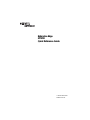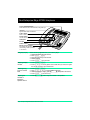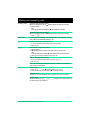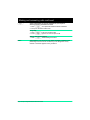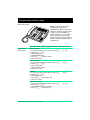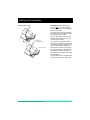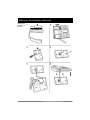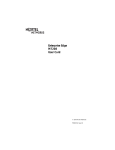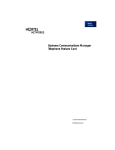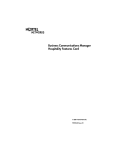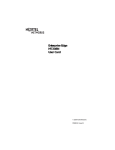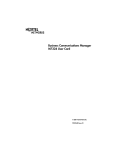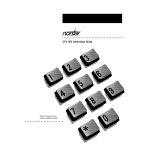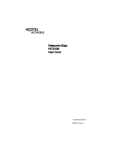Download Avaya BCM M7208 User's Manual
Transcript
Enterprise Edge M7208 Quick Reference Guide © 2000 Nortel Networks P0908512 Issue 03 Your Enterprise Edge M7208 telephone Display shows the time, date, call information, and guides you. Indicators appear beside lines and features. Feature button starts or ends a feature. Release button cancels active calls. Hold button Dial pad Volume control Memory and line buttons are buttons with indicators for one touch dialing, feature operation or line access. Using Key Inquiry Check what is programmed on your memory keys. 1. 2. 3. 4. 5. Release all calls or lines with dial tone. Press ƒ•‚. Press the key(s) that you want to check. Read the display. Press ƒ when finished. Adjusting display contrast 1. Press ƒ•‡. 2. Press ⁄ to · on the key pad for the contrast level you want; the higher the number the higher the contrast level. Selecting a ring type and volume level 1. 2. 3. 4. Adjusting the handset or telephone speaker volume 1. Press √ when using the handset or the speaker. Press ƒ•fl. Press ⁄, ¤, ‹ or › to hear the different ring types. While the telephone is ringing, press √ to adjust the volume level. Press ƒ to store the ring. Page 1 Enterprise Edge M7208 Quick Reference Guide Making and answering calls Answering calls Answering calls using the handset When your telephone rings, or º flashes beside an Intercom or line key: 1. Lift the handset. OR Press the key beside the flashing º before lifting the handset. Answering calls using Handsfree When your telephone rings, or º flashes beside an Intercom or line key: 1. Press ©. Making calls Depending upon the dialling mode programmed on your telephone, you may have to lift the handset before making a call. ¬ External calls using numbered line keys 1. If you do not have an external Prime line, press a line key. 2. Dial your call. ∆ External calls using Intercom keys 1. Lift the handset. 2. If º appears beside an Intercom key, enter a line pool access code. OR Press an Intercom key without º, then enter a line pool access code. 3. When you hear external dial tone, dial your call. Internal calls using Intercom keys 1. If you do not have an internal Prime line, press ∆. 2. Dial your call. Note: Line pool access codes and extension numbers are supplied by your System Administrator. ˙ Holding Calls 1. Press ˙. The º flashes beside the line on hold. 2. Press the line key with the flashing º to return to the call. Automatic hold Calls are put on hold automatically when you switch from one line to another. Exclusive hold Use Exclusive Hold (ƒ˙) to keep a call on hold so that it can be retrieved only at your telephone. Page 2 Enterprise Edge M7208 Quick Reference Guide Making and answering calls continued © System Administrator can program Handsfree for your telephone. Switching between Handsfree and handset 1. Press © and replace the handset to switch to Handsfree. 2. Pick up the handset to switch back. Using Mute 1. Press © to turn the microphone OFF. 2. Press © again to turn the microphone ON. Making calls using Handsfree 1. Press © instead of lifting the handset. Notice This telephone now conforms to the latest standards in relation to the positioning of Q and Z on the number keys. The Q appears on key number 7 and the Z appears on key number 9. Page 3 Enterprise Edge M7208 Quick Reference Guide Programming memory keys About memory keys Memory keys are the keys with indicators other than line or Handsfree keys. Memory keys store telephone numbers or feature codes to give you one-touch dialling or feature activation. You can change what a memory key does by just programming it with a new number or feature. You cannot program a line or Handsfree key. Remember: Press ƒ•‚ to check a memory or line key. Programming memory keys External Autodial 1. 2. 3. 4. 5. 6. If you are on a call or a line with dial tone, press ˙ or ®. Press ƒ•⁄. Press a memory key. Dial the external number. Press ˙ to store the number. Label your new key. Internal Autodial 1. 2. 3. 4. 5. If you are on a call or a line with dial tone, press ˙ or ®. Press ƒ•¤. Press a memory key. Dial the extension number. Label your new key. Features 1. 2. 3. 4. 5. If you are on a call or a line with dial tone, press ˙ or ®. Press ƒ•‹. Press a memory key. Press ƒ and the feature code. Label your new key. Erasing memory keys 1. 2. 3. 4. If you are on a call or a line with dial tone, press ˙ or ®. Press ƒ•⁄. Press the memory key you want to erase. Press ˙ to erase the key. Page 4 Enterprise Edge M7208 Quick Reference Guide Setting up the telephone Connecting the cords ATTENTION Before attempting to carry out any work on the telephone, ensure that the line cord is unplugged from the wall socket. To remove any of the cords, squeeze the release latch on the plug and gently pull the plug from the socket. Connect to jack from distribution block Connect to receiver Page 5 Enterprise Edge M7208 Quick Reference Guide Connect the handset cord to the jack labelled with the telephone icon and route the cord as shown. If you are using a headset, route the cord along the channel in the base and connect the cord to the telephone jack that is marked with the headset icon. Route the line cord through the stand and connect the cord to the telephone jack that is marked with the jack icon. Attach the stand using slots on the back of the telephone. Once the above work is complete, plug the line cord back into its wall socket. Setting up the telephone continued Mounting the telephone on the wall Page 6 Enterprise Edge M7208 Quick Reference Guide P0980512 Issue 03