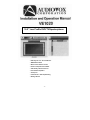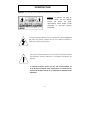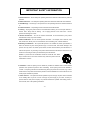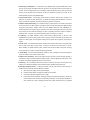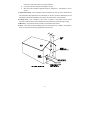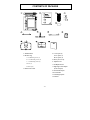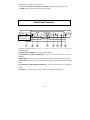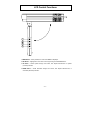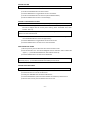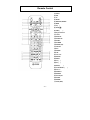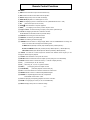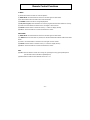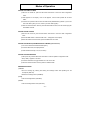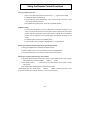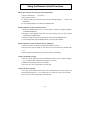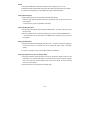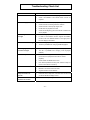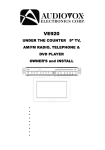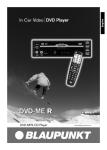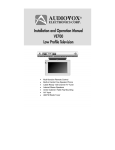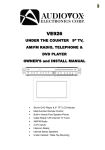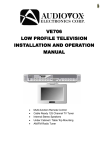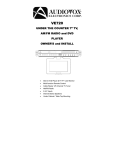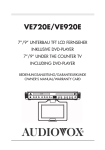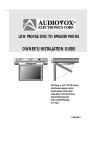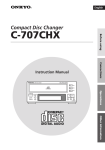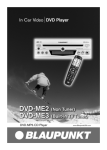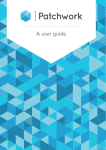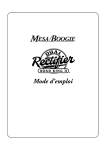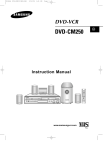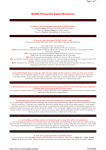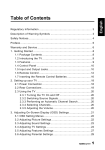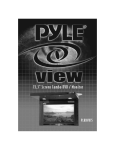Download Audiovox VE1020 User's Manual
Transcript
10.2” Low Profile DVD/TV/Speakerphone - DVD Player & 10.2” TFT LCD Monitor - AM/FM Stereo Radio - Multi-Function Remote Control - Hands Free Speaker Phone Mode - Cable Ready 125 Channel Tuner - Internal Stereo Speakers - 2 A/V Inputs - Under Cabinet / Table Top Mounting - Message Record -1- INTRODUCTION WARNING – To prevent fire or shock hazard, do not expose this unit to moisture. CAUTION: TO REDUCE THE RISK OF CAUT ION ELECTRIC SHOCK, DO NOT REMOVE COVER (OR SERVICEABLE SERVICING BACK). PARTS TO NO INSIDE. QUALIFIED USERREFER SERVICE PERSONNEL. This symbol is intended to alert the user to the presence of uninsured “dangerous voltage” within the product’s enclosure that may be of sufficient magnitude to constitute a risk of electric shock to persons. This symbol is intended to alert the user to the presence of important operating and maintenance (servicing) instructions in the literature accompanying the appliance. TO PREVENT ELECTRIC SHOCK: DO NOT USE THIS POLARIZED AC PLUG WITH AN EXTENSION CORD, RECEPTACLE OR OTHER OUTLET UNLESS THE BLADES CAN BE FULLY INSERTED TO PREVENT BLADE EXPOSURE. -2- INFORMATION This equipment generates and uses radio frequency energy and if not installed and used property, that is, in strict accordance with the manufacture’s instructions, may cause interference to radio and found to not comply with the limited for a Class B computing device in accordance with the specifications in Subpart J of Part 15 or FCC Rules, which are designed to provide reasonable protection against such interference in a residential installation. However, there is no guarantee that interference will not occur in a particular installation. If this equipment does cause harmful interference to radio or television reception, which can be determined by turning the equipment off and on, the user is encouraged to try to correct the interference by one or more of the following measures: - Reorient or relocate the receiving antenna - Increase the separation between the equipment and receiver - Connect the equipment into an outlet on a circuit different from that to which the receiver is connected - Consult the dealer or an experienced radio/TV technician for help -3- IMPORTANT SAFETY INFORMATION 1. Read Instructions – All the safety and operating instructions should be read before the product is operated. 2. Retain Instructions – The safety and operating instructions should be retained for future reference. 3. Head Warnings – All warnings on the product and in the operating instructions should be adhered to. 4. Follow Instructions – All operating and use instructions should be followed. 5. Cleaning – Unplug this product from the wall outlet before cleaning. Do not use liquid cleaners or aerosol. Use a damp cloth for cleaning. Do not apply pressure to the LCD screen. Excess pressure can damage the screen. 6. External Accessories – Do not use external accessories not recommended by the product manufacturer, as they may cause a hazard. 7. Water and Moisture – Do not use this product near water – for example, near a bath tub, wash bowl, kitchen sink, laundry tub, in a wet basement, near a swimming pool, or similar situations. 8. Mounting considerations – Do not place this product on an unstable cart, stand, tripod bracket, or table. The Product may fall, causing serious injury to a child or adult, and serious damage to the product. Use only with a cart, stand, tripod, bracket, or table recommended by the manufacture, or sold with the product. Any mounting of the product should follow the manufacture’s instructions, and should use a mounting accessory recommended by the manufacturer. 9. Carts - A product and cart combination should be moved with care. Quick stops, excessive force, and uneven surfaces may cause the product and cart combination to overturn. 10. Ventilation – Slots and openings in the cabinet are provided for ventilation and to ensure reliable operation of the product and protect it from overheating. These openings must not be blocked or covered. The openings should never be blocked by placing the product on a bed, sofa, rug, or other similar surface. This product should not be placed in a built-in installation such as a bookcase or rack unless proper ventilation is provided. 11. Power Sources – This product should be operated only from the type of power source indicated on the marking label. If you are not sure of the type of power supply in your home, consult your product dealer or local power company. For products intended for operation from battery power or other sources, refer to the operating instructions. -4- 12. Grounding or Polarization – This product may be equipped with a polarized alternating current line plug (a plug having one blade wider than the other). This plug will fit into the power outlet only one way. This is a safety feature. If you are unable to insert the plug fully into the outlet, try reversing the plug. If the plug still cannot be inserted, contact your electrician to replace your outlet. Do not defeat the safety purpose of the polarized plug. 13. Power-Cord Protect – Power-supply cords should be routed so that they are not likely to be walked on or pinched by items placed upon or against them paying particular attention to cords at plugs, convenience receptacles, and the point where they exit from the product. 14. Outdoor Antenna Grounding – If an outside antenna or cable system is connected to the product, be sure the antenna or cable system is grounded in order to provide some protection against voltage surges and built-up static charges. Article 810 of the National Electrical Code, ANSI/NFPA 70, provide information with regard to proper grounding of the mast and supporting structure, grounding of the lead-in wire to an antenna discharge unit, size of grounding conductors, location of antennadischarges unit, connection to grounding electrode (Refer to the figure on page 6). 15. Lightning – For added protection of this product during a lightning storm, or when it is left unattended and unused for long periods of time, unplug it from the wall outlet and disconnect the antenna or cable system. This will prevent damage to the product due to lightning and power-line surges. 16. Power Lines – An outside antenna system should not be located in the vicinity of overhead power lines or other electric light or power circuit, or where it can fall into such power lines or circuits. When installing on outside antenna system, extreme care should be taken to keep from touching such power lines or circuits as contact with them might be fatal. 17. Overloading – Do not overload wall outlets, extension cords, or integral convenience receptacles, as this can result in a risk of fire or electric shock. 18. Object and Liquid Entry – Never push objects of any kind into this product through openings in the chassis as they may touch dangerous voltages points or short-out parts that could result in a fire or electric shock. Never spill liquid of any kind on the product. 19. Servicing – Do not attempt to service this product yourself as opening or removing covers my expose you to dangerous voltages or other hazards. Refer to qualified service personnel. 20. Damage Requiring Service – Unplug this product from the wall outlet and refer servicing to qualified service personnel under the following conditions. A. When the power-supply cord or plug is damaged. B. If liquid has been spilled, or object have fallen into the product. C. If the product has been exposed to rain or water. D. If the product does not operate normally by following the operating instructions. Adjust only those controls that are covered by the operating instructions, as an improper adjustment of other controls may result in damage and will often require extensive work by a qualified -5- technician to restore the product to it’s normal operation. E. F. If the product has been dropped or damaged in any way. When the product exhibits a significant change in performance – this indicates a need or service. 21. Replacement Parts – When replacement parts are required, be sure the service technician has used replacement parts specified by the manufacturer or that have the same characteristics as the original part. Unauthorized substitutions may result in fire, electric shock or other hazards. 22. Safety check - Upon completion of any service or repairs to this product, ask the service technician to perform safety checks to determine that the product is in proper operating condition. 23. Mounting – The product should be mounted only as directed in this manual. 24. Heat – The product should be situated away from heat sources such a radiators, heat registers, stoves, or other products (including amplifiers) that produce heat. -6- IMPORTANT SAFETY INFORMATION 1) Unplug the unit before cleaning. Do not use liquid cleaners or aerosol cleaners. Use a damp cloth for cleaning. 2) Use only Audiovox approved accessories. 3) Do not install the product where it is likely to be exposed to water. 4) Do not obstruct the slots and openings in the cabinet. They are provided for ventilation and are necessary to ensure reliable operation of the unit and to protect it from overheating. This unit should never be placed near or over a radiator or heat register. 5) Do not overload electrical outlets or use extension cords as this can result in risk of fire or electric shock. 6) Never push objects of any kind into this unit though openings as they may touch dangerous voltage points or short-circuit parts that could result in a fir or electric shock. Never spill liquid of any kind on the unit. 7) Do not attempt to service the VE1020 yourself as opening or removing covers may expose you to dangerous voltage or other hazards. Refer all servicing to qualified service personnel. 8) Unplug the VE1020 from the outlet and refer servicing to qualified service personnel under the following conditions: a) If the unit has been exposed to water. b) If the does not operate normally when following the operating instructions. c) If the unit has been dropped or the cabinet has been damaged. - Cable System Installation: Note to CATV system installer: “This reminder is provided to call the CATV (CABLE-TV) system installer’s attention to article 820-40 of the NEC, that provides guidelines for proper grounding and, in particular, specified that the cable ground shall be connected to the grounding system of the building, as close to the point of cable entry as practical” - Under cabinet mounting: “ CAUTION: to reduce the risk of fire, do not place any heating or cooking product beneath this unit” -7- CONTENTS OF PACKAGE 1. VE700TVPhone 4. F. 1/4” Spacer (4) 2. Hardware bag G. 1/2” Spacer (4) A. 3/4”Mounting screws (4) H. 3/4” Spacer (4) B. 1-1/4” Mounting screws (4) 5. Battery, size AAA (2) C. 1-1/2”Mounting screws (4) 6. Telephone cord D. Foot (4) 7. FM Dipole Antenna E. Hole cap (4) 7. Right angle coaxial adapter 3. Remote Control Unit (for the TV input) 9. FM Antenna Adapter 10. AM Antenna 11. Mounting Template 12. Manual -8- Under Cabinet Installation 1) Choose an appropriate mounting location underneath a cabinet or shelf. Close proximity to an electrical outlet, a TV antenna or cable connection and a telephone jack will facilitate a neat, easy installation. Do not mount the VE1020 above a range or oven. Be sure that the location chosen will provide adequate access to the electrical connection on the rear of the unit before continuing. 2) If the location chosen has bottom edge molding it may be necessary to use the mounting spacers provided to effectively lower the VE1020 below or even with the molding. Measure the distance between the bottom and the bottom of the cabinet. For large molding choose a combination of spacers which will allow the VE1020 to be secured to the bottom of the cabinet. 3) Measure the thickness of the bottom of the cabinet or shelf and the spacers chosen. Select the shortest screw length, which will secure the VE1020 to the bottom of the cabinet. 4) Cut out the template supplied and tape it in place onto the cabinet surface to be drilled. Center punch the four holes indicated on the template and remove the template. 5) Carefully drill four 1/8″ holes at the locations marked above. Place the screws selected through the VE1020 and then through the spacers (if required from the bottom-up) 6) Position the VE1020 and mount it in place using the selected screws. Do not over tighten. 7) Connect your TV antenna or cable system to the antenna connector on the rear of the VE1020. 8) Attach the FM Dipole Antenna to the FM Antenna screws and position the antenna for the best reception. 9) If using the speakerphone feature, plug the VE1020 into a phone jack. 10) Plug the AC power cable into the wall outlet. 11) Route the wires safely away from heat and moisture sources and secure them in place using the self-adhesive wire-mounting clip provided. -9- COUNTERTOP / DESKTOP INSTALLATION NOTE: Use caution to avoid damaging the LCD screen and the main unit when converting this unit from an under-counter unit to a countertop unit. Leave the protective plastic on the screen until this procedure is completed. 1) Place the unit (with the screen facing up) on a soft padded surface. 2) Pivot the screen so that it is perpendicular to the front of the unit. This will ease removal of 3) Using a small (#1) Philips screwdriver remove the screws from the areas marked A. the screen. Remove bezel B (and screen) from the unit by squeezing the back lower area of the bezel. Note: A small flat blade screwdriver may be inserted into the slots at the base of B. After B is removed, carefully unplug the connector from the base of the unit. (Be careful with the LCD screen to avoid damage) 4) Turn the unit back over and remove the cover from E using a small flat blade screwdriver and use it to cover D (the area where the screen was removed). 5) Connect the plug of the LCD monitor into connector E. Snap B into the top of the unit being careful to not damage the wires. Replace the screws in F. (Note: Do not overtighten.) 6) Insert the rubber pieces (Foot, Mounting Cap - please refer to the illustration above) into the unit. - 10 - Front Panel Controls 1. Microphone: Used for hands-free speakerphone operation and message function 2. ON/OFF: Power ON/OFF and Standby Condition (Time Display). 3. SET: Confirms selection of TIME, ALARM, ALARM-Tone, TV-Mode or Menu item. Navigation ON/OFF button in DVD play mode. 4. TEL: Selects the Hands-free speakerphone function. 5. SOURCE: Selects the TV, FM, AM, AV1, AV2 and DVD functional modes. 6. Volume Control Button 7. P1: Previous button in DVD play mode or User-Selected Preset Channel ″1″ in the Radio (TV or RADIO) Mode. 8. P2: Play/Pause button in DVD play mode or User-Selected Preset Channel ″2″ in the Radio (TV or RADIO) Mode. 9. P3: Next button in DVD play mode or User-Selected Preset Channel ″3″ in the Radio (TV or RADIO) Mode. 10. P4: Stop and Eject button (Pressed for a half second) in DVD play mode or User-Selected Preset Channel ″4″ in the Radio (TV or RADIO) Mode. 11. MESSAGE: Play or Recording Button 12. MESSAGE Record indicator: Flashes when a message is present. 13. Remote Infrared Sensor: This sensor receives infrared signals from the remote control unit. 14. VFD Display: Vacuum Fluorescent Display for various VE1020 modes. - 11 - 15. Disc slot: For inserting DVD’s or Audio CD’s 16. Channel Control Button (UP, DOWN, LEFT, RIGHT): Navigation button in DVD play mode. 17. ENTER: Enters the desired function during the DVD Mode. Rear Panel Controls Delete item 1, renumber 2 - 8 1) AUDIO LOW-LEVEL LINE OUT – Connect to low-level input of stereo system or low-level input of computer speakers. 2) STEREO OUTPUT TERMINAL – Connect to external speakers. 3) AUDIO/VIDEO (A/V) INPUT CONNECTORS – Connect to A/V input source such as a VCR or Camcorder. 4) AM ANTENNA – Connect to the external antenna (supplied) for reception of AM broadcast signals. 5) FM ANTENNA – Connect to the external FM antenna (supplied) for the reception of FM broadcast signals. 6) TV ANTENNA (75 OHM ANTENNA CONNECTOR) – Connect to external antenna (not supplied) or to cable. 7) TEL JACK – Connect to telephone jack (not supplied) for hands-free speaker phone - 12 - LCD Control Functions 1. MENU Button – When pressed, the LCD control MENU is displayed. 2. SEL Button – Highlights the menu item to be changed using the UP/DOWN buttons. 3. UP Button – Scrolls upward through menu items, also adjusts selected item in upward (increase) direction. 4. DOWN Button – Scrolls downward through menu items; also adjusts selected item; in downward (decrease) direction. - 13 - Operation Initial Setup: This unit defaults to cable TV mode. When the unit is first powered on, it will detect the cable system and auto-program the TV tuner to the available stations. Please wait while the unit auto-programs before attempting to operate the unit. During this time the unit will not respond to any button at all. The unit will respond normally once the cable mode and channel search mode is concluded. CHANNEL TUNING SET UP In addition to normal broadcast reception of VHF and UHF channels, if you are Cable TV subscriber, your new TV is capable of receiving many unscrambled Cable channels without the use of a converter box. When set to broadcast TV, it receives CH2-CH69. When set to one of the CATV modes (STD, HRC, or IRC) it receives CH1-CH125. NOTE: Most cable companies broadcast in STD Mode After a power interruption, the unit will go into a cable mode search (HRC, IRC, STD) and channel search mode automatically. During this time the unit will not respond to any button at all. The unit will respond normally once the cable mode and channel search mode is concluded. POSITIONING THE SCREEN Unlatch and pivot the screen forward until a comfortable viewing angle is reached. The screen may also be rotated from side to side. Do not force the screen beyond its rotational limit. The VE1020 is now ready for use. Pressing the ON/OFF button on the TV or the remote will turn the system on or off. Remember to turn the unit off and pivot the screen to the closed position when not in use. - 14 - SETTING THE TIME NOTE: TheVE1020 must be turned off (except when SETTING THE PRESETS). 1) Press the SET button and the minutes will flash. 2) Use the CH UP/DOWN buttons to set the minutes. 3) Press the SEEK buttons to toggle between the hour and minutes. 4) Use the CH UP/DOWN buttons to set the hour(Check AM/PM indicator). 5) Press the ON/OFF button to return to the time display. SETTING and ACTIVATING the ALARM NOTE: the VE1020 must be turned ″OFF″ when performing the following procedure. 1) Press the SET button (1) twice and VE1020 is in alarm mode indicated by ”alarm”. A present time will be displayed with the minutes portion blinking. (Alarm ACTIVATED mode, Alarm indicator ″ALM″ on). NOTE: If a series of dashes appear --:--, (DEACTIVATED mode) press the P3 button once to switch to the alarm activated mode. 2) Press the CH UP/DOWN buttons to set the desired hour/minute. When setting the alarm, check the AM/PM indicator to assure the proper setting. 3) Press the SEEK buttons to toggle between the hours and minutes. 4) Press the ON/OFF button. The alarm is now set and activated. DEACTIVATING THE ALARM 1) With the power off, press the SET button twice to enter the alarm mode. 2) Press the P3 button once. The set time disappear from the VFD and a series of dashes will appear. (--:--), Alarm DEACTIVATED mode, Alarm indicator "ALM" off). 3) Press the ON/OFF button. The alarm is now deactivated. NOTE: The set times will be stored in memory and can be reactivated whenever desired by performing steps 1) - 3) of the DEACTIVATING THE ALARM procedure above. SETTING THE ALARM TONES NOTE: Alarm must be in the ″Activated″ mode and volume turned up to hear tones. 1) Press the SET button Twice (power off). 2) Press the P4 button once to hear the alarm tone. 3) Pressing CH UP/DOWN button will select a different tone. 4) Press the ENTER button (small round button between arrow buttons) to select the tone. 5) When the alarm sounds, press the ON/OFF button to turn it off. - 15 - Remote Control (1) EJECT (2) DVD (3) TV (4) SETUP (5) SEEK DN, SEEKUP (6) MENU (7) FR( ) (8) STOP( █ ) (9) PREV ( ) (10) Digit 0-9 Select (11) TITLE (12) DISPLAY (13) SUB TITLE (14) AUDIO (15) SCREEN (16) ANGLE (AP) (17) ON/OFF (18) A/V (19) AM/FM (20) TEL (21) CH+, CH(22) ENTER (23) MUTE (24) FF ( ) (25) SF ( ) (26) NEXT ( ) (27) PLAY/PAUSE ( (28) VOL +/(29) SEARCH (30) REPEAT (31) A-B Repeat (32) ZOOM (33) ERASE (34) STEP (ADD) - 16 - ) Remote Control Functions DVD MENU (1) EJECT: Press this button to Eject and Load the disc tray. (2) DVD: Press this button to select DVD mode of operation. (4) SETUP: Displays setup menu for initial user settings. (5) SEEK DN/UP (21) CH+/-: For selecting item on menu. (6) MENU: For displaying the menu contained in the disc. (PBC ON/OFF Function - VCD) (7) FR ( ): Fast reverse (2X, 4X, 8X, and 20X). (8) STOP (█): Press this button to stop disc playback (9) PREV ( ): For skipping to the next or previous chapter or track. (10) Digit 0~9 Select: For direct selecting a chapter (or tack) and for password input. (11) TITLE: For displaying the title menu contained in the disc. Shuffle ON/OFF function-MP3, Audio CD (in STOP status). (12) DISPLAY: For checking the current disc status. (13) SUBTITLE: For selecting the subtitle language (14) AUDIO: For selecting the audio language. (15) SCREEN: Press this button to change Display Mode. Push the SCREEN Button to enlarge the screen. The screen will be enlarged in the following order: TV MODE: Model (Normal)-> Mode2 (Full)->Mode3 (Zoom3)->Mode4 (Zoom1) AV, DVD, VCD MODE: Model (Full)->mode2 (Zoom3)->Mode3 (Zoom1) -> Mode4 (Normal) CDDA, MP3: MODE1 (Full->Mode2 (Zoom3->Mode3 (LCD OFF)->Mode4 (Normal) (16) ANGLE: If a DVD disc contains sequences recorded from different camera angles you can change the camera angle for playback. (17) ON/OFF: Press this button to turn power On and off. (22) ENTER: Press this button will cause the chapter (or track) change to occur immediately. (23) MUTE: Press this button to remove all sound (++++ blanks on display window). (24) FF ( ): Fast forward (2X, 4X, 8X, and 20X). (25) SF ( ): Slow Play (1/2, 1/4, 1/6, 1/7) speed in forward. (26) NEXT ( ): For skipping to the next chapter or track. (27) PLAY/PAUSE ( ): Start disc playback or Pauses disc play. (28) VOL +/-: Use these buttons to increase or decrease the volume level. (29) SEARCH: Allows a search to a desired Chapter/Title/Song/etc. (30) REPEAT: For repeated playback of disc title, chapter/track. PLAY MODE control function - MP3. (31) A-B: For specifying and repeating playback of a section of the disc. (32) ZOOM: For magnifying the screen (X1, X2, X4 or ZOOM OFF). (34) SETUP: Displays setup menu for initial user setting. - 17 - Remote Control Functions TV MENU (3) TV: Press this button to select TV mode of operation. (5) SEEK DN/UP: Use these buttons to advance to the next higher or lower station. (10) 0~9: Use these buttons to make a direct channel selection (15) SCREEN: Press this button to change Display Mode. (16) AP (Auto Program): Press this button for 0.5sec to program and save all the stations on memory. (21) CH+/-: Use these buttons to advance to the next higher or lower channel. (23) MUTE: Press this button to remove all sound (++++ blinks on display window) (28) VOL+/-: Use these buttons to increase or decrease the volume. RADIO MENU (5) SEEK DN/UP: Use these buttons to advance to the next higher or lower station. (19) AM/FM: Each time this button is pressed, the VE1020 will alternate between AM and FM radio bands. (21) CH +/-: Use these buttons to advance to the next higher or lower channel. (23) MUTE: Press this button to mute the sound (++++ blinks on display window). (28) VOL+/-: Use these buttons to increase or decrease the volume. MISC. (20) TEL: Press this button to answer an incoming call, press again to hang up the speakerphone. (The VE1020 contains a hands-free speakerphone). (18) A/V: Press this button to select external A/V source 1 or 2. - 18 - Modes of Operation SETTING THE CABLE TV MODE 1) With the unit turned off, press the SET button three times to enter the cable configuration mode. 2) CABL appears on the display. Note: If AIR appears, use the Seek Up/Seek Dn to select CABL. 3) Press the CH up/down button to select the cable mode (STD/IRC/HRC). (NOTE: If you are not sure what cable system you have, contact your local cable supplier). 4) When the desired mode is reached, press the PWR button to select, the unit will auto-program all available channels. SETTING THE AIR TV MODE 1) With the unit turned off, press the SET button three times to enter the cable configuration mode. 2) Press the SEEK button to select the AIR mode. AIR appears on the display. 3) When the desired mode is reached, press the PWR button to confirm. SETTING THE PRESETS (FOR AM AND FM OR TV MODES) (Unit turned on) 1) Turn to the desired channel/broadcast frequency. 2) Press the SET button; the display flashes. 3) Select desired Preset (P1, P2, P3, P4 button). SETTING THE SPEAKER MODE 1) With power off, press the SET button four times to enter the speaker configuration mode. ″ISP (or ESP) ″ appears on the VFD. 2) Press the seek button to toggle between the ″I SP″ and ″E SP″ 3) When the desired mode is reached, press the ON/OFF button. MESSAGE RECORDING 1) Record - Record a message by pressing and holding the message button while speaking into the microphone (LED ON). - Release the message button (LED Blink). 2) Play - Press the message button (LED Blink). 3) Erase - Press the message button twice (LED OFF). - 19 - Using the Remote Control Functions Inserting and Ejecting the Disc 1. Set the unit to DVD mode (press source button until --------- appears on the display. 2. Insert the disc with the label facing up. 3. The disc will begin playing automatically. If it is a DVD it will go to the menu. Press PLAY to begin watching the movie. * Discs playable through DVD player – DVD, CD, and CD-RW with MP3. Playback and Stop 1. To temporarily stop playback, press the STOP button once (STOP1 will appear on the screen). The player will memorize the exact position where it stopped, and it will resume playback again from that position when the PLAY button is pressed. When it is desired to playback from the beginning press the STOP button twice (STOP2 will appear on the screen). 2. To Playback again, Press the PLAY (ENTER) button. 4. To eject the disc, press and hold the Stop/Eject button. The disc will eject. Searching for a Specific Scene/song by Selecting the Chapter Number 1. Pressing the SEARCH button will display the chapter number 2. Input the chapter number or time that is desired and press the ENTER button. 3. The player will start play from the chapter number or time that was entered. Searching for a specific Scene/Song by using Chapters 1. The player will automatically transfer to the next or previous chapter from the current chapter being played when pressing the PREV ( 2. When pressing PREV ( )/NEXT ( ) button. ), if will revert to the chapter previous to the chapter currently being played. 3. The chapter status is displayed on the upper part of the screen. * While playing MP3 discs, Press PREV ( )/NEXT ( ) button to select the previous or next song. When the MP3 disc is stopped, Press CH+,- button to select the song. - 20 - Using the Remote Control Functions Searching for a Specific Scene/song by using Playback Speed 1. Search by fast forward ( ) and reverse ( 2. Search by slow forward ( ). ). 3. 3. Search by watching one frame at a time. Press the PLAY/PAUSE button ( ) and then the STEP button. * For normal speed playback, press the PLAY or ENTER button. Repetitive Playback –To Repeat a Specific Section 1. Pressing the REPEAT button once, the current chapter or track will be replayed repetitively (CHAPTER REPEAT ON). 2. Pressing the button REPEAT button twice, the currently playing title or CD will be played repetitively (TITLE REPEAT ON). 3. Pressing the button three times, the repeat function will be turned off (REPEAT OFF). * In case of the MP3 disc, Press the REPEAT button to change the PLAY MODE. Repetitive Playback –To Repeat a Specific Section (A-B Repeat) 1. Choose the section to be repeated by pressing the A-B button (SET A -). 2. Press the button again will enable you to choose the end of the section being repeated. (SET B -). 3. Press the button a third time will turn off the repeat function. (A TO B OFF) Changing the Subtitle Language 1. If the disc contains caption data, press the SUBTITLE button to choose a specific language. (e.g., 1/3 ENG,2/3 SPA, 3/3 FRE will be displayed on the screen) 2. ″SUBTITLE″ OFF shows that there are no subtitles. * This function may not be incorporated in some disc titles. Changing the Audio Language 1. If the disc contains different audio tracks, press the AUDIO button to choose between the various spoken languages (e.g., 1/4 5.1 Ch ENG, 2/4 5.1 Ch SPA, 3/4 2 Ch Eng, 4/4 2 Ch SPA). * This function may not be incorporated in some disc titles. - 21 - ZOOM 1. Pressing the ZOOM button would allow the picture to be enlarged by X1, X2, or X3. 2. Navigation buttons (Seek Dn/Seek Up/Ch Up/Ch Dn) allow the enlarged picture to be shifted. 3. To resume normal settings, press the ZOOM button again until ZOOM is OFF). Viewing Different Angles 1. Angle indicator appears on the upper part of the DVD player display. When the Angle indicator appears, Press the 9 preset button twice to view the screen from various angles. * This function may not be incorporated in some discs. Viewing the Main Disc Menu 1. The DVD disc menu appears when pressing the MENU button. (To return to the movie, press the play button). 2. Use the navigation buttons to select the desired item on the menu and press ENTER button. * The TITLE button can be used instead of the MENU button, depending on the type of disc being played. Viewing the Setup Menu 1. Pressing the SETUP button will display the setup menu. The disc may need to be stopped to access some functions. This allows the user to select DVD options (Video, Languages, Rating). 2. To return to a previous screen, press the SETUP button to exit SETUP. Viewing the Playback Time, Title and Chapter Status 1. Pressing the DISPLAY button will allow the user to see the title and chapter number, and the elapsed time of the currently playing disc on the upper part of the screen, show the remaining time of the current title, show the elapsed time of the current chapter, show the remaining time of the current chapter. 2. Pressing the button once again will turn the display OFF. - 22 - Using The Setup Menu The setup menu allows the user to select the play mode settings. Follow the basic steps below for each setup menu selection. To use the SETUP menu: 1. Press the SETUP button to display the main menu. The following Menu will appear 2. Press ENTER, the following screen will appear 3. Use the ▲or▼ buttons to highlight the desired menu item. 4. Press the ENTER button to display the sub-menu. 5. Each sub-menu item provides a number of option items to its right. Use the ►buttons to enter the option item menu. Then use the ▲ or ▼ buttons to highlight the desired option item for selection. - 23 - 6. Press the ENTER button to select the option item, then press the ◄ buttons to return to the sub-menu. 7. Press the ▲ or ▼ Buttons to highlight the next sub-menu item for setup and repeat steps 4 and 5. 8. Press the SETUP button to exit the SETUP mode, LANGUAGE Menu OSD Menu English: Use to select DVD Setup Menu Language (ENGLISH - Default). SUBITILE Off: Select a language for subtitles (Disc dependent). ENGLISH (DEFAULT), FRENCH, SPANISH, CHINESE, JAPANESE OFF: No subtitles are displayed. AUDIO English: Select a language for audio (where available – languages depend on disc). ENGLSH (DEFAULT), FRENCH, SPANISH, CHINESE, JAPANESE. DVD MENU English: (where available – languages depend on disc). ENGLISH (DEFAULT), FRENCH, SPANISH, CHINESE, JAPANESE VIDEO Menu Use to select screen aspect ratio RATING Use to select parental rating. Parental ratings are as follows: 111)))Kid Safe – Will play movies with no rating - 24 - 222)))G - Will play G rated movies 333)))PG - Will play PG rated movies 444)))PG-13 - Will play PG-13 rated movies 555)))PG-R - Will play PG-R rated movies 666)))R - Will play R rated movies 777)))NC-17 - Will play NC-17 rated movies 888)))Adult - Will play Unrated rated movies PASSWORD: The user will be prompted to enter the Previous Password. FIRST TIME SETUP: enter the Default password = 3308. Change previously set passwords: Enter the current password Input New Password Re-enter New Password to confirm Press ENTER. Note: Attempting to change any parental option will require a password, and automatically open the password enter page. Load factory Defaults: Reset - Highlight Reset and press the ENTER key. - 25 - Definition of terms DEFINITON OF TERMS Title TITLE Definition The largest playback unit of images or music recorded in DVD. Each title has a title number that simplifies the song selecting process. CHAPTER A smaller playback unit than title image or music recorded on a DVD. Several chapters compose a Title. SUBTITLES Captioning on the bottom part of the screen which shows translated dialogues. Up to 32 national languages can be supported when producing a Title. Subtitles are disc dependent. ANGLE TV images are generally represented through a viewpoint of the camera. However, DVD allows a choice of up to 9 different camera angles by recording various simultaneous camera focal angles. * This feature is only available if the DVD supports Angle Functions. - 26 - Troubleshooting Check List Problem Solution Power does not turn on • Check if the power cord is securely plugged into the wall • Check if the batteries of the remote control unit are not depleted. Disc fails to play • Check if the disc is inserted properly into tray. • Check if the disc has viewing restriction selected. • Check if the disc is of the proper region code. • Not all discs are playable in the DVD. • Check with the beginning part of the manual on whether the disc is playable. Camera angles cannot be • The disc being played does not support ANGLE functions. changed • In order to check whether the disc supports the ANGLE functions, see if the ANGLE indicator on the upper part of the main display is illuminated. Subtitles cannot be changed • The disc being played does not support subtitle functions. • The disc is prohibited from changing subtitle languages. Vocal languages (AUDIO) • The disc being played does not support AUDIO properties. cannot be changed • The disc is prohibited from changing vocal languages (AUDIO). No sound output • Check whether the player is in slow of fast playback mode (If it is case, then just press PLAY button for normal playback). • Check whether the MUTE function is on. • If the internal speakers are being used, make sure they are turned on and volume is turned up. Remote control doesn’t work Setup menu does not • Remote too far from the unit • Batteries in the remote control are dead • Angle of remote to unit too extreme. • DVD must have a setup menu; if the disc does not have a setu you will not be able to display a menu. operate TV MODE or TV TYPE • The DVD disc may not support this function functions do not work - 27 - Technical Specification GENERAL: Power supply: AC 100 – 240V, 50/ 60hZ, 40 watts Operating Temperature: 0~40C° (32 – 100F) Operating Humidity: 10% ~ 75 % Unit Size: 13-3/4” W x 10.2” D x 1.85” H – (Screen closed) 352 X 259 X 47(mm) Weight: 5.4 lbs (2.7 kg) DISPLAY: LCD Illumination: CCFL Edge Lit Tube Backlighting life Expectancy: 10,000Hrs. Resolution: 800(RGB) X 480(H) Screen: TFT LCD 10.2” Wide DISC AVAILABLE: DVD: Linear Velocity – 3.49m/mec Maximum Playback Time – 135minutes CD: Linear Velocity – 1.2~1.4m/mec Maximum Playback Time – 74minutes CD-R/CD-RW MISC: TV Channels: VHF/ UHF (2-69), 125 Cable TV TV System: NTSC Radio Frequency Range: AM 530KHz – 1710 KHz FM 87.5MHz – 107.9MHz Audio Output: 1.2 Watts/8ohms (2 Speakers) - 28 - - 29 -