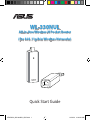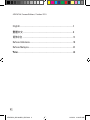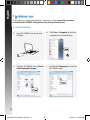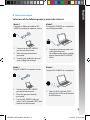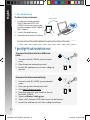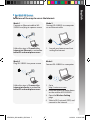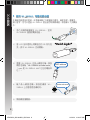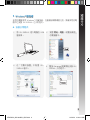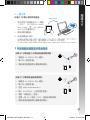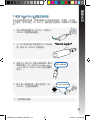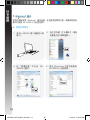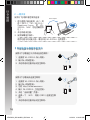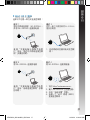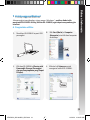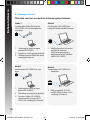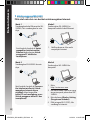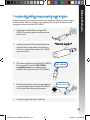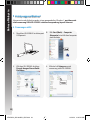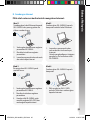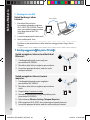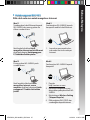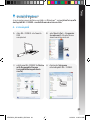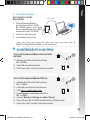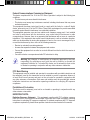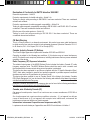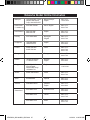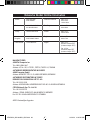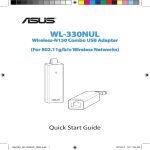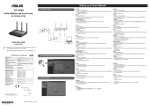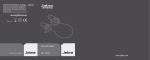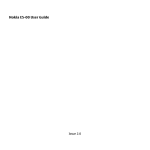Download ASUS WL-330NUL APAC8746 User's Manual
Transcript
® WL-330NUL All-in-One Wireless-N Pocket Router (For 802.11g/b/n Wireless Networks) Quick Start Guide APAC8746_WL-330NUL_QSG.indb 1 10/16/13 10:23:49 AM APAC8746 / Second Edition / October 2013 English..............................................................................................................3 繁體中文........................................................................................................8 簡體中文.........................................................................................................13 Bahasa Indonesia..........................................................................................18 Bahasa Malaysia............................................................................................23 ไทย...................................................................................................................28 APAC8746_WL-330NUL_QSG.indb 2 10/16/13 10:23:50 AM English • Use WL-330NUL as a portable router In circumstances of weak wireless signal or Ethernet network alone, such as in a hotel, conference room or office, follow the steps below to access the Internet through WL-330NUL. Connect the Ethernet cable to WL-330NUL and plug it into a power outlet. 2. When the LED indicator stops blinking and turns into a solid light in about 30 seconds, it indicates that WL-330NUL has finished booting up. 3. Select WL-330NUL’s private network name. The default network name is WL-330NUL-privatexxxx (xxxx is the last four numbers of WL-330NUL’s MAC address). 4. Enter the private network password, which you can find on your WL-330NUL labeled as supervisor code. Su pe rvi so rc od e: x xxx xxx x 1. MAC address Internet 5. Su pe rvi so r co de : xx xxxx xx Supervisor code: xxxxxxxx Launch your web browse. APAC8746_WL-330NUL_QSG.indb 3 10/16/13 10:23:52 AM English • For Windows® users If your device is running on Windows® operating system, ensure that you have installed the WL-330NUL Utility before connecting to the Internet. A. Utility installation 1. Insert WL-330NUL into the device’s USB port. 3. Click the WL-330NUL icon in Device with Removable Storage. 2. Click Start > Computer or click the computer icon on the desktop. 4. Double-click Setup.exe to install the WL-330NUL utility. APAC8746_WL-330NUL_QSG.indb 4 10/16/13 10:23:59 AM English B. Internet connection Select one of the following ways to access the Internet: Mode 1 Connect an Ethernet cable to WL330NUL and plug to a power source Mode 2 Connect WL-330NUL to a computer via an Ethernet cable Internet Internet 1. Connect to the WL-330NUL private network name. 2. Enter the private network password. 3. Launch your web browser and start surfing the Internet. 1. Launch your browser and start surfing the Internet. To configure the router settings, please launch the WL-330NUL utility. Mode 3 Plug WL-330NUL to a power source Mode 4 Connect WL-330NUL to a computer Internet Internet 1. Connect to the WL-330NUL private network name. 2. Enter the private network password. 3. Use the WL-330NUL utility to select a Wi-Fi network (SSID) and connect to the Internet. 1. Select a Wi-Fi network (SSID) through the Utility and connect to the Internet. APAC8746_WL-330NUL_QSG.indb 5 10/16/13 10:24:02 AM English C. One-click sharing To share Internet access: Send a request 1.Let the guest client connect to Wi-Fi network (SSID): WL330NUL-Guest-xxxx (xxxx is the last four numbers of WL-330NUL’s MAC address). 2. Launch the web browser. 3. Follow the onscreen instructions. Approve Ensure to launch the utility before using the Guest Access function. • For tablet PC and smartphone users To access the Internet via an Ethernet cable : 1. Connect to the WL-330NUL private network name. 2. Enter the private network password. 3. Launch the web browser and start surfing the Internet. Internet To access the Internet wirelessly: Internet 1. Connect to the WL-330NUL private network name. 2. Enter your private network password. 3. Go to http://router.asus.com. 4. Enter the supervisor code shown on the surface of WL-330NUL. 5. Open the Wireless Setting page. 6. Select a Wi-Fi network (SSID) and connect to the Internet. 7. Launch the web browser and start surfing the Internet. APAC8746_WL-330NUL_QSG.indb 6 10/16/13 10:24:03 AM English • For MAC OS X users Select one of the ways to access the Internet: Mode 1 Connect an Ethernet cable to WL330NUL and plug to a power source Mode 2 Connect WL-330NUL to a computer via an Ethernet cable Internet Internet Follow the steps in To access the Internet via Ethernet in section For tablet PC and smartphone users. 1. Launch your browser and start surfing the Internet. Mode 3 Plug WL-330NUL to a power source Mode 4 Connect WL-330NUL to a computer Internet Internet Follow the steps in To access the Internet wirelessly in section For tablet PC and smartphone users. 1. Go to http://router.asus.com. 2. Enter the supervisor code shown on the surface of WL-330NUL. 3. Open the Wireless Setting page. 4. Select a Wi-Fi network (SSID) and connect to the Internet. APAC8746_WL-330NUL_QSG.indb 7 10/16/13 10:24:05 AM 繁體中文 • 使用 WL-330NUL 可攜式路由器 在無線訊號微弱的區域,或者僅具備乙太網連接的場所,像是旅館、會議室、 辦公室等,您可以透過 WL-330NUL 路由器存取網際網路。請依據以下步驟操 作: Su pe rvi so rc od e: xxx xxx xx 1. 將乙太網路線連接至 WL-330NUL,並將 WL-330NUL 連接到電源插座。 2. 當 LED 指示燈停止閃爍並在約 30 秒內恆 亮,表示 WL-330NUL 完成開機。 3. 選擇 WL-330NUL 的私人網路名稱。預設 網路名稱為「WL-330NUL-private-xxxx」 (xxxx 是 WL-330NUL MAC 位址的最後四 位)。 MAC address 4. 輸 入 私 人 網 路 密 碼 。 預 設 密 碼 與 W L 330NUL 上的管理者密碼相同。 Internet Su pe rvi so r co de : xx xxxx xx Supervisor code: xxxxxxxx 5. 開啟網路瀏覽器。 APAC8746_WL-330NUL_QSG.indb 8 10/16/13 10:24:07 AM 繁體中文 • Windows® 使用者 若您的電腦採用 Windows® 作業系統,在連線到網際網路之前,請確保您的電 腦中已安裝 WL-330NUL 之公用程式。 A. 安裝公用程式 1. 將 WL-330NUL 插入電腦的 USB 連接埠。 2. 點選 開始 > 電腦,或雙按桌面上 的電腦圖示。 3. 在「可攜式裝置」中點選 WL330NUL 圖示。 4. 雙按 Setup.exe 檔案開始安裝 WL330NUL 公用程式。 APAC8746_WL-330NUL_QSG.indb 9 10/16/13 10:24:14 AM 繁體中文 B. 連線網際網路 選擇以下任意一種方式連線網際網路: 模式 1 將乙太網路線連接至 WL-330NUL, 並將 WL-330NUL 連接到電源 模式 2 使用一條乙太網路線將 WL-330NUL 連接到電腦 Internet Internet 1. 連線到 WL-330NUL 私人網路。 2. 輸入私人網路密碼。 3. 開啟網路瀏覽器開始瀏覽網際 網路。 模式 3 將 WL-330NUL 連接到電源 1. 開啟網路瀏覽器開始瀏覽網際 網路。 要進行路由器設定,請開啟 WL-330NUL 公用程式。 模式 4 將 WL-330NUL 連接到電腦 Internet Internet 1. 連線到 WL-330NUL 私人網路。 2. 輸入私人網路密碼。 3. 使用 WL-330NUL 的公用程式選 擇 Wi-Fi 網路(SSID)並連線到 網際網路。 1. 使用 WL-330NUL 的公用程式 選擇 Wi-Fi 網路(SSID)並連 線到網際網路。 10 APAC8746_WL-330NUL_QSG.indb 10 10/16/13 10:24:18 AM 依據以下步驟分享網際網連線: 繁體中文 C. 一鍵分享 Send a request 1.使訪客用戶端連線到 Wi-Fi 網路 (SSID):WL-330NUL-Guestxxxx(xxxx 是 WL-330NUL MAC 位址的最後四位)。 Approve 2. 開啟網路瀏覽器。 3. 依據螢幕指示操作。 使用訪客存取功能之前,請先開啟 WL-330NUL 公用程式。 • 平板電腦與智慧型手機使用者 依據以下步驟透過乙太網路線連線網際網路: 1. 連線到 WL-330NUL 私人網路。 Internet 2. 輸入私人網路密碼。 3. 開啟網路瀏覽器開始瀏覽網際網路。 依據以下步驟無線連線網際網路: 1. 連線到 WL-330NUL 私人網路。 Internet 2. 輸入私人網路密碼。 3. 造訪 http://router.asus.com。 4. 輸入 WL-330NUL 上的管理者密碼。 5. 開啟「無線設定」頁面。 6. 選擇一個 Wi-Fi 網路(SSID)連線至網際網路。 7. 開啟網路瀏覽器開始瀏覽網際網路。 11 APAC8746_WL-330NUL_QSG.indb 11 10/16/13 10:24:20 AM 繁體中文 • MAC OS X 使用者 選擇以下任意一種方式連線網際網路: 模式 1 將乙太網路線連接至 WL-330NUL, 並將 WL-330NUL 連接到電源 模式 2 使用一條乙太網路線將 WL-330NUL 連接到電腦 Internet Internet 參閱「平板電腦與智慧型手機使用 者」部份「透過乙太網路線連線網 際網路」步驟的說明。 模式 3 將 WL-330NUL 連接到電源 1. 開啟網路瀏覽器開始瀏覽網際 網路。 模式 4 將 WL-330NUL 連接到電腦 Internet Internet 參閱「平板電腦與智慧型手機使用 者」部份「無線連線網際網路」步 驟的說明。 1. 造訪 http://router.asus.com。 2. 輸入 WL-330NUL 上的管理者密 碼。 3. 開啟「無線設定」頁面。 4. 選擇一個 Wi-Fi 網路(SSID) 連線至網際網路。 12 APAC8746_WL-330NUL_QSG.indb 12 10/16/13 10:24:23 AM 簡體中文 • 使用 WL-330NUL 便攜式路由器 在無線信號微弱的區域,或者僅具備以太網連接的場所,如酒店、會議室、 辦公室等,您可以通過 WL-330NUL 路由器訪問互聯網。請按照以下步驟操 作: Su pe rvi so rc od e: xxx xxx xx 1. 將以太網線連接至 WL-330NUL,並將 WL330NUL 連接到電源插座。 2. 當 LED 指示燈停止閃爍並在約 30 秒內恒 亮,表示 WL-330NUL 完成啟動。 3. 選擇 WL-330NUL 的私人網絡名稱。默認 網絡名稱為「WL-330NUL-private-xxxx」 (xxxx 是 WL-330NUL MAC 地址的最後 四位)。 MAC address 4. 輸 入 私 人 網 絡 密 碼 。 默 認 密 碼 與 W L 330NUL 上的監控碼相同。 Internet Su pe rvi so r co de : xx xxxx xx Supervisor code: xxxxxxxx 5. 開啟網絡瀏覽器。 13 APAC8746_WL-330NUL_QSG.indb 13 10/16/13 10:24:26 AM 簡體中文 • Windows® 用戶 若您的電腦採用 Windows® 操作系統,在連接到互聯網之前,請確保您的電 腦中已安裝 WL-330NUL 的應用程序。 A. 安裝應用程序 1. 將 WL-330NUL 插入電腦的 USB 接口。 2. 點擊【開始】>【計算機】,或雙 擊桌面上的計算機圖標。 3. 在 “ 便 攜 設 備 ” 中 點 擊 W L 330NUL 圖標。 4. 雙擊 Setup.exe 文件開始安裝 WL-330NUL 應用程序。 14 APAC8746_WL-330NUL_QSG.indb 14 10/16/13 10:24:34 AM 簡體中文 B. 連接互聯網 選擇以下任意一種方式連接互聯網: 模式 1 將以太網線連接至 WL-330NUL, 並將 WL-330NUL 連接到電源 模式 2 使用一根以太網線將 WL-330NUL 連接到電腦 Internet Internet 1. 連接到 WL-330NUL 私人網絡。 2. 輸入私人網絡路密碼。 3. 開啟網絡瀏覽器開始瀏覽互聯 網。 1. 開啟網絡瀏覽器開始瀏覽互聯 網。 要進行路由器設置,請開啟 WL-330NUL 應用程序。 模式 3 將 WL-330NUL 連接到電源 模式 4 將 WL-330NUL 連接到電腦 Internet Internet 1. 連接到 WL-330NUL 私人網絡。 2. 輸入私人網絡密碼。 3. 使用 WL-330NUL 的應用程序 選擇 Wi-Fi 網絡(SSID)並連接 到互聯網。 1. 使用 WL-330NUL 的應用程序 選擇 Wi-Fi 網絡(SSID)並連 接到互聯網。 15 APAC8746_WL-330NUL_QSG.indb 15 10/16/13 10:24:37 AM 簡體中文 C. 一鍵共享 按照以下步驟共享互聯網連接: Send a request 1.使訪客客戶端連接到 Wi-Fi 網 絡(SSID):WL-330NULGuest-xxxx(xxxx 是 WL330NUL MAC 地址的最後四 位)。 2. 開啟網絡瀏覽器。 3. 按照屏幕指示操作。 Approve 使用訪客訪問功能之前,請先開啟 WL-330NUL 應用程序。 • 平板電腦與智能手機用戶 按照以下步驟通過以太網線連接互聯網: 1. 連接到 WL-330NUL 私人網絡。 2. 輸入私人網絡密碼。 3. 開啟網絡瀏覽器開始瀏覽互聯網。 Internet 按照以下步驟無線連接互聯網: 1. 2. 3. 4. 5. 6. 連接到 WL-330NUL 私人網絡。 輸入私人網絡密碼。 訪問 http://router.asus.com。 輸入 WL-330NUL 上的監控碼。 開啟“無線設置”頁面。 選擇一個 Wi-Fi 網絡(SSID)連接至互聯 網。 7. 開啟網絡瀏覽器開始瀏覽互聯網。 Internet 16 APAC8746_WL-330NUL_QSG.indb 16 10/16/13 10:24:39 AM 簡體中文 • MAC OS X 用戶 選擇以下任意一種方式連接互聯網: 模式 1 將以太網線連接至 WL-330NUL, 並將 WL-330NUL 連接到電源 模式 2 使用一條乙太網路線將 WL-330NUL 連接到電腦 Internet Internet 參閱“平板電腦與智能手機用 戶”部分“通過以太網線連接互聯 網”步驟的說明。 1. 開啟網絡瀏覽器開始瀏覽互聯 網。 模式 3 將 WL-330NUL 連接到電源 模式 4 將 WL-330NUL 連接到電腦 Internet Internet 參閱“平板電腦與智能手機用 戶”部分“無線連接互聯網”步驟 的說明。 1. 2. 3. 4. 訪問 http://router.asus.com。 輸入 WL-330NUL 上的監控碼。 開啟“無線設置”頁面。 選擇一個 Wi-Fi 網絡(SSID) 連接至互聯網。 17 APAC8746_WL-330NUL_QSG.indb 17 10/16/13 10:24:42 AM Bahasa Indonesia • Gunakan WL-330NUL sebagai router portabel Dalam kondisi sinyal nirkabel lemah atau jika hanya tersedia jaringan Ethernet, misalnya di hotel, ruangan konferensi atau kantor, ikuti langkah berikut untuk mengakses Internet melalui WL-330NUL. Sambungkan kabel Ethernet ke WL-330NUL, lalu sambungkan ke stopkontak. 2. Bila indikator LED berhenti berkedip dan menyala terang selama 30 detik, berarti bahwa WL-330NUL telah selesai melakukan boot. 3. Pilih nama jaringan pribadi WL-330NUL. Nama jaringan default adalah WL-330NUL-privatexxxx (xxxx adalah empat nomor terakhir dari alamat MAC WL-330NUL). 4. Masukkan sandi jaringan pribadi, yang dapat ditemukan pada WL-330NUL berlabel sebagai kode supervisor. Su pe rvi so rc od e: xxx xxx xx 1. MAC address Internet 5. Su pe rvi so r co de : xx xxxx xx Supervisor code: xxxxxxxx Aktifkan browser Web. 18 APAC8746_WL-330NUL_QSG.indb 18 10/16/13 10:24:44 AM Bahasa Indonesia • Untuk pengguna Windows® Jika perangkat menjalankan sistem operasi Windows®, pastikan Anda telah mengintal WL-330NUL Utility (Utilitas WL-330NUL) agar dapat menyambung ke Internet. A. Penginstalan utillitas 1. Masukkan WL-330NUL ke port USB perangkat. 3. Klik ikon WL-330NUL diDevice with Removable Storage (Perangkat dengan Penyimpanan yang Dapat Dilepas). 2. Klik Start (Mulai) > Computer (Komputer) atau klik ikon komputer di desktop. 4. Klik dua kali Setup.exe untuk menginstal utilitas WL-330NUL. 19 APAC8746_WL-330NUL_QSG.indb 19 10/16/13 10:24:50 AM Bahasa Indonesia Mode 1 Sambungkan kabel Ethernet ke WL-330NUL, lalu sambungkan ke catu daya Mode 2 Sambungkan WL-330NUL ke komputer melalui kabel Ethernet Bahasa Indonesia B. Sambungan Internet Pilih salah satu dari cara berikut untuk mengakses Internet: Internet Internet 1. Sambung ke nama jaringan pribadi WL-330NUL. 2. Masukkan sandi jaringan pribadi. 3. Aktifkan browser Web, lalu mulai menjelajah Internet. 1. Aktifkan browser, lalu mulai menjelajah Internet. Untuk mengkonfigurasi pengaturan router, aktifkan utilitas WL-330NUL. Mode 3 Sambungkan WL-330NUL ke catu daya Mode 4 Sambungkan WL-330NUL ke komputer Internet Internet 1. Sambung ke nama jaringan pribadi WL-330NUL. 2. Masukkan sandi jaringan pribadi. 3. Gunakan utilitas WL-330NUL untuk memilih jaringan Wi-Fi (SSID), lalu sambung ke Internet. 1. Pilih jaringan Wi-Fi (SSID) melalui Utility (Utilitas), lalu sambung ke Internet. 20 APAC8746_WL-330NUL_QSG.indb 20 10/16/13 10:24:53 AM Bahasa Indonesia Bahasa Indonesia C. Berbagi dengan sekali klik Untuk berbagi akses Internet: Send a request 1.Bolehkan klien tamu untuk menyambung ke jaringan Wi-Fi (SSID): WL-330NUL-Guest-xxxx (xxxx adalah empat nomor terakhir dari alamat MAC WL330NUL). 2. Aktifkan browser Web. 3. Ikuti petunjuk di layar. Approve Pastikan untuk mengaktifkan utilitas sebelum menggunakan fungsi Guest Access (Akses Tamu). • Untuk pengguna PC tablet dan smartphone Untuk mengakses Internet melalui kabel Ethernet: 1. Sambung ke nama jaringan pribadi WL-330NUL. 2. Masukkan sandi jaringan pribadi. 3. Aktifkan browser Web, lalu mulai menjelajah Internet. Internet Untuk mengakses Internet secara nirkabel: 1. Sambung ke nama jaringan pribadi WLInternet 330NUL. 2. Masukkan sandi jaringan pribadi. 3. Buka http://router.asus.com. 4. Masukkan kode supervisor yang tercantum pada permukaan WL-330NUL. 5. Buka halaman Wireless Setting (Pengaturan Nirkabel). 6. Pilih jaringan Wi-Fi (SSID), lalu sambung ke Internet. 7. Aktifkan browser Web, lalu mulai menjelajah Internet. 21 APAC8746_WL-330NUL_QSG.indb 21 10/16/13 10:24:54 AM Bahasa Indonesia • Untuk pengguna MAC OS X Pilih salah satu dari cara berikut untuk mengakses Internet: Mode 1 Sambungkan kabel Ethernet ke WL330NUL, lalu sambungkan ke catu daya Mode 2 Sambungkan WL-330NUL ke komputer melalui kabel Ethernet Internet Internet Ikuti langkah-langkah di Untuk mengakses Internet melalui Ethernet dalam bagian Untuk pengguna PC tablet dan smartphone. Mode 3 Sambungkan WL-330NUL ke catu daya 1. Aktifkan browser, lalu mulai menjelajah Internet. Mode 4 Sambungkan WL-330NUL ke komputer Internet Internet Ikuti langkah-langkah di To access the Internet wirelessly (Untuk mengakses Internet secara nirkabel) dalam bagian For tablet PC and smartphone users (Untuk pengguna tablet PC dan smartphone). 1. Buka http://router.asus.com. 2. Masukkan kode supervisor yang tercantum pada permukaan WL330NUL. 3. Buka halaman Wireless Setting (Pengaturan Nirkabel). 4. Pilih jaringan Wi-Fi (SSID), lalu sambung ke Internet. 22 APAC8746_WL-330NUL_QSG.indb 22 10/16/13 10:24:56 AM Bahasa Malaysia • Gunakan WL-330NUL sebagai penghala boleh dialihkan 4. Masukkan kata laluan rangkaian persendirian, yang anda boleh dapatkan pada WL-330NUL anda yang dilabel sebagai kod penyelia. xxx Pilih nama rangkaian persendirian WL-330NUL. Nama rangkaian lalai ialah WL-330NULpersendirian-xxxx (xxxx adalah empat nombor akhir bagi alamat MAC WL-330NUL). xxx 3. e: Apabila penunjuk LED berhenti berkelip dan menjadi cahaya padu dalam masa kira-kira 30 saat, ia menunjukkan bahawa WL-330NUL telah selesai but. od 2. rc Sambungkan kabel Ethernet kepada WL330NUL dan pasang palam ke dalam saluran keluar kuasa. Su pe rvi so 1. xx Dalam keadaan isyarat wayarles lemah atau rangkaian Ethernet sahaja, seperti di dalam hotel, bilik persidangan atau pejabat, ikuti langkah di bawah untuk mengakses Internet melalui WL-330NUL. MAC address Internet 5. Su pe rvi so r co de : xx xxxx xx Supervisor code: xxxxxxxx Lancarkan penyemak imbas web anda. 23 APAC8746_WL-330NUL_QSG.indb 23 10/16/13 10:24:58 AM Bahasa Malaysia • Untuk pengguna Windows® Jika peranti anda dijalankan pada sistem pengendalian Windows®, pastikan anda telah memasang Utiliti WL-330NUL sebelum menyambung kepada Internet. A. Pemasangan utiliti 1. Masukkan WL-330NUL ke dalam port USB peranti. 2. Klik Start (Mula) > Computer (Komputer) atau klik ikon komputer pada desktop. 3. 4. Klik ikon WL-330NUL di dalam Peranti dengan Storan Boleh Dialihkan. Klik dua kali Setup.exe untuk memasang utiliti WL-330NUL. 24 APAC8746_WL-330NUL_QSG.indb 24 10/16/13 10:25:04 AM Bahasa Malaysia B. Sambungan Internet Pilih salah satu cara berikut untuk mengakses Internet: Mod 1 Sambungkan kabel Ethernet kepada WL-330NUL dan pasang palam ke dalam sumber kuasa Mod 2 Sambungkan WL-330NUL kepada komputer melalui kabel Ethernet Internet Internet 1. Sambungkan kepada nama rangkaian persendirian WL-330NUL. 2. Masukkan kata laluan rangkaian persendirian. 3. Lancarkan penyemak imbas web anda dan mula melayari Internet. 1. Lancarkan penyemak imbas web anda dan mula melayari Internet. Untuk mengkonfigurasi tetapan penghala, sila lancarkan utiliti WL-330NUL. Mod 3 Pasang palam WL-330NUL pada sumber kuasa Mod 4 Sambungkan WL-330NUL kepada komputer Internet Internet 1. Sambungkan kepada nama rangkaian persendirian WL-330NUL. 2. Masukkan kata laluan rangkaian persendirian. 3. Gunakan utiliti WL-330NUL untuk memilih rangkaian Wi-Fi (SSID) dan sambungkan kepada Internet. 1. Pilih rangkaian Wi-Fi (SSID) melalui Utiliti dan sambungkan kepada Internet. 25 APAC8746_WL-330NUL_QSG.indb 25 10/16/13 10:25:07 AM Bahasa Malaysia C. Perkongsian satu klik Untuk berkongsi akses Internet: Send a request 1.Benarkan klien tetamu bersambung kepada rangkaian Wi-Fi (SSID): WL-330NUL-Tetamuxxxx (xxxx adalah empat nombor akhir bagi alamat MAC WL330NUL). 2. Lancarkan penyemak imbas web. 3. Ikuti arahan pada skrin. Approve Pastikan untuk melancarkan utiliti sebelum menggunakan fungsi Akses Tetamu. • Untuk pengguna telefon pintar PC tablet Untuk mengakses Internet melalui kabel Ethernet : 1. Sambungkan kepada nama rangkaian persendirian WL-330NUL. 2. Masukkan kata laluan rangkaian persendirian. 3. Lancarkan penyemak imbas web dan mula melayari Internet. Internet Untuk mengakses Internet secara wayarles: 1. Sambungkan kepada nama rangkaian Internet persendirian WL-330NUL. 2. Masukkan kata laluan rangkaian persendirian anda. 3. Pergi ke http://router.asus.com. 4. Masukkan kod penyelia yang ditunjukkan pada permulaan WL-330NUL. 5. Buka halaman Wireless Setting (Tetapan Wayarles). 6. Pilih rangkaian Wi-Fi (SSID) dan sambungkan kepada Internet. 7. Lancarkan penyemak imbas web dan mula melayari Internet. 26 APAC8746_WL-330NUL_QSG.indb 26 10/16/13 10:25:08 AM Bahasa Malaysia • Untuk pengguna MAC OS X Pilih salah satu cara untuk mengakses Internet: Mod 1 Sambungkan kabel Ethernet kepada WL-330NUL dan pasang palam ke dalam sumber kuasa Mod 2 Sambungkan WL-330NUL kepada komputer melalui kabel Ethernet Internet Internet Ikuti langkah di dalam Untuk mengakses Internet melalui Ethernet di dalam bahagian Untuk pengguna PC tablet dan telefon pintar. 1. Lancarkan penyemak imbas web anda dan mula melayari Internet. Mod 3 Pasang palam WL-330NUL pada sumber kuasa Mod 4 Sambungkan WL-330NUL kepada komputer Internet Internet Ikuti langkah di dalam Untuk mengakses Internet secara wayarles di dalam bahagian Untuk pengguna PC tablet dan telefon pintar. 1. Pergi ke http://router.asus.com. 2. Masukkan kod penyelia yang ditunjukkan pada permulaan WL330NUL. 3. Buka halaman Wireless Setting (Tetapan Wayarles). 4. Pilih rangkaian Wi-Fi (SSID) dan sambungkan kepada Internet. 27 APAC8746_WL-330NUL_QSG.indb 27 10/16/13 10:25:10 AM ไทย • ใช้ WL-330NUL เป็นเราเตอร์พกพา ในสถานการณ์ซึ่งมีสัญญาณไร้สายอ่อน หรือมีเพียงเครือข่ายอีเธอร์เน็ตเพียงอย่าง เดียว เช่น ในโรงแรม ห้องประชุม หรือสำนักงาน คุณสามารถทำตามขั้นตอนด้านล่าง เพื่อเข้าถึงอินเทอร์เน็ตผ่าน WL-330NUL Su pe rvi so rc od e: xxx xxx xx 1. เชื่อมต่อสายเคเบิลอีเธอร์เน็ตไปยัง WL-330NUL และเสียบเข้ากับเต้าเสียบไฟฟ้า 2. เมื่อไฟแสดงสถานะ LED กะพริบ และ เปลี่ยนไปเป็นการติดอย่างต่อเนื่องในเวลา ประมาณ 30 วินาที หมายความว่า WL-330NUL บูตเสร็จแล้ว 3. เลือกชื่อเครือข่ายส่วนตัวของ WL-330NUL ชื่อเครือข่ายเริ่มต้นคือ WL-330NUL-privatexxxx (xxxx คือหมายเลขสี่ตัวสุดท้ายของ MAC แอดเดรสของ WL-330NUL) MAC address 4. ป้อนรหัสผ่านเครือข่ายส่วนตัว ซึ่งคุณ สามารถพบได้บนฉลากของ WL-330NUL ซึ่งเป็นรหัสผู้ดูแลระบบ Internet Su pe rvi so r co de : xx xxxx xx Supervisor code: xxxxxxxx 5. เปิดเว็บเบราเซอร์ของคุณ 28 APAC8746_WL-330NUL_QSG.indb 28 10/16/13 10:25:12 AM ไทย • สำหรับผู้ใช้ Windows® ถ้าอุปกรณ์ของคุณกำลังรันระบบปฏิบัติการ Windows®, ตรวจดูให้แน่ใจว่าคุณได้ ติดตั้งยูทิลิตี้ WL-330NUL ก่อนที่จะเชื่อมต่อเข้ากับอินเทอร์เน็ต A. การติดตั้งยูทิลิตี้ 1. เสียบ WL-330NUL เข้ากับพอร์ต USB ของอุปกรณ์ 2. คลิก Start (เริ่ม) > Computer (คอมพิวเตอร์) หรือคลิกไอคอน คอมพิวเตอร์บนเดสก์ทอป 3. คลิกไอคอน WL-330NUL ใน Device with Removable Storage (อุปกรณ์ทม ่ี ท ี เ่ี ก็บข้อมูลทีถ ่ อดเข้า ออกได้) 4. ดับเบิลคลิก Setup.exe เพื่อติดตั้งยูทิลิตี้ WL-330NUL 29 APAC8746_WL-330NUL_QSG.indb 29 10/16/13 10:25:18 AM ไทย B. การเชื่อมต่ออินเทอร์เน็ต เลือกวิธีการแบบใดแบบหนึ่งต่อไปนี้เพื่อเข้าถึงอินเทอร์เน็ต: โหมด 1 เชื่อมต่อสายเคเบิลอีเธอร์เน็ตไปยัง WL-330NUL และเสียบเข้ากับแหล่ง พลังงาน โหมด 2 เชื่อมต่อ WL-330NUL เข้ากับ คอมพิวเตอร์ผา ่ นสายเคเบิลอีเธอร์เน็ต Internet Internet 1. เชื่อมต่อเข้ากับชื่อเครือข่ายส่วนตัว ของ WL-330NUL 2. ป้อนรหัสผ่านเครือข่ายส่วนตัว 3. เปิดเว็บเบราเซอร์ของคุณ และเริ่มการท่องอินเทอร์เน็ต 1. เปิดเบราเซอร์ของคุณ และ เริ่มการท่องอินเทอร์เน็ต ใน การกำหนดค่าการตั้งค่าเราเตอร์ โปรดเปิดยูทิลิตี้ WL-330NUL โหมด 3 เสียบ WL-330NUL เข้ากับแหล่งพลังงาน โหมด 4 เชื่อมต่อ WL-330NUL เข้ากับคอมพิวเตอร์ Internet Internet 1. เชือ ่ มต่อเข้ากับชือ ่ เครือข่ายส่วนตัว ของ WL-330NUL 2. ป้อนรหัสผ่านเครือข่ายส่วนตัว 3. ใช้ยูทิลิตี้ WL-330NUL เพื่อเลือกเครือข่าย Wi-Fi (SSID) และเชื่อมต่อเข้ากับอินเทอร์เน็ต 1. เลือกเครือข่าย Wi-Fi (SSID) ผ่านยูทิลิตี้ และเชื่อมต่อเข้ากับ อินเทอร์เน็ต 30 APAC8746_WL-330NUL_QSG.indb 30 10/16/13 10:25:20 AM ไทย C. การแชร์ด้วยคลิกเดียว ในการแชร์การเข้าถึง อินเทอร์เน็ต: Send a request 1.ให้ไคลเอ็นต์แขกเชื่อมต่อเ ข้ากับเครือข่าย Wi-Fi (SSID): WL-330NUL-Guest-xxxx (xxxx คือหมายเลขสี่ตัวสุดท้ายของ MAC แอดเดรสของ WL-330NUL) 2. เปิดเว็บเบราเซอร์ของคุณ 3. ทำตามขั้นตอนบนหน้าจอ • Approve ให้แน่ใจว่าเปิดยูทิลิตี้ก่อนฟังก์ชั่น การเข้าถึงของแขก สำหรับผู้ใช้แท็บเล็ต PC และสมาร์ตโฟน ในการเข้าถึงอินเทอร์เน็ตผ่านสายเคเบิลอีเ ธอร์เน็ต: Internet 1. เชื่อมต่อเข้ากับชื่อเครือข่ายส่วนตัวของ WL-330NUL 2. ป้อนรหัสผ่านเครือข่ายส่วนตัว 3. เปิดเว็บเบราเซอร์ และเริ่มการท่องอินเทอร์เน็ต ในการเข้าถึงอินเทอร์เน็ตแบบไร้สาย: Internet 1. เชื่อมต่อเข้ากับชื่อเครือข่ายส่วนตัวของ WL-330NUL 2. ป้อนรหัสผ่านเครือข่ายส่วนตัวของคุณ 3. ไปที่ http://router.asus.com 4. ป้อนรหัสผู้ดูแลระบบที่แสดงบนตัวเครื่อง WL-330NUL 5. เปิดหน้า Wireless Setting (การตั้งค่าไร้สาย) 6. เลือกเครือข่าย Wi-Fi (SSID) และเชื่อมต่อเข้ากับอินเทอร์เน็ต 7. เปิดเว็บเบราเซอร์ และเริ่มการท่องอินเทอร์เน็ต 31 APAC8746_WL-330NUL_QSG.indb 31 10/16/13 10:25:22 AM ไทย • สำหรับผู้ใช้ MAC OS X เลือกวิธีการแบบใดแบบหนึ่งเพื่อเข้าถึงอินเทอร์เน็ต: โหมด 1 เชื่อมต่อสายเคเบิลอีเธอร์เน็ตไปยัง WL-330NUL และเสียบเข้ากับแหล่งพ ลังงาน โหมด 2 เชื่อมต่อ WL-330NUL เข้ากับ คอมพิวเตอร์ผา ่ นสายเคเบิลอีเธอร์เน็ต Internet Internet ทำตามขั้นตอนใน ในการเข้าถึง อินเทอร์เน็ตผ่านอีเธอร์เน็ต ในส่วน สำหรับผู้ใช้แท็บเล็ต PC และสมาร์ตโฟน 1. เปิดเบราเซอร์ของคุณ และเริ่ม การท่องอินเทอร์เน็ต โหมด 3 เสียบ WL-330NUL เข้ากับแหล่งพลังงาน โหมด 4 เชื่อมต่อ WL-330NUL เข้ากับคอมพิวเตอร์ Internet Internet ทำตามขั้นตอนใน ในการเข้าถึง อินเทอร์เน็ตแบบไร้สาย ในส่วน สำหรับผู้ใช้แท็บเล็ต PC และสมาร์ตโฟน 1. ไปที่ http://router.asus.com 2. ป้อนรหัสผู้ดูแลระบบที่แสดงบน ตัวเครื่อง WL-330NUL 3. เปิดหน้า Wireless Setting (การตั้งค่าไร้สาย) 4. เลือกเครือข่าย Wi-Fi (SSID) และเชื่อมต่อเข้ากับอินเทอร์เน็ต 32 APAC8746_WL-330NUL_QSG.indb 32 10/16/13 10:25:24 AM Federal Communications Commission Statement This device complies with Part 15 of the FCC Rules. Operation is subject to the following two conditions: • This device may not cause harmful interference. •This device must accept any interference received, including interference that may cause undesired operation. This equipment has been tested and found to comply with the limits for a class B digital device, pursuant to part 15 of the FCC Rules. These limits are designed to provide reasonable protection against harmful interference in a residential installation. This equipment generates, uses and can radiate radio frequency energy and, if not installed and used in accordance with the instructions, may cause harmful interference to radio communications. However, there is no guarantee that interference will not occur in a particular installation. If this equipment does cause harmful interference to radio or television reception, which can be determined by turning the equipment off and on, the user is encouraged to try to correct the interference by one or more of the following measures: • Reorient or relocate the receiving antenna. • Increase the separation between the equipment and receiver. •Connect the equipment into an outlet on a circuit different from that to which the receiver is connected. • Consult the dealer or an experienced radio/TV technician for help. Warning: Any changes or modifications not expressly approved by the party responsible for compliance could void the user’s authority to operate the equipment.Prohibition of Co-locationThis device and its antenna(s) must not be co-located or operating in conjunction with any other antenna or transmitter. FCC Mark Warning This equipment must be installed and operated in accordance with provided instructions and the antenna(s) used for this transmitter must be installed to provide a separation distance of at least 20cm from all persons and must not be co-located or operated in conjunction with any other antennas or transmitters. End users and installers must be provided with antenna installation instructions and transmitter operating conditions for satisfying RF exposure compliance. Prohibition of Co-location This device and its antenna(s) must not be co-located or operating in conjunction with any other antenna or transmitter. IMPORTANT NOTE: Radiation Exposure Statement: This equipment complies with FCC radiation exposure limits set forth for an uncontrolled environment. End users must follow the specific operating instructions for satisfying RF exposure compliance. To maintain compliance with FCC exposure compliance requirement, please follow operation instruction as documented in this manual. APAC8746_WL-330NUL_QSG.indb 33 10/16/13 10:25:24 AM Declaration of Conformity for R&TTE directive 1999/5/EC Essential requirements – Article 3 Protection requirements for health and safety – Article 3.1a Testing for electric safety according to EN 60950-1 has been conducted. These are considered relevant and sufficient. Protection requirements for electromagnetic compatibility – Article 3.1b Testing for electromagnetic compatibility according to EN 301 489-1 and EN 301 489-17 has been conducted. These are considered relevant and sufficient. Effective use of the radio spectrum – Article 3.2 Testing for radio test suites according to EN 300 328- 2 has been conducted. These are considered relevant and sufficient. CE Mark Warning This is a Class B product, in a domestic environment, this product may cause radio interference, in which case the user may be required to take adequate measures.Operation Channels: CH1~11 for N. America; Ch1~14 for Japan; CH1~13 for Europe (ETSI) Canada, Industry Canada (IC) Notices This Class B digital apparatus complies with Canadian ICES-003 and RSS-210. Operation is subject to the following two conditions: (1) this device may not cause interference, and (2) This device must accept any interference, including interference that may cause undesired operation of the device. Radio Frequency (RF) Exposure Information The radiated output power of the ASUS Wireless Device is below the Industry Canada (IC) radio frequency exposure limits. The ASUS Wireless Device should be used in such a manner such that the potential for human contact during normal operation is minimized. This device has been evaluated for and shown compliant with the IC Specific Absorption Rate ( “SAR”) limits when installed in specific host products operated in portable exposure conditions (antennas are less than 20 centimeters of a person’s body). This device has been certified for use in Canada. Status of the listing in the Industry Canada’s REL (Radio Equipment List) can be found at the following web address: http://www.ic.gc.ca/app/ sitt/reltel/srch/nwRdSrch.do?lang=eng Additional Canadian information on RF exposure also can be found at the following web address: http://www.ic.gc.ca/eic/site/smt-gst.nsf/eng/sf08792.html Canada, avis d’Industry Canada (IC) Cet appareil numérique de classe B est conforme aux normes canadiennes ICES-003 et RSS-210. Son fonctionnement est soumis aux deux conditions suivantes : (1) cet appareil ne doit pas causer d’interférence et (2) cet appareil doit accepter toute interférence, notamment les interférences qui peuvent affecter son fonctionnement. Informations concernant l’exposition aux fréquences radio (RF) La puissance de sortie émise par l’appareil de sans fil ASUS est inférieure à la limite d’ APAC8746_WL-330NUL_QSG.indb 34 10/16/13 10:25:25 AM exposition aux fréquences radio d’Industry Canada (IC). Utilisez l’appareil de sans fil ASUS de façon à minimiser les contacts humains lors du fonctionnement normal. Ce périphérique a été évalué et démontré conforme aux limites SAR (Specific Absorption Rate – Taux d’absorption spécifique) d’IC lorsqu’il est installé dans des produits hôtes particuliers qui fonctionnent dans des conditions d’exposition à des appareils portables (les antennes se situent à moins de 20 centimètres du corps d’une personne). Ce périphérique est homologué pour l’utilisation au Canada. Pour consulter l’ entrée correspondant à l’appareil dans la liste d’équipement radio (REL - Radio Equipment List) d’Industry Canada rendez-vous sur: http://www.ic.gc.ca/app/sitt/ reltel/srch/nwRdSrch.do?lang=eng Pour des informations supplémentaires concernant l’exposition aux RF au Canada rendez-vous sur : http://www.ic.gc.ca/eic/site/smt-gst.nsf/eng/sf08792.html Industry Canada Statement This device complies with RSS-210 of the industry Canada Rules. Operation is subject to the following two conditions: • This device may not cause harmful interference. •This device must accept any interference received, including interference that may cause undesired operation. IMPORTANT NOTE: Radiation Exposure Statement: This equipment complies with IC radiation exposure limits set forth for an uncontrolled environment. End users must follow the specific operating instructions for satisfying RF exposure compliance. To maintain compliance with IC RF exposure compliance requirement, please follow operation instruction as documented in this manual. NCC 警語 經型式認證合格之低功率射頻電機,非經許可,公司、商號或使用者均不得擅自變更頻率、加 大功率或變更原設計之特性及功能。低功率射頻電機之使用不得影響飛航安全及干擾合法 通信;經發現有干擾現象時,應立即停用,並改善至無干擾時方得繼續使用。 前項合法通信,指依電信法規定作業之無線電通信。低功率射頻電機須忍受合法通信或工業 、科學及醫療用電波輻射性電機設備之干擾。 REACH Complying with the REACH (Registration, Evaluation, Authorisation, and Restriction of Chemicals) regulatory framework, we published the chemical substances in our products at ASUS REACH website at http://csr.asus.com/english/REACH.htm ASUS Recycling/Takeback Services ASUS recycling and takeback programs come from our commitment to the highest standards for protecting our environment. We believe in providing solutions for you to be able to responsibly recycle our products, batteries, other components, as well as the packaging materials. Please go to http://csr.asus.com/english/Takeback.htm for the detailed recycling information in different regions. APAC8746_WL-330NUL_QSG.indb 35 10/16/13 10:25:25 AM Networks Global Hotline Information Area Hotline Number Support Languages Availability Australia 1300-2787-88 English Mon. to Fri. 8:00-20:00 (AEST) Austria 0043-820240513 German Mon. to Fri. 9:00-18:00 Belgium 0032-78150231 Dutch /French Mon. to Fri. 9:00-17:00 China 400-620-6655 Simplified Chinese Mon. to Sun. 9:00-18:00 Denmark 0045-3832-2943 Danish/English Mon. to Fri. 9:00-17:00 Finland 00358-9693-7969 Finnish/English/ Swedish Mon. to Fri. 10:00-18:00 France 0033-170949400 French Mon. to Fri. 9:00-17:45 Greece 00800-44-14-20-44 Greek Mon. to Fri. 9:00-13:00 14:00-18:00 Hong Kong 3582-4770 Cantonese/ Chinese/English Mon. to Fri. 10:00-20:00 Sat. 10:00-17:00 Indonesia +62-21-500128 Indonesia, English Mon. to Fri 9:30 - 17: 00 Ireland 0035-31890719918 English Mon. to Fri. 9:00-17:00 Italy 199-400089 Italian Mon. to Fri. 9:00-13:00 14:00-18:00 Japan 0800-123-2787 Japanese Mon. to Fri. 9:00-18:00 Sat. to Sun. 9:00-17:00 APAC8746_WL-330NUL_QSG.indb 36 10/16/13 10:25:25 AM Networks Global Hotline Information Malaysia +603 2148 0827 (Check Repair Detail Status Only)/ +603-6279-5077 Bahasa Melayu/ English Mon. to Fri. 10:00-19:00 Netherlands / Luxembourg 0031-591-570290 Dutch / English Mon. to Fri. 9:00-17:00 New Zealand 0800-278-788/ 0800-278-778 English Mon. to Fri. 9:00-17:00 Norway 0047-2316-2682 Norwegian /English Mon. to Fri. 9:00-17:00 Philippines +632-636 8504/ 180014410573 English Mon. to Fri. 9:00-18:00 Poland 00225-718-033/ 00225-718-040 Polish Mon. to Fri. 9:00-17:00 8:30-17:30 Portugal 707-500-310 Portuguese Mon. to Fri. 9:00-17:00 Russia +8-800-100-ASUS/ +7-495-231-1999 Russian/ English Mon. to Fri. 9:00-18:00 Singapore +65-6720-3835 (Check Repair Detail Status Only)/ +65-66221701 English Mon. to Fri. 11:00-19:00 Slovak 00421-232-162-621 Czech Mon. to Fri. 8:00-17:00 Spain 902-88-96-88 Spanish Mon. to Fri. 9:00-18:00 Sweden 0046-8587-69407 Swedish/ English Mon. to Fri. 9:00-18:00 0041-848111010 German/French Mon. to Fri. 9:00-18:00 0041-848111014 French Mon. to Fri. 9:00-17:45 0041-848111012 Italian Mon. to Fri. 9:00-17:00 Switzerland APAC8746_WL-330NUL_QSG.indb 37 10/16/13 10:25:26 AM Networks Global Hotline Information Taiwan 0800-093-456/ 02-81439000 Traditional Chinese Mon. to Fri. 9:00-12:00 13:30-18:00 Thailand +662-679-8367 -70/ 001 800 852 5201 Thai/English Mon. to Fri. 9:00-18:00 Turkey +90-216-524-3000 Turkish Mon. to Fri. 09:00-18:00 United Kingdom 0044-870-1208340/ 0035-31890719918 English Mon. to Fri. 9:00-17:00 USA/Canada 1-812-282-2787 English Mon. to Fri. 8:30am-12:00am EST (5:30am-9:00pm PST) Sat .to Sun. 9:00am-6:00pm EST (6:00am-3:00pm PST) MANUFACTURER ASUSTeK Computer Inc. Tel: +886-2-2894-3447 Address: 4F, No. 150, LI-TE RD., PEITOU, TAIPEI 112, TAIWAN AUTHORISED REPRESENTATIVE IN EUROPE ASUS Computer GmbH Address: HARKORT STR. 21-23, 40880 RATINGEN, GERMANY AUTHORISED DISTRIBUTORS IN TURKEY BOGAZICI BIL GISAYAR SAN. VE TIC. A.S. Tel: +90 212 3311000 Address: AYAZAGA MAH. KEMERBURGAZ CAD. NO.10 AYAZAGA/ISTANBUL CIZGI Elektronik San. Tic. Ltd. Sti. Tel: +90 212 3567070 Address: CEMAL SURURI CD. HALIM MERIC IS MERKEZI No: 15/C D:5-6 34394 MECIDIYEKOY/ ISTANBUL AEEE Yönetmeliğine Uygundur. APAC8746_WL-330NUL_QSG.indb 38 10/16/13 10:25:26 AM