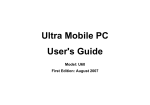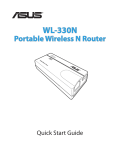Download ASUS WL330NUL User's Manual
Transcript
® WL-330NUL Wireless-N150 Combo USB Adapter (For 802.11g/b/n Wireless Networks) Quick Start Guide NA8746_WL-330NUL_QSG.indb 1 10/16/13 10:11:05 AM NA8746/ Second Edition / October 2013 English..............................................................................................................3 Português do Brasil......................................................................................8 Français............................................................................................................13 Español.............................................................................................................18 Product Name: All-in-One Wireless-N pocket router NA8746_WL-330NUL_QSG.indb 2 10/16/13 10:11:06 AM English • Use WL-330NUL as a portable router In circumstances of weak wireless signal or Ethernet network alone, such as in a hotel, conference room or office, follow the steps below to access the Internet through WL-330NUL. Su pe rvi so rc od e: x xxx xxx x 1. Connect the Ethernet cable to WL-330NUL and plug it into a power outlet. 2. When the LED indicator stops blinking and turns into a solid light in about 30 seconds, it indicates that WL-330NUL has finished booting up. 3. Select WL-330NUL’s private network name. The default network name is WL-330NUL-privatexxxx (xxxx is the last four numbers of WL-330NUL’s MAC address). MAC address 4. Enter the private network password, which you can find on your WL-330NUL labeled as supervisor code. Internet Su pe rvi so r co de : xx xxxx xx Supervisor code: xxxxxxxx 5. Launch your web browse. NA8746_WL-330NUL_QSG.indb 3 10/16/13 10:11:09 AM English • For Windows® users If your device is running on Windows® operating system, ensure that you have installed the WL-330NUL Utility before connecting to the Internet. A. Utility installation 1. Insert WL-330NUL into the device’s USB port. 2. Click Start > Computer or click the computer icon on the desktop. 3. Click the WL-330NUL icon in Device with Removable Storage. 4. Double-click Setup.exe to install the WL-330NUL utility. NA8746_WL-330NUL_QSG.indb 4 10/16/13 10:11:17 AM English B. Internet connection Select one of the following ways to access the Internet: Mode 1 Connect an Ethernet cable to WL330NUL and plug to a power source Mode 2 Connect WL-330NUL to a computer via an Ethernet cable Internet Internet 1. Connect to the WL-330NUL private network name. 2. Enter the private network password. 3. Launch your web browser and start surfing the Internet. 1. Launch your browser and start surfing the Internet. To configure the router settings, please launch the WL-330NUL utility. Mode 3 Plug WL-330NUL to a power source Mode 4 Connect WL-330NUL to a computer Internet Internet 1. Connect to the WL-330NUL private network name. 2. Enter the private network password. 3. Use the WL-330NUL utility to select a Wi-Fi network (SSID) and connect to the Internet. 1. Select a Wi-Fi network (SSID) through the Utility and connect to the Internet. NA8746_WL-330NUL_QSG.indb 5 10/16/13 10:11:19 AM English C. One-click sharing To share Internet access: Send a request 1.Let the guest client connect to Wi-Fi network (SSID): WL330NUL-Guest-xxxx (xxxx is the last four numbers of WL-330NUL’s MAC address). 2. Launch the web browser. 3. Follow the onscreen instructions. Approve Ensure to launch the utility before using the Guest Access function. • For tablet PC and smartphone users To access the Internet via an Ethernet cable : 1. Connect to the WL-330NUL private network name. 2. Enter the private network password. 3. Launch the web browser and start surfing the Internet. Internet To access the Internet wirelessly: Internet 1. Connect to the WL-330NUL private network name. 2. Enter your private network password. 3. Go to http://router.asus.com. 4. Enter the supervisor code shown on the surface of WL-330NUL. 5. Open the Wireless Setting page. 6. Select a Wi-Fi network (SSID) and connect to the Internet. 7. Launch the web browser and start surfing the Internet. NA8746_WL-330NUL_QSG.indb 6 10/16/13 10:11:20 AM English • For MAC OS X users Select one of the ways to access the Internet: Mode 1 Connect an Ethernet cable to WL330NUL and plug to a power source Mode 2 Connect WL-330NUL to a computer via an Ethernet cable Internet Internet Follow the steps in To access the Internet via Ethernet in section For tablet PC and smartphone users. 1. Launch your browser and start surfing the Internet. Mode 3 Plug WL-330NUL to a power source Mode 4 Connect WL-330NUL to a computer Internet Internet Follow the steps in To access the Internet wirelessly in section For tablet PC and smartphone users. 1. Go to http://router.asus.com. 2. Enter the supervisor code shown on the surface of WL-330NUL. 3. Open the Wireless Setting page. 4. Select a Wi-Fi network (SSID) and connect to the Internet. NA8746_WL-330NUL_QSG.indb 7 10/16/13 10:11:23 AM Lorsque le sans fil est trop faible ou lorsque seule une connexion réseau filaire est disponible, comme dans un hotel, une salle de conférence ou au bureau, suivez les étapes suivantes pour accéder à Internet avec le WL-330NUL. Français • Utiliser le WL-330NUL comme routeur portable Su pe rvi so rc od e: x xxx xxx x 1. Connectez le câble Ethernet au WL-330NUL et branchez ce dernier sur une prise électrique. 2. Le voyant lumineux s’arrête de clignoter et devient solide après environ 30 secondes, pour indiquer que l’initialisation du WL-330NUL est terminée. 3. Modifiez si nécessaire le nom de réseau privé du WL-330NUL. Le nom par défaut est WL330NUL-private-xxxx (xxxx étant les quatre derniers caractères de l’adresse MAC du WL330NUL). MAC address 4. Entrez le mot de passe du réseau. Ce mot de passe est localisé sur le WL-330NUL sous le nom “Supervisor code”. Internet Su pe rvi so r co de : xx xxxx xx Supervisor code: xxxxxxxx 5. Ouvrez votre navigateur Internet. NA8746_WL-330NUL_QSG.indb 8 10/16/13 10:11:24 AM Français • Pour les utilisateurs de Windows® Si votre ordinateur fonctionne sous Windows®, assurez-vous d’avoir installer l’utilitaire accompagnant le WL-330NUL avant de tenter de vous connecter à Internet. A. Installation de l’utilitaire 1. Connectez le WL-330NUL à l’un des ports USB de votre ordinateur. 2. Cliquez sur Démarrer > Ordinateur ou sur le raccourci Ordinateur du Bureau si celui-ci est disponible. 3. Cliquez sur l’icône du WL-330NUL située dans la zone Périphériques utilisant des supports de stockage amovibles. 4. Double-cliquez sur le fichier exécutable nommé Setup.exe pour installer l’utilitaire du WL-330NUL. NA8746_WL-330NUL_QSG.indb 9 10/16/13 10:11:30 AM Méthode 1 Connectez le câble Ethernet au WL330NUL et branchez ce dernier sur une prise électrique. Français B. Connexion Internet Utilisez l’une des méthodes suivantes pour accéder à Internet : Méthode 2 Connectez le WL-330NUL à un ordinateur par le biais d’un câble Ethernet. Internet Internet 1. Établissez une connexion au réseau privé du WL-330NUL. 2. Entrez le mot de passe. 3. Ouvrez votre navigateur Internet. 1. Ouvrez votre navigateur Internet. Pour configurer les paramètres du routeur, exécutez l’utilitaire accompagnant le WL-330NUL. Méthode 3 Branchez le WL-330NUL sur une prise électrique. Méthode 4 Connectez le WL-330NUL à un ordinateur par le biais d’un port USB. Internet Internet 1. Établissez une connexion au réseau privé du WL-330NUL. 2. Entrez le mot de passe. 3. Utilisez l’utilitaire du WL-330NUL pour sélectionner un réseau Wi-Fi (SSID) et établir une connexion à Internet. 1. Utilisez l’utilitaire du WL-330NUL pour sélectionner un réseau Wi-Fi (SSID) et établir une connexion à Internet. 10 NA8746_WL-330NUL_QSG.indb 10 10/16/13 10:11:32 AM Français C. Partage de connexion Pour partager une connexion Internet : Send a request 1.Connectez le client au réseau WiFi network (SSID) : WL-330NULGuest-xxxx (xxxx étant les quatre derniers caractères de l’adresse MAC du WL-330NUL). 2. Ouvrez votre navigateur Internet. 3. Suivez les instructions apparaissant à l’écran. Approve Exécutez l’utilitaire du WL-330NUL avant de tenter de partager sa connexion. • Pour les utilisateurs de tablettes tactiles et de smartphones Pour accéder à Internet par le biais d’un câble Ethernet : 1. Établissez une connexion au réseau privé du WL-330NUL. 2. Entrez le mot de passe. 3. Utilisez l’utilitaire du WL-330NUL pour sélectionner un réseau Wi-Fi (SSID) et établir une connexion à Internet. Internet Pour accéder à Internet par le biais d’une connexion sans fil : Internet 1. Établissez une connexion au réseau privé du WL-330NUL. 2. Entrez le mot de passe. 3. Allez sur le site http://router.asus.com. 4. Entrez le code superviseur localisé sur le WL330NUL. 5. Ouvrez la page Wireless Setting (Paramètres sans fil). 6. Sélectionner un réseau Wi-Fi (SSID). 7. Ouvrez votre navigateur Internet. 11 NA8746_WL-330NUL_QSG.indb 11 10/16/13 10:11:33 AM • Pour les utilisateurs de MAC OS X Utilisez l’une des méthodes suivantes pour accéder à Internet : Méthode 1 Connectez le câble Ethernet au WL330NUL et branchez ce dernier sur une prise électrique. Méthode 2 Connectez le WL-330NUL à un ordinateur par le biais d’un câble Ethernet. Internet Internet Suivez les instructions Pour accéder à Internet par le biais d’un câble Ethernet de la section Pour les utilisateurs de tablettes tactiles et de smartphones Méthode 3 Branchez le WL-330NUL sur une prise électrique. 1. Ouvrez votre navigateur Internet. Méthode 4 Connectez le WL-330NUL à un ordinateur par le biais d’un port USB. Internet Internet Suivez les instructions Pour accéder à Internet par le biais d’une connexion sans fil de la section Pour les utilisateurs de tablettes tactiles et de smartphones 1. Allez sur le site http://router.asus. com. 2. Entrez le code superviseur localisé sur le WL-330NUL. 3. Ouvrez la page Wireless Setting (Paramètres sans fil). 6. Sélectionner un réseau Wi-Fi (SSID). 12 NA8746_WL-330NUL_QSG.indb 12 10/16/13 10:11:35 AM Português do Brasil • Use WL-330NUL como uma roteador portátil Em casos de sinal sem fio fraco ou rede Ethernet sozinha, como em um hotel, sala de conferência ou escritório, siga os passos abaixo para acessar a Internet pelo WL-330NUL. Su pe rvi so rc od e: xxx xxx xx 1. Conecte o cabo de Ethernet ao WL-330NUL e plugue-o à tomada de energia. 2. Quando o indicador de LED parar de piscar e ficar uma luz sólida em cerca de 30 segundos, indica que o WL-330NUL parou de inicializar. 3. Selecione o nome da rede privada de WL-330NUL. O nome da rede padrão é WL330NUL-private-xxxx (xxxx são os últimos quatro números do endereço MAC do WL330NUL). MAC address 4. Digite a senha da rede privada, qe você pode encntrar em seu WL-330NUL rotulado como o código do supervisor. Internet Su pe rvi so r co de : xx xxxx xx Supervisor code: xxxxxxxx 5. Inicie seu navegador da web. 13 NA8746_WL-330NUL_QSG.indb 13 10/16/13 10:11:36 AM Português do Brasil • Para usuários de Windows® Se seu dispositivo estiver operando em sistema oepracional Windows®, certifiquese de ter instalado o Utilitário do WL-330NUL antes de se conectar à Internet. A. Instalação do utilitário 1. Insira o WL-330NUL na porta USB do dispositivo. 2. Clique em Start (Iniciar) > Computer (Computador) ou clique no ícone do computador na área de trabalho. 3. Clique no ícone do WL-330NUL em Device with Removable Storage (Dispositivo com Armazenamento Removível). 4. Clique duas vezes em Setup.exe para instalar o utilitário do WL330NUL. 14 NA8746_WL-330NUL_QSG.indb 14 10/16/13 10:11:42 AM Português do Brasil B. Conexão de internet Selecione uma das seguintes maneiras de acessar a Internet: Modo 1 Conecte um cabo de Ethernet ao WL-330NUL e plugue-o à fonte de energia Modo 2 Conecte o WL-330NUL a um computador por um cabo de Ethernet Internet Internet 1. Conecte ao nome de rede privada WL-330NUL. 2. Digite a senha da rede privada. 3. Inicie seu navegador de Internet e comece a navegar. 1. Inicie seu navegador e comece a navegar na Internet. Para configurar o routeador, inicie o utilitário d WL-330NUL. Modo 3 Plugue o WL-330NUL a uma fonte de energia Modo 4 Conecte o WL-330NUL a um computador Internet Internet 1. Conecte ao nome de rede privada WL-330NUL. 2. Digite a senha da rede privada. 3. Use o utilitário do WL-330NUL para selecionar uma rede Wi-Fi (SSID) e conectar à Internet. 1. Selecione uma rede Wi-Fi (SSID) pelo Utilitário e conecte à Internet. 15 NA8746_WL-330NUL_QSG.indb 15 10/16/13 10:11:44 AM Português do Brasil C. Compartilhamento em um clique Para compartilhar acesso à Internet: Send a request 1.Permita que o cliente convidade se conecte à rede Wi-Fi (SSID): WL-330NUL-Guest-xxxx (xxxx são os últimos quatro números do endereço MAC do WL330NUL). 2. Inicie o navegador da web. 3. Siga as instruções na tela. Approve Certifique-se de iniciar o utilitário antes de usar a função Guest Access (Acesso a convidado). • Para usuários de tablet PC e smartphone Para acessar a Internet pelo cabo de Ethernet: 1. Conecte ao nome de rede privada WL-330NUL. 2. Digite a senha da rede privada. 3. Inicie o navegador de Internet e comece a navegar. Internet Para acessar a Internet de forma sem fio: 1. 2. 3. 4. Internet Conecte ao nome de rede privada WL-330NUL. Digite sua senha da rede privada. Vá a http://router.asus.com. Digite o código de supervisor exibido na superfície do WL-330NUL. 5. Abra a página Wireless Setting (Configuração sem fio). 6. Selecione uma rede Wi-Fi (SSID) e conecte à Internet. 7. Inicie o navegador de Internet e comece a navegar. 16 NA8746_WL-330NUL_QSG.indb 16 10/16/13 10:11:45 AM Português do Brasil • Para usuários de MAC OS X Selecione uma das maneiras de acessar a Internet: Modo 1 Conecte um cabo de Ethernet ao WL-330NUL e plugue-o à fonte de energia Modo 2 Conecte o WL-330NUL a um computador por um cabo de Ethernet Internet Internet Siga os passos emPara acessar a Internet pela Ethernet na seção Para usuários de tablet PC e smartphone. 1. Inicie seu navegador e comece a navegar na Internet. Modo 3 Plugue o WL-330NUL a uma fonte de energia Modo 4 Conecte o WL-330NUL a um computador Internet Internet Siga os passos em Para acessar a Internet de forma sem fio na seção Para usuários de tablet PC e smartphone. 1. Vá a http://router.asus.com. 2. Digite o código de supervisor exibido na superfície do WL-330NUL. 3. Abra a página Wireless Setting (Configuração sem fio). 4. Selecione uma rede Wi-Fi (SSID) e conecte à Internet. 17 NA8746_WL-330NUL_QSG.indb 17 10/16/13 10:11:47 AM Español • Utilizar su WL-330NUL como enrutador portable Cuando la señal inalámbrica sea débil o solo exista una red Ethernet, como por ejemplo en un hotel, una sala de conferencias o una oficina, siga los pasos que se indican a continuación para acceder a Internet a través de su WL-330NUL. Su pe rvi so rc od e: xxx xxx xx 1. Conecte el cable Ethernet a su WL-330NUL y enchúfelo a una toma de corriente eléctrica. 2. Cuando el indicador LED deje de parpadear y se ilumine permanentemente al cabo de 30 segundos aproximadamente, significará que el proceso de puesta en marcha de su WL330NUL ha finalizado. 3. Seleccione el nombre de red privada de WL330NUL. El nombre de red predeterminado es WL-330NUL-private-xxxx (donde xxxx son los cuatro últimos números de la dirección MAC de su WL-330NUL). MAC address 4. Escriba la contraseña de red privada que podrá encontrar en su WL-330NUL etiquetado como código de supervisor. Internet Su pe rvi so r co de : xx xxxx xx Supervisor code: xxxxxxxx 5. Inicie el explorador Web. 18 NA8746_WL-330NUL_QSG.indb 18 10/16/13 10:11:49 AM Español • Para usuarios de Windows® Si el dispositivo tiene el sistema operativo Windows®, asegúrese de que ha instalado la utilidad de WL-330NUL antes de conectarse a Internet. A. Instalación de la utilidad 1. Inserte WL-330NUL en el puerto USB del dispositivo. 2. Haga clic en Start (Inicio) > Computer (Equipo) o haga clic en el icono del equipo del escritorio. 3. Haga clic en el icono WL-330NUL en Device with Removable Storage (Dispositivo con almacenamiento extraíble). 4. Haga doble clic en el archivo Setup. exe para instalar la utilidad de WL330NUL. 19 NA8746_WL-330NUL_QSG.indb 19 10/16/13 10:11:54 AM Español B. Conexión a Internet Seleccione una de las formas siguientes para acceder a Internet: Modo 1 Conectar un cable Ethernet a su WL330NUL y enchufarlo a una toma de corriente eléctrica Modo 2 Conectar su WL-330NUL a un equipo a través de un cable Ethernet Internet Internet 1. Conéctese al nombre de red privada de WL-330NUL. 2. Escriba la contraseña de la red privada. 3. Inicie el explorador Web y comience a navegar por Internet. 1. Inicie el explorador y comience a navegar por Internet. Para definir la configuración del enrutador, inicie la utilidad de WL-330NUL. Modo 3 Enchufar su WL-330NUL a una toma de corriente eléctrica Modo 4 Conectar su WL-330NUL a un equipo Internet Internet 1. Conéctese al nombre de red privada de WL-330NUL. 2. Escriba la contraseña de la red privada. 3. Mediante la utilidad de WL330NUL, seleccione la red Wi-Fi (SSID) y conéctese a Internet. 1. Seleccione una red Wi-Fi (SSID) a través de la utilidad y conéctese a Internet. 20 NA8746_WL-330NUL_QSG.indb 20 10/16/13 10:11:56 AM Español C. Compartir con un solo clic Para compartir el acceso a Internet: Send a request 1.Permita que el cliente invitado se conecte a la red Wi-Fi (SSID): WL330NUL-Guest-xxxx (donde xxxx son los cuatro últimos números de la dirección MAC de su WL330NUL). 2. Inicie el explorador Web. 3. Siga las instrucciones que aparezcan en la pantalla. Approve Asegúrese de iniciar la utilidad antes de utilizar la función Guest Access (Acceso de invitado). • Para usuarios de tabletas y teléfonos inteligentes Para acceder a Internet a través de un cable Ethernet: 1. Conéctese al nombre de red privada de WL-330NUL. 2. Escriba la contraseña de la red privada. 3. Inicie el explorador Web y comience a navegar por Internet. Internet Para acceder a Internet de forma inalámbrica: Internet 1. Conéctese al nombre de red privada de WL-330NUL. 2. Escriba la contraseña de la red privada. 3. Vaya a http://router.asus.com. 4. Escriba el código de supervisor que aparece en la superficie de su WL-330NUL. 5. Abra la pagina Wireless Setting (Configuración inalámbrica). 6. Seleccione una red Wi-Fi (SSID) y conéctese a Internet. 7. Inicie el explorador Web y comience a navegar por Internet. 21 NA8746_WL-330NUL_QSG.indb 21 10/16/13 10:11:58 AM Español • Para usuarios de MAC OS X Seleccione una de las formas siguientes para acceder a Internet: Modo 1 Conectar un cable Ethernet a su WL330NUL y enchufarlo a una toma de corriente eléctrica Modo 2 Conectar su WL-330NUL a un equipo a través de un cable Ethernet Internet Internet Siga los pasos del apartado Para acceder a Internet a través de Ethernet de la sección Para usuarios de tabletas y teléfonos inteligentes. Modo 3 Enchufar su WL-330NUL a una toma de corriente eléctrica 1. Inicie el explorador y comience a navegar por Internet. Modo 4 Conectar su WL-330NUL a un equipo Internet Internet Siga los pasos del apartado Para acceder a Internet de forma inalámbrica de la sección Para usuarios de tabletas y teléfonos inteligentes. 1. Vaya a http://router.asus.com. 2. Escriba el código de supervisor que aparece en la superficie de su WL-330NUL. 3. Abra la pagina Wireless Setting (Configuración inalámbrica). 4. Seleccione una red Wi-Fi (SSID) y conéctese a Internet. 22 NA8746_WL-330NUL_QSG.indb 22 10/16/13 10:12:00 AM Federal Communications Commission Statement This device complies with Part 15 of the FCC Rules. Operation is subject to the following two conditions: • This device may not cause harmful interference. •This device must accept any interference received, including interference that may cause undesired operation. This equipment has been tested and found to comply with the limits for a class B digital device, pursuant to part 15 of the FCC Rules. These limits are designed to provide reasonable protection against harmful interference in a residential installation. This equipment generates, uses and can radiate radio frequency energy and, if not installed and used in accordance with the instructions, may cause harmful interference to radio communications. However, there is no guarantee that interference will not occur in a particular installation. If this equipment does cause harmful interference to radio or television reception, which can be determined by turning the equipment off and on, the user is encouraged to try to correct the interference by one or more of the following measures: • Reorient or relocate the receiving antenna. • Increase the separation between the equipment and receiver. •Connect the equipment into an outlet on a circuit different from that to which the receiver is connected. • Consult the dealer or an experienced radio/TV technician for help. Warning: Any changes or modifications not expressly approved by the party responsible for compliance could void the user’s authority to operate the equipment.Prohibition of Co-locationThis device and its antenna(s) must not be co-located or operating in conjunction with any other antenna or transmitter. FCC Mark Warning This equipment must be installed and operated in accordance with provided instructions and the antenna(s) used for this transmitter must be installed to provide a separation distance of at least 20cm from all persons and must not be co-located or operated in conjunction with any other antennas or transmitters. End users and installers must be provided with antenna installation instructions and transmitter operating conditions for satisfying RF exposure compliance. Prohibition of Co-location This device and its antenna(s) must not be co-located or operating in conjunction with any other antenna or transmitter. IMPORTANT NOTE: Radiation Exposure Statement: This equipment complies with FCC radiation exposure limits set forth for an uncontrolled environment. End users must follow the specific operating instructions for satisfying RF exposure compliance. To maintain compliance with FCC exposure compliance requirement, please follow operation instruction as documented in this manual. NA8746_WL-330NUL_QSG.indb 23 10/16/13 10:12:00 AM Declaration of Conformity for R&TTE directive 1999/5/EC Essential requirements – Article 3 Protection requirements for health and safety – Article 3.1a Testing for electric safety according to EN 60950-1 has been conducted. These are considered relevant and sufficient. Protection requirements for electromagnetic compatibility – Article 3.1b Testing for electromagnetic compatibility according to EN 301 489-1 and EN 301 489-17 has been conducted. These are considered relevant and sufficient. Effective use of the radio spectrum – Article 3.2 Testing for radio test suites according to EN 300 328- 2 has been conducted. These are considered relevant and sufficient. CE Mark Warning This is a Class B product, in a domestic environment, this product may cause radio interference, in which case the user may be required to take adequate measures.Operation Channels: CH1~11 for N. America; Ch1~14 for Japan; CH1~13 for Europe (ETSI) Canada, Industry Canada (IC) Notices This Class B digital apparatus complies with Canadian ICES-003 and RSS-210. Operation is subject to the following two conditions: (1) this device may not cause interference, and (2) This device must accept any interference, including interference that may cause undesired operation of the device. Radio Frequency (RF) Exposure Information The radiated output power of the ASUS Wireless Device is below the Industry Canada (IC) radio frequency exposure limits. The ASUS Wireless Device should be used in such a manner such that the potential for human contact during normal operation is minimized. This device has been evaluated for and shown compliant with the IC Specific Absorption Rate ( “SAR”) limits when installed in specific host products operated in portable exposure conditions (antennas are less than 20 centimeters of a person’s body). This device has been certified for use in Canada. Status of the listing in the Industry Canada ’s REL (Radio Equipment List) can be found at the following web address: http://www.ic.gc. ca/app/sitt/reltel/srch/nwRdSrch.do?lang=eng Additional Canadian information on RF exposure also can be found at the following web address: http://www.ic.gc.ca/eic/site/smt-gst.nsf/eng/sf08792.html Canada, avis d’Industry Canada (IC) Cet appareil numérique de classe B est conforme aux normes canadiennes ICES-003 et RSS-210. Son fonctionnement est soumis aux deux conditions suivantes : (1) cet appareil ne doit pas causer d’interférence et (2) cet appareil doit accepter toute interférence, notamment les interférences qui peuvent affecter son fonctionnement. Informations concernant l’exposition aux fréquences radio (RF) La puissance de sortie émise par l’appareil de sans fil ASUS est inférieure à la limite d’ NA8746_WL-330NUL_QSG.indb 24 10/16/13 10:12:01 AM exposition aux fréquences radio d’Industry Canada (IC). Utilisez l’appareil de sans fil ASUS de façon à minimiser les contacts humains lors du fonctionnement normal. Ce périphérique a été évalué et démontré conforme aux limites SAR (Specific Absorption Rate – Taux d’absorption spécifique) d’IC lorsqu’il est installé dans des produits hôtes particuliers qui fonctionnent dans des conditions d’exposition à des appareils portables (les antennes se situent à moins de 20 centimètres du corps d’une personne). Ce périphérique est homologué pour l’utilisation au Canada. Pour consulter l’ entrée correspondant à l’appareil dans la liste d’équipement radio (REL - Radio Equipment List) d’Industry Canada rendez-vous sur: http://www.ic.gc.ca/app/sitt/ reltel/srch/nwRdSrch.do?lang=eng Pour des informations supplémentaires concernant l’exposition aux RF au Canada rendez-vous sur : http://www.ic.gc.ca/eic/site/smt-gst.nsf/eng/sf08792.html Industry Canada Statement This device complies with RSS-210 of the industry Canada Rules. Operation is subject to the following two conditions: • This device may not cause harmful interference. •This device must accept any interference received, including interference that may cause undesired operation. IMPORTANT NOTE: Radiation Exposure Statement: This equipment complies with IC radiation exposure limits set forth for an uncontrolled environment. End users must follow the specific operating instructions for satisfying RF exposure compliance. To maintain compliance with IC RF exposure compliance requirement, please follow operation instruction as documented in this manual. NCC 警語 經型式認證合格之低功率射頻電機,非經許可,公司、商號或使用者均不得擅自變更頻率、加 大功率或變更原設計之特性及功能。低功率射頻電機之使用不得影響飛航安全及干擾合法 通信;經發現有干擾現象時,應立即停用,並改善至無干擾時方得繼續使用。 前項合法通信,指依電信法規定作業之無線電通信。低功率射頻電機須忍受合法通信或工業 、科學及醫療用電波輻射性電機設備之干擾。 REACH Complying with the REACH (Registration, Evaluation, Authorisation, and Restriction of Chemicals) regulatory framework, we published the chemical substances in our products at ASUS REACH website at http://csr.asus.com/english/REACH.htm ASUS Recycling/Takeback Services ASUS recycling and takeback programs come from our commitment to the highest standards for protecting our environment. We believe in providing solutions for you to be able to responsibly recycle our products, batteries, other components, as well as the packaging materials. Please go to http://csr.asus.com/english/Takeback.htm for the detailed recycling information in different regions. NA8746_WL-330NUL_QSG.indb 25 10/16/13 10:12:01 AM Networks Global Hotline Information Area Hotline Number Support Languages Availability Australia 1300-2787-88 English Mon. to Fri. 8:00-20:00 Austria 0043-820240513 German Mon. to Fri. 9:00-18:00 Belgium 0032-78150231 Dutch /French Mon. to Fri. 9:00-17:00 China 400-620-6655 Simplified Chinese Mon. to Sun. 9:00-18:00 Denmark 0045-3832-2943 Danish/English Mon. to Fri. 9:00-17:00 Finland 00358-9693-7969 Finnish/English/ Swedish Mon. to Fri. 10:00-18:00 France 0033-170949400 French Mon. to Fri. 9:00-17:45 Greece 00800-44-14-20-44 Greek Mon. to Fri. 9:00-13:00 14:00-18:00 Hong Kong 3582-4770 Cantonese/ Chinese/English Mon. to Fri. 10:00-20:00 Sat. 10:00-17:00 Indonesia +62-21-500128 Indonesia, English Mon. to Fri 9:30 - 17: 00 Ireland 0035-31890719918 English Mon. to Fri. 9:00-17:00 Italy 199-400089 Italian Mon. to Fri. 9:00-13:00 14:00-18:00 Japan 0800-123-2787 Japanese Mon. to Fri. 9:00-18:00 Sat. to Sun. 9:00-17:00 NA8746_WL-330NUL_QSG.indb 26 10/16/13 10:12:02 AM Networks Global Hotline Information Malaysia +603 2148 0827 (Check Repair Detail Status Only)/ +603-6279-5077 Bahasa Melayu/ English Mon. to Fri. 10:00-19:00 Netherlands / Luxembourg 0031-591-570290 Dutch / English Mon. to Fri. 9:00-17:00 New Zealand 0800-278-788/ 0800-278-778 English Mon. to Fri. 9:00-17:00 Norway 0047-2316-2682 Norwegian /English Mon. to Fri. 9:00-17:00 Philippines +632-636 8504/ 180014410573 English Mon. to Fri. 9:00-18:00 Poland 00225-718-033/ 00225-718-040 Polish Mon. to Fri. 9:00-17:00 8:30-17:30 Portugal 707-500-310 Portuguese Mon. to Fri. 9:00-17:00 Russia +8-800-100-ASUS/ +7-495-231-1999 Russian/ English Mon. to Fri. 9:00-18:00 Singapore +65-6720-3835 (Check Repair Detail Status Only)/ +65-66221701 English Mon. to Fri. 11:00-19:00 Slovak 00421-232-162-621 Czech Mon. to Fri. 8:00-17:00 Spain 902-88-96-88 Spanish Mon. to Fri. 9:00-18:00 Sweden 0046-8587-69407 Swedish/ English Mon. to Fri. 9:00-18:00 0041-848111010 German/French Mon. to Fri. 9:00-18:00 0041-848111014 French Mon. to Fri. 9:00-17:45 0041-848111012 Italian Mon. to Fri. 9:00-17:00 Switzerland NA8746_WL-330NUL_QSG.indb 27 10/16/13 10:12:03 AM Networks Global Hotline Information Taiwan 0800-093-456/ 02-81439000 Traditional Chinese Mon. to Fri. 9:00-12:00 13:30-18:00 Thailand +662-679-8367 -70/ 001 800 852 5201 Thai/English Mon. to Fri. 9:00-18:00 Turkey +90-216-524-3000 Turkish Mon. to Fri. 09:00-18:00 United Kingdom 0044-870-1208340/ 0035-31890719918 English Mon. to Fri. 9:00-17:00 USA/Canada 1-812-282-2787 English Mon. to Fri. 8:30am-12:00am EST (5:30am-9:00pm PST) Sat .to Sun. 9:00am-6:00pm EST (6:00am-3:00pm PST) MANUFACTURER ASUSTeK Computer Inc. Tel: +886-2-2894-3447 Address: 4F, No. 150, LI-TE RD., PEITOU, TAIPEI 112, TAIWAN AUTHORISED REPRESENTATIVE IN EUROPE ASUS Computer GmbH Address: HARKORT STR. 21-23, 40880 RATINGEN, GERMANY AUTHORISED DISTRIBUTORS IN TURKEY BOGAZICI BIL GISAYAR SAN. VE TIC. A.S. Tel: +90 212 3311000 Address: AYAZAGA MAH. KEMERBURGAZ CAD. NO.10 AYAZAGA/ISTANBUL CIZGI Elektronik San. Tic. Ltd. Sti. Tel: +90 212 3567070 Address: CEMAL SURURI CD. HALIM MERIC IS MERKEZI No: 15/C D:5-6 34394 MECIDIYEKOY/ ISTANBUL AEEE Yönetmeliğine Uygundur. NA8746_WL-330NUL_QSG.indb 28 10/16/13 10:12:03 AM
This document in other languages
- français: Asus WL330NUL
- español: Asus WL330NUL
- português: Asus WL330NUL

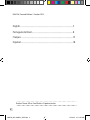
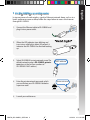


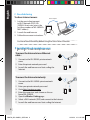


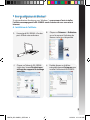

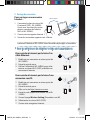
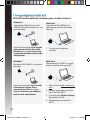
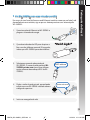
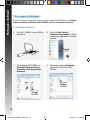
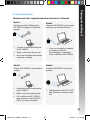
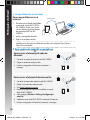

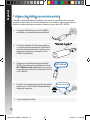

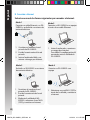
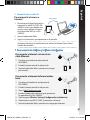

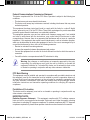
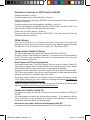
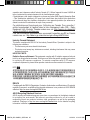

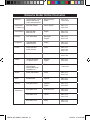
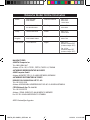
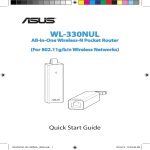

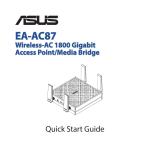

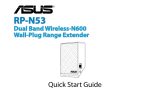
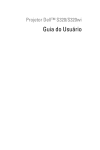
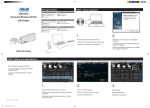
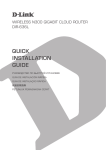
![[English] (P/N 72-155018-01 Rev. A)](http://vs1.manualzilla.com/store/data/006550646_2-01472f0fb3226c9d2e3ea85777b17086-150x150.png)