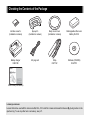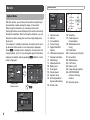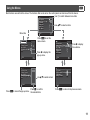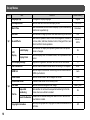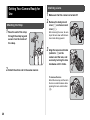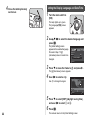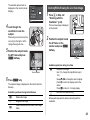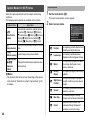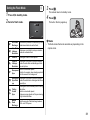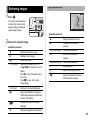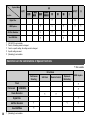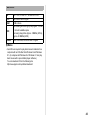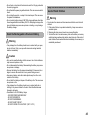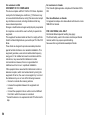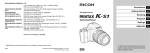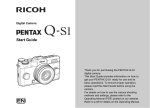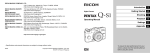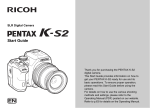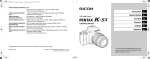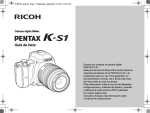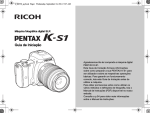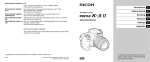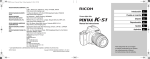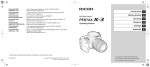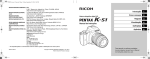Download Asahi Pentax K-s1 Start Guide
Transcript
SLR Digital Camera Start Guide Thank you for purchasing the PENTAX K-S1 digital camera. This Start Guide provides information on how to get your PENTAX K-S1 ready for use and its basic operations. To ensure proper operation, please read this Start Guide before using the camera. For details on how to use the various shooting methods and settings, please refer to the Operating Manual (PDF) posted on our website. Refer to p.52 for details on the Operating Manual. Checking the Contents of the Package Hot shoe cover FK (Installed on camera) Eyecup FR (Installed on camera) Body mount cover (Installed on camera) Rechargeable Lithium-ion Battery D-LI109 Battery charger D-BC109 AC plug cord Strap O-ST132 Software (CD-ROM) S-SW151 Start Guide (this manual) Lenses you can use Lenses that can be used with this camera are DA, DA L, D FA and FA J lenses and lenses that have an 9 (Auto) position on the aperture ring. To use any other lens or accessory, see p.37. Contents Names and Functions of the Working Parts ...... 3 Reviewing Images .............................................. 33 Operating Controls ......................................................... 4 Monitor ........................................................................... 6 Viewfinder ...................................................................... 9 Restrictions on Each Capture Mode ................. 35 How to Change Function Settings .................... 10 Using the Direct Keys .................................................. 10 Using the Control Panel ............................................... 10 Using the Menus .......................................................... 11 Menu List ............................................................. 12 Rec. Mode Menus ........................................................ 12 Movie Menu ................................................................. 15 Playback Menu ............................................................ 15 Set-up Menus .............................................................. 16 Custom Setting Menus ................................................ 18 Playback Mode Palette ................................................ 34 Restrictions on the Combinations of Special Functions ..................................................................... 36 Functions Available with Various Lenses ........ 37 Main Specifications ............................................ 38 Operating Environment for USB Connection and Provided Software ........................................................ 42 For Using Your Camera Safely .......................... 44 Care to be Taken During Handling .................... 46 WARRANTY POLICY .......................................... 49 Information on the Operating Manual ............... 52 Getting Your Camera Ready for Use ................ 20 Attaching the Strap ...................................................... 20 Attaching a Lens .......................................................... 20 Charging the Battery .................................................... 21 Inserting/Removing the Battery and Memory Card ...... 21 Setting the Display Language and Date/Time ............. 22 Formatting a Memory Card .......................................... 24 Basic Shooting Operation ................................. 24 Shooting with the Viewfinder ....................................... 24 Shooting While Viewing the Live View Image .............. 25 Capture Modes for Still Pictures .................................. 26 Recording Movies ........................................................ 30 Setting the Flash Mode ................................................ 31 Setting the Drive Mode ................................................ 32 Setting the White Balance ........................................... 32 There is a possibility that the illustrations and the display screen of the monitor in this manual are different from the actual ones. 1 Regarding copyrights Images taken with this camera that are for anything other than personal enjoyment cannot be used without permission according to the rights as specified in the Copyright Act. Please take care, as there are cases where limitations are placed on taking pictures even for personal enjoyment during demonstrations, performances or of items on display. Images taken with the purpose of obtaining copyrights also cannot be used outside the scope of use of the copyright as laid out in the Copyright Act, and care should be taken here also. To users of this camera 2 • Do not use or store this camera in the vicinity of equipment that generates strong electromagnetic radiation or magnetic fields. Strong static charges or the magnetic fields produced by equipment such as radio transmitters could interfere with the monitor, damage the stored data, or affect the camera’s internal circuitry and cause camera misoperation. • The liquid crystal panel used for the monitor is manufactured using extremely high precision technology. Although the level of functioning pixels is 99.99% or better, you should be aware that 0.01% or fewer of the pixels may not illuminate or may illuminate when they should not. However, this has no effect on the recorded image. • In this manual, the generic term “computer(s)” refers to either a Windows PC or a Macintosh. • In this manual, the term “battery(ies)” refers to any type of batteries used for this camera and its accessories. Regarding User Registration In order to better serve you, we request that you complete the user registration, which can be found on the CD-ROM supplied with the camera or on our website. Thank you for your cooperation. http://www.ricoh-imaging.com/registration/ Names and Functions of the Working Parts Hot shoe Built-in flash Image plane indicator Microphone AF assist light Strap lug Lens mount index Mirror Remote control receiver AF coupler Lens unlock button Diopter adjustment lever Lens information contacts Speaker Viewfinder Microphone Strap lug HDMI terminal (type D) Monitor USB terminal (micro B) Terminal cover Card access lamp Connection cable cover Battery/memory card cover unlock lever Tripod socket Battery/memory card cover 3 Operating Controls 1 7 2 3 2 Green button (M) Resets the value being adjusted. Switches to [ISO AUTO] when adjusting the sensitivity. Also, you can assign other functions to this button. 4 3 Shutter release button (0) Press to capture images. (p.25) In playback mode, press halfway to switch to capture mode. 5 6 9 0 a b 4 1 EV Compensation button (J/J) Press to change the exposure compensation value. (p.29) In K/L mode, use this button to switch the value to be changed between shutter speed and aperture value. In playback mode, the last JPEG image taken can also be saved in RAW format. 8 c 4 Main switch Turns the power on/off, or switches to C (movie) mode. (p.30) When the camera is turned on, it enters A (still picture) mode and the lamp lights green. When the switch is turned to C, the camera enters C mode and the lamp lights red. 5 Grip lamps The five lamps light up green during Self-timer shooting or shooting with a remote control unit, or when faces are detected during Live View. 6 Lens unlock button Press to detach the lens on the camera. (p.20) d 7 Flash pop-up button (1) Press to pop up the built-in flash. (p.31) e 8 Focus mode switch Turn to change the focus mode. f g 9 Live View/Delete button (K/L) Displays the Live View image. (p.25) In playback mode, press to delete images. (p.33) 0 Playback button (3) Switches to playback mode. (p.33) Press the button again to switch to capture mode. a MENU button (F) Displays a menu. Press this button while the menu is displayed to return to the previous screen. (p.11) b INFO button (G) Changes the style of the display on the monitor. (p.6, p.8) c E-dial (V) Changes the values for camera settings such as exposure. (p.28) You can change the menu tabs when a menu screen is displayed. (p.11) You can change the camera settings when the control panel is displayed. (p.10) In playback mode, use this to magnify an image or display multiple images at the same time. (p.33) d AF/AE Lock button (f) Available for adjusting focus, instead of pressing 0 halfway, and for locking the exposure value before shooting. e Four-way controller (ABCD) Displays the Sensitivity, White Balance, Flash Mode or Drive Mode setup menu. (p.10) When a menu or the control panel is displayed, use this to move the cursor or change the item to set. Press B in single image display of the playback mode to display the playback mode palette. (p.34) f OK button (E) When a menu or the control panel is displayed, press this button to confirm the selected item. Press this button when [AF Active Area] is set to E or 8, or when [Contrast AF] is set to g or h to change the focusing area. When the power is turned on, the lamp lights blue. When the focusing area can be changed, the lamp turns off. g Mode dial Changes the capture mode. (p.24) When the power is turned on, the lamp lights white, and the icon of the set capture mode lights green on the dial. About the indicator lamps The main switch lamp, grip lamps, mode dial lamp and E lamp turn off in the following situations. • From the time when 0 is pressed halfway until the end of shooting • While f is pressed • During playback mode • While a menu is displayed • During Auto Power Off You can set the lamp lighting settings in [Indicator Lamps] of the D3 menu. (p.17) About the four-way controller In this manual, each button of the fourway controller is indicated as shown in the illustration on the right. 5 Status Screen Monitor Capture Mode With this camera, you can take pictures while looking through the viewfinder or while viewing the image on the monitor. When using the viewfinder, you can take pictures while checking the status screen displayed on the monitor and looking through the viewfinder. When not using the viewfinder, you can take pictures while viewing the Live View image displayed on the monitor. The camera is in “standby mode” when it is ready to shoot, such as when the status screen or Live View image is displayed. Press G in standby mode to display the “control panel” and change settings. (p.10) You can change the type of information displayed in standby mode by pressing G while the control panel is displayed. 250 F 5.6 G 1/ Custom Image Bright 1600 07/07/2014 10:23 99999 Standby mode (Status screen) Control panel G 1/ F 250 5.6Status Screen 1600 99999 6 1 11 250 F 5.6 1/ Shooting Info Display selection screen 99999 11 1114 1600 +1.0 G1A1 12345 1 2 3 4 5 6 7 8 9 10 11 12 13 14 15 2 3 4 5 12 13 15 6 7 8 9 10 16 19 5´00˝ Capture mode AE Lock Focus Method Custom Image Digital Filter/HDR Capture GPS positioning status Wireless LAN status AE Metering Shake Reduction Battery level E-dial guide Shutter speed Aperture value EV Compensation/ Exposure Bracketing EV bar scale 16 17 18 2324 25 20 21 22 11 26 19 21 22 27 16 Sensitivity 17 Flash Exposure Compensation 18 White Balance finetuning 19 Flash Mode 20 Focusing area (AF point) 21 Drive Mode 22 White Balance 23 File Format 24 Memory card 25 Image storage capacity 26 ASTROTRACER maximum tracking duration 27 Operation guide Live View Control Panel 1 2 3 4 5 6 A mode 7 8 9 10 11 Custom Image Bright 12 13 +1.7 EV 1/ 2000 F2.8 17 18 19 1 2 3 4 5 6 1600 ±0EV 99999 14 15 16 20 21 22 23 Capture mode Flash Mode Drive Mode White Balance Custom Image Digital Filter/HDR Capture 7 GPS positioning status 8 Wireless LAN status 9 AE Metering 10 Shake Reduction/Movie SR 11 Battery level 12 Temperature warning 1 2 5 10 15 20 1/ 2000 F2.8 1600 07/07/2014 10:23 99999 24 13 14 15 16 17 18 19 20 21 22 23 24 12345 6 11 16 21 3 7 12 17 22 27 8 13 18 23 4 9 14 19 24 28 When shooting with Live View Custom Image Bright Histogram EV Compensation EV bar scale Operation guide AE Lock Shutter speed Aperture value Sensitivity File Format Memory card Image storage capacity Face detection frame (when [Contrast AF] is set to [Face Detection]) 12345 1 2 5 10 15 20 07/07/2014 10:23 6 11 16 21 3 7 12 17 22 27 8 13 18 23 4 9 14 19 24 28 C mode Custom Image Bright 1:23'45" 1 2 5 15 26 07/07/2014 10:23 1 2 3 4 5 6 Function name Setting Memory card Number of recordable still pictures/Movie recordable time Custom Image/Scene Mode/Effects Mode Digital Filter 6 16 23 27 3 14 17 8 21 4 9 25 28 7 8 9 10 11 HDR Capture Highlight Correction Shadow Correction Distortion Correction Lateral Chromatic Aberration Adjustment 12 Peripheral Illumination Correction 13 Diffraction Correction 7 14 AE Metering 15 AF Mode/Contrast AF 16 AF Active Area/Focus Peaking 17 AF Assist Light 18 High-ISO NR 19 Slow Shutter Speed NR 20 File Format 21 JPEG Recorded Pixels/ Movie Recorded Pixels 22 JPEG Quality 23 Shake Reduction/Movie SR 24 AA Filter Simulator 25 Framerate 26 Recording Sound Level 27 Current date and time 28 Destination Playback Mode The captured image and shooting information are displayed in single image display of the playback mode. Press G to change the type of information displayed in single image display. Use CD to select the type and press E. 100-0001 Standard Information Display 1/ 2000 F2.8 200 +0.3 Single image display (Standard Information Display) 8 100-0001 G 1/ 2000 F2.8 200 +0.3 Playback Info Display selection screen t Memo Viewfinder When shooting with the viewfinder, the following information appears in the viewfinder. 2 3 1 1 4 5 6 7 13 1 2 3 4 5 6 7 8 9 10 11 • You can adjust the diopter in the viewfinder using the diopter adjustment lever. If it is difficult to adjust the diopter adjustment lever, lift up and remove the eyecup. Adjust the lever until the AF frame in the viewfinder looks sharp and clear. AF frame Spot metering frame AF point Flash indicator Focus Method Shutter speed Aperture value Focus indicator EV bar scale ISO/ISO AUTO Sensitivity/Exposure compensation value 8 9 10 11 12 14 15 16 17 18 12 13 14 15 16 AE Lock Change AF Point AE Metering Shake Reduction Flash Exposure Compensation 17 EV Compensation/ Exposure Bracketing 18 File Format 9 How to Change Function Settings The camera functions and their settings can be selected and changed by using the following ways. Direct keys Press ABCD in standby mode. Control panel Press G in standby mode. (indicated with the v icon in this manual) Menus Press F. Using the Direct Keys A Sensitivity p.29 B White Balance p.32 C Flash Mode p.31 D Drive Mode p.32 WXYZ Using the Control Panel You can set frequently used shooting functions. Press G in standby mode. Use ABCD to select an item. File Format 99999 07/07/2014 10:23 Use V to change settings. Press E to make detailed settings. File Format 99999 Cancel OK Press F to cancel setting operation. 10 G Press E to confirm the selected item and return to the control panel. Using the Menus F Most functions are set from the menus. The functions that can be set on the control panel can also be set from the menus. Use V to switch between menu tabs. 1 Custom Image Image Capture Settings AF Settings AE Metering Digital Filter HDR Capture Menu tabs Exit Press F to exit the menu screen. 2 Lens Correction D-Range Settings High-ISO NR Slow Shutter Speed NR GPS Press D to display the pop-up menu. 1 Custom Image Image Capture Settings AF Settings AE Metering Digital Filter HDR Capture Press D to display the submenu. Exit Exit 2 Lens Correction D-Range Settings High-ISO NR Slow Shutter Speed NR GPS Cancel Use AB to select an item. Use AB to select an item. Image Capture Settings File Format JPEG Recorded Pixels JPEG Quality RAW File Format PEF OK Press E to confirm Press F to cancel the pop-up menu. the selected item. Press F to return to the previous screen. 11 Menu List Rec. Mode Menus Menu Item Function Sets the image finishing tone such as color and contrast before shooting an image. Scene Mode *2 *4 Selects the scene mode that best suits the situation. (S mode) Portrait Selects the special effects that can be added to pictures. (W mode) Faded Color Effects Mode *3 *4 File Format Image Capture Settings A1 AF Settings *4 Sets the file format of images. JPEG Recorded Pixels *4 JPEG Quality *4 Sets the quality of images saved in JPEG format. JPEG q Sets the RAW file format. m PEF AF Mode *4 Selects the autofocus method when shooting with the viewfinder. z AF Active Area *4 AE Metering *4 Digital Filter HDR Capture Sets the recording size of images saved in JPEG format. Bright RAW File Format AF Assist Light *4 12 Default Setting Custom Image *1 *4 *4 Selects the area to adjust the focus when shooting with the viewfinder. Sets whether to use the assist light when autofocusing in dark locations. Selects the part of the sensor to use for measuring brightness and determining exposure. Applies a digital filter effect when taking pictures. HDR Capture *4 Sets the type of high dynamic range shooting. Bracket Value *4 Sets the amount to change the exposure. Auto Align Sets whether to automatically adjust the composition. Auto (11 AF Points) On Multi-segment No Filter Off ±2EV On Menu Item Distortion Correction *4 Default Setting Reduces distortions occurring due to lens properties. Off Reduces lateral chromatic aberrations occurring due to lens properties. On Reduces peripheral light fall-off occurring due to lens properties. Off Diffraction Correction *4 Corrects blur caused by diffraction when using a small aperture. On Highlight Correction *4 Expands the dynamic range and prevents overexposed areas from occurring. Auto Shadow Correction *4 Expands the dynamic range and prevents underexposed areas from occurring. Auto High-ISO NR *4 Sets the Noise Reduction setting when shooting with a high ISO sensitivity. Auto Slow Shutter Speed NR *4 Sets the Noise Reduction setting when shooting with a slow shutter speed. Auto GPS Sets the camera action when the optional GPS unit is used. Lat-Chromatic-Ab Adj *4 Lens Correction Peripheral Illumin. Corr. *4 A2 D-Range Settings Live View A3 Function – Contrast AF *4 Sets the AF Mode for shooting with Live View. Focus Peaking *4 Emphasizes the outline of the subject in focus and makes it easier to check the focus. Grid Display Displays the grid during Live View. Off Histogram Display Displays the histogram during Live View. Off Highlight Alert Face Detection Off Sets overexposed areas to blink red during Live View. Off AA Filter Simulator *4 Applies low-pass filter effects using the Shake Reduction mechanism. Off Shake Reduction *4 Activates the Shake Reduction function. On Input Focal Length Sets the focal length when using a lens of which focal length information cannot be obtained. 35mm 13 Menu Item Instant Review A4 Button Customization Memory *1 *2 *3 *4 14 Function Default Setting Display Time Sets the Instant Review display time. Zoom Instant Review Sets whether to magnify the image during Instant Review. On Save RAW Data Sets whether to save the RAW data during Instant Review. On Delete Sets whether to allow deletion of the displayed image during Instant Review. On Histogram Display Displays the histogram during Instant Review. Off Highlight Alert Sets overexposed areas to blink red during Instant Review. AF/AE-L Button Sets the function for when f is pressed. Enable AF1 AF/AE-L Button(Movie) Sets the function for when f is pressed in C mode. Enable AF1 Green Button Sets the function for when M is pressed. Green Button E-Dial Programming Reverses the direction of rotation to increase value when V is turned. Rotate Right Determines which settings to save when the power is turned off. The function appears in modes other than S or W mode. The function appears in S mode. The function appears in W mode. The functions can also be set from the control panel. 1sec. Off On for settings other than Digital Filter, HDR Capture, and Shooting Info Display Movie Menu Menu Item Movie Capture Settings C1 Function *1 Recording Sound Level *1 Digital Filter *1 Movie SR *1 *1 Sets the number of recorded pixels and the framerate of the movie. Sets the Recording Sound Level and the volume level for recording. Applies a digital filter effect when recording a movie. Activates the Movie Shake Reduction function. Default Setting u/30p Auto No Filter On The functions can also be set from the control panel. Playback Menu Menu Item Default Setting Sets an image display interval. Screen Effect Sets a transition effect when the next image is displayed. Off Starts the slideshow again from the beginning after the last image is displayed. Off Plays back movies during the slideshow. On Quick Zoom Sets the initial magnification when magnifying images. Off Highlight Alert Sets overexposed areas to blink red in Standard Information Display or Histogram Display in playback mode. Off Auto Image Rotation Rotates images which were captured with the camera held vertically or of which the rotation information has been changed. On Protect All Images Protects all stored images at once. – Delete All Images Deletes all stored images at once. – Slideshow Repeat Playback Auto Movie Playback B1 Function Display Duration 3sec. 15 Set-up Menus Menu D1 Item Date Adjustment Sets the date and time and the display format. 01/01/2014 World Time Switches between the date and time display of your hometown city and that of a specified city. Hometown Text Size Sets whether to magnify the text size when selecting a menu item. Std. Sound Effects Switches the operation sound on/off and changes the volume for In-focus, AE-L, Self-timer, Remote Control, Change AF Point, and One Push File Format operations. Volume 3/ All On Guide Display Sets whether to display the operation guides when the capture mode is changed. Display Color Sets the display color of the status screen, control panel and menu cursor. English On 1 LCD Display Settings Adjusts the brightness, saturation and the color of the monitor. USB Connection Sets the USB connection mode when connecting to a computer. MSC HDMI Out Sets the output format when connecting to an AV device with an HDMI input terminal. Auto Folder Name Sets the folder name in which images are stored. Date Create New Folder Creates a new folder on the memory card. File Name Sets the file name assigned to an image. File No. 0 – IMGP/_IMG Sequential Numbering Sets whether to continue the sequential numbering for the file name when a new folder is created. On Reset File Number Resets the file number setting and returns to 0001 each time a new folder is created. – Copyright Information 16 Default Setting Changes the display language. LCD Display D2 Function Language/W Sets the photographer and copyright information embedded in the Exif data. Off Menu D3 D4 Item Function Default Setting Flicker Reduction Cuts down on the screen flicker by setting the power frequency. 50Hz Auto Power Off Sets the time until the camera turns off automatically if no operations are made for a certain period of time. 1min. Other Indicator Lamps Lights up the main switch lamp, mode dial lamp, E lamp, and grip lamps when the power is turned on. High Self-timer Lights up the grip lamps during the countdown for Self-timer shooting. On Remote Control Lights up the grip lamps when shooting with a remote control unit. On Indicator Lamps Wireless Memory Card Sets the camera action for when an Eye-Fi card or a Flucard is used. – Reset Resets the settings of the direct keys and for the items of the A menu, C menu, B menu, D menu, control panel, and playback mode palette. – Pixel Mapping Maps out and corrects any defective pixels on the CMOS sensor. Dust Removal Cleans the CMOS sensor by shaking it. – Sensor Cleaning Locks the mirror in the up position for cleaning the CMOS sensor with a blower. – Format Formats a memory card. – Firmware Info/Options Displays the camera’s firmware version. You can check the current firmware version before running an update. – Off 17 Custom Setting Menus Menu E1 E2 18 Item Function Default Setting 1 EV Steps Sets the adjustment steps for exposure. 2 Sensitivity Steps Sets the adjustment steps for ISO sensitivity. 3 Meter Operating Time Sets the meter operating time. 4 AE-L with AF Locked Sets whether to lock the exposure value when the focus is locked. Off 5 Link AE and AF Point Sets whether to link the exposure and AF point in the focusing area. Off 6 Auto EV Compensation Sets whether to automatically compensate when the proper exposure cannot be determined. Off 7 Bulb (B) Mode Options Sets the camera operation when pressing 0 in M mode. 8 Bracketing Order Sets the order for Exposure Bracketing shooting. 9 One-Push Bracketing Sets whether to shoot all frames with one release when using Exposure Bracketing. 10 WB Adjustable Range Sets whether to automatically fine-tune the white balance when the light source is specified for the white balance setting. 11 WB When Using Flash Sets the white balance setting for when using a flash. 12 AWB in Tungsten Light Sets the tungsten light color tone for when the white balance is set to [Auto White Balance]. 13 Color Temperature Steps Sets the adjustment steps for color temperature. 14 Superimpose AF Area Sets whether to display the active AF point in red in the viewfinder. 1/3 EV Steps 1 EV Step 10sec. Type1 0-+ Off Fixed Auto White Balance Strong Correction Kelvin On Menu E3 Item Function Default Setting 15 AF.S Setting Sets the action priority for when the focus mode is set to x and 0 is fully pressed. Focus-priority 16 1st Frame Action in AF.C Sets the action priority for the first frame when the focus mode is set to y and 0 is fully pressed. Release-priority 17 Action in AF.C Continuous Sets the action priority during Continuous Shooting when the focus mode is set to y. 18 Hold AF Status Sets whether to maintain the focus for a certain amount of time when the subject happens to move out of the selected focusing area after being focused. Off 19 AF with Remote Control Sets whether to use autofocus when shooting with a remote control unit. Off 20 Release While Charging Sets whether to release the shutter while the built-in flash is being charged. Off Focus-priority 21 Color Space Sets the color space to use. 22 Save Rotation Info Sets whether to save rotation information when shooting. 23 Save Menu Location Saves the last menu tab displayed on the monitor and displays it again the next time F is pressed. Reset Menu Location 24 Catch-in Focus Sets whether to enable Catch-in Focus shooting when a manual focus lens is attached. The shutter is released automatically when the subject comes into focus. Off 25 AF Fine Adjustment Allows you to precisely fine tune your lenses with the camera’s autofocus system. Off 26 Using Aperture Ring Sets whether to enable the shutter to release when the lens aperture ring is set to a position other than 9 (Auto). Reset Custom Functions Resets all the settings of the Custom Setting menus to the defaults. E4 sRGB On Disable – 19 Getting Your Camera Ready for Use Attaching the Strap 1 Pass the end of the strap through the strap lug and secure it on the inside of the clasp. Attaching a Lens 1 Make sure that the camera is turned off. 2 Remove the body mount cover (1) and lens mount cover (2). After removing the cover, be sure to put the lens down with the lens mount side facing upward. 3 Align the lens mount index (red dots: 3) on the camera and the lens, and secure by turning the lens clockwise until it clicks. 2 Attach the other end in the same manner. 3 To remove the lens Attach the lens cap, and then turn the lens counterclockwise while pressing the lens unlock button (4). 4 20 Charging the Battery 1 Connect the AC plug cord to the battery charger. 2 Plug the AC plug cord into the power outlet. Battery charger Inserting/Removing the Battery and Memory Card 1 Open the battery/memory card cover. Slide the battery/memory card cover unlock lever (1) before opening the cover. Indicator lamp 1 2 Face the A mark on the AC plug cord battery towards the lens, and insert the battery until it locks into place. 2 To remove the battery, push the battery lock lever in the direction of 2. 3 Face the A mark on the battery up, and insert it into the battery charger. Insert the battery into the battery charger at an angle, and then fit into place. The indicator lamp is lit while charging and turns off when the battery is fully charged. (Approximate maximum charging time: 240 minutes) 3 Insert the card all the way into the memory card slot with the memory card label facing toward the monitor. Push the memory card in once and release to remove. 21 4 Close the battery/memory card cover. Setting the Display Language and Date/Time 1 Turn the main switch to [ON]. The lamp lights up in green. The [Language/W] screen appears. 2 Use ABCD to select the desired language and press E. The [Initial Setting] screen appears in the selected language. Proceed to Step 7 if F (Hometown) does not need to be changed. Initial Setting English New York Text Size Std. Settings complete Cancel 3 Press B to move the frame to F and press D. The [F Hometown] screen appears. 4 Use CD to select a city. Hometown Use V to change the region. New York DST Cancel OK 5 Press B to select [DST] (daylight saving time), and use CD to select Y or Z. 6 Press E. 22 The camera returns to the [Initial Setting] screen. 7 Press B to select [Text Size] and press D. 8 Use AB to select [Std.] or 14 Set the day, year and time in the same manner. Initial Setting [Large], and press E. Selecting [Large] increases the text size of the selected menu items. Std. Large Settings complete OK English New York Text Size Std. Settings complete OK Cancel Date Adjustment Date Format mm/dd/yy Date 01/01/2014 Time Press B to select [Settings complete] and press E. The [LCD Display] screen appears. 16 Use CD to select a color. 01/01/2014 Time 00:00 Settings complete OK Cancel Date Adjustment Date Format mm/dd/yy Date 07/07/2014 Time 10:00 Settings complete LCD Display Display Color 1/ F Cancel OK Press D, and use AB to select 24h or 12h. 17 OK Cancel Select the display color of the status screen, control panel and menu cursor from colors 1 to 12. 00:00 Settings complete 11 12 15 Initial Setting complete] and press E. Press D, and use AB to select the date format. mm/dd/yy Date Cancel Text Size 9 Press B to select [Settings 10 Date Adjustment Date Format New York Cancel The [Date Adjustment] screen appears. Use AB to set the month. 1 250 5.6 OK Press E. The camera switches to capture mode and is ready to take a picture. Press E. The frame returns to [Date Format]. 13 Press B, and then press D. The frame moves to the month if the date format is set to [mm/dd/yy]. 23 Formatting a Memory Card D4 1 Press F. The A1 menu appears. Shooting with the Viewfinder 2 Use V to display D4 menu. 3 Use AB to select [Format] and press D. 1 Remove the front lens cap by pushing the top and bottom portions as indicated in the illustration. The [Format] screen appears. 4 Press A to select [Format] and press E. Format All data will be deleted Format Cancel OK 5 Press F twice. Basic Shooting Operation 2 Set the focus mode switch to v. The camera switches to capture mode and is ready to take a picture. 3 Turn the mode dial to select a capture mode. Turn the mode dial so that the desired capture mode is at the top of the dial. The icon of the selected capture mode lights up in green. 24 The selected capture mode is displayed on the monitor (Guide Display). Auto Picture 1/ F Shooting While Viewing the Live View Image 250 5.6 1 Press K in Step 4 of 1600 -- -- 4 Look through the “Shooting with the Viewfinder” (p.24). The Live View image is displayed on the monitor. viewfinder to view the subject. 2 Position the subject inside When using a zoom lens, turn the zoom ring to the right or left to change the angle of view. the AF frame on the monitor and press 0 halfway. 5 Position the subject inside the AF frame and press 0 halfway. 1/ 2000 F2.8 1600 99999 AF frame Available operations during Live View E Magnifies the image. Use V to change the magnification (up to 10×). Use ABCD to change the area to display. Press M to return the display area to the center. Press E to return to 1× image display. K Exits the Live View shooting. Focus indicator 6 Press 0 fully. The captured image is displayed on the monitor (Instant Review). Available operations during Instant Review L Deletes the image. V Magnifies the image. J Saves the RAW data of the last JPEG image taken. Subsequent steps are the same as shooting with the viewfinder. 25 Capture Modes for Still Pictures Select the capture mode that suits the subject and shooting conditions. The following capture modes are available on this camera. Capture Mode Application R (Auto Picture modes) Automatically selects the optimal capture mode from a (Standard), b (Portrait), c (Landscape), d (Macro), e (Moving Object), f (Night Scene Portrait), g (Sunset), h (Blue Sky) or i (Forest). S (Scene modes) Offers you various scene modes to choose from. W Takes images using various effects. (Effects modes) G/H/I/J/ K/L/M (Exposure modes) Changes the shutter speed, aperture value, and sensitivity. t Memo • The functions that can be set vary depending on the capture mode. Refer to “Restrictions on Each Capture Mode” (p.35) for details. 26 Scene Modes 1 Set the mode dial to S. The scene mode selection screen appears. 2 Select a scene mode. Portrait For capturing portraits. Reproduces a healthy and bright skin tone Cancel OK b Portrait For capturing portraits. Reproduces a healthy and bright skin tone. c Landscape For capturing landscape views. Reproduces the vivid green of trees. d Macro For capturing tiny objects at close focus range like flowers, coins, jewelry, and more. e Moving Object For capturing images of fast moving subjects. f For capturing images of people in Night Scene low light conditions, such as dusk or Portrait at night. g Sunset For capturing sunrises or sunsets in beautiful, vivid color. h Blue Sky For capturing images of blue sky. Produces a more impressive deep blue. i Forest Enhances colors of trees and sunbeams through foliage and produces a vivid color image. j Night Scene Used for shooting at night. k Takes three consecutive images at Night Scene three different exposure levels to create a single composite image HDR from them. l Night Snap For taking snapshots in poorly lit place. m Food For capturing images of food. Saturation will be rather high to make food look appetizing. o Pet For capturing moving pets. p Kids For capturing moving kids. Reproduces healthy and bright skin tone. q For capturing images of dazzling Surf & Snow backgrounds, such as snowy mountains. s Backlight Silhouette Produces a silhouette image of subject in backlight condition. t Candlelight For capturing scenes in candlelight. u Stage Lighting For capturing moving subjects in poorly lit place. Museum For capturing images in places where a flash is prohibited. v Effects Modes 1 Set the mode dial to W. The effects mode palette appears. 2 Select an effects mode. Faded Color Cancel Faded Color Clear Tone Brilliant Color Unicolor Bold Vintage Color OK Cross Processing Warm Fade Bold Monochrome Infrared Filter Vibrant Color Enhance 3 Press E. The camera is in standby mode. Turn V to change the effects mode. t Memo • The parameters for the selected effects mode can be changed before shooting. 3 Press E. The camera is in standby mode. Turn V to change the scene mode. 27 1 Turn the mode dial to select the desired Exposure Modes x: Available Mode ×: Not available Change Change EV ComAperture Sensitivity pensation Value G Program Automatic Exposure # *1 # *1 H Sensitivity Priority Automatic Exposure × × I Shutter Priority Automatic Exposure x × x x J Aperture Priority Automatic Exposure × x x x K Shutter & Aperture Priority Automatic Exposure x x x *3 × L Manual Exposure x x x *2 × M Bulb Exposure × x *2 × *1 *2 *3 28 Change Shutter Speed #: Restricted x x exposure mode. V appears on the status screen for the value that can be changed. 30 4.5 100 99999 x *2 1/ F The value that can be changed is underlined in the viewfinder. x During Live View, D appears for the value that can be changed. x You can set the value to be changed in [Button Customization] of the A4 menu. [ISO AUTO] is not available. Fixed to [ISO AUTO]. 1/ 30 2 Turn V. In K/L mode, press J to select the value to be changed. F4.5 100 99999 Setting the Sensitivity W 1 Press A in standby mode. 2 Use AB to select an item. Sets the range to be ISO adjusted automatically. AUTO The upper limit can be changed. ISO EV Compensation 1 Press J, and then turn V. 100 - 3200 100 Cancel OK Sets a fixed value between ISO 100 to ISO 51200. 3 Use V to change the value. 4 Press E. The camera returns to standby mode. e and the compensation value are displayed on the status screen, Live View screen, and in the viewfinder during adjustment. 1/ F 250 5.6 1600 99999 Available operations J Starts/ends adjusting the compensation value. M Resets the adjustment value to the default setting. 29 4 Press 0 fully. Recording Movies Movie recording starts. In the upper left area of the monitor, “REC” blinks and the size of the file being recorded is displayed. 1 Turn the main switch to C. 5 Press 0 fully again. Movie recording stops. 6 Return the main switch to the [ON] position to The lamp lights red and the Live View image is displayed. exit C mode. Sound The camera returns to shooting with the viewfinder in A mode. 10'30" Recordable Time 2 Turn the mode dial to select the desired capture mode. The following settings are available depending on the capture mode. W Select an effects mode. J/K/L Set the exposure. (The aperture value can be set only before shooting. In L mode, the sensitivity can also be changed.) Other modes The camera operates in G mode. 3 Focus on the subject. In v mode, press 0 halfway. 30 Setting the Flash Mode 1 Press C in standby mode. 2 Select a flash mode. Y 3 Press E. The camera returns to standby mode. 4 Press 1. The built-in flash is popped up. Auto Flash Discharge 0.0 Cancel OK A Auto Flash Discharge Automatically measures the ambient light and determines whether to use the flash. B Auto Flash +Red-eye Reduction Discharges a pre-flash for red-eye reduction before an automatic flash. C Flash On Discharges a flash for each picture. D Flash On +Red-eye Reduction Discharges a pre-flash for red-eye reduction before the main flash and discharges a flash for each picture. Slow-speed E Sync Slow-speed F Sync+Redeye H Trailing Curtain G Sync K Manual Flash Discharge t Memo • The flash modes that can be selected vary depending on the capture mode. Sets to a slow shutter speed. Use this, for example, when shooting a portrait with the sunset in the background. Discharges a pre-flash for red-eye reduction before the main flash is discharged with Slowspeed Sync. Discharges a flash immediately before closing the shutter. Sets to a slow shutter speed. Captures moving objects as if they are leaving a light trail behind them. Sets the amount of flash discharge between FULL and 1/128 power. 31 Setting the Drive Mode 1 Press D in standby mode. 2 Select a drive mode. Z Continuously takes pictures while Continuous Shooting 0 is kept pressed. (Z/b) The framerate varies according to the shutter speed. Self-timer (O/P) Releases the shutter about 12 seconds or 2 seconds after 0 is pressed. Remote Control (Q/R) Enables shooting with remote control. Select from [Remote Control] or [Remote Control (3 sec. delay)]. Exposure Bracketing Takes three consecutive images (T) at different exposure levels. The camera returns to standby mode. u Caution 32 • There are restrictions on some drive modes when used in some capture modes or in combination with some other functions. (p.35) Auto White Balance WB± Cancel OK Single Frame Shooting Normal capture mode (L) 3 Press E. X 1 Press B in standby mode. 2 Select the White Balance. Continuous Shooting (H) Cancel Setting the White Balance g Auto White Balance g u Multi Auto White Balance h Daylight i Shade j Cloudy k q r s t l Tungsten m Flash Fluorescent - Daylight Color Fluorescent - Daylight White Fluorescent - Cool White Fluorescent - Warm White n Color Temperature Enhancement o Manual White Balance p Color Temperature 3 Press E. The camera returns to standby mode. Check OK Reviewing Images Playing Back Movies 100-0001 1 Press 3. The camera enters playback mode and the most recently captured image is displayed (single image display). 10'30" Available operations 2 Review the captured image. A Plays back/pauses a movie. D Forwards a frame (when paused). Press and hold D Fast-forwards playback. C Reverses a frame (when paused). Press and hold C Fast-reverses playback. B Stops playback. V Adjusts the volume (6 levels). J Saves the displayed frame as a JPEG file (when paused). Available operations C D Displays the previous image. Displays the next image. L Deletes the image. V to the right Magnifies the image (up to 16×). Use ABCD to change the area to display. Press M to return the display area to the center. Press E to return to the entire image display. V to the left Switches to the thumbnail display. J Saves the RAW data (only when a JPEG image was taken and the data remains in the buffer). G Changes the type of information displayed. B Displays the playback mode palette. 33 Item Playback Mode Palette Playback functions can be set from the playback mode palette as well as the B1 menu. With the playback mode palette, you can use image editing functions and other playback functions. Item 34 Function l Movie Edit *4 Divides a movie or deletes unwanted segments. m Eye-Fi Image Transfer *1 *5 Transfers selected images wirelessly using an optional Eye-Fi card. Image Rotation Rotates captured images. Useful for image playback on TV and other display devices Exit OK Function a Image Rotation *1 Changes the rotation information of images. b Digital Filter *1 Processes images with digital filters. c Color Moiré Correction *1 *2 Reduces color moiré in images. d Resize *1 *2 Changes the number of recorded pixels of the image. e Cropping *1 Crops out only the desired area of an image. f Protect Protects images from being accidentally erased. h Slideshow Plays back images one after another. i Saves the white balance settings of Save as Manual the captured image as Manual White *1 WB Balance. j Save Cross Processing k RAW Develops RAW images into JPEG Development *3 images and saves them as a new file. Saves the settings used for an image captured in Cross Processing mode of Custom Image as your “Favorite” settings. *1 *2 *3 *4 *5 Not available when a movie is displayed. Not available when a RAW image is displayed. Available only when a RAW image is saved. Available only when a movie is displayed. Available only when an Eye-Fi card is inserted. Restrictions on Each Capture Mode ×: Not available Capture Mode S R bf Function cdi mq eo ghj stv Sensitivity × Flash Drive Mode Continuous Shooting l × × × × Remote Control × × Exposure Bracketing × *2 *2 x*2 y*2 × x*2 x*2 RAW/RAW+ × Shake Reduction × *1 × Z*2 × ze xe M u × × × *2 p Self-timer Focus Method File Format Z W k × y*2 ye *2 × y*2 × White Balance ×*3 ×*3 ×*3 ×*3 ×*3 ×*3 ×*3 ×*3 ×*3 ×*3 Custom Image ×*3 ×*3 ×*3 ×*3 ×*3 ×*3 ×*3 ×*3 ×*3 ×*3 35 Capture Mode S R bf Function cdi mq eo ghj stv l p M u × Digital Filter *1 *2 *3 *4 *5 W k × HDR Capture × *4 × AA Filter Simulator *5 × *5 Save RAW Data × × × × [ISO AUTO] is not available. Fixed to; the setting cannot be changed. Fixed to a specific setting; the setting cannot be changed. Specific settings are used. [Bracketing] is not available. Restrictions on the Combinations of Special Functions ×: Not available Drive Mode Continuous Shooting Self-timer Remote Control Exposure Bracketing × × Flash File Format RAW/RAW+ × Shake Reduction × Digital Filter 36 *1 AA Filter Simulator *1 Save RAW Data × [Bracketing] is not available. HDR Capture *1 × × *1 Functions Available with Various Lenses All capture modes are available when a DA, DA L, or FA J lens is used, or when a lens with an 9 position is used with the aperture ring set to the 9 position. When other lenses than above are used, or a lens with 9 position is used in a position other than 9, the following restrictions apply. x: Available #: Restricted ×: Not available Lens DA [Mount type] DA L D FA FA J FA *6 F *6 A M P [KAF] [KAF2] [KAF3] [KAF] [KAF2] [KAF] [KA] [K] x – x – x – – # – # x x x x x × × × Function Autofocus (Lens only) (With AF adapter 1.7×) *1 Manual focus (With focus indicator) *2 (With matte field) #*4 *4 *5 *6 *7 *8 *9 Lens Names and Mount Names × × × Focus point selection mode [Auto] x x x #*8 AE Metering [Multi-segment] x x x x G/H/I/J/K mode x x x x #*9 L mode x x x x # P-TTL auto flash *3 x x x x Automatically obtaining the lens focal length information x x x × × × Lens Correction x*5 ×*7 × × × Quick-shift focus *2 *3 Lenses with a maximum aperture of F2.8 or faster. Only available at the 9 position. Lenses with a maximum aperture of F5.6 or faster. Available when using the built-in flash, AF540FGZ, AF540FGZ II, AF360FGZ, AF360FGZ II, AF200FG or AF160FC. Only available with compatible lenses. Distortion Correction and Peripheral Illumination Correction are disabled when a DA FISH-EYE 10-17mm lens is used. To use an FA SOFT 28mm F2.8 lens, FA SOFT 85mm F2.8 lens, or F SOFT 85mm F2.8 lens, set [26 Using Aperture Ring] to [Enable] in the E4 menu. Pictures can be taken with the aperture you set, but only within a manual aperture range. Only available with an FA 31mm F1.8 Limited, FA 43mm F1.9 Limited, or FA 77mm F1.8 Limited lens. Fixed to [Spot]. J with the aperture set to wide open. (The aperture ring has no effect on the actual aperture value.) DA lenses with a motor and FA zoom lenses with power zoom use the KAF2 mount. DA lenses with a motor and no AF coupler use the KAF3 mount. FA single focal length lenses (non-zoom lenses), DA or DA L lenses without a motor, and D FA, FA J and F lenses use the KAF mount. Refer to respective lens manuals for details. 37 Main Specifications Storage Folder Folder Name: Date (100_1018, 101_1019...) or a user-assigned name (default: PENTX) Storage File File Name: user-assigned name (default: IMGP****) File No.: Sequential Numbering, Reset Model Description Type TTL autofocus, auto-exposure SLR digital camera with a built-in retractable P-TTL flash Lens Mount PENTAX KAF2 bayonet mount (AF coupler, lens information contacts, K-mount with power contacts) Compatible Lenses KAF3, KAF2 (power zoom not compatible), KAF, KA mount lenses Image Capture Unit Image Sensor Primary color filter, CMOS, Size: 23.5 × 15.6 (mm) Effective Pixels Approx. 20.12 megapixels Total Pixels Approx. 20.42 megapixels Dust Removal SP coating and CMOS sensor vibration Sensitivity ISO AUTO/100 to 51200 (EV steps can be set to 1 (Standard Output) EV, 1/2 EV, or 1/3 EV) Image Stabilizer Sensor-shift Shake Reduction AA Filter Simulator Moiré reduction using SR unit: OFF/Type1/Type2/ Bracketing Viewfinder Type Approx. 100% Magnification Approx. 0.95× (50mm F1.4 at infinity) Eye-Relief Length Approx. 20.5 mm (from the view window), Approx. 22.3 mm (from the center of lens) Diopter Adjustment Approx. -2.5 to +1.5 m-1 Focusing Screen Interchangeable Natural-Bright-Matte III focusing screen Live View Type TTL method using CMOS image sensor Focusing Mechanism Contrast detection (Face Detection, Face Detection Assist, Tracking, Multiple AF Points, Select, Spot) Focus Peaking: ON/OFF Display Field of view: approx. 100%, Magnified view (2×, 4×, 8×, 10×), Grid Display (4 × 4 Grid, Golden Section, Scale), Histogram, Highlight Alert File Formats 38 Recording Formats RAW (PEF/DNG), JPEG (Exif 2.30), DCF 2.0 compliant Recorded Pixels JPEG: q (20M: 5472×3648), p (12M: 4224×2816), o (6M: 3072×2048), r (2M: 1920×1280) RAW: q (20M: 5472×3648) Quality Level RAW (12bit): PEF, DNG JPEG: m (Best), l (Better), k (Good) RAW + JPEG simultaneously recordable Color Space sRGB, AdobeRGB Storage Media SD/SDHC*/SDXC* memory card, Eye-Fi card, FLUCARD (*UHS-I compatible) Pentaprism Finder Coverage (FOV) LCD Monitor Type TFT color LCD monitor, wide angle viewing Size 3.0 inches Dots Approx. 921K dots Adjustment Brightness, saturation and colors adjustable White Balance Type Method using a combination of the CMOS image sensor and the light source detection sensor Preset Modes Auto White Balance, Multi Auto White Balance, Daylight, Shade, Cloudy, Fluorescent Light (D: Daylight Color, N: Daylight White, W: Cool White, L: Warm White), Tungsten Light, Flash, n, Manual White Balance, Color Temperature, Copying the white balance settings of a captured image Fine Adjustment Adjustable ±7 steps on A-B axis and G-M axis Autofocus System Type TTL: phase-matching autofocus Focus Sensor SAFOX IX i+, 11 points (9 cross type focus points in the center) Brightness Range EV -1 to 18 (ISO100, at normal temperature) AF Modes Single AF (x), Continuous AF (y), Auto select AF (z) Focus Point Selection Modes Auto (5 AF Points), Auto (11 AF Points), Select, Expanded Area AF, Spot AF Assist Light Dedicated LED AF assist light EV Compensation ±5 EV (1/3 EV steps or 1/2 EV steps can be selected) AE Lock Shutter Type Electronically controlled vertical-run focal plane shutter Shutter Speed Auto: 1/6000 to 30 seconds, Manual: 1/6000 to 30 seconds (1/3 EV steps or 1/2 EV steps), Bulb Drive Modes Mode Selection Still image: Single frame, Continuous (H, L), Selftimer (12 sec., 2 sec.), Remote Control (0 sec., 3 sec.), Exposure Bracketing Movie: Remote Control Off, Remote Control Continuous Shooting Max. approx. 5.4 fps, JPEG (q: m at Continuous H): 20 frames, RAW: 5 frames, RAW+: 4 frames Max. approx. 3.0 fps, JPEG (q: m at Continuous L): 100 frames, RAW: 8 frames, RAW+: 4 frames *When the sensitivity is set to ISO100. Exposure Control Type TTL open-aperture 77 segment metering Metering Modes: Multi-segment metering, Centerweighted metering, Spot metering Metering Range EV 0 to 22 (ISO100 at 50mm F1.4) Exposure Modes Auto Picture modes: Standard, Portrait, Landscape, Macro, Moving Object, Night Scene Portrait, Sunset, Blue Sky, Forest Scene Modes: Portrait, Landscape, Macro, Moving Object, Night Scene Portrait, Sunset, Blue Sky, Forest, Night Scene, Night Scene HDR*, Night Snap, Food, Pet, Kids, Surf & Snow, Backlight Silhouette, Candlelight, Stage Lighting, Museum *JPEG only Effects Modes: Faded Color, Clear Tone, Brilliant Color, Unicolor Bold, Vintage Color, Cross Processing, Warm Fade, Bold Monochrome, Infrared Filter, Vibrant Color Enhance Program, Sensitivity Priority, Shutter Priority, Aperture Priority, Shutter & Aperture Priority, Manual, Bulb Can be assigned to f from the menu. Flash Built-in Flash Built-in retractable P-TTL pop-up flash Guide number: approx. 10 (ISO100/m) Angle of view coverage: equivalent to 28mm lens in 35 mm format Flash Modes Auto Flash Discharge, Auto Flash + Red-eye Reduction (Auto Picture, Scene Mode) Flash On, Flash On + Red-eye Reduction, Slow-speed Sync, Slow-speed Sync + Red-eye, Trailing Curtain Sync, Manual Flash Discharge (FULL to 1/128 power) Sync Speed 1/180 sec. Flash Exposure Compensation -2.0 to +1.0 EV External Flash P-TTL, Leading Curtain Sync, Trailing Curtain Sync, Contrast-control-sync, High-speed Sync, Wireless Sync (available with 2 dedicated external flashes) 39 Capture Functions Custom Image Playback Functions Bright, Natural, Portrait, Landscape, Vibrant, Radiant, Muted, Bleach Bypass, Reversal Film, Monochrome, Cross Processing Cross Processing Random, Preset 1-3, Favorite 1-3 Noise Reduction Slow Shutter Speed NR, High-ISO NR Dynamic Range Settings Highlight Correction, Shadow Correction Lens Correction Distortion Correction, Lateral Chromatic Aberration Correction, Peripheral Illumination Correction, Diffraction Correction Digital Filter Extract Color, Replace Color, Toy Camera, Retro, High Contrast, Shading, Invert Color, Unicolor Bold, Bold Monochrome HDR Capture Auto, Type1, Type2, Type3 Bracket Value adjustable Auto Align (automatic composition correction) Playback View Single frame, Multi-image display (6, 12, 20, 35, and 80 thumbnails), Image magnification (Up to 16×, quick zoom), Rotated image display, Histogram (Y histogram, RGB histogram), Highlight Alert, Detailed Information Display, Copyright Information (Photographer, Copyright Holder), Folder Display, Calendar Filmstrip Display, Slideshow, GPS information (Latitude, Longitude, Altitude, Coordinated Universal Time (UTC)), Direction Delete Single image, all images, select & delete, folder, Instant Review image Digital Filter Base Parameter Adj, Extract Color, Replace Color, Toy Camera, Retro, High Contrast, Shading, Invert Color, Unicolor Bold, Bold Monochrome, Tone Expansion, Sketch, Water Color, Pastel, Posterization, Miniature, Soft, Starburst, Fish-eye, Slim, Monochrome RAW Development Development options: Select single image, Select multiple images, Select a folder Development parameters: File Format (JPEG), Aspect Ratio, JPEG Recorded Pixels, JPEG Quality, Color Space, Distortion Correction, Lat-ChromaticAb Adj, Peripheral Illumin. Corr., Diffraction Correction, Color Fringe Correction, White Balance, Custom Image, Digital Filter, Sensitivity, High-ISO NR, Shadow Correction Editing Features Color Moiré Correction, Image Rotation, Resize, Cropping (aspect ratio can be changed and tilt correction is available), Movie Edit (dividing a movie file and deleting unwanted segments), Capturing a JPEG still picture from a movie, Save RAW Data, Eye-Fi Image Transfer Movie File Format MPEG-4 AVC/H.264 (MOV) Recorded Pixels Framerate u (1920×1080, 30p/25p/24p) t (1280×720, 60p/50p) Sound Built-in stereo microphone Recording Sound Level adjustable Recording Time Up to 4 GB or 25 minutes; automatically stops recording if the internal temperature of the camera becomes high. Custom Image Bright, Natural, Portrait, Landscape, Vibrant, Radiant, Muted, Bleach Bypass, Reversal Film, Monochrome, Cross Processing Cross Processing Random, Preset 1-3, Favorite 1-3 Digital Filter 40 Extract Color, Replace Color, Toy Camera, Retro, High Contrast, Shading, Invert Color, Unicolor Bold, Bold Monochrome Customization Custom Functions 26 items Mode Memory 11 items E-Dial Programming/ Button Customization M button: Green Button, One Push File Format, Optical Preview, Digital Preview, AF Active Area f button: Enable AF1, Enable AF2, Cancel AF, AE Lock E-Dial: Rotate Right, Rotate Left AF.S Setting: Focus-priority, Release-priority 1st Frame Action in AF.C: Release-priority, Auto, Focus-priority AF Customization Action in AF.C Continuous: Focus-priority, Auto, FPS-priority Hold AF Status: Off, Low, Medium, High Text Size Standard, Large World Time World Time settings for 75 cities (28 time zones) AF Fine Adjustment ±10 steps, adjustment for all lenses or individual lenses (up to 20 values can be saved) Copyright Information Names of “Photographer” and “Copyright Holder” are embedded to the image file. A revision history can be checked using the provided software. Power Supply Battery Type Dimensions and Weight Dimensions Approx. 120 mm (W) × 92.5 mm (H) × 69.5 mm (D) (excluding protrusions) Weight Approx. 558 g (Including dedicated battery and SD Memory Card) Approx. 498 g (body only) Included Accessories Package Contents Strap O-ST132, Rechargeable Lithium-ion Battery D-LI109, Battery Charger D-BC109, AC plug cord, Software (CD-ROM) S-SW151, Start Guide <Mounted to the camera> Eyecup FR, Hot shoe cover FK, Body mount cover Software Digital Camera Utility 5 Optional Accessories GPS Unit O-GPS1: GPS information (Latitude, Longitude, Altitude, Coordinated Universal Time (UTC)), Direction, Electronic Compass, ASTROTRACER FLUCARD Remote capture, image browsing Rechargeable Lithium-ion Battery D-LI109 AC Adapter AC Adapter Kit K-AC128 (optional) Battery Life Number of recordable images: (with 50% flash usage): approx. 410 images, (without flash usage): approx. 480 images Playback time: approx. 270 minutes • Tested in compliance with CIPA standard using a fully charged lithium-ion battery at a temperature of 23°C. Actual results may vary depending on the shooting conditions/circumstances. Interfaces Connection Port USB 2.0 (micro B, high-speed compatible), HDMI output terminal (Type D) USB Connection MSC/PTP 41 Operating Environment for USB Connection and Provided Software Approximate Image Storage Capacity and Playback Time (When using the fully charged battery) Battery Temperature Normal Shooting D-LI109 23°C 480 Flash Photography 50% Use 100% Use 410 360 Playback Time 270 minutes • The image storage capacity (normal recording and flash use 50%) is based on measuring conditions in accordance with CIPA standards, while other data is based on our measuring conditions. Some deviation from the above figures may occur in actual use depending on the selected capture mode and shooting conditions. Approximate Image Storage Capacity by Size (When using a 2 GB memory card) JPEG Quality Recorded Pixels m l q 20M 134 304 596 59 p 12M 224 503 975 – – o 6M 418 917 1707 – – r 2M 1024 2119 3615 – – k PEF Windows OS Windows 8.1 (32-bit, 64-bit), Windows 8 (32-bit, 64-bit), Windows 7 (32-bit, 64-bit) or Windows Vista (32-bit, 64-bit) CPU Intel Core 2 Duo or higher RAM 2 GB or more HDD For installing and starting up the program: 100 MB or more of available space For saving image files: Approx. 5 MB/file (JPEG), Approx. 25 MB/file (RAW) Monitor 1280×1024 dots, 24-bit full color or higher DNG 59 • The number of storable images may vary depending on the subject, shooting conditions, selected capture mode and memory card, etc. 42 With the provided software “Digital Camera Utility 5”, you can develop RAW files, make color adjustments, or check shooting information on a computer. Install the software from the provided CD-ROM (S-SW151). We recommend the following system requirements to connect the camera to a computer and to use the software. Macintosh OS OS X 10.9, 10.8 or 10.7, or Mac OS X 10.6 CPU Intel Core 2 Duo or higher RAM 2 GB or more HDD For installing and starting up the program: 100 MB or more of available space For saving image files: Approx. 5 MB/file (JPEG), Approx. 25 MB/file (RAW) Monitor 1280×1024 dots, 24-bit full color or higher t Memo • QuickTime is required to play back movies transferred to a computer with an OS other than Windows 8 and Windows 8.1. (A computer with Windows 8 or Windows 8.1 can play back movies with a pre-installed player software.) You can download it from the following site: http://www.apple.com/quicktime/download/ 43 For Using Your Camera Safely We have paid close attention to the safety of this camera. When using this camera, we request your special attention regarding items marked with the following symbols. Warning This symbol indicates that ignoring this item could cause serious personal injuries. Caution This symbol indicates that ignoring this item could cause minor or medium personal injuries, or loss of property. About the Camera Warning • Do not disassemble or modify the camera. High voltage areas are present inside the camera, with the risk of electric shock. • If the camera interior is exposed due to dropping or otherwise damaging the camera, never touch the exposed portion. There is a risk of electric shock. • Do not aim the camera at the sun or other strong light sources when taking pictures or leave the camera sitting in direct sunlight with a lens cap off. Doing so may cause the camera to malfunction or cause a fire. • Do not look at the sun or other strong light sources through a lens. Doing so may lead to a loss of eyesight or cause vision to be impaired. • If any irregularities occur during use, such as smoke or a strange odor, stop use immediately, remove the battery or the AC adapter, and contact your nearest service center. Continued use can cause a fire or electrical shock. Caution 44 • Do not place your finger over the flash when discharging the flash. You may burn yourself. • Do not cover the flash with clothing when discharging the flash. Discoloration may occur. • Some portions of the camera heat up during use. There is a risk of low temperature burns when holding such portions for long periods. • Should the monitor be damaged, be careful of glass fragments. Also, be careful not to allow the liquid crystal to get on your skin or in your eyes or mouth. • Depending on your individual factors or physical condition, the use of the camera may cause itching, rashes or blisters. In case of any abnormality, stop using the camera and get medical attention immediately. About the Battery Charger and AC Adapter Warning • Always use the battery charger and AC adapter exclusively developed for this camera, with the specified power and voltage. Using a battery charger or AC adapter not exclusive to this camera, or using the exclusive battery charger or AC adapter with an unspecified power or voltage can cause a fire, electric shock, or camera breakdown. The specified voltage is 100 - 240V AC. • Do not disassemble or modify the product. This can cause a fire or electrical shock. • If the generation of smoke or strange odor from the product or other abnormality occurs, immediately discontinue using and consult your nearest service center. Continued use can cause a fire or electrical shock. • If water should happen to get inside the product, consult your nearest service center. Continued use can cause a fire or electrical shock. • If you see a lightning flash or hear thunder during use of the battery charger or AC adapter, unplug the power plug and discontinue using. Continued use can cause damage to the product, fire or electrical shock. • Wipe off the power plug if it should become covered with dust. Accumulated dust may cause a fire. • To reduce the risk of hazards, use only CSA/UL certified power supply cord set, cord is Type SPT-2 or heavier, minimum NO.18 AWG copper, one end with a molded-on male attachment plug cap (with a specified NEMA configuration), and the other is provided with a molded-on female connector body (with a specified IEC nonindustrial type configuration) or the equivalent. Caution • Do not place or drop heavy objects on or forcefully bend the AC plug cord. Doing so may damage the cord. Should the AC plug cord be damaged, consult your nearest service center. • Do not touch or short-circuit the terminal area of the AC plug cord while the cord is plugged in. • Do not handle the power plug with wet hands. This can cause an electric shock. • Do not drop the product, or subject it to violent impact. This can cause the product to breakdown. • Do not use the battery charger D-BC109 to charge batteries other than the rechargeable lithium-ion battery D-LI109. Attempting to charge other types of batteries may cause an explosion or heating, or may damage the battery charger. About the Rechargeable Lithium-ion Battery Warning Keep the Camera and its Accessories out of the Reach of Small Children Warning • Do not place the camera and its accessories within the reach of small children. 1. If the product falls or is operated accidentally, it may cause serious personal injuries. 2. Wrapping the strap around a neck may cause suffocation. 3. To avoid the risk of a small accessory such as the battery or memory cards from being swallowed by mistake, keep them out of the reach of small children. Seek medical attention immediately if an accessory is accidentally swallowed. • If any leakage from the battery should come in contact with your eyes, do not rub them. Flush your eyes with clean water and get medical attention immediately. Caution • Only use the specified battery with this camera. Use of other batteries may cause an explosion or fire. • Do not disassemble the battery. Disassembling the battery may cause an explosion or leakage. • Remove the battery from the camera immediately if it becomes hot or begins to smoke. Be careful not to burn yourself during removal. • Keep wires, hairpins, and other metal objects away from the + and contacts of the battery. • Do not short the battery or dispose of the battery in fire. This can cause an explosion or fire. • If any leakage from the battery should come in contact with skin or clothing, it may cause irritation to the skin. Wash the affected areas thoroughly with water. • Precautions for D-LI109 Battery Usage: - USE SPECIFIED CHARGER ONLY. - DO NOT INCINERATE. - DO NOT DISASSEMBLE. - DO NOT SHORT CIRCUIT. - DO NOT EXPOSE TO HIGH TEMP. (140°F / 60°C) 45 Care to be Taken During Handling Before Using Your Camera • When the camera has not been used for a long time, confirm that it is still working properly, particularly prior to taking important pictures (such as at a wedding or when traveling). Contents of the recording cannot be guaranteed if recording, playback or transferring your data to a computer, etc. is not possible due to a malfunction of your camera or recording media (memory cards), etc. About the Battery and Charger • To keep the battery in optimum condition, avoid storing it in a fully charged state or in high temperatures. • If the battery is left inserted and the camera is not used for a long time, the battery will over-discharge and shorten the battery’s life. • Charging the battery a day before use or on the day of use is recommended. • The AC plug cord provided with this camera is developed exclusively for the battery charger D-BC109. Do not use it with other devices. Precautions on Carrying and Using Your Camera • Do not subject the camera to high temperatures or high humidity. Do not leave the camera in a vehicle, as the temperature can get very high. • Do not subject the camera to strong vibrations, shocks, or pressure. Use a cushion to protect the camera from vibrations of motorcycles, automobiles, or ships. • The temperature range for camera use is 0°C to 40°C (32°F to 104°F). • The monitor may appear black at high temperatures, but will return to normal at normal temperatures. • The monitor may respond more slowly at low temperatures. This is due to liquid crystal properties, and is not a malfunction. 46 • Sudden temperature changes will cause condensation on the inside and outside of the camera. Place the camera in your bag or a plastic bag, and remove it after temperatures of the camera and surroundings are equalized. • Avoid contact with garbage, mud, sand, dust, water, toxic gases, or salt. These could cause the camera to breakdown. Wipe the camera to dry off any rain or water drops. • Do not press on the monitor with excessive force. This could cause it to break or malfunction. • Be careful not to overtighten the screw in the tripod socket when using a tripod. Cleaning Your Camera • Do not clean the camera with organic solvents such as thinner, alcohol, and benzine. • Use a lens brush to remove dust accumulated on the lens. Never use a spray blower for cleaning as it may damage the lens. • Please contact your nearest service center for professional cleaning of the CMOS sensor. (This will involve a fee.) • Periodic inspections are recommended every one to two years to maintain high performance. Storing Your Camera • Do not store the camera with preservatives or chemicals. Storage in high temperatures and high humidity can cause mold to grow on the camera. Remove the camera from its case and store it in a dry and well-ventilated place. • Avoid using or storing the camera where it may be exposed to static electricity or electrical interference. • Avoid using or storing the camera in direct sunlight or in locations where it may be exposed to rapid changes in temperature or to condensation. About SD Memory Cards • The SD Memory Card is equipped with a write-protect switch. Setting the switch to LOCK prevents new data from being recorded on the card, the stored data from being deleted, and the card from being Write-protect formatted by the camera or switch computer. • The SD Memory Card may be hot when removing the card immediately after using the camera. • Do not remove the SD Memory Card or turn off the power while the card is being accessed. This may cause the data to be lost or the card to be damaged. • Do not bend the SD Memory Card or subject it to violent impact. Keep it away from water and store away from high temperatures. • Do not remove the SD Memory Card while formatting. The card may be damaged and become unusable. • Data on the SD Memory Card may be deleted in the following circumstances. We do not accept any liability for data that is deleted if 1. the SD Memory Card is mishandled by the user. 2. the SD Memory Card is exposed to static electricity or electrical interference. 3. the SD Memory Card has not been used for a long time. 4. the SD Memory Card or the battery is removed while the card is being accessed. • If the SD Memory Card is not used for a long time, the data on the card may become unreadable. Be sure to regularly make a backup of important data on a computer. • Format new SD Memory Cards. Also format SD Memory Cards previously used with other cameras. • Please note that deleting data stored on an SD Memory Card, or formatting an SD Memory Card does not completely erase the original data. Deleted data can sometimes be recovered using commercially available software. If you are going to discard, give away or sell your SD Memory Card, you should ensure that the data on the card is completely deleted or the card itself is destroyed if it contains any personal or sensitive information. • The data on your SD Memory Card should be managed at your own risk. About Eye-Fi Cards • An SD Memory Card with a built-in wireless LAN (“Eye-Fi card”) can be used with this camera. • Use of an access point and an Internet connection are required for transferring images via wireless LAN. For details, refer to the Eye-Fi website. (http://www.eye.fi) • Update your Eye-Fi card to the latest firmware before using it. • Set [Action Mode] to [OFF], or do not use an Eye-Fi card in a location where the use of wireless LAN devices is restricted or prohibited, such as airplanes. • Eye-Fi cards can be used only in the country in which the card was purchased. Please observe all local laws governing the Eye-Fi card usage. • This camera features a function to enable/disable the communication function of the Eye-Fi card, however, we do not guarantee the operability of all Eye-Fi card functions. • Refer to the Eye-Fi card manual for details on how to use the card. • Please contact the Eye-Fi card manufacturer regarding any malfunctions or problems concerning Eye-Fi cards. Trademarks Microsoft, Windows and Windows Vista are registered trademarks of Microsoft Corporation in the United States of America and other countries. Macintosh, Mac OS, OS X, and QuickTime are trademarks of Apple Inc., registered in the U.S. and other countries. Intel and Intel Core are trademarks of Intel Corporation in the U.S. and/or other countries. SDXC Logo is a trademark of SD-3C, LLC. Eye-Fi, the Eye-Fi logo and Eye-Fi connected are trademarks of Eye-Fi, Inc. This product includes DNG technology under license by Adobe Systems Incorporated. The DNG logo is either a registered trademark or trademark of Adobe Systems Incorporated in the United States and/or other countries. HDMI, the HDMI logo and High-Definition Multimedia Interface are trademarks or registered trademarks of HDMI Licensing, LLC in the United States and/or other countries. 47 All other trademarks are the property of their respective owners. This product supports PRINT Image Matching III. PRINT Image Matching enabled digital still cameras, printers and software help photographers to produce images more faithful to their intentions. Some functions are not available on printers that are not PRINT Image Matching III compliant. Copyright 2001 Seiko Epson Corporation. All Rights Reserved. PRINT Image Matching is a trademark of Seiko Epson Corporation. The PRINT Image Matching logo is a trademark of Seiko Epson Corporation. Announcement on the Use of BSD-Licensed Software This product includes software licensed under the BSD License. BSD license is a form of license which permits the redistribution of the software provided that it is clearly stated that use is unwarranted, and a copyright notice and a list of licensing conditions are provided. The following contents are displayed based on the abovementioned licensing conditions and are not for the purpose of restricting your use of the product, etc. Tera Term Copyright (c) T.Teranishi. Copyright (c) TeraTerm Project. All rights reserved. Redistribution and use in source and binary forms, with or without modification, are permitted provided that the following conditions are met: 1. Redistributions of source code must retain the above copyright notice, this list of conditions and the following disclaimer. 2. Redistributions in binary form must reproduce the above copyright notice, this list of conditions and the following disclaimer in the documentation and/or other materials provided with the distribution. 3. The name of the author may not be used to endorse or promote products derived from this software without specific prior written permission. AVC Patent Portfolio License This product is licensed under the AVC Patent Portfolio License for the personal use of a consumer or other uses in which it does not receive remuneration to (i) encode video in compliance with the AVC standard (“AVC video”) and/or (ii) decode AVC video that was encoded by a consumer engaged in a personal activity and/or was obtained from a video provider licensed to provide AVC video. No license is granted or shall be implied for any other use. Additional information may be obtained from MPEG LA, L.L.C. See http://www.mpegla.com. 48 THIS SOFTWARE IS PROVIDED BY THE AUTHOR “AS IS” AND ANY EXPRESS OR IMPLIED WARRANTIES, INCLUDING, BUT NOT LIMITED TO, THE IMPLIED WARRANTIES OF MERCHANTABILITY AND FITNESS FOR A PARTICULAR PURPOSE ARE DISCLAIMED. IN NO EVENT SHALL THE AUTHOR BE LIABLE FOR ANY DIRECT, INDIRECT, INCIDENTAL, SPECIAL, EXEMPLARY, OR CONSEQUENTIAL DAMAGES (INCLUDING, BUT NOT LIMITED TO, PROCUREMENT OF SUBSTITUTE GOODS OR SERVICES; LOSS OF USE, DATA, OR PROFITS; OR BUSINESS INTERRUPTION) HOWEVER CAUSED AND ON ANY THEORY OF LIABILITY, WHETHER IN CONTRACT, STRICT LIABILITY, OR TORT (INCLUDING NEGLIGENCE OR OTHERWISE) ARISING IN ANY WAY OUT OF THE USE OF THIS SOFTWARE, EVEN IF ADVISED OF THE POSSIBILITY OF SUCH DAMAGE. WARRANTY POLICY All our cameras purchased through authorized bona fide photographic distribution channels are guaranteed against defects of material or workmanship for a period of twelve months from the date of your purchase. Service will be rendered, and defective parts will be replaced without cost to you within that period, provided the camera does not show evidence of impact, sand or liquid damage, mishandling, tampering, battery or chemical corrosion, operation contrary to operating instructions, or modification by an unauthorized repair shop. The manufacturer or its authorized representatives shall not be liable for any repair or alterations except those made with its written consent and shall not be liable for damages from delay or loss of use or from other indirect or consequential damages of any kind, whether caused by defective material or workmanship or otherwise; and it is expressly agreed that the liability of the manufacturer or its representatives under all guarantees or warranties, whether expressed or implied, is strictly limited to the replacement of parts as hereinbefore provided. No refunds will be made on repairs by non-authorized service facilities. Procedure During 12-month Warranty Period Any camera which proves defective during the 12-month warranty period should be returned to the dealer from whom you purchased the camera or to the manufacturer. If there are no representatives of the manufacturer in your country, send the camera to the manufacturer, with postage prepaid. In this case, it will take a considerable length of time before the camera can be returned to you owing to the complicated customs procedures required. If the camera is covered by warranty, repairs will be made and parts replaced free of charge, and the camera will be returned to you upon completion of servicing. If the camera is not covered by warranty, regular charges of the manufacturer or of its representatives will apply. Shipping charges are to be borne by the owner. If your camera was purchased outside of the country where you wish to have it serviced during the warranty period, regular handling and servicing fees may be charged by the manufacturer’s representatives in that country. Notwithstanding this, your camera returned to the manufacturer will be serviced free of charge according to this procedure and warranty policy. In any case, however, shipping charges and customs clearance fees to be borne by the sender. To prove the date of your purchase when required, please keep the receipt or bills covering the purchase of your camera for at least a year. Before sending your camera for servicing, please make sure that you are sending it to the manufacturer’s authorized representatives or their approved repair shops, unless you are sending it directly to the manufacturer. Always obtain a quotation for the service charge, and only after you accept the quoted service charge, instruct the service station to proceed with the servicing. • This warranty policy does not affect the customer’s statutory rights. • The local warranty policies available from our distributors in some countries can supersede this warranty policy. Therefore, we recommend that you review the warranty card supplied with your product at the time of purchase, or contact our distributor in your country for more information and to receive a copy of the warranty policy. 49 For customers in USA STATEMENT OF FCC COMPLIANCE This device complies with Part 15 of the FCC Rules. Operation is subject to the following two conditions: (1) This device may not cause harmful interference, and (2) this device must accept any interference received, including interference that may cause undesired operation. Changes or modifications not approved by the party responsible for compliance could void the user’s authority to operate the equipment. This equipment has been tested and found to comply with the limits for a Class B digital device, pursuant to part 15 of the FCC Rules. These limits are designed to provide reasonable protection against harmful interference in a residential installation. This equipment generates, uses and can radiate radio frequency energy and, if not installed and used in accordance with the instructions, may cause harmful interference to radio communications. However, there is no guarantee that interference will not occur in a particular installation. If this equipment does cause harmful interference to radio or television reception, which can be determined by turning the equipment off and on, the user is encouraged to try to correct the interference by one or more of the following measures: • Reorient or relocate the receiving antenna. • Increase the separation between the equipment and receiver. • Connect the equipment into an outlet on a circuit different from that to which the receiver is connected. * Consult the dealer or an experienced radio/TV technician for help. 50 For customers in Canada This Class B digital apparatus complies with Canadian ICES003. Pour les utilisateurs au Canada Cet appareil numérique de la classe B est conforme à la norme NMB-003 du Canada. FOR CALIFORNIA, U.S.A. ONLY Perchlorate Material-special handling may apply. The lithium battery used in this camera contains perchlorate material, which may require special handling. See www.dtsc.ca.gov/hazardouswaste/perchlorate Declaration of Conformity According to 47CFR, Parts 2 and 15 for Class B Personal Computers and Peripherals We: RICOH IMAGING AMERICAS CORPORATION Located at: 633 17 th Street, Suite 2600 Denver, Colorado 80202 U.S.A. Phone: 800-877-0155 FAX: 303-790-1131 Declare under sole responsibility that the product identified herein complies with 47CFR Parts 2 and 15 of the FCC rules as a Class B digital device. Each product marketed is identical to the representative unit tested and found to be compliant with the standards. Records maintained continue to reflect the equipment being produced can be expected to be within the variation accepted, due to quantity production and testing on the statistical basis as required by 47CFR §2.909. Operation is subject to the following two conditions: (1) This device may not cause harmful interference, and (2) This device must accept any interference received, including interference that may cause undesired operation. The above named party is responsible for ensuring that the equipment complies with the standards of 47CFR §15.101 to §15.109. Product Name: SLR Digital Camera Model Number: PENTAX K-S1 Contact person: Customer Service Manager Date and Place: August, 2014, Colorado Information for Users on Collection and Disposal of Old Equipment and Used Batteries 1. In the European Union These symbols on the products, packaging and/ or accompanying documents mean that used electrical and electronic equipment and batteries should not be mixed with general household waste. Used electrical/electronic equipment and batteries must be treated separately and in accordance with legislation that requires proper treatment, recovery and recycling of these products. By disposing of these products correctly you will help ensure that the waste undergoes the necessary treatment, recovery and recycling and thus prevent potential negative effects on the environment and human health which could otherwise arise due to inappropriate waste handling. If a chemical symbol is added beneath the symbol shown above, in accordance with the Battery Directive, this indicates that a heavy metal (Hg = Mercury, Cd = Cadmium, Pb = Lead) is present in the battery at a concentration above an applicable threshold specified in the Battery Directive. For more information about collection and recycling of used products, please contact your local authorities, your waste disposal service or the point of sale where you purchased the products. 51 2. In other countries outside the EU These symbols are only valid in the European Union. If you wish to discard used products, please contact your local authorities or dealer and ask for the correct method of disposal. For Switzerland: Used electrical/electronic equipment can be returned free of charge to the dealer, even when you don’t purchase a new product. Further collection facilities are listed on the home page of www.swico.ch or www.sens.ch. Information on the Operating Manual An Operating Manual (PDF) containing information on how to use this camera is available. Please download it from our website. A printed version can also be purchased upon request. Please contact your nearest service center. Operating Manual Download: http://www.ricoh-imaging.com/ manuals/ The CE Mark is a Directive conformity mark of the European Union. 52 Memo RICOH IMAGING COMPANY, LTD. 2-35-7, Maeno-cho, Itabashi-ku, Tokyo 174-8639, JAPAN (http://www.ricoh-imaging.co.jp) RICOH IMAGING EUROPE S.A.S 112 Quai de Bezons, B.P. 204, 95106 Argenteuil Cedex, FRANCE (http://www.ricoh-imaging.fr) RICOH IMAGING DEUTSCHLAND GmbH Am Kaiserkai 1, 20457 Hamburg, GERMANY (http://www.ricoh-imaging.de) RICOH IMAGING UK LTD. PENTAX House, Heron Drive, Langley, Slough, Berks SL3 8PN, U.K. (http://www.ricoh-imaging.co.uk) RICOH IMAGING AMERICAS CORPORATION 633 17th Street, Suite 2600, Denver, Colorado 80202, U.S.A. (http://www.us.ricoh-imaging.com) RICOH IMAGING CANADA INC. 520 Explorer Drive Suite 300, Mississauga, Ontario, L4W 5L1, CANADA (http://www.ricoh-imaging.ca) RICOH IMAGING CHINA CO., 23D, Jun Yao International Plaza, 789 Zhaojiabang Road, Xu Hui District, LTD. Shanghai, 200032, CHINA (http://www.ricoh-imaging.com.cn) http://www.ricoh-imaging.co.jp/english • Specifications and external dimensions are subject to change without notice. 53090 Copyright © RICOH IMAGING COMPANY, LTD. 2014 R01DTG14 Printed in Philippines