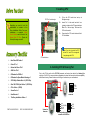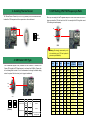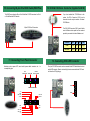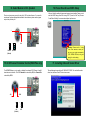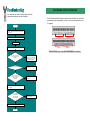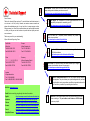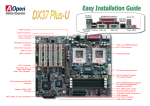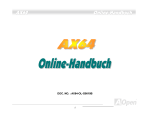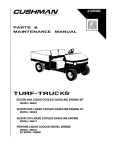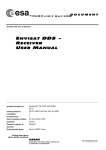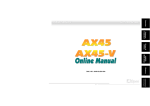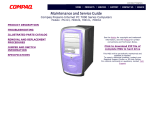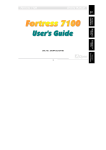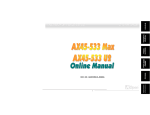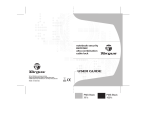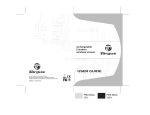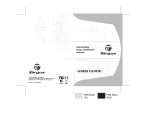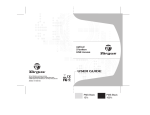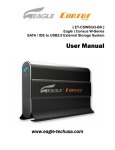Download AOpen DX34 User's Manual
Transcript
PS/2 Mouse Connector SPP/ECP/EPP Print Port Speaker Out USB Connector RJ45 LAN Connector MIC On-board Sound Connector (DX34) CD Audio-In (DX34 Only) PS/2 Keyboard Connector COM 2 Port COM 1 Port Line In FAX-VOICE (DX34 Only) AC97 CODEC Chip (DX34 Only) WOL (Wake On LAN) Connector Low ESR Capacitor Intel 82559 10/100 LAN Controller Dual CPU Sockets AGP Pro Slot CPU #1 Thermal Sensor Connector CPU #2 CPU Fan Connector 32 Bit PCI Slot x 5 VIA Apollo Pro 133A Chipset 4Mbit Flash BIOS PC-133 DIMM Slot x 3 SCSI HDD LED Connector SSI ATX Power Connector Adaptec Ultra3 SCSI Controller (DX34Plus Only) AGP Pro Power Connector System Fan Connector Redundant SPS Connector ATA/66 IDE Connector Dual Channel Ultra3 SCSI Connector (DX34Plus) Front Panel Connector BP (Backplane) Connector 1. Installing CPU CPU Pin 1 and cut edge Everything you need to boot this motherboard is included in this Easy Installation Guide. For more information, a complete Online User's Manual can be found in the Bonus Pack CD Disc. Thanks for the help of saving our earth! 1. Pull up the CPU socket level and up to 90-degree angle. 2. Locate Pin 1 in the socket and look for a (golden) cut edge on the CPU upper interface. Match Pin 1 and cut edge. Then insert the CPU into the socket. 3. Press down the CPU socket level and finish CPU installation. Note: If you do not match the CPU socket Pin 1 and CPU cut edge well, it may damage the CPU. CPU socket lever Ø Hard Drive IDE Cable x 1 Ø Driver CD x 1 Ø Norton Anti-Virus CD x1 Ø ASM Lite CD x 1 Ø IO Bracket for SV320 x 1 Ø IO Bracket for Open Market Housing x 1 Ø SCSI Utility Diskette Pack x 1 (DX34 Plus) Ø Ultra 160 SCSI 68 pin Cable x 1 (DX34 Plus) Ø CD In Cable x 1 (DX34) Ø Screw Pack x 1 Ø User Manual x 1 Ø This Easy Installation Guide x 1 PART NO: 90.50F30.002 2. Installing CPU & Housing Fan Plug in the CPU fan cable to the CPU FAN connector and housing fan cable to the Housing Fan connector. For DX34 Plus, we provide two configurations of system fan connector for better compatibility with different housing. Please do take care of the type of connector on your motherboard. GND +12V Sensor CPU fan connector DOC. NO: DX34-EG-E0104C System fan connector +12V Fan Off (GND) Fan Fail Sensor Two configuration system fan connector for DX34 Plus GND +12V Sensor 3. Installing Thermal Sensor 5. SW1 Setting CPU FSB Frequency & Ratio The Thermal Sensor Connector (CN12 & CN1) provides you to use the thermal sensor to detect the CPU temperature of the components on the motherboard. When you are using the Intel® engineer sample CPU with DX34/DX34Plus, the SW1 allows you select the CPU ratio from 2x to 9.5 x. You can adjust the SW1 to get the correct CPU working ratio and frequency. ON GND OFF 1 Sensor SW1 Warning: We strongly recommend you do not overclocking your CPU and system for get more system reliability. 4. SW3 Select CPU Type This motherboard supports DUAL processors for Intel PentiumII / Pentium!!!, and Celeron CPU (applied to PPGA package only, must lower than 300MHz). Please refer to the following table for detail. It is not recommended to change the default setting, unless the system fails to boot and you’re trying to troubleshoot. 1 OFF ON SW3 2 1 ON 2 1 ON Processor CPU Package PentiumII Single Processor Pentium!!! Celeron PentiumII (Default) Dual Processor All Configuration Default Frequency (FSB100) Frequency (FSB133) X2 200 266 On X2.5 250 333 Off On X3 300 400 Off On X3.5 350 466 On On Off X4 400 533 On Off On Off X4.5 450 600 On On Off Off X5 500 667 On Off Off Off X5.5 550 733 Off On On On X6 600 800 Off Off On On X6.5 650 866 Off On Off On X7 700 933 Off Off Off On X7.5 750 1000 Off On On Off X8 800 1066 Off Off On Off X8.5 850 1133 Bit1 Bit2 Bit3 Bit4 Ratio On On On On On Off On On On On Off On All Default Off On Off Off X9 900 1200 Celeron PPGA Set the SW3 to OFF Off Off Off Off X9.5 950 1266 Celeron FC-PGA Not Supported Pentium!!! 6. Install DIMM Modules 8. Connecting Redundant SPS Connector This motherboard has three 168-pin DIMM sockets that allow you to install PC100 or PC133 memory up to 1.5GB. This motherboard supports not only SDRAM but also VCM and Registered DRAM. This motherboard implements Redundant SPS connector to provide better expansibility on superior server. It is feasible to install an additional 337-watts power supply module (optional) in a hot-swappable redundant configuration, which enables a fully-configure system to continue running even if one power module fails. Tip: The driving capability of new generation chipset is limited due to the lack of a memory buffer (to improve performance). This makes DRAM chip count an important factor to take into consideration when you install DIMMs. Unfortunately, there is no way that the BIOS can identify the correct chip count, you need to calculate the chip count by yourself. Present 1 2 I C CLK Fan 1 Fail PS 1 Fail PS_ON PS 3 Fail Fan 3 Fail 13 1 14 2 2 I CDA Present 3 GND PS 2 Fail Fan 2 Fail Present 2 5VSB DIMM 3 DIMM 2 DIMM 1 7. Connecting ATX and AGP Pro Power Connector 9. Connecting IDE & FDD Cable The DX34 / DX34Plus uses Intel® SSI (Server System Infrastructure) type 24-pin ATX power connector. The 6-pin AGP Pro Power connector provides extra +5V and +3.3V power for AGP Pro VGA card. Make sure you plug in the right direction. Connect 34-pin floppy cable and 40-pin ATA66 or ATA33 IDE cable to floppy connector FDC and IDE connector IDE1, IDE2. Pin1 of cable is normally marked with red color. Be careful of the pin1 orientation. Wrong orientation may cause system damage. 24-pin ATX Power connector Primary Master (1st) Primary Slave (2nd) FDD Connector IDE1 (Primary) 13 +12V 5VSB 1 +5V +5V -5v PWR OK AGP Pro Power Connector 6 +5V +3.3V +3.3V 1 GND GND GND COM +5V COM COM COM +5V COM PS-ON COM +3.3V COM -12V +3.3V +3.3V 20 19 ATA/66 IDE Connector IDE2 (Secondary) Pin 1 Secondary Master (3rd) Secondary Slave (4th) 10. Connecting 68-pin Ultra3 SCSI Cable (DX34 Plus) The DX34Plus provides two 68-pin Ultra Wide/Ultra 2/3 SCSI connectors for 16-bit or 16-bit differential SCSI devices. 68-pin SCSI Ultra3 Connectors 12. CD-IN & FAX-Voice Connector (Applied to DX34) If you have installed the CD-ROM drive in the system, the CD-In Connector (CN19) can be connected to audio output connector of internal CD-ROM drive. This FAX-VOICE connector (CN21) can let the fax sound of Modem device speak out from external speaker by connected .to internal Modem card. Connector Pin1 Pin2 Pin3 Pin4 CD-IN Left GND GND Right MIC-IN GND GND Phone FAX-Voice 11. Connecting Front Panel Connector 13. Connecting SCSI LED Connector Attaching such as power LED, reset switch, power switch connector, etc.… corresponding pins. ATX Power Switch Power LED to Chassis Intrusion Switch 1 21 2 22 The 4-pin SCSI LED connector can be connected to the SCSI hard disk control card activity LED connector. Read or write activity by devices connected to the SCSI card will cause the LED lighting up. + CN23 + - HDD LED Reset Switch +5V GND PWR LED +5VSB GND +5V HDD LED HDD LED +5V CN24 RST S/W INT S/W 1 21 2 22 GND GND + + - 16. Power-On and Load BIOS Setup 14. Select Buzzer or Ext. Speaker There is one jumper cap over pin1 and pin2 of JP4 for internal buzzer. If you want to use external case-mounted speaker instead of internal buzzer, please remove jumper cap to short pin2 and pin3. After you finish the setting of jumpers and connect correct cables. Power on and enter the BIOS Setup, press <Del> during POST (Power On Self Test). Choose "Load Default Setting" for recommended optimal performance. Del 1 1 JP4 1 Buzzer Warning: Please avoid of using "Load Turbo Defaults", unless you are sure your system components (CPU, DRAM, HDD, etc.) are good enough for turbo setting. Speaker (Default) 15. SCSI Channel Terminator Control (DX34 Plus only) The JP3/JP3X allows you to enable or disable the on-board SCSI Channel A and B terminator control function. The SCSI Channel A is controlled by JP3; the Channel B is controlled by JP3X. JP3 JP3X 1 1 ON (Default) OFF 17. Installing Onboard Sound Driver This motherboard comes with an AD 1885 AC97 CODEC. You can find the audio driver from the Bonus Pack CD disc autorun menu. Part Number and Serial Number If you encounter any trouble to boot you system, follow the procedures accordingly to resolve the problem. The Part Number and Serial number are printe d on bar code label. You can find this bar code label on the outside packing, on ISA/CPU slot or on component side of PCB. For example: Start Turn off the power and unplug the AC power cable, then remove all of the addon cards and cables, including VGA, IDE, FDD, COM1, COM2 and Printer. Part No. Make sure if the jumper settings for CPU and DRAMs are correct. Serial No. Clear CMOS. Part No. Install the VGA card. Then connect your monitor and keyboard. Serial No. P/N: 91.88110.201 is part number, S/N: 91949378KN73 is serial number. Turn on the power, and check if the power supply and CPU fan work properly. No The problem was probably caused by power supply or motherboard failure. Please contact your reseller or local distributor for repairing. Yes No Check if there is display. Perhaps your VGA card or monitor is defective. Yes Press Ctrl, and Alt key at the same time, hold them and then press Del to see if the system reboots. No It is very possible that your keyboard is defective. Yes During system rebooting, press Del to enter BIOS Setup. Choose “Load Setup Default". Turn off the system and re- connect the IDE cable. Check if the system can reboot successfully. Yes Re- install Windows 95, Windows 98 or Windows NT. End No The problem should be caused by the IDE cables or HDD itself. 1 Online Manual: Please check the manual carefully and make sure the jumper settings and installation procedure are correct. http://www.aopen.com/tech/download/manual/default.htm Dear Customer, 2 Thanks for choosing AOpen products. To provide the best and fastest service to our customer is our first priority. However, we receive numerous emails and phone-calls worldwide everyday, it is very hard for us to serve everyone on time. We recommend you follow the procedures below and seek help before contact us. With your help, we can then continue to provide the best quality service to more customers. Thanks very much for your understanding! AOpen Technical Supporting Team Pacific Rim AOpen Inc. Tel: 886-2-2696-1333 Fax: 886-2-8691-2233 Europe AOpen Computer b.v. Tel: 31-73-645-9516 Fax: 31-73-645-9604 China Germany AOpen Computer GmbH. Tel: 49-2102-157700 Fax: 49-2102-157799 ( ) Tel: 49-2102-157700 Fax: 49-2102-157799 3 Test Report: We recommend to choose board/card/device from the compatibility test reports for assembling your PC. http://www.aopen.com/tech/report/default.htm FAQ: The latest FAQ (Frequently Asked Questions) may contain a solution to your problem. http://www.aopen.com/tech/faq/default.htm Download Software: Check out this table to get the latest updated BIOS/utility and drivers. http://www.aopen.com/tech/download/default.htm 4 5 News Group: Your problem probably had been answered by our support engineer or professional users on the news group. http://www.aopen.com/tech/newsgrp/default.htm America AOpen America Inc. Tel: 1-510-498-8928 Fax: 1-408-922-2935, 1-408-432-0496 6 Contact Distributors/Resellers: We sell our products through resellers and integrators. They should know your system configuration very well and should be able to solve your problem more efficien n important reference for you if next time you want to buy something else from them. Web Site: www.aopen.com E-mail: Send us email by going through the contact form below. English http://www.aopen.com.tw/tech/contact/techusa.htm Japanese http://www.aopen.co.jp/tech/contact/techjp.htm Chinese http://www.aopen.com.tw/tech/contact/techtw.htm German http://www.aopencom.de/tech/contact/techde.htm French http://france.aopen.com.tw/tech/contact/techfr.htm Simplified Chinese http://www.aopen.com.cn/tech/contact/techcn.htm 7 Contact Us: Please prepare detail system configuration and error symptom before contacting us. The part number, serial number and BIOS version are also very helpful.