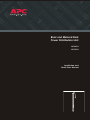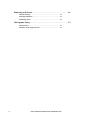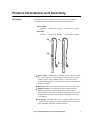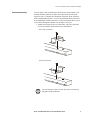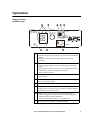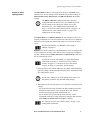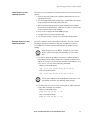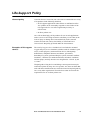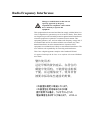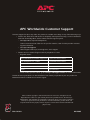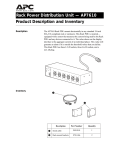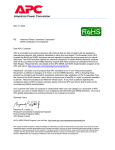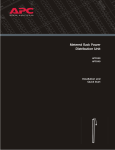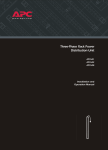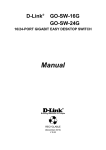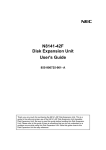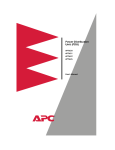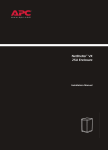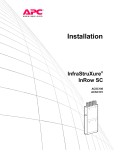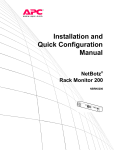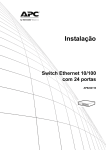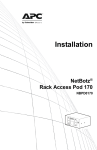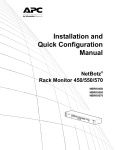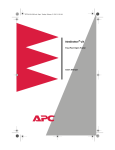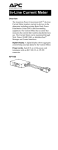Download American Power Conversion AP7862J User's Manual
Transcript
Basic and Metered Rack Power Distribution Unit AP7862J AP7562J Installation and Quick-Start Manual This manual is available in English on the enclosed CD. Contents Product Description and Inventory . . . . . . . . . . . . . . . . . . . . . . 1 Description . . . . . . . . . . . . . . . . . . . . . . . . . . . . . . . . . . . . . . . . 1 Additional documentation . . . . . . . . . . . . . . . . . . . . . . . . . . . . . 2 Inventory . . . . . . . . . . . . . . . . . . . . . . . . . . . . . . . . . . . . . . . . . 2 Receiving inspection . . . . . . . . . . . . . . . . . . . . . . . . . . . . . . . . . 2 Please recycle . . . . . . . . . . . . . . . . . . . . . . . . . . . . . . . . . . . . . . 2 InfraStruXure certified . . . . . . . . . . . . . . . . . . . . . . . . . . . . . . . . 2 How to Install the Basic and Metered PDU. . . . . . . . . . . . . . . . . 3 Attach the cord retention trays . . . . . . . . . . . . . . . . . . . . . . . . . 3 Attach cords to the tray . . . . . . . . . . . . . . . . . . . . . . . . . . . . . . 3 Mounting options . . . . . . . . . . . . . . . . . . . . . . . . . . . . . . . . . . . 3 Toolless mounting . . . . . . . . . . . . . . . . . . . . . . . . . . . . . . . . . . . 4 Bracket-mounting . . . . . . . . . . . . . . . . . . . . . . . . . . . . . . . . . . . 5 Operation . . . . . . . . . . . . . . . . . . . . . . . . . . . . . . . . . . . . . . . . . 7 Quick Configuration for a Metered PDU. . . . . . . . . . . . . . . . . . . 8 Overview . . . . . . . . . . . . . . . . . . . . . . . . . . . . . . . . . . . . . . . . . 8 TCP/IP configuration methods . . . . . . . . . . . . . . . . . . . . . . . . . . 8 APC Management Card Wizard . . . . . . . . . . . . . . . . . . . . . . . . . 8 BOOTP & DHCP configuration . . . . . . . . . . . . . . . . . . . . . . . . . . 9 Local access to the control console . . . . . . . . . . . . . . . . . . . . . 11 Remote access to the control console . . . . . . . . . . . . . . . . . . . 11 Control console . . . . . . . . . . . . . . . . . . . . . . . . . . . . . . . . . . . . 12 How to Access a Configured PDU . . . . . . . . . . . . . . . . . . . . . . 13 Overview . . . . . . . . . . . . . . . . . . . . . . . . . . . . . . . . . . . . . . . . 13 Browser interface . . . . . . . . . . . . . . . . . . . . . . . . . . . . . . . . . . 13 Telnet . . . . . . . . . . . . . . . . . . . . . . . . . . . . . . . . . . . . . . . . . . . 13 SNMP . . . . . . . . . . . . . . . . . . . . . . . . . . . . . . . . . . . . . 13 FTP . . . . . . . . . . . . . . . . . . . . . . . . . . . . . . . . . . . . . . 13 How to Recover From a Lost Password . . . . . . . . . . . . . . . . . . 14 Specifications . . . . . . . . . . . . . . . . . . . . . . . . . . . . . . . . . . . . . 15 Basic and Metered Rack Power Distribution Unit i Warranty and Service . . . . . . . . . . . . . . . . . . . . . . . . . . . . . . . 16 Limited warranty . . . . . . . . . . . . . . . . . . . . . . . . . . . . . . . . . . . 16 Warranty limitations . . . . . . . . . . . . . . . . . . . . . . . . . . . . . . . . 16 Obtaining service . . . . . . . . . . . . . . . . . . . . . . . . . . . . . . . . . . 16 Life-Support Policy . . . . . . . . . . . . . . . . . . . . . . . . . . . . . . . . . . 17 General policy . . . . . . . . . . . . . . . . . . . . . . . . . . . . . . . . . . . . . 17 Examples of life-support devices . . . . . . . . . . . . . . . . . . . . . . . 17 ii Basic and Metered Rack Power Distribution Unit Product Description and Inventory Description This manual provides information on installing and operating the following three-phase Rack Power Distribution Units (PDUs): Metered PDU AP7862J: NEMA L21-20 plug 42 NEMA 5-15 outlets NEMA L21-20 plug 42 NEMA 5-15 outlets Basic PDU AP7562J: Metered PDU —Metered PDUs distribute power to devices in the rack. These PDUs have a sensor that measures the current being used by the PDU and it’s attached devices. The sensor can be monitored through Web, Control Console, SNMP, or InfraStruXure Manager interfaces. Basic PDU —Basic PDUs distribute power to devices in the rack. Display Interface—The display interface on Metered PDUs shows the aggregate current being used by the PDU and its attached devices. An alarm occurs if the aggregate current is above the high threshold value or below the low threshold values that you configure. L21-20 plug—Both PDUs have an L21-20 plug, which connects to a variety of APC equipment, including InfraStruXure PDU power cables and Rack Automatic Transfer Switches. Basic and Metered Rack Power Distribution Unit 1 Product Description and Inventory Additional documentation The Metered Rack PDU User’s Guide and the Metered Rack PDU Addendum are available on the supplied CD or on our Web site: http://www.apc.com/. The online user’s guide (.\Doc\eng\usrguide.pdf) contains additional information about the following topics related to the PDU: • Management interfaces • User accounts • Customizing setup • Security The addendum (.\Doc\eng\addendum.pdf) contains additional information about the following topics: • The Wizard • Configuration utilities • File transfers Inventory Receiving inspection Please recycle Quantity Item 1 Configuration cable (940-0144) included with the AP7862J only 3 Cord retention tray (with 12 flat-head screws and 42 wire ties) 1 APC Basic and Metered Power Distribution Units Utility CD 1 Warranty registration card Inspect the package and contents for shipping damage, and make sure that all parts were sent. Report any damage immediately to the shipping agent, and report missing contents, damage, or other problems immediately to APC or your APC reseller. The shipping materials are recyclable. Please save them for later use, or dispose of them appropriately. InfraStruXure certified This product is certified for use in InfraStruXure systems. See the InfraStruXure Manager’s configuration instructions included with your system. 2 Basic and Metered Rack Power Distribution Unit How to Install the Basic and Metered PDU Attach the cord retention trays Attach the cord retention trays to the PDU, using four flat-head screws (provided) per tray. Attach cords to the tray Attach a cord to the tray by looping the cord and securing it to the tray, using a wire tie (provided). Each cord must be secured to the tray so that you can unplug it from the PDU without removing the wire tie. Note Mounting options Install the PDU in the rear of the NetShelter VX Enclosure, in the cable channel directly behind the rear vertical mounting rails. You can install the PDU in one of two ways: using toolless mounting pegs (provided) or the mounting brackets (sold separately). You can order a rack-mount bracket kit from APC (AR8116BLK). Note Basic and Metered Rack Power Distribution Unit 3 How to Install the Basic and Metered PDU Toolless mounting 1. Slide the mounting pegs into the holes located in the channel in the rear panel of the enclosure. 2. Snap the PDU into place by pushing it downward until it locks into position. You can mount two PDUs on one side of the enclosure by using the toolless mounting method. Note 4 Basic and Metered Rack Power Distribution Unit How to Install the Basic and Metered PDU Bracket-mounting You can order a rack-mount bracket kit from APC (AR8116BLK). The brackets attach to the PDU in either of two directions, shown in the figures in step 1. Consider the orientation of the PDU in the enclosure before attaching the brackets. A recessed orientation allows the PDU to be mounted flush with the enclosure; a raised orientation allows you to route cables through the channel (see the figures in step 2). 1. Attach two brackets to the rear of the PDU, using two pan-head screws (provided in the bracket kit) for each bracket. – Recessed orientation – Raised orientation You can mount two PDUs on one side of the enclosure by using the raised orientation. Note Basic and Metered Rack Power Distribution Unit 5 How to Install the Basic and Metered PDU 2. Insert mounting screws (provided with the bracket kit) in the top and bottom positions in the channel where the brackets align with the holes. Tighten the screws to secure the PDU to the enclosure. – Recessed orientation – Raised orientation 6 Basic and Metered Rack Power Distribution Unit Operation Display interface (AP7862J only) - OK - Warning - Overload L1 L2 Press to select line. Press and hold to invert display. L3 Link - Rx/Tx 10 /100 Amps Amps Status Reset Serial Port Phase Indicator LEDs: • Indicates the phase corresponding to the current listed in the digital display. • Indicates normal (green), warning (yellow) or alarm (red) condition. Control button: • Press to change the phase of the current displayed on the digital display. • Press and hold for five seconds to view the orientation; hold for an additional five seconds to change the orientation. • Press to silence an alarm. Ethernet port: Connects the PDU to your network, using a CAT5 network cable. Status LED: Indicates the status of the ethernet LAN connection and the state of the Metered PDU. Link LED: Indicates whether there is activity on the network. Serial port: Access internal menus by connecting this port (RJ-11 modular port) to a serial port on your computer, using the supplied serial cable (part number 940-0144). Display of the current used by the PDU and attached devices: • Shows the aggregate current for the phase corresponding to the Phase Indicator LED that is illuminated. • Cycles through all three phases in 3-second intervals. Reset switch: Resets the PDU to its default settings. Basic and Metered Rack Power Distribution Unit 7 Quick Configuration for a Metered PDU Warning Overview You must configure the following TCP/IP settings before the PDU can operate on a network: • IP address of the PDU • Subnet mask • Default gateway Note TCP/IP configuration methods APC Management Card Wizard Disregard the procedures in this section if you have APC InfraStruXure Manager as part of your system. See the InfraStruXure Manager’s documentation for more information. If a default gateway is unavailable, use the IP address of a computer that is located on the same subnet as the PDU and that is usually running. The PDU uses the default gateway to test the network when traffic is very light. See “Watchdog Features” in the “Introduction” of the user’s guide for more information about the watchdog role of the default gateway. Use one of the following to define the TCP/IP settings: • APC Management Card Wizard (See “APC Management Card Wizard” on page 9.) • BOOTP or DHCP server (See “BOOTP & DHCP configuration” on page 10.) • Local computer (See “Local access to the control console” on page 11.) • Networked computer (See “Remote access to the control console” on page 11.) You can use the APC Management Card Wizard at a Windows® 98, Windows NT® 4.0, Windows 2000, or Windows XP computer to configure a PDU. 1. Insert the Utility CD into a computer on your network. 2. Launch the Wizard, when you are prompted, or, if you are prompted to restart the computer, access the Wizard from the Start menu after the computer has restarted. 3. Wait for the Wizard to discover the unconfigured PDU, and then follow the on-screen instructions. Note 8 If you leave the Start a Web browser when finished option enabled, you can use apc for both the User Name and Password to access the PDU through your browser. Basic and Metered Rack Power Distribution Unit Quick Configuration for a Metered PDU BOOTP & DHCP configuration The Boot Mode setting, a TCP/IP option in the PDU’s Network menu, identifies how TCP/IP settings will be defined. The possible settings are Manual, DHCP only, BOOTP only, and DHCP & BOOTP (the default setting). Note The DHCP & BOOTP setting assumes that a properly configured DHCP or BOOTP server is available to provide TCP/IP settings to the APC PDUs. If these servers are unavailable, see “APC Management Card Wizard” on page 9, “Local access to the control console” on page 11, or “Remote access to the control console” on page 11 to configure the TCP/IP settings. With Boot Mode set to DHCP & BOOTP, the PDU attempts to discover a properly configured server. It first searches for a BOOTP server, and then a DHCP server. It repeats this pattern until it discovers a BOOTP or DHCP server. For more information, see “BOOTP” on this page or “DHCP” on page 10. BOOTP. You can use an RFC951-compliant BOOTP server to configure the TCP/IP settings for the PDU. If the BOOTP server is properly configured, the PDU’s default setting (DHCP & BOOTP) for BOOT Mode causes it to discover the BOOTP server. If a BOOTP server is unavailable, see “APC Management Card Wizard” on page 9, “Local access to the control console” on page 11, or “Remote access to the control console” on page 11 to configure TCP/IP settings. 1. Enter the PDU’s MAC and IP addresses, the subnet mask and default gateway settings, and an optional bootup file name in the BOOTPTAB file of the BOOTP server. For the MAC address, look on the bottom of the PDU or on the Quality Assurance slip included in the package. Note 2. When the PDU reboots, the BOOTP server provides it with the TCP/IP settings. – If you specified a bootup file name, the PDU attempts to transfer that file from the BOOTP server using TFTP or FTP. The PDU assumes all settings specified in the bootup file. – If you did not specify a bootup file name, the PDU can be configured remotely by using Telnet or by using the Web interface: User Name and Password are both apc, by default. See “Remote access to the control console” on page 11 for configuration instruction. Basic and Metered Rack Power Distribution Unit 9 Quick Configuration for a Metered PDU See also You must use the APC Management Card Wizard to create the bootup file. To create a bootup file, see the BOOTP section in the addendum. DHCP. You can use a RFC2131/RFC2132-compliant DHCP server to configure the TCP/IP settings for the PDU. See also This section briefly summarizes the PDU communication with a DHCP server. For more detail about how a DHCP server is used to configure the network settings for the PDU, see “DHCP Configuration” in the User’s Guide. 1. The PDU sends a DHCP request that uses the following to identify itself: – Vendor Class Identifier (APC by default) – Client Identifier (by default, the PDU’s MAC address value) – User Class Identifier (by default, the identification of the PDU’s application firmware) 2. A properly configured DHCP server responds with a DHCP offer that includes all of the settings that the PDU needs for network communication. The DHCP offer also includes the Vendor Specific Information option (DHCP option 43). By default, the PDU ignores DHCP offers that do not encapsulate the APC cookie in the Vendor Specific Information option using the following hexidecimal format: Option 43 = 01 04 31 41 50 43 where – The first byte (01) is the code – The second byte (04) is the length – The remaining bytes (31 41 50 43) are the APC cookie See your DHCP server documentation to add code to the Vendor Specific Information option. See also To disable the APC cookie requirement, see “Local access to the control console” on page 11. To change the control console’s DHCP Cookie Is setting, an Advanced option in the TCP/IP menu, see “Remote access to the control console” on page 11. 10 Basic and Metered Rack Power Distribution Unit Quick Configuration for a Metered PDU Local access to the control console You can use a local computer to connect to the PDU to access the control console. 1. Select a serial port at the local computer, and disable any service which uses that port. 2. Use the configuration cable (940-0144) to connect the selected port to the serial port on the front panel of the PDU. 3. Run a terminal program (such as HyperTerminal) and configure the selected port for 9600 bps, 8 data bits, no parity, 1 stop bit, and no flow control, and save the changes. 4. Press ENTER to display the User Name prompt. 5. Use apc for the user name and password. 6. See “Control console” on page 13 to finish the configuration. Remote access to the control console From any computer on the same subnet as the PDU, you can use ARP and Ping to assign an IP address to the PDU, and then use Telnet to access that PDU’s control console and configure the needed TCP/IP settings. Note After the PDU has its IP address configured, you can use Telnet, without first using ARP and Ping, to access that PDU. 1. Use ARP to define an IP address for the PDU, and use the PDU’s MAC address in the ARP command. For example, to define an IP address of 156.205.14.141 for the PDU that has a MAC address of 00 c0 b7 63 9f 67, use one of the following commands: – Windows command format: arp -s 156.205.14.141 00-c0-b7-63-9f-67 – LINUX command format: arp -s 156.205.14.141 00:c0:b7:63:9f:67 For the MAC address, look on the bottom of the PDU or on the Quality Assurance slip included in the package. Note 2. Use Ping with a size of 113 bytes to assign the IP address defined by the ARP command. For example: – Windows command format: ping 156.205.14.141 -l 113 – LINUX command format: ping 156.205.14.141 -s 113 Basic and Metered Rack Power Distribution Unit 11 Quick Configuration for a Metered PDU 3. Use Telnet to access the PDU at its newly assigned IP address. For example: telnet 156.205.14.141 4. Use apc for both User Name and Password. 5. See “Control console” on this page to finish the configuration. Control console After you log on at the control console, as described in “Local access to the control console” on page 11 or “Remote access to the control console” on page 11: 1. Choose Network from the Control Console menu. 2. Choose TCP/IP from the Network menu. 3. If you are not using a BOOTP or DHCP server to configure the TCP/IP settings, select the Boot Mode menu. Select Manual boot mode, and then press ESC to return to the TCP/IP menu. (Changes will take effect when you log out.) 4. Set the System IP, Subnet Mask, and Default Gateway address values. 5. Press CTRL-C to exit to the Control Console menu. 6. Log out (option 4 in the Control Console menu). Note 12 If you disconnected a cable during the procedure described in “Local access to the control console” on page 11, reconnect that cable and restart the associated service. Basic and Metered Rack Power Distribution Unit How to Access a Configured PDU Overview After the PDU is running on your network, you can use several different interfaces to access the PDU. To use the interfaces identified here, see the user’s guide and the addendum. Note Browser interface As your browser, use Microsoft® Internet Explorer 5.5 (or higher) to configure PDU options or to view the Event log. 1. Address the PDU by its IP address, or by its DNS name (if a DNS name is configured). 2. Enter the User Name and Password (apc by default). Telnet You can use Telnet to access a PDU’s control console from any computer on the same subnet. 1. At a command prompt, use the following command line, and press ENTER: telnet address As address, use the PDU’s IP address or its DNS name (if a DNS name is configured). 2. Enter the User Name and Password (apc by default). SNMP After you add the PowerNet MIB to a standard SNMP MIB browser, you can use that browser for SNMP access to the PDU. The default read community name is public; the default read/write community name is private. FTP You can use FTP (enabled by default) to download new firmware to the PDU, or to access a copy of the PDU’s event log. 1. At a command prompt, use the following command line, and press ENTER: ftp address As address, use the PDU’s IP address. 2. Enter the User Name and Password (apc by default). Basic and Metered Rack Power Distribution Unit 13 How to Recover From a Lost Password You can use a local computer that connects to the PDU through the serial port on the front panel of the unit. 1. Select a serial port at a local computer, and disable any service that uses the port. 2. Use the configuration cable (940-0144) to connect the selected port to the serial port on the front panel of the PDU. 3. Run a terminal program (such as HyperTerminal) and configure the selected port for 9600 bps, 8 data bits, no parity, 1 stop bit, and no flow control, and save the changes. 4. Press ENTER to display the User Name prompt. 5. Press the Reset button on the PDU, which causes the PDU to restart, a process that typically takes approximately 15 seconds. 6. Press ENTER as many times as necessary to redisplay the User Name prompt, then use apc for the User Name and Password. (If you take longer than 30 seconds to log on after the User Name prompt is redisplayed, you must start the login procedure again at step 4.) 7. From the Control Console menu, select System, then User Manager. 8. Select Administrator, and change the User Name and Password settings, both of which are now defined as apc. 9. Press CTRL-C and log off. Reconnect any cable that you disconnected in step 2 and restart any service that you disabled in step 1. Note 14 Basic and Metered Rack Power Distribution Unit Specifications AP7862J/AP7562J Electrical Nominal input voltage 173 V, 3-phase Acceptable input voltage ± 10% Nominal input voltage Input frequency 47–63 Hz Input connectors NEMA L21-20 plug Output connectors 42 NEMA 5-15 outlets Maximum total current draw 20 A per Phase Physical Size (H × W × D) 70.00 ×2.19×1.73 in (177.80 ×5.56×4.39 cm) Weight 5.44 kg Shipping weight 6.35 kg Environmental Elevation (above MSL) Operating Storage 0–15,000 ft (0–4500 m) 0–50,000 ft (0–15 000 m) Temperature Operating Storage 0 to 45° C (32 to 115° F) –25 to 65° C (–13 to 149° F) Humidity Operating Storage 5–95% RH Non-condensing 5–95% RH Non-condensing Approvals EMC verification VCCI Class A (for AP7862J only) Safety verification METI DENAN Basic and Metered Rack Power Distribution Unit 15 Warranty and Service Limited warranty APC warrants the PDU to be free from defects in materials and workmanship for a period of two years from the date of purchase. Its obligation under this warranty is limited to repairing or replacing, at its own sole option, any such defective products. This warranty does not apply to equipment that has been damaged by accident, negligence, or misapplication or has been altered or modified in any way. This warranty applies only to the original purchaser. Warranty limitations Except as provided herein, APC makes no warranties, express or implied, including warranties of merchantability and fitness for a particular purpose. Some jurisdictions do not permit limitation or exclusion of implied warranties; therefore, the aforesaid limitation(s) or exclusion(s) may not apply to the purchaser. Except as provided above, in no event will APC be liable for direct, indirect, special, incidental, or consequential damages arising out of the use of this product, even if advised of the possibility of such damage. Specifically, APC is not liable for any costs, such as lost profits or revenue, loss of equipment, loss of use of equipment, loss of software, loss of data, costs of substitutes, claims by third parties, or otherwise. This warranty gives you specific legal rights and you may also have other rights, which vary according to jurisdiction. Obtaining service To obtain support for problems with your PDU: 0 1. Note the serial number and date of purchase. The serial number is located on the bottom of the PDU. 2. Contact Customer Support at a phone number located on the back cover. A technician will try to help you solve the problem by phone. 3. If you must return the product, the technician will give you a return material authorization (RMA) number. If the warranty expired, you will be charged for repair or replacement. 4. Pack the unit carefully. The warranty does not cover damage sustained in transit. Enclose a letter with your name, address, RMA number and daytime phone number; a copy of the sales receipt; and a check as payment, if applicable. 5. Mark the RMA number clearly on the outside of the shipping carton. 6. Ship by insured, prepaid carrier to the address provided by the Customer Support technician. 16 Basic and Metered Rack Power Distribution Unit Life-Support Policy General policy American Power Conversion (APC) does not recommend the use of any of its products in the following situations: • In life-support applications where failure or malfunction of the APC product can be reasonably expected to cause failure of the life-support device or to affect significantly its safety or effectiveness. • In direct patient care. APC will not knowingly sell its products for use in such applications unless it receives in writing assurances satisfactory to APC that (a) the risks of injury or damage have been minimized, (b) the customer assumes all such risks, and (c) the liability of American Power Conversion is adequately protected under the circumstances. a Examples of life-support devices The term life-support device includes but is not limited to neonatal oxygen analyzers, nerve stimulators (whether used for anesthesia, pain relief, or other purposes), autotransfusion devices, blood pumps, defibrillators, arrhythmia detectors and alarms, pacemakers, hemodialysis systems, peritoneal dialysis systems, neonatal ventilator incubators, ventilators (for adults and infants), anesthesia ventilators, infusion pumps, and any other devices designated as “critical” by the U.S. FDA. Hospital-grade wiring devices and leakage current protection may be ordered as options on many APC UPS systems. APC does not claim that units with these modifications are certified or listed as hospital-grade by APC or any other organization. Therefore these units do not meet the requirements for use in direct patient care. Basic and Metered Rack Power Distribution Unit 17 Radio Frequency Interference Warning Changes or modifications to this unit not expressly approved by the party responsible for compliance could void the user’s authority to operate this equipment. This equipment has been tested and found to comply with the limits for a Class A digital device, pursuant to part 15 of the FCC Rules. These limits are designed to provide reasonable protection against harmful interference when the equipment is operated in a commercial environment. This equipment generates, uses, and can radiate radio frequency energy and, if not installed and used in accordance with this user manual, may cause harmful interference to radio communications. Operation of this equipment in a residential area is likely to cause harmful interference. The user will bear sole responsibility for correcting such interference. This Class A digital apparatus complies with Canadian ICES-003. Cet appareil numérique de la classe A est conforme à la norme NMB-003 du Canada. a 警告使用者: 這是甲類的資訊産品, 在居住的 環境中使用時,可能會造成射頻 干擾,在這種情況下,使用者會 被要求採取某些適當的對策。 この装置は規定に準拠しています。 この装置を住宅地域またはその周 囲で使用する場合、 ラジオやテレビヘの 電波障害を及ぼすことがあリます。 VCCI-A APC Worldwide Customer Support Customer support for this or any other APC product is available at no charge in any of the following ways: • Visit the APC Web site to find answers to frequently asked questions (FAQs), to access documents in the APC Knowledge Base, and to submit customer support requests. – www.apc.com (Corporate Headquarters) Connect to localized APC Web sites for specific countries, each of which provides customer support information. – www.apc.com/support/ Global support with FAQs, knowledge base, and e-support. • Contact an APC Customer Support center by telephone or e-mail. – Regional centers: Direct InfraStruXure Customer Support Line (1)(877)537-0607 (toll free) APC headquarters U.S., Canada (1)(800)800-4272 (toll free) Latin America (1)(401)789-5735 (USA) Europe, Middle East, Africa (353)(91)702020 (Ireland) Japan (0) 35434-2021 – Local, country-specific centers: go to www.apc.com/support/contact for contact information. Contact the APC representative or other distributor from whom you purchased your APC product for information on how to obtain local customer support. Entire contents copyright © 2003 American Power Conversion. All rights reserved. Reproduction in whole or in part without permission is prohibited. APC, the APC logo, InfraStruXure, and NetShelter are trademarks of American Power Conversion Corporation and may be registered in some jurisdictions. All other trademarks, product names, and corporate names are the property of their respective owners and are used for informational purposes only. 990-1414A 06/2003