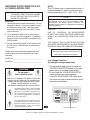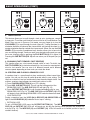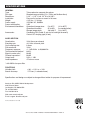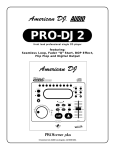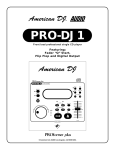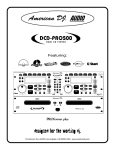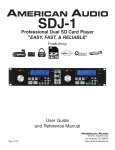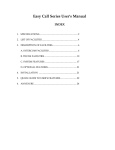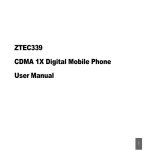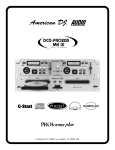Download American Audio PRO DJ 3 User's Manual
Transcript
PRO DJ 3 Featuring: Sampling FLIPFLOP © American DJ® AUDIO Los Angeles, CA 90058 USA • www.americandj.com IMPORTANT SAFETY ITEMS FOR U.S.A. & CANADA MODEL ONLY WARNING: TO PREVENT FIRE OR SHOCK HAZARD, DO NOT EXPOSE THIS CD PLAYER TO WATER OR MOISTURE. CAUTION: 1. Handle the power supply cord carefully. Do not damage or deform; it may cause electric shock or malfunction when used. Hold plug attach ment when removing from wall outlet. Do not pull on the cord. 2. To avoid electric shock, do not open the top cover when the unit is plugged in. If problems occur with the unit, call your local American DJ AUDIO dealer. 3. Do not place metal objects or spill liquid inside the CD player. Electric shock or malfunction may occur. Please record and retain the model name and serial number from your rating label. for future reference NOTE: This CD player uses a semiconductor laser. It is recommended for use in a room at the following temperature: 41˚F - 95˚F / 5˚C - 35˚C CAUTION TO PREVENT ELECTRIC SHOCK DO NOT USE THIS (POLARIZED) PLUG WITH AN EXTENSION CORD, RECEPTACLE OR OTHER OUTLET UNLESS THE BLADES CAN BE CAREFULLY INSERTED TO PREVENT BLADE EXPOSURE. CAUTION: USE OF CONTROLS OR ADJUSTMENTS OTHER THAN THOSE SPECIFIED HEREIN MAY RESULT IN HAZARDOUS RADIATION EXPOSURE. THE COMPACT DISC PLAYER SHOULD NOT BE ADJUSTED OR REPAIRED BY ANYONE EXCEPT PROPERLY QUALIFIED SERVICE PERSONNEL. NOTE: This unit may cause interference to radio and television reception. Model No._________________________ Serial No._________________________ CAUTION Do not open risk of electric shock CAUTION: TO REDUCE THE RISK OF ELECTRIC SHOCK, DO NOT REMOVE THE COVER RACK. THERE ARE NO USER SERVICEABLE PARTS INSIDE. REFER SERVICE TO YOUR AUTHORIZED AMERICAN DJ AUDIO DEALER. Line Voltage Selection (for multiple voltage model only) • The desired voltage may be set with the VOLTAGE SELECTOR switch on the rear panel (using a flat head screw driver). • Do not force the VOLTAGE SELECTOR switch as this may cause damage. • If the VOLTAGE SELECTOR switch does not move smoothly, please contact a qualified service technician. The lightning flash with an arrow triangular symbol is intended to alert the user to the presence of uninsulated “dangerous voltage” within the products enclosure, and may be of sufficient magnitude to constitute a risk of electric shock. The exclamation point triangular symbol is intended to alert the user to the presence of important operating and maintenance (servicing) instructions in the user manual accompanying the CD player. VOLTAGE SELECTOR switch American DJ® AUDIO • PRO DJ3™ INSTRUCTION MANUAL • PAGE 2 SAFETY INSTRUCTIONS I. Read Instructions - All the safety and operating instructions should be read before the CD Player is operated. 2. Save Instructions - The safety and operating instructions should be saved for future reference. 10. Power-Cord Protection - Power-supply cords should be routed so that they are not likely to be walked on or pinched by items placed upon or against them, paying particular attention to cords at plugs, convenience receptacles, and the point where they exit from the CD Player. 3. Heed Warnings - All warnings on the CD Player and in the operating instructions should be adhered to. 11. Cleaning - The CD Player should be cleaned only as recommended by the manufacturer. 4. Follow Instructions - All operating and user instructions should be followed. 12. Non-use Periods - The power cord of the CD Player should be unplugged from the outlet when left unused for a long period of time. 5. Water and Moisture - The player should not be used near water - for example, near a bath tub, washbowl, kitchen sink, laundry tub, in a wet basement or near a swimming pool, etc. 6. Ventilation - The CD Player should be situated so that its location or position does not interfere with its proper ventilation. For example, the CD player should not be situated on a bed, sofa, rug, or similar surface that may block the ventilation openings; or, placed in a built-in installation, such as a bookcase or cabinet that may impede the flow of air through the ventilation openings. 7. Heat - The CD player should be situated away from heat sources such as radiators, heat registers, stoves, or other appliances (including amplifiers) that produce heat. 8. Power Sources - The CD player should be connected to a power supply only of the type described in the operating instructions or as marked on the CD Player. 9. Grounding or Polarization - Precautions should be taken so that the grounding or polarization means of an appliance is not defeated. 13. Object and Liquid Entry - Care should be taken so that objects do not fall and liquids are not spilled into the enclosure through openings. 14. Damage Requiring Service - The Player should be serviced by qualified service personnel when: A. The power-supply cord or the plug has been damaged. B. Objects have fallen, or liquid has been spilled into the CD Player. C. The CD Player has been exposed to rain or water. D. The CD Player does not appear to operate normally or exhibits a marked change in performance. E. The CD Player has been dropped, or the enclosure damaged. 15. Servicing - The user should not attempt to service the CD Player beyond that described in the operating instructions. All other servicing should be referred to qualified service personnel. American DJ® AUDIO • PRO DJ3™ INSTRUCTION MANUAL • PAGE 3 SET-UP 1. Checking the Contents Be sure your PRO DJ3 was shipped with the following: 1) Pro DJ3 Professional CD player. 2) Operating instructions (this booklet). 3) One (1) set of RCA cables. 4) One (1) 1/8” mini plug. 5) Warranty card. CAUTION: • Be sure to use the supplied control cables. Using other types of cable may result in unit damage. • Be sure the power is off when connecting the control cables, otherwise the units may not work properly. 2. Installing the Units Place your unit on a flat surface or mount it in a flat surface case. 3. Connections 1) Be sure the power is disconnected. 2) Connect the included RCA cable from your PRO DJ3 outputs to the inputs on your mixer. 3) Use the supplied 1/8” mini plug cable to connect your PRO DJ3 to a mini jack connection (A or B ) on a compatible American DJ “Fader Q Start” mixer. (This will enable the Fader “Q” Start function - See “Q” start control pg.5) CAUTION: • The player will work normally when the main unit is mounted with the front panel within 15 degrees of the vertical plane. If the unit is tilted excessively, discs may not be loaded or unloaded properly. (Figure 1) CAUTION: • The LCD is designed to be clearly visible within the angles shown in Figure 2. Mount the control unit so that the visual angle is within this range. 10˚ 50˚ 15˚ Fig. 1 Fig. 2 GENERAL NOTES ON USE • • • • • • • • • Avoid high temperatures. Allow for sufficient heat dispersion when installed in a case. Handle the power cord carefully. Hold the power cord from the plug when unplugging the cord. Never pull from the cable! Keep the unit free from moisture, water, and dust. Unplug the power cord when not using the unit for a long periods of time. Do not obstruct the ventilation holes. (For units with ventilation holes.) Do not allow foreign material to enter the unit. Do not let insecticides, benzene, or thinner come in contact with the surface of the unit. Never disassemble or modify your unit in any way, doing so will void your manufactures warranty. MAIN FEATURES • • • • • • • 8 times over sampling 1 bit D/A converter Auto cue 1/75th second frame search Real time cue (“Cue on the Fly”) 4 different speed scan Pitch display 20 programmable tracks American DJ® AUDIO • PRO DJ3™ INSTRUCTION MANUAL • PAGE 4 MAIN FEATURES CONT. • • • • • • • • • • • • • • • 40 cue points can be stored into memory Digital RCA coaxial output Large bright LCD Screen can be viewed from wide angles. Fader “Q” Start Control (a) Seamless Loop (uninterrupted loop playback) Sampler (Forward & Reverse Sampling) Bop Effect (b) Flip-Flop (Relay Playback) (c) 60 Second Transport Protection (d) Sleep Mode (e) Adjustable Pitch Percentages: +/-8%, +/-12% or +/-16% Jog Wheel Pitch Bend +/-16% Memory Backup, Defaults to last setting (f) Instant Start within 10 mil/sec (sound is produced immediately when the PLAY button is pressed) 6 Programmable Cue (Flash Start ) Buttons (a) FADER “Q” START CONTROL: This feature is used in conjunction with American DJ mixers that also feature “Fader Q Start” control. For best results use this feature with two (2) PRO DJ3 players. Connect your PRO DJ3’s as described in the set-up section of this manual. After set-up is completed load your players. By moving the mixer’s crossfader from left to right you can start and pause your PRO DJ3 playback functions. For Example, when using two (2) PRO DJ3 players and a Fader “Q” Start mixer, if your mixer’s crossfader is all the way to the left (player one is playing, player two is in cue or pause mode), and you move the fader at least 20% to the right, player two (2) will begin to play and player one (1) will return to cue mode. When the crossfader is to the right, and you move it 20% to the left, player one (1) will begin to play and player two (2) will return to its’ cue point. You can create great effects similar to scratching with this feature. After storing cue points on each side of the CD player, different songs or samples may quickly be recalled by moving the mixer crossfader back and forth. New cue points can be easily selected on the PRO DJ3 player (see setting cue points page 13). “Q” Start control is easy to use and mastering this feature will help you create amazing effects with your music. Note: For proper “Q” Start operation be sure your mixers “Hamster” setting are set to 1/2 (Normal Setting). (b) BOP EFFECT: The Bop Effect button serves two features. First, it is a stutter effect, creating a sound similar to a sampler. Second, it will return to the last Cue point in memory instantly. This will allow you to create great effects. To create the BOP Effect, see BOP Effect on page 15. (c) FLIP-FLOP: This feature is used in conjunction with American DJ® mixers that also feature Fader “Q” Start. For FLIP-FLOP results you must use two (2) PRO DJ3 players. Connect your PRO DJ3’s as described in the set-up section of this manual. This feature will start the next player once one (1) player has ended. For example, if player one (1) is playing a disc and it ends, player two (2) will instantly begin to play. You may set FLIP-FLOP to play track to track or disc to disc. For more information on this feature, see FLIP-FLOP™ on page 15. (d) 60 SECOND TRANSPORT PROTECTION: The CD transport tray will automatically close if left open for more than 60 seconds. If a CD is left in the tray it will immediately cue. (e) SLEEP MODE: The PRO DJ3’s laser and pick-up assembly will power down after 15 minutes of inactivity (when in pause or cue mode). This will lengthen the life of your motor drive and laser. To initialize the player, just press the cue or play buttons. (f) MEMORY BACKUP: The PRO DJ3 has a five (5) year memory back-up, that will save your setting in case the power supply is accidentally disconnected. PRO DJ3 will automatically remember your last setting (repeat, SGL, CTN) even if you disconnect your main power.. The PRO DJ3 will store your cue points in memory if you accidentally open transport tray or shut off the power. Note: Memory cues are erased automatically when a new CD is played, or by holding memory button down for 5 seconds. American DJ® AUDIO • Pro DJ3™ INSTRUCTION MANUAL • PAGE 5 GENERAL FUNCTIONS AND CONTROLS 1 2 Figure 3 Figure 4 3 4 22 21 20 19 5 6 24 25 23 26 27 28 29 Figure 5 18 7 8 9 10 11 12 13 14 15 16 17 your tracks in the order they were programmed. To exit and erase a program, hold the program 1. MEMORY CUE - Pressing the MEMORY CUE button down for more than 2 seconds while the button after loading a new disc and before closing unit is in pause or cue mode. the tray, will restore any Cue memory that may be stored on that disc. A maximum of six (6) Cue 4. OPEN/CLOSE - (Transport Tray Open/Close) points can be stored on a disc and a maximum of Pressing this button will open and close the trans40 Cue points can be stored in the players mem- port tray allowing you to load or eject a CD. ory. When closing the tray door the “STORE” will NOTE: The tray will not open unless the player is be displayed in the LCD indicating that the MEM- in cue or pause modes to prevent accidentally ORY CUE button has been pressed and any sam- opening the tray door when a disc is playing. pled loops or Cue points stored in memory will be 5. SGL/CTN - This function allows you to choose recalled. between single track play or continuous track play 2. CUE BUTTONS 1-6 - These button are used (all tracks in order). This function also operates in to store six (6) cue points or six (6) samples. PROGRAM and FLIP FLOP modes. A. TOP UNIT CONTROLS (FIGURE 3) There are seven (7) independent cue points that 6. TIME BUTTON - The TIME button will switch can be stored into memory, six (6) on Cue buttons the time value described in the TIME METER (44) 1-6 and one (1) on the main CUE BUTTON (10). between ELAPSED PLAYING TIME, TRACK 3. PROGRAM - This button allows you to enter REMAINING TIME, and TOTAL REMAINING program mode. If a CD is playing, pressing this TIME. button will stop the CD and enter into the program mode. Note the word “PROGRAM” is indicated in the LCD DISPLAY (21). After programming your tracks pressing the PLAY BUTTON (9) will play 7. JOG WHEEL - (INNER WHEEL) This jog wheel serves two functions depending on the operating mode you are working in. A. The jog wheel will act as a slow frame search American DJ® AUDIO • PRO DJ3™ INSTRUCTION MANUAL • PAGE 6 GENERAL FUNCTIONS AND CONTROLS (Cont.) control when the CD is in pause or cue modes allowing you to set a cue point. B. The inner wheel also works as a pitch bend during playback. Turning the wheel clockwise will increase the pitch percentage up to 16%, and turning the wheel in the counterclockwise direction will decrease the pitch percentage up to -16%. The pitch bend will be determined on how fast you turn the wheel. 13. (+) PITCH BEND Button - The (+) pitch bend function creates a momentary “BUMP” in the CD’s BPM’s (Beats per minute) while it is playing. This will allow you to match the beats between two playing CD’s or any other music source. Remember, this is a momentary function. When you remove your finger from this button, the BPM’s will automatically return to PITCH SLIDERS (18) selected pitch. Holding down this 8. SHUTTLE WHEEL - (OUTER RING) This wheel button will give a maximum of +16% pitch. has two (2) forward and two (2) reverse speed posi- 14. OUT/EXIT - Used to set the ending point of a tions for speed searching through tracks. The more loop. When starting a loop by pressing the IN/R. you turn the wheel in either direction, the faster you CUE (12), pressing the OUT/EXIT button will search. play the loop continuously. To exit the loop, 9. PLAY/PAUSE BUTTON - Each press of the press the OUT/EXIT button again. PLAY/PAUSE BUTTON causes the operation to change from play to pause or from pause to play. While in play mode the Green Backlit LED will glow, and while in pause mode the Green Backlit LED will flash. 15. TRACK BUTTON - This buttons is used to select your desired track. Tapping this button will forward skip to the next track, holding down this button will rapidly forward skip through the tracks on your CD. 10. CUE - Pressing the CUE button during play provides a return to the position at which play was started. If a new cue point is set during playback, pressing the CUE BUTTON will return to you to the new cue point (see setting a CUE POINT, page 13). The backlit red CUE LED will flash twice every time a new CUE POINT has been set. The red CUE LED will also glow when the player is in CUE MODE indicating the player is in the ready condition. The CUE button can be held down to momentarily play the CD. When you release the CUE button it instantly returns to the CUE POINT. You can also tap the CUE button to create a BOP EFFECT (for definition of BOP EFFECT, see page 5). 16. RELOOP BUTTON - If a SEAMLESS LOOP has been made (see setting a SEAMLESS LOOP on page 11), but the CD Player is not actively in SEAMLESS LOOP mode (a loop is not playing), pressing the RELOOP BUTTON will instantly reactivate the SEAMLESS LOOP mode. To exit loop, press the OUT/EXIT BUTTON (14). LOOP and RELOOP will appear in the LCD DISPLAY (21) when the RELOOP function is available. 17. BOP - This function will instantly play the last set cue point during playback without interruption of music. Use this function to create a stutter effect. 11. TRACK BUTTON - This buttons is used 18. PITCH SLIDER - This slider is used to adjust to select your desired track. Tapping this button will the pitch percentage of disk loaded in the unit. back skip on track, holding down this button will Use this slider to match the BPM’s of this unit to rapidly BACK SKIP through the tracks on your CD. that of another music source. As where the (-) 12. IN REAL TIME CUE BUTTON (IN/R. CUE)- and (+) pitch bends are momentary pitch adjust“CUE “ON THE FLY” - This function allows you to ments the slider is a set adjustment and will set a CUE POINT (see CUE POINT page 11) with- remain set until the pitch slider is moved or the out interruption of music (“on the fly”). This button pitch function has been turned off. This adjustalso sets the beginning of a seamless loop (see ment can be made with or without a disk in the SEAMLESS LOOP). tray. This adjustment will remain if a disk has been remove. That is to say, if you set a +2% American DJ® AUDIO •PRO DJ3™ INSTRUCTION MANUAL • PAGE 7 GENERAL FUNCTIONS AND CONTROLS (Cont.) pitch on one disc, remove that disc and insert another, that disc too will have a +2% pitch adjustment. The amount of pitch being applied will be displayed on the LCD (21). By changing the pitch of one disc with respect to the other in this way, the beats can be matched. Use this function to match the BPM’s with the other playing music source. 19. PITCH BUTTON - This button is used to turn the PITCH SLIDER(18) function on and off. The PITCH SLIDER’S (18) pitch percentage value can be changed from (+/- 8%), (+/- 12%) or (+/16%). The PITCH BUTTON’s LED will indicate the maximum pitch value by flashing red for 8%, glowing green for 12%, or glowing red for 16%. 20. (-) PITCH BEND BUTTON - The (-) pitch bend function creates a momentary “Slow Down” in the CD’s BPM’s (Beats per minute) while it is playing. This will allow you to match the beats between two playing CD’s or other playing music source. Remember, this is a momentary function. When you remove your finger from the pitch button, the BPM’s will automatically return to PITCH SLIDERS (18) pitch value. Holding down this button will give a maximum of +16% pitch. Use this function to slow to another playing music source. Be sure to notice that this function is a momentary pitch adjustment, for a more precise adjustment use the PITCH SLIDER (18) to match the BPM’s with another playing music source. 21. LCD DISPLAY - This high quality LCD display Indicates all the functions, as they are occurring. This display is viewable at several comfortable angles. The display ICONS will be explained in the next section. 22. PITCH % BUTTON - This button will change the pitch percentage the PITCH SLIDER (18) will react to. The pitch percentage can be changed between 8%, 12%, and 16%. 8% will allow the least amount of pitch manipulation and 16% will allow the most amount of pitch manipulation. To adjust to the different values tap this button. The LED above the pitch button (19) will indicate which pitch percentage mode you are in, flashing red for 8%, glowing green for 12%, or glowing red for 16%. Note, the pitch button has to be turned on to get a LED reading. 23. TRANSPORT TRAY - This is the tray that is used to load and unload your CD’s in the player. This tray is open and closed by tapping on the OPEN/CLOSE BUTTON (4). Never attempt to force the transport tray open or closed when the power is turned off. 24. POWER CONNECTOR - This connection is used to connect your main power. Be sure that your local power matches the unit’s required power. 25. POWER SWITCH - This switch is used to turn your unit’s power on and off. 26. VOLTAGE SELECTOR - Because power supplies vary from location to location we have incorporated a power voltage switch. This switch can select a voltage input of 115V or 230V. Always disconnect the power plug before changing the voltage. 27. CONTROL - Connect the supplied mini-plug from CONTROL jack on the rear of your unit to a compatible American DJ mixer’s CONTROL out. This feature is available on all American DJ’s “Q” series mixers. 28. DIGITAL OUT - Use this connection to create near perfect copies of your disc to a Mini disc, CDR, or any other recording device with a digital input. 29. AUDIO OUT R & L - Audio Out signals. Connect RCA cable from AUDIO OUT to a mixer input. B. LCD DISPLAY (FIGURE 6) 30. PLAY INDICATOR - This indicator will glow indicating that your CD Drive is in play mode 31. PAUSE INDICATOR - This indicator will glow indicating that the CD Drive is in PAUSE or CUE mode. 32. CUE INDICATOR - This indicator will glow when the unit is in CUE or mode and will flash every time a new CUE POINT is recorded in to American DJ® AUDIO •PRO DJ3™ INSTRUCTION MANUAL • PAGE 8 GENERAL FUNCTIONS AND CONTROLS (Cont.) 30 31 32 33 34 35 36 37 38 39 40 41 42 43 45 44 46 Figure 6 memory (see setting CUE POINTS on page 12). flashes in LCD DISPLAY (21) when playing loop. 33. PROGRAM INDICATOR - This indicates you 41. SAMPLE BANK INDICATORS - These indicators (1~6) will Indicates which of CUE BUTTON are in program mode or program play mode. (1~6) store samples. This indicator will also flash 34. SINGLE INDICATOR - This indicates that the the number of the last sample played. CD drive is in single play mode, the track will play once and return to CUE mode. If the single indi- 42. MEMORY BUCKET INDICATOR - This indicator is not on the unit is in continuous mode. In cates the cue memory state. Four bars indicate continuous mode the drive will play all the memory is full and no bars indicate memory is remaining tracks on the disc. Once the remaining empty. tracks have ended the unit will return to cue 43. TRACK INDICATOR - This indicator describes mode. which track is currently being played or is cued. 35. TOTAL INDICATOR - When TOTAL is indicated in the LCD DISPLAY (21) the TIME DESCRIBED (44) in the LCD will define the total combined remaining time of all the tracks on the disc. 44. TIME METER - This meter will display the elapse, total, or remaining time of the disc or track. The display time will depend on the selected function. The selected function will be displayed above the TIME METER as TOTAL REMAIN (35), 36. REMAIN INDICATOR - in the LCD display REMAIN (36) OR ELAPSE (45). will define the indicated time as the time remain- 45. ELAPSE INDICATOR - When this indicator is ing on the current track. on it will define the time displayed in the TIME 37. PITCH METER - This meter displays the pitch percentage being applied to the disc playback by the PITCH SLIDER (18). The meters definition will be indicated by PITCH (39) in the LCD display. 38. LOOP - Appears when the seamless loop is engaged or is ready to be engaged. LOOP will flash in the LCD DISPLAY (21) when a loop is being played. 39. PITCH INDICATOR - This will indicate that the measurement being displayed is the pitch percentage. METER (47) as the current track’s elapse time. 46. TIME BAR INDICATOR - Shows the time length defined in the TIME METER (44). As with the TIME METER (44) this bar is also dependent on the selected function displayed above the TIME METER as TOTAL REMAIN (35), REMAIN (36) OR ELAPSE (45). This bar will also begin to flash when a track is ending regardless of which time function you are in. The flashing bar is great reminder, that time is running out to get that next track ready to go. 40. RELOOP INDICATOR - Appears when LOOP is engaged or ready to be engaged. LOOP (38) American DJ® AUDIO •PRO DJ3™ INSTRUCTION MANUAL • PAGE 9 BASIC OPERATIONS 1. OPENING AND CLOSING THE DISC TRAY/LOADING DISCS This is an electronic operation and can only work when the power is on. Press the OPEN/CLOSE BUTTON (4) to open or close the disc tray. Pressing the PLAY BUTTON (9), will also automatically close the tray if it is open and immediately cue any CD that is in it. If the transport tray is left open for more than 60 seconds it will close automatically to prevent accidental damage to the transport. Again if a CD is left in the transport tray it will immediately cue to the first song. The disc trays cannot be opened during playback to prevent playback from being interrupted if the OPEN/CLOSE BUTTON (4) is pressed accidentally. Stop playback, then press the OPEN/CLOSE BUTTON (4). 2. LOADING DISCS 5 in. / 12cm disk Fig. 7 3 in. / 8cm disk The PRO DJ3 can play both 3in. and 5in. CD’s. Odd shaped and oval CD’s are not compatible. When loading a CD into the player always hold the disc by the edges and place it in the disc tray. Never touch the signal surface (the glossy side). When using 5 inch/12 cm discs, place the disc in the outer tray guides (Fig.7), and when using 3 inch/8 cm discs, place them securely in the inner guides (Fig. 8). CAUTION: • DO NOT place any foreign objects in the disc tray, and do not place more than Fig. 8 one disc in the disc tray at a time. Doing so may result in several damage to your unit. • DO NOT force the transport tray closed when the power is off, as this may result in malfunction and damage the transport system.. 3. SELECTING TRACKS Select a desired track by using either of the two (2) TRACK BUTTONS (11 & 15). Tapping the TRACK BUTTONS (11 & 15) once will select either a higher or lower track. You may hold down the TRACK BUTTONS (11 & 15) to change tracks continuously at a higher speed.If you are using the TRACK BUTTONS (11 & 15) to select a new track during playback (a track already playing) the new track you selected will immediately begin playback as soon as the search operation is completed. 4. STARTING PLAYBACK Insert an audio CD as describe above (loading discs). Pressing the PLAY/PAUSE BUTTON (9) with an audio CD inserted will immediately start playback. The PLAY (30) indicator will glow as soon as playback begins. The point at which playback starts (cue point) will automatically be stored in the memory as the cue point. The unit will return to this cue point (the point at which playback started) when the CUE BUTTON (10) is pressed. 5. STOPPING PLAYBACK Stopping playback will not stop the drive mechanism, but merely pause or cue the track.There are two ways to stop playback: 1) Press the PLAY/PAUSE BUTTON (9) during playback to pause at that point. 2) Press the CUE BUTTON (10) during playback to return the track to it’s last cue point. 6. PAUSING Press the PLAY/PAUSE BUTTON (9) to switch between play and pause. The PAUSE INDICATOR (31) will light indicating pause mode is activated or when a track is in cue mode. 7. AUTO CUE When a disk is loaded, the cue point is set to the first source of music, the beginning of track 1. If a track is changed before pressing play, the CUE POINT is changed to the new starting point. If you pause during playback this also sets the new CUE POINT. American DJ® AUDIO • PRO DJ3™ INSTRUCTION MANUAL • PAGE 10 BASIC OPERATIONS (CONT.) OP/CL PROG. OP/CL PROG. OP/CL PROG. SGL/CTN. TIME SGL/CTN. TIME SGL/CTN. TIME REV REV FWD CUE Q-Start JOG Fig. 9 SHUTTLE REV FWD FWD CUE Q-Start JOG Fig. 10 SHUTTLE CUE Q-Start JOG I SHUTTLE Fig. 11 8. FRAME SEARCH This feature allows you to scroll through a track to set a starting cue, sample, or loop point. To use the scroll function you must first be in Pause Mode or Cue Mode. Once you are in Pause or Cue mode, use your finger tip to turn the JOG WHEEL (7) to scroll through the track (figure 9). Turning the wheel in a clockwise direction will advance the frame search and turning the wheel in a counter-clockwise direction rewinds the frame search. When you use the JOG WHEEL (7) the monitor (headphone level) function allows you to here what you are scrolling through. Once you reach your desired starting point you can set a cue (starting) point by pressing the PLAY BUTTON (9) as in figure 10. Pressing the CUE BUTTON (FIG. 10) will now return you to the point you just set. _ PITCH BEND _ D + PITCH 0 TRACK BOP CUE SEAMLESS LOOP IN/R. CUE OUT/EXIT RE LOOP + Fig. 12 _ 9. SCANNING (FAST FORWARD / FAST REVERSE) This function gives you a fast search through a disk or track. To do this turn SHUTTLE WHEEL (8) in clockwise direction for fast forward or counterclockwise for fast reverse. You can scan in 6 different forward and 6 different reverse speeds depending on how much you rotate the wheel. PITCH 8%.12%.16% _ PITCH BEND _ + PITCH 0 0 + + TRACK BOP CUE SEAMLESS LOOP IN/R. CUE OUT/EXIT RE LOOP 10. CREATING AND PLAYING A SEAMLESS LOOP A seamless loop is a sound loop that plays continuously without sound interruption. You can use this loop to create dramatic effect in your mixing. This loop has no time limit and you could actually loop the entire length of disc. You create a seamless loop between two continuous points of a disc. 1) Press PLAY/PAUSE BUTTON (9) so a CD is playing. 2) Press IN/R. CUE BUTTON (12). This will set the starting point of the SEAMLESS LOOP. The IN/R. CUE (12) LED will light (Fig. 12). 3) Press OUT/EXIT BUTTON (14) to set your desired ending point for your SEAMLESS LOOP (Fig 13). The IN/R. CUE (12) and OUT/EXIT (14) LEDs will begin to flash indicating SEAMLESS LOOP mode has been activated. • LOOP INDICATOR During a seamless loop, the LOOP (38) & RELOOP (40) INDICATORS will light in the LCD DISPLAY (21) indication that a loop is running. PITCH 8%.12%.16% Fig. 13 _ PITCH 8%.12%.16% _ PITCH BEND _ + PITCH 0 0 + + TRACK BOP CUE SEAMLESS LOOP IN/R. CUE OUT/EXIT RE LOOP Fig. 14 • EXITING A LOOP To exit a SEAMLESS LOOP, press the OUT/EXIT BUTTON (14). The IN/R CUE (12) and OUT/EXIT (14) LEDs will will remain on, but will stop flashing. Music playback will resume normal play (Fig. 13). The IN/R CUE (12) and OUT/EXIT (14) LEDs will remain on to remind you that a loop is stored in memory. American DJ® AUDIO • PRO DJ3™ INSTRUCTION MANUAL • PAGE 11 BASIC OPERATIONS (CONT.) • Replay Loop The RELOOP (16) function allows you to return to your stored loop at any time. The IN/R CUE (12) and OUT/EXIT (14) LEDs will indicate a loop is stored in memory, and may be played at any time. To replay the loop, press the RELOOP BUTTON (16). The IN/R. CUE (12) and OUT/EXIT (14) LEDs will again begin to flash indicating SEAMLESS LOOP mode has been activated (Fig. 14) and your stored loop will immediately begin to play. 11. EDITING A LOOP: Please note you can only edit the ending point of the loop. You may make your loop shorter or longer. Before you can edit your seamless loop you obviously must first have created a seamless loop to edit. If you haven’t created a SEAMLESS LOOP, follow instructions on page 11 “creating and play a seamless loop”. If a SEAMLESS LOOP has already been created, press the RELOOP BUTTON (16) to restart your SEAMLESS LOOP (Fig. 14) if is not already playing. To edit your seamless loop’s ending point: 1) Press the OUT/EXIT BUTTON (14) to return to normal play from the the loops cue point. (Fig. 13). This will disengage the SEAMLESS LOOP mode and allows you to edit the loops ending point. 2) Press the OUT/EXIT BUTTON (14) again when you reach your new ending point (Fig. 13). 3) FOR A SHORTER LOOP: Press the OUT/EXIT BUTTON (14) at sooner point in the track. 4) FOR LONGER LOOP: Press the OUT/EXIT BUTTON (14) at later point in the track. 12. TIME METER DISPLAY (44)/TIME BAR (46) During normal playback, pressing the TIME BUTTON (6), will change the display time display information (44) to one of the following settings: 1) ELAPSED - This describes the current tracks elapse running time (45). 2) REMAIN - This describes the track remaining running time (36). 3) TOTAL - This indicator along with REMAIN will glow simultaneously indicating the total remaining running time of the load disc (35). TIME BAR INDICATOR - Shows the time length defined in the TIME METER (44). As with the TIME METER (44) this bar is also dependent on the selected function displayed above the TIME METER as TOTAL REMAIN (35), REMAIN (36) OR ELAPSE (45). This bar will also begin to flash when a track is ending regardless of which time function you are in. 13. PITCH BENDING This function will provide a momentarily increases or decreases the tracks playback speed. There are two ways to operate this function with the (-) & (+) PITCH BUTTONS (13 & 20) or with the JOG WHEEL (7). The SLIDERS PITCH ADJUSTMENT (18) can be changed from +/-8%, +/-12%, or +/-16% range (See changing PITCH PERCENTAGE Page 8 Sec 9) and the pitch bending will work in conjunction with the PITCH SLIDER (18) pitch setting. For example, if the PITCH SLIDER (18) is set to a 2% pitch gain the pitch bending process will begin at 2% and will continue to the maximum of -/+16%. PITCH BEND BUTTONS (13 & 20): The (+) PITCH BEND (13) button will provide a speed bump and the (-) PITCH BEND (20) button will provide a slow down. The extent to which the speed changes is proportionate to the amount of time the button is pressed. For example, if the (+) PITCH BEND BUTTON (13) is held down continuously, the disc speed will increases and will continue to increase until reaches a maximum of 16% speed gain. When you release the (+) PITCH BEND BUTTON (13) the disc speed will automatically return to it’s previous speed. JOG WHEEL (7): The JOG WHEEL (7) will temporarily bend the pitch if a track is in play mode. Rotating the wheel in a clockwise direction will increase your track pitch and rotating the wheel in a counter-clockwise direction will slow your track pitch. The speed you rotate the JOG WHEEL (7) will determine pitch bend percentage (%). 14. TRACK PROGRAM PLAY This operation allows you to customize your disc playback. You may select specific tracks to played and the order they will be played in. You may program a maximum of 20 tracks at once and program a single track to American DJ® AUDIO • PRO DJ3™ • INSTRUCTION MANUAL • PAGE 12 BASIC OPERATIONS (CONT.) played more than once. To create a program: 1) Be sure a disc is inserted in the drive and press the PROGRAM BUTTON (3). Pressing the PROGRAM BUTTON (3) from any function will immediately pause the disc and go into program mode. 2) After pressing the PROGRAM BUTTON (3) to activate the units program mode the program indicator LED above the PROGRAM BUTTON (3) will light and the PROGRAM INDICATOR (33) in the LCD DISPLAY (21) will glow indicating that PROGRAM MODE has been activated. 3) Select a track to be programmed by using the FWD SKIP and BACK SKIP TRACK BUTTON (11 & 15). 4) Once you reach the track you wish to place in to the program memory pressing PROGRAM BUTTON (3) will lock the track into memory. 5) Repeat these steps up to 19 times (ie. up to 20 tracks can be programmed). 6) As you program tracks in memory the LCD DISPLAY (21) will indicate which tracks have been programmed. 7) When you have finished your programming and are ready to begin playback simply press the PLAY BUTTON (9) and your program will begin to play. 8) After you have complete your program you can always add more tracks to your program by repeating the steps above. Remember that you can only a maximum of 20 track in a program and you can only add track not subtract. 9) To cancel and clear the program press and hold down the PROGRAM BUTTON (3) for more than two seconds. 15. SETTING And STORING A CUE POINT: A cue point is a starting point for a song. You may set a cue point anywhere in a disc or track.You may set up to seven independent cue points per disk. Six cue points are stored in the CUE BUTTONS 1-6 (2) and one in the IN R./CUE BUTTON (12). There are two (2) ways to set a CUE point: 1) You may press the IN R./CUE BUTTON (12) on the fly (while the disc is playing). This will set a CUE Point without music interruption. Pressing the CUE BUTTON (10) will now return you to the same point that you pressed the IN R./CUE BUTTON (12). You may now store this CUE Point in any of the CUE BUTTONS 1-6 (2). Pressing the cue button or the IN R./CUE BUTTON (12) will now return you to this exact point. 2) You may also use the JOG SHUTTLE (8) to set a cue point. While a disc is in PAUSE or CUE mode, use the JOG WHEEL (7) to scroll through a track to find your desired starting point. Once you have found your desired position press the PLAY BUTTON (9) to set your cue point. Pressing the cue button or the IN R./CUE BUTTON (12) will now return you to this exact point. Storing A Cue Point: Once you have set your CUE Point by one of the two means listed above you may store your cue point in one of the CUE BUTTONS (2). Once you store this cue point in memory you may recall it at any time and you may even recall if the disc has been remove or power had been disconnected. You may store a maximum of six cue points per a disc and maximum of 40 cue points can saved in drives memory. The MEMORY BUCKET (42) on the LCD DISPLAY (21) will remind you how much memory is available. To Store a cue point: 1) Press the MEMORY CUE BUTTON (1), the red Memory Cue LED will glow indicating that memory is ready to be set. You may now press any one of the six (6) CUE BUTTONS (2) to store your cue point into memory. After pressing one of the CUE BUTTONS (2), the LED to cue button you selected will flash briefly and remain lit indicating memory has been set. The red Memory Cue LED will now shut off. 2) Repeat the above steps to store up to six (6) Cue Points per a disc. Once all your six (6) cue points have been stored you may access them at any time. The cue points will instantly start without any interruption of music. Please note in order to access these cue point the disc that created the cue points from must be in the player. must have the same CD in the tray to Play them. 3) Remember that either a CUE POINT or a SAMPLE LOOP can be stored into a CUE BUTTON (2), not both. A cue point will be indicated by glowing red CUE BUTTON (2) and sample will be indicated by a MEMORY NUMBER (41) in the LCD DISPLAY (21). American DJ® AUDIO • PRO DJ3™ INSTRUCTION MANUAL • PAGE 13 BASIC OPERATIONS (CONT.) 16. Using the Built In Sampler Your PRO DJ3 comes with a built in sampler. You may store up to six samples per a disc on the SIX CUE BUTTON (2). Your sample can be a maximum of 2.6 seconds in length. A sample can be recalled while a CD is playing, while the CD drive is in PAUSE MODE, or even without the CD in the player. You may play loop at any time without music interruption. You can also play your sample once or in a continuous loop. As with cue points you may store a maximum of 40 sample per in a drives memory. The MEMORY BUCKET (42) on the LCD DISPLAY (21) will remind you how much memory is available. To create a sample: 1) Initialize a loop (see looping page 11). If your loop is longer than 2.6 seconds it can not be stored as a sample and will stored as a Cue Point. 2) Press the MEMORY CUE BUTTON (1). The MEMORY CUE BUTTON (1) Red LED will glow indicating memory is ready to be stored. 3) Select one of the six CUE BUTTONS (2) you wish to store your loop in and press that button. The MEMORY CUE (1) Red LED will turn off and your selected LED SCREEN (PAGE 8) will indicate your loop has been stored . 4) The LCD DISPLAY (21) will now indicate a LOOP NUMBER 1~6 (41) that corresponds with the CUE BUTTON (2) you selected in the previous step. This number indicates which CUE BUTTON (2) will activate the loop you just programmed. 5) This sample can now be recalled while a CD is playing, while the CD drive is in PAUSE MODE, or even without the disc in the player. To recall a sample: NOTE: Please be sure that you turn off the Memory CUE when recalling (playing) cues or samples or you could mistakenly erase a programmed sample. 1) Pressing a CUE BUTTON (2) that corresponds with a LOOP NUMBER (41) in the LCD DISPLAY (21) will play the stored sample. You may BOP (stutter) any loop by rapidly tapping on it’s CUE BUTTON (2). Samples may be played once or in a continuous repeating loop. Pressing the SGL/CTN BUTTON (5) will determine the loop playback mode. Single mode will be indicated by “SINGLE” (34) being displayed in the LCD DISPLAY (21). If “SINGLE” (34) is not displayed in the LCD DISPLAY (21), the sample will continuously play until you stop it. • Single mode will play the loop once and instantly return to the current playing CD without interruption of music. If a disc is not currently play or there is no disc in the player the music playback will stop. Single • Continue Mode will play the sample until you set the mode to single or you hit the Bop Button to return to the current playing CD. To reverse play a sample: You may play a programmed sample in reverse by turning the JOG SHUTTLE (8) in a counter-clockwise direction. To return the sample to normal playing mode turn the JOG SHUTTLE (8) in clockwise direction. A sample will react to all normal function in reverse play mode i.e. single, continuous, pitch & pitch bend play etc... 17. FLASH START - CUE BUTTONS (2): Flash start allows you to instantly recall and play any of your programmed sampled loops or cue without interrupting music playback. During playback, press any of the CUE BUTTON 1~6 (2) that has a sample stored in it and your sample will immediately begin to play without interruption of music. Press any of the CUE BUTTON 1~6 (2) that has a cue point stored in it while music, and music will immediately begin playback from its cue point without music interruption. 18. RESTORE CUE and SAMPLE LOOP STARTING POINTS: The Pro DJ3 is capable of storing up to 6 programmable cue points (starting track points), per disk. A maximum of 40 cue points can be stored to your unit. 40 Sampled loops or cue points memories can be stored in any combination to your player. These points are stored into the players internal memory and may be recalled at any time, even has the disc has been removed or the players power has been disconnected. American DJ® AUDIO • PRO DJ3™ INSTRUCTION MANUAL • PAGE 14 BASIC OPERATIONS (CONT.) To recall these points when a disk has been removed: 1) When the PRO DJ3 is on, open the transport tray. 2) Place the disc that has your stored cue points onto the transport tray. Do not close the CD tray! 3) With the CD tray open, and disc loaded on the transport tray, push the MEMORY CUE BUTTON (1). The MEMORY CUE BUTTON (1). red ”LED will Light” 4) Close the CD transport tray . 5) The word “Store” should flash in the LCD DISPLAY (21). 6) The LCD DISPLAY (21) and the CUE BUTTON S (2) will now indicate the fig. 15 samples or cue points programmed on the disk. The CUE BUTTONS (2) will indicate programmed cues and the NUMBER INDICATORS (41) in the LCD IN/R. CUE DISPLAY (21) will indicate stored samples. 19. Creating a BOP Effect: The Bop Effect is a stutter effect that is similar to turntable scratching. You can use this effect to create tricks in your mixing. Creating a BOP effect is a simple process: 1) Press the PLAY/PAUSE BUTTON (9) so music is playing (figure 15). 2) Press the IN/R. CUE BUTTON (12) (figure 16) at the point you want your BOP to take place. 3) Now tap the BOP BUTTON (17). It will produce a stutter effect as quickly as you tap on the BOP BUTTON (17). See figure 17. 4) When you discontinue the BOP effect normal playback will resume from the point you initial stated your BOP. fig. 16 BOP 18.FLIP-FLOP™ fig. 17 This feature is kind of “auto pilot”. When you are using two PRO DJ3 players and an American DJ “Q” deck mixer, you can have one player begin playback when the other ends. You can “Flip Flop” single tracks, the entire disc, a combination of the two (2) or you can even FLIP FLOP your programmed tracks. To Flip-FLOP single tracks or programmed tracks: 1) Connect your system as described in the set up section on page 3. 2) Set your mixer’s crossfader to the center position. 3) Set your two (2) PRO DJ3 to playback in SINGLE MODE (5), SINGLE (34) should be indicated in the LCD DISPLAY (21). 4) Load your two (2) PRO DJ3 with audio disc. 5) After they have both cued, press the PLAY/pause button (9) on one (1) of your drive to begin playback. 6) After the first player’s single track has ended the second player’s track will immediately begin playback. 7) FLIP FLOP will continue until you stop it or power is interrupted. To Flip Flop entire CDs: Be sure your drives are both in continuous play mode, make sure SINGLE MODE (1) is NOT LIT on both players LCD DISPLAY (21). Follow all directions for single track flip flopping above. When one player’s disc ends the other player will immediately begin playback. Note: You may combine FLIP FLOP single and continuously playback modes by selecting either single or continuous playback on your units. Connecting your PRO DJ3 to a Fader “Q” Start mixer for “Flip Flop” control: Be sure to connect 1/8” mini plugs from the control connection on the rear your PRO DJ3 to the 1/8” control jack on the rear of American DJ “Q” series mixer. That’s it, you’ll be set for FLIP FLOP! MATCHING THE BEATS PER MINUTE (BPM) Beat matching is the act of finding the BPM’s (beats per a minute) of two different song, playing on two (2) separate players and matching them together. After you have matched the BPM’s you use your mixer to fade the volume in and out of one song to the next without music interruption and keeping the same beat. American DJ® AUDIO • PRO DJ3™ INSTRUCTION MANUAL • PAGE 15 BEFORE SWITCHING OFF THE POWER • When you have finished using the CD player, and before switching off the power, be sure that the disc holder has been closed with the OPEN/CLOSE button (see figures 18 & 19). • TRAY PROTECTION: If tray is not closed after 60 seconds, it will close automatically and pause. CAUTION: DO NOT forcibly close the disc holder when the power is off. Fig. 18 DO NOT switch off the power when the disc holder is open. Fig. 19 Switch off the power after the disc holder has been closed with the OPEN/CLOSE button. COMPACT DISCS 1. PRECAUTIONS ON HANDLING COMPACT DISCS • • • • • • • • Do not allow fingerprints, oil or dust to get on the surface of the disc. If the disc is dirty, wipe it off with a soft dry cloth. Do not use benzene, thinner, water, record spray, electrostatic-proof chemicals, or silicone-treated cloths to clean discs. Always handle discs carefully to prevent damaging the surface; in particular when removing a disc from its Do not bend the disc. Do not apply heat. Do not enlarge the hole in the center of the disc. Do not write on the label (printed side) with a hard tipped implement such as a pencil or ball point pen. Condensation will form if a disc is brought into a warm area from a colder one, such as outdoors in winter. Do not attempt to dry the disc with a hair dryer, etc. 2. PRECAUTION ON STORAGE • • • After playing a disc, always unload it from player. Always store the compact disc in the jewel case, protecting from dirt or damage. Do not place discs in the following areas: a) Areas exposed to direct sunlight for a considerable time. b) Areas subject to accumulation of dust or high humidity. c) Areas affected by heat from indoor heaters, etc. American DJ® AUDIO • PRO DJ3™ INSTRUCTION MANUAL • PAGE 16 SPECIFICATIONS GENERAL Type: Disc type: Dimensions: Installation: Weight: Power supply: Power consumption: Environmental conditions: Accessories: Twin mechanism compact disc player. Standard compact discs (5 in / 12cm and 3in/8cm discs) 3 1/4” ~ 4 1/2” H x 8 1/2” W x 10 3/8” L Place on flat surface or mount in flat case 4 1/2 Lbs. / 1 3/4 kgs 115/230V AC, 50/60Hz 14W Operational temperature: 5 to 35˚C (41 to 95˚F) Operational humidity: 25 to 85% (no condensation) Storage temperature: -20 to 60˚C (4 to 140˚F) Connecting RCA Cable (2 sets for left and right channels) Control 1/8” miniplug type (3 feet) AUDIO SECTION Quantization: Sampling rate: Over sampling rate: D/A conversion Frequency response: Total harmonic distortion:* Signal to noise ratio:* Channel separation:* Output level: Load impedance: 16 bit linear per channel 44.1 kHz at normal pitch 8 times 16 bit +/- 1 dB 20 Hz to 20,000 KHz 0.02% 88 dB 80 dB 2.0V +/- 1dB 47 kohm or more * with 20KHz low pass filter FUNCTIONS Variable pitch: Search accuracy: +/-8%, +/-12% or +/-16% 1/75 sec. (1 subcode frame) Specifications and design are subject to change without notice for purpose of improvement. American DJ® AUDIO World Headquarters: 4295 Charter Street Los Angeles, CA 90058 USA Tel: 323-582-2650 Fax: 323-582-2610 Web: www.americandj.com E-mail: support @americandj.com Pro DJ 3 manual Ver 1.0 - 11/99 American DJ® AUDIO • PRO DJ3™ INSTRUCTION MANUAL • PAGE 17