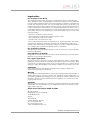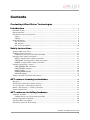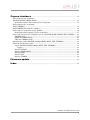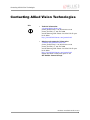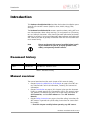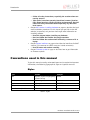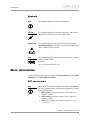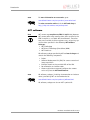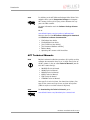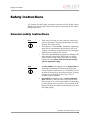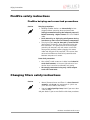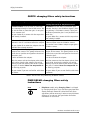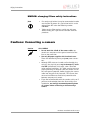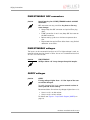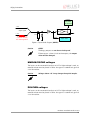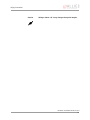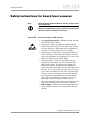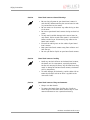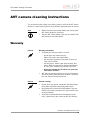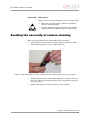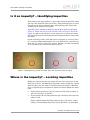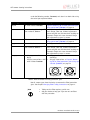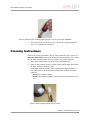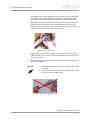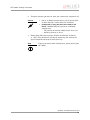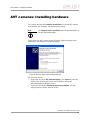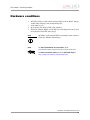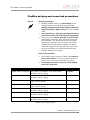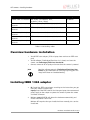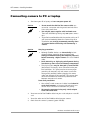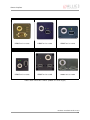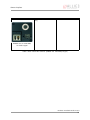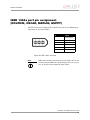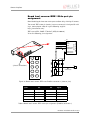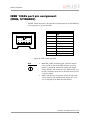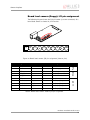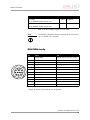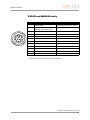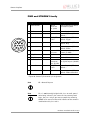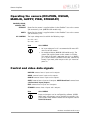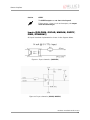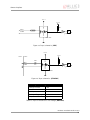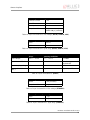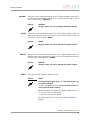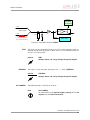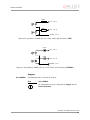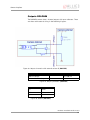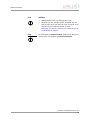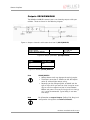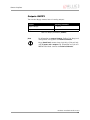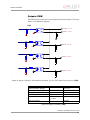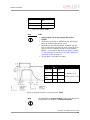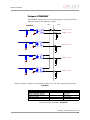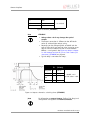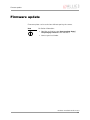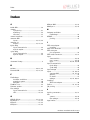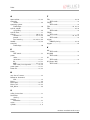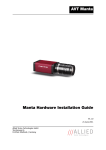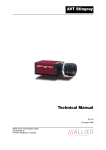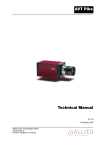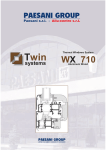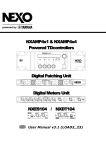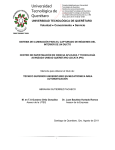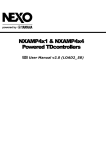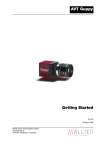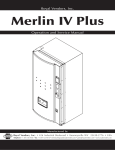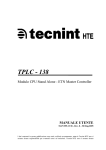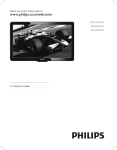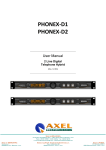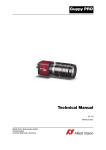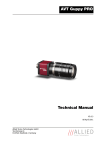Download Allied International D-07646 Stadtroda/Germany User's Manual
Transcript
AVT Cameras Hardware Installation Guide V2.0.0 31 March 2008 Allied Vision Technologies GmbH Taschenweg 2a D-07646 Stadtroda / Germany Legal notice For customers in the U.S.A. This equipment has been tested and found to comply with the limits for a Class B digital device, pursuant to Part 15 of the FCC Rules. These limits are designed to provide reasonable protection against harmful interference when the equipment is operated in a residential environment. This equipment generates, uses, and can radiate radio frequency energy and, if not installed and used in accordance with the instruction manual, may cause harmful interference to radio communications. However there is no guarantee that interferences will not occur in a particular installation. If the equipment does cause harmful interference to radio or television reception, the user is encouraged to try to correct the interference by one or more of the following measures: • • • • Reorient or relocate the receiving antenna. Increase the distance between the equipment and the receiver. Use a different line outlet for the receiver. Consult a radio or TV technician for help. You are cautioned that any changes or modifications not expressly approved in this manual could void your authority to operate this equipment. The shielded interface cable recommended in this manual must be used with this equipment in order to comply with the limits for a computing device pursuant to Subpart B of Part 15 of FCC Rules. For customers in Canada This apparatus complies with the Class B limits for radio noise emissions set out in the Radio Interference Regulations. Pour utilisateurs au Canada Cet appareil est conforme aux normes classe B pour bruits radioélectriques, spécifiées dans le Règlement sur le brouillage radioélectrique. Life support applications These products are not designed for use in life support appliances, devices, or systems where malfunction of these products can reasonably be expected to result in personal injury. Allied customers using or selling these products for use in such applications do so at their own risk and agree to fully indemnify Allied for any damages resulting from such improper use or sale. Trademarks Unless stated otherwise, all trademarks appearing in this document of Allied Vision Technologies are brands protected by law. Warranty The information provided by Allied Vision Technologies is supplied without any guarantees or warranty whatsoever, be it specific or implicit. Also excluded are all implicit warranties concerning the negotiability, the suitability for specific applications or the non-breaking of laws and patents. Even if we assume that the information supplied to us is accurate, errors and inaccuracy may still occur. Copyright All texts, pictures and graphics are protected by copyright and other laws protecting intellectual property. It is not permitted to copy or modify them for trade use or transfer, nor may they be used on web sites. Allied Vision Technologies GmbH 03/2008 All rights reserved. Managing Director: Mr. Frank Grube Tax ID: DE 184383113 Support: Taschenweg 2A D-07646 Stadtroda, Germany Tel.: +49 (0)36428 6770 Fax: +49 (0)36428 677-28 e-mail: [email protected] Hardware Installation Guide V2.0.0 2 Contents Contacting Allied Vision Technologies ................................................... 5 Introduction ............................................................................................................ 6 Document history .......................................................................................................... 6 Manual overview............................................................................................................ 6 Conventions used in this manual...................................................................................... 7 Styles ...................................................................................................................... 7 Symbols ................................................................................................................... 8 More information........................................................................................................... 8 AVT accessories......................................................................................................... 8 AVT software ............................................................................................................ 9 AVT Technical Manuals .............................................................................................. 10 Safety instructions ............................................................................................11 General safety instructions............................................................................................. 11 FireWire safety instructions ............................................................................................ 12 FireWire hot-plug and screw-lock precautions ............................................................... 12 Changing filters safety instructions ................................................................................. 12 GUPPY: changing filters safety instructions .................................................................. 13 PIKE/OSCAR: changing filters safety instructions........................................................... 13 MARLIN: changing filters safety instructions ................................................................ 14 Cautions: Connecting a camera ....................................................................................... 14 PIKE/STINGRAY GOF connectors .................................................................................. 15 PIKE/STINGRAY voltages............................................................................................ 15 GUPPY voltages........................................................................................................ 15 MARLIN/OSCAR voltages ............................................................................................ 16 DOLPHIN voltages .................................................................................................... 16 Safety instructions for board level cameras....................................................................... 18 AVT camera cleaning instructions ...........................................................20 Warranty ..................................................................................................................... 20 Avoiding the necessity of camera cleaning ....................................................................... 21 Is it an impurity? – Identifying impurities........................................................................ 22 Where is the impurity? – Locating impurities .................................................................... 22 Cleaning Instructions .................................................................................................... 24 AVT cameras: installing hardware ...........................................................27 Hardware conditions ..................................................................................................... 28 FireWire hot-plug and screw-lock precautions ............................................................... 29 Overview hardware installation ....................................................................................... 30 Installing IEEE 1394 adapter .......................................................................................... 30 Connecting camera to PC or laptop.................................................................................. 31 Hardware Installation Guide V2.0.0 3 Camera interfaces .............................................................................................32 IEEE 1394a port pin assignment (DOLPHIN, OSCAR, MARLIN, GUPPY)................................................................................. 35 Board level camera: IEEE 1394a port pin assignment ..................................................... 36 IEEE 1394b port pin assignment (PIKE, STINGRAY) ......................................................................................................... 37 PIKE/STINGRAY fiber infos and cautions........................................................................... 38 Camera I/O pin assignment (8 pin) (GUPPY) ..................................................................... 40 Board level camera (Guppy): I/O pin assignment........................................................... 41 Camera I/O connector pin assignment (12 pin): DOLPHIN, OSCAR, MARLIN, PIKE, STINGRAY .... 42 DOLPHIN family ....................................................................................................... 43 OSCAR and MARLIN family ......................................................................................... 44 PIKE and STINGRAY family ......................................................................................... 45 Operating the camera (DOLPHIN, OSCAR, MARLIN, GUPPY, PIKE, STINGRAY)........................... 46 Control and video data signals........................................................................................ 46 Inputs (DOLPHIN, OSCAR, MARLIN, GUPPY, PIKE, STINGRAY)........................................... 47 Triggers.............................................................................................................. 52 Outputs DOLPHIN ..................................................................................................... 53 Outputs OSCAR/MARLIN............................................................................................. 55 Outputs GUPPY......................................................................................................... 56 Outputs PIKE ........................................................................................................... 57 Outputs STINGRAY .................................................................................................... 59 Firmware update .................................................................................................61 Index...........................................................................................................................62 Hardware Installation Guide V2.0.0 4 Contacting Allied Vision Technologies Contacting Allied Vision Technologies Info • Technical information: [email protected] phone (for Germany): +49 (0)36428 677-270 phone (for USA): +1 978-225-2030 outside Germany/USA: Please check the link for your local dealer. http://www.alliedvisiontec.com/partner.html • Ordering and commercial information: [email protected] phone (for Germany): +49 (0)36428 677-230 phone (for USA): +1 978-225-2030 outside Germany/USA: Please check the link for your local dealer. http://www.alliedvisiontec.com/partner.html Please note order number/text given in the AVT Modular Camera Concept. L Hardware Installation Guide V2.0.0 5 Introduction Introduction This Hardware Installation Guide describes the hardware installation procedures for all 1394 AVT cameras (Dolphin, Oscar, Marlin, Guppy, Pike, Stingray). The Hardware Installation Guide answers questions about putting AVT cameras into operation, about safety warnings, pin assignments on I/O connectors and 1394a/b connectors. Learn how to get more information at the AVT website (accessories), how to get information about software applicable with AVT cameras and how to get deep information from the Technical Manual of each camera family. Note L Please read through this manual carefully before installing the hardware on your PC or laptop (FireWire card, cables) and operating the AVT cameras. Document history Version Date Remarks V2.0.0 31.03.08 tbd New Manual - RELEASE status Table 1: Document history Manual overview The manual overview describes each chapter of this manual shortly. • Chapter Contacting Allied Vision Technologies on page 5 lists AVT contact data for both: technical information / ordering and commercial information. • Chapter Introduction on page 6 (this chapter) gives you the document history, a manual overview and conventions used in this manual (styles and symbols). Furthermore you learn how to get more information on AVT accessories, available AVT software and the AVT Technical Manuals. • Chapter Safety instructions on page 11 describes safety instructions for AVT cameras in general and special safety instructions for camera families/models. – Read this chapter carefully before operating any AVT camera. Hardware Installation Guide V2.0.0 6 Introduction • • • – Follow all safety instructions, especially the cautions when connecting cameras. – Take special care when operating board level cameras (CautionESD, general warnings, loading and dirty environments). Read all notes and safety instructions before operating any AVT board level camera. Chapter AVT cameras: installing hardware on page 27 describes the hardware installation procedures. In this chapter you get links to the AVT website (accessories) and you learn how to get more information on installing software. – Read this chapter before installing any hardware. – Read and follow the FireWire hot plug precautions. – Read and follow the caution when connecting a camera to PC or laptop. Chapter Camera interfaces on page 32 describes the interfaces of all AVT cameras (I/O connector and IEEE 1394a and 1394b connectors). – Read all notes and cautions carefully. Chapter Firmware update on page 61 describes how to get information on firmware updates. Conventions used in this manual To give this manual an easily understood layout and to emphasize important information, the following typographical styles and symbols are used: Styles Style Function Example Bold Programs, inputs or highlighting bold important things Courier Code listings etc. Input Upper case Register REGISTER Italics Modes, fields Mode Parentheses and/or blue Links (Link) Table 2: Styles Hardware Installation Guide V2.0.0 7 Introduction Symbols Note This symbol highlights important information. L Caution a This symbol highlights important instructions. You have to follow these instructions to avoid malfunctions. Caution-ESD This symbol highlights important ESD instructions. Only qualified personnel is allowed to install and operate components marked with this symbol. www This symbol highlights URLs for further information. The URL itself is shown in blue. Ý Example: http://www.alliedvisiontec.com More information In this chapter you get more information on AVT accessories, available AVT software and the AVT Technical Manuals. AVT accessories Note L Allied Vision Technologies offers a wide range of accessories for the use of AVT Cameras and the easy integration in already existing applications. • • • IEEE 1394a accessories (interface cards, hubs and repeaters, cables) IEEE 1394b accessories (interface cards, hubs and repeaters, cables) Lenses (for cameras with sensors of type 1/3, 1/2, 1, 2/3 and 1.2) Hardware Installation Guide V2.0.0 8 Introduction www For more information on accessories go to: Ý www.alliedvisiontec.com/avt-products/accessories.html To order accessories online visit the AVT web shop at: http://shop.avt-cameras.com/avtshop.html AVT software Note L AVT cameras are compliant to IIDC V1.30/V1.31. Moreover AVT cameras offer many more functions than specified in the IIDC V1.30/V1.31: so-called AVT SmartFeatures. These features are accessible via direct register access, or by using special functions provided in the following AVT Software Packages: • • • AVT FirePackage AVT Direct FirePackage (DirectShow, WDM) AVT Fire4Linux All software packages provided by AVT are free of charge and contain the following components: • • • • • www Ý Drivers Software Development Kit (SDK) for camera control and image acquisition Examples based on the provided APIs of the SDK Documentation and release notes Viewer application to operate/configure the cameras and access/test the AVT SmartFeatures. All software packages (including documentation and release notes) provided by AVT can be downloaded at: www.alliedvisiontec.com/avt-products/software.html All software packages are also on AVT’s product CD. Hardware Installation Guide V2.0.0 9 Introduction www Ý In addition to the AVT Software Packages Allied Vision Technologies offers special Integration Packages to integrate AVT cameras into any third-party vision software that supports the IIDC standard. For more information read the Software Package Selector Guide. Go to: www.alliedvisiontec.com/avt-products/software.html Here you also find the AVT Software Packages for download and additional software documentation: • • • • • • FirePackage User Guide FirePackage64 User Guide [tbd: Fire4Linux User Guide] [tbd: Command Reference Guide] Release Notes Operating AVT cameras with SmartView AVT Technical Manuals Note L Besides hardware installation procedures (this guide) and the software documentation there is an in-depth description of all AVT cameras in the so-called Technical Manuals (one for each AVT camera family): • • • • • • DOLPHIN Technical Manual OSCAR Technical Manual MARLIN Technical Manual GUPPY Technical Manual PIKE Technical Manual STINGRAY Technical Manual Here you find: technical data, functional descriptions, features of the camera and how to use, register descriptions (IIDC V1.30/V1.31 and AVT advanced registers) www For downloading the Technical Manuals go to: Ý www.alliedvisiontec.com/downloads/avt-cameras.html Hardware Installation Guide V2.0.0 10 Safety instructions Safety instructions This chapter describes safety instructions/cautions valid for all AVT camera families and special safety instructions/cautions depending on the camera family/model used. General safety instructions Note • L • • Note • L • There are no switches or parts inside the camera that require adjustment. The guarantee becomes void upon opening the camera casing. If the product is disassembled, reworked or repaired by other than a recommended service person, AVT or its suppliers will take no responsibility for the subsequent performance or quality of the camera. The camera does not generate dangerous voltages internally. However, because the IEEE 1394a and 1394b standard permit cable power distribution at voltages higher than 24 V, please note that various countryspecific regulations apply. All color models are equipped with an optical filter to eliminate the influence of infrared light hitting the sensor. Please be advised that, as a side effect, this filter reduces sensitivity in the visible spectrum. The optical filter is part of the back focus ring, which is threaded into the C-Mount. B/w models are delivered with a sensor protection glass mounted in the back focus ring to ensure maximum sensitivity. In certain applications and depending on the lighting source and optics, the use of either IR blocking or IR passing filter may be required to improve the image quality. Hardware Installation Guide V2.0.0 11 Safety instructions FireWire safety instructions FireWire hot-plug and screw-lock precautions Caution Hot-plug precautions a • • • Although FireWire devices can theoretically be hotplugged without powering down equipment, we strongly recommend turning the computer power off, before connecting a digital camera to it via a FireWire cable. Static electricity or slight plug misalignment during insertion may short-circuit and damage components. The physical ports may be damaged by excessive ESD (electrostatic discharge), when connected under powered conditions. It is good practice to ensure proper grounding of computer case and camera case to the same ground potential, before plugging the camera cable into the port of the computer. This ensures that no excessive difference of electrical potential exists between computer and camera. Screw-lock precautions • • Also, all AVT 1394b camera and cables have industrial screw-lock fasteners, to insure a tight electrical connection that is resistant to vibration and gravity. We strongly recommend using only 1394b adapter cards with screw-locks. Changing filters safety instructions Caution a • Mount/dismount lenses and filters in a dust-free environment, and do not use compressed air (which can push dust into cameras and lenses). • Use only optical quality tissue/cloth if you must clean a lens or filter. Ask your dealer if you are not familiar with these procedures. Hardware Installation Guide V2.0.0 12 Safety instructions GUPPY: changing filters safety instructions Old CS-/C-Mounting New CS-/C-Mounting starting with serial no. 06/05-84312215 CS-Mount models have the filter or protection glass mounted directly in front of the sensor. Taking out the filter or protection glass is not possible at customer site. Ask your dealer for a camera with the respective filter already installed. All models have the filter or protection glass mounted directly in the CS-Mount adapter. (Standard delivery is a CS-Mount camera). Taking out the filter or protection glass is not possible at customer site. Ask your dealer for a camera with the respective filter already installed. C-Mount models have the filter or protection glass In order to get a C-Mount camera, screw the 5 mm mounted in the CS- to C-Mount extension adapter. C-Mount adapter onto the CS-Mount camera. Ask your dealer for an extension adapter with the Unscrew the 5 mm C-Mount adapter to get again a CS-Mount camera. intended filter already mounted. Removing the C-Mount adapter opens the front section of the camera. This greatly enhances the risk for dust or particles to migrate on the sensor's protection glass. Removing the CS-Mount adapter opens the front section of the camera. This greatly enhances the risk for dust or particles to migrate on the sensor's protection glass. In order to remove the adapter: In order to remove the adapter: Hold the camera so that the adapter points downwards while changing the adapter. Use optical cleaning tissues for cleaning the sensor's protection glass if needed. Never use compressed air for cleaning purposes. Hold the camera so that the adapter points downwards while changing the adapter. Use optical cleaning tissues for cleaning the sensor's protection glass if needed. Never use compressed air for cleaning purposes. Ask your dealer if you are not familiar with these Ask your dealer if you are not familiar with these procedures. procedures. Table 3: Old and new CS-/C-Mounting of GUPPY cameras PIKE/OSCAR: changing filters safety instructions Note L • Pike/Oscar models only: Changing filters is achieved by changing back focus rings with the appropriate filter already mounted. Please be advised that back focus adjustment will be necessary in order to match C-Mount distance of 17.526 mm. Ask your dealer for further information or assistance. Hardware Installation Guide V2.0.0 13 Safety instructions MARLIN: changing filters safety instructions Note L • • For certain applications it may be recommended to take out the filter by means of a special tool which can be ordered from AVT under the following number: E9020001. Taking out the filter requires special care. Ask your dealer to help you if you are not confident with the procedure. Cautions: Connecting a camera Caution ALL CAMERAS a • • • • Do not touch the shield of the camera cable connected to a computer and the ground terminal of the lines at the same time. Use only DC power supplies with insulated cases. These are identified by having only two power connectors. Although IEEE 1394a and 1394b are functionally plug and play, the physical ports may be damaged by excessive ESD (electrostatic discharge), when connected under powered conditions. It is good practice to ensure proper grounding of computer case and camera case to the same ground potential, before plugging the camera cable into the port of the computer. This ensures that no excessive difference of electrical potential exists between computer and camera. If you feel uncomfortable with the previous advice or if you have no knowledge about the connectivity of an installation, we strongly recommend powering down all systems before connecting or disconnecting a camera. Hardware Installation Guide V2.0.0 14 Safety instructions PIKE/STINGRAY GOF connectors Caution a Special warning for all PIKE/STINGRAY models with GOF connectors: GOF connectors are very sensitive. Any dust or dirt may cause damage. • • • • Always keep the GOF connector and optical fiber plug clean. If GOF connection is not in use, keep GOF dust cover on the GOF connector. Reduce mating cycles to a minimum to prevent abrasion. Please note that optical fiber cables have a very limited deflection curve radius. PIKE/STINGRAY voltages The inputs can be connected directly to +5 V. If a higher voltage is used, an external resistor must be placed in series. Use at +12 V a 820 Ω resistor and at +24 V a 2.2 kΩ resistor. Caution PIKE/STINGRAY a Voltages above +45 V may damage the optical coupler. GUPPY voltages Caution GUPPY a If using voltages higher than + 5 V the input of the camera will be damaged. To avoid damage of the input, use an external resistor in series (outside of the camera). Recommendations for resistors by voltages higher than + 5 V: • • Use at +12 V a 18 kΩ resistor. Use at +24 V a 47 kΩ resistor. For details see Figure 1: Input block diagram (GUPPY) on page 16. Hardware Installation Guide V2.0.0 15 Safety instructions Polarity selectable via software =5V Input signal >5V 10 k External resistor (outside camera) See warning above Input Input state Figure 1: Input block diagram (GUPPY) Caution GUPPY a The Guppy outputs are not short-circuit-proof. If there occurs a short-circuit at the outputs, the output driver will be damaged. MARLIN/OSCAR voltages The inputs can be connected directly to +5 V. If a higher voltage is used, an external resistor must be placed in series. Use @+12 V a 820 Ω and @+24 V a 2.2 kΩ resistor. Caution Voltages above +45 V may damage the optical coupler. a DOLPHIN voltages The inputs can be connected directly to +5 V. If a higher voltage is used, an external resistor must be placed in series. Use @+12 V a 470 Ω and @+24 V a 1.2 kΩ resistor. Hardware Installation Guide V2.0.0 16 Safety instructions Caution Voltages above +45 V may damage the optical coupler. a Hardware Installation Guide V2.0.0 17 Safety instructions Safety instructions for board level cameras Note L Caution-ESD Read the Guppy Technical Manual and this safety instructions before use. Abuse or misapplication of the camera may result in limited warranty or cancelation of warranty. Board level cameras: ESD warnings • • • • • • Only qualified personnel is allowed to install and operate the Board level cameras. Board level camerass are delivered without housing. Handle the sensor board and main board with care. Do not bend the boards. Do not touch the components or contacts on a board. Hold a board by its edges. Sensor board and main board are sensitive to electrostatic discharge. To avoid possible damage, handle all static-sensitive boards and components in a static-safe work area. Follow the procedures below. ESD (electrostatic discharge): Static electricity can damage the sensor board or the main board of your Board level cameras. To prevent static damage, discharge static electricity from your body before you touch any of your Board level cameras’s electronic components, such as sensor board or main board. To do so, use a static-safe work area with static-dissipative mat and wear a static-dissipative wrist strap. Do not hold any components of your Board level cameras against your clothing. Even if you are wearing a wrist strap, your body is grounded but your clothes are not. Do not remove the sensor board and main board from its anti-static packaging unless your body is grounded. ESD shielding: To protect the boards from radiation of other modules or devices use a special ESD protective housing. Hardware Installation Guide V2.0.0 18 Safety instructions Caution a Board level cameras: General Warnings • • • • • • • Caution a Be sure that all power to your board level cameras is switched off, before mounting the sensor board or making connections to the camera. Do not connect or disconnect any cables during an electrical storm. Do not use your board level cameras during an electrical storm. To help avoid possible damage to the sensor board or main board, wait 5 seconds after power is switched off, before connecting or disconnecting any cable to the board level cameras. Ensure that nothing rests on the cables of your board level cameras. Keep your board level cameras away from radiators and heat sources. Do not spill food or liquids on your board level cameras. Board level cameras: Loading • • Avoid any mechanical forces to the board level cameras, the boards and its components, especially torsional, tensile and compressive forces. Any of these forces may result in damage of the board level cameras, the boards and its components. To avoid damages of the boards, provide cables with an external pull relief so that no force is applied to the connectors itself. Caution Board level cameras: Dirty environments a • • Always use clean boards. To protect the boards from dirt like dust, liquids or swarf always use the board level cameras only in clean room environment or use a protective housing. Hardware Installation Guide V2.0.0 19 AVT camera cleaning instructions AVT camera cleaning instructions This section describes safety instructions/cautions valid for all AVT camera families in case of cleaning lenses, optical filters/protection glass or sensors. Note • L • Caution Warranty precautions a • Please read these instructions before you contact your AVT camera dealer for assistance. Ask your AVT camera dealer if you are not familiar with the procedures described below. Warranty • To ensure your warranty remains in force: – Do not open the camera housing. – Follow instructions described below. – Use only optical quality tissue/cloth if you must clean a lens or filter. – Use only optics cleaner (60% ethyl alcohol, 40% ether). Never use aggressive cleaners like benzine or spirit. Such cleaners may destroy the surface. – Do not use compressed air which can push dust into camera and lens. AVT does not warranty against any physical damage to the sensor/filter/protection glass or lenses caused by the user during the cleaning process. Caution General warnings a • • • Do not touch any optical component with bare fingers. Oil or other impurities may damage the surface. Only follow the processes described below if you are familiar with these procedures and if you have the necessary equipment. If you are uncomfortable with the outlined precautions, please return your camera to AVT for cleaning. Hardware Installation Guide V2.0.0 20 AVT camera cleaning instructions Caution-ESD ESD warnings Image sensors are easily damaged by static discharge (ESD). • • Please use anti-static gloves, clothes and materials. Also use conductive shoes. Install a conductive mat on the floor and/or working table to prevent the generation of static electricity. Avoiding the necessity of camera cleaning When changing camera lenses please follow these procedures: • Simply hold the camera with the C-mount opening towards the floor, when removing the dust-cap or changing the lens: Figure 2: Hold camera like this while changing the lens/removing the dust cap of a camera • • Thread the lens onto the camera while holding the camera in this position. This will minimize the possibility of any contaminants falling on the glass surface. Always store cameras and lenses with dust-caps installed. Hardware Installation Guide V2.0.0 21 AVT camera cleaning instructions Is it an impurity? – Identifying impurities If you observe any image artefacts in your video preview of your AVT camera you may have impurities either on the lens, filter/protection glass or, theoretically on the sensor protection glass, although every AVT camera gets cleaned prior to sealing and shipment. Impurities (dust, particles or fluids) on the sensor or optical components (Figure 3: Image with tiny dust on the filter (left) and dust on the sensor (right) on page 22) will appear as a dark area, patch or spot on the image and will remain fixed in the preview window while you rotate the camera over the target. Do not confuse this with a pixel defect which will appear as a distinct point. It is crucial to differentiate between dust (e.g. flakes of skin, particles) and other dirt (e.g. liquids, fingerprints, grease). Particles can either rest loosely or can be more or less stuck to the optical surface. Figure 3: Image with tiny dust on the filter (left) and dust on the sensor (right) Where is the impurity? – Locating impurities Before you dismount the lens you should find out if the impurity is on the filter, lens or sensor. Therefore you should view a uniform image (e.g. a white sheet of paper) with the camera. The affected optical surface is identified when a suspected optical component is moved and the dirt follows this movement. 1. If you move only the lens (not the camera) and the impurity moves as well, the impurity is on the lens. 2. If you move the IR cut filter/protection glass window and the impurity moves as well: Please carefully remove the filter/protection glass (for certain camera models, indicated below, requiring a special tool which can be ordered Hardware Installation Guide V2.0.0 22 AVT camera cleaning instructions under the following number: E9020001) and clean it on both sides using the techniques explained below. Camera type Tool to be used Description Dolphin AVT order number E9020001 Figure 4: Removing IR cut filter/protection glass using special tool (E902001) on page 24 Oscar 1.3 mm hex key (Allen key) AVT Loosen both countersunk screws. Remove chroorder number K 9020411 matic flange: Take care, C-Mount adjustment spacers may fall out. Put them back carefully on chromatic flange and screw chromatic flange with adjustment spacers in camera. Marlin AVT order number E9020001 Figure 4: Removing IR cut filter/protection glass using special tool (E902001) on page 24 Guppy Pliers and leather Carefully unscrew the knurled ring. Pike 1.3 mm hex key (Allen key) AVT Loosen both countersunk screws. Remove chroorder number K 9020411 matic flange: Take care, C-Mount adjustment spacers may fall out. Put them back carefully on chromatic flange and screw chromatic flange with adjustment spacers in camera. Stingray • • Stingray cameras Rev. 1: see • Guppy Stingray cameras Rev. 2: AVT • order number E9020001 Stingray cameras Rev. 1: see Guppy Stingray cameras Rev. 2: Figure 4: Removing IR cut filter/protection glass using special tool (E902001) on page 24 Stingray Rev. 1 Stingray Rev. 2 Table 4: How to remove the filter/protection glass Not all camera types have the design to remove the filter/protection glass. See Chapter Changing filters safety instructions on page 12. Note L • • Taking out the filter requires special care. Ask your dealer to help you if you are not confident with the procedure. Hardware Installation Guide V2.0.0 23 AVT camera cleaning instructions Figure 4: Removing IR cut filter/protection glass using special tool (E902001) 3. If the impurity is neither on the lens nor the IR cut filter/protection glass, it is probably on the sensor. Cleaning Instructions Perform all cleaning operations (lenses, filter/protection glass, sensor in a dust-free clean-room. The optical components are very fragile so it is important to avoid touching them with your fingers or any hard material. 1. Unplug the camera from any power supply before cleaning. 2. Apply a small amount of optics cleaner (60% ethyl alcohol, 40% ether) to clean, new lens cleaning tissue. Acceptable material includes medical-grade sterile optical cotton, or lens tissue that is chemically pure and free from silicones and other additives. – Do not use cosmetic cotton. – Do not use consumer eyeglass cleaning cloths pre-treated with silicon. Figure 5: Medical-grade sterile optical cotton Hardware Installation Guide V2.0.0 24 AVT camera cleaning instructions The cotton or lens tissue should be moist, but not dripping. Please hold the camera away from your body to avoid falling particles like flakes from skin on the sensor. Hold the camera sensor diagonally upwards. 3. Wipe the glass surface with a spiral motion from the centre to the rim. Normally several spiral wipes are recommended. Wipe only on glass avoiding contact to metal surfaces, because microscopic dirt could be released and could cause scratches on the glass. Figure 6: Sensor cleaning 4. When you've finished cleaning, examine the surface in a strong light. Take an out-of-focus picture of a flat, illuminated surface to see if any dirt or dust remains. 5. If dust spots remain, repeat this procedure using new clean lens tissue (as described above). Caution • a • Never wipe lenses with dry swabs or tissue - this causes scratches. Do not use any disposable cotton cosmetic swabs; they are not free from contamination. Figure 7: Don’t use compressed air Hardware Installation Guide V2.0.0 25 AVT camera cleaning instructions 6. If despite warnings you want to clean your camera with compressed air: Caution • a • 7. Use an air blower/compressed air only if you are familiar with cleaning a camera with this instrument. Compressed air may push dust into cameras and lenses. Therefore keep the pressure at a moderate strength only: – The pressure at the tube should be less than 1 bar – operating distance: 5-30 cm Please gently blow the impurities off with dust-filtered, oil-free air (< 1 bar). Using ionized air will help to remove any dirt stuck to the optical component because of static electricity. Note L If dust spots remain after cleaning twice, please contact your AVT dealer. Hardware Installation Guide V2.0.0 26 AVT cameras: installing hardware AVT cameras: installing hardware This chapter describes the hardware installation of 1394a/b AVT cameras, 1394 adapters (PC or laptop) and the necessary cabling. Note L For software/driver installation read the documentation of the AVT SoftwarePackages. If you connect an AVT camera to your PC/laptop (before software/driver installation), the following window will appear: Figure 8: Window: Found New Hardware Wizard You have two choices: • If you want to use an AVT SoftwarePackage, click Cancel to close the window. The necessary AVT driver will be installed during AVT SoftwarePackage installation process. • If you want to use your own image processing software, ask your image processing vendor what to do now. Hardware Installation Guide V2.0.0 27 AVT cameras: installing hardware Hardware conditions • • • • AVT IEEE 1394a or 1394b camera (1394a: Dolphin, Oscar, Marlin, Guppy; 1394b: Pike, Stingray) with corresponding lens 1394 cable (4.5 m) PC or laptop with built-in IEEE 1394 interface IEEE 1394 adapter (OHCI) card for PCI bus or PCI Express bus or PC card or ExpressCard with IEEE 1394 port(s) Note L AVT offers a wide range of IEEE 1394 adapters, both 1394a or 1394b for different requirements. www For more information on accessories go to: Ý www.alliedvisiontec.com/avt-products/accessories.html To order accessories online visit the AVT web shop at: http://shop.avt-cameras.com/avtshop.html Hardware Installation Guide V2.0.0 28 AVT cameras: installing hardware FireWire hot-plug and screw-lock precautions Caution Hot-plug precautions a • • • Although FireWire devices can theoretically be hotplugged without powering down equipment, we strongly recommend turning the computer power off, before connecting a digital camera to it via a FireWire cable. Static electricity or slight plug misalignment during insertion may short-circuit and damage components. The physical ports may be damaged by excessive ESD (electrostatic discharge), when connected under powered conditions. It is good practice to ensure proper grounding of computer case and camera case to the same ground potential, before plugging the camera cable into the port of the computer. This ensures that no excessive difference of electrical potential exists between computer and camera. Screw-lock precautions • • FireWire cable Also, all AVT 1394b camera and cables have industrial screw-lock fasteners, to insure a tight electrical connection that is resistant to vibration and gravity. We strongly recommend using only 1394b adapter cards with screw-locks. Description Ordering number FireWire cable -2x Interlock IEEE 1394a; (2x Interlock) 4.5 m with Ferrites, for Marlin / Oscar / Guppy K1200064 FireWire cable -2x Interlock IEEE 1394a; (2x Interlock) 10 m with Ferrites, for Marlin / Oscar / Guppy K1200163 FireWire cable -2x Interlock IEEE 1394a; (2x Interlock) 12.5 m with Ferrites, for Marlin / Oscar / Guppy K1200165 FireWire cable -2x Interlock IEEE 1394a; (2x Interlock) 17.5 m with Ferrites, for Marlin / Oscar / Guppy K1200162 FireWire cable -1x Interlock IEEE 1394a; (1x Interlock) 3.0 m, for Marlin / Oscar / Guppy K1200167 FireWire cable -1x Interlock IEEE 1394a; (1x Interlock) 4.5 m, for Marlin / Oscar / Guppy K1200091 FireWire cable -1x Interlock IEEE 1394a; (1x Interlock) 6.0 m, for Marlin / Oscar / Guppy K1200160 Table 5: 1394 locking cables Hardware Installation Guide V2.0.0 29 AVT cameras: installing hardware FireWire cable Description Ordering number FireWire cable -1x Interlock IEEE 1394a; (1x Interlock) 10 m, for Marlin / Oscar / Guppy K1200159 Cable 0.5 m 9 pin - 6 pin, industrial IEEE 1394b/a; 9 pin (screw lock)/6 pin (latch), 0.5 m K1200198 Cable 4.5 m 9 pin - 6 pin, industrial IEEE 1394b/a; 9 pin (screw lock)/6 pin (latch), 4.5 m K1200171 Cable 0.5 m 9-pin - 9-pin, industrial IEEE 1394b; 2x screw lock, 0.5 m, black, 2x ferrite K1200201 Cable 5.0 m 9-pin - 9-pin, industrial IEEE 1394b; 2x screw lock, 5.0 m, black, 2x ferrite K1200133 Cable 7.5 m 9-pin - 9 pin, industrial IEEE 1394b; 2x screw lock, 7.5 m, black, 2x ferrite K1200134 Table 5: 1394 locking cables Overview hardware installation • • • Install IEEE 1394 adapter (if PC or laptop does not have an IEEE 1394 port) Install software (FirePackage/Fire4Linux incl. viewer) and start the viewer: see FirePackage/Fire4Linux User Guide Connect camera to PC or laptop and ensure that the camera is powered Note L Read the software manuals (FirePackage/Fire4Linux User Guide) to get information on licensing, acquiring your first image with viewer and troubleshooting. Installing IEEE 1394 adapter 1. PC: Install the IEEE 1394 adapter according to the instructions you got from your adapter manufacturer. Laptop: Insert the IEEE 1394 PC Card into your laptop. Connect external power supply to the adapter to power the camera or power the camera via Hirose connector. 2. Windows 2000/XP/VISTA will detect the hardware automatically and installs a Windows 1394 driver. Windows NT4 requires that you install the driver manually via a service install tool. Hardware Installation Guide V2.0.0 30 AVT cameras: installing hardware Connecting camera to PC or laptop 1. Shut down your PC or laptop and turn computer power off. Caution • a • • Do not touch the shield of the camera cable connected to a computer and the ground terminal of the lines at the same time. Use only DC power supplies with insulated cases. These are identified by having only two power connectors. If you feel uncomfortable with the previous advice or if you have no knowledge about the connectivity of an installation, we strongly recommend powering down all systems before connecting or disconnecting a camera. Caution Hot-plug precautions a • Although FireWire devices can theoretically be hotplugged without powering down equipment, we strongly recommend turning the computer power off, before connecting a digital camera to it via a FireWire cable. • Static electricity or slight plug misalignment during insertion may short-circuit and damage components. • The physical ports may be damaged by excessive ESD (electrostatic discharge), when connected under powered conditions. It is good practice to ensure proper grounding of computer case and camera case to the same ground potential, before plugging the camera cable into the port of the computer. This ensures that no excessive difference of electrical potential exists between computer and camera. Screw-lock precautions • • Also, all AVT 1394b camera and cables have industrial screw-lock fasteners, to insure a tight electrical connection that is resistant to vibration and gravity. We strongly recommend using only 1394b adapter cards with screw-locks. 2. Insert one end of the FireWire cable into your 1394 adapter or 1394 PC card. 3. Insert the other end of the FireWire cable into your camera. 4. Check that the camera is powered (green LED ON). Hardware Installation Guide V2.0.0 31 Camera interfaces Camera interfaces Each AVT camera has the following interfaces: • The 12-pin camera I/O connector (Guppy: 8-pin) provides different control inputs and output lines. • One or two IEEE 1394a or 1394b connectors with screw lock mechanism provide access to the IEEE 1394 bus and thus makes it possible to control the camera and output frames. – DOLPHIN, OSCAR, MARLIN AND GUPPY provide one 1394a connector – PIKE and STINGRAY provide 2x 1394b connectors. Note For information on status LEDs see the Technical Manuals. L 12-pin camera I/O connector Status LEDs LED2 IEEE 1394b connector (copper) LED1 IEEE 1394b connector (copper) Figure 9: Example: Rear view of STINGRAY camera (2x 1394b copper) Hardware Installation Guide V2.0.0 32 Camera interfaces DOLPHIN OSCAR HIROSE and 1x 1394a GUPPY HIROSE and 1x 1394a PIKE HIROSE and 1x 1394a MARLIN HIROSE and 1x 1394a STINGRAY HIROSE and 2x 1394b HIROSE and 2x 1394b Table 6: Rear view of AVT cameras (HIROSE and 1394 copper) Hardware Installation Guide V2.0.0 33 Camera interfaces PIKE fiber STINGRAY fiber [tbd] HIROSE and 1x 1394b GOF, 1x 1394b copper Table 7: Rear view of AVT cameras (HIROSE and 1394b GOF/copper) Hardware Installation Guide V2.0.0 34 Camera interfaces IEEE 1394a port pin assignment (DOLPHIN, OSCAR, MARLIN, GUPPY) The IEEE 1394a plug is designed for industrial use and has the following pin assignment as per specification: Pin Signal 1 Cable power 2 Cable GND 3 TPB- 4 TPB+ 5 TPA- 6 TPA+ Figure 10: IEEE 1394a connector Note L Cables with latching connectors on one or both sides can be used and are available with various lengths of 4.5 m or up to 17.5 m. Ask your local dealer for more details. Hardware Installation Guide V2.0.0 35 Camera interfaces Board level camera: IEEE 1394a port pin assignment Board level Guppies have two 1394a ports to allow daisy chaining of cameras. The second IEEE 1394a pin header (2.54 mm connector) is designed for adding a 1394a adapter cable of e.g the following supplier: http://www.frontx.com/ IEEE 1394 6 PIN - PANEL F TO 2X5 F (AVT#: K1200155) 6 5 4 3 CablePower 1 2 GND 8 3 X1 9 4 10 5 1n 1 10n 1M X1 (chassis connection) CableShield CableShield 1n 2 CablePower CableGND Chassis 10n 7 CablePower 1 1M 6 7 8 X2 TPA+ TPATPB+ TPB- IEEE 1394a FireWire connector 2 It has the following pin assignment: GNDChassis HOLE GND Figure 11: Board level camera: IEEE 1394 FireWire connector 1 (view on pins) Signal Pin Pin Signal TPA+ 6 1 TPA- - 7 2 GND TPB+ 8 3 TPB- - 9 4 Cable power - 10 5 Cable shield Table 8: Board level camera: IEEE 1394a pin assignment (FireWire connector 1) Hardware Installation Guide V2.0.0 36 Camera interfaces IEEE 1394b port pin assignment (PIKE, STINGRAY) The IEEE 1394b connector is designed for industrial use and has the following pin assignment as per specification: Pin Signal 1 TPB- 2 TPB+ 4 3 2 1 3 TPA- 5 6 7 8 9 4 TPA+ 5 TPA (Reference ground) 6 VG (GND) 7 N.C. 8 VP (Power, VCC) 9 TPB (Reference ground) Figure 12: IEEE 1394b connector Note • L • Both IEEE 1394b connectors with screw lock mechanism provide access to the IEEE 1394 bus and thus makes it possible to control the camera and output frames. Connect the camera by using either of the connectors. The other connector can be used to daisy chain a second camera. Cables with latching connectors on one or both sides can be used and are available with lengths of 5 m or 7.5 m. Ask your local dealer for more details. Hardware Installation Guide V2.0.0 37 Camera interfaces PIKE/STINGRAY fiber infos and cautions All PIKE and STINGRAY cameras are also available as fiber version with 1 x GOF connector and 1x copper connector. The GOF connector is of the following type: 2 x optical fiber on LCLC The GOF transmission uses MMF (multi-mode fiber at 850 nm). Connect the camera by using either of the connectors. The other connector can be used to daisy chain a second camera. In case of long distances between PC and camera, use the GOF connector for the long distance and the IEEE 1394b connector for optional daisy-chaining. Please ensure that you use a GOF hub on the PC side for reconversion from GOF to copper (order number E3000074 (with mounting plate) or E3000084 (with top-hat rail)). Alternatively use PCI or PCIExpress cards with built in GOF port. Ask your dealer for availability and details of these cards. Power Dust cover off Optical connection ok Figure 13: GOF hub Figure 14: PCI Express card (1 x GOF, 2 x 1394 bilingual) Hardware Installation Guide V2.0.0 38 Camera interfaces IEEE 1394b connector GOF (2x optical fiber on LCLC) IEEE 1394b connector (copper) Figure 15: Rear view of PIKE camera (1394b: 1 x GOF, 1 x copper) (STINGRAY similar) Caution a Special warning for all PIKE/STINGRAY models with GOF connectors: GOF connectors are very sensitive. Any dust or dirt may cause damage. • • • • Always keep the GOF connector and optical fiber plug clean. If GOF connection is not in use, keep GOF dust cover on the GOF connector. Reduce mating cycles to a minimum to prevent abrasion. Please note that optical fiber cables have a very limited deflection curve radius. Hardware Installation Guide V2.0.0 39 Camera interfaces Camera I/O pin assignment (8 pin) (GUPPY) The 8-pin camera I/O connector (only Guppy cameras) is designed for industrial use. It provides: • access to the inputs and outputs on the camera • a serial interface Note The part number of the appropriate straight I/O connector is: L • HIROSE HR25-7TP-8S, AVT article number K7600503 AVT also supplies various I/O cables of different lengths, a selection is listed below: I/O cable, open 8-pin HIROSE female to open end, 2.0 m E1000842 I/O cable, open 8-pin HIROSE female to open end, 5 m E1000843 The following diagram shows the pinning of the I/O connectors as viewed in pin direction. Pin Signal 8 7 4 6 3 5 2 1 Direction Level Description 1 CameraOut1 Out TTL Camera Output 1 2 CameraOut2 Out TTL Camera Output 2 3 CameraOut3 Out TTL Camera Output 3 4 CameraIn In TTL Camera Input 5 RxD_RS232 In RS232 Terminal Receive Data 6 TxD_RS232 Out RS232 Terminal Transmit Data 7 ExtPower +8…36V Power Supply 8 GND GND Ground Figure 16: Camera I/O connector pin assignment (GUPPY) Hardware Installation Guide V2.0.0 40 Camera interfaces Board level camera (Guppy): I/O pin assignment The following diagram shows the I/O pin header (2.54 mm connector) of a board level camera as viewed in pin direction: 1 2 3 4 5 6 7 8 9 10 1 Direction Level Description GND GND Ground 2 ExtPower +8 … 36V Power Supply 3 GND GND Ground 4 TxD_RS232 Out RS232 Terminal Transmit Data 5 RxD_RS232 In RS232 Terminal Receive Data 6 GND GND Ground 7 UserInOut4 In/Out TTL User Input/Output 4 8 UserInOut3 In/Out TTL User Input/Output 3 9 UserInOut2 In/Out TTL User Input/Output 2 10 UserInOut1 In/Out TTL User Input/Output 1 RS232 Signal 4 x I/O Pin Power Figure 17: Board level camera: I/O pin assignment (view on pins) Table 9: Board level camera: Camera I/O pin assignment Hardware Installation Guide V2.0.0 41 Camera interfaces Camera I/O connector pin assignment (12 pin): DOLPHIN, OSCAR, MARLIN, PIKE, STINGRAY The 12-pin camera I/O connector (DOLPHIN, OSCAR, MARLIN, PIKE, STINGRAY) is also designed for industrial use and, in addition to providing access to the inputs and outputs on the camera, it also provides a serial interface for e.g. the firmware update. The connector is available in straight and angled version under the following numbers: Order text Order number PC-12P 12-Pin HR10A-10P-12S cable connector female K7600040 PC-12PW 12-Pin HR10A-10LT-12S angled cable connector female K7600044 Table 10: Order numbers: I/O connector Note L AVT supplies suitable I/O cables of different lengths (up to 10 m) as shown below. Order text Length Order number Trigger cable 12-pin HIROSE female to BNC 2.0 m E1000648 Trigger cable 12-pin HIROSE female to BNC 5.0 m E1000772 Trigger cable 12-pin HIROSE female to open end 2.0 m E1000728 Trigger cable 12-pin HIROSE female to open end 10.0 m E1000736 I/O cable 12-pin HIROSE female to open end 2.0 m K1200191 I/O cable 12-pin HIROSE female to open end 3.0 m K1200192 Table 11: Order numbers: trigger and I/O cables Hardware Installation Guide V2.0.0 42 Camera interfaces Order text Length I/O cable 12-pin HIROSE female to open end I/O cable Order number 5.0 m K1200193 10.0 m K1200194 12-pin HIROSE female to open end Table 11: Order numbers: trigger and I/O cables Note L The following diagrams show the pinning of the I/O connectors as viewed in pin direction. DOLPHIN family Pin Signal Use 1 External GND GND for RS232 and ext. power 2 Power IN 8-36 V DC 3 GPInput 3 TTL 4 GPInput 1 (default trigger) TTL, Edge, progr. 5 GPOutput3 Open collector 6 GP Output 1 (default IntEna) Open collector 7 GPInput GND Common GND for inputs 8 RS232 RxD 9 RS232 TxD 10 GPOutput GND Common VCC for outputs 11 GPInput 2 TTL 12 GPOutput 2 Open collector Figure 18: Camera I/O connector pin assignment Hardware Installation Guide V2.0.0 43 Camera interfaces OSCAR and MARLIN family Pin Signal Use 1 External GND GND for RS232 and ext. power 2 Power IN (MARLIN: CCD models only) 3 4 GPInput 1 (default trigger) TTL, Edge, progr. 6 GP Output 1 (default IntEna) Open emitter 7 GPInput GND Common GND for inputs 8 RS232 RxD 9 RS232 TxD 10 OutVCC Common VCC for outputs 11 GPInput 2 TTL 12 GPOutput 2 Open emitter 5 Figure 19: Camera I/O connector pin assignment Hardware Installation Guide V2.0.0 44 Camera interfaces PIKE and STINGRAY family Pin Signal Direction Level Description 1 External GND GND for RS232 and ext. power External Ground for RS232 and external power 2 ExtPower +8...+36 V DC Power Supply 3 CameraOut4 Out Open emitter Camera Output 4 (GPOut4) default: - 4 CameraIn1 In CMOS / TTL 8-36 V 5 CameraOut3 Out Open emitter Camera Output 3 (GPOut3) default: Busy 6 CameraOut1 Out Open emitter Camera Output 1 (GPOut1) default: IntEna 7 CameraIn GND In Common GND Camera Common Input for inputs Ground (In GND) 8 RxD_RS232 In RS232 Terminal Receive Data 9 TxD_RS232 Out RS232 Terminal Transmit Data Camera Input 1 (GPIn1) default: Trigger 10 CameraOutPower In Common VCC Camera Output Power for outputs for digital outputs (OutVCC) max. 35 V DC 11 CameraIn2 In CMOS/TTL 8-36 V 12 CameraOut2 Out Open emitter Camera Output 2 (GPOut2) default: Follow CameraIn2 Camera Input 2 (GPIn2) default: - Figure 20: Camera I/O connector pin assignment Note GP = General Purpose L Note L Pin 1 is not internally bridged with pin 7 to avoid ground noise being induced in the camera and to prevent ground loops. Use pin 1 only if you want to power the camera by HIROSE or to connect to the serial interface of the camera in combination with pin 8 and 9. Hardware Installation Guide V2.0.0 45 Camera interfaces Operating the camera (DOLPHIN, OSCAR, MARLIN, GUPPY, PIKE, STINGRAY) DOLPHIN, OSCAR, MARLIN, PIKE, STINGRAY GUPPY ALL CAMERAS Power for the camera is supplied either via the FireWire™ bus or the camera I/O connector's pin 2 (MARLIN: CCD models only). Power for the camera is supplied either via the FireWire™ bus or the camera I/O connector’s pin 7. The input voltage must be within the following range: Vcc min.: +8 V Vcc max.: +36 V Note ALL CAMERAS L • • An input voltage of 12 V is recommended for most efficient use of the camera. As mentioned above (MARLIN: CCD models only): The camera I/O supplies power to the camera via a diode. This means that there is no power out at pin 2 (GUPPY: pin 7) if the camera is powered via the bus. Consult the factory if you need power output at this pin instead of power in. Control and video data signals DOLPHIN cameras have 3 inputs and 3 outputs OSCAR cameras have 2 inputs and 2 outputs. MARLIN cameras have 2 inputs and 2 outputs. GUPPY cameras have 1 input and 3 outputs. GUPPY board level cameras have 4 bidirectional inputs/outputs. PIKE cameras have 2 inputs and 4 outputs. STINGRAY cameras have 2 inputs and 4 outputs. Note ALL CAMERAS L Inputs and outputs can be configured by software. (GUPPY board level: only outputs can be disabled via registers). For a description of the different modes and the registers see the Technical Manuals. Hardware Installation Guide V2.0.0 46 Camera interfaces Caution GUPPY a The GUPPY outputs are not short-circuit-proof. If there occurs a short-circuit at the outputs, the output driver will be damaged. Inputs (DOLPHIN, OSCAR, MARLIN, GUPPY, PIKE, STINGRAY) All inputs have been implemented as shown in the diagrams below. Figure 21: Input schematics (DOLPHIN) Figure 22: Input schematics (OSCAR, MARLIN) Hardware Installation Guide V2.0.0 47 Camera interfaces +3.3 V +3.3 V 4k7 VCC GPIn1 390 LP fg=480kHz GND InGND HCPL-063L GND Figure 23: Input schematics (PIKE) +3.3 V +3.3 V 8 mA GPIn1 VCC intern LP InGND fg=480kHz GND extern HCPL-063L GND Figure 24: Input schematics (STINGRAY) Flux voltage from LED type 1.2 V at 20 mA Initial on-current 5 mA Max. off-current 1 mA Max. input current 50 mA Max. input frequency 2 kHz Min. pulse width 50 µs Table 13: Input characteristics: Flux voltage (DOLPHIN) Hardware Installation Guide V2.0.0 48 Camera interfaces Flux voltage from LED type 1.5 V at 10 mA Initial on-current 5 mA Max. off-current 0.25 mA Max. input current 15 mA Min. pulse width 2.2 µs OSCAR: 100 µs (software) Table 14: Input characteristics: Flux voltage (OSCAR, MARLIN, PIKE) Cycle delay of the optical coupler tpdLH 2275 ns tpdHL 2290 ns Table 15: Input characteristics: Cycle delay (OSCAR, MARLIN, PIKE) Input voltage Absolute maximum Recommended ratings operating conditions Description -0.5 V ... +7.0 V 5 V CMOS 0 V ... + 5.5 V Input rise and fall time Schmitt trigger implemented Input clamping voltage 24 V Input pulse width (min.) > 1µs Digital input filter Table 16: Input characteristics (GUPPY) Flux voltage from LED type 1.5 V at 10 mA Current 8 mA (constant) Min. pulse width 1.5 µs Table 17: Input characteristics: Flux voltage (STINGRAY) Cycle delay of the optical coupler tpdLH ≤ 1 µs tpdHL ≤ 1 µs Table 18: Input characteristics: Cycle delay (STINGRAY) Hardware Installation Guide V2.0.0 49 Camera interfaces DOLPHIN OSCAR MARLIN GUPPY The inputs can be connected directly to +5 V. If higher voltage is used a resistor will have to be switched in series: at +12 V use a 470 Ω resistor, at +24 V use a 1.2 kΩ resistor. (DOLPHIN) Caution DOLPHIN a Voltages above +45 V may damage the optical coupler. The inputs can be connected directly to +5 V. If a higher voltage is used, an external resistor must be placed in series: at +12 V use a 820 Ω resistor, at +24 V use a 2.2 kΩ resistor. (OSCAR) Caution OSCAR a Voltages above +45 V may damage the optical coupler. The inputs can be connected directly to +5 V. If a higher voltage is used, an external resistor must be placed in series: at +12 V use a 820 Ω resistor and at +24 V use a 2.2 kΩ resistor. (MARLIN) Caution MARLIN a Voltages above +45 V may damage the optical coupler. The inputs can be connected directly to +5 V. Caution GUPPY a If using voltages higher than + 5 V the input of the camera will be damaged. To avoid damage of the input, use an external resistor in series (outside of the camera). Recommendations for resistors by voltages higher than + 5 V: • • At +12 V use a 18 kΩ resistor. At +24 V use a 47 kΩ resistor. For details seeFigure 25: Input block diagram (GUPPY) on page 51. Hardware Installation Guide V2.0.0 50 Camera interfaces Polarity selectable via software =5V Input signal >5V 10 k External resistor (outside camera) See warning above Input Input state Figure 25: Input block diagram (GUPPY) PIKE STINGRAY ALL CAMERAS The inputs can be connected directly to +5 V. If a higher voltage is used, an external resistor must be placed in series. Use at +12 V a 820 Ω resistor and at +24 V a 2.2 kΩ resistor. Caution PIKE a Voltages above +45 V may damage the optical coupler. The inputs can be connected directly to +3 V ... + 30 V. (STINGRAY) Caution STINGRAY a Voltages above +30 V may damage the optical coupler. The following note is valid for all cameras: Note ALL CAMERAS L For information on the optical coupler, polarity and the IO registers see the Technical Manuals. Hardware Installation Guide V2.0.0 51 Camera interfaces 390R 390R In1 – Pin 4 In2 – Pin 11 InGND – Pin 7 Figure 26: Input Ground (InGND) (Pin no. 7 from camera I/O connector) (PIKE) 8 mA In1 – Pin 4 8 mA In2 – Pin 11 InGND – Pin 7 Figure 27: Input Ground (InGND) (Pin no. 7 from camera I/O connector) (STINGRAY) Triggers ALL CAMERAS The following note is valid for all cameras: Note ALL CAMERAS L For information on inputs configured as triggers see the Technical Manuals. Hardware Installation Guide V2.0.0 52 Camera interfaces Outputs DOLPHIN The DOLPHIN cameras have 3 inverted outputs with open collectors. These are shown with external wiring in the following diagram: Figure 28: Output schematics with external resistor R (DOLPHIN) Parameter Collector voltage Emitter collector voltage Test condition Value Max. 500 mA Max. 45 V Figure 29: Output parameters (DOLPHIN) OutVCC Resistor value 5V 470 Ω 12 V 1 kΩ 24 V 2.2 kΩ Figure 30: OutVCC (DOLPHIN) Hardware Installation Guide V2.0.0 53 Camera interfaces Note DOLPHIN L • • Note For information on output features (IntEna, Fval, Busy) and configuration via registers see Technical Manuals. L Voltage above +45 V may damage the circuit. Depending on the voltage applied at OutVCC and the type of input which you want to drive, it may be necessary to switch an external resistor in series. See Figure 28: Output schematics with external resistor R (DOLPHIN) on page 53. Hardware Installation Guide V2.0.0 54 Camera interfaces Outputs OSCAR/MARLIN The OSCAR and MARLIN cameras have 2 non-inverting outputs with open emitters. These are shown in the following diagram: Figure 31: Output schematics with external resistor R (OSCAR/MARLIN) Parameter Emitter current Emitter collector voltage Test condition Value Max. 500 mA Max. 45 V Figure 32: Output parameters (OSCAR/MARLIN) OutVCC Resistor value 5V 1 kΩ 12 V 2.4 kΩ Figure 33: OutVCC (OSCAR/MARLIN) Note OSCAR/MARLIN L • • • Note L Voltage above +45 V may damage the optical coupler. The output connection is different to the AVT Dolphin series to achieve higher output swing. Depending on the voltage applied at OutVCC and the type of input which you want to drive, it may be necessary to switch an external resistor in series between GPOut1 and ground. The use of 1 kΩ @ 5 V or 2.4 kΩ @ 12 V can be recommended. Typical delay is not more than 40 µs. For information on output features (IntEna, Fval, Busy) and configuration via registers see Technical Manuals. Hardware Installation Guide V2.0.0 55 Camera interfaces Outputs GUPPY The standard Guppy cameras have 3 inverting outputs. Outputs Operating conditions Output voltage 0 ... 5.5 V Output current Max. ± 20 mA Table 19: Output parameters (GUPPY) Note L For information on output features (IntEna, Fval, Busy) and configuration via registers see Technical Manuals. Guppy board level cameras have physically 4 I/Os and logically 4 inputs and 4 outputs. For information on I/Os and PWM of board level cameras see Technical Manuals. Hardware Installation Guide V2.0.0 56 Camera interfaces Outputs PIKE The PIKE cameras have 4 non-inverting outputs with open emitters. These are shown in the following diagram: PIKE OutVCC – Pin 10 GPOut1 – Pin 6 GND R GND GPOut2 – Pin 12 GND R GND GPOut3 – Pin 5 GND R GND GPOut4 – Pin 3 GND R GND Figure 34: Output schematics with external resistors R (pin no. from camera I/O connector) (PIKE) Parameter Collector emitter voltage Emitter collector voltage Emitter current Collector current Collector peak current Test condition tp/T=0.5 Value Max. 35 V Max. 7 V Max. 50 mA Max. 80 mA 100 mA t p ≤ 10ms Power dissipation 150 mW Figure 35: Output parameters (PIKE) Hardware Installation Guide V2.0.0 57 Camera interfaces OutVCC Resistor value 5V 1 kΩ 12 V 2.4 kΩ 24 V 4.7 kΩ Figure 36: OutVCC (PIKE) Note PIKE L • • • • Voltage above +45 V may damage the optical coupler. The output connection is different to the AVT Dolphin series to achieve higher output swing. Depending on the voltage applied at OutVCC and the type of input which you want to drive, it may be necessary to switch an external resistor in series between GPOut1...4 and ground. See Figure 34: Output schematics with external resistors R (pin no. from camera I/O connector) (PIKE) on page 57. Typical delay is not more than 40 µs. Parameter Sym- Value bol Delay time td 1.00 µs Rise time tr 2.60 µs Storage time ts 48.00 µs Fall time tf 400.00 µs Condition OutVCC = 5 V Resistor value = 1 kΩ Figure 37: Output schematics: switching times (PIKE) Note L For information on output features (IntEna, Fval, Busy) and configuration via registers see Technical Manuals. Hardware Installation Guide V2.0.0 58 Camera interfaces Outputs STINGRAY The STINGRAY cameras have 4 non-inverting outputs with open emitters. These are shown in the following diagram: intern STINGRAY extern OutVCC – Pin 10 GPOut1 – Pin 6 GND R GND GPOut2 – Pin 12 GND R GND GPOut3 – Pin 5 GND R GND GPOut4 – Pin 3 GND R GND Figure 38: Output schematics with external resistors R (pin no. from camera I/O connector) (STINGRAY) Parameter Collector emitter voltage Emitter collector voltage Collector current Collector power dissipation Test condition Value Max. 30 V Max. 5 V Max. 50 mA 100 mW Figure 39: Output parameters (STINGRAY) Hardware Installation Guide V2.0.0 59 Camera interfaces OutVCC Resistor value 5V 1 kΩ 12 V 2.4 kΩ 24 V 4.7 kΩ ≈ 5 mA load Figure 40: OutVCC (STINGRAY) Note STINGRAY L • • • • Voltage above +30 V may damage the optical coupler. The output connection is different to the AVT Marlin series to achieve higher output swing. Depending on the voltage applied at OutVCC and the type of input which you want to drive, it may be necessary to switch an external resistor in series between GPOut1...4 and ground. See Figure 38: Output schematics with external resistors R (pin no. from camera I/O connector) (STINGRAY) on page 59. Typical delay is not more than 40 µs. Parameter Sym- Value bol (TLP281) Delay time td 0.78 µs Rise time tr 0.65 µs Storage time ts 27.6 µs Fall time tf 11 µs Condition OutVCC = 5 V Resistor value = 1 kΩ Figure 41: Output schematics: switching times (STINGRAY) Note L For information on output features (IntEna, Fval, Busy) and configuration via registers see Technical Manuals. Hardware Installation Guide V2.0.0 60 Firmware update Firmware update Firmware updates can be carried out without opening the camera. Note For further information: L • • Read the application note: How to update Guppy/ Pike/Stingray firmware at AVT website or Contact your local dealer. Hardware Installation Guide V2.0.0 61 Index Index C Cable GND............................................... 35 camera I/O pinning ....................................... 41 operating .......................................... 46 rear view........................................... 32 camera interfaces..................................... 32 common GND inputs..................................... 43, 44, 45 common vcc outputs................................... 43, 44, 45 Cycle delay input characteristics ........................... 49 optical coupler................................... 49 cycle delay input characteristics ........................... 49 optical coupler................................... 49 D document history....................................... 6 E emitter......................................... 55, 57, 59 External GND ................................. 43, 44, 45 F FirePackage hardware conditions ........................... 28 operating system................................ 30 overview ........................................... 30 FireWire™ bus.......................................... 46 firmware update ...................................... 61 Flux voltage input characteristics ...................... 48, 49 LED ............................................. 48, 49 G GND for RS232 ............................... 43, 44, 45 GP Output 1 ....................................... 43, 44 GPInput............................................. 43, 44 GPInput 2 .......................................... 43, 44 GPInput GND ...................................... 43, 44 GPOutput 2 ........................................ 43, 44 H hardware conditions FirePackage ....................................... 28 HIROSE................................................... 40 pinning............................................. 44 I IEEE 1394 adapter installing .......................................... 30 IEEE 1394 connector ................................ 35 IEEE 1394 port pin assignment .................................. 35 IEEE 1394b connector.......................... 32, 37 input characteristics .............................. 48, 49 max. current................................. 48, 49 type .................................. 54, 55, 58, 60 input characteristics Cycle delay ........................................ 49 cycle delay ........................................ 49 input voltage .......................................... 46 inputs .......................................... 32, 40, 42 common GND ........................... 43, 44, 45 general ............................................. 46 in detail............................................ 47 voltage .............................. 15, 16, 50, 51 installing IEEE 1394 adapter .............................. 30 IntEna.......................................... 43, 44, 45 I/O pinning ............................................ 41 L latching connectors............................. 35, 37 LED current ........................................ 48, 49 flux voltage .................................. 48, 49 Legal notice .............................................. 2 Hardware Installation Guide V2.0.0 62 Index O T Open emitter ...................................... 43, 44 operating camera.............................................. 46 operating system FirePackage ....................................... 30 optical coupler cycle delay ........................................ 49 optical filter............................................ 11 outputs ........................................ 40, 42, 57 common vcc ............................ 43, 44, 45 general ............................................. 46 non-inverting ..................... 55, 56, 57, 59 OutVCC .............................................. 44, 45 overview FirePackage ....................................... 30 TPA- ................................................. 35, 36 IEEE 1394b........................................ 37 TPA(R) IEEE 1394b........................................ 37 TPA+ ............................................ 35, 36, 37 TPB- ................................................. 35, 36 IEEE-1394b........................................ 37 TPB(R) IEEE 1394b........................................ 37 TPB+ ............................................ 35, 36, 37 IEEE 1394b........................................ 37 trigger HIROSE pinning ............................ 43, 44 triggers .................................................. 52 V P Power IEEE 1394b........................................ 37 power cable ................................................ 11 connectors ................................... 14, 31 DC............................................... 14, 31 GND........................................ 43, 44, 45 IEEE-1394 pin assignment .............. 35, 36 power down ....................................... 14, 31 Power IN ........................................... 43, 44 VCC IEEE 1394b........................................ 37 VG (GND) IEEE 1394b........................................ 37 VP IEEE 1394b........................................ 37 VP (Power, VCC) IEEE 1394b........................................ 37 R rear view of camera .................................. 32 Reference documents USA.................................................. 14 RS232 .................................................... 45 RS232 RxD ......................................... 43, 44 RS232 TxD ......................................... 43, 44 RxD_RS232.............................................. 45 S safety instructions ................................... 11 SmartView starting ............................................ 31 starting SmartView ......................................... 31 styles ....................................................... 7 symbols .................................................7, 8 Hardware Installation Guide V2.0.0 63