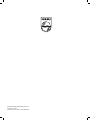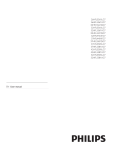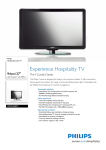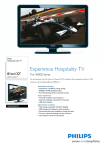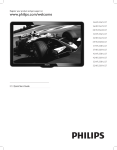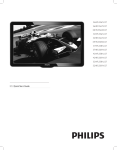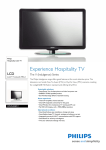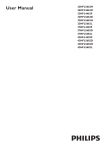Download Philips 32HFL4441D/27 Flat Panel Television User Manual
Transcript
Register your product and get support at www.philips.com/welcome 32HFL4441D/27 32HFL4461F/27 37HFL4481F/27 EN Quick User Guide Eng lis h 1 How to use this guide The Quick Start Guide helps you install the Philips commercial television, as quickly as possible. It contains the necessary information to install the TV and configure the settings. Read and understand the instructions in the Quick Start Guide before you use your TV. For detailed information on additional features, download the user manual by selecting your TV model at www.philips.com/hospitality. The Quick Start Guide contains the following information: • contents of the box • standalone installation instructions • configuration of channel, advanced and SmartFeatures settings • cloning of data • troubleshooting OSS declaration Open source software This television contains open source software. Philips BU Hospitality hereby offers to deliver or make available, upon request, for a charge no more than the cost of physically performing source distribution, a complete machine-readable copy of the corresponding source code on a medium customarily used for software interchange. To obtain the source code, write to: Philips Singapore Pte Ltd. Philips BU Hospitality Software Development Manager 620A Lorong 1, Toa Payoh Singapore 319762 This offer is valid for three years after the date of purchase of this product. Energy savings mode This TV is configured in Energy Savings mode. •• This mode will disable the side control keys of the TV and result in a longer turn on time. To optimize the TV performance, adjust the LOW POWER STANDBY setting in TV SETUP menu. •• For more details, refer to the information on configuring the LOW POWER STANDBY feature (see ‘Configure SmartPower settings’ on page 7). EN 1 2 The contents of the box The box contains the following items: • which secure the TV stand to the furniture of the hotel room to prevent unauthorized removal or theft • desk-to-stand screws (2)* • desk-to-stand washers (2)* • desk-to-stand secure groove nuts (2)* • which secure the TV stand to the TV to prevent unauthorized removal or theft • stand-to-TV secure screws (4)* • stand-to-TV cross-head screws (4)* • the TV • the TV stand • Quick Start Guide • 2-pin power cord • Guest remote control* Note •• * The items are available in selected models only. Note •• The tools required to secure the screws are not included in the box. Contact your Philips authorized agent or dealer in NAFTA to obtain the tools. x2 x2 x2 (Available in selected models only) x4 x4 (Available in selected models only) (Available in selected models only) 2 EN 4 This section describes how to install the TV channels automatically. 1 2 Eng lis h 3 Standalone installation Connect the RF signal from the wall socket to the TV. Plug the 2-pin power cord into the power outlet. 3 MENU 2 1 • Press Power on the setup remote control. TV ANTENNA POWER RECALL TEXT SMART SLEEP CC GUEST DCM SETUP Cable 3 5 6 2 3 4 5 6 7 8 9 Press M on the setup remote control to display the setup menu. Press to select AUTO INSTALL TV. Set the switch at the side of the setup remote control to SETUP. SETUP Note LANGUAGE COMMUNICATION CHANNEL INSTALL AUTO INSTALL TV CABLE TUNING USE CHANNEL TABLE CURRENT RING DIGITAL SETUP CONFIGURATION SMARTCLONE •• The setup remote control is not included in the box. Contact your Philips authorized agent or dealer to obtain the remote control. POWER RECALL TEXT SMART SLEEP CC GUEST DCM SETUP SETUP M 1 2 3 4 5 6 7 8 RESET 0 9 + VOL ENGLISH > > > YES YES RING2 > > > GUIDE CH M A/CH _ 4 1 + + 7 Press to start the automatic installation of channels. »» After the channels are installed, you can change the settings of the channels, picture, sound, and volume. CH Turn the TV on. • Press POWER at the side of the TV. EN 3 4 Change the channel settings 4 5 6 This section describes how to change the channel settings. digital channel numbers. Press to select CHANNEL INSTALL > CHANNEL. TV 2 TUNER > NO 2 8 RINGS Select a ring 1 2 3 ( MUTE ) > Press 0-9 (Numeric buttons) to select a channel. • For cable mode, select a number between 01 - 250. • For antenna mode, select a number between 02 - 250. to select the source Manual installation of digital channels 4 Press to select CHANNEL INSTALL > RINGS. TV 2 TUNER > ( YES > 2 8 > ) > NONE Press to select a ring number. »» A flashing red dash appears next to the selected ring. to select CHANNEL INSTALL > DIGITAL > YES. CHANNEL INPUT CHANNEL LOGO DIGITAL DIGITAL CH SCROLL RF CHANNEL NUMBER MPEG PROGRAM NUMBER RINGS LABEL MUTE 4 Press Press M on the setup remote control to display the setup menu. RINGS CHANNEL RINGS HIGH DEFINITION SPORTS NEWS KIDS MOVIES NETWORK ADULT LIFESTYLE OTHERS CHANNEL INSTALL 3 Select the channel that you want to save in a ring and the input source (see ‘Manual installation of analog channels’ on page 4). CHANNEL INPUT CHANNEL LOGO DIGITAL DIGITAL CH SCROLL RF CHANNEL NUMBER MPEG PROGRAM NUMBER RINGS LABEL MUTE NONE Press to select INPUT, and then press of input. Press M on the setup remote control to display the setup menu. CHANNEL INSTALL > LABEL 1 2 to select the Press M on the setup remote control to display the setup menu. CHANNEL INPUT CHANNEL LOGO DIGITAL RF CHANNEL NUMBER MPEG PROGRAM NUMBER 4 Press 0-9 (Numeric buttons) to enter the program number. •• You can also select DIGITAL CH SCROLL and press CHANNEL INSTALL 3 Press to set the MPEG PROGRAM NUMBER to a particular program in the physical channel. Note Manual installation of analog channels 1 2 Press 0-9 (Numeric buttons) to enter the physical channel number. TV 2 TUNER > ( YES > 2 8 > ) > NONE Press to set the RF CHANNEL NUMBER to the physical channel number. EN 5 6 7 (1X)(2 )(3 )(4 ) YES NO YES YES YES YES YES YES NO Press to save or remove a channel from the ring. »» The ring is marked by an ‘X’ when the channel is saved in it. Press to select a category option (HIGH DEFINITION, SPORTS, NEWS, etc) to save the channel. Press to select YES to save the channel to this category or NO to remove the channel. SWITCH ON / OSD WELCOME MESSAGE SWITCH ON CHANNEL SWITCH ON SMARTGUIDE SWITCH ON VOLUME SWITCH ON PIC FMT POWER ON VOLUME INDICATOR CHANNEL DISPLAY This section describes how to configure the advanced settings for the TV such as volume, channel, picture format, power mode, picture, sound, security, control, ratings, and hotel information. Access the configuration menu 1 2 Press to select CONFIGURATION. SWITCH ON / OSD PICTURE / SOUND SECURITY CONTROL SMARTFEATURES AUDIO FEATURES CC / V-CHIP HOTEL INFORMATION 3 > > > > > > > > Press to select one of the following to configure the settings: • SWITCH ON/OSD: Sets the default value for settings such as volume, channel, picture format, and power mode. These values are used when the TV is switched on. • PICTURE/SOUND: Sets the picture and sound settings for the TV. • SECURITY: Sets the level of security by configuring the settings such as, TV lock, RC lock and decryption control. • CONTROL: Sets the control settings such as ESP, Smart Guide, and Max Volume. • SMARTFEATURES: Sets the SmartPower, USB breakin, SmartGuide Category, SmartUpdate, and software download settings. • AUDIO FEATURES: Sets the correct audio source. • CC/V-CHIP: Sets the closed caption settings and ratings. • HOTEL INFORMATION: Set the hotel information including hotel name and room number. 1 2 Press M on the setup remote control to display the setup menu. Press SOUND. to select CONFIGURATION > PICTURE/ PICTURE / SOUND BRIGHTNESS COLOR CONTRAST SHARPNESS TINT ACTIVE CONTROL TREBLE BASS BALANCE AVL Press M on the setup remote control to display the setup menu. Press OSD. Press to set the following values: • WELCOME MESSAGE: Sets or clears a welcome message. • SWITCH ON CHANNEL: Sets a channel that is displayed when the TV is turned on. • SWITCH ON SMARTGUIDE: Sets the display of SmartGuide categories screen when the TV is turned on. • SWITCH ON VOLUME: Specifies the volume at which the TV is turned on. • SWITCH ON PIC FMT: Sets the picture format that is used to display. • POWER ON: Sets the power mode that is used when the TV is turned on. • VOLUME INDICATOR: Sets the display of volume indicator. • CHANNEL DISPLAY: Sets the display of channel number and channel name on the screen. Configure the picture and sound settings Configure the switch-on settings 1 2 > TV 2 YES 30 WIDESCREEN LAST STATUS YES ALL Press M on the remote control to display the setup menu. CONFIGURATION 3 Eng lis h 5 Configure advanced settings 45 38 70 50 36 YES 52 55 0 ON to select CONFIGURATION > SWITCH ON/ 3 Press to adjust a setting for your TV. EN 5 Configure the control settings 1 2 Press M on the setup remote control to display the setup menu. Press to select CONFIGURATION > CONTROL > MAX VOLUME. CONTROL ESP DIGIT TIMEOUT 3 DIGIT ENTRY SOURCE MENU ITEM PIC FMT MENU ITEM SMART GUIDE MIN VOLUME MAX VOLUME 3 4 6 Press Press EN OFF 3.0 NO NO NO NO 0 12 to adjust the maximum volume for the TV. to adjust other control settings from this menu. Configure SmartPower settings Philips continuously focuses on lowering the environmental impact of its consumer products by adopting energy efficient ways of power management. This section describes how to select a setting for maximum power savings. 1 2 Configure SmartGuide Categories This section provides information to configure SmartGuide Categories icons. Guests can access these icons by pressing the CHANNEL GUIDE button on the guest remote control to display the SmartGuide Categories screen. Refer to the previous chapter for information to assign TV channels to categories (see ‘Select a ring’ on page 4). 1 2 Press M on the setup remote control to display the setup menu. Press OFF NO NO > NO NO SW DOWNLOAD • • • • OFF NO NO > NO NO > > 3 3 Press to select CONFIGURATION > SMARTFEATURES > SMARTGUIDE CATEGORIES. SMARTPOWER AUTOSENSE LOW POWER STANDBY SMARTGUIDE CATEGORIES USB BREAK-IN SMARTUPDATE SMARTFEATURES SW DOWNLOAD Press M on the setup remote control to display the setup menu. SMARTFEATURES to select CONFIGURATION > SMARTFEATURES. SMARTPOWER AUTOSENSE LOW POWER STANDBY SMARTGUIDE CATEGORIES USB BREAK-IN SMARTUPDATE Eng lis h 6 Configure SmartFeatures settings Press to select one of the following to configure the settings: SMARTPOWER: Sets a power saving mode. Select one of the following : • OFF: Rich and dynamic settings, ideal for daylight use. Disables power savings. • LOW: A natural picture setting. Achieves low power savings. • MEDIUM: Ideal settings for watching movies. Achieves medium power savings. • HIGH: Applies low-energy settings. Achieves highest possible power savings. AUTOSENSE: Reduces the TV’s power consumption according to the room’s ambient light. Select YES to enable the TV’s builtin ambient light sensor. AUTOSENSE ia available in selected models only. LOW POWER STANDBY: Uses minimum power when the TV is in standby mode. Note •• If LOW POWER STANDBY is set to YES, •• the TV can only be switched on with a remote control. Please ensure the remote control is always available. The control buttons at the side of the TV will not be able to switch on the TV. •• If LOW POWER STANDBY is set to YES, the TV will be configured to the optimal energy saving mode whenever the TV is switched to standby mode. As a result, the TV will take a little longer to switch on again. If you need a fast switch on time, select NO. • • • • • • • • • Press to select one of the following to configure the settings: CHANNEL GUIDE KEY: Sets the default screen that will be shown when you press the CHANNEL GUIDE button on the remote control. Select between SMARTGUIDE categories or CHANNEL LIST screen. HIGH DEFINITION: Enables or disables the high definition icon in the SmartGuide Categories screen. SPORTS: Enables or disables the sports icon in the SmartGuide Categories screen. NEWS: Enables or disables the news icon in the SmartGuide Categories screen. KIDS: Enables or disables the kids icon in the SmartGuide Categories screen. MOVIES: Enables or disables the movies icon in the SmartGuide Categories screen. NETWORK: Enables or disables the network icon in the SmartGuide Categories screen. ADULT: Enables or disables the adult icon in the SmartGuide Categories screen. LIFESTYLE: Enables or disables the lifestyle icon in the SmartGuide Categories screen. OTHERS: Enables or disables the others icon in the SmartGuide Categories screen. Configure SmartSecure settings 1 2 Press M on the setup remote control to display the setup menu. Press to select CONFIGURATION > SECURITY > SMARTSECURE. EN 7 SECURITY SECURITY KEYBOARD LOCK REMOTE CONTROL LOCK DECRYPTION CONTROL SMARTSECURE 3 4 Press STANDARD NO NO > > to enable or disable SmartSecure. Press to select the SmartSecure channel. »» The TV checks for the SmartSecure ID when turned on. 5 Press to adjust other security settings on this menu. Note •• SMARTSECURE must be used with a Philips Smart Gateway (PSG) device. Do not enable SMARTSECURE unless the PSG has been configured at your location. For more information on the PSG, contact your Philips authorized agent or dealer. 8 EN You can copy the configuration data from a TV to a USB storage device or vice versa. This enables you to bypass the setup menu and configure multiple TVs by simply using the USB storage device. This section describes how to clone the configuration data from a TV to a USB storage device or from a USB storage device to a TV. Eng lis h 7 Clone TV configuration data SMARTCLONE SOURCE CABLE TUNING RF CHANNEL NUMBER RF TO TV RF YES 18 > Clone data using a USB storage device 1 2 3 Press M on the setup remote control to display the setup menu. Press to select SMARTCLONE > SOURCE. Press to select one of the following: • USB TO TV: To clone the data from a USB storage device to a TV. • TV TO USB: To clone the data from a TV to a USB storage device. SMARTCLONE SOURCE USB TO TV TV TO USB USB > > Clone data from an RF channel 1 2 3 Press M on the setup remote control to display the setup menu. Press to select SMARTCLONE > SOURCE > RF. Press to set the following: • CABLE TUNING: Select YES to access channel numbers 1-135. Select NO to access channel numbers 2-69. • RF CHANNEL NUMBER: Select an RF channel to retrieve the configuration data from. • RF TO TV: To start the download of data from an RF channel. EN 9 8 Troubleshoot basic problems This section describes commonly encountered issues and accompanying solutions. The letter ‘F’ appears on the screen: •• If the letter ‘F’ appears on the screen, it indicates that the TV is in factory mode. To restore the TV to normal settings, press VOLUME (-) and P/CH (-) buttons on the side of the TV, simultaneously for a few seconds. •• •• 10 EN Eng lis h Appendix A IMPORTANT SAFETY INSTRUCTIONS Read before operating equipment 1. 2. 3. 4. 5. 6. 7. Read these instructions. Keep these instructions. Heed all warnings. Follow all instructions. Do not use this apparatus near water. Clean only with a dry cloth. Do not block any of the ventilation openings. Install in accordance with the manufacturers instructions. 8. Do not install near any heat sources such as radiators, heat registers, stoves, or other apparatus (including amplifiers) that produce heat. 9. Do not defeat the safety purpose of the polarized or grounding-type plug. A polarized plug has two blades with one wider than the other. A grounding type plug has two blades and third grounding prong. The wide blade or third prong are provided for your safety. When the provided plug does not fit into your outlet, consult an electrician for replacement of the obsolete outlet. 10. Protect the power cord from being walked on or pinched particularly at plugs, convenience receptacles, and the point where they exit from the apparatus. 11. Only use attachments/accessories specified by the manufacturer. 12. Use only with a cart, stand, tripod, bracket, or table specified by the manufacturer, or sold with the apparatus. When a cart is used, use caution when moving the cart/apparatus combination to avoid injury from tip-over. 13. Unplug this apparatus during lightning storms or when unused for long periods of time. 14. Refer all servicing to qualified service personnel. Servicing is required when the apparatus has been damaged in any way, such as power-supply cord or plug is damaged, liquid has been spilled or objects have fallen into apparatus, the apparatus has been exposed to rain or moisture, does not operate normally, or has been dropped. 15. This product may contain lead or mercury. Disposal of these materials may be regulated due to environmental considerations. For disposal or recycling information, please contact your local authorities or the Electronic Industries Alliance:www.eiae.org. 16. Damage Requiring Service - The appliance should be serviced by qualified service personnel when: A. The power supply cord or the plug has been damaged; or B. Objects have fallen, or liquid has been spilled into the appliance; or EXAMPLE OF ANTENNA GROUNDING AS PER NATIONAL ELECTRICAL CODE (NEC) C. The appliance has been exposed to rain; or D. The appliance does not appear to operate normally or exhibits a marked change in performance; or E. The appliance has been dropped, or the enclosure damaged. 17. Tilt/Stability - All televisions must comply with recommended international global safety standards for tilt and stability properties of its cabinets design. • Do not compromise these design standards by applying excessive pull force to the front, or top, of the cabinet which could ultimately overturn the product. • Also,do not endanger yourself, or children, by placing electronic equipment/toys on the top of the cabinet. Such items could unsuspectingly fall from the top of the set and cause product damage and/or personal injury. 18. Wall or Ceiling Mounting - The appliance should be mounted to a wall or ceiling only as recommended by the manufacturer. 19. Power Lines - An outdoor antenna should be located away from power lines. 20. Outdoor Antenna Grounding - If an outside antenna is connected to the receiver, be sure the antenna system is grounded so as to provide some protection against voltage surges and built up static charges. Section 810 of the National Electric Code, ANSI/NFPA No. 70-1984, provides information with respect to proper grounding of the mats and supporting structure grounding of the lead-in wire to an antennadischarge unit, size of grounding connectors, location of antennadischarge unit, connection to grounding electrodes and requirements for the grounding electrode. See Figure below. 21. Objects and Liquid Entry - Care should be taken so that objects do not fall and liquids are not spilled into the enclosure through openings. a) Warning: To reduce the risk of fire or electric shock, this apparatus should not be exposed to rain or moisture and objects filled with liquids, such as vases should not be placed on this apparatus. 22. Battery Usage CAUTION - To prevent battery leakage that may result in bodily injury, property damage, or damage to the unit: • Install all batteries correctly, with + and - alignment as marked on the unit. • Do not mix batteries (old and new or carbon and alkaline, etc.) • Remove batteries when the unit is not used for a long time. GROUND CLAMP ANTENNA LEAD IN WIRE ANTENNA DISCHARGE UNIT (NEC SECTION 810-20) GROUNDING CONDUCTORS (NEC SECTION 810-21) ELECTRIC SERVICE EQUIPMENT GROUND CLAMPS POWER SERVICE GROUNDING ELECTRODE SYSTEM (NEC ART 250, PART H) Note to the CATV system installer: this reminder is provided to call the CATV system installer’s attention to Article 820-40 of the NEC that provides guidelines for proper grounding and, in particular, specifies that the cable ground shall be connected to the grounding system of the building, as close to the point of cable entry as practical. EN 11 12 © 2010 Koninklijke Philips Electronics N.V. All rights reserved. Document order number: 3139 285 20192