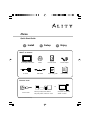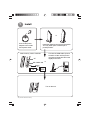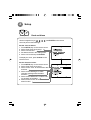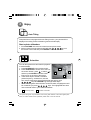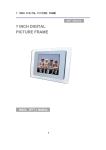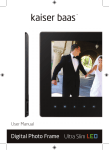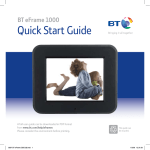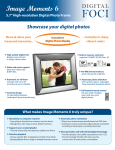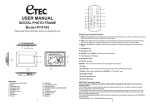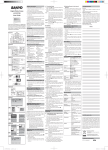Download Ality Pixxa User's Manual
Transcript
Pixxa Quick Start Guide 1 Install 2 Setup 3 Enjoy What’s in the box: Pixxa digital photo frame AV cable Cradle USB cable* Remote control Quick start guide Power adaptor User manual You also need: or Power outlet * Only for version with internal memory. Memory card (CF, SD, MMC or MS) with photos, videos or music Computer with photos, videos or music 1 1 Install or Connect the power adaptor to the cradle and a power outlet. Install the digital photo frame to the cradle. You may either put it in landscape or portrait position. Connect the USB cable* (ensure to switch off the unit first) to the computer and transfer files to the digital photo frame. Insert memory card to card slot. CF MS / MMC /SD or Turn on the unit. * Only for version with internal memory. 2 Setup Clock and Alarm Use the navigation keys ( control to perform the followings: ) and ENTER on the remote Set the clock as below: 1. Press SETUP key on the remote control. 2. Select “Real Time Clock setup”. 3. Select “Current time”. 4. Set date and time in the setting menu. 5. Select “OK” and then press ENTER. To display the clock, press CLOCK on the remote control. Set the alarm as below: 1. Press SETUP key on the remote control. 2. Select “Real Time Clock setup”. 3. Select “Alarm Time” to set the alarm date and time. 4. Select “Alarm Message” to create reminder message when the alarm activates. 5. Select “Alarm Media File” to select a file for playback as the alarm. 6. Select “Alarm On/Off” to turn on or off the alarm function. 3 3 Enjoy Auto Tilting This photo frame is equipped with Auto Tilting function, your photos will be displayed according to their orientation (portrait or landscape). Start a photo slideshow 1. Press PICTURE on the remote control to enter picture mode. keys on 2. Select a photo from the photo thumbnails with the remote control and then press ENTER to start the slideshow. Scheduler You can also preset time and date for playback of a selected file. 1. Press SCHEDULE on the remote control. B 2. Press FUNCTION to show a row of icons at the screen bottom, press to select “ ” A B and then press ENTER to show the Add Entry menu on the right of the screen. B 3. There are 6 steps to create a schedule (select frequency, set start time, set end time, select media type, select playback file and saving). Use keys and ENTER to go through these steps. • When selecting start and end time of a new schedule, a highlight box will be created as you press keys. The highlighted time slots on the calendar refer to your created schedules. A Add Entry menu B Created schedules This quick start guide only introduces some of the great features of the Pixxa digital photo frame, for further details of the operations please refer to the user manual.