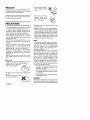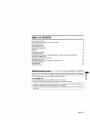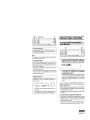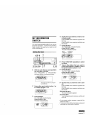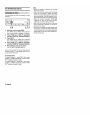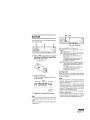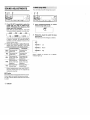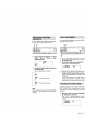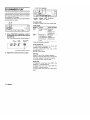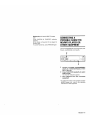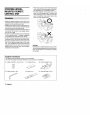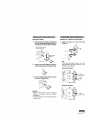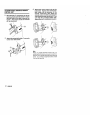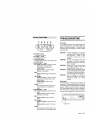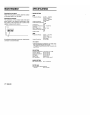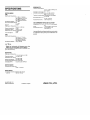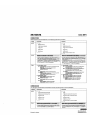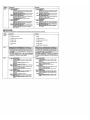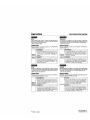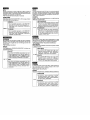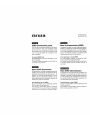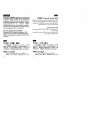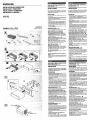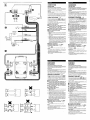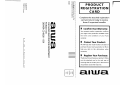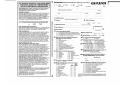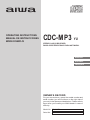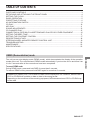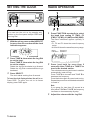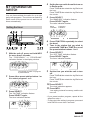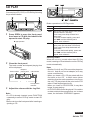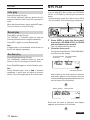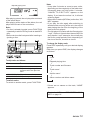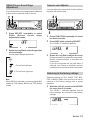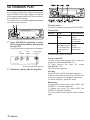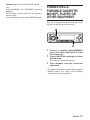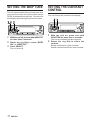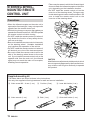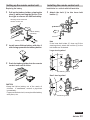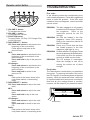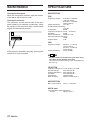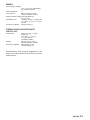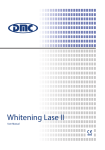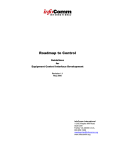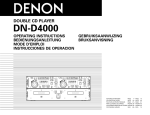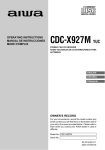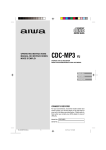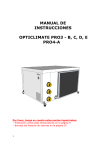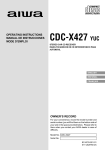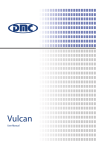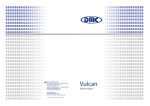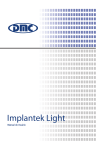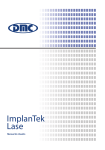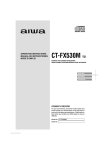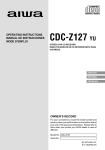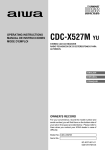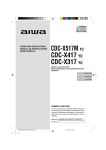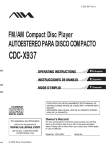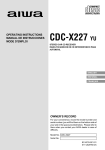Download Aiwa 570CDCMP3 User's Manual
Transcript
570CDCMP3 c d OPERATING INSTRUCTIONS MANUAL DE INSTRUCCIONES MODE D’EMPLOI CDC-MP3 YU STEREO CAR CD RECEIVER RADIO-CD ESTEREOFONICO PARA AUTOMOVIL ENGLISH ESPAÑOL FRANÇAIS OWNER’S RECORD For your convenience, record the model number and serial number (you will find them on the right side of your set) in the space provided below. Please refer to them when you contact your AIWA dealer in case of difficulty. Model No. CDC-MP3 Serial No. Welcome Thank you for your purchasing this AIWA product. To optimize the performance of this unit, please read through this manual carefully. In addition to this operating instructions manual, be sure to refer to the separate installation and connections manuals as well. • Do NOT expose the CD to direct sunlight or excessive heat. • Clean the CD before playback. Wipe the CD from the center outward with a cleaning cloth. PRECAUTIONS • This unit is designed to be operated on a 12-volt DC negative-ground electrical system only. • To prevent short-circuiting, disconnect the negative car battery terminal until the unit has been mounted and connected completely. • When replacing the fuse, be sure to use one whose amperage rating is identical. Use of a fuse of higher amperage may cause serious damage to the unit. • Do NOT attempt to disassemble this unit. Laser rays from the optical pickup are dangerous to the eyes. • Make sure that pins or other foreign objects do not get inside the unit; they may cause malfunctioning, or a safety hazard such as electrical shock or exposure of laser rays. • When your car was parked in direct sunlight resulting in a considerable rise in temperature inside the car, allow the unit to cool off before operating it. • Keep the volume at such a level that you can hear outside warning sounds (horns, sirens, etc.). Notes on CDs • A defective or soiled CD inserted in the unit can cause sound to drop out during playback. • Handle a CD by holding its inner and outer edges. • Do NOT touch the surface of the unlabeled side of a CD. • Do NOT stick paper or tape etc. onto the surface. • NEVER use solvents such as benzine or alcohol to clean a CD. • Smaller 3-inch (8-cm) CDs cannot be played on this unit. And do not use an adaptor as it may cause a malfunction. NEVER insert a 3-inch (8cm) CD or its adaptor. If inserted, it may not eject. • Do NOT use irregularly shaped CDs (example: heart-shaped, octagonal ones). Doing so may result in a malfunction. NEVER insert an irregularly shaped CD. If inserted, it may not eject. NOTE This equipment has been tested and found to comply with the limits for a Class B digital device, pursuant to Part 15 of the FCC Rules. These limits are designed to provide reasonable protection against harmful interference in a residential installation. This equipment generates, uses, and can radiate radio frequency energy and, if not installed and used in accordance with the instructions, may cause harmful interference to radio communications. However, there is no guarantee that interference will not occur in a particular installation. If this equipment does cause harmful interference to radio or television reception, which can be determined by turning the equipment off and on, the user is encouraged to try to correct the interference by one or more of the following measures: — Reorient or relocate the receiving antenna. — Increase the separation between the equipment and receiver. — Connect the equipment into an outlet on a circuit different from that to which the receiver is connected. — Consult the dealer or an experienced radio/ TV technician for help. CAUTION Modifications or adjustments to this product, which are not expressly approved by the manufacturer, may void the user’s right or authority to operate this product. 1 ENGLISH TABLE OF CONTENTS PARTS AND CONTROLS .................................................................................................................. 3 DETACHING AND ATTACHING THE FRONT PANEL ...................................................................... 4 SETTING THE CLOCK ....................................................................................................................... 5 RADIO OPERATION .......................................................................................................................... 5 PRESETTING STATIONS .................................................................................................................. 6 MY INFORMATION SWITCH ............................................................................................................. 8 CD PLAY ........................................................................................................................................... 10 MP3 PLAY ........................................................................................................................................ 11 SOUND ADJUSTMENTS ................................................................................................................. 13 CD CHANGER PLAY ........................................................................................................................ 15 CONNECTING A PORTABLE CASSETTE/MD/MP3 PLAYER OR OTHER EQUIPMENT .............. 16 SETTING THE BEEP TONE ............................................................................................................. 17 SETTING THE CONTRAST CONTROL ........................................................................................... 17 DESCRIPTIONS OF MP3 ................................................................................................................. 18 STEERING-WHEEL-MOUNTED REMOTE CONTROL UNIT .......................................................... 19 TROUBLESHOOTING ...................................................................................................................... 22 MAINTENANCE ................................................................................................................................ 23 SPECIFICATIONS ............................................................................................................................ 23 DEMO (Demonstration) mode To cancel DEMO mode During DEMO mode, press and hold DISP for more than 2 seconds. To resume DEMO mode, press and hold DISP again for more than 2 seconds. In addition to ordinary CDs, CD-Rs and CD-RWs can be read by this unit. However, NEVER use a CD-R or CD-RW that contains no data or data in the wrong format. Depending on the conditions of the recording equipment, MP3 data stored on a CD-R or CD-RW may not be read. ENGLISH 2 ENGLISH The unit has an extra display mode (DEMO mode), which demonstrates the display of the operation modes of the unit. The unit switches to DEMO mode automatically if you turn the unit on and leave it as it is for 5 seconds after all the connections have been completed. PARTS AND CONTROLS Front panel Display window Rear panel Front panel Display window 1 PWR (power on/off)/MUTE button 2 FUNCTION button 3 TUNE i/t (forward skip) button 4 TUNE k/r (back skip) button 5 DISP (display) button 6 OPEN button 7 A.ME (Auto Memory)/PS (Preset Scan) button 8 SELECT button 9 Jog Dial 0 Preset station buttons 1 – 6 ! ALBUM/DISC M button @ ALBUM/DISC N button # INT (intro) button $ REP (repeat) button* % REP1 (repeat 1) button ^ RANDOM button & AUX IN jack (3.5-mm dia.) * Sensor for the remote control ( INFO (My Information) button ) LO (local) button - Main display section = MT (mute) indicator q CD-CH (CD changer) indicator* w CD operation indicator e DSSA (Drivers Sound Stage Adjustment) indicator r MY INFO (My Information) indicator t ST (stereo) indicator y LO (local) indicator u H-BASS (High BASS) indicator i Level indicator o CD indicator p CD-ROM indicator Rear panel [ Antenna jack ] REAR preout jacks \ FRONT preout jacks a Power supply/speaker connector s Fuse d CD changer connector * Usable only when an optional CD changer is connected. 3 ENGLISH DETACHING AND ATTACHING THE FRONT PANEL Attaching the front panel 1 Fit the lower side of the front panel to its hinge pegs as illustrated 1 – 2. 2 Close the front panel. You can detach the front panel from the unit and carry it with you when you leave your car unattended. When you carry the front panel out of your car, use the supplied carrying case. 1 Press and hold PWR for more than 2 seconds to turn the unit off. 2 Press OPEN to open the front panel and pull it out as illustrated 1 – 3. Notes • Do not press OPEN by accident when you push the front panel to secure it in above procedure. • Do not touch the connector on the reverse side of the front panel, as doing so may contaminate the connector and cause poor connection, resulting in a malfunction. Security Lamp Notes • When you leave the front panel open, do not put anything on the panel. • When you carry the front panel in the carrying case, do not drop or apply mechanical shock to the panel, and never let the panel become wet. When the front panel is detached, you can find an LED lamp on the front side of the unit. This lamp is designed to deter theft, and continues to flash when the front panel is detached. This unit is not equipped with any other security system, such as a security alarm, so there are limitations to its effectiveness. LED lamp ENGLISH 4 SETTING THE CLOCK RADIO OPERATION To turn the unit on You can turn the unit on by pressing any button on the front panel except OPEN and the Jog Dial. 1 1 Press FUNCTION repeatedly to select the band from among F1 (FM1), F2 (FM2), F3 (FM3), A1 (AM1) and A2 (AM2). The band indications appear cyclically in order. • F1, F2 and F3 share the same frequency range. • A1 and A2 share the same frequency range. With the unit on, press and hold SELECT for more than 2 seconds until the clock indication appears. Band indication 2 Press TUNE i, then rotate the Jog Dial to set the hour. Press TUNE k, then rotate the Jog Dial to set the minute. 2 Rotate the Jog Dial clockwise to go forward. Rotate the Jog Dial counterclockwise to go backward. 3 Frequency indication Press (and hold for more than 2 seconds) either TUNE i or TUNE k to tune in the desired station. The unit starts scanning and tunes in a station automatically (seek tuning). Press TUNE i to increase and TUNE k to decrease the frequency. Press the button again to cancel seek tuning. Repeat the procedure until the desired station is tuned in. Press SELECT. The clock starts working from 0 second. To have the clock displayed when the unit is on Press DISP. To return the unit to its former display, press DISP again. Note If you press (for less than 0.5 second at a time) either TUNE i or TUNE k, the frequency increases or decreases step by step. 3 5 ENGLISH Adjust the volume with the Jog Dial. PRESETTING STATIONS To preset stations automatically (Auto Memory) To turn the unit off Press and hold PWR for more than 2 seconds. If you press this button for less than 2 seconds, it functions as MUTE. Note The unit turns on in the last mode selected when you turned off the unit. LO (local/DX) button You can use Local mode when you wish to tune in only strong stations during seek tuning. In Radio mode, press LO to select Local mode. The “LO” indicator lights up. • Press LO to cancel Local mode and switch to DX (distance) mode. • The “ST” (stereo) indicator lights up when the tuned-in station is broadcasting in stereo and the reception is good. FUNCTION button Each time you press FUNCTION, the unit switches to one of the following modes, in cyclic order. * CD Play mode (available while a CD is in the unit) ** CD Changer Play mode (available while the optional CD changer is connected) 1 Press FUNCTION repeatedly to select a desired band from among F1 (FM1), F2 (FM2), F3 (FM3), A1 (AM1) and A2 (AM2). 2 Press and hold A.ME/PS for more than 2 seconds to activate the automatic presetting function. The 6 strongest stations found will be stored in memory for preset station buttons 1 to 6 in order of their signal strength. The “A MEM” indication appears while the unit is in this mode. Use this function to automatically preset up to 6 stations each for F1, F2, F3, A1 and A2 (up to a total of 30 stations). • When the auto memory operation is completed, the preset stations are automatically tuned in for 5 seconds each in order. • To stop the auto memory operation, press A.ME/ PS again. To check the preset stations (Preset Scan) • If you wish to check the preset stations, press A.ME/PS for less than 2 seconds. The preset stations stored in memory will be tuned in for 5 seconds each in order. • To stop this function, press A.ME/PS again or press any of the preset station buttons 1 to 6. continued ENGLISH 6 PRESETTING STATIONS To tune in a preset station To preset stations manually You can manually preset stations that have not been selected by an auto memory operation. 1 Press FUNCTION repeatedly to select the band from among F1 (FM1), F2 (FM2), F3 (FM3), A1 (AM1) and A2 (AM2). 2 Tune in the station that you wish to preset with TUNE i or TUNE k. 3 Press and hold one of the preset station buttons 1 to 6 for approximately 2 seconds. While the station you are presetting is being registered in memory, the unit beeps. The preset station number appears to the right of the frequency indication. Preset station number Repeat these procedures to preset up to 6 stations each for F1, F2, F3, A1 and A2. • If you preset a station on a preset station button on which another station of the same band has already been preset, the previously preset station will be erased. 7 ENGLISH 1 Press FUNCTION repeatedly to select a desired band from among F1 (FM1), F2 (FM2), F3 (FM3), A1 (AM1) and A2 (AM2). 2 Press the desired preset station button. The preset station number appears to the right of the frequency indication. Active tuning reception control (ATRC) This unit automatically suppresses FM noise caused by varying signal strength resulting from movement of the car. • The built-in automatic blending circuit mixes the left and right channel signals according to the strength of the reception. At the same time, the high-cut circuit activates to maintain sound quality. • If the reception becomes even weaker, the unit automatically switches to Monaural mode to reduce noise. MY INFORMATION SWITCH You can timer-activate the radio for up to two daily radio programs. The unit turns on and off in Radio mode at the preset turn-on and turn-off times automatically. 4 Set the time you wish the unit to turn on in Radio mode. Press TUNE i, then rotate the Jog Dial to set the hour. Press TUNE k, then rotate the Jog Dial to set the minute. 5 Press SELECT. The “BAND SEL” indication flashes. Press SELECT again. The radio indication flashes. Band indication Setting the timer 6 1 With the unit off, press and hold INFO for more than 2 seconds. 7 Press FUNCTION repeatedly to select the band. Tune in the station that you wish to preset with TUNE i or TUNE k or one of the preset station buttons 1 to 6. 8 Press SELECT. The “OFF TIME” indication flashes. Press SELECT again. The “PROGRAM1” or “PROGRAM2” indication flashes in the display window. The number for which no program is preset flashes. 2 Press either preset station button 1 or 2 to select program 1 or 2. Frequency indication The timer indication flashes. 9 Set the time you wish the unit to turn off. Press TUNE i, then rotate the Jog Dial to set the hour. Press TUNE k, then rotate the Jog Dial to set the minute. 10 Press SELECT. The clock indication appears. 11 Press INFO. 3 Press SELECT. The “ON TIME” indication flashes. Press SELECT again. The timer indication flashes. Your setting is stored in memory, and the unit turns off. • If you preset another program, repeat all the steps from step 1. • To cancel a timer setting in progress, press and hold PWR for more than 2 seconds. continued ENGLISH 8 MY INFORMATION SWITCH Activating the timer You can activate the timer for program 1 and/or program 2. 1 With the unit on, press INFO. The “PRG1 ON” or “PRG1 OFF” indication (the current setting for program 1) appears. 2 Press TUNE i or TUNE k repeatedly until the “PRG1 ON” indication flashes. 3 Press INFO. The “PRG2 ON” or “PRG2 OFF” indication (the current setting for program 2) appears. 4 5 Press TUNE i or TUNE k repeatedly until the “PRG2 ON” indication flashes. Press INFO to activate the timer. The “MY INFO” indicator lights up. If you do not proceed to the next step within 5 seconds in steps 1 – 4, the display returns to the current source indication. To cancel the timer To cancel program 1, press INFO, then press TUNE i or TUNE k repeatedly until the “PRG1 OFF” indication flashes in step 2. To cancel program 2, press INFO, then press TUNE i or TUNE k repeatedly until the “PRG2 OFF” indication flashes in step 4. 9 ENGLISH Notes • When you preset two programs, be sure that they do not overlap. • Even if the unit is in a mode other than Radio mode, the unit switches to Radio mode and tunes in the preset radio program at the preset time automatically. When the program is over, the unit returns to the former mode automatically. • When this function is activated, TUNE i/k, A.ME/PS, LO, INFO, and the preset number buttons do not work for tuning in stations. • Even if the unit is turned off and on, or the front panel is detached and attached, this function is active until turn-off time. • Even if you are listening to a radio program with this function, pressing FUNCTION switches the unit to another mode. If you switch modes with FUNCTION, the unit does not turn off at the turnoff time of the timer. CD PLAY You can play a CD, CD-R, or CD-RW by following the procedure below. Button operations in CD Play mode Press z 1 To Eject a CD. t Skip to the next track with a short press (for less than 0.5 second). Each extra press skips forward one extra track. To search forward rapidly, press and hold t until the desired part is played, then release it. r Restart the track currently in play with a short press (for less than 0.5 second). Each extra press skips backward one extra track. To search backward rapidly, press and hold r until the desired part is played, then release it. Press OPEN to open the front panel, then insert a CD with the labeled side upward to start CD play. z (eject) button Switching modes 2 Close the front panel. When the unit is in a mode other than CD Play mode, inserting a CD switches the unit to CD Play mode automatically. The track number and elapsed playing time will be displayed. Notes Track number Elapsed playing time CD indicator CD operation indicator 3 Adjust the volume with the Jog Dial. Notes • Smaller 3-inch (8-cm) CDs cannot be played on this unit. And do not use an adaptor, as it may cause a malfunction. • When you insert a CD, CD play starts with the first track on the CD. In other cases (when switching from the radio operation or turning on the unit), CD play starts at the point on the CD where it had stopped previously. • When you insert a CD-R/CD-RW, it may take longer to start playing. • A CD-R/CD-RW cannot be played if it contains no data or data in the wrong format, etc. In those cases, the indication “ERROR03” appears. • If a CD is already inserted, press FUNCTION repeatedly to select CD Play mode to start CD play. • Be sure to close the front panel after inserting or ejecting a CD. continued ENGLISH 10 CD PLAY Intro play Press INT during CD play. The “SCAN” indication lights up, and the first 10 seconds of all the tracks on the CD are played in order. MP3 PLAY You can play MP3 files* written on CD-ROMs, CD-Rs, or CD-RWs by following the procedure below. * In the following, “track” and “album” mean “MP3 file” and “folder” in PC terminology, respectively. When the desired track is found, press INT again. The unit returns to normal CD play. Repeat play Press REP1 during CD play. The “REPEAT 1” indication lights up, and the currently selected track is played repeatedly. 1 Press REP1 again to cancel Repeat play. Note If Repeat play is not activated, all the tracks on the CD are played repeatedly. Random play Press RANDOM during CD play. The “RANDOM” indication lights up, and the tracks on the CD are played in random order. Press OPEN to open the front panel, then insert a CD-ROM, CD-R, or CD-RW with the labeled side upward. The unit starts scanning the disc. 2 Close the front panel. During scanning of the disc, “NOW READING” scrolls across the display. The total number The total number of Albums of Tracks Press RANDOM again to cancel Random play. Note During Random play, even if r is pressed repeatedly, it won’t take you back to previous tracks, only to the beginning of the current track. CD-ROM indicator After scanning, the total number of albums and tracks appear on the display, then the unit automatically starts playing the disc from the first track of the first album. Album number Track number Each time the track is changed, this display appears and remains for 5 seconds. continued 11 ENGLISH Elapsed playing time After playing a track, the unit plays the next track of the same album. After playing all the tracks of the album, the unit plays the first track of the next album. Notes • If a disc is already inserted, press FUNCTION repeatedly to select CD Play mode to start MP3 play. • Be sure to close the front panel after inserting or ejecting a disc. Notes • It may take 2 minutes or more to scan a disc, depending on the complexity of the folder tree. If scanning does not finish within 2 minutes, “CANCEL TO EJECT KEY” appears on the display. If you leave the unit as it is, it will start scanning again. • If there are no tracks (MP3 files) on the disc, “NO MP3” appears. • If you play the disc again after switching to another mode or turning off the unit, the unit will start playing the disc from the begining of the track previously played. • The unit plays only tracks with the file extension “.mp3.” If there is a track other than an MP3 file and it has the “.mp3” extension, the unit will play the file for certain period of time, depending on the size of the file, but with no sound. To change the display mode Press DISP repeatedly until your desired display appears. Each time you press DISP, the display changes as follows: To skip tracks and albums Press To 9 Skip to the next track 0 Skip to the beginning of the current track or the previous track ALBUM/DISCN Skip to the next album ALBUM/DISCM Skip to the previous album ↓ Clock ↓ Elapsed playing time ↓ Track number and filename ↓ Track name* ↓ Artist’s name* ↓ Album number and album name To switch modes To switch to another mode, press FUNCTION. * If there are no names on the track, “NONE” appears. For details of MP3, see “DESCRIPTIONS OF MP3” on page 18. ENGLISH 12 SOUND ADJUSTMENTS 1 Press SELECT repeatedly to select the mode that you wish to adjust from: BASS, TRE (treble), BAL (balance), FAD (fader) and VOL (volume). H-BASS (High BASS) You can enjoy music with strong bass sound. 1 Press SELECT repeatedly to select H-BASS (High BASS) mode. 2 Rotate the Jog Dial to select the bass sound level. Each time you press SELECT, one of the following indicators appears, in cyclic order. Adjust each mode referring to the audio control indications in the display window. Counterclockwise Decreases the bass level Clockwise Increases the bass level Decreases the treble level Increases the treble level Decreases the level of the right speaker(s) Decreases the level of the left speaker(s) Decreases the level of the front speakers Decreases the level of the rear speakers Decreases the volume level Increases the volume level Without selecting any mode with SELECT, only the volume level can be adjusted by rotating the Jog Dial. MUTE button Press this button to temporarily lower the volume. Press it again to restore the previous volume. The “MT” indicator flashes while the mute function is active. 13 ENGLISH ↔ Rotate the Jog Dial to adjust the level. ↓ OFF H-BASS 1 Low ↔ 2 The bass sound level changes as follows. H-BASS 2 Medium ↔ If you do not proceed with the following step 2 within 5 seconds, the selected mode is canceled, and the indication returns to the current source mode. H-BASS 3 ↑ High When H-BASS is activated, the “H-BASS” indicator lights up. DSSA (Drivers Sound Stage Adjustment) You can adjust the sound stage and tone balance to best serve a particular seat in the car. 1 Press SELECT repeatedly to select DSSA (Drivers Sound Stage Adjustment) mode. Source Level Adjuster You can adjust the output level in each mode to equalize the volume level. 1 Press FUNCTION repeatedly to select the desired mode. 2 Press DISP while pressing SELECT. The “LEVEL 0” indication appears. 2 Rotate the Jog Dial to select the position of sound stage. Sound stage changes as follows. 3 ↔ For the front left seat For the front right seat Rotate the Jog Dial to adjust the level. Rotate clockwise to increase the output level. Rotate counterclockwise to decrease the output level. If you do not operate the Jog Dial within 5 seconds, this function is canceled, and the indication returns to the current source mode. ↔ ↓ OFF Returning to the factory settings ↑ Note When DSSA is activated, you cannot adjust BAL (balance), FAD (fader), BASS and TRE (treble) modes. Adjusted settings of VOL, BASS, TRE, BAL, FAD, H-BASS, DSSA, and source level can be returned to the factory settings with a simple operation. 1 With the unit off, press and hold DISP for more than 2 seconds. The “LEVEL--” indication appears, and all sound settings are returned to the factory settings. ENGLISH 14 CD CHANGER PLAY You can play CDs with this unit by connecting the optional AIWA CD changer. Make sure that the disc magazine loaded with the CDs is inserted in the connected CD changer. To install the unit, refer to the separate Installation and Connections manual. To switch modes To switch to another mode, press FUNCTION. To skip tracks 1 Press FUNCTION repeatedly to select CD Changer Play mode to start playing from the CD. Buttons Press* t Skips to the next Advances track rapidly Release it to resume play Skips back to Reverses the beginning of rapidly the current track Release it to or the previous resume play track r The CD and track numbers will be displayed. CD Track number number CD changer indicator Press and hold * Press for less than 0.5 second. To play another CD CD changer operation indicator 2 Adjust the volume with the Jog Dial. To start playing the previous CD in the disc magazine, press ALBUM/DISC M. To start playing the next CD, press ALBUM/DISC N. The CD number appears. Intro play Press INT (the “SCAN” indication appears). The first 10 seconds of each track on all the CDs in the disc magazine are played in sequence. To cancel Intro play, press INT again. Repeat play To repeat the current track, press REP1 (the “REPEAT 1” indication appears). To repeat the current CD, press REP (the “REPEAT” indication appears). To cancel either mode, press the same button again. 15 ENGLISH Random play (with optional AIWA CD changer only) Press RANDOM (the “RANDOM” indication appears). All the tracks on the current CD are played in random order. To cancel Random play, press RANDOM again. CONNECTING A PORTABLE CASSETTE/ MD/MP3 PLAYER OR OTHER EQUIPMENT This unit is equipped with a line-level input (AUX IN) jack, enabling high sound quality. 1 Connect a portable cassette/MD/MP3 player, etc. via the AUX IN jack (3.5-mm dia.) of the unit. 2 Press FUNCTION repeatedly to select AUX IN mode. The “AUX IN” indication appears. 3 Start playback from the connected equipment. • For further information on the portable cassette/ MD/MP3 player, etc., refer to the operating instructions for that equipment. ENGLISH 16 SETTING THE BEEP TONE The unit is preset at the factory to beep each time you press any button on the front panel except OPEN (no beep with the Jog Dial). You can mute this beeping by following the procedure below. SETTING THE CONTRAST CONTROL You can change the contrast of the display. 1 1 2 3 With the unit off, press and hold SELECT for more than 2 seconds. Rotate the Jog Dial to select “BEEP ON” or “BEEP OFF”. Press SELECT. The unit turns off. 17 ENGLISH With the unit on, press and hold FUNCTION for more than 2 seconds. The current contrast indication appears. 2 Rotate the Jog Dial to select the contrast. Rotate clockwise for higher contrast. Rotate counterclockwise for lower contrast. DESCRIPTIONS OF MP3 Notes on MP3 • An MP3 file stores audio data compressed using MPEG1, the audio layer-3 file-coding scheme. We call files that have the “.mp3” extension “MP3 files.” • The unit can read MP3 files written in the format compliant with ISO 9660. However it does not support the MP3 data copied using a packet writing utility. • The unit cannot read an MP3 file that has a file extension other than “.mp3.” • If you play a non-MP3 file that has the “.mp3” extension, you may hear some static. • In this manual, we refer to what are called “MP3 file” and “folder” in PC terminology as “track” and “album,” respectively. • The unit can play up to 512 tracks per disc. • The unit may not play tracks in the order of track numbers. • It may take 2 minutes or more to scan a CD-R or CD-RW, depending on the complexity of the folder tree. • The unit plays only the audio tracks if a disc contains both audio tracks and MP3 files. Notes on indications in the display • Up to 32 characters are displayed for the name of an album or a track. Characters other than uppercase letters (“A” to “Z”), lowercase letters (“a” to “z”), numerals (“0” to “9”), and underscore (“_”) may not be displayed. • When playing MP3 files, the elapsed playing time displayed may not be correct. • To display up to 30 characters for a track name or an artist’s name, ID3TAG version 1.x is required. Characters other than uppercase letters (“A” to “Z”), lowercase letters(“a” to “z”), numerals (“0” to “9”), and underscore (“_”) may not be displayed. Notes on creating your own CD-Rs or CD-RWs containing MP3 files • To enjoy high sound quality, we recommend storing MP3 files with a sampling frequency of 44.1 kHz and a fixed bit rate of 128 kbps. • Do NOT store more than 512 MP3 files per disc. • Note that the unit may not play tracks in the order that you wrote them to the disc. • The unit can read up to 5 sessions with a multi session disc. • For ISO 9660-compliant format, the maximum allowable depth of nested folders is 8, including the root directory (folder). Tips on identifying the order of the tracks • Include a two- or three-digit number at the beginning of each album or track name. (e.g. “01,” “02,” … or “001,” “002,” …) If you use the numbers such as “1,” “2,” “3,” … ”9,” “10,” “11,” …, the unit unexpectedly plays in the order of “1,” “10,” “11,” … “2,” “20,” “21,” … “3,” “30,” “31,” and so on. • It is recommended that you use only the parent folders (do not create child folders under a folder). • Writing software capable of writing MP3 files in numerical and alphabetical order is required if you want them in order. For details on using the software, refer to the operating instructions supplied with your software. ENGLISH 18 • There may be cases in which the infrared signal does not reach the infrared receptor on the main unit, depending on the installation location. • Do NOT install the remote control unit on the outer rim of the steering wheel. Doing so may hinder steering and cause a traffic accident. Be sure to install the remote control unit on the inner rim of the steering wheel. STEERING-WHEELMOUNTED REMOTE CONTROL UNIT Precautions • When the infrared receptor on the main unit is exposed to direct sunlight, it may not respond to signals from the remote control unit. • While driving, keep your eyes on the road as you operate the remote control unit. NEVER operate the remote control unit while turning. • Do NOT install the remote control unit where it may hinder the function of any safety device, such as an air bag. • Be sure to install the remote control unit securely on the steering wheel. Unstable installation may interfere with operation of the vehicle. • Do NOT install the remote control unit where it will obstruct your view of the instrument panel. • Be sure to install the remote control unit on the side of the steering wheel closer to the main unit. If you install the remote control unit on the opposite side from the main unit, the infrared signal may not reach the main unit’s receptor, disabling remote operation. CAUTION Modifications or adjustments to this product, which are not expressly approved by the manufacturer, may void the user’s right or authority to operate this product. Supplied mounting kit The letters below are keyed to those in the instructions. Use only the supplied mounting hardware for safe and secure installation. a Allen screw M3 × 4 mm (1 ea.) c Cushion (2 ea.) e Inner belt holder (1 ea.) b Allen wrench (1 ea.) d Belt (1 ea.) f Outer belt holder (1 ea.) 19 ENGLISH Setting up the remote control unit Installing the remote control unit Replacing the battery Installation in a vehicle with left-hand drive 1 1 Pull out the battery holder, gripping the claw B while pressing the groove A to the right to remove the lithium battery. Attach the belt d to the inner belt holder e. Steering-wheel-mounted remote control unit Lithium battery (CR2025) Battery holder 2 Install a new lithium battery with the + side facing upward in the battery holder. Note If the inner belt holder e does not fit the steering wheel, attach the cushion c to the belt holder as illustrated. Large steering wheel Gap 3 Push the battery holder into the remote control unit until it clicks. Gap Steering wheel Small steering wheel CAUTION • Keep the lithium battery out of the reach of children. If swallowed, consult a physician immediately. • To prevent a short circuit, never pinch the battery with pliers, etc. Gap Steering wheel continued ENGLISH 20 STEERING-WHEEL-MOUNTED REMOTE CONTROL UNIT 2 Wind the belt d around the rim of the steering wheel and fit the holder’s claws into the holes of the belt to secure the holder. The excess must be trimmed off, as illustrated. 3 Attach the outer belt holder f securely to the inner belt holder. 4 Attach the remote control unit to the belt holder. Align the claws of the inner belt holder with the grooves of the remote control unit, then slide the remote control unit while pressing the unit toward the holder to secure it. You can slide the unit toward either side, depending on the installation location. Note When you install the remote control unit in a vehicle with left-hand drive, be sure to install it on the inner rim on the right-hand side of the steering wheel. On a vehicle with right-hand drive, install it on the left-hand side. 21 ENGLISH Remote control button TROUBLESHOOTING Error codes In the following cases the corresponding error code indication appears. Follow the suggestions below to solve the problem. If the error code indication does not disappear, consult an AIWA service center. 1 VOLUME + button To increase the volume. 2 VOLUME - button To decrease the volume. 3 FUNCTION button To select Radio, CD Play, CD Changer Play or AUX IN mode. 4 DISC/PRESET M button CD: Press and release to skip back to the beginning of the current track. Press again to skip back to the previous track. MP3: Press and release to skip back to the beginning of the current track or the previous track. Press and hold to skip to the previous album. CD changer: Press and release to skip back to the beginning of the current track or the previous track. Press and hold to switch to the previous CD. Radio: Each press of the button tunes in the next preset station, in descending order. 5 DISC/PRESET N button CD: Press and release to skip to the next track. MP3: Press and release to skip to the next track. Press and hold to skip to the next album. CD changer: Press and release to skip to the next track. Press and hold to switch to the next CD. Radio: Each press of the button tunes in the next preset station, in ascending order. ERROR01 The disc magazine is not properly inserted in the CD changer. Reinsert the magazine. Refer to the instruction manual for the CD changer. ERROR02 No CDs are loaded in the disc magazine. Insert CDs properly. Refer to the instruction manual for the CD changer. ERROR03 Focus error. Check that the discs are loaded properly in the disc magazine (right side up, etc.). ERROR04 Problem with the CD changer. Reset the unit by pressing the Reset button. If this does not solve the problem, consult an AIWA service center. ERROR05 The CD changer is overheated. Allow the changer to cool off by moving the vehicle out of direct sunlight. Reset button The Reset button is visible when you detach the front panel. Try pressing this button if this unit or the CD Changer (if connected) does not operate properly. When you press this button, use the tip of a pointed object such as a pencil or toothpick. Note that all your settings stored in memory, however, will be erased if you press this button. Reset button ENGLISH 22 MAINTENANCE SPECIFICATIONS Cleaning the front panel RADIO SECTION When the front panel is soiled, wipe the surface of the panel with a soft, dry cloth. (FM) Cleaning the connector The connector on the reverse side of the front panel needs to be cleaned occasionally. Wipe the surface of the connector with a cotton swab slightly moistened with alcohol. Frequency Range: 87.5 MHz – 108 MHz (100-kHz steps)* 87.5 MHz – 108 MHz (50-kHz steps)* Usable Sensitivity: 12.7 dBf 50 dB Quieting Sensitivity: 17.2 dBf IF Rejection: 80 dB Frequency Response: 30 Hz – 15,000 Hz S/N Ratio: 63 dB Stereo Separation: 35 dB at 1 kHz Alternate Channel Selectivity: 70 dB Capture Ratio: 3 dB (AM) Frequency Range: If the display is distorted in any way, cleaning the connector is recommended. Usable Sensitivity: 530 kHz – 1,710 kHz (10-kHz steps)* 531 kHz – 1,602 kHz (9-kHz steps)* 30 µV (30 dB) * Set the frequency increment for your area using the switch on the bottom of the unit. (The switch is set at the factory to the 10k position [for the U.S.A.]) CD SECTION Frequency Response: 17 Hz–20 kHz +0/–3 dB Dynamic Range: More than 80 dB Channel Separation: More than 65 dB S/N Ratio: More than 85 dB Wow/Flutter: Unmeasurable MP3 decoding: MPEG 1 Audio Layer 3 AUDIO SECTION Max. Power Output: 45 W × 4 channels AUX IN input Input sensitivity (load impedance) AUX IN: 300 mV (10 kΩ) 23 ENGLISH GENERAL Power-Supply Voltage: 14.4 V (11 to 16 V allowable), DC, negative ground Load Impedance: 4Ω Tone Control: Bass ±10 dB at 100 Hz Treble ±10 dB at 10 kHz Preamp Output Voltage (load impedance): 2.2 V (10 kΩ) Installation size: 182 (W) × 53 (H) × 155 (D) mm (7 1/4 (W) × 2 1 /8 (H) × 6 1 /8 (D) inches) Accessory supplied: Carrying case (1) STEERING-WHEEL-MOUNTED REMOTE CONTROL UNIT Dimensions : Weight: Accessory supplied: approx. 67 (W) × 26 (H) × 27 (D) mm (2 3/4 (W) × 1 1 /16 (H) × 1 1 /8 (D) inches) (excluding holder) approx. 38 g (1.33 oz.) (including holder, battery) Mounting kit (1 set) Lithium battery (1) Specifications and external appearance are subject to change without notice due to product improvement. ENGLISH 24