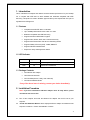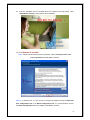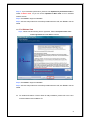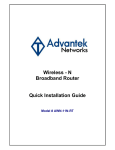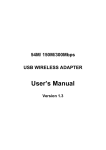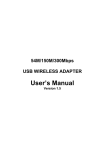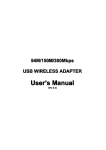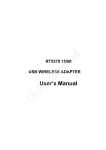Download Advantek Networks AWN-11N-PCI User's Manual
Transcript
Wireless - N PCI Adapter Quick Installation Guide Model # AWN-11N-PCI 1. Introduction This is a Wireless PCI Adapter that delivers unrivaled wireless performance for your Desktop PC. It complies with IEEE 802.11n draft standard and backward compatible with IEEE 802.11b/g. This product is made in ISO9001 approved factory and complies with FCC part 15 regulations and CE approval. 1.1 Features • Complies with draft IEEE 802.11n standard • Up to 300Mbps data transfer rates in 802.11n mode • Backward compatible with IEEE 802.11b/g • Supports 64/128-bit WEP Data Encryption • Supports WPA, WPA2, WPS, 802.1x advanced security • Supports both Infrastructure and Ad-Hoc Networking Modes • Supports Quality of Service (QoS) - WMM, WMM-PS • Supports Windows 2000/XP/Vista • Simple user setup and diagnostics utilities 1.2 LED Indicator LED Light Status ACT Blinking LINK On Description Data is being transmitted or received. Wireless link is established. 1.3 Package Contents • One Wireless PCI Adapter • Three External Antennas • One CD-ROM (Drivers / Utility, User’s Manual) • One Quick Installation Guide If any of the above items is missing, contact your dealer immediately. 2. Installation Procedure Note: If you have installed the Wireless Adapter driver & utility before, please uninstall the old version first. 2.1 Turn off the computer and insert the Wireless PCI Adapter into the PCI slot of your computer. 2.2 “Found New Hardware Wizard” will be displayed after the adapter is installed and the computer is restarted. Please click Cancel to continue. 1 2.3 Insert the Installation CD into CD-ROM drive then windows below will appear. Click “Install Driver & Utility” to begin device driver installation. 2.3.1 For Windows XP and 2000 Step1: Please read the following license agreement. Select I accept the terms of the license agreement and click Next to continue. Step1.1: In Windows XP, You can choose to configure the adapter through the Microsoft Zero Configuration Tool or the Ralink Configuration Tool. It is recommended to choose the Ralink Configuration Tool for the adapter. Click Next to continue. 2 Step1.2: If you need better performance, please choose Optimize for performance mode to enable Tx Burst mode. Or you can choose Optimize for WiFi mode to run in standard wireless network. Step2: Click Install to begin the installation. Step3: After the setup wizard has successfully installed wireless LAN, click Finish to exit the wizard. 2.3.2 For Windows Vista Step1: Please read the following license agreement. Select I accept the terms of the license agreement and click Next to continue. Step2: Click Install to begin the installation. Step3: After the setup wizard has successfully installed wireless LAN, click Finish to exit the wizard. 2.4 For detailed information of Device Driver & Utility installation, please refer to the user’s manual included in the Installation CD. 3