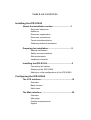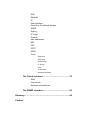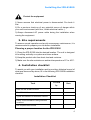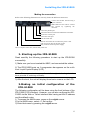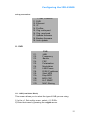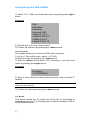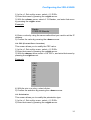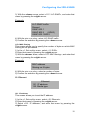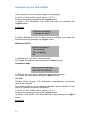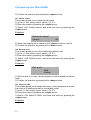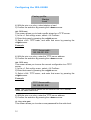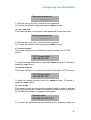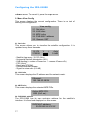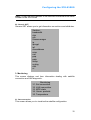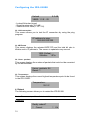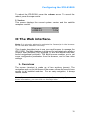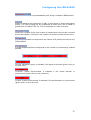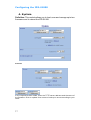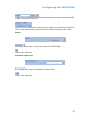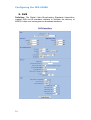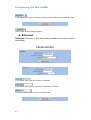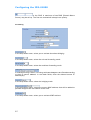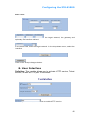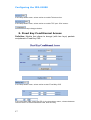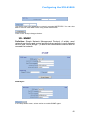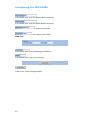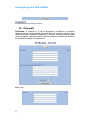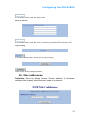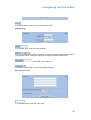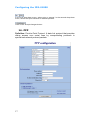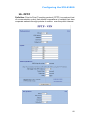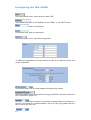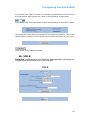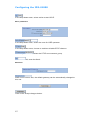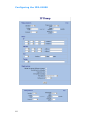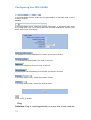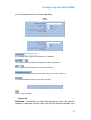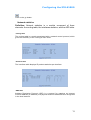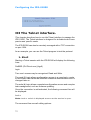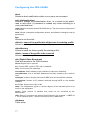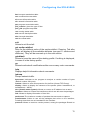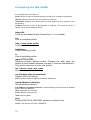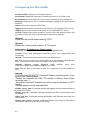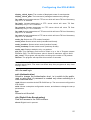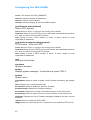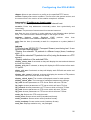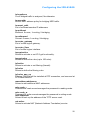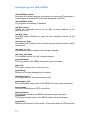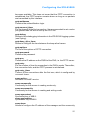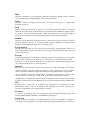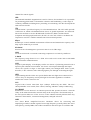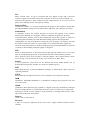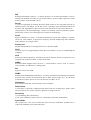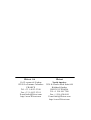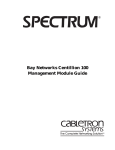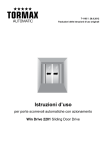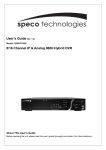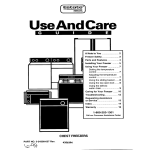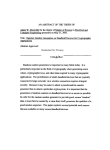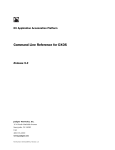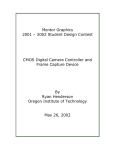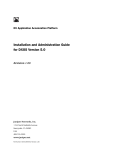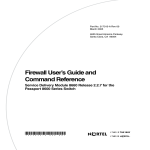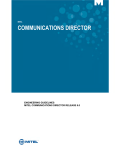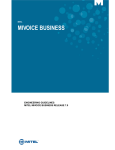Download ADTRAN IPR-S1000 User's Manual
Transcript
USER’S GUIDE IPR-S1000 Satellite IP Router Receiver ACKNOWLEDGEMENTS Thank you for selecting the IPR-S1000. The IPR-S1000 satellite broadband Router Receiver is designed to provide high-speed data connectivity to the corporate and ISP markets, for applications such as BTV, corporate communication, distance learning, caching, file transfer, push, video distribution, protocole conversion and monitoring. The IPR-S1000 allows operators, integrators and service providers to deliver the best broadband IP multicast services along with the most reliable solution on the market. We hope that you will find this product a valuable addition to your global communications. WARNING THE SPECIFICATIONS AND INFORMATION CONCERNING THE PRODUCT IN THE PRESENT DOCUMENT MAY BE SUBJECT TO CHANGE WITHOUT PREVIOUS NOTICE. ALL STATEMENTS, INFORMATION AND RECOMMENDATIONS ENCLOSED IN THE PRESENT DOCUMENT ARE BELIEVED TO BE ACCURATE BUT ARE PRESENTED WITHOUT WARRANTY OF ANY KIND, NEITHER EXPLICIT NOR IMPLICIT. USERS MUST TAKE FULL RESPONSABILITY FOR THEIR INTERPRETATION, USE AND APPLICATION OF ANY OF THE CONCERNED PRODUCT. IN SPITE OF ANY OTHER ENCLOSED WARRANTY, ALL FILES, DOCUMENTS AND SOFTWARE ARE SUPPLIED AS SUCH, TO BE TAKEN WITH THEIR POTENTIAL FLAWS. IPRICOT DOES NOT OFFER ANY TYPE OF WARRANTY REGARDING A LACK OF EXECUTION OR APPLICATION SKILLS, AND/OR AN INAPPROPRIATE COMMERCIALIZATION OF THEM EITHER. IPRICOT DECLINES ANY RESPONSABILITY, IN ANY CASE, CONCERNING INDIRECT, EXCEPTIONAL, REPETITIVE OR ACCIDENTAL DAMAGES. THE SAME POLICY STANDS FOR SITUATIONS SUCH AS CLAIMS RELATED TO PROFIT LOSS, DATA LOSS OR DAMAGES RESULTING OF A CLIENT’S WRONG USE AND/ OR INTERPRETATION OF THE PRESENT DOCUMENTATION. IPRICOT’S AWARENESS OF THE POSSIBILITY OF SUCH DAMAGES DOES NOT MAKE IT RESPONSIBLE FOR THEM. IT IS FOR THE CLIENT TO MAKE SURE HE IS PROPERLY SKILLED TO USE IPRICOT’S PRODUCTS AND DOCUMENTATIONS. Copyright © 2003 IPricot SA, All Rights Reserved September 2003 doc2.0 TABLE OF CONTENTS Installing the IPR-S1000 About the Installation section...............................1 Document objectives Audience Document organization Document conventions Terms and abbreviations Obtaining technical assistance Preparing for installation........................................2 Material verification Safety recommendations Site requirements Installation checklist Installing the IPR-S1000..........................................5 Connecting the cables Starting up the IPR-S1000 Making an initial configuration of the IPR-S1000 Configuring the IPR-S1000 The LCD interface....................................................10 Overview Basic screens Main menu The Web interface....................................................30 Overview Main page Profiles and passwords System DVB Ethernet IP User Interface Fixed Key Conditional Access SNMP Syslog IP Crypt Firewall Mac addresses NAT PPP PPTP UDLR Tools Spectrum TS Dump DVB Dump IP Dump Ping Traceroute Network statistics The Telnet interface.............................................75 Shell Commands Sections and attributes The SNMP interface.............................................93 Glossary............................................................................94 Contact Installing the IPR-S1000 INSTALLING THE IPR-S1000 I About the installation section 1. Document objectives This installation section explains the preparation for installation as well as the configuration procedures for the IPR-S1000. It also gives you information concerning the IPR-S1000 start up and troubleshooting. 2. Audience To use this publication, it is recommended to be familiar with cabling, electronic circuitry and wiring practices. 3. Document organization This installation section provides easy-to-use instructions and explanations. The chapters are organized as follows: • Preparing for installation It is a preparatory chapter that describes safety recommendations, material verification and site requirements. It also enumerates the procedures you should perform before the actual installation. • Installing the IPR-S1000 It provides instructions for connecting the cables and configuring hyper-terminal. It also explains the initial configuration process. 4. Document conventions The document uses the following conventions: Caution Means reader be careful. In this situation, you might do something that could result in equipment damage or loss of data. Warning Means danger. You are in a situation that could cause bodily injury. Before working on an equipment, be aware of the hazards involved with electrical circuitry . Note: Means reader take note. Notes contain helpful suggestions. 1 Installing the IPR-S1000 5. Terms and abbreviations If you encounter difficulties in understanding some terms and abbreviations, refer to the IPricot glossary at the end of this manual. 6. Obtaining technical assistance For technical information and assistance, please contact: IPricot SA IPricot 10-12 avenue de Verdun 92250 La Garenne Colombes France Tel: +33 1 46 52 53 00 Fax: +33 1 46 52 53 01 E-mail: [email protected] http://www.IPricot.com North America 3539 St Charles Blvd Suite 604 Kirkland, Quebec H9H 3C4 CANADA Tel: +1 514 981 7308 Fax: +1 514 630 6841 E-mail: [email protected] http://www.IPricot.com For technical support, please mail to: [email protected] II Preparing for installation 1. Material verification Your IPR-S1000 Delivery Box should include the following contents: • • • • • IPR-S1000 (satellite IP Router Receiver). Multimedia Card (MMC). Power supply unit. Two meter AC power cable. User’s Guide. Note: Carefully check all parts to ensure they were not damaged during transportation. If you find any defect, please contact your distributor immediately. Remember to write down the IPR-S1000 serial number located at the very bottom of the product. You will need it to configure the unit. 2. Safety recommendations The following guidelines will help ensure your safety and protect the equipment. This list does not cover all potentially hazardous situations, so be alert. 2 Installing the IPR-S1000 Ensure your safety Each electrical device must be handled with care, so please follow these instructions: 1) Before working on equipment connected to an electrical power supply, please remove any bracelet, necklace or watch. Such metal items may actually heat up so badly from an accidental electrocution that they may cause severe burns, or they may weld onto other metal parts and/or equipment. 2) Keep your working spot clean and clear during the complete installation process. 3) Move out any tool that may be in your way. 4) Wear safety glasses to operate in an environment that is potentially dangerous for your eyes. 5) Avoid putting people around you at risk: act with caution and do not alter the product or its instructions in such a way that it may become dangerous. 6) Previously locate the circuit breaker in your work room in order to be able to quickly shut the power, would an electrical problem occur. 7) Do not work alone when there is a risk of electrocution or shortcircuit. Should an accident occur, it is mandatory to follow these basic rules: 1) Do not put yourself in danger: shut off electrical power. 2) In case of accident, evaluate any victim’s condition to the best of your knowledge and send someone else to seek help. 3) Try to determine if the victim needs breathing assistance or a heart massage, and act accordingly. 3 Installing the IPR-S1000 Protect the equipment 1) Never assume that electrical power is disconnected. Do check it first. 2) Do a previous check-up of any potential source of danger within your work environment (wet floor, visible electrical cable...). 3) Always disconnect AC power cable during the installation when moving the equipment. 3. Site requirements To assure normal operation and avoid unnecessary maintenance, it is recommended to prepare your site before installation. Planning a proper location for the IPR-S1000 1) Place the IPR-S1000 into the desired location. The unit is designed to be sitting vertically on a plane and clean surface. 2) Keep the product safe from heat, dust and moisture. 3) Make sure the site maintains an ambient temperature of 5° to 45°C. 4. Installation checklist To assist you with your installation and to provide a historical record of what was done and by whom, fill in the following IPR-S1000 installation checklist. Installation Checklist Task Verified by Date Date the IPR-S1000 received The IPR-S1000 and accessories unpacked Types and numbers of interfaces verified Safety recommendations and guidelines reviewed Site requirements verified 4 Installing the IPR-S1000 III Installing the IPR-S1000 1. Connecting the cables The appropriate cables are necessary to connect the IPR-S1000 to the Ethernet network as well as to the satellite antenna. Refer to the following list and illustrations to correctly locate the different connectors. Connectors - Ethernet 10/100 Mbps RJ45 connector - Coaxial satellite connector, F type. - DB-9 serial connector (console / modem). Making the connection Note: To help you making the connection, refer to the illustration on the next page. - Inserting the Multimedia Card (MMC) Before inserting the MMC into the slot, make sure the card is correctly oriented. The right notch of the MMC must be directed towards the slot. Note: If the MMC is not properly inserted, the unit will not boot and the LCD screen will say «IPR-S1000, Booting: Wait...». - Connecting to the Ethernet network Connect an Ethernet cable to the Ethernet connector. Note: For better results, use a Shielded Twisted Pair (STP) category 5 cable. - Connecting to the satellite antenna Connect the satellite antenna using the F type connector on the back of the equipment. Note: Make sure the cable is inserted and secured by tightening the connector. - Connecting the power cord Connect the power cord. Do not extract the MMC when the power is ON. It can cause damage to the equipment. 5 Installing the IPR-S1000 Making the connection Refer to the following illustration to correctly locate the different connectors. Connect the satellite antenna using a type F connector. Note: Make sure the cable is screwed and secured by tightening the connector. Connect the parallel port. Connect the Ethernet cable with a Shielded Twisted Pair. Connect the console port. Connect the serial port. Insert the Flash card. Note: Do not extract the card when the power is ON. - Link AC power cable to the right socket. - Plug it into the electrical power supply. After a complete connection, turn the unit power ON. 2. Starting up the IPR-S1000 Read carefully the following procedure to start up the IPR-S1000 successfully. 1) Make sure you have inserted the MMC, and connected the cables. 2) The IPR-S1000 boots up. A progression bar appears on the unit’s front Liquid Crystal Display (LCD). Note: The progression bar grows from left to right indicating that the boot process is evolving normally. 3) After the boot, the unit will display three basic screens on the LCD. 3.Making an initial configuration of the IPR-S1000 The following configuration will be done using the front buttons of the IPR-S1000 (LCD interface). However, you can also configure the IPRS1000 via the Web or Telnet interface after having set the IP address and the default router. 1) To access the MAIN menu, press on the «right» arrow. 2) In the MAIN menu, select «1. Set config». 3) Enter that menu by pressing the «right» arrow. 6 Installing the IPR-S1000 IP address In the most widely installed level of the Internet Protocol (IP) today, an IP address is a 32-bit number that identifies each sender or receiver of information that is sent in packets accross the Internet. 1) In the «1. Set config» menu and with the «down» arrow, select «12. Ethernet». 2) Enter that menu by pressing the «right» arrow. Note: The «left» and «right» arrows allow you to scroll one by one the digits of the IP address. The «+» and «-» keys allow you to increment or decrement the digit by one. The «down» arrow allows you to confirm, whereas the «up» arrow allows you to cancel. 3) Select «121. IP address». 4) Enter that menu by pressing the «right» arrow. 5) Set the IP address and the network mask (the IP address specified will be bound to the Ethernet port of the IPR-S1000). 6) Confirm the IP address by pressing the «down» arrow. Default router A router which allows you to reach another network. 1) In the «1. Set config» menu and with the «down» arrow, select «13. IP». 2) Enter that menu by pressing the «right» arrow. 3) With the «down» arrow, select «138. Default route». 4) Enter that menu by pressing the «right» arrow. 5) The default route is displayed on the LCD. To modify the default route, press the down arrow. 6) Set the default router IP address using the same method that you used to set the IP address. 7) Confirm the default router IP address by pressing the «down» arrow. LNB (Low Noise Block) Hardware device for converting and amplifying a band of satellite signals from a high frequency (Ku band for ewample) into a lower frequency (L band for example). 1) In the «1. Set config» menu, select «11. DVB». 2) Enter that menu by pressing the «right» arrow. 3) Select «111. LNB», and enter that menu by pressing the «right» arrow. 4) With the «+» or «-» key, select a band. 5) Confirm the selection by pressing the «down» arrow. 7 Installing the IPR-S1000 Frequency The number of times an electromagnetic wave (the DVB carrier) goes through its complete cycle in one second of time. 1) In the «1. Set config» menu, select «11. DVB». 2) Enter that menu by pressing the «right» arrow. 3) With the «down» arrow, select «112. Frequency», and enter that menu by pressing the «right» arrow. 4) Enter a value using the same method that you used to set the IP address. Note: The frequency must be bounded by LNB limits, otherwise the value will be rejected. 5) Confirm the value by pressing the «down» arrow. Polarization A technique used by the satellite designer to increase the capacity of the satellite transmission channels by reusing the satellite transponder frequencies. 1) In the «1. Set config» menu, select «11. DVB». 2) Enter that menu by pressing the «right» arrow. 3) With the «down» arrow, select «115. Polarization», and enter that menu by pressing the «right» arrow. 4) With the «+» or «-» key, select a polarization type. 5) Confirm the selection by pressing the «down» arrow. Bauds The symbol rate of the satellite link. 1) In the «1. Set config» menu, select «11. DVB». 2) Enter that menu by pressing the «right» arrow. 3) With the «down» arrow, select «113. Bauds», and enter that menu by pressing the «right» arrow. 4) Set a value (Baud rate) using the same method that you used to set the IP address. 5) Confirm the value by pressing the «down» arrow. FEC A technique for improving the robustness of data transmission. 1) In the «1. Set config» menu, select «11. DVB». 2) Enter that menu by pressing the «right» arrow. 3) With the «down» arrow, select «114. FEC», and enter that menu by pressing the «right» arrow. 4) With the «+» or «-» key, select «Auto». 5) Confirm the selection by pressing the «down» arrow. 8 Installing the IPR-S1000 LNB Power The IPR-S1000 can supply power to the LNB. 1) In the «1. Set config» menu, select «11. DVB». 2) Enter that menu by pressing the «right» arrow. 3) With the «down» arrow, select «117. LNB power», and enter that menu by pressing the «right» arrow. 4) With the «+» or «-» key, choose to enable or disable LNB power. 5) Confirm the choice by pressing the «down» arrow. Note: For more information, browse our Web site at www.IPricot.com 9 Configuring the IPR-S1000 Configuring the IPR-S1000 I The LCD interface This chapter describes how to use the Liquid Crystal Display interface to manage the IPR-S1000. The LCD interface is mostly useful for the initial configuration. After that configuration, we strongly advise you to use the Web or Telnet interface. Indeed, these two interfaces will allow you to configure the IPR-S1000 in a more complete way. 1. Overview To select each element of the menu, press the «up» and/or «down» arrows. The «right» arrow, showing at the edge of the screen line, points out the selected element. To return to the previous screen, press the «left» arrow. To enter the selected element, press the «right» arrow. During a traditional data entry (numerical or textual), the «right» arrow moves the cursor on to the next right character, or to the next data field, if positioned on the last character in row. The «left» arrow moves the cursor on to the next left character or to the next data field if positioned at the first character of the line. The function keys «+» and «-» allow to change the character currently covered by the cursor. Most of the time, the «up» arrow cancels the current selection, whereas the «down» arrow confirms it. 2. Basic screens After the IPR-S1000 connection, three screens appear on the LCD. They are linked together with a five seconds delay between each of them. You cannot do any modifications on them. DVB The first screen displays satellite reception conditions. Example: 12.379 27500K V + Auto 11.0dB Note: To go to the Main menu, press any key. 10 Configuring the IPR-S1000 ETHERNET The second screen displays the primary IP address of the Ethernet interface. Example: Ethernet 192.168.43.48/24 Note: To go to the Main menu, press any key. MPE PIDs and IP statistics The third screen displays filtered MPE PIDs and IP statistics. Example: 1002 (0x3ea)...: 11KP 10MB Note: To go to the Main menu, press any key. 3. Main menu 1. Set config 2. View config 3. Monitoring 4. Reboot 5. Version Note: To return to the Basic screens, press the «left» arrow. 1. Menu Set config This menu allows a configuration access, and allows you to change the 11 Configuring the IPR-S1000 setup parameters. 1. SET CONFIG 11. DVB 12. Ethernet 13. IP 14. Profiles 15. Chg. write pwd 16. Chg. read pwd 17. Update firmware 18. Backup firmware 19. Auto update 11. DVB 111. 112. 113. 114. 115. 116. 117. 118. 119. 11A. 11B. 11C. 11D. DVB LNB Frequency Bauds FEC Polarization Modulation LNB Power DVB IP address Start MPE Stop MPE MPE CRC LLC SNAP MAC filtering 111. LNB (Low Noise Block) This screen allows you to select the type of LNB you are using. 1) In the «1. Set config» menu, select «11. DVB». 2) Enter that menu by pressing the «right» arrow. 12 Configuring the IPR-S1000 3) Select «111. LNB», and enter that menu by pressing the «right» arrow. Example: LNB: High Band Low band Universal LNB C-Band 3.7>4.2 C-Band 3.625>4.2 C-Band 3.4>4.2 L-Band 0.95>2.15 4) With the «+» or «-» key, select a band. 5) Confirm the selection by pressing the «down» arrow. 112. Frequency This screen allows you to enter the DVB carrier frequency. 1) In the «1. Set config» menu, select «11. DVB». 2) Enter that menu by pressing the «right» arrow. 3) With the «down» arrow select «112. Frequency», and enter that menu by pressing the «right» arrow. Example: Frequency: 12.3790000GHz 4) Enter a value using the same method that you used to set the IP address. Note: The frequency must be bounded by LNB limits, otherwise the value will be rejected. 5) Confirm the value by pressing the «down» arrow. 113. Bauds This screen allows you to modify the baud rate (in thousands of symbols per second). It is a floating point number bounded by 1000 to 45000 Kbauds values. 13 Configuring the IPR-S1000 1) In the «1. Set config» menu, select «11. DVB». 2) Enter that menu by pressing the «right» arrow. 3) With the «down» arrow, select «113. Bauds», and enter that menu by pressing the «right» arrow. Example: Bauds: 27500.00 Kbauds 4) Enter a value by using the same method that you used to set the IP address. 5) Confirm the value by pressing the «down» arrow. 114. FEC (Forward Error Correction) This screen allows you to modify the FEC value. 1) In the «1. Set config» menu, select «11. DVB». 2) Enter that menu by pressing the «right» arrow. 3) With the «down» arrow, select «114. FEC», and enter that menu by pressing the «right» arrow. Example: FEC: Auto 1/2 2/3 3/4 4/5 5/6 6/7 7/8 8/9 4) With the «+» or «-» key, select «Auto». 5) Confirm the selection by pressing the «down» arrow. 115. Polarization This screen allows you to modify the polarization type. 1) In the «1. Set config» menu, select «11. DVB». 2) Enter that menu by pressing the «right» arrow. 14 Configuring the IPR-S1000 3) With the «down» arrow, select «115. Polarization», and enter that menu by pressing the «right» arrow. Example: Polarization: Vert./RHCP/14v Horiz./LHCP/18v Note: Vert./RHCP/14v stands for «Vertical / Right Hand Circular Polarization» and Horiz/LHCP/18v stands for «Horizontal / Left Hand Circular Polarization» 4) With the «+» or «-» key, select a polarization type. 5) Confirm the selection by pressing the «down» arrow. 116. Modulation The process, or result of the process, of varying a characteristic of a carrier, in accordance with an information-bearing signal. This screen allows you to select a type of modulation. 1) In the «1. Set config» menu, select «11. DVB». 2) Enter that menu by pressing the «right» arrow. 3) With the «down» arrow, select «116. Modulation», and enter that menu by pressing the «right» arrow. Example: Modulation: QPSK 8 PSK 16 QAM Note: QPSK is the only available modulation on the IPR-S1000 4) With the «+» or «-» key, select a type of modulation. 5) Confirm the selection by pressing the «down» arrow. 117. LNB Power This screen allows you to enable or disable LNB Power. 1) In the «1. Set config» menu, select «11. DVB». 2) Enter that menu by pressing the «right» arrow. 15 Configuring the IPR-S1000 3) With the «down» arrow, select «117. LNB Power», and enter that menu by pressing the «right» arrow. Example: LNB Power: On Off 4) With the «+» or «-» key, decide to enable or disable LNB Power. 5) Confirm the selection by pressing the «down» arrow. 118. DVB IP address This screen allows you to set the DVB IP address. 1) In the «1. Set config» menu, select «11. DVB». 2) Enter that menu by pressing the «right» arrow. 3) With the «down» arrow, select «118. DVB IP address», and enter that menu by pressing the «right» arrow. Example: DVB IP address: 172.022.000.051/24 4) Enter the DVB IP address 5) Confirm the value by pressing the «down» arrow. 119. Start MPE This screen allows you to start up the new MPE PID reception. 1) In the «1. Set config» menu, select «11. DVB». 2) Enter that menu by pressing the «right» arrow. 3) With the «down» arrow, select «119. Start MPE», and enter that menu by pressing the «right» arrow. Example: Start MPE PID: 0032 1002 (0x3ea)... 4) Enter a value using the same method that you used to set the IP address. 5) Confirm the value by pressing the «down» arrow. 11A. Stop MPE This screen allows you to stop the reception of a MPE PID. 16 Configuring the IPR-S1000 1) In the «1. Set config» menu, select «11. DVB». 2) Enter that menu by pressing the «right» arrow. 3) With the «down» arrow, select «11A. Stop MPE», and enter that menu by pressing the «right» arrow. Example: Stop MPE PID: 1002 (0x3ea) 3032 (0xbd8) 32 (0x20) 4) With the «+» or «-» key, select a PID. 5) Confirm the selection by pressing the «down» arrow. 11B. MPE CRC Multi Protocol Encapsulation - Cyclic Redundancy Check. This screen allows you to turn on or off CRC checking at the MPE level. 1) In the «1. Set config» menu, select «11. DVB». 2) Enter that menu by pressing the «right» arrow. 3) With the «down» arrow, select «11B. MPE CRC», and enter that menu by pressing the «right» arrow. Example: Processing CRC MPE: Yes No 4) With the «+» or «-» key, select «Yes» or «No». 5) Confirm the selection by pressing the «down» arrow. 11C. LLC-SNAP Logical Link Control-Subnetwork Access Protocol. An Internet protocol that operates between a network entity in the subnetwork and a network entity in the end system. The SNAP entity in the end system makes use of the services of the subnetwork and performs three key functions: data transfer, connection management, and QoS selection. This screen allows you to accept or reject MPE sections that are known to carry LLC-SNAP packets. 1) In the «1. Set config» menu, select «11. DVB». 2) Enter that menu by pressing the «right» arrow. 17 Configuring the IPR-S1000 3) With the «down» arrow, select «11C. LLC-SNAP», and enter that menu by pressing the «right» arrow. Example: LLC-SNAP traffic: Discard SNAP 802.1 SNAP 802.2 (UDLR) SNAP 802.1/802.2 4) With the «+» or «-» key, select LLC-SNAP traffic. 5) Confirm the selection by pressing the «down» arrow. 11D. MAC filtering This screen allows you to specify the number of bytes on which MAC filtering will be proceeded. 1) In the «1. Set config» menu, select «11. DVB». 2) Enter that menu by pressing the «right» arrow. 3) With the «down» arrow, select «11D. MAC filtering», and enter that menu by pressing the «right» arrow. Example: MAC address filtering on 6 bytes 4) With the «+» or «-» key, select a number of bytes. 5) Confirm the selection by pressing the «down» arrow. 12. Ethernet Ethernet 121. IP address 122. Media type 121. IP address This screen allows you to set the IP address. 1) In the «1. Set config» menu, select «12. Ethernet». 2) Enter that menu by pressing the «right» arrow. 3) Select «121. IP address», and enter that menu by pressing the «right» arrow. 18 Configuring the IPR-S1000 Example: IP address: 192.168.043.048/24 4) Enter the IP address and the network mask. 5) Confirm the value by pressing the «down» arrow. 122. Media type Media type determines the connection speed to the Ethernet network. This screen allows you to select the best Ethernet carrier. 1) In the «1. Set config» menu, select «12. Ethernet». 2) Enter that menu by pressing the «right» arrow. 3) Select «122. Media type», and enter that menu by pressing the «right» arrow. Example: Media type: Autoselect 100BaseTX Hdx 100BaseTX Fdx 10BaseT/UTP Hdx 10BaseT/UTP Fdx 4) With the «+» or «-» key, select a media type. 5) Confirm the selection by pressing the «down» arrow 13. IP IP 131. Unicast 132. Broadcast 133. Multicast 134. DNS 135. Bridging 136. ICMP redirect 137. Delete routes 138. Default route 139. Reset IP CNX 19 Configuring the IPR-S1000 131. Unicast Unicast is communication between a single sender and a single receiver over a network. This screen allows you to configure the IPR-S1000 as a router (Routing), a bridge (Bridging) or as a simple receiver. 1) In the «1. Set config» menu, select «13. IP». 2) Enter that menu by pressing the «right» arrow. 3) Select «131. Unicast», and enter that menu by pressing the «right» arrow. Example: Unicast forwarding: No Routing Bridging 4) With the «+» or «-» key, select a mode. 5) Confirm the selection by pressing the «down» arrow. 132. Broadcast A packet delivery system where a copy of a given packet is sent to all hosts attached to the network. This screen allows you to decide whether broadcast packets coming from the satellite must be transmitted to the LAN or not. 1) In the «1. Set config» menu, select «13. IP». 2) Enter that menu by pressing the «right» arrow. 3) Select «132. Broadcast», and enter that menu by pressing the «right» arrow. Example: Broadcast bridging: No Yes 4) With the «+» or «-» key, select «Yes» or «No». 5) Confirm the selection by pressing the «down» arrow. 133. Multicast A special form of broadcast where copies of the packet are delivered to only a subset of all possible destinations. This screen allows you to select the IPR-S1000 as a multicast router 20 Configuring the IPR-S1000 (Yes routing), or as a multicast bridge (Yes bridging). 1) In the «1. Set config» menu, select «13. IP». 2) Enter that menu by pressing the «right» arrow. 3) Select «133. Multicast», and enter that menu by pressing the «right» arrow. Example: > Mcast forwarding Accept src addr 4) Select Multicast On/Off or New network address, and enter the selected menu by pressing the «right» arrow. Multicast On/Off: Mcast forwarding : Yes (routing) Yes (bridging) No 1) With the «+» or «-» key, select a mode. 2) Confirm the selection by pressing the «down» arrow. Accept src addr: New network address: 000.000.000.000/00 1) With the «+» or «-» key, enter the new network address. 2) Confirm the value by pressing the «down» arrow. 134. DNS Domain Name System. The distributed name/address mechanism used in the Internet. This screen allows you to reference domain names instead of their actual IP address for easier recollection. 1) In the «1. Set config» menu, select «13. IP». 2) Enter that menu by pressing the «right» arrow. 3) Select «134. DNS», and enter that menu by pressing the «right» arrow. Example: 21 Configuring the IPR-S1000 DNS 1: 000.000.000.000 DNS 2: 000.000.000.000 4) With the «+» or «-» key, fill in one or two fields (IP address type field). 5) Confirm the values by pressing the «down» arrow. 135. Bridging A bridge is a product that connects a local area network (LAN) to another local area network that uses the same protocol. This screen allows you to select a bridging mode (affects both Unicast and Multicast). 1) In the «1. Set config» menu, select «13. IP». 2) Enter that menu by pressing the «right» arrow. 3) Select «135. Bridging», and enter that menu by pressing the «right» arrow. Example: Bridging traffic: Bridge only Analyse & bridge 4) With the «+» or «-» key, select a mode. 5) Confirm the selection by pressing the «down» arrow. 136. ICMP redirect Internet Control Message Protocol. This screen allows you to enable or disable the ICMP redirect functionality. 1) In the «1. Set config» menu, select «13. IP». 2) Enter that menu by pressing the «right» arrow. 3) Select «136. ICMP redirect», and enter that menu by pressing the «right» arrow. Example: ICMP redirect: Yes No 4) With the «+» or «-» key, select «Yes» or «No». 22 Configuring the IPR-S1000 5) Confirm the selection by pressing the «down» arrow. 137. Delete routes This screen allows you to delete all the routes. 1) In the «1. Set config» menu, select «13. IP». 2) Enter that menu by pressing the «right» arrow. 3) Select «137. Delete routes», and enter that menu by pressing the «right» arrow. Example: Delete all routes? Cancel Ok 4) Select the «up» arrow to cancel or the «down» arrow to confirm. 5) Confirm the selection by pressing the «down» arrow. 138. Default route This screen allows you to edit or delete the default route. 1) In the «1. Set config» menu, select «13. IP». 2) Enter that menu by pressing the «right» arrow. 3) Select «138. Default route», and enter that menu by pressing the «right» arrow. Example: Def. none Edit Delete 4) With the «+» or «-» key, choose whether to edit or delete the default route. 5) Confirm the selection by pressing the «down» arrow. 139. Reset IP CNX This screen allows you to delete the routes. It also proposes to reenter the router’s IP address as well as the default router. 1) In the «1. Set config» menu, select «13. IP». 2) Enter that menu by pressing the «right» arrow. 3) Select «139. Reset IP CMX», and enter that menu by pressing the «right» arrow. Example: 23 Configuring the IPR-S1000 IP address: 192.168.043.048/24 4) With the «+» or «-» key, set the IP address. 5) Confirm the selection by pressing the «down» arrow. 14. Profiles Note: # is always followed by a profile name. * indicates that the profile is the startup profile. Profiles 141. Save 142. Fact. profile 143. TFTP load 144. TFTP save 141. Save This screen allows you to save the current configuration under a new profile name. 1) In the «1. Set config» menu, select «14. Profiles». 2) Enter that menu by pressing the «right» arrow. 3) Select «141. Save», and enter that menu by pressing the «right» arrow. Example: Profile name: __________ 4) With the «+» or «-» key, enter the profile name. 5) Confirm the value by pressing the «down» arrow. 142. Fact profile This screen allows you to load the factory profile or to set it as the startup profile. 1) In the «1. Set config» menu, select «14. Profiles». 2) Enter that menu by pressing the «right» arrow. 3) Select «142. Fact profile», and enter that menu by pressing the «right» arrow. Example: 24 Configuring the IPR-S1000 Factory profile: Startup Load 4) With the «+» or «-» key, select startup or load. 5) Confirm the selection by pressing the «down» arrow. 143. TFTP load This screen allows you to load a profile stored on a TFTP server. 1) In the «1. Set config» menu, select «14. Profiles». 2) Enter that menu by pressing the «right» arrow. 3) Select «143. TFTP load», and enter that menu by pressing the «right» arrow. Example: TFTP Server addr.: 192.168.001.004 4) With the «+» or «-» key, enter the TFTP server address. 5) Confirm the selection by pressing the «down» arrow. 144. TFTP save This screen allows you to save the current configuration to a TFTP server. 1) In the «1. Set config» menu, select «14. Profiles». 2) Enter that menu by pressing the «right» arrow. 3) Select «144. TFTP save», and enter that menu by pressing the «right» arrow. Example: TFTP Server addr.: 192.168.001.004 Note: The current configuration will be saved on the TFTP server under the name dotlink.cnf 4) With the «+» or «-» key, enter the TFTP server address. 5) Confirm the selection by pressing the «down» arrow. 15. Chg. write pwd This screen allows you to enter a new password for the write level. 25 Configuring the IPR-S1000 New write password: ******** 1) With the «+» or «-» key, enter the new password. 2) Confirm the selection by pressing the «down» arrow. 16. Chg. read pwd This screen allows you to enter a new password for the read level. New read password: ******** 1) With the «+» or «-» key, enter the new password. 2) Confirm the selection by pressing the «down» arrow. 17. Update firmware This screen allows you to download a new firmware from a TFTP server. TFTP Server addr.: 192.168.001.004 To start the download process, press the «down» arrow. To cancel it, press the «up» arrow. 18. Backup firmware This screen allows you to save the current firmware to a TFTP server. TFTP Server addr.: 192.168.001.004 To start the upload process, press the «down» arrow. To cancel it, press the «up» arrow. 19. Auto update This screen allows you to enter the reception code in order to activate the reception process. These five decimal numbers shall be provided by the satellite operator in charge of the update. Receipt code: 224.005.004.003.4321 To confirm the password and proceed with the updating, press the 26 Configuring the IPR-S1000 «down» arrow. To cancel it, press the «up» arrow. 2. Menu View Config This screen displays the current configuration. There is no risk of altering the configuration. View config 21. Sat infos 22. LAN infos 23. MPE infos 24. DVB MAC address 25. Generic GET 21. Sat infos This screen allows you to visualize the satellite configuration. It is updated every three seconds. 12.379 27500K V + Auto 5.6dB - Satellite frequency (12.379 GHz) - Horizontal/Vertical polarization (H/V) - LNB feeding (+ means «Power-on» / - means «Power-off») - FEC (Auto) - Baud rate (27500K) - Locked/Unlocked stream. - Signal to noise ratio (5.6 dB) 22. LAN infos This screen displays the IP address and the network mask. Ethernet: 192.168.43.48/24 23. MPE infos This screen displays the selected MPE PIDs. Active MPE PID: 1002 (0x3 ea)... 24. DVB MAC address The IPR-S1000 has its own exclusive address for the satellite’s interface. It is fixed and displayed on this screen. DVB MAC address: 00:D0:B5:XX:XX:XX 27 Configuring the IPR-S1000 Note: It is also the MAC address of the Ethernet interface and the serial number of the IPR-S1000 25. Generic GET Generic GET allows you to get information on sections and attributes. Section: bandwidth dvb eth fileasmanager ip ipcrypt ipf macaddress misc nat ppp pptp snmp syslog ndlr ui 3. Monitoring This screen displays real time information dealing with satellite connection and LAN diagnostic. Monitoring 31. Sat connection 32. LAN connection 33. MPE stats 34. Uncor. packets 35. Temperature 31. Sat connection This screen allows you to visualize the satellite configuration. 28 Configuring the IPR-S1000 Unlock VBER: 1.3 E - 02 5.5 dB - Locked/Unlocked signal - Signal to noise ratio (5.5 dB) - Viterbi Bit Error Rate (1.3 E - 02) 32. LAN connection This screen allows you to test the IP connection by using the ping program. IP address to ping: 000.000.000.000 33. MPE stats This screen displays the selected MPE PID and the total bit rate in Kbits/s and in IP packets/s. The screen is updated every second. 1002 (0x3ea)...: 0Kbits/s 0P/s 34. Uncor. packets This screen displays the number of packets that could not be corrected by the demodulator. Uncor. packets: 54 Reset: ? 35. Temperature This screen displays the current highest temperature point to be found in the IPR-S1000. Temperature: 35.3 C 4. Reboot The following screen allows you to restart the IPR-S1000. Note: The current profile will be lost if it is not previously saved. Example: Really reboot? ? Cancel 29 ? Ok Configuring the IPR-S1000 To reboot the IPR-S1000, press the «down» arrow. To cancel the reboot, press the «up» arrow. 5. Version This screen displays the current system version and the satellite reception module. Firmware s1000-3.0 QPSK 1.41a II The Web interface. Note: It is strongly advised to activate the Javascript in the browser to use the Web interface correctly. This chapter describes how to use your web browser to manage the IPR-S1000. The Web interface is designed for individuals who prefer a Graphic User Interface (GUI) program, or who are familiar with webbased navigational principles. The Web browser enables you to set some configuration parameters from the browser, and to view other settings. 1. Overview The screen (window) is made up of two sections (panes). The navigation area, on the left frame of the screen, allows the user to have access to all installed modules. For an easy navigation, it always remain visible. Note: Some modules have an online help. Consequently, if you need some information, you can click on the help links. 30 Configuring the IPR-S1000 2. Main page Underneath are some definitions and explanations of the terms contained in that page. Name (S1000) and version (3.0) of the firmware. Viterbi Bit Error Rate corresponds to the rate of errors found in the packets after Viterbi correction. Channel Bit Error rate corresponds to the rate of errors found in the packets before any correction. Digital level or AGC level corresponds to the antenna’s reception level. For a correct reception, the value should be between 50 and 100%. IP/DVB input bytes corresponds to the number of bytes received on the DVB interface. 31 Configuring the IPR-S1000 For the IPR-S1000, the input bandwidth (at IP level) is limited to 40000 Kbits/s. . Eb/No is related to the signal/noise (in dB). In other words, it refers to the signal quality. The user’s signal will be considered as quasi error free if Eb/No is greater than 5.5 dB for FEC 3/4. This corresponds to a Vber of 2x10-4. DVB uncor. packets is the total number of packets that could not be corrected by the demodulator. Clicking on the «reset» link sets the counter back to zero. IP/DVB input packets corresponds to the number of IP packets received on the DVB interface. IP/DVB dropped packets corresponds to the number of (intentionaly) isolated packets. RX-SIG: Reception signal. It indicates if the signal is received (green color) or not (red color). VITSYNC: Viterbi Synchronized. It indicates if the Viterbi decoder is synchronized (green color) or not (red color). FSYNC: Frame Synchronized. It indicates if the deintervealer is synchronized (green color) or not (red color). 32 Configuring the IPR-S1000 LNB power shows if the IPR-S1000 is supplying power to the LNB. Frequency corresponds to the reception frequency of the DVB carrier (floating point number in giga hertz). Baud rate is the number of symbols transmitted per second. In QPSK modulation, 1 symbol = 2 bits. It is a floating point number bounded by 2000 to 45000 Kbauds values. FEC: Forward Error Correction. It is a technique for improving the robustness of data transmission. Polarization is a technique used by the satellite designer to increase the capacity of the satellite transmission channels by reusing the satellite transponder frequencies. Modulation corresponds to the alteration of a carrier wave in relation to the value of the data being transferred. Active MPE PIDs: Multi Protocol Encapsulation Packet Identifier. It corresponds to the segmentation of the packets’ stream. MAC address: Media Access Control. On a Local Area Network (LAN) or other network, the MAC address is your computer’s unique harware number. (On an Ethernet LAN, it is the same as your Ethernet address.) IP address (DVB): Internet protocol. It is a unique network number included in any packet sent out of the network onto the Internet. 33 Configuring the IPR-S1000 IP address (Ethernet): Internet protocol. It is a unique network number included in any packet sent out of the network onto the Internet. 3. Profiles and passwords Definition: This module allows you to load, save and manage your profiles and passwords. 34 Configuring the IPR-S1000 Load You have three possibilities to load a profile: In the drop-down menu, select the profile you want to load (an existing profile). Click on the load button. In the respective blank fields, enter the address of the TFTP server and the name of the profile. Click on the load button. Click on the browse button and select the file you want to load. Click on the load button. Save You have three possibilities to save a profile: In the drop-down menu, select the profile you want to save (an existing profile). Click on the save button. In the blank field, enter the name of the new profile. Click on the save button. 35 Configuring the IPR-S1000 In the respective blank fields, enter the TFTP server address and the name under which the profile will be saved. Click on the save button. Management In the drop-down menu, select the profile you want to rename. In the blank field, enter the name of the new profile. Click on the Ok button. In the drop-down menu, select the profile you want to delete. Click on the Ok button. In the drop-down menu, select the profile you want to be the starting profile. Click on the Ok button. Passwords In the drop-down menu, select the login. In the blank field, enter the new password. In the blank field, re-enter your password to confirm it. Click on the change password button. 36 Configuring the IPR-S1000 4. System Definition: This module allows you to load, save and manage up to two firmwares and to reboot the IPR-S1000. Firmware In the respective blank fields, enter the TFTP server address and the name of the firmware. Click on update from server or backup to server according to your need. 37 Configuring the IPR-S1000 Click on the browse button and select the firmware you want to load on the IPRS1000. Click on the Ok button. Here are some information concerning the default and secondary firmwares. Click on the swap them or erase secondary button according to your need. Reboot In the drop-down menu, select yes to reboot the IPR-S1000. Click on the Ok button. Distribution update code In the blank field, enter the distribution update code. Click on the Ok button. 38 Configuring the IPR-S1000 5. DVB Definition: The Digital Video Broadcasting Standards Association created DVB as the standard interface to facilitate the delivery of MPEG-2 data over heterogeneous broadcast networks. 39 Configuring the IPR-S1000 LNB In the drop-down menu, select yes to supply power to the LNB. In the drop-down menu, select the type of LNB. In case the predifined values do not meet your requirements, you may then manually configure them in the following menu. In the field, enter the lower bound of the low frequency band. In the field, enter the upper bound of the low frequency band. In the field, enter the low band local oscillator. In the field, enter the low bound of the high frequency band. In the field, enter the upper bound of the high frequency band. In the field, enter the high band local oscillator. Receiving parameters 40 Configuring the IPR-S1000 In the blank field, enter the frequency (in GHz). In the blank field, enter the baud rate (in kilo bauds). In the drop-down menu, select the baud rate locking method. In the drop-down menu, select the FEC value. In the drop-down menu, select the polarization. In the drop-down menu, select the modulation. Interface In the blank fields, enter the MPE PIDs. In the blank field, enter the primary DVB IP address. In the blank field, enter the DVB interface MTU. In the drop-down menu, select yes to activate processing CRC MPE. In the drop-down menu, select the LLC SNAP traffic. In the drop-down menu, select the number of filtering bytes. 41 Configuring the IPR-S1000 In the drop-down menu, select the interface on which the IP copy will be done. In the blank fields, enter the 2 bytes prefix that will be added to the IP copy address in order to create a new DVB MAC address. Tuner In the blank field, enter a number (in seconds) corresponding to the delay between lock attempts. In the drop-down menu, choose to enable or disable tune frequency. In the drop-down menu, choose to enable or disable scanning frequency. In the blank field, enter (in KHz) corresponding to the scanning step. In the blank field, enter a number (in seconds) corresponding to the minimum delay per step. In the blank field, enter a number (in seconds) corresponding to the maximum delay per step. In the blank field, enter a number (in seconds) corresponding to the delay before scan. 42 Configuring the IPR-S1000 In the blank field, enter a number (in KHz) corresponding to the scanning range. Click on the accept changes button. 6. Ethernet Definition: Ethernet is the most widely-installed local area network technology. In the blank field, enter the primary IP address. In the blank field, enter a secondary IP address if needed. In the drop-down menu, select the media type. 43 Configuring the IPR-S1000 Click on the accept changes button. 7. IP Definition: This module allows you to manage IP parameters. General In the respective blank fields, enter the host and domain names. 44 Configuring the IPR-S1000 In the blank fields, enter the DNS. A maximum of two DNS (Domain Name Server) may be set up. The first one entered will always have priority. Forwarding In the drop-down menu, select yes to activate broadcast bridging. In the drop-down menu, select the unicast forwarding mode. In the drop-down menu, select the multicast forwarding mode. If multicast routing is active, incoming multicast datagrams are filtered according to their IP source address. In the blank fields, enter the allowed source IP address(es). In the drop-down menu, select the bridging mode. In the drop-down menu, select the source MAC address that will be added to packets bridged from the satellite to the LAN. In the drop-down menu, select yes to activate ICMP redirect. 45 Configuring the IPR-S1000 Static routes In the respective blank fields, enter the target network, the gateway and optionaly the interface address. In the blank field, enter the target network. In the drop-down menu, select the interface. Click on the accept changes button. 8. User Interface Definition: This module allows you to activate HTTP service, Telnet service, as well as TCP port 1234 access. In the drop-down menu, select active to enable HTTP service. 46 Configuring the IPR-S1000 In the drop-down menu, select active to enable Telnet service. In the drop-down menu, select active to enable TCP port 1234 access. Click on the accept changes button. 9. Fixed Key Conditionnal Access Definition: Module that allows to decrypt (with two keys) packets enciphered in Fixed Key CAS. In the drop-down menu, select active to start Fixed Key CAS. In the first blank field, enter the PID. In the drop-down menu, choose between odd and even. In the second blank field, enter the key. 47 Configuring the IPR-S1000 The blank fields can display the currently accepted MPE PIDS. You can also add or remove other MPE PIDs using these blank fields. Click on the accept changes button. 10. SNMP Definition: Simple Network Management Protocol. A widely used network monitoring and control protocol where activity in each network device (hub, router, bridge...) is sent to the workstation console used to oversee the network. SNMP Agent In the drop-down menu, select active to enable SNMP agent. 48 Configuring the IPR-S1000 In the blank field, enter the Read ONLY community. In the blank field, enter the Read+Write community. In the blank field, enter the system sysContact. In the blank field, enter the system sysLocation. SNMP traps In the blank field, enter the Manager IP address. In the blank field, enter the community. Click on the accept changes button. 49 Configuring the IPR-S1000 11. Syslog Definition: The IPR-S1000 can provide log information by using the syslog protocol. In the drop-down menu, select active to start Syslog. Log selection In the drop-down menu, select the facility. In the drop-down menu, select the comparison. In the drop-down menu, select the level. 50 Configuring the IPR-S1000 Log forwarding In the blank field, enter the destination server. If you want to change local facility, make your change using the drop-down menu. In the drop-down menu, select yes to include the local date. Same as above. Click on the accept changes button. 12. Bandwidth Definition: This module allows you to choose the available input bandwidth. In the drop-down menu, select the bandwidth value. Click on the accept changes button. 51 Configuring the IPR-S1000 13. IP Crypt Definition: IP Crypt encrypts IP packets between computer systems. In the drop-down menu, select active to start IP Crypt. In the blank field, enter the host or network IP address. In the blank field, enter the odd key. In the blank field, enter the even key. 52 Configuring the IPR-S1000 Click on the accept changes button. 11. Firewall Definition: A firewall is a set of programs, located at a network gateway server, that protects the resources of a private network from users from other networks. Basically, a firewall, working closely with a router program, examines each network packet to determine whether to forward it towards its destination. Static rules 53 Configuring the IPR-S1000 In the blank fields, enter the static rules. Rules to activate In the blank fields, enter the rules to activate only when PPP session is UP. Log to syslog In the drop-down menu, select yes to log to Syslog. Click on the accept changes button. 12. Mac addresses Definition: Short for Media Access Control address. A hardware address that uniquely identifies each node of a network. 54 Configuring the IPR-S1000 Displays the factory DVB MAC address which is always enabled. In the blank fields, enter additional MAC addresses. Click on the Accept changes button. 13. NAT Definition: Network Address Translation is the translation of an IP address used within one network to a different IP address known within another network. Your network is designated the inside network, and the Internet is the outside. 55 Configuring the IPR-S1000 In the drop-down menu, select active to start NAT. Masquerading In the blank field, enter the alias address. In the first drop-down menu, choose to activate or disactivate dynamic NAT. If you choose active, select the interface in the second drop-down menu. In the blank field, enter the inside local networks. In the drop-down menu, select the outside interface. Extended user rules In the blank fields, enter the user rules. 56 Configuring the IPR-S1000 In the first drop-down menu, select auto or manual. In the second drop-down menu, select the input interface for satellite packets. Click on the Accept changes button. 14. PPP Definition: Point-to-Point Protocol. A data link protocol that provides dialup access over serial lines by encapsulating protocols in specialized network protocol packets. 57 Configuring the IPR-S1000 To obtain the signification of all the options as well as the default values, click on the help button. In the blank field, enter the phone number. In the blank field, enter the authname. In the blank field, enter the password. In the blank field, enter the modem initialization string. In the drop-down menu, select the debug level. To obtain the default options and values of edit chat script and edit disconnect script, click on the help button. 58 Configuring the IPR-S1000 Here are some information concerning PPP process and session. Click on the reload page to update or close current session button according to your need. Click on the accept changes button. 59 Configuring the IPR-S1000 15. PPTP Definition: Point to Point Tunneling protocol (PPTP) is a protocol (set of communication rules) that allows corporations to extend their own corporate network through private «tunnels» over the public Internet. 60 Configuring the IPR-S1000 In the drop-down menu, select active to start VPN. In the blank field, enter the IP address or the FQDN, i.e. the PPTP server. In the blank field, enter the authname. In the blank field, enter the password. In the drop-down menu, select the debug level. To obtain the signification of all the options as well as the default values, click on the help button. In the blank field, enter the time between the keep-alive frames. In the drop-down menu, select active to hangup the PPTP connection when the PPP connections comes up. In the blank field, enter a number (in seconds) corresponding to the timeout of the first connection. It is recommended to set up a value just greater than the time to set up the PPP link. 61 Configuring the IPR-S1000 In the blank field, enter a number (in seconds) corresponding to the timeout of the connections after the first one, which is configured by connect timer. In the blank field, enter the number of time the connection to the PNS is made. Here are some information concerning PPTP process and session. Click on the reload page to update or close current session button according to your need. Click on the accept changes button. 16. UDLR Definition: UniDirectional Link Routing. Standardized mechanism for integrating unidirectional links in the Internet. 62 Configuring the IPR-S1000 In the drop-down menu, select active to start UDLR. Basic parameters In the drop-down menu, select the route for GRE upstream. In the drop-down menu, choose to enable or disable DTCP daemon. In the drop-down menu, select the DTCP annoucement group. In the blank field, enter the feeds. Behaviour When DTCP feed is lost, the default gateway can be automatically changed to this one. Click on the accept changes button. 63 Configuring the IPR-S1000 17.Tools Spectrum In the drop-down menu, select the band. In the blank field, enter the baud rate (in killo.bauds). In the drop-down menu, select the polarization. In the drop-down menu, choose to enable or disable 22 KHz. To enable the fast mode, put a tick in the box. Click on the show spectrum or show peaks button according to your need. 64 Configuring the IPR-S1000 TS Dump Definition: TS Dump is an MPEG2-TS (Transport Stream) monitoring tool. It can perform the following tasks: - display the selected TS packets in different ways (hexa, hexdump style...), - record the selected TS packets into a file (using the browser or a FTP server), - display statistics of the selected PIDs. In the blank field, enter a list of Program Stream IDentifier (PID). The program will stop after this number of TS packets. 65 Configuring the IPR-S1000 The program will stop after this number of seconds. Allows one to specify which packets will be displayed. Allows one to specify the number of bytes that will be displayed. If selected, TS Dump will display the PID number before each TS packet. If selected, TS Dump will display each PID’s bit rate at the end of the dump. If selected, TS Dump will display the start and end dates at the end of the dump. If selected, TS Dump will display the number of TS packets received for each PID at the end of the dump. In the respective blank fields, enter the address, port, login, password and path. 66 Configuring the IPR-S1000 In the drop-down menu, select the dump mode. Click on the send request button. DVB Dump Definition: DVB Dump is a monitoring tool. Its goal is to dump and display, in a human and readable format, the service information tables as defined in ISO/IEC 13818-1 and EN 300 468. You can find the documentation at the following web sites: www.iso.org and www.etsi.org Note: In this section, you can enter any PID value. The PID revealer will detect the content present in this PID. 67 Configuring the IPR-S1000 IP Dump Definition: IP Dump prints out the packets on a network interface, and therefore it is useful to analyse network traffic. It is based on TCP Dump for filter rule syntax and runs on the same way. 68 Configuring the IPR-S1000 69 Configuring the IPR-S1000 In the drop-down menu, select the interface. In the blank field, enter a number of packets. In the drop-down menu, select the protocol. In the drop-down menu, select to enable or disable promiscuous mode. In the blank field, enter the dump duration (in seconds). In the blank field, enter a number corresponding to the bytes per packet. IP In the respective drop-down menus, select the IP parameters. In the blank field, enter the IP address. Ethernet In the respective drop-down menus, select the Ethernet parameters. In the blank field, enter the Ethernet address. Size 70 Configuring the IPR-S1000 In the drop-down menus, select the size parameters. In the blank field, enter a number of bytes. Custom In the drop-down menu, select the custom parameter. In the blank field, enter the custom filter rule. For custom filter rule, the filter expression syntax is the same as the one of tcp dump. To attempt to convert addresses to names, put a tick in the box. To print the link-level header, put a tick in the box. To activate simpliest view, put a tick in the box. If you do not want timestamp to be printed, put a tick in the box. In the drop-down menu, select the packets format. In the drop-down menu, select the verbose level. Click on the go button. Ping Definition: Ping is used diagnostically to ensure that a host computer 71 Configuring the IPR-S1000 you are trying to reach is actually operating. In the blank field, enter the hostname or IP address. The program will stop after sending this number of packets. The program will stop after this number of seconds. To show network addresses as numbers only, put a tick in the box. To activate verbose output, put a tick in the box. Click on the go button. Traceroute Definition: Traceroute is a utility that records the route (the specific gateway computers at each hop) through the Internet between your 72 Configuring the IPR-S1000 computer and a specified destination computer. It also calculates and displays the amount of time each hop took. In the blank field, enter the hostname or IP address. To show network addresses as numbers only, put a tick in the box. To activate verbose output, put a tick in the box. In the blank field, enter a value corresponding to the type-of-service field. In the blank field, enter a number (in seconds) corresponding to the wait time for a response to a probe. The program will stop after this number of seconds. 73 Configuring the IPR-S1000 Click on the go button. Network statistics Definition: Network statistics is a module composed of three elements: the routing table, the interfaces statistics, and the ARP table. *routing table The routing table is a matrix associated with a network control protocol, which gives the hierarchy of link routing at each node. *Interface table The interface table displays IP packets statistics per interface. *ARP table Address Resolution Protocol (ARP) is a protocol for mapping an Internet Protocol address (IP address) to a physical machine address that is recognized in the local network. 74 Configuring the IPR-S1000 III The Telnet interface. This chapter describes how to use the Telnet interface to manage the IPR-S1000. The Telnet interface is designed for individuals who have precise and specific needs. The IPR-S1000 can also be remotely managed with a TCP connection on port 1234. As an example, you can use the Telnet program to test the protocol. 1. Shell Starting a Telnet session with the IPR-S1000 will display the following lines: DotBSD (IPr.IPricot.com) (ttyp0) login: Two user’s names may be recognized: Read and Write. The read ($) login allows configuration access in a «read only» mode. In this mode, data cannot be modified unless the authentication level is changed later on. The write (#) login allows a complete configuration access and complex task management, such as firmware updating. Once the connection is authenticated, the following command line will be displayed: Lock > Note: Lock or unlock is displayed as soon as the session is open. The command line uses all editing options: 75 Configuring the IPR-S1000 -Right and left arrows. -Backspacing. -Up and down scrolling arrows (for back and forth travelling between command entries). -Tab key (allows you to ask for text completion possibilities before the cursor). When you first press the key, it tries to complete the text. The second time you press the key, it gives you all the possibilities (in the event that there would be more than one available). Example: You can use the TAB key to discover command parameters: # Unlock> dvb <TAB><TAB> conso lock mpebytes dlevel macaddress mpepackets fec macaddresses sn # Unlock> dvb _ temp tuner_temp uncor vber voltage wlock You can obtain a short documentation for each command with the help command: # Unlock> help dvb dvb real-time access to the dvb interface # Unlock> _ Press the TAB key twice : <TAB><TAB> ? abort auth bye default defaultfactory delete dvb dvbdump exit get getdefault go help ipdump ipf lastprofile list load loadfactory ls mget mv nat netstat ping ppp pptp quit rename rm save set spectrum syslog system tftpload tftpsave traceroute tsdump 2. Commands Here is the list of all the commands that you can use in the Telnet session. Some parameters are compulsory. They are preceded by «+», and underlined as follows: Example: + name of the profile With the write login: 76 Configuring the IPR-S1000 abort Allows to abort modifications after one or many set command. auth (Authentication) Allows to change the authentication level, i.e to switch to the public, read or write level. A password is needed only when switching to a more restricted level. read: Allows to read the whole IPR-S1000 set up. The user cannot configure the IPR-S1000. write: Allows a complete configuration access, and allows to change the set up parameters. bye Allows to exit the shell. default + name of the profile that will become the starting profile Allows to make a profile the startup profile. defaultfactory Allows to make the factory profile the startup profile. delete + name of the profile to be removed Allows to remove a profile. dvb (Digital Video Broadcast) Real-time access to the DVB interface. dlevel: Digital level in percent. fec: Current FEC, useful if FEC auto is enabled. lock: Yes if locked, No otherwise. macaddress: MAC address of this interface (it cannot be modified). macaddresses: List of all MAC addresses currently treated by the receiver card. mpebytes: Amount of bytes received at MPE level on the satellite interface. mpepackets: Amount of IP packets received through MPE on the satellite interface. sn: Eb/No. Signal noise ratio in dB. temp: The temperature (given in celcius degree) of the warmest point to be found in the equipment. uncor.: Total number of packets that could not be corrected by the demodulator. vber: Rate of erroneous bits before Read Salomon (for example, a VBER of 1.7E-4> indicates that 1.7 bits are erroneous every 10000 bits). dvbdump Table dump. 77 Configuring the IPR-S1000 bat: bouquet association table. cat: conditional access table. eit: event information table. nit: network information table. pat: program association table. pid_revealer: gives the type of flow. pmt_pid: program map table. rst: running status table. sdt: service description table. tdt: time and date table. tot: time offset table. exit Allows to exit the shell. get section.attribut Asks for the attribute value of the section.attribut. Pressing Tab after «get» will display all the available attributes (see part C: sections and attributes). They will be summed up in the next section. getdefault Allows to know the name of the starting profile. If nothing is displayed, it means it is the factory profile. go Allows to activate all modifications after one or many «set» commands. help Displays helpful information about commands. ipdump Dumps network traffic. bytecount: Indicates to the program to analyze a certain number of bytes (default number: 68 bytes). custom: Allows to enter an expression for the filter (format TCP Dump). display: Allows to display the contents of the packet (either hexadecimal, or hexadecimal + ASCII). dns (domain name system): Allows to convert an IP address into a name. interface: Allows to choose the interface on which one will scan the packages. link: Allows to display information of level link. packcount: The maximum number of packets that one wants to capture. promiscuous: Allows to see all the packages that arrive on the interface, including those that are not intended for the interface. protocol: Allows to restrict a certain protocol, among the packages filtered on 78 Configuring the IPR-S1000 the interface that one listens to. quick: Allows to have a reduced display (minimum of essential information). timeout: Maximum duration of the capture (in second). timestamp: Displays time information on each packet (time is specific to the equipment). verbose: Defines a level of smoothness of analysis. The more the level is raised, the more the analysis is fine. lastprofile Prints the last loaded profile (followed by a «*» if modified). list Lists all available profiles. load + name of the profile Loads a profile. loadfactory Loads the factory profile. ls Lists all available profiles. mget ATTR1 ATTR2 ... Retrieves multiple attribute values. Pressing Tab after «get» will display all the available attributes (see part C: sections and attributes). They will be summed up in the next section. mv + former_name new_name Allows to rename a profile. nat (Network address translation) Displays NAT informations. stat: Provides statistics relating to address translation. netstat (Network statistics) Getting network statistics. arp (address resolution protocol): Protocol allowing to connect an IP address and an Ethernet address. iface: Statistics per interface. proto: Statistics per protocol. route: Routing table. ping Sends ICMP ECHO_REQUEST packets to network hosts. count: The number of ECHO_REQUEST. 79 Configuring the IPR-S1000 numeric: Allows to display IP addresses. timeout: Lifetime of the request. verbose: Allows to display all received ICMP packets. ppp (Point to point protocol) Acts on PPP process. close: Allows to force, on request, the closing of the session. isstarted: Allows to know if PPP service is launched. It launches out automatically when a road borrows the PPP interface. isup: Allows to know if PPP session is active. If active, allows to know negotiated IP addresses. pptp (point to point tuneling protocol) Pptp module - VPN over PPTP. close: Allows to force, on request, the closing of the session. isstarted: Allows to know if PPTP service is launched. It launches out automatically when a road borrows the PPTP interface. isup: Allows to know if PPTP session is active. If active, allows to know negotiated IP addresses. quit Allows to exit the shell. rename + former_name new_name Allows to rename a profile. rm + name of the profile Allows to remove a profile. save Allows to save the current profile. set Sets an attribute value. spectrum Spectrum analyser. syslog Displays system messages. To stop the flow, press CTRL C. system System action. autoupdate: Allows to install or delete a new firmware received by the satellite link. date: Displays the current time and date. kernelclean: Allows to delete the previous firmware. 80 Configuring the IPR-S1000 kernelcontents: Displays the firmware contents. kernelstate: Displays the amount of firmware present on the Flash Card. kernelswap: Allows to switch from the current firmware to the previous one. packages: Displays the list of installed packages (software) and their version numbers. reboot: Allows to restart the IPR-S1000. tftpget: Allows to retrieve a kernel or a profile from the specified TFTP server. tftpput: Allows to put a kernel or a profile on the specified TFTP server. version: Displays two version numbers. The first one is the system version, and the second one is the version of the satellite reception’s software. tftpload Loads the last profile downloaded by TFTP. tftpsave Makes the current profile ready to TFTP upload. traceroute + IP address or «Host» name Prints the route that packets take to reach network host. numeric: Prints hop addresses numerically rather than symbolically and numerically. timeout: The process of traceroute will not exceed nsecond. tos: Sets the type of service in probe packets to the following value (default zero). The value must be a decimal integer in the range 0 to 255. verbose: Verbose output. Received ICMP TIME_EXCEEDED and UNREACHABLEs are listed. packets other than wait: Sets the time (in seconds) to wait for a response to a probe (default 5 sec.). tsdump TS Dump is an MPEG2-TS (Transport Stream) monitoring tool. It can perform the following tasks: -Display the selected (by PIDs) TS packets in different ways (hexa, hexdump style...). -Record the selected TS packets into a file (using the browser or a FTP server). -Display statistics of the selected PIDs. display_dump_date: If selected, tsdump will display the start and end dates at the end of the dump. display_pid_nbr: If selected, tsdump will display the PID number before each TS packet. diplay_pid_rate: If selected, tsdump will display each PIDs bit rate at the end of the dump. display_pkt_count: If selected, tsdump will display the number of TS packets received for each PID at the end of the dump. 81 Configuring the IPR-S1000 display_which_bytes: The number of displayed octets for each packet. display_which_pkts: The interveal of packages between two postings. ftp_addr: Access parameters to FTP server which will store TS flow. Necessary only if FTP is selected. ftp_login: Access parameters to FTP server which will store TS flow. Necessary only if FTP is selected. ftp_passwd: Access parameters to FTP server which will store TS flow. Necessary only if FTP is selected. ftp_path: Access parameters to FTP server which will store TS flow. Necessary only if FTP is selected. ftp_port: Access parameters to FTP server which will store TS flow. Necessary only if FTP is selected. mode_ftp: Selects the FTP mode of analysis. mode_hexa: Screen select mode (hexadecimal format). mode_hexaline: Screen select mode (hexaline format). mode_hexdump: Screen select mode (hexdump format). mode_stat: Displays statistics only, not packets. pid_list: This mandatory field must be filled in by a list of Program stream IDentifier (PID). The PID minimum value is 0 and its maximum value is 8191. pkt_count: The program will stop after receiving this number of TS packets. timeout: The program will stop after this number of seconds. Note: With the Shell interface it is possible not to set a timeout nor a packet count limit. The user can then stop the program at any time using CTRL C. With the read login: auth (Authentication) Allows to change the authentication level, i.e to switch to the public, read or write level. A password is needed only when switching to a more restricted level. read: Allows to read the whole IPR-S1000 set up. The user cannot configure the IPR-S1000. write: Allows a complete configuration access, and allows to change the set up parameters. bye Allows to exit the shell. dvb (Digital Video Broadcasting) Real-time access to the DVB interface. dlevel: Digital level in percent. 82 Configuring the IPR-S1000 fec: current FEC, useful if FEC auto is enabled. lock: Yes if locked, No else. macaddress: MAC address of this interface (it cannot be modified). macaddresses: List of all MAC addresses currently treated by the receiver card. mpebytes: Amount of bytes received at MPE level on the satellite interface. mpepackets: Amount of IP packets received through MPE on the satellite interface. sn: Eb/No. Signal noise ratio in dB. temp: The temperature (given in celcius degree) of the warmest point to be found in the equipment. uncor.: Amount of received packets that have not been corrected since the last unlocking (up to 127). vber: Rate of erroneous bits before Read Salomon (for example, a VBER of 1.7E-4> indicates that 1.7 bits are erroneous every 1000 bits). dvbdump Table dump. bat: bouquet association table. cat: conditional access table. eit: event information table. nit: network information table. pat: program association table. pid_revealer: gives the type of flow. pmt_pid: program map table. rst: running status table. sdt: service description table. tdt: time and date table. tot: time offset table. exit Allows to exit the shell. get Asks for the attribute value of the section.attribut. Pressing Tab after «get» will display all the available attributes (see part C: sections and attributes). They will be summed up in the next section. getdefault Allows to know the name of the starting profile. If nothing is displayed, it means it is the factory profile. help Displays helpful information about commands. 83 Configuring the IPR-S1000 ipdump Dumps network traffic. bytecount: Indicates the program to analyze a certain number of bytes (default number: 68 bytes). custom: Allows to enter an expression for the filter (TCP Dump format). display: Allows to display the contents of the packet (either hexadecimal, or hexadecimal + ASCII). dns (domain name system): Allows to convert an IP address into a name. interface: Allows to choose the interface on which one will scan the packages. link: Allows to display information of level link. packcount: The maximum number of packets that one wants to capture. promiscuous: Allows to see all the packages that arrive on the interface, including those that are not intended for the interface. protocol: Allows to restrict a certain protocol among the packages filtered on the interface that one listens to. quick: Allows to have a reduced display (minimum of essential information). timeout: Maximum duration of the capture (in seconds). timestamp: Displays time information on each packet (time is specific to the equipment). verbose: Defines a level of smoothness of analysis. The more the level is raised, the more the analysis is fine. lastprofile Prints the last loaded profile (followed by a «*» if modified). mget ATTR1 ATTR2 ... Retrieves multiple attribute values. Pressing Tab after «get» will display all the available attributes (see part C: sections and attributes). They will be summed up in the next section. nat (Network address translation) Displays NAT information. stat: Provides statistics relating to address translation. netstat (Network statistics) Getting network statistics. arp (address resolution protocol): Protocol allowing to connect an IP address and an Ethernet address. iface: Statistics per interface. proto: Statistics per protocol. route: Routing table. ping Send ICMP ECHO_REQUEST packets to network hosts. 84 Configuring the IPR-S1000 count: The number of ECHO_REQUEST. numeric: Allows to display IP addresses. timeout: Lifetime of the request. verbose: Allows to display all received ICMP packets. ppp (Point to point protocol) Acts on PPP process. close: Allows to force, on request, the closing of the session. isstarted: Allows to know if PPP service is launched. It automatically launches out when a road borrows the PPP interface. isup: Allows to know if PPP session is active. If active, allows to know negotiated IP addresses. pptp (point to point tuneling protocol) PPTP module - VPN over PPTP. close: Allows to force, on request, the closing of the session. isstarted: Allows to know if PPTP service is launched. It automatically launches out when a road borrows the PPTP interface. isup: Allows to know if PPTP session is active. If active, allows to know negotiated IP addresses. quit Allows to exit the shell. spectrum Spectrum analyser. syslog Displays system messages. To stop the flow, press CTRL C. system System action. autoupdate: Allows to install or delete a new firmware received by the satellite link. date: Displays the current time and date. kernelclean: Allows to delete the previous firmware. kernelcontents: Displays the firmware contents. kernelstate: Displays the number of firmware present on the Flash Card. kernelswap: Allows to switch from the current firmware to the previous one. packages: Displays the list of installed packages (software) and their version numbers. reboot: Allows to restart the IPR-S1000. tftpget: Allows to retrieve a kernel or a profile from the specified TFTP server. 85 Configuring the IPR-S1000 tftpput: Allows to put a kernel or a profile on the specified TFTP server. version: Displays two version numbers. The first one is the system version, and the second one is the version of the satellite reception’s software. traceroute + IP address or «host» name Prints the route that packets take to reach network host. numeric: Prints hop addresses numerically rather than symbolically and numerically. timeout: The process of traceroute will not exceed nsecond. tos: Sets the type of service in probe packets to the following value (default zero). The value must be a decimal integer in the range 0 to 255. verbose: Verbose output. Received ICMP TIME_EXCEEDED and UNREACHABLEs are listed. packets other than wait: Sets the time (in seconds) to wait for a response to a probe (default 5 sec.). tsdump TS Dump is an MPEG2-TS (Transport Stream) monitoring tool. It can perform the following tasks: -Display the selected TS packets in different ways (hexa, hexdump style...), -Record the selected TS packets into a file (using the browser or a FTP server), -Display statistics of the selected PIDs. display_dump_date: If selected, ts dump will display the start and end dates at the end of the dump. display_pid_nbr: If selected, ts dump will display the PID number before each TS packet. diplay_pid_rate: If selected, ts dump will display each PIDs bit rate at the end of the dump. display_pkt_count: If selected, ts dump will display the number of TS packets received for each PID at the end of the dump. display_which_bytes: The number of displayed octets for each packet. display_which_pkts: The interveal of packages between two postings. ftp_addr: Access parameters to FTP server which will store TS flow. ftp_login: Access parameters to FTP server which will store TS flow. ftp_passwd: Access parameters to FTP server which will store TS flow. ftp_path: Access parameters to FTP server which will store TS flow. ftp_port: Access parameters to FTP server which will store TS flow. mode_ftp: Selects the FTP analysis mode. mode_hexa: Screen select mode (hexadecimal format). mode_hexaline: Screen select mode (hexaline format). mode_hexdump: Screen select mode (hexdump format). mod_stat: Displays statistics only, not packages. 86 Configuring the IPR-S1000 pid_list: This mandatory field must be filled in by a list of Program stream IDentifiers (PID). The PID minimum value is 0 and its maximum value is 8191. pkt_count: The program will stop after receiving this number of TS packets. timeout: The program will stop after this number of seconds. Note: With the Shell interface, it is possible not to set a timeout nor a packet count limit. The user can then stop the program at any time using CTRL C. 3. Sections and attributes To obtain information on sections and attributes, you must use the «get» or «set» command, according to your need. Example: get dvb.fec (press «Enter» to get the answer) If the value is a list of values, the separating character is the comma «,». If the value is made up of several elements, the separating character is the semicolon «;». Example: set ip.routes_iface = 192.168.31.0/24 ; PPP, 192.168.1.0/24 ; ETH In that case, the value is a list of made up values. The two elements of the list are the following: 192.168.31.0/24 ; PPP and 192.168.1.0/24 ; ETH. Each element contains two values. For the first one: on the one hand, the target network address, and on the other hand, the PPP interface. Note: One of the elements of a made up value can, in certain cases, be empty. For example: set ip.routes_gateway = 192.168.31.0/24 ; 192.168.1.254 ; ,192.168.2.0/24 ; 192.168.1.254 ; 192.168.1.3 In that case, the first route is made up of three elements: - the target network 192.168.31.0/24 - the gateway 192.168.1.254 - the address of the interface is empty bandwidth.size Allows to reduce the capacity of reception of the receiver by parameterizing the bandwidth limiter of the receiver card. dvb.bauds DVB baud rate [1-45000] in KBauds. 87 Configuring the IPR-S1000 dvb.crc_mpe Yes if CRC MPE is computed, No else. dvb.dvb_ipaddr IP address/network mask of the DVB interface. dvb.fec FEC value. dvb.freq Reception frequency in GHz. dvb.hiband_inf Valid values for high band. dvb.hiband_offset Local oscillator value for high band. dvb.hiband_sup Valid values for high band. dvb.ipcopy IP copy configuration. dvb.ipcopy_prefix 2 first bytes to use in MAC address with IP copy. dvb.llcsnap LLC SNAP activation; 0=discard, 1=802.1, 2=802.2, 3=both. dvb.lnb Yes if LNB is powered, No otherwise. dvb.lock_param Lock phase configuration. dvb.lowband_inf Valid values for low band. dvb.lowband_offset Local Oscillator for low band. dvb.lowband_sup Valid values for low band. dvb.macaddr_comp Number of bytes of the MAC address taken into account. dvb.mod Type of modulation. 88 Configuring the IPR-S1000 dvb.mpe_pids List of MPE PIDs. dvb.mtu MTU of DVB interface. dvb.polar horizontal/LHCP/18v or vertical/RHCP/14v. dvb.relax_bauds Yes if baud rate is permissive, No otherwise. dvb.scan_freq Yes if frequency is scanned, No otherwise. dvb.scan_params Scan configuration. dvb.tune_freq Yes if frequency is tuned, No otherwise. dvb.tuned_freq Tuned frequency value. eth.eth_alias List of secondary IP addresses for the Ethernet. eth.media Media type (same order as on the web). eth.netip IP address/network mask of the DVB interface. ip.auto_mcast_addr Auto configuration of multicast routing = Yes, No otherwise. ip.broadcast Yes if broadcast is bridged, No otherwise. ip.dns One or two IP addresses of DNS. ip.domain Refers to the domain name. ip.hostname Refers to the host name. ip.icmp_redirect Yes if icmp redirect is enabled, No otherwise. 89 Configuring the IPR-S1000 ip.keepforus Yes if bridged traffic is analyzed, No otherwise. ip.macaddr Source MAC address policy for bridging MPE traffic. ip.mcast_addr List of multicast senders IP addresses. ip.multicast Multicast 0=none, 1=routing, 2=bridging. ip.netforward Unicast 0=none, 1=routing, 2=bridging. ip.routes_gateway List of routes by/per gateway. ip.routes_iface List of routes by/per interface. ipcrypt.active Allows to activate or not IP Crypt functionality. ipcrypt.rules Allows to define the rules (up to 100 rules). ipf.active Allows to activate or not filtering (firewall). ipf.rules Allows to define the filtering rules. ipf.rules_ppp_up Filtering rules that will be installed at PPP connection, and removed at PPP disconnection. macaddress.addresses Allows to add additional MAC addresses. misc.code_r Password for read access/manages the password in reading mode. misc.code_w Password for write access/manages the password in writing mode. misc.tftpserver Allows to back up the address of the TFTP server used. nat.active Allows to activate NAT (Network Address Translation) service. 90 Configuring the IPR-S1000 nat.autoiface_active Activation of interface change mechanism for incoming IP packages. It is strongly recommended to leave the parameter at AUTO. nat.autoiface_iface The interface of entering IP packets. nat.dyn_active Allows the automatic choice of the NAT process address to be activated or not. nat.dyn_iface Specifies which interface is used for the automatic choice of the address. nat.msq_in_alias Specifies the IP address of the outside network that intervenes in NAT mechanism. nat.msq_in_net Specifies the inside network that must be changed. nat.msq_out_iface The interface which is in the "outside network". ppp.authname The login used in the SEND authname script command. ppp.chat The script used for the connection only. ppp.debug Allows you to have debugging information. ppp.disconnect The script used for the disconnection only. ppp.modem_init The initialization string used in the SEND init string script command. ppp.options The list of the options of PPP connection. ppp.password The password used in the SEND password script command. ppp.phone The phone number used in the SEND phone script command. pptp.active Allows to activate the VPN process. This means that the VPN interface 91 Configuring the IPR-S1000 becomes available. This does not mean that the PPTP connection is established: the PPTP session remains down as long as no packets are transmitted by this interface. pptp.authname Contains the authentification login. pptp.connect_timer It is the timeout of the first connection. It is recommended to set a value just greater than the time to set up the PPP link. pptp.debug Allows to have debugging information in the IPR-S1000 logging system (see Syslog). pptp.keep_alive_timer Allows to configure the time between the keep-alive frames. pptp.options The list of the options of PPTP connection. pptp.password Contains the password. pptp.pns Contains the IP address or the FQDN of the PNS, i.e. the PPTP server. pptp.retry It is the number of time the connection to the PNS is made. There after, the connection fails, and the PPTP process is reinitialized. pptp.retry_timer Timeout of the connections after the first one, which is configured by «connect timer». snmp.active Activation of SNMP service. snmp.community Community for the access in reading mode only. snmp.wcommunity Community for the access in reading and writing mode. snmp.syscontact Syscontact key of MIB II. snmp.syslocation Syslocation key of MIB II. snmp.traps Allows to configure the IP address of the manager and the community 92 Configuring the IPR-S1000 that the SNMP agent will use to send traps. syslog.active Activation of the syslog service. syslog.config List of the options that allows to filter the messages of the IPR-S1000 log. udlr.active Activation of UDLR service. udlr.dtcp_group The multicast group in which DTCP information are received. udlr.dtcp_nofeed_router A default gateway which is installed when the DTCP feed is lost. udlr.dtcpd Activation or not of DTCP service. udlr.feeds The list of UDLR feeds. If udlr.dtcpd is activated, the list is automatically filled out according to the received information. udlr.return_type The type of route that allows to join the feed (either modem, or router). udlr.router When router is activated, the UDLR key router contains the gateway to reach the feed. IV. The SNMP interface SNMP interface offers another possibility to configure the IPR-S1000. SNMP is a protocol used to carry out network management. It allows to control a remote network by questioning the stations (which are part of the network), on their state and modify their configuration. The SNMP protocol also allows to operate control tests and observe various information related to the emission of data.mation. IPricot DVB MIB can be downloaded on the Web interface. 93 Configuring the IPR-S1000 GLOSSARY Analog Used to transmit audio such as voice, radio, stereo and control tones. Antenna A device for transmitting and receiving radio waves. ATSC The Advanced Television Systems Committee is an international, non-profit membership organization developing voluntary standards for the entire spectrum of advanced television systems. Specifically, ATSC is working to coordinate television standards among different communications media focusing on digital television, interactive systems, and broadband multimedia communications. Band A unit for designating a specific frequency of range of frequencies in the electromagnetic spectrum. Satellite communications most commonly use the C-Band (6/4 GHz) or Ku-Band (14/11 and 14/12 GHz) frequencies. Future satellite systems will make use of bands above 20 GHz to gain additional capacity and to avoid congestion andinterference with systems operating at lower frequencies. Bandwidth A means of capacity that indicates the amount of frequency spectrum required by a telecommunications service or system. Services requiring bandwidth greater than 200 KHz are known as "broadband". Those requiring less capacity are "narrowband". Also, the numerical difference in Hertz (Hz) between the highest and lowest in use. Base-T Standard of communication specific to Ethernet. Baud A unit of transmission speed equal to the number of times the state of a changes per second. Equal to the bit-per-second rate only if each signal element represents one bit of information. Baud rate usually refers to the number of bits transmitted each second. (Baud rate=Symbol rate). Bidirectional Able to send data in both directions. Bridge A device that connects two or more physical networks and forwards packets between them. Bridges can usually be made to filter packets, that is, to forward only certain traffic. Related devices are repeaters which simply forward electrical signals from one cable to another and full-fledged routers which make routing decisions based on several criteria. 94 Broadband A technique for sending data, voice, and video traffic over long distances by transmitting high-frequency signals over coaxial or fiber optic cables. Broadcast A packet delivery system where a copy of a given packet is given to all hosts attached to the network. Cable Transmission medium of copper wire or optical fiber wrapped in a protective cover. C-Band This is the band between 4 and 8 GHz with the 6 and 4 GHz band being used for satellite communications. Specifically, the 3.7 to 4.2 GHz satellite communication band is used as the down link frequencies in tandem with the 5.925 to 6.425 GHz band that serves as the uplink. Channel Any pathway between two computers or terminals. It can be the physical medium, such as the cable, or the specific carrier frequency (subchannel) with a larger channel or wireless medium. Chipset A group of chips designed to work as a unit to perform a function. Coaxial cable Commonly called coax. A high-capacity cable used in communications and video that contains an insulated solid or stranded wire surrounded by a solid or braided metallic shield, wrapped in a plastic cover. Configuration The makeup of a system which includes hardware and software settings. Convergence The intersection of red, green, and blue electron beams on one CRT pixel. CRC Cyclic Redundancy Check. Detects transmission errors. Database A set of related files created and managed by a database management system. Datagram A TCP/IP message unit that contains Internet source and destination addresses and data. Digital A means for encoding information in a communications signal through the use of bits (binary digits). Digital transmission is increasingly replacing analog transmission because it provides more efficiency and flexibility for networking. DNS Domain Name System. The distributed name/address mechanism used in the Internet. Downlink The equipment used to receive the signals from a satellite. DRO Dielectric Resonator or Dielectrically Stabilized Oscillator. Highly stable oscillator circuit employed by LNBs and BDCs (block downconverter). DTCP Dynamic Tunnel Configuration Protocol. The DTCP protocol is a lightweight datagram protocol. DVB Digital Video Broadcasting. A group of over 200 organisations from 23 countries which developed system specifications for the transmission of MPEG-2 digital signals by satellite, cable and terrestrial links. These specifications were passed through the European Telecommunications standards Institute to form an ETSI standard. DVMRP Distance Vector Multicast Routing Protocol. A protocol for gateways that uses a dense mode IP multicast scheme. It is based on RIP and uses IGMP to exchange routing datagrams with neighboring gateways. (see RFC 1812). Encapsulation Taking data formatted for one protocol and enclosing it within another protocol in order to transmit the data successfully accross a type of network the original protocol was not designed for. Encrypt Using cryptography to encode data for security purposes for transmission over a public network. The original text, or plain text, is converted into a coded equivalent called ciphertext via an encryption algorithm. The ciphertext is decoded (decrypted) at the receiving end with the use of a decryption key. Ethernet Ethernet is the most widely used local area network (LAN) technology. The original and most popular version of Ethernet supports a data transmission rate of 10 Mb/s. “Newer versions of Ethernet called fast“Ethernet and Gigabit Ethernet support data rates of 100 Mb/s and 1 Gb/s (1000 Mb/s). An Ethernet LAN may use coaxial cable, special grades of twisted pair wiring, or fiber optic cable. Bus and Star wiring configurations are supported. Ethernet devices compete for access to the network using a protocol called Carrier Sense Multiple Access with Collision Detection (CSMA/CD). FEC Forward Error Correction. A technique for improving the robustness of data transmission. Excess bits are included in the outgoing data stream so that errorcorrection algorithms can be applied upon reception. Firmware A category of memory chips that hold their content without electrical power and include ROM, PROM, EPROM, and EEPROM technologies. Flash card A type of memory storage device approximately the size of a matchbox, capable of recording several megabytes of (usually compressed) digitized audio files or data files. Frame relay A high-speed packet-switching protocol used in wide area networks (WANs). Frame Relay provides for a granular service up to DS1 rates of 1.544 Mbps and is suited for data and image transfer. Frequency The number of times that an alternating current goes through its complete cycle in one second of time. One cycle per second is also referred to as “one hertz; 1000 cycles per second, one kilohertz; 1,000,000 cycles per” second, one megahertz, and 1,000,000,000 cycles per second one gigahertz. Gateway A computer that performs protocol conversion between different types of networks or applications. Hardware Machinery and equipment (CPU, disks, tapes, modem, cables, etc.). IANA Internet Assigned Numbers Authority: central coordinator for the assignment of unique parameter values for Internet protocols. IEC International Electrotechnical Commission: an organization that sets international electrical and electronics standards founded in 1906 and headquartered in Geneva. IGMP Internet Group Management Protocol: protocol used by the IP host to report its multicast group memberships to an adjacent multicast router (see RFC 2236). Init string Initialization String: a character string made up of control codes and commands that is sent to a printer of modem for setup and initialization. IP An identifier for a computer or device on a TCP/IP network. Networks using the TCP/ IP protocol route messages based on the IP address of the destination. The format of an IP address is a 32-bit numeric address written as four numbers separated by periods. Each number can be zero to 255. For example, 1.160.10.240 could be an IP address. Within an isolated network, you can assign IP addresses at random as long as each one is unique. However, connecting a private network to the Internet requires using registered IP addresses (called Internet addresses) to avoid duplicates (see RFC 791). IRD Integrated Receiver Decoder. Set-top box used for the reception and descrambling of signals. In the case of digital reception, the decoder is integrated with the satellite receiver. ISDN Integrated Services Digital Network: an international telecommunications standard for transmission over digital lines running at 64 kbps. ISDN uses 64-kbps circuit-switched channels, called B channels, or bearer channels, and a separate D channel, or delta, channel for control signals. ISO International Standards Organization: based in Geneva, Switzerland. It is responsible for promoting global trade of 90 member countries and establishing a wide range of voluntary standards including those pertaining to networking. The ISO developed the OSI reference model. ITU United Nation’s specialised agency for telecommunications. The ITU holds periodic conferences at which telecommunications issues of global importance are discussed. The main conferences are the World Radio Conference (WRC) and the World Telephone and Telegraph Conference (WTTC). It is the ITU which co-ordinates the frequencies used for a satellite transmission from an orbital position. Kbps Kilobits per second: standard measurement of data rate and transmission capacity. One kbps equals 1000 bits per second. Ku-band Portion of the electromagnetic spectrum in the 12-to 14-GHz range. LAN Local Area Network. A network connecting computers in a relatively small area. L-band The frequency range from 0.5 to 1.5 GHz. Also used to refer to the 950 to 1450 MHz used for mobile communications. LCD Liquid Crystal Display. LCD displays utilize two sheets of polarizing material with a liquid crystal solution between them. An electric current passed through the liquid causes the crystals to align so that light cannot pass through them. Each crystal, therefore, is like a shutter, either allowing light to pass through or blocking the light. LED Light Emitting Diodes. LEDs are special diodes that emit light when connected in a circuit. They are frequently used as pilot light in electronic appliances to indicate whether the circuit is closed or not. LLC Logical Link Control. Data link layer sublayer defined by the IEEE. The LLC sublayerhandles error control, flow control, framing, and MAC-sublayer addressing. LLC SNAP Subnetwork Access Protocol. An Internet protocol that operates between a network entity in the subnetwork and a network entity in the end system. The SNAP entity in the end system makes use of the services of the subnetwork and performs three key functions: data transfer, connection management, and QoS selection. LNB Low Noise Block Amplifier/Converter. Hardware device for converting and amplifying a band of satellite signals from a high frequency (usually GHz) into lower IF frequency (usually MHz). The LNB is mounted in the focal spot of a satellite dish. MCPC Multiple Channel Per carrier. DTH satellite TV programmers use a transmission format called Multiple Channel Per Carrier to multiplex two or more program services into a single unified digital bit stream. With MCPC, a package of program services can use the same conditional access and forward error correction systems, thereby economizing on the overall bandwidth and transmission speed requirements. Microwave The frequency range from approximately 500 MegaHertz (MHz) to 30 GigaHertz (GHz). Modem MOdulator-DEModulator. A device that adapts a terminal or computer to a telephone line converting the computer’s digital pulses into audio frequencies (analog) for the telephone system and converts the frequencies back into digital pulses at the receiving side. Modulation The alteration of a carrier wave in relation to the value of the data being transferred. Analogue satellite transmission use FM modulation . Digital satellite transmission use QPSK modulation. MPE Multi Protocol Encapsulation. MPEG Moving Pictures Experts Group. A proposed International standards organisation (IS) standard for digital video and audio compression for moving images. Multicast A special form of broadcast where copies of the packet are delivered to only a subset of all possible destinations. Network An interconnection of computer systems, terminals, or data-communications facilities. NTP Network Time Protocol. Protocol built on top of TCP that assures accurate local timekeeping with reference to radio and atomic clocks located on the Internet. (see RFC 1305). Packet A sequence of data, with associated control information, that is switched and transmitted as a whole. PES Packetized elementary stream (MPEG elementary stream after packetization). PID Packet Identifier (PES identification number in the DVB standard). Pixel The smallest element or dot on a video-display screen. PLL Phase Locked Loop. A type of oscillator that uses digital circuits and a precision reference signal to accurately control the frequency of the conversion oscillator. An LNB that incorporates a PLL oscillator has the characteristics of very low levels of phase noise and high levels of frequency stability. Plug and Play Also known as PnP, it is an Intel standard for the design of PC expansion boards that the IRQ and DMA settings and I/O and memory addresses self-configure on startup. Polarization A technique used by the satellite designer to increase the capacity of the satellite transmission channels by reusing the satellite transponder frequencies. In linear crosspolarization schemes, half of the transponders beam their signals to earth in a vertically polarized mode, the other half horizontally polarize their down links. Although the two sets of frequencies overlap, they are 90 degree out of phase, and will not interfere with each other. To successfully receive and decode these signals on earth, the earth station must be outfitted with a properly polarized feedhom to select the vertically or horizontally polarized signals as designed. PPP Point-To-Point Protocol. A data link protocol that provides dialup access over serial lines by encapsulating protocols in specialized Network Control Protocol packets. These packets can be used to replace a network adapter driver which allows remote users can log on to the network as if they were in-house (see RFC 1661). Profile A set of parameter values that can be defined and stored. IPRS Profiles can be downloaded using TFTP. Profiles are saved in a dotlink.cfg file). PSK Phase-Shift Keying. A phase-modulation technique in which phase shifts represents signaling elements. PSTN Public Switched Telephone Network. The worldwide voice telephone network. QAM Quadrature Amplitude Modulation. A modulation technique that generates four bits out of one baud. QPSK Quadrature Phase Shift Keying. QPSK is a digital frequency modulation technique used for sending data over coaxial cable networks. Since it is both easy to implement and fairly resistent to noise, QPSK is used primarily for sending data from the cable subscriber upstream to the Internet. Reboot Allows you to restart IPr-S. Receiver A part of reception equipment used to tune into a single channel broadcast from a satellite. RIP Routing Information Protocol. A routing protocol in TCP/IP and NetWare used to identify all attached networks as well as the number of router hops required to reach them (see RFC 1058 and RFC 2453). Router A system responsible for making decisions about which of several paths network (or Internet) traffic will follow. To do this it uses a routing to gain information about the network, and algorithms to choose the best route based on several criteria known as routing metrics. In OSI terminology, a router is a Network Layer intermediate system. Historically, routers were called gateways in Internet terminology. SCPC Single Channel Per Carrier. A satellite transmission system that employs a separate carrier for each channel, as opposed to freqency division multiplexing that combines many channels on a single carrier. Set-top box Popular denomination of an integrated receiver decoder (IRD). Shell An outer layer of a program that provides the user interface, or way of commanding the computer. SLIP Serial Line Internet Protocol. An older protocol for Internet Protocol connections over telephone lines, RS-232 cables, or other serial lines. SMDS Switched Multi-megabit Data Services: a connectionless service used to connect LANs, MANs, and WANs to exchange data. SN Signal to noise ratio in dB. SNMP Simple Network Management Protocol. A widely used network monitoring and control protocol where activity in each network device (hub, router, bridge, etc.), is sent to the workstation console used to oversee the network (see RFC 1157). Standalone Self-contained unit that works outside its host computer. Static Route A route that is explicitly configured and entered into the routing table. Static routes take precedence over routes chosen by dynamic routing protocols. Streaming 1) Transmitting data continuously. 2) An error condition in which a device continuously transmits random data. SymbolRate The symbol rate is the rate at which the data leaves the modulator. Symbol rate is expressed in Mbaud (some prefer Msymb). TCP/IP or Transmission Control Protocol A connection oriented protocol designed for operation on the Internet. Considered to be a common language between otherwise incompatible computers. TFTP Trivial File Transfer Protocol. The simplified version of FTP. It enables file transfers between two computers over a network (see RFC 1350). Transponder Electronic device in a communication satellite receiving information from an earth station and re-sending it after frequency conversion and amplification to earth station(s) or consumers; there is generally one transponder per RF channel. Tuner An adjustment for variable selection or tuning of a center frequency or channel. UDLR UniDirectional Link Routing. Standardized mechanism for integrating unidirectional links in the Internet (see RFC 3077). UNICAST Unicast is communication between a single sender and a single receiver over a network. The term exists in contradistinction to multicast, communication between a single sender and multiple receivers. UPLINK Communication link from an earth station to a satellite, supplying the information to be rebroadcast by one or more transponder(s). USB Universal Serial Bus. Serial 4-wire bus architecture for peripheral I/O ports, that autosenses up to 128 peripherals at a distance of 5 m (16.4ft.) and at a maximum data rate of 12 Mbps. VSAT Very Small Aperture Terminal. This is normally a two-way satellite transmission system. WAN Wide-Area Network. A data-communications network spread accross a wide geographic area and incorporating a large number of users. A WAN often uses transmission devices provided by common carriers. Examples of WANs include Frame Relay, SMDS, and X.25. Watchdog Device or software being used to supervise a particular event and acting (for example giving alarm) in the event of abnormal operation. WEB/WWW Short for World Wide Web. Wireless Transmission without a physical connection between stations. IPricot SA 10-12 avenue de Verdun 92250 La Garenne Colombes FRANCE Tel: +33 1 46 52 53 00 Fax: +33 1 46 52 53 01 E-mail:[email protected] http://www.IPricot.com IPricot North America 3539 St Charles Blvd Suite 604 Kirkland, Quebec H9H 3C4 CANADA Tel: +1 514 981 7308 Fax: +1 514 630 6841 E-mail:[email protected] http://www.IPricot.com