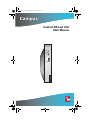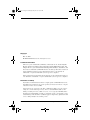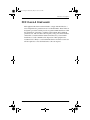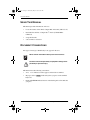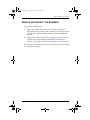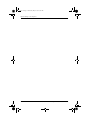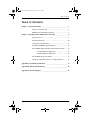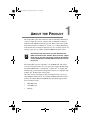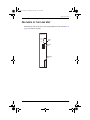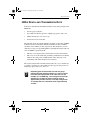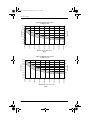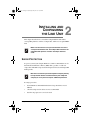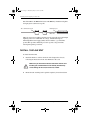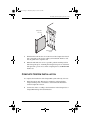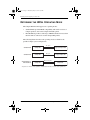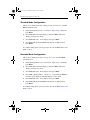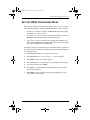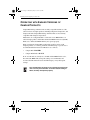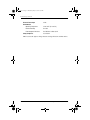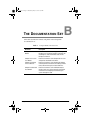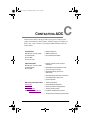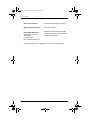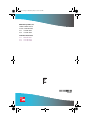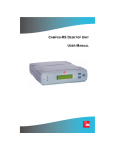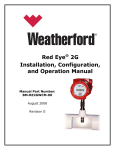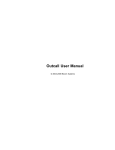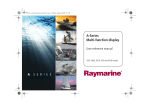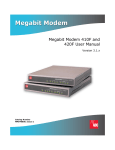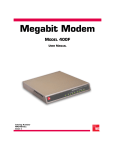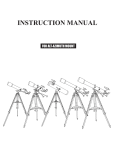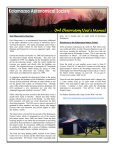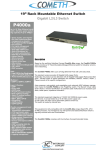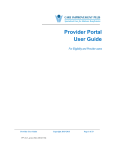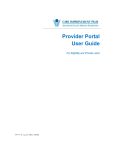Download ADC Campus RS Destop Unit User's Manual
Transcript
1061.book Page i Wednesday, May 29, 2002 8:59 AM Campus CAMPUS-RS LINE UNIT USER MANUAL Campus-RS LINE UNIT HDSL TEST PORT RS-232 CONSOLE 1061.book Page ii Wednesday, May 29, 2002 8:59 AM Copyright May 29, 2002 © 2002 ADC DSL Systems, Inc. All rights reserved. Trademark Information ADC is a registered trademark of ADC Telecommunications, Inc. Avidia, Megabit Modem, Campus-384, Campus-768, Campus-E1, Campus-REX, Campus-Star, and Campus-T1 are registered trademarks and Campus-RS, StarGazer, SwitchWare, and Skyrocket are trademarks of ADC DSL Systems, Inc.Other product names mentioned in this installation guide are used for identification purposes only and may be trademarks or registered trademarks of their respective companies. Other product names mentioned in this document are used for identification purposes only and may be trademarks or registered trademarks of their respective companies. Disclaimer of Liability Information contained in this document is company private to ADC DSL Systems, Inc., and shall not be modified, used, copied, reproduced or disclosed in whole or in part without the written consent of ADC. Contents herein are current as of the date of publication. ADC reserves the right to change the contents without prior notice. In no event shall ADC be liable for any damages resulting from loss of data, loss of use, or loss of profits, and ADC further disclaims any and all liability for indirect, incidental, special, consequential or other similar damages. This disclaimer of liability applies to all products, publications and services during and after the warranty period. ii May 29, 2002 Campus-RS Line Unit User Manual 1061.book Page iii Wednesday, May 29, 2002 8:59 AM FCC Class A Compliance FCC CLASS A COMPLIANCE This equipment has been tested and found to comply with the limits for a Class A digital device, pursuant to Part 15 of the FCC Rules. These limits are designed to provide reasonable protection against harmful interference when the equipment is operated in a commercial environment. This equipment generates, uses, and can radiate radio frequency energy and, if not installed and used in accordance with the instruction manual, may cause harmful interference to radio communications. Operation of this equipment in a residential area is likely to cause harmful interference in which case the user will be required to correct the interference at his own expense. Campus-RS Line Unit User Manual May 29, 2002 iii 1061.book Page iv Wednesday, May 29, 2002 8:59 AM Using This Manual USING THIS MANUAL This manual provides information on how to: • locate the features of the ADC® Campus-RS™ Line Unit (150-1159-51) • install the line unit into a Campus-Star® chassis (CACNS700 or CARS-51) • set up the line unit • contact ADC for assistance DOCUMENT CONVENTIONS Two types of messages, identified by icons, appear in the text. Notes contain information about special circumstances. Cautions indicate the possibility of equipment damage or the possibility of personal injury. This manual uses the following conventions: iv • This font indicates text that appears on the LCD or terminal. • Keycaps, such as keyboard. • Names in bold font indicate buttons on the desktop unit or line unit that you press. ENTER , indicate keys that you press on the terminal May 29, 2002 Campus-RS Line Unit User Manual 1061.book Page v Wednesday, May 29, 2002 8:59 AM Unpack and Inspect the Shipment UNPACK AND INSPECT THE SHIPMENT Upon receipt of the shipment: 1 Unpack the card and inspect it for signs of damage. If it has been damaged in transit, report the extent of the damage to the transportation company and to ADC immediately. Order replacement equipment if necessary. 2 Compare the contents of the package against the packing list to ensure a complete and accurate shipment. If the shipment is incomplete or incorrect, contact ADC as described in Appendix C, “Product Support.” If you need to store the unit for several days or more before installing it, return it to the original packaging. Campus-RS Line Unit User Manual May 29, 2002 v 1061.book Page vi Wednesday, May 29, 2002 8:59 AM Unpack and Inspect the Shipment vi May 29, 2002 Campus-RS Line Unit User Manual 1061.book Page vii Wednesday, May 29, 2002 8:59 AM Table of Contents TABLE OF CONTENTS Chapter 1: About the Product ____________________________________ 1 Features of the Line Unit ......................................................... 3 HDSL Reach and Transmission Rate ...................................... 5 Chapter 2: Installing and Configuring the Line Unit__________________ 9 Surge Protection....................................................................... 9 Install the Line Unit ............................................................... 10 Complete System Installation ................................................ 11 Determine the HDSL Operating Mode .................................. 12 Set the HDSL Operating Mode and Transmission Rate ........ 12 Standard Mode Configuration ................................. 14 Extended Mode Configuration ................................ 14 Set the HDSL Transceiver Mode ........................................... 15 Operating with Earlier Versions of Campus Products ........... 15 Appendix A: Technical Specifications _____________________________ 17 Appendix B: The Documentation Set _____________________________ 19 Appendix C: Product Support ___________________________________ 21 Campus-RS Line Unit User Manual May 29, 2002 vii 1061.book Page viii Wednesday, May 29, 2002 8:59 AM Table of Contents viii May 29, 2002 Campus-RS Line Unit User Manual 1061.book Page 1 Wednesday, May 29, 2002 8:59 AM ABOUT THE PRODUCT 1 The Campus-RS™ (Rate Selectable) Line Unit, mated with an RS interface card in a Campus-Star chassis, comprises half of a High-bit-rate Digital Subscriber Line (HDSL) transmission system. When connected to another Line Unit installed in a Campus-Star® chassis or to a Campus-RS Desktop Unit, the Line Unit can transport digitized voice, data, and video signals over existing copper wire at a number of different HDSL transmission rates. The interface card mated to the Line Unit determines the HDSL transmission rates available. Some cards may support fewer rates or only one rate. See the manual for the interface card to determine the available HDSL transmission rates for the system. The Campus-RS system is compatible, over the HDSL link, with earlier versions of Campus products. You can connect the Campus-RS Line Unit, through the HDSL link, to a Campus-E1®, Campus-T1®, or Campus-768® Desktop Unit or Line Unit. The Campus-RS system is not compatible with Campus-384® Desktop Units or Line Units. All earlier versions of Campus products are manufactured to operate at a single HDSL transmission rate. To establish an HDSL link with an earlier product, the Campus-RS standard HDSL Operating Mode supports three preset transmission rates: • 2.048 Mbps (E1) • 1.544 Mbps (T1) • 768 kbps Campus-RS Line Unit User Manual 1 1061.book Page 2 Wednesday, May 29, 2002 8:59 AM About the Product When connecting to another Campus-RS unit, the three standard HDSL transmission rates are available. In addition, the Campus system can be configured to support an extended HDSL Operating Mode, as follows: • Over a single-loop connection, the Line Unit supports rates from 64 kbps to 2304 kbps in 64 kbps increments, depending on the interface card. • Over a dual-loop connection, the Line Unit supports rates from 256 kbps to 4608 kbps in 128 kbps increments, depending on the interface card. While the Line Unit supports all the rates listed above, the actual rates available depends on the interface card installed in the Line Unit. For example, the Campus Fractional Interface Card support the full range of transmission rates, while the CSU/DSX-1 Interface Card only supports the T1 standard rate. The User Manual for the Interface Card provides a list of rates supported by the card. The transmission rate you select depends on the type of copper infrastructure and the physical layout of the network. The extended HDSL Operating Modes provide a way to make trade-offs between the reach of the HDSL line and the transmission rate. The default setting for the HDSL Operating Mode depends upon the interface card. If necessary, change the HDSL Operating Mode and associated parameters through the system configuration menus. Instructions for using the menus are in the User Manual for the interface card mated with the Line Unit. 2 May 29, 2002 Campus-RS Line Unit User Manual 1061.book Page 3 Wednesday, May 29, 2002 8:59 AM About the Product FEATURES OF THE LINE UNIT This illustration shows the front of the Campus-RS Line Unit and Table 1 on page 4 describes its features. Campus-RS LINE UNIT HDSL TEST PORT Status LEDs RS-232 port RS-232 CONSOLE Retaining latch Campus-RS Line Unit User Manual May 29, 2002 3 1061.book Page 4 Wednesday, May 29, 2002 8:59 AM About the Product Table 1. Campus-RS Line Unit Features Feature Function HDSL LED Indicates the status of the HDSL link. The LED: flashes green to indicate that the Line Unit has detected a remote unit and is attempting to establish the HDSL link lights solid green to indicate that the HDSL link is active with no alarms flashes red to indicate a major alarm (the link is down) lights solid red to indicate a minor alarm flickers red to indicate an acknowledged alarm (a) Test LED Indicates the presence of a test or loopback condition. The LED: lights solid amber to indicate a loopback condition flashes amber to indicate a test condition Port LED Indicates the status of the data port. The LED: lights solid green to indicate no alarms flashes red to indicate a major alarm lights solid red to indicate a minor alarm flickers red to indicate an acknowledged alarm (a) RS-232 Console Port Provides a connection to an ASCII terminal to configure and monitor the Campus-RS system. Retaining Latch Secures the Line Unit into place when the unit is installed in a Campus-Star chassis Bar code and warranty control labels Located on the right side of the line unit, with the unit held as in the previous illustration, these labels provide important information if you need to contact ADC for technical support. (a) To acknowledge a minor alarm, press and hold the Escape button on the Campus Management Unit (CMU) for three seconds. 4 May 29, 2002 Campus-RS Line Unit User Manual 1061.book Page 5 Wednesday, May 29, 2002 8:59 AM About the Product HDSL REACH AND TRANSMISSION RATE Four factors determine the maximum transmission rate and loop length of the HDSL line: • the wire gauge of the line • the condition of the line (presence of bridge taps, splices, and so on) • whether the line uses one or two loops • the amount of noise on the line The following charts show the maximum loop length over the range of HDSL transmission rates for 26 AWG (.40 mm), 24 AWG (.51 mm), 22 AWG (.61 mm), and 19 AWG (.91 mm), respectively. The shaded area on each chart shows a range of expected maximum loop lengths that will provide a bit error rate (BER) of greater than 5E-8: • The best case (longest reach) is measured in a noiseless environment. • The worst case is measured using an industry-standard noise model that simulates the cable pair in a bundle with 49 other cable pairs each transmitting with similar frequency characteristics. The actual reach will fall somewhere between these two cases, and will vary according to such factors as the condition of the loop pairs, the presence of bridge taps, splices, line noise, and so on. Depending upon the desired data rate and wire gauge, two-loop operation provides between 12% and 47% greater reach than one loop operation at the same data rate. For example, for a 24 AWG loop, a unit configured for two-loop operation at 1152 kbps will have a maximum reach of approximately 4.6 miles, whereas a one-loop configuration at 1152 kbps will have a maximum reach of approximately 3.0 miles. Campus-RS Line Unit User Manual May 29, 2002 5 1061.book Page 6 Wednesday, May 29, 2002 8:59 AM About the Product Campus-RS, Maximum Reach vs Rate 26 AWG (0.40 mm) 8.00 25.0 7.00 Reach (km) 5.00 15.0 4.00 10.0 3.00 Reach (kft) 20.0 6.00 2.00 5.0 1.00 2304/4308 2048/4096 1792/3584 1536/3072 1280/2560 1024/2048 768/1536 384/768 0.0 128/256 0.00 Data Rate, One Loop/Two Loops (kbps) Campus-RS, Maximum Reach vs Rate 24 AWG (0.51 mm) 10.00 30.0 9.00 25.0 7.00 20.0 6.00 5.00 15.0 4.00 Reach (kft) Reach (km) 8.00 10.0 3.00 2.00 5.0 1.00 2304/4308 2048/4096 1792/3584 1536/3072 1280/2560 1024/2048 768/1536 384/768 0.0 128/256 0.00 Data Rate, One Loop / Two Loops (kbps) 6 May 29, 2002 Campus-RS Line Unit User Manual 1061.book Page 7 Wednesday, May 29, 2002 8:59 AM About the Product Campus-RS, Maximum Reach vs Rate 22 AWG (0.51 mm) 16.00 50.0 14.00 Reach (km) 10.00 30.0 8.00 20.0 6.00 Reach (kft) 40.0 12.00 4.00 10.0 2.00 0.0 2304/4308 2048/4096 1792/3584 1536/3072 1280/2560 1024/2048 768/1536 384/768 128/256 0.00 Data Rate, One Loop / Two Loops (kbps) Campus-RS, Maximum Reach vs Rate 19 AWG (0.51 mm) 25.00 80.0 70.0 20.00 50.0 15.00 40.0 10.00 30.0 Reach (kft) Reach (km) 60.0 20.0 5.00 10.0 2304/4308 2048/4096 1792/3584 1536/3072 1280/2560 1024/2048 768/1536 384/768 0.0 128/256 0.00 Data Rate, One Loop / Two Loops (kbps) Campus-RS Line Unit User Manual May 29, 2002 7 1061.book Page 8 Wednesday, May 29, 2002 8:59 AM About the Product 8 May 29, 2002 Campus-RS Line Unit User Manual 1061.book Page 9 Wednesday, May 29, 2002 8:59 AM INSTALLING AND CONFIGURING THE LINE UNIT 2 This chapter describes how to install the Campus-RS Line Unit and its corresponding interface card into a Campus-Star, and how to set up the HDSL link. Make sure the interface card you mate with the Line Unit is a Campus-RS interface card. The Campus-RS Line Unit is not compatible with previous versions of Campus interface cards. SURGE PROTECTION To protect you and your Campus-RS devices, ADC recommends the use of a dual line Network Interface Device (NID) with a gas tube or solid state composition. The NID can protect both Campus-Star chassis and Campus-RS Desktop Units. Most lines leased from your local telephone company already have protection devices installed. Contact your telephone company to see if your lines require additional protection. For surge protection: • the maximum recommended breakdown voltage should not exceed 300 Vdc • carbon based protection devices are not recommended • data line surge protectors can also be used Campus-RS Line Unit User Manual 9 1061.book Page 10 Wednesday, May 29, 2002 8:59 AM Installing and Configuring the Line Unit Install the NID on the HDSL line between the HDSL jack and the Telephone Company (Telco) demarcation point. Telco demarcation point HDSL line port NID HDSL jack Campus-RS Unit HDSL line ADC also suggests providing power line protection for critical circuits in high lightning areas. Use conditioned AC voltage, furnished through an Uninterruptible Power Supply (UPS), that is bonded to a good facilities ground. This provides additional protection against voltage transients entering through the power lines. INSTALL THE LINE UNIT To install the Line Unit: 1 Install the interface card into the back of the Campus-Star chassis, following the instructions in the User Manual for the card. Make sure you install the interface card before the line unit. Installing the card with the line unit already installed may cause damage to the card, the line unit, or both. 2 10 Ensure that the retaining latch is pulled completely forward and down. May 29, 2002 Campus-RS Line Unit User Manual 1061.book Page 11 Wednesday, May 29, 2002 8:59 AM Installing and Configuring the Line Unit CM U-7 10 PO W MA NA GE ME NT UN IT ER SL OT Campus-RS Line Unit AL AR MS MA MINJOR AC OR O Ca mp LIN us H R E UN A IT HD SL TE ST PO RT Ca mp LIN us H R E UN A IT HD SL TE ST PO RT Ca mp LIN us H R E UN A IT RE SE T Ca mp LIN us H R E UN A IT HD SL TE ST PO RT RS CO -232 NS OLE RS CO -232 NS OLE HD SL RS CO -232 NS OLE TE ST PO RT RS CO -232 NS OLE Campus-Star chassis 3 Slide the Line Unit into the slot on the front of the Campus-Star chassis that corresponds to the slot into which you installed the interface card. Use the guide rails to align the card. 4 When the Line Unit is in as far as possible, push the retaining latch in until it snaps into place. Assuming the Campus-Star power is on, the Line Unit performs a power-on test. After completing the test, the HDSL LED flashes red. COMPLETE SYSTEM INSTALLATION To complete the installation of the Campus-RS system and ready it for use: 1 Install the remote unit. This may be an interface card installed in a Campus Desktop Unit or an interface card and line unit installed in another Campus-Star chassis. 2 Connect the cables according to the instructions in the Campus-Star or Campus-RS Desktop Unit documentation. Campus-RS Line Unit User Manual May 29, 2002 11 1061.book Page 12 Wednesday, May 29, 2002 8:59 AM Installing and Configuring the Line Unit DETERMINE THE HDSL OPERATING MODE The Campus-RS Line Unit supports two operating modes: • Standard Mode provides HDSL compatibility with earlier versions of Campus products, such as the Campus-T1 Desktop Unit. • Extended Mode provides a wide range of HDSL transmission rates when the Line Unit is connected to another Campus-RS product. The following illustration shows the operating modes available for the possible Campus system configurations. Two pairs Standard Mode Campus-RS Standard Mode Campus-RS * Standard Mode or Extended Mode Campus-RS Legacy Campus-T1/E1 One pair Legacy Campus-768 One or two pairs Campus-RS * Depends on: Interface card capabilities, available/desired number of pairs, reach requirements. 12 May 29, 2002 Campus-RS Line Unit User Manual 1061.book Page 13 Wednesday, May 29, 2002 8:59 AM Installing and Configuring the Line Unit SET THE HDSL OPERATING MODE AND TRANSMISSION RATE This section provides generic instruction for setting the HDSL Operating Mode and transmission rate. The actual steps depend on the interface card mated with the Line Unit. Refer to the manual for the interface card for a description of configuration options and complete configuration instructions. LCD display Slot selection control pad CMU-710 MANAGEMENT UNIT System alarm LEDs SLOT ALARMS MAJOR MINOR ACO NEXT ENTER ESC POWER RS-232 RESET Menu buttons Console port Reset button The steps in this section use the menu buttons and LCD on the Campus-Star’s Campus Management Unit (CMU). To set the HDSL Transmission Rate: 1 Use the Slot selection buttons to select the slot in which you installed the Line Unit. The LCD displays: MARGIN (LOC/RMT) 1:XX/XX 2:XX/XX 2 Press Escape four times to go to the top level menu. 3 Press Next until HDSL LINK CONFIG & STATUS displays, then press Enter. 4 Continue with one of the following sections, depending on whether you are using Standard Mode or Extended Mode. Campus-RS Line Unit User Manual May 29, 2002 13 1061.book Page 14 Wednesday, May 29, 2002 8:59 AM Installing and Configuring the Line Unit Standard Mode Configuration This section continues from Step 4 in the previous section to set a standard HDSL transmission rate. 1 If the Operating Mode is set to STANDARD, skip to Step 3. Otherwise, press Enter. 2 Press Next until STANDARD displays, then press Enter. The LCD displays OPERATING MODE. 3 Press Next until HDSL RATE displays, then press Enter. 4 Press Next until the desired HDSL transmission rate displays, then press Enter. To continue setting up the system, proceed to the “Set the HDSL Transceiver Mode” section. Extended Mode Configuration This section continues from Step 4 on page 13 to set an extended HDSL transmission rate. 1 If the Operating Mode is set to EXTENDED, skip to Step 3. Otherwise, press Enter. 2 Press Next until EXTENDED displays, then press Enter. The LCD displays OPERATING MODE. 3 Press Next until LOOP MODE displays, then press Enter. 4 Press Next to display either 2 LOOPS or 1 LOOP, then press Enter to select the option displayed. The LCD displays LOOP MODE. 5 Press Next until HDSL RATE displays, then press Enter. 6 Press Next until the desired HDSL transmission rate displays, then press Enter. To continue setting up the system, proceed to the “Set the HDSL Transceiver Mode” section. 14 May 29, 2002 Campus-RS Line Unit User Manual 1061.book Page 15 Wednesday, May 29, 2002 8:59 AM Installing and Configuring the Line Unit SET THE HDSL TRANSCEIVER MODE The Transceiver Mode option determines the hierarchy of the two Campus units when attempting to establish an HDSL link. There are three settings: • If a unit is set to Master, it initiates the HDSL link. The other Campus unit must be set to Slave or Auto. • If a unit is set to Slave, it waits for the other Campus unit to initiate the HDSL link. The other unit must be set to Master or Auto. • If a unit is set to Auto, it automatically switches between Master and Slave until an HDSL link is established. The setting of the other Campus unit is irrelevant. This is the default setting. The default setting of Auto Mode is the recommended setting, regardless of the setting of the remote unit. To determine the current Transceiver Mode, or to change the setting: 1 Press Escape four times to go to the top level menu. 2 Press Next until HDSL LINK CONFIG & STATUS displays. 3 Press Enter. OPERATING MODE displays. 4 Press Next until XCVR MODE displays, along with the current setting. 5 To change the setting, press Enter. 6 Press Next to scroll through the Transceiver Mode options until the desired setting displays. 7 Press Enter to select the displayed setting. The LCD displays XCVR MODE and the current setting. Campus-RS Line Unit User Manual May 29, 2002 15 1061.book Page 16 Wednesday, May 29, 2002 8:59 AM Installing and Configuring the Line Unit OPERATING WITH EARLIER VERSIONS OF CAMPUS PRODUCTS Campus-RS Desktop and Line Units are fully compatible with most of the earlier versions of Campus products, including Campus-E1, Campus-T1, and Campus-768. The Campus-RS Desktop and Line Units are not currently compatible with Campus-384 products. Furthermore, if a Campus-RS unit is connected over an HDSL link to an earlier Campus product, and if either unit has the HDSL Transceiver (XCVR) Mode set to AUTO, the HDSL link may not operate properly. When operating the Campus-RS product with an earlier version of the Campus products, to avoid any problems with link startup or operation, it is recommended that the Transceiver Mode be set as follows: • Campus-RS = MASTER • Campus E1/T1/768 = SLAVE If one or both units are already set to AUTO and the HDSL link is active, disconnect the HDSL link, change the settings as recommended, and reconnect the link. This will assure the link integrity on any subsequent startups. This situation does not apply to a circuit with two Campus-RS units. You may leave the units set to their default setting of AUTO, and they will operate properly. 16 May 29, 2002 Campus-RS Line Unit User Manual 1061.book Page 17 Wednesday, May 29, 2002 8:59 AM TECHNICAL SPECIFICATIONS A HDSL Line Signal Format E1 Full Duplex 1040 kbps 2B1Q Line Code (two pair) T1 (default) Full Duplex 784 kbps 2B1Q Line Code (two pair) 768 Full Duplex 784 kbps 2B1Q Line Code (one pair) Transmit Signal Power +13.5dBm (±1dBm) Console Connector RJ-45 Return Loss 20dB, 40 kHz to 200 kHz Loop Provisioning Loss E1 35dB at 260 kHz at 135Ω T1 35dB at 196 kHz at 135Ω 768 35dB at 196 kHz at 135Ω One-Way Transmission Delay Less than 300 microseconds Physical Height 5.94 inches (15.09 cm) Width 4.63 inches (11.76 cm) Depth 1.19 inches (3.02 cm) Weight 0.4 pounds (0.18 kg) Campus-RS Line Unit User Manual 17 1061.book Page 18 Wednesday, May 29, 2002 8:59 AM Technical Specifications Electrical Power Input 5 Vdc Environmental Operating Temperature 32 to 122°F (0° to 50° C) Relative Humidity 0 to 85% Electromagnetic Emissions Safety Compliance Per FCC Part 15 Class A, CE UL, CSA, CE ADC reserves the right to change features and specifications without notice. 18 May 29, 2002 Campus-RS Line Unit User Manual 1061.book Page 19 Wednesday, May 29, 2002 8:59 AM THE DOCUMENTATION SET B This table describes the manuals and guides in the Campus-RS documentation set. Table 2. Campus-RS Documentation Set Document Description Campus-Star User Manual Contains instructions for setting up and using a Campus-Star. The manual includes instructions for installing Line Units and interface cards into the Campus-Star chassis. Campus-RS Line Unit User Manual Describes the features of the Campus-RS Line Unit and provides installation instructions. Campus-RS Desktop Unit User Manual Describes the features of the Campus-RS Desktop Unit and provides instructions for installing interface cards, and connecting the unit to an HDSL line. Campus Interface Card User Manuals Describes the features of the individual Campus interface cards, one card per manual, and contains instructions for configuring and monitoring the system through the cards. Campus-RS Line Unit User Manual 19 1061.book Page 20 Wednesday, May 29, 2002 8:59 AM The Documentation Set 20 May 29, 2002 Campus-RS Line Unit User Manual 1061.book Page 21 Wednesday, May 29, 2002 8:59 AM CONTACTING ADC C ADC Customer Service Group provides expert pre-sales and post-sales support and training for all its products. Technical support is available 24 hours a day, 7 days a week by contacting the ADC Technical Assistance Center (TAC). Sales Assistance 800.366.3891 extension 73000 (USA and Canada) 952.917.3000 Fax: 952.917.3237 • Quotation Proposals Systems Integration 800.366.3891, extension 73000 (USA and Canada) 952.917.3000 • Complete Solutions (from concept to installation) • Ordering and Delivery • General Product Information • Network Design and Integration Testing • System Turn-Up and Testing • Network Monitoring (upstream or downstream) • Power Monitoring and Remote Surveillance • Service/Maintenance Agreements • Systems Operation ADC Technical Assistance Center 800.638.0031 714.730.3222 Fax: 714.730.2400 Email: [email protected] • Technical Information • System/Network Configuration • Product Specification and Application • Training (product-specific) • Installation and Operation Assistance • Troubleshooting and Repair/Field Assistance Campus-RS Line Unit User Manual 21 1061.book Page 22 Wednesday, May 29, 2002 8:59 AM Contacting ADC Online Technical Support • www.adc.com/Knowledge_Base/index.jsp Online Technical Publications • www.adc.com/library1/ Product Return Department 800.366.3891 ext. 73748 or 952.917.3748 Fax: 952.917.3237 Email: repair&[email protected] • ADC Return Material Authorization (RMA) number and instructions must be obtained before returning products. All telephone numbers with an 800 prefix are toll-free in the USA and Canada. 22 May 29, 2002 Campus-RS Line Unit User Manual 1061.book Page 23 Wednesday, May 29, 2002 8:59 AM 1061.book Page 24 Wednesday, May 29, 2002 8:59 AM ADC DSL Systems, Inc. 14402 Franklin Avenue Tustin, CA 92780-7013 Tel: 714.832.9922 Fax: 714.832.9924 Technical Assistance Tel: 800.638.0031 Tel: 714.730.3222 Fax: 714.730.2400 ISO 9001/TL 9000 DNV Certification, Inc. REGISTERED FIRM ´+cH¶7]¨ 1167407