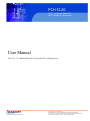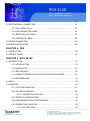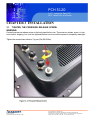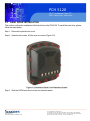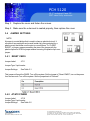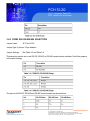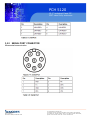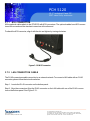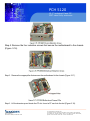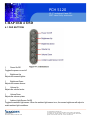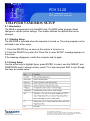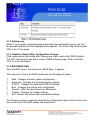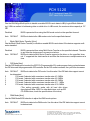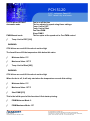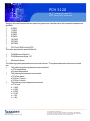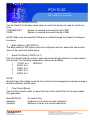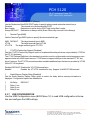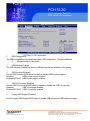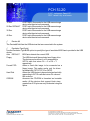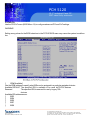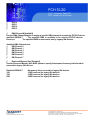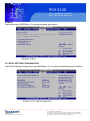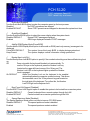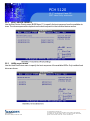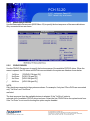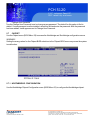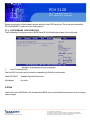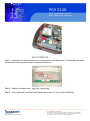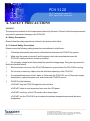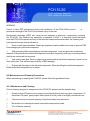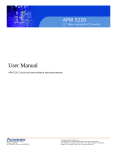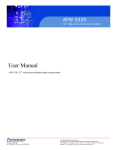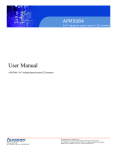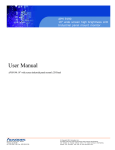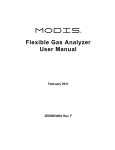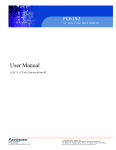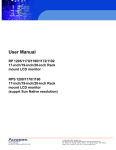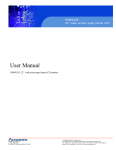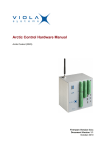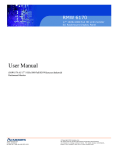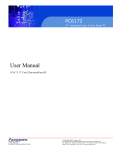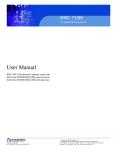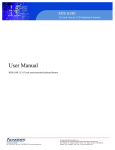Download Acnodes PCH 5120 User's Manual
Transcript
PCH 5120 12.1” industrial Panel PC IP67 rated fully enclosure User Manual PCH 5120: 12.1” Industrial Panel PC with Atom N270 1.6GHz processor 14628 Central Blvd, Chino, CA91710 tel:909.597.7588, fax:909.597.1939 © Copyright 2011 Acnodes, Inc. All rights reserved. Product description and product specifications are subject to change without notice. For latest product information, please visit Acnodes’ web site at www.acnodes.com. PCH 5120 12.1” industrial Panel PC IP67 rated fully enclosure COPYRIGHT NOTICE The information in this document is subject to change without prior notice in order to improve reliability, design and function and does not represent a commitment on the part of the manufacturer. In no event will the manufacturer be liable for direct, indirect, special, incidental, or consequential damages arising out of the use or inability to use the product or documentation, even if advised of the possibility of such damages. This document contains proprietary information protected by copyright. All rights are reserved. No part of this manual may be reproduced by any mechanical, electronic, or other means in any form without prior written permission of the manufacturer. TRADEMARKS All registered trademarks and product names mentioned herein are used for identification purposes only and may be trademarks and/or registered trademarks of their respective owners. 14628 Central Blvd, Chino, CA91710 tel:909.597.7588, fax:909.597.1939 © Copyright 2011 Acnodes, Inc. All rights reserved. Product description and product specifications are subject to change without notice. For latest product information, please visit Acnodes’ web site at www.acnodes.com. PCH 5120 12.1” industrial Panel PC IP67 rated fully enclosure Table of Contents CHAPTER 1 INTRODUCTION 1.1 OVERVIEW ..................................................................................................................... 1 1.2 FEATURES...................................................................................................................... 2 1.3 FRONT PANEL................................................................................................................. 3 1.4 REAR PANEL .................................................................................................................. 3 1.5 CONNECTORS................................................................................................................ 3 1.6 TECHNICAL SPECIFICATIONS...................................................................................... 4 1.7 DIMENSIONS ................................................................................................................... 5 CHAPTER 2 UNPACKING 2.1 UNPACK THE PANEL PC................................................................................................ 7 2.2 PACKING LIST ................................................................................................................. 8 CHAPTER 3 INSTALLATION 3.1 TIGHTEN THE PRESSURE RELEASE SCREW ........................................................... 9 3.2 HARD DRIVE INSTALLATION .........................................................................................10 3.3 COMPACT FLASH INSTALLATION ................................................................................13 3.4 JUMPER SETTINGS .........................................................................................................14 3.4.1 RESET CMOS ....................................................................................................15 3.4.2 AT/ATX POWER ..................................................................................................16 3.4.3 COM2 RS-232/422/485 SELECTION ................................................................17 3.4.4 PANEL RESOLUTION .........................................................................................17 3.5 I/O CONNECTOR PINOUTS ..............................................................................................17 3.5.1 LAN CONNECTOR ..............................................................................................18 3.5.2 SERIAL PORT CONNECTOR .............................................................................19 3.5.3 CAN & AUDIO CONNECTOR .............................................................................20 3.5.4 USB PORT CONNECTOR ...................................................................................21 3.5.5 POWER CONNECTOR ........................................................................................22 14628 Central Blvd, Chino, CA91710 tel:909.597.7588, fax:909.597.1939 © Copyright 2011 Acnodes, Inc. All rights reserved. Product description and product specifications are subject to change without notice. For latest product information, please visit Acnodes’ web site at www.acnodes.com. PCH 5120 12.1” industrial Panel PC IP67 rated fully enclosure 3.6 MOUTING THE SYSTEM ............................................................................................... 22 3.7 BOTTOM PANEL CONNECTORS ................................................................................ 23 3.7.1 M12 CONNECTION ......................................................................................... 24 3.7.2 LAN CONNECTION CABLE ........................................................................... 25 3.7.3 SERIAL DEVICE CABLE ................................................................................ 25 3.7.4 USB DEVICE CABLE ..................................................................................... 26 3.8 POWER CONNECTION ................................................................................................. 27 3.9 DRIVER INSTALLATION .................................................................................................28 CHAPTER 4 OSD 4.1 OSD BUTTONS .............................................................................................................. 29 4.2 OSD SOFTWARD ...........................................................................................................30 CHAPTER 5 BIOS SETUP 5.1 INTRODUCTION ..............................................................................................................31 5.1.1 INTRODUCTION ................................................................................................32 5.1.2 USING SETUP ..................................................................................................33 5.1.3 GETTING HELP ................................................................................................34 5.1.4 UNABLE TO REBOOT AFTER CONFIGURATION CHANGES .....................34 5.1.5 BIOS MENU BAR ..............................................................................................34 5.2 MAIN .................................................................................................................................35 5.3 ADVANCED .....................................................................................................................36 5.3.1 CPU CONFIGURATION ....................................................................................37 5.3.2 IDE CONFIGURATION .....................................................................................38 5.3.2.1 IDE MASTER, IDE SLAVE .................................................................39 5.3.3 SUPER IO CONFIGURATION ...........................................................................44 5.3.4 HARDWARE HEALTH CONFIGURATION .......................................................46 5.3.5 POWER CONFIGURATION ..............................................................................49 5.3.5.1 ACPI SETTINGS ..................................................................................50 14628 Central Blvd, Chino, CA91710 tel:909.597.7588, fax:909.597.1939 © Copyright 2011 Acnodes, Inc. All rights reserved. Product description and product specifications are subject to change without notice. For latest product information, please visit Acnodes’ web site at www.acnodes.com. PCH 5120 12.1” industrial Panel PC IP67 rated fully enclosure 5.3.5.2 APM CONFIGURATION ....................................................................51 5.3.6 REMOTE ACCESS CONFIGURATION ........................................................ 53 5.3.7 USB CONFIGURATION ................................................................................. 57 5.3.7.1 USB MASS STORAGE DEVICE CONFIGURATION .................... 59 5.4 PCI/PnP ........................................................................................................................ 60 5.5 BOOT ............................................................................................................................63 5.5.1 BOOT SETTINGS CONFIGURATION ........................................................... 63 5.5.2 BOOT DEVICE PRIORITY ............................................................................. 66 5.5.3 HARD DISK DRIVES ..................................................................................... 67 5.5.4 REMOVABLE DRIVES .................................................................................. 67 5.5.5 CD/DVD DRIVES .......................................................................................... 68 5.6 SECURITY .....................................................................................................................69 5.7 CHIPSET ........................................................................................................................70 5.7.1 NORTHBRIDGE CONFIGURATION ................................................................71 5.7.2 SOUTHBRIDGE CONFIGURATION ............................................................... 74 5.8 EXIT .................................................................................................................................74 CHAPTER 6 SYSTEM MAINTENANCE 6.1 SYSTEM MAINTENANCE INTRODUCTION ................................................................ 76 6.2 MOTHERBOARD REPLACEMENT ..............................................................................77 6.3 COVER REMOVAL ........................................................................................................77 6.4 MEMORY MODULE REPLACEMENT ..........................................................................78 6.5 HARD DRIVE AND COMPACTFLASH REPLACEMENT ...........................................79 6.6 COVER REPLACEMENT ..............................................................................................79 CHAPTER A SAFETY PRECAUTIONS A.1 SAFETY PRECAUTIONS.............................................................................................. 83 A.1.1 GENERAL SAFETY PRECAUTIONS .............................................................83 A.1.2 ANTI-STATIC PRECAUTIONS .........................................................................84 14628 Central Blvd, Chino, CA91710 tel:909.597.7588, fax:909.597.1939 © Copyright 2011 Acnodes, Inc. All rights reserved. Product description and product specifications are subject to change without notice. For latest product information, please visit Acnodes’ web site at www.acnodes.com. PCH 5120 12.1” industrial Panel PC IP67 rated fully enclosure A.2 MAINTENANCE AND CLEANING PRECAUTIONS ....................................................84 A.2.1 MAINTENANCE AND CLEANING PRECAUTIONS ......................................84 A.2.2 CLEANING TOOLS .........................................................................................85 B. BIOS OPTIONS C. WATCHDOG TIMER D. HAZARDOUS MATERIALS DISCLOSURE D.1 HAZADOUS MATERIALS DISCLOSURE TABLE FOR IPB PRODUCTS CERTIFIED AS RoHS COMPLIANT UDER 2002/95/EC WITHOUT MERCURY .......................................113 14628 Central Blvd, Chino, CA91710 tel:909.597.7588, fax:909.597.1939 © Copyright 2011 Acnodes, Inc. All rights reserved. Product description and product specifications are subject to change without notice. For latest product information, please visit Acnodes’ web site at www.acnodes.com. PCH 5120 12.1” industrial Panel PC IP67 rated fully enclosure CHAPTER 1 INTRODUCTION 1.1 OVERVIEW The PCH5120 is a waterproof, IP67 compliant panel PC. The PCH5120 can be submerged to 1 m and peripheral devices can be connected by using the waterproof M12 connectors on the rear panel. The PCH5120 is designed for environments with extreme amounts of dust and water. The waterproof design is not only for wet environments but for any place where a lot of dust and water can compromise a typical panel PC. Storage needs are met by installing a SATA hard drive or a CompactFlash® card. CompactFlash® cards with Windows CE 6.0, Windows XPE or Linux are also available. Wireless networking is enabled through a 802.11b/g/n wireless adapter. Wired options are always available through M12 connectors on the rear panel, with serial ports and USB ports for peripherals and a Gigabit Ethernet slot for networking. 14628 Central Blvd, Chino, CA91710 tel:909.597.7588, fax:909.597.1939 © Copyright 2011 Acnodes, Inc. All rights reserved. Product description and product specifications are subject to change without notice. For latest product information, please visit Acnodes’ web site at www.acnodes.com. PCH 5120 12.1” industrial Panel PC IP67 rated fully enclosure 1.2 FEATURES Some of the standard features of the PCH5120 flat panel PC include: ƒ Fully self-contained, only power from the external power supply required ƒ Wireless LAN ƒ Gigabit Ethernet ƒ IP67 protection ƒ RoHS compliant 1.3 FRONT PANEL The PCH5120 is made with an aluminum chassis. 14628 Central Blvd, Chino, CA91710 tel:909.597.7588, fax:909.597.1939 © Copyright 2011 Acnodes, Inc. All rights reserved. Product description and product specifications are subject to change without notice. For latest product information, please visit Acnodes’ web site at www.acnodes.com. PCH 5120 12.1” industrial Panel PC IP67 rated fully enclosure 1.4 REAR PANEL The rear panel consists of the connectors and mounting holes. The back cover screws are also on rear panel. On the right hand side (looking from the front) are the OSD buttons. 1.5 CONNECTORS The bottom panel has the following slots, buttons and switches (Figure 1-4): ƒ 1 x Gigabit LAN ƒ 1 x Power input ƒ 1 x RS-232 ƒ 1 x RS-232/422/485 ƒ 1 x Dual USB port ƒ 1 x CAN bus / Audio line out (shared) 14628 Central Blvd, Chino, CA91710 tel:909.597.7588, fax:909.597.1939 © Copyright 2011 Acnodes, Inc. All rights reserved. Product description and product specifications are subject to change without notice. For latest product information, please visit Acnodes’ web site at www.acnodes.com. PCH 5120 12.1” industrial Panel PC IP67 rated fully enclosure 1.6 TECHNICAL SPECIFICATIONS 14628 Central Blvd, Chino, CA91710 tel:909.597.7588, fax:909.597.1939 © Copyright 2011 Acnodes, Inc. All rights reserved. Product description and product specifications are subject to change without notice. For latest product information, please visit Acnodes’ web site at www.acnodes.com. PCH 5120 12.1” industrial Panel PC IP67 rated fully enclosure 14628 Central Blvd, Chino, CA91710 tel:909.597.7588, fax:909.597.1939 © Copyright 2011 Acnodes, Inc. All rights reserved. Product description and product specifications are subject to change without notice. For latest product information, please visit Acnodes’ web site at www.acnodes.com. PCH 5120 12.1” industrial Panel PC IP67 rated fully enclosure 1.7 DIMENSIONS 14628 Central Blvd, Chino, CA91710 tel:909.597.7588, fax:909.597.1939 © Copyright 2011 Acnodes, Inc. All rights reserved. Product description and product specifications are subject to change without notice. For latest product information, please visit Acnodes’ web site at www.acnodes.com. PCH 5120 12.1” industrial Panel PC IP67 rated fully enclosure CHAPTER 2 UNPACKING WARNING: When installing the PCH5120, make sure to: ƒ Turn the power off: Chance of electrocution. Turn off the monitor and unplug it from the power supply. ƒ Only let certified engineers change the hardware settings: Incorrect settings can cause irrepa rable damage to the product. ƒ Install the monitor with assistance: The product is very heavy and may be damaged by drops and bumps. Two or more people should install the panel PC. ƒ Take anti-static precautions: Electrostatic discharge can destroy electrical components and injure the user. Users must ground themselves using an anti-static wristband or similar device. The installation steps below should be followed in order. Step 1: Unpack the flat panel PC Step 2: Check all the required parts are included Step 3: Install the hard drive (optional) Step 4: Install the CompactFlash® card (if not included) Step 5: Mount the flat panel PC Step 6: Connect peripheral devices to the bottom panel of the flat panel PC Step 7: Connect the power cable Step 8: Configure the system 14628 Central Blvd, Chino, CA91710 tel:909.597.7588, fax:909.597.1939 © Copyright 2011 Acnodes, Inc. All rights reserved. Product description and product specifications are subject to change without notice. For latest product information, please visit Acnodes’ web site at www.acnodes.com. PCH 5120 12.1” industrial Panel PC IP67 rated fully enclosure 2.1 UNPACK THE PANEL PC To unpack the flat panel PC, follow the steps below: WARNING! Only remove the protective plastic cover stuck to the front screen after installation. The plastic layer protects the monitor surface during installation process. Step 1: Carefully cut the tape sealing the box. Only cut deep enough to break the tape. Step 2: Open the outside box. Step 3: Carefully cut the tape sealing the box. Only cut deep enough to break the tape. Step 4: Open the inside box. Step 5: Lift the monitor out of the boxes. Step 6: Remove the peripheral parts box from the main box. 2.2 PACKING LIST 1 x PCH5120/PCH5121 1 x Power Cable 6 x Connector Cap 1 x Panel mounting screws 1 x Touch Screen Pen These optional items are also available. 1 x USB Cable 1 x Audio Cable 1 x LAN cable 1 x Power Adapter 1 x Serial port cable 1 x CAN bus cable 14628 Central Blvd, Chino, CA91710 tel:909.597.7588, fax:909.597.1939 © Copyright 2011 Acnodes, Inc. All rights reserved. Product description and product specifications are subject to change without notice. For latest product information, please visit Acnodes’ web site at www.acnodes.com. PCH 5120 12.1” industrial Panel PC IP67 rated fully enclosure CHAPTER 3 INSTALLATION 3.1 TIGHTEN THE PRESSURE RELEASE SCREW WARNING: Fasten the pressure release screw on the back panel before use. The pressure release screw is loosened before shipping, but must be tightened before use to ensure the system is completely watertight. Tighten the screw shown below to 7 kg-cm (6 lb-ft/0.68 Nm). 14628 Central Blvd, Chino, CA91710 tel:909.597.7588, fax:909.597.1939 © Copyright 2011 Acnodes, Inc. All rights reserved. Product description and product specifications are subject to change without notice. For latest product information, please visit Acnodes’ web site at www.acnodes.com. PCH 5120 12.1” industrial Panel PC IP67 rated fully enclosure 3.2 HARD DRIVE INSTALLATION This section outlines the installation of the hard drive in the PCH5120. To install the hard drive, please follow the steps below: Step 1: Remove the plastic back cover. Step 2: Unfasten the screws. Lift the cover to remove (Figure 3-2). Step 3: Slide the SATA hard drive into the slot indicated below. 14628 Central Blvd, Chino, CA91710 tel:909.597.7588, fax:909.597.1939 © Copyright 2011 Acnodes, Inc. All rights reserved. Product description and product specifications are subject to change without notice. For latest product information, please visit Acnodes’ web site at www.acnodes.com. PCH 5120 12.1” industrial Panel PC IP67 rated fully enclosure Step 4: Fasten the screws. Step 5: Make sure the outer seal is seated properly, then replace the cover. 3.3 COMPACT FLASH INSTALLATION This section covers the installation of the CompactFlash® card. Step 1: Remove the back cover as shown in the hard drive installation above. Step 2: Install the CompactFlash® card in the slot indicated below. 14628 Central Blvd, Chino, CA91710 tel:909.597.7588, fax:909.597.1939 © Copyright 2011 Acnodes, Inc. All rights reserved. Product description and product specifications are subject to change without notice. For latest product information, please visit Acnodes’ web site at www.acnodes.com. PCH 5120 12.1” industrial Panel PC IP67 rated fully enclosure Step 3: Replace the cover and fasten the screws. Step 4: Make sure the outer seal is seated properly, then replace the cover. 3.4 JUMPER SETTINGS NOTE: A jumper is a metal bridge that is used to close an electrical circuit. It consists of two metal pins and a small metal clip (often protected by a plastic cover) that slides over the pins to connect them. To CLOSE/ SHORT a jumper means connecting the pins of the jumper with the plastic clip and to OPEN a jumper means removing the plastic clip from a jumper. 3.4.1 RESET CMOS Jumper Label: JP11 Jumper Type: 3-pin header Jumper Settings: See Table 3-1 This jumper will reset the CMOS. Turn off the system. Set the jumper to "Reset CMOS", turn on the power for a few seconds. Turn off the system. Set the jumper back to "Normal". 3.4.2 AT/ATX POWER Jumper Label: JP10 Jumper Type: 2-pin header Jumper Settings: See Table 3-2 14628 Central Blvd, Chino, CA91710 tel:909.597.7588, fax:909.597.1939 © Copyright 2011 Acnodes, Inc. All rights reserved. Product description and product specifications are subject to change without notice. For latest product information, please visit Acnodes’ web site at www.acnodes.com. PCH 5120 12.1” industrial Panel PC IP67 rated fully enclosure 3.4.3 COM2 RS-232/422/485 SELECTION Jumper Label: JP17 and JP18 Jumper Type: 3-pin and 12-pin headers Jumper Settings: See Table 3-3 and Table 3-4 This serial port can be set to use RS-232, RS-422 or RS-485 communication methods. Set all the jumpers to the same settings. The pinouts for RS-232, RS-422 and RS-485 communication are shown below. 14628 Central Blvd, Chino, CA91710 tel:909.597.7588, fax:909.597.1939 © Copyright 2011 Acnodes, Inc. All rights reserved. Product description and product specifications are subject to change without notice. For latest product information, please visit Acnodes’ web site at www.acnodes.com. PCH 5120 12.1” industrial Panel PC IP67 rated fully enclosure 3.4.4 PANEL RESOLUTION Jumper Label: JP7 Jumper Type: 8-pin header Jumper Settings: See Table 3-6 This jumper selects the resolution of the display. 14628 Central Blvd, Chino, CA91710 tel:909.597.7588, fax:909.597.1939 © Copyright 2011 Acnodes, Inc. All rights reserved. Product description and product specifications are subject to change without notice. For latest product information, please visit Acnodes’ web site at www.acnodes.com. PCH 5120 12.1” industrial Panel PC IP67 rated fully enclosure 3.5 I/O CONNECTOR PINOUTS All the connectors are M12 connectors, with different number of pins depending on 3.5.1 LAN CONNECTOR Connects to a network. 14628 Central Blvd, Chino, CA91710 tel:909.597.7588, fax:909.597.1939 © Copyright 2011 Acnodes, Inc. All rights reserved. Product description and product specifications are subject to change without notice. For latest product information, please visit Acnodes’ web site at www.acnodes.com. PCH 5120 12.1” industrial Panel PC IP67 rated fully enclosure 3.5.2 SERIAL PORT CONNECTOR Allows serial communication. 14628 Central Blvd, Chino, CA91710 tel:909.597.7588, fax:909.597.1939 © Copyright 2011 Acnodes, Inc. All rights reserved. Product description and product specifications are subject to change without notice. For latest product information, please visit Acnodes’ web site at www.acnodes.com. PCH 5120 12.1” industrial Panel PC IP67 rated fully enclosure 3.5.3 CAN & AUDIO CONNECTOR Connects to a CAN network and audio device. 3.5.4 USB PORT CONNECTOR Connects to USB device. 14628 Central Blvd, Chino, CA91710 tel:909.597.7588, fax:909.597.1939 © Copyright 2011 Acnodes, Inc. All rights reserved. Product description and product specifications are subject to change without notice. For latest product information, please visit Acnodes’ web site at www.acnodes.com. PCH 5120 12.1” industrial Panel PC IP67 rated fully enclosure 3.5.5 POWER CONNECTOR Connects to a CAN network and audio device. 14628 Central Blvd, Chino, CA91710 tel:909.597.7588, fax:909.597.1939 © Copyright 2011 Acnodes, Inc. All rights reserved. Product description and product specifications are subject to change without notice. For latest product information, please visit Acnodes’ web site at www.acnodes.com. PCH 5120 12.1” industrial Panel PC IP67 rated fully enclosure 3.6 MOUNTING THE SYSTEM WARNING! The panel PC is very heavy. Two or more people should mount the panel PC. Dropping or bumping the panel PC during installation can cause serious or irreparable damage to the panel PC. The following installation options are available: ƒ Lift stand ƒ Wall arm ƒ Wall mount ƒ Ceiling mount ƒ Mobile mount The installation instructions are included with the stand, arm or mount. 3.7 BOTTOM PANEL CONNECTORS The bottom panel connectors extend the capabilities of the panel PC but are not essential for operation (except power). 14628 Central Blvd, Chino, CA91710 tel:909.597.7588, fax:909.597.1939 © Copyright 2011 Acnodes, Inc. All rights reserved. Product description and product specifications are subject to change without notice. For latest product information, please visit Acnodes’ web site at www.acnodes.com. PCH 5120 12.1” industrial Panel PC IP67 rated fully enclosure 3.7.1 M12 CONNECTION All the optional cables attach to the PCH5120 with M12 connectors. The optional cables have M12 connectors at the one end and the standard connectors at the other end. To attach the M12 connector, align it with the slot and tighten by turning clockwise. 3.7.2 LAN CONNECTION CABLE The RJ-45 connectors enable connection to an external network. To connect a LAN cable with an RJ-45 connector, please follow the instructions below. Step 1: Locate the RJ-45 connector on the bottom panel. Step 2: Align the connectors. Align the RJ-45 connector on the LAN cable with one of the RJ-45 connectors on the bottom panel. See Figure 3-13.. 14628 Central Blvd, Chino, CA91710 tel:909.597.7588, fax:909.597.1939 © Copyright 2011 Acnodes, Inc. All rights reserved. Product description and product specifications are subject to change without notice. For latest product information, please visit Acnodes’ web site at www.acnodes.com. PCH 5120 12.1” industrial Panel PC IP67 rated fully enclosure Step 3: Insert the LAN cable RJ-45 connector. Once aligned, gently insert the LAN cable RJ-45 connector into the onboard RJ-45 port. 3.7.3 SERIAL DEVICE CABLE The serial device connectors are for connecting serial devices. Follow the steps below to connect a serial device to the panel PC. Step 1: Locate the DB-9 connector. The location of the DB-9 connector is shown in Chapter 2. Step 2: Insert the serial connector. Insert the DB-9 connector of a serial device into the DB-9 connector on the bottom panel. See Figure 3-14. 14628 Central Blvd, Chino, CA91710 tel:909.597.7588, fax:909.597.1939 © Copyright 2011 Acnodes, Inc. All rights reserved. Product description and product specifications are subject to change without notice. For latest product information, please visit Acnodes’ web site at www.acnodes.com. PCH 5120 12.1” industrial Panel PC IP67 rated fully enclosure Step 4: Remove the four retention screws that secure the motherboard to the chassis (Figure 3-16). Step 5: Remove the copper pillar that secures the motherboard to the chassis (Figure 3-17). Step 6: Lift the chassis up and locate the CF slot. Insert a CF card into the slot (Figure 3-18). 14628 Central Blvd, Chino, CA91710 tel:909.597.7588, fax:909.597.1939 © Copyright 2011 Acnodes, Inc. All rights reserved. Product description and product specifications are subject to change without notice. For latest product information, please visit Acnodes’ web site at www.acnodes.com. PCH 5120 12.1” industrial Panel PC IP67 rated fully enclosure Step 3: Secure the connector. Secure the serial device connector to the external interface by tightening the two retention screws on either side of the connector. 3.7.4 USB DEVICE CABLE To connect USB devices, please follow the instructions below. Step 1: Located the USB connectors. The locations of the USB connectors are shown in Chapter 2. Step 2: Align the connectors. Align the USB device connector with one of the connectors on the bottom panel. See Figure 3-15. Step 3: Insert the device connector. Once aligned, gently insert the USB device connector into the onboard connector. 3.8 POWER CONNECTION The power supply connects to the PCH5120 with an M12 connector. Step 1: Connect the M12 connector to the PCH5120. Step 2: Connect the power plug end to the mains power. 3.9 DRIVER INSTALLATION NOTE: The contents of the CD may vary throughout the life cycle of the product and is subject to change without prior notice. Visit the IEI website or contact technical support for the latest updates. The following drivers can be installed on the system, each driver is in its own directory on the driver CD: ƒ ƒ ƒ ƒ ƒ ƒ ƒ Chipset driver Graphics driver LAN driver Audio driver Touch panel driver Keypad utility driver Wireless LAN card driver 14628 Central Blvd, Chino, CA91710 tel:909.597.7588, fax:909.597.1939 © Copyright 2011 Acnodes, Inc. All rights reserved. Product description and product specifications are subject to change without notice. For latest product information, please visit Acnodes’ web site at www.acnodes.com. PCH 5120 12.1” industrial Panel PC IP67 rated fully enclosure CHAPTER 4 OSD 4.1 OSD BUTTONS ƒ Power On/Off Toggles the power on and off ƒ Brightness Up Adjusts the screen brighter ƒ Brightness Down Adjusts the screen dimmer ƒ Volume Up Adjusts the volume louder ƒ Volume Down Adjusts the volume quieter ƒ Ambient Light Sensor On/Off Toggles the ambient light sensor. When the ambient light sensor is on, the screen brightness will adjust to match ambient light conditions. 14628 Central Blvd, Chino, CA91710 tel:909.597.7588, fax:909.597.1939 © Copyright 2011 Acnodes, Inc. All rights reserved. Product description and product specifications are subject to change without notice. For latest product information, please visit Acnodes’ web site at www.acnodes.com. PCH 5120 12.1” industrial Panel PC IP67 rated fully enclosure 4.2 OSD SOFTWARE The OSD options can be controlled through software. A description of the options is shown below. 1. Volume On: Sound can be heard and is adjusted using the slider to the right 2. Volume Off: The sound is muted 3. Backlight On: The screen is on and the brightness is set by using the slider to the right 4. Backlight Off: The screen is turned off 14628 Central Blvd, Chino, CA91710 tel:909.597.7588, fax:909.597.1939 © Copyright 2011 Acnodes, Inc. All rights reserved. Product description and product specifications are subject to change without notice. For latest product information, please visit Acnodes’ web site at www.acnodes.com. PCH 5120 12.1” industrial Panel PC IP67 rated fully enclosure CHAPTER 5 AMI BIOS SETUP 5.1 Introduction The BIOS is programmed onto the BIOS chip. The BIOS setup program allows changes to certain system settings. This chapter outlines the options that can be changed. 5.1.1 Starting Setup The AMI BIOS is activated when the computer is turned on. The setup program can be activated in one of two ways. 1. Press the DELETE key as soon as the system is turned on or 2. Press the DELETE key when the "Press Del to enter SETUP" message appears on the screen. If the message disappears, restart the computer and try again. 5.1.2 Using Setup Use the arrow keys to highlight items, press ENTER to select, use the PAGEUP and PAGEDOWN keys to change entries, press F1 for help and press ESC to quit. Navigation keys are shown below. 14628 Central Blvd, Chino, CA91710 tel:909.597.7588, fax:909.597.1939 © Copyright 2011 Acnodes, Inc. All rights reserved. Product description and product specifications are subject to change without notice. For latest product information, please visit Acnodes’ web site at www.acnodes.com. PCH 5120 12.1” industrial Panel PC IP67 rated fully enclosure 5.1.3 Getting Help When F1 is pressed a small help window describing the appropriate keys to use and the possible selections for the highlighted item appears. To exit the Help Window press ESC or the F1 key again. 5.1.4 Unable to Reboot After Configuration Changes If the system cannot be booted after changes are made, restore the CMOS defaults. The CPU card should come with a restore CMOS settings jumper. Refer to Section 3.6.2 for more information. 5.1.5 BIOS MENU BAR Once the BIOS opens, the main menu (BIOS Menu 1) appears. The menu bar on top of the BIOS screen has the following main items: ƒ ƒ ƒ ƒ ƒ ƒ ƒ Main - Changes the basic system configuration. Advanced - Changes the advanced system settings. PCIPnP - Changes the advanced PCI/PnP Settings Boot - Changes the system boot configuration. Security - Sets User and Supervisor Passwords. Chipset - Changes the chipset settings. Exit - Selects exit options and loads default settings The following sections completely describe the configuration options found in the menu items at the top of the BIOS screen and listed above. 14628 Central Blvd, Chino, CA91710 tel:909.597.7588, fax:909.597.1939 © Copyright 2011 Acnodes, Inc. All rights reserved. Product description and product specifications are subject to change without notice. For latest product information, please visit Acnodes’ web site at www.acnodes.com. PCH 5120 12.1” industrial Panel PC IP67 rated fully enclosure 5.2 MAIN The Main BIOS menu (BIOS Menu 1) appears when the BIOS Setup program is entered. The Main menu gives an overview of the basic system information. ƒ System Overview The System Overview lists a brief summary of different system components. The fields in System Overview cannot be changed. The items shown in the system overview include: ƒ AMI BIOS: Displays auto-detected BIOS information o Version: Current BIOS version o Build Date: Date the current BIOS version was made o ID: Installed BIOS ID ƒ Processor: Displays auto-detected CPU specifications o Type: Names the currently installed processor o Speed: Lists the processor speed o Count: The number of CPUs on the motherboard ƒ System Memory: Displays the auto-detected system memory. o Size: Lists memory size The System Overview field also has two user configurable fields: 14628 Central Blvd, Chino, CA91710 tel:909.597.7588, fax:909.597.1939 © Copyright 2011 Acnodes, Inc. All rights reserved. Product description and product specifications are subject to change without notice. For latest product information, please visit Acnodes’ web site at www.acnodes.com. PCH 5120 12.1” industrial Panel PC IP67 rated fully enclosure ƒ System Time [xx:xx:xx] Use the System Time option to set the system time. Manually enter the hours, minutes and seconds. ƒ System Date [xx/xx/xx] Use the System Date option to set the system date. Manually enter the day, month and year. 5.3 ADVANCED Use the Advanced menu (BIOS Menu 2) to configure the CPU and peripheral devices 14628 Central Blvd, Chino, CA91710 tel:909.597.7588, fax:909.597.1939 © Copyright 2011 Acnodes, Inc. All rights reserved. Product description and product specifications are subject to change without notice. For latest product information, please visit Acnodes’ web site at www.acnodes.com. PCH 5120 12.1” industrial Panel PC IP67 rated fully enclosure 5.3.1 CPU CONFIGURATION Use the CPU Configuration menu (BIOS Menu 3) to view detailed CPU specifications and configure the CPU. The CPU Configuration menu lists the following CPU details: ƒ Manufacturer: Lists the name of the CPU manufacturer ƒ Brand String: Lists the brand name of the CPU being used ƒ Frequency: Lists the CPU processing speed ƒ FSB Speed: Lists the FSB speed ƒ Cache L1: Lists the CPU L1 cache size ƒ Cache L2: Lists the CPU L2 cache size 14628 Central Blvd, Chino, CA91710 tel:909.597.7588, fax:909.597.1939 © Copyright 2011 Acnodes, Inc. All rights reserved. Product description and product specifications are subject to change without notice. For latest product information, please visit Acnodes’ web site at www.acnodes.com. PCH 5120 12.1” industrial Panel PC IP67 rated fully enclosure 5.3.2 IDE CONFIGURATION Use the IDE Configuration menu (BIOS Menu 4) to change and/or set the configuration of the IDE devices installed in the system. ƒ ATA/IDE Configuration [Compatible] Use the ATA/IDE Configuration option to configure the ATA/IDE controller. Disabled Disables the on-board ATA/IDE controller. Compatible DEFAULT The SATA drive is configured on an IDE channel. Enhanced Both IDE and SATA channels are configured separately. ƒ Legacy IDE Channels [SATA Pri, PATA Sec] Use the Legacy IDE Channels option to configure SATA devices as normal IDE devices. SATA Only Only SATA drives are on the IDE channels. IDE drives are disabled SATA Pri, PATA Sec DEFAULT 14628 Central Blvd, Chino, CA91710 tel:909.597.7588, fax:909.597.1939 SATA drives are configured on the Primary IDE channel. IDE drives on the Secondary IDE channel © Copyright 2011 Acnodes, Inc. All rights reserved. Product description and product specifications are subject to change without notice. For latest product information, please visit Acnodes’ web site at www.acnodes.com. PCH 5120 12.1” industrial Panel PC IP67 rated fully enclosure PATA Only Only the IDE drives are enabled. SATA drives are disabled ƒ Configure SATA as [IDE] Use the Configure SATA as option to configure SATA devices as normal IDE devices. IDE DEFAULT Configures SATA devices as normal IDE device. RAID Used when a RAID setup is installed AHCI Enables advanced SATA drive features 5.3.2.1 IDE Master, IDE Slave Use the IDE Master and IDE Slave configuration menu to view both primary and secondary IDE device details and configure the IDE devices connected to the system. ƒ Auto-Detected Drive Parameters The "grayed-out" items in the left frame are IDE disk drive parameters automatically detected from the firmware of the selected IDE disk drive. The drive parameters are listed as follows: ƒ Device: Lists the device type (e.g. hard disk, CD-ROM etc.) 14628 Central Blvd, Chino, CA91710 tel:909.597.7588, fax:909.597.1939 © Copyright 2011 Acnodes, Inc. All rights reserved. Product description and product specifications are subject to change without notice. For latest product information, please visit Acnodes’ web site at www.acnodes.com. PCH 5120 12.1” industrial Panel PC IP67 rated fully enclosure ƒ Type: Indicates the type of devices a user can manually select ƒ Vendor: Lists the device manufacturer ƒ Size: List the storage capacity of the device. ƒ ƒ LBA Mode: Indicates whether the LBA (Logical Block Addressing) is a method of addressing data on a disk drive is supported or not. Block Mode: Block mode boosts IDE drive performance by increasing the amount of data trans ferred. Only 512 bytes of data can be transferred per interrupt if block mode is not used. Block mode allows transfers of up to 64 KB per interrupt. PIO Mode: Indicates the PIO mode of the installed device. ƒ ƒ Async DMA: Indicates the highest Asynchronous DMA Mode that is supported. Ultra DMA: Indicates the highest Synchronous DMA Mode that is supported. ƒ S.M.A.R.T.: Indicates whether or not the Self-Monitoring Analysis and Reporting Technology protocol is supported. 32Bit Data Transfer: Enables 32-bit data transfer. ƒ ƒ ƒ Type [Auto] Use the Type BIOS option select the type of device the AMIBIOS attempts to boot from after the Power-On Self-Test (POST) is complete. Not Installed BIOS is prevented from searching for an IDE disk drive on the specified channel. Auto The BIOS auto detects the IDE disk drive type attached to the specified channel. This setting should be used if an IDE hard disk drive is attached to thespecified channel. The CD/DVD option specifies that an IDE CD-ROMdrive is attached to the specified IDE channel. The BIOS does not attempt to search for other types of IDE disk drives on the specified channel. DEFAULT CD/DVD ARMD This option specifies an ATAPI Removable Media Device. These include, but are not limited to: ZIP/ LS-120 14628 Central Blvd, Chino, CA91710 tel:909.597.7588, fax:909.597.1939 © Copyright 2011 Acnodes, Inc. All rights reserved. Product description and product specifications are subject to change without notice. For latest product information, please visit Acnodes’ web site at www.acnodes.com. PCH 5120 12.1” industrial Panel PC IP67 rated fully enclosure ƒ LBA/Large Mode [Auto] Use the LBA/Large Mode option to disable or enable BIOS to auto detects LBA (Logical Block Addressing). LBA is a method of addressing data on a disk drive. In LBA mode, the maximum drive capacity is 137 GB. Disabled BIOS is prevented from using the LBA mode control on the specified channel. Auto BIOS auto detects the LBA mode control on the specified channel. DEFAULT ƒ Block (Multi Sector Transfer) [Auto] Use the Block (Multi Sector Transfer) to disable or enable BIOS to auto detect if the device supports multisector transfers. Disabled Auto DEFAULT BIOS is prevented from using Multi-Sector Transfer on the specified channel. The data to and from the device occurs one sector at a time. BIOS auto detects Multi-Sector Transfer support on the drive on the specified chan nel. If supported the data transfer to and from the device occurs multiple sectors at a time. ƒ PIO Mode [Auto] Use the PIO Mode option to select the IDE PIO (Programmable I/O) mode program timing cycles between the IDE drive and the programmable IDE controller. As the PIO mode increases, the cycle time decreases. Auto 0 1 2 3 4 DEFAULT BIOS auto detects the PIO mode. Use this value if the IDE disk drive support cannot be determined. PIO mode 0 selected with a maximum transfer rate of 3.3 MB/s PIO mode 1 selected with a maximum transfer rate of 5.2 MB/s PIO mode 2 selected with a maximum transfer rate of 8.3 MB/s PIO mode 3 selected with a maximum transfer rate of 11.1 MB/s PIO mode 4 selected with a maximum transfer rate of 16.6 MB/s (This setting generally works with all hard disk drives manufactured after 1999. For other disk drives, such as IDE CD-ROM drives, check the specifications of the drive.) ƒ DMA Mode [Auto] Use the DMA Mode BIOS selection to adjust the DMA mode options. Auto DEFAULT BIOS auto detects the DMA mode. Use this value if the IDE disk drive support cannot be determined. 14628 Central Blvd, Chino, CA91710 tel:909.597.7588, fax:909.597.1939 © Copyright 2011 Acnodes, Inc. All rights reserved. Product description and product specifications are subject to change without notice. For latest product information, please visit Acnodes’ web site at www.acnodes.com. PCH 5120 12.1” industrial Panel PC IP67 rated fully enclosure SWDMA0 Single Word DMA mode 0 selected with a maximum data transfer rate of 2.1 MB/s SWDMA1 Single Word DMA mode 1 selected with a maximum data transfer rate of 4.2 MB/s SWDMA2 Single Word DMA mode 2 selected with a maximum data transfer rate of 8.3 MB/s MWDMA0 Multi Word DMA mode 0 selected with a maximum datatransfer rate of 4.2 MB/s MWDMA1 Multi Word DMA mode 1 selected with a maximum data transfer rate of 13.3 MB/s MWDMA2 Multi Word DMA mode 2 selected with a maximumdata transfer rate of 16.6 MB/s UDMA0 Ultra DMA mode 0 selected with a maximum data transfer rate of 16.6 MB/s UDMA1 Ultra DMA mode 1 selected with a maximum data transfer rate of 25 MB/s UDMA2 Ultra DMA mode 2 selected with a maximum data transfer rate of 33.3 MB/s UDMA3 Ultra DMA mode 3 selected with a maximum data transfer rate of 44 MB/s (To use this mode, it is required that an 80-conductor ATA cable is used.) UDMA4 Ultra DMA mode 4 selected with a maximum data transfer rate of 66.6 MB/s (To use this mode, it is required that an 80-conductor ATA cable is used.) UDMA5 Ultra DMA mode 5 selected with a maximum data transfer rate of 99.9 MB/s (To use this mode, it is required that an 80-conductor ATA cable is used.) ƒ S.M.A.R.T [Auto] Use the S.M.A.R.T option to auto-detect, disable or enable Self-Monitoring Analysis and Reporting Technology (SMART) on the drive on the specified channel. S.M.A.R.T predicts impending drive failures. The S.M.A.R.T BIOS option enables or disables this function. Auto DEFAULT BIOS auto detects HDD SMART support. Disabled Prevents BIOS from using the HDD SMART feature. Enabled Allows BIOS to use the HDD SMART feature 14628 Central Blvd, Chino, CA91710 tel:909.597.7588, fax:909.597.1939 © Copyright 2011 Acnodes, Inc. All rights reserved. Product description and product specifications are subject to change without notice. For latest product information, please visit Acnodes’ web site at www.acnodes.com. PCH 5120 12.1” industrial Panel PC IP67 rated fully enclosure ƒ 32Bit Data Transfer [Enabled] Use the 32Bit Data Transfer BIOS option to enables or disable 32-bit data transfers. Disabled Prevents the BIOS from using 32-bit data transfers. Enabled DEFAULT Allows BIOS to use 32-bit data transfers on supported hard disk drives. 5.3.3 SUPER IO CONFIGURATION Use the Super IO Configuration menu (BIOS Menu 6) to set or change the configurations for the FDD controllers, parallel ports and serial ports. ƒ Serial Port1 Address [3F8/IRQ4] Selects the serial port base address. Disabled 3F8/IRQ4 DEFAULT 3E8/IRQ4 2E8/IRQ3 14628 Central Blvd, Chino, CA91710 tel:909.597.7588, fax:909.597.1939 No base address I/O address 3F8 and interrupt address IRQ4 I/O address 3E8 and interrupt address IRQ4 I/O address 2E8 and interrupt address IRQ3 © Copyright 2011 Acnodes, Inc. All rights reserved. Product description and product specifications are subject to change without notice. For latest product information, please visit Acnodes’ web site at www.acnodes.com. PCH 5120 12.1” industrial Panel PC IP67 rated fully enclosure ƒ Serial Port1 Mode [Normal] Selects the mode for the serial port. Normal DEFAULT IrDA ASK IR Normal mode IrDA mode ASKIR mode ƒ Serial Port3 Address [3E8] Selects the serial port base address. Disabled No base address 3E8 DEFAULT I/O address 3E8 2E8 I/O address 2E8 2F0 I/O address 2F0 2E0 I/O address 2E0 ƒ Serial Port3 IRQ [11] Selects the serial port interrupt address. 10 IRQ address 10 11 DEFAULT IRQ address 11 ƒ Select RS232 or RS422/RS485 [RS/232] Select the communication method for Serial Port 3. RS232 DEFAULT RS485 RS422 Serial Port 2 signaling mode is RS-232 Serial Port 2 signaling mode is RS-485 Serial Port 2 signaling mode is RS-422 ƒ Serial Port4 Address [2E8] Selects the serial port base address. Disabled No base address 2E8 DEFAULT I/O address 2E8 ƒ Serial Port4 IRQ [11] Use the Serial Port4 IRQ option to select the interrupt address for serial port 4. 11 DEFAULT IRQ address 11 14628 Central Blvd, Chino, CA91710 tel:909.597.7588, fax:909.597.1939 © Copyright 2011 Acnodes, Inc. All rights reserved. Product description and product specifications are subject to change without notice. For latest product information, please visit Acnodes’ web site at www.acnodes.com. PCH 5120 12.1” industrial Panel PC IP67 rated fully enclosure ƒ Serial Port5 Address [2F0] Selects the serial port base address. Disabled No base address 2F0 DEFAULT I/O address 2F0 ƒ Serial Port5 IRQ [10] Use the Serial Port5 IRQ option to select the interrupt address for serial port 5. 10 DEFAULT IRQ address 10 5.3.4 HARDWARE HEALTH CONFIGURATION The Hardware Health Configuration menu (BIOS Menu 7) shows the operating temperature, fan speeds and system voltages. ƒ Mode Setting [Full On Mode] Use the Mode Setting option to configure the second fan. 14628 Central Blvd, Chino, CA91710 tel:909.597.7588, fax:909.597.1939 © Copyright 2011 Acnodes, Inc. All rights reserved. Product description and product specifications are subject to change without notice. For latest product information, please visit Acnodes’ web site at www.acnodes.com. PCH 5120 12.1” industrial Panel PC IP67 rated fully enclosure Full On Mode DEFAULT Automatic mode PWM Manual mode ƒ Fan is on all the time The fan adjusts its speed using these settings: Temp. Limit of OFF Temp. Limit of Start Fan Start PWM Slope PWM 1 The fan spins at the speed set in: Fan PWM control Temp. Limit of OFF [000] WARNING: CPU failure can result if this value is set too high The fan will turn off if the temperature falls below this value. ƒ Minimum Value: 0°C ƒ Maximum Value: 127°C ƒ Temp. Limit of Start [020] WARNING: CPU failure can result if this value is set too high When the fan is off, it will only start when the temperature exceeds this setting. ƒ Minimum Value: 0°C ƒ Maximum Value: 127°C ƒ Start PWM [070] This is the initial speed of the fan when it first starts spinning. ƒ PWM Minimum Mode: 0 ƒ PWM Maximum Mode: 127 14628 Central Blvd, Chino, CA91710 tel:909.597.7588, fax:909.597.1939 © Copyright 2011 Acnodes, Inc. All rights reserved. Product description and product specifications are subject to change without notice. For latest product information, please visit Acnodes’ web site at www.acnodes.com. PCH 5120 12.1” industrial Panel PC IP67 rated fully enclosure ƒ Slope PWM [1 PWM] A bigger value will increase the fan speed in big amounts. A smaller value will increase the speed more gradually. ƒ 0 PWM ƒ 1 PWM ƒ 2 PWM ƒ 4 PWM ƒ 8 PWM ƒ 16 PWM ƒ 32 PWM ƒ 64 PWM ƒ CPU Fan PWM Control [070] This value specifies the speed of the fan. ƒ ƒ PWM Minimum Mode: 0 PWM Maximum Mode: 127 ƒ Monitored Values The following system parameters and values are shown. The system parameters that are monitored are: ƒ The following system temperatures are monitored: o CPU temperature o System temperature ƒ The following fan speeds are monitored: o CPU fan speed o SYS fan 1 speed o SYS fan 2 speed ƒ The following core voltages are monitored: o CPU core o +1.05V o +3.30V o +5.00V o +12.0V o +1.5V o +1.8V 14628 Central Blvd, Chino, CA91710 tel:909.597.7588, fax:909.597.1939 © Copyright 2011 Acnodes, Inc. All rights reserved. Product description and product specifications are subject to change without notice. For latest product information, please visit Acnodes’ web site at www.acnodes.com. PCH 5120 12.1” industrial Panel PC IP67 rated fully enclosure 5.3.5 POWER CONFIGURATION The Power Configuration menu (BIOS Menu 8) allows the advanced power management options to be configured. 5.3.5.1 ACPI SETTINGS Use the ACPI Settings menu (BIOS Menu 9) to select the ACPI state when the system is suspended. 14628 Central Blvd, Chino, CA91710 tel:909.597.7588, fax:909.597.1939 © Copyright 2011 Acnodes, Inc. All rights reserved. Product description and product specifications are subject to change without notice. For latest product information, please visit Acnodes’ web site at www.acnodes.com. PCH 5120 12.1” industrial Panel PC IP67 rated fully enclosure ƒ Suspend Mode [S1(POS)] Use the Suspend Mode option to specify the sleep state the system enters when it is not being used. S1 (POS) DEFAULT Power consumption is reduced, but all hardware and proces sor context is retained. S3 (STR) Power consumption is greatly reduced, all hardware and processor context is lost. System memory is maintained. 5.3.5.2 APM CONFIGURATION The APM Configuration menu (BIOS Menu 10) allows the advanced power management options to be configured. Restore on AC Power Loss [Last State] Use the Restore on AC Power Loss BIOS option to specify what state the system returns to if there is a sudden loss of power to the system. Power Off Power On Last State The system remains turned off DEFAULT The system turns on The system returns to its previous state. If it was on, it turns itself on. If it was off, it remains off. ƒ Power Button Mode [On/Off] Use the Power Button Mode BIOS to specify how the power button functions. On/Off DEFAULT When the power button is pressed the system is either turned on or off 14628 Central Blvd, Chino, CA91710 tel:909.597.7588, fax:909.597.1939 © Copyright 2011 Acnodes, Inc. All rights reserved. Product description and product specifications are subject to change without notice. For latest product information, please visit Acnodes’ web site at www.acnodes.com. PCH 5120 12.1” industrial Panel PC IP67 rated fully enclosure Suspend When the power button is pressed the system goes into suspend mode ƒ Resume on Keyboard/Mouse [Disabled] Use the Resume on Keyboard/Mouse BIOS option to enable activity on either the keyboard or mouse to rouse the system from a suspend or standby state. That is, the system is roused when the mouse is moved or a button on the keyboard is pressed. Disabled DEFAULT Wake event not generated by activity on the keyboard or mouse Enabled Wake event generated by activity on the keyboard or mouse ƒ Resume on Ring [Disabled] Use the Resume on Ring BIOS option to enable activity on the RI (ring in) modem line to rouse the system from a suspend or standby state. That is, the system will be roused by an incoming call on a modem. Disabled DEFAULT Wake event not generated by an incoming call Enabled Wake event generated by an incoming call ƒ Resume on PCI-Express WAKE# [Enabled] The Resume on PCI-Express WAKE# BIOS option specifies if the system is roused from a suspended or standby state when there is activity on the PCI-Express bus. Disabled Wake event not generated by PCI-Express activity Enabled DEFAULT Wake event generated by PCI-Express activity ƒ Resume On RTC Alarm [Disabled] Use the Resume On RTC Alarm option to specify the time the system should be roused from a suspended state. Disabled DEFAULT The real time clock (RTC) cannot generate a wake event Enabled If selected, the following appears with values that can be selected: RTC Alarm Date (Days) System Time After setting the alarm, the computer turns itself on from a suspend state when the alarm goes off. 14628 Central Blvd, Chino, CA91710 tel:909.597.7588, fax:909.597.1939 © Copyright 2011 Acnodes, Inc. All rights reserved. Product description and product specifications are subject to change without notice. For latest product information, please visit Acnodes’ web site at www.acnodes.com. PCH 5120 12.1” industrial Panel PC IP67 rated fully enclosure 5.3.6 REMOTE ACCESS CONFIGURATION Use the Remote Access Configuration menu (BIOS Menu 11) to configure remote access parameters. The Remote Access Configuration is an AMIBIOS feature and allows a remote host running a terminal program to display and configure the BIOS settings. Remote Access [Disabled] Use the Remote Access option to enable or disable access to the remote functionalities of the system. Disabled DEFAULT Enabled Remote access is disabled. Remote access configuration options shown below appear: Serial Port Number Serial Port Mode Flow Control Redirection after BIOS POST Terminal Type VT-UTF8 Combo Key Support These configuration options are discussed below. 14628 Central Blvd, Chino, CA91710 tel:909.597.7588, fax:909.597.1939 © Copyright 2011 Acnodes, Inc. All rights reserved. Product description and product specifications are subject to change without notice. For latest product information, please visit Acnodes’ web site at www.acnodes.com. PCH 5120 12.1” industrial Panel PC IP67 rated fully enclosure ƒ Serial Port Number [COM1] Use the Serial Port Number option allows to select the serial port used for remote access. COM1DEFAULT System is remotely accessed through COM1 COM2 System is remotely accessed through COM2 NOTE: Make sure the selected COM port is enabled through the Super I/O configuration menu. ƒ Base Address, IRQ [2F8h,3] The Base Address, IRQ option cannot be configured and only shows the interrupt address of the serial port listed above. ƒ Serial Port Mode [115200 8,n,1] Use the Serial Port Mode option to select baud rate through which the console redirection is made. The following configuration options are available ƒ 115200 8,n,1 DEFAULT ƒ 57600 8,n,1 ƒ 38400 8,n,1 ƒ 19200 8,n,1 ƒ 09600 8,n,1 NOTE: Identical baud rate setting musts be set on the host (a management computer running a terminal software) and the slave ƒ Flow Control [None] Use the Flow Control option to report the flow control method for the console redirection application. None DEFAULT Hardware Software 14628 Central Blvd, Chino, CA91710 tel:909.597.7588, fax:909.597.1939 No control flow, Hardware is set as the console redirection Software is set as the console redirection © Copyright 2011 Acnodes, Inc. All rights reserved. Product description and product specifications are subject to change without notice. For latest product information, please visit Acnodes’ web site at www.acnodes.com. PCH 5120 12.1” industrial Panel PC IP67 rated fully enclosure ƒ Redirection After BIOS POST [Always] Use the Redirection After BIOS POST option to specify when console redirection should occur. Disabled The console is not redirected after POST Boot Loader Redirection is active during POST and during Boot Loader Always DEFAULT Redirection is always active (Some OSes may not work if set to Always) ƒ Terminal Type [ANSI] Use the Terminal Type BIOS option to specify the remote terminal type. ANSI DEFAULT The target terminal type is ANSI VT100 The target terminal type is VT100 VT-UTF8 The target terminal type is VT-UTF8 ƒ VT-UTF8 Combo Key Support [Disabled] Use the VT-UFT8 Combo Key Support option to enable additional keys that are not provided by VT100 for the PC 101 keyboard. The VT100 Terminal Definition is the standard convention used to configure and conduct emergency management tasks with UNIX-based servers. VT100 does not support all keys on the standard PC 101-key layout, however. The VT-UTF8 convention makes available additional keys that are not provided by VT100 for the PC 101 keyboard. Disabled DEFAULT Disables the VT-UTF8 terminal keys Enabled Enables the VT-UTF8 combination key. Support for ANSI/VT100 terminals ƒ Sredir Memory Display Delay [Disabled] Use the Sredir Memory Display Delay option to select the delay before memory information is displayed. Configuration options are listed below ƒ ƒ ƒ ƒ No Delay DEFAULT Delay 1 sec Delay 2 sec Delay 4 sec 5.3.7 USB CONFIGURATION Use the USB Configuration menu (BIOS Menu 12) to read USB configuration information and configure the USB settings. 14628 Central Blvd, Chino, CA91710 tel:909.597.7588, fax:909.597.1939 © Copyright 2011 Acnodes, Inc. All rights reserved. Product description and product specifications are subject to change without notice. For latest product information, please visit Acnodes’ web site at www.acnodes.com. PCH 5120 12.1” industrial Panel PC IP67 rated fully enclosure ƒ USB Configuration The USB Configuration field shows the system USB configuration. The items listed are: ƒ Module Version: x.xxxxx.xxxxx ƒ USB Devices Enabled The USB Devices Enabled field lists the USB devices that are enabled on the system ƒ USB Function [Enabled] Use the USB Function BIOS option to enable or disable USB function support. Disabled USB function support disabled Enabled DEFAULT USB function support enabled ƒ USB 2.0 Controller [Enabled] Use the USB 2.0 Controller BIOS option to enable or disable the USB 2.0 controller Disabled USB 2.0 controller disabled Enabled DEFAULT USB 2.0 controller enabled ƒ Legacy USB Support [Enabled] Use the Legacy USB Support BIOS option to enable USB mouse and USB keyboard support. 14628 Central Blvd, Chino, CA91710 tel:909.597.7588, fax:909.597.1939 © Copyright 2011 Acnodes, Inc. All rights reserved. Product description and product specifications are subject to change without notice. For latest product information, please visit Acnodes’ web site at www.acnodes.com. PCH 5120 12.1” industrial Panel PC IP67 rated fully enclosure Normally if this option is not enabled, any attached USB mouse or USB keyboard does not become available until a USB compatible operating system is fully booted with all USB drivers loaded. When this option is enabled, any attached USB mouse or USB keyboard can control the system even when there is no USB driver loaded onto the system. Disabled Legacy USB support disabled Enabled DEFAULT Legacy USB support enabled Auto Legacy USB support disabled if no USB devices are connected ƒ USB2.0 Controller Mode [HiSpeed] Use the USB2.0 Controller Mode option to set the speed of the USB2.0 controller. FullSpeed The controller is capable of operating at 12 Mb/s HiSpeed DEFAULT The controller is capable of operating at 480 Mb/s 5.3.7.1 USB MASS STORAGE DEVICE CONFIGURATION Use the USB Mass Storage Device Configuration menu (BIOS Menu 13) to configure USB mass storage class devices. ƒ USB Mass Storage Reset Delay [20 Sec] Use the USB Mass Storage Reset Delay option to set the number of seconds POST waits for the USB mass storage device after the start unit command. 14628 Central Blvd, Chino, CA91710 tel:909.597.7588, fax:909.597.1939 © Copyright 2011 Acnodes, Inc. All rights reserved. Product description and product specifications are subject to change without notice. For latest product information, please visit Acnodes’ web site at www.acnodes.com. PCH 5120 12.1” industrial Panel PC IP67 rated fully enclosure 10 Sec 20 Sec DEFAULT 30 Sec 40 Sec POST waits 10 seconds for the USB mass storage device after the start unit command. POST waits 20 seconds for the USB mass storage device after the start unit command. POST waits 30 seconds for the USB mass storage device after the start unit command. POST waits 40 seconds for the USB mass storage device after the start unit command. ƒ Device ## The Device## field lists the USB devices that are connected to the system. ƒ Emulation Type [Auto] Use the Emulation Type BIOS option to specify the type of emulation BIOS has to provide for the USB device. Auto DEFAULT BIOS auto-detects the current USB. Floppy The USB device will be emulated as a floppy drive. The device can be either A: or B: responding to INT13h calls that return DL = 0 or DL = 1 respectively. Forced FDD Allows a hard disk image to be connected as a floppy image. This option works only for drives formatted with FAT12, FAT16 or FAT32. Hard Disk Allows the USB device to be emulated as hard disk responding to INT13h calls that return DL values of 80h or above. CDROM Assumes the CD-ROM is formatted as bootable media. All the devices that support block sizes greater than 512 bytes can only be booted using this option. 14628 Central Blvd, Chino, CA91710 tel:909.597.7588, fax:909.597.1939 © Copyright 2011 Acnodes, Inc. All rights reserved. Product description and product specifications are subject to change without notice. For latest product information, please visit Acnodes’ web site at www.acnodes.com. PCH 5120 12.1” industrial Panel PC IP67 rated fully enclosure 5.4 PnP/PCI Use the PCI/PnP menu (BIOS Menu 14) to configure advanced PCI and PnP settings. WARNING! Setting wrong values for the BIOS selections in the PCIPnP BIOS menu may cause the system to malfunction. ƒ IRQ# [Available] Use the IRQ# address to specify what IRQs can be assigned to a particular peripheral device. Available DEFAULT The specified IRQ is available to be used byPCI/PnP devices Reserved The specified IRQ is reserved for use by Legacy ISA devices Available IRQ addresses are: ƒ IRQ3 ƒ IRQ4 ƒ IRQ5 ƒ IRQ7 ƒ IRQ9 14628 Central Blvd, Chino, CA91710 tel:909.597.7588, fax:909.597.1939 © Copyright 2011 Acnodes, Inc. All rights reserved. Product description and product specifications are subject to change without notice. For latest product information, please visit Acnodes’ web site at www.acnodes.com. PCH 5120 12.1” industrial Panel PC IP67 rated fully enclosure ƒ ƒ ƒ ƒ IRQ10 IRQ 11 IRQ 14 IRQ 15 ƒ DMA Channel# [Available] Use the DMA Channel# option to assign a specific DMA channel to a particular PCI/PnP device. Available DEFAULT The specified DMA is available to be used by PCI/PnP devices Reserved The specified DMA is reserved for use by Legacy ISA devices Available DMA Channels are: ƒ DM Channel 0 ƒ DM Channel 1 ƒ DM Channel 3 ƒ DM Channel 5 ƒ DM Channel 6 ƒ DM Channel 7 ƒ Reserved Memory Size [Disabled] Use the Reserved Memory Size BIOS option to specify the amount of memory that should be reserved for legacy ISA devices. Disabled DEFAULT 16K 32K 64K 14628 Central Blvd, Chino, CA91710 tel:909.597.7588, fax:909.597.1939 No memory block reserved for legacy ISA devices 16 KB reserved for legacy ISA devices 32 KB reserved for legacy ISA devices 54 KB reserved for legacy ISA devices © Copyright 2011 Acnodes, Inc. All rights reserved. Product description and product specifications are subject to change without notice. For latest product information, please visit Acnodes’ web site at www.acnodes.com. PCH 5120 12.1” industrial Panel PC IP67 rated fully enclosure 5.5 BOOT Use the Boot menu (BIOS Menu 15) to configure system boot options. 5.5.1 BOOT SETTINGS CONFIGURATION Use the Boot Settings Configuration menu (BIOS Menu 16) to configure advanced system boot options. 14628 Central Blvd, Chino, CA91710 tel:909.597.7588, fax:909.597.1939 © Copyright 2011 Acnodes, Inc. All rights reserved. Product description and product specifications are subject to change without notice. For latest product information, please visit Acnodes’ web site at www.acnodes.com. PCH 5120 12.1” industrial Panel PC IP67 rated fully enclosure ƒ Quick Boot [Enabled] Use the Quick Boot BIOS option to make the computer speed up the boot process. Disabled No POST procedures are skipped Enabled DEFAULT Some POST procedures are skipped to decrease the system boot time ƒ Quiet Boot [Enabled] Use the Quiet Boot BIOS option to select the screen display when the system boots. Disabled DEFAULT Normal POST messages displayed Enabled OEM Logo displayed instead of POST messages ƒ AddOn ROM Display Mode [Force BIOS] Use the AddOn ROM Display Mode option to allow add-on ROM (read-only memory) messages to be displayed. Force BIOS DEFAULT The system forces third party BIOS to display during system boot. Keep Current The system displays normal information during system boot. ƒ Bootup Num-Lock [On] Use the Bootup Num-Lock BIOS option to specify if the number lock setting must be modified during boot up. Off Does not enable the keyboard Number Lock automatically. To use the 10-keys on the keyboard, press the Number Lock key located on the upper left-hand corner of the 10-key pad. The Number Lock LED on the keyboard lights up when the Number Lock is engaged. On DEFAULT Allows the Number Lock on the keyboard to be enabled automatically when the computer system boots up. This allows the immediate use of the 10-key numeric keypad located on the right side of the keyboard. To confirm this, the Number Lock LED light on the keyboard is lit. ƒ Boot From LAN Support [Disabled] Use the BOOT From LAN Support option to enable the system to be booted from a remote system. Disabled DEFAULT Cannot be booted from a remote system through the LAN Enabled DEFAULT Can be booted from a remote system through the LAN ƒ Spread Spectrum Mode [Disabled] The Spread Spectrum Mode option can help to improve CPU EMI issues. Disabled DEFAULT The spread spectrum mode is disabled Enabled The spread spectrum mode is enabled 14628 Central Blvd, Chino, CA91710 tel:909.597.7588, fax:909.597.1939 © Copyright 2011 Acnodes, Inc. All rights reserved. Product description and product specifications are subject to change without notice. For latest product information, please visit Acnodes’ web site at www.acnodes.com. PCH 5120 12.1” industrial Panel PC IP67 rated fully enclosure 5.5.2 BOOT DEVICE PRIORITY Use the Boot Device Priority menu (BIOS Menu 17) to specify the boot sequence from the available devices. The drive sequence also depends on the boot sequence in the individual device section. 5.5.3 HARD DISK DRIVES Use the Hard Disk Drives menu to specify the boot sequence of the available HDDs. Only installed hard drives are shown. 14628 Central Blvd, Chino, CA91710 tel:909.597.7588, fax:909.597.1939 © Copyright 2011 Acnodes, Inc. All rights reserved. Product description and product specifications are subject to change without notice. For latest product information, please visit Acnodes’ web site at www.acnodes.com. PCH 5120 12.1” industrial Panel PC IP67 rated fully enclosure 5.5.4 REMOVABLE DRIVES Use the Removable Drives menu (BIOS Menu 19) to specify the boot sequence of the removable drives. Only connected drives are shown. 5.5.5 CD/DVD DRIVES Use the CD/DVD Drives menu to specify the boot sequence of the available CD/DVD drives. When the menu is opened, the CD drives and DVD drives connected to the system are listed as shown below: ƒ ƒ ƒ ƒ 1st Drive 2nd Drive 3rd Drive 4th Drive [CD/DVD: PM-(part ID)] [HDD: PS-(part ID)] [HDD: SM-(part ID)] [HDD: SM-(part ID)] NOTE: Only the drives connected to the system are shown. For example, if only two CDs or DVDs are connected only "1st Drive" and "2nd Drive" are listed. The boot sequence from the available devices is selected. If the "1st Drive" option is selected a list of available CD/DVD drives is shown. Select the first CD/DVD drive the system boots from. If the "1st Drive" is not used for booting this option may be disabled. 14628 Central Blvd, Chino, CA91710 tel:909.597.7588, fax:909.597.1939 © Copyright 2011 Acnodes, Inc. All rights reserved. Product description and product specifications are subject to change without notice. For latest product information, please visit Acnodes’ web site at www.acnodes.com. PCH 5120 12.1” industrial Panel PC IP67 rated fully enclosure 5.6 SECURITY Use the Security menu (BIOS Menu 21) to set system and user passwords. ƒ Change Supervisor Password Use the Change Supervisor Password to set or change a supervisor password. The default for this option is Not Installed. If a supervisor password must be installed, select this field and enter the password. After the password has been added, Install appears next to Change Supervisor Password. 14628 Central Blvd, Chino, CA91710 tel:909.597.7588, fax:909.597.1939 © Copyright 2011 Acnodes, Inc. All rights reserved. Product description and product specifications are subject to change without notice. For latest product information, please visit Acnodes’ web site at www.acnodes.com. PCH 5120 12.1” industrial Panel PC IP67 rated fully enclosure ƒ Change User Password Use the Change User Password to set or change a user password. The default for this option is Not Installed. If a user password must be installed, select this field and enter the password. After the password has been added, Install appears next to Change User Password. 5.7 CHIPSET Use the Chipset menu (BIOS Menu 22) to access the Northbridge and Southbridge configuration menus WARNING! Setting the wrong values for the Chipset BIOS selections in the Chipset BIOS menu may cause the system to malfunction. 5.7.1 NORTHBRIDGE CONFIGURATION Use the Northbridge Chipset Configuration menu (BIOS Menu 23) to configure the Northbridge chipset. 14628 Central Blvd, Chino, CA91710 tel:909.597.7588, fax:909.597.1939 © Copyright 2011 Acnodes, Inc. All rights reserved. Product description and product specifications are subject to change without notice. For latest product information, please visit Acnodes’ web site at www.acnodes.com. PCH 5120 12.1” industrial Panel PC IP67 rated fully enclosure ƒ Memory Hole [Disabled] Use the Memory Hole option to reserve memory space between 15 MB and 16 MB for ISA expansion cards that require a specified area of memory to work properly. If an older ISA expansion card is used, please refer to the documentation that came with the card to see if it is necessary to reserve the space. Disabled DEFAULT Memory is not reserved for ISA expansion cards 15 MB-16 MB Between 15 MB and 16 MB of memory is reserved for ISA expansion cards ƒ Internal Graphics Mode Select [Enable, 8 MB] Use the Internal Graphic Mode Select option to specify the amount of system memory that can be used by the Internal graphics device. Disable Enable, 1 MB Disabled the onboard graphics Dedicates 1 MB of main memory for graphics Enable, 8 MB DEFAULT 14628 Central Blvd, Chino, CA91710 tel:909.597.7588, fax:909.597.1939 Dedicated 8 MB of main memory for graphics © Copyright 2011 Acnodes, Inc. All rights reserved. Product description and product specifications are subject to change without notice. For latest product information, please visit Acnodes’ web site at www.acnodes.com. PCH 5120 12.1” industrial Panel PC IP67 rated fully enclosure ƒ DVMT Mode Select [DVMT Mode] Use the DVMT Mode Select option to select the Intel Dynamic Video Memory Technology (DVMT) operating mode. Fixed Mode A fixed portion of graphics memory is reserved as graphics memory. DVMT Mode DEFAULT Combo Mode Graphics memory is dynamically allocated according to the system and graphics needs. A fixed portion of graphics memory is reserved as graphics memory. If more memory is needed, graphics memory is dynamically allocated according to the system and graphics needs. ƒ DVMT/FIXED Memory [128 MB] Use the DVMT/FIXED Memory option to specify the maximum amount of memory that can be allocated as graphics memory. This option can only be configured for if DVMT Mode or Fixed Mode is selected in the DVMT Mode Select option. If Combo Mode is selected, the maximum amount of graphics memory is 128 MB. Configuration options are listed below. ƒ ƒ ƒ 64 MB 128 MB DEFAULT Maximum DVMT ƒ Boot Display Device [Auto] Selects which graphics output to use first after the system is turned on. Auto selects the first available device. ƒ LFP DEFAULT ƒ CRT ƒ Secondary Display Device [Auto] Select the second display device to try if the first display device is not available. ƒ CRT DEFAULT ƒ Disabled ƒ LFP Panel Type Use the Panel Type to determine the LCD panel resolution. Configuration options are listed below: ƒ 640x480 18b ƒ 1400x1050 36b ƒ 800x480 18b ƒ 1440x900 36b ƒ 800x600 18b ƒ 1600x1200 36b ƒ 1024x768 18b ƒ By H/W DEFAULT ƒ 1280x1024 36b 14628 Central Blvd, Chino, CA91710 tel:909.597.7588, fax:909.597.1939 © Copyright 2011 Acnodes, Inc. All rights reserved. Product description and product specifications are subject to change without notice. For latest product information, please visit Acnodes’ web site at www.acnodes.com. PCH 5120 12.1” industrial Panel PC IP67 rated fully enclosure ƒ LFP Current Jumper Setting Shows current value of the hardware jumper setting for the LVDS resolution. This is the value used when "BY HARDWARE" is selected in the setting above. 5.7.2 SOUTHBRIDGE CONFIGURATION The Southbridge Configuration menu (BIOS Menu 24) the Southbridge chipset to be configured. ƒ Audio Controller [Auto] Use the HDA Controller option to enable or disable High Definition audio codec. Azalia DEFAULT Enabled High Definition audio All disabled No audio 5.8 Exit Use the Exit menu (BIOS Menu 25) to load default BIOS values, optimal failsafe values and to save configuration changes. 14628 Central Blvd, Chino, CA91710 tel:909.597.7588, fax:909.597.1939 © Copyright 2011 Acnodes, Inc. All rights reserved. Product description and product specifications are subject to change without notice. For latest product information, please visit Acnodes’ web site at www.acnodes.com. PCH 5120 12.1” industrial Panel PC IP67 rated fully enclosure ƒ Save Changes and Exit Use the Save Changes and Exit option to save the changes made to the BIOS options and to exit the BIOS configuration setup program. ƒ Discard Changes and Exit Use the Discard Changes and Exit option to exit the BIOS configuration setup program without saving the changes made to the system. ƒ Discard Changes Use the Discard Changes option to discard the changes and remain in the BIOS configuration setup program. ƒ Load Optimal Defaults Use the Load Optimal Defaults option to load the optimal default values for each of the parameters on the Setup menus. F9 key can be used for this operation. ƒ Load Failsafe Defaults Use the Load Failsafe Defaults option to load failsafe default values for each of the parameters on the Setup menus. F8 key can be used for this operation. 14628 Central Blvd, Chino, CA91710 tel:909.597.7588, fax:909.597.1939 © Copyright 2011 Acnodes, Inc. All rights reserved. Product description and product specifications are subject to change without notice. For latest product information, please visit Acnodes’ web site at www.acnodes.com. PCH 5120 12.1” industrial Panel PC IP67 rated fully enclosure CHAPTER 6 SYSTEM MAINTENANCE 6.1 SYSTEM MAINTENANCE INTRODUCTION If the components of the PCH5120 fail they must be replaced, such as the wireless LAN module or the motherboard. Please contact the system reseller or vendor to purchase the replacement parts. Back cover removal instructions and jumper settings for the PCH5120 are described below. 6.2 Motherboard Replacement In the case of motherboard failure, please contact an IEI sales representative, reseller or system vendor. The motherboard is accessible after opening the rear cover. 6.3 Cover Removal WARNING! Turn off the power before removing the back cover. Risk of electrocution. Severe damage to the product and injury to the body may occur if internal parts are touched while the power is still on. The back cover of the PCH5120 must be removed. To remove the back cover, remove the screws then lift the cover off. 14628 Central Blvd, Chino, CA91710 tel:909.597.7588, fax:909.597.1939 © Copyright 2011 Acnodes, Inc. All rights reserved. Product description and product specifications are subject to change without notice. For latest product information, please visit Acnodes’ web site at www.acnodes.com. PCH 5120 12.1” industrial Panel PC IP67 rated fully enclosure 6.4 MEMORY MODULE REPLACEMENT The flat panel PC has a preinstalled memory module. If the memory module fails, take the steps below to replace it. Step 1: Remove the back cover. See Section 6.3 above. Step 2: Locate the memory module on the motherboard of the flat panel PC Step 3: Remove the memory module by pulling both the spring retainer clips outward from the socket. Step 4: Grasp the memory module by the edges and carefully pull it out of the socket. Step 5: Install the new memory module by inserting it at an angle, then pushing down until the clips snap into place (Figure 6-2). 6.5 HARD DRIVE AND COMPACTFLASH REPLACEMENT To replace the hard drive or CompactFlash® card, please refer to the hard drive and CompactFlash® installation sections. 6.6 Cover Replacement To ensure that the PCH5120 remains water-tight, the instructions below must be followed exactly. Step 6: Check the rubber seal is seated correctly. WARNING: The internal rubber seal must be correctly seated to stop water getting into the system. Not installing the seal correctly can result in a short circuit and destroy the system. 14628 Central Blvd, Chino, CA91710 tel:909.597.7588, fax:909.597.1939 © Copyright 2011 Acnodes, Inc. All rights reserved. Product description and product specifications are subject to change without notice. For latest product information, please visit Acnodes’ web site at www.acnodes.com. PCH 5120 12.1” industrial Panel PC IP67 rated fully enclosure Step 7: Check that the thermal pads are correctly placed on the back cover. The thermal pads transfer the heat from the system chipset to the external casing. Step 8: Replace the back cover. Step 9: Press down the cover firmly and tighten the screws to 7 kg-cm (6 lb-ft/0.68 Nm). 14628 Central Blvd, Chino, CA91710 tel:909.597.7588, fax:909.597.1939 © Copyright 2011 Acnodes, Inc. All rights reserved. Product description and product specifications are subject to change without notice. For latest product information, please visit Acnodes’ web site at www.acnodes.com. PCH 5120 12.1” industrial Panel PC IP67 rated fully enclosure 14628 Central Blvd, Chino, CA91710 tel:909.597.7588, fax:909.597.1939 © Copyright 2011 Acnodes, Inc. All rights reserved. Product description and product specifications are subject to change without notice. For latest product information, please visit Acnodes’ web site at www.acnodes.com. PCH 5120 12.1” industrial Panel PC IP67 rated fully enclosure A. SAFETY PRECAUTIONS WARNING: The precautions outlined in this chapter should be strictly followed. Failure to follow these precautions may result in permanent damage to the PCH5120. A.1 Safety Precautions Please follow the safety precautions outlined in the sections that follow: A.1.1 General Safety Precautions Please ensure the following safety precautions are adhered to at all times. ƒ Follow the electrostatic precautions outlined below whenever the PCH5120 is opened. ƒ Make sure the power is turned off and the power cord is disconnected whenever the PCH5120 is being installed, moved or modified. ƒ Do not apply voltage levels that exceed the specified voltage range. Doing so may cause fire and/or an electrical shock. ƒ Electric shocks can occur if the PCH5120 chassis is opened when the PCH5120 is running. ƒ Do not drop or insert any objects into the ventilation openings of the PCH5120. ƒ If considerable amounts of dust, water, or fluids enter the PCH5120, turn off the power supply immediately, unplug the power cord, and contact the PCH5120 vendor. ƒ DO NOT do the following: o DO NOT drop the PCH5120 against a hard surface. o DO NOT strike or exert excessive force onto the LCD panel. o DO NOT touch any of the LCD panels with a sharp object o DO NOT use the PCH5120 in a site where the ambient temperature exceeds the rated temperature 14628 Central Blvd, Chino, CA91710 tel:909.597.7588, fax:909.597.1939 © Copyright 2011 Acnodes, Inc. All rights reserved. Product description and product specifications are subject to change without notice. For latest product information, please visit Acnodes’ web site at www.acnodes.com. PCH 5120 12.1” industrial Panel PC IP67 rated fully enclosure A.1.2 Anti-static Precautions WARNING: Failure to take ESD precautions during the installation of the PCH5120 may result permanent damage to the PCH5120 and sever injury to the user. in Electrostatic discharge (ESD) can cause serious damage to electronic components, including the PCH5120. Dry climates are especially susceptible to ESD. It is therefore critical that whenever the PCH5120 is opened and any of the electrical components are handled, the following antistatic precautions are strictly adhered to. ƒ Wear an anti-static wristband: Wearing a simple anti-static wristband can help to prevent ESD from damaging any electrical component. ƒ Self-grounding: Before handling any electrical component, touch any grounded conducting material. During the time the electrical component is handled, frequently touch any conducting materials that are connected to the ground. ƒ Use an anti-static pad: When configuring or working with an electrical component, place it on an antic-static pad. This reduces the possibility of ESD damage. ƒ Only handle the edges of the electrical component: When handling the electrical component, hold the electrical component by its edges. A.2 Maintenance and Cleaning Precautions When maintaining or cleaning the PCH5120, please follow the guidelines below. A.2.1 Maintenance and Cleaning Prior to cleaning any part or component of the PCH5120, please read the details below. ƒ Except for the LCD panel, never spray or squirt liquids directly onto any other components. To clean the LCD panel, gently wipe it with a piece of soft dry cloth or a slightly moistened cloth. ƒ The interior does not require cleaning. Keep fluids away from the interior. ƒ Be careful not to damage the small, removable components inside. ƒ Turn off before cleaning. 14628 Central Blvd, Chino, CA91710 tel:909.597.7588, fax:909.597.1939 © Copyright 2011 Acnodes, Inc. All rights reserved. Product description and product specifications are subject to change without notice. For latest product information, please visit Acnodes’ web site at www.acnodes.com. PCH 5120 12.1” industrial Panel PC IP67 rated fully enclosure ƒ Never drop any objects or liquids through the openings. ƒ Be cautious of any possible allergic reactions to solvents or chemicals used when cleaning. ƒ Avoid eating, drinking and smoking nearby. A.2.2 Cleaning Tools Some components may only be cleaned using a product specifically designed for the purpose. In such case, the product will be explicitly mentioned in the cleaning tips. Below is a list of items to use for cleaning. ƒ Cloth - Although paper towels or tissues can be used, a soft, clean piece of cloth is recom mended. ƒ Water or rubbing alcohol - A cloth moistened with water or rubbing alcohol should be used. ƒ Using solvents - The use of solvents is not recommended as they may damage the plastic parts. ƒ Vacuum cleaner - Using a vacuum specifically designed for computers is one of the best meth ods of cleaning. Dust and dirt can restrict the airflow and cause circuitry to corrode ƒ Cotton swabs - Cotton swaps moistened with rubbing alcohol or water are excellent tools for wiping hard to reach areas. ƒ Foam swabs - Whenever possible, it is best to use lint free swabs such as foam swabs for cleaning. 14628 Central Blvd, Chino, CA91710 tel:909.597.7588, fax:909.597.1939 © Copyright 2011 Acnodes, Inc. All rights reserved. Product description and product specifications are subject to change without notice. For latest product information, please visit Acnodes’ web site at www.acnodes.com. PCH 5120 12.1” industrial Panel PC IP67 rated fully enclosure B. BIOS CONFIGURATION OPTIONS ƒ ƒ ƒ ƒ ƒ ƒ ƒ ƒ ƒ ƒ ƒ ƒ ƒ ƒ ƒ ƒ ƒ ƒ ƒ ƒ ƒ ƒ ƒ ƒ ƒ ƒ ƒ ƒ ƒ ƒ ƒ ƒ ƒ System Overview .................................................................................................................35 System Time [xx:xx:xx] .......................................................................................................36 System Date [xx/xx/xx] ........................................................................................................36 ATA/IDE Configuration [Compatible] .................................................................................38 Legacy IDE Channels [SATA Pri, PATA Sec] ....................................................................38 Configure SATA as [IDE] .....................................................................................................39 Auto-Detected Drive Parameters........................................................................................39 Type [Auto] ...........................................................................................................................40 LBA/Large Mode [Auto] .......................................................................................................41 Block (Multi Sector Transfer) [Auto] ..................................................................................41 PIO Mode [Auto] ...................................................................................................................41 DMA Mode [Auto] .................................................................................................................42 S.M.A.R.T [Auto]...................................................................................................................43 32Bit Data Transfer [Enabled].............................................................................................43 Serial Port1 Address [3F8/IRQ4] ........................................................................................44 Serial Port1 Mode [Normal].................................................................................................44 Serial Port3 Address [3E8]..................................................................................................45 Serial Port3 IRQ [11] ............................................................................................................45 Select RS232 or RS422/RS485 [RS/232] ............................................................................45 Serial Port4 Address [2E8]..................................................................................................45 Serial Port4 IRQ [11] ............................................................................................................45 Serial Port5 Address [2F0] ..................................................................................................46 Serial Port5 IRQ [10] ............................................................................................................46 Mode Setting [Full On Mode] ..............................................................................................47 Temp. Limit of OFF [000] .....................................................................................................47 Temp. Limit of Start [020]....................................................................................................47 Start PWM [070]....................................................................................................................48 Slope PWM [1 PWM] ............................................................................................................48 CPU Fan PWM Control [070] ...............................................................................................48 Monitored Values .................................................................................................................48 Suspend Mode [S1(POS)]....................................................................................................50 Restore on AC Power Loss [Last State] ............................................................................51 Power Button Mode [On/Off]...............................................................................................51 14628 Central Blvd, Chino, CA91710 tel:909.597.7588, fax:909.597.1939 © Copyright 2011 Acnodes, Inc. All rights reserved. Product description and product specifications are subject to change without notice. For latest product information, please visit Acnodes’ web site at www.acnodes.com. PCH 5120 12.1” industrial Panel PC IP67 rated fully enclosure ƒ ƒ ƒ ƒ ƒ ƒ ƒ ƒ ƒ ƒ ƒ ƒ ƒ ƒ ƒ ƒ ƒ ƒ ƒ ƒ ƒ ƒ ƒ ƒ ƒ ƒ ƒ ƒ ƒ ƒ ƒ ƒ ƒ ƒ ƒ Resume on Keyboard/Mouse [Disabled] ...........................................................................52 Resume on Ring [Disabled] ................................................................................................52 Resume on PCI-Express WAKE# [Enabled]......................................................................52 Resume On RTC Alarm [Disabled] .....................................................................................52 Remote Access [Disabled]..................................................................................................53 Serial Port Number [COM1].................................................................................................54 Base Address, IRQ [2F8h,3]................................................................................................54 Serial Port Mode [115200 8,n,1] ..........................................................................................54 Flow Control [None].............................................................................................................55 Redirection After BIOS POST [Always] .............................................................................55 Terminal Type [ANSI]...........................................................................................................55 VT-UTF8 Combo Key Support [Disabled] ..........................................................................56 Sredir Memory Display Delay [Disabled] ...........................................................................56 USB Configuration ...............................................................................................................57 USB Devices Enabled ..........................................................................................................57 USB Function [Enabled] ......................................................................................................57 USB 2.0 Controller [Enabled]..............................................................................................58 Legacy USB Support [Enabled]..........................................................................................58 USB2.0 Controller Mode [HiSpeed] ....................................................................................58 USB Mass Storage Reset Delay [20 Sec] ...........................................................................59 Device ##...............................................................................................................................59 Emulation Type [Auto].........................................................................................................60 IRQ# [Available] ...................................................................................................................61 DMA Channel# [Available] ..................................................................................................62 Reserved Memory Size [Disabled] .....................................................................................62 Quick Boot [Enabled] ..........................................................................................................64 Quiet Boot [Enabled] ...........................................................................................................64 AddOn ROM Display Mode [Force BIOS] ..........................................................................64 Bootup Num-Lock [On] .......................................................................................................64 Boot From LAN Support [Disabled] ...................................................................................65 Spread Spectrum Mode [Disabled] ....................................................................................65 Change Supervisor Password ............................................................................................69 Change User Password .......................................................................................................69 Memory Hole [Disabled] ......................................................................................................71 Internal Graphics Mode Select [Enable, 8 MB] .................................................................71 14628 Central Blvd, Chino, CA91710 tel:909.597.7588, fax:909.597.1939 © Copyright 2011 Acnodes, Inc. All rights reserved. Product description and product specifications are subject to change without notice. For latest product information, please visit Acnodes’ web site at www.acnodes.com. PCH 5120 12.1” industrial Panel PC IP67 rated fully enclosure ƒ ƒ ƒ ƒ ƒ ƒ ƒ ƒ ƒ ƒ ƒ ƒ DVMT Mode Select [DVMT Mode].......................................................................................72 DVMT/FIXED Memory [128 MB] ..........................................................................................72 Boot Display Device [Auto].................................................................................................72 Secondary Display Device [Auto] ......................................................................................73 LFP Panel Type ....................................................................................................................73 LFP Current Jumper Setting ...............................................................................................73 Audio Controller [Auto] .......................................................................................................74 Save Changes and Exit .......................................................................................................75 Discard Changes and Exit...................................................................................................75 Discard Changes..................................................................................................................75 Load Optimal Defaults .........................................................................................................75 Load Failsafe Defaults .........................................................................................................75 14628 Central Blvd, Chino, CA91710 tel:909.597.7588, fax:909.597.1939 © Copyright 2011 Acnodes, Inc. All rights reserved. Product description and product specifications are subject to change without notice. For latest product information, please visit Acnodes’ web site at www.acnodes.com. PCH 5120 12.1” industrial Panel PC IP67 rated fully enclosure C. WATCHDOG TIMER NOTE: The following discussion applies to DOS environment. IEI support is contacted or the IEI website visited for specific drivers for more sophisticated operating systems, e.g., Windows and Linux. The Watchdog Timer is provided to ensure that standalone systems can always recover from catastrophic conditions that cause the CPU to crash. This condition may have occurred by external EMIs or a software bug. When the CPU stops working correctly, Watchdog Timer either performs a hardware reset (cold boot) or a Non-Maskable Interrupt (NMI) to bring the system back to a known state. A BIOS function call (INT 15H) is used to control the Watchdog Timer. Call sub-function 2 to set the time-out period of Watchdog Timer first. If the time-out value is not zero, the Watchdog Timer starts counting down. When the timer value reaches zero, the system resets. To ensure that this reset condition does not occur, calling sub-function 2 must periodically refresh the Watchdog Timer. However, the watchdog timer is disabled if the time-out value is set to zero. A tolerance of at least 10% must be maintained to avoid unknown routines within the operating system (DOS), such as disk I/O that can be very time-consuming. NOTE: When exiting a program it is necessary to disable the Watchdog Timer, otherwise the system resets. 14628 Central Blvd, Chino, CA91710 tel:909.597.7588, fax:909.597.1939 © Copyright 2011 Acnodes, Inc. All rights reserved. Product description and product specifications are subject to change without notice. For latest product information, please visit Acnodes’ web site at www.acnodes.com. PCH 5120 12.1” industrial Panel PC IP67 rated fully enclosure Example program: ; INITIAL TIMER PERIOD COUNTER ; W_LOOP: MOV AX, 6F02H ;setting the time-out value MOV BL, 30 ;time-out value is 48 seconds INT 15H ; ; ADD THE APPLICATION PROGRAM HERE ; CMP EXIT_AP, 1 ;is the application over? JNE W_LOOP ;No, restart the application MOV AX, 6F02H ;disable Watchdog Timer MOV BL, 0 ; INT 15H ; ; EXIT ; 14628 Central Blvd, Chino, CA91710 tel:909.597.7588, fax:909.597.1939 © Copyright 2011 Acnodes, Inc. All rights reserved. Product description and product specifications are subject to change without notice. For latest product information, please visit Acnodes’ web site at www.acnodes.com. PCH 5120 12.1” industrial Panel PC IP67 rated fully enclosure D. HAZARDOUS MATERIALS DISCLOSURE D.1 Hazardous Materials Disclosure Table for IPB Products Certified as RoHS Compliant Under 2002/95/EC Without Mercury The details provided in this appendix are to ensure that the product is compliant with the Peoples Republic of China (China) RoHS standards. The table below acknowledges the presences of small quantities of certain materials in the product, and is applicable to China RoHS only. A label will be placed on each product to indicate the estimated "Environmentally Friendly Use Period" (EFUP). This is an estimate of the number of years that these substances would "not leak out or undergo abrupt change." This product may contain replaceable sub-assemblies/components which have a shorter EFUP such as batteries and lamps. These components will be separately marked. Please refer to the table on the next page. 14628 Central Blvd, Chino, CA91710 tel:909.597.7588, fax:909.597.1939 © Copyright 2011 Acnodes, Inc. All rights reserved. Product description and product specifications are subject to change without notice. For latest product information, please visit Acnodes’ web site at www.acnodes.com. PCH 5120 12.1” industrial Panel PC IP67 rated fully enclosure 14628 Central Blvd, Chino, CA91710 tel:909.597.7588, fax:909.597.1939 © Copyright 2011 Acnodes, Inc. All rights reserved. Product description and product specifications are subject to change without notice. For latest product information, please visit Acnodes’ web site at www.acnodes.com. PCH 5120 12.1” industrial Panel PC IP67 rated fully enclosure 14628 Central Blvd, Chino, CA91710 tel:909.597.7588, fax:909.597.1939 © Copyright 2011 Acnodes, Inc. All rights reserved. Product description and product specifications are subject to change without notice. For latest product information, please visit Acnodes’ web site at www.acnodes.com.