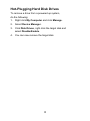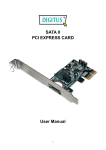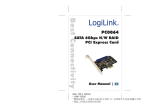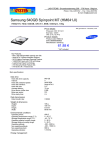Download Digitus DS-31101-1
Transcript
ESATA II EXPRESS CARD User Manual DS-31101-1 All brand names and trademarks are properties of their respective owners. Features and Benefits Fully compliant with ExpressCard Specification 1.0 ExpressCard/34 Form Factor Module Serial ATA generation 2 transfer rate of 3.0Gbps One eSATA (external Serial ATA) port Supports hot plug for external Serial ATA port Support SATA II NCQ (Native Command Queuing) to maximize system performance ® Supports Windows 2000, XP/2003/Vista/7 (32-bit and 64-bit) Bus Interface ExpressCard/34 Connector 1 x eSATA System Requirements ® Windows 2000, XP/2003/Vista/7 (32-bit and 64-bit) ExpressCard-enabled system with an available ExpressCard slot Package Contents 1 x eSATA II 300 1-Port ExpressCard 1 x Driver CD 1 x User Manual Note: Contents may vary depending on country/market. 2 Hardware Installation General instructions for installing the card are provided below. Since the design of system may vary, refer to your system’s reference manual for further information, if needed. Insert the Card into the ExpressCard slot of your system. Make sure it is inserted all the way in for a solid connection. Driver Installation 1. Please insert the CD driver bound with eSATA II 300 1-Port ExpressCard into your CD-ROM Drive. 2. At the Windows desktop, click Start, Run. 3. Type D:\ DS-31101-1\Setup.exe, click OK. (Change D: to match your CD-ROM drive letter) 4. Follow the on-screen instructions to complete the installation To Verify Driver Installation 1. Right click My Computer and click Manage. 2. Select Device Manager. 3. Look for the following: Windows® 2000/XP/2003: Double click SCSI and RAID Controller: - Silicon Image SiI 3531 SATA Controller should be displayed ® Windows Vista/7: Double click Storage controllers: - Silicon Image SiI 3531 SATA Controller should be displayed 3 Hot-Plugging Hard Disk Drives To remove a drive from a powered up system, do the following: 1. Right click My Computer and click Manage. 2. Select Device Manager. 3. Click Disk Drives, right click the target disk and select Disable/Enable. 4. You can now remove the target disk. 4