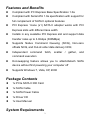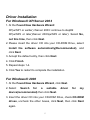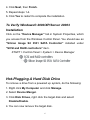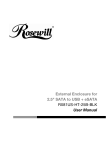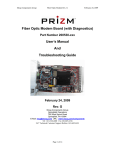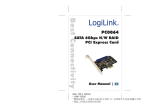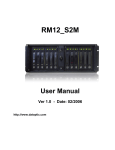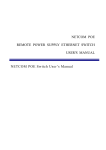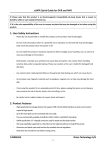Download SATA II PCI EXPRESS CARD User Manual
Transcript
SATA II PCI EXPRESS CARD User Manual 1 Features and Benefits Compliant with PCI Express Base Specification 1.0a Compliant with Serial ATA 1.0a specification with support for full complement of SATA II optional features PCI Express 1-lane (x1) SATA II adapter works with PCI Express slots with different lane width Installs in any available PCI Express slot and support data transfer rates up to 3.0Gbps (300MBps) Supports Native Command Queuing (NCQ), Non-zero offsets NCQ, and Out-of-order date delivery NCQ Independent command fetch, scatter / gather, and command execution Hot-swapping feature allows you to attach/detach SATA device without first powering your computer off Supports Windows 7, Vista, XP, 2000 Package Contents 1x PCIe SATA II 300 Card 1x SATA Cable 1x SATA Power Cable 1x Driver CD 1x User Manual System Requirements 2 Windows 7, Vista, XP, 2000 PCI Express-enabled system with an available PCI Express slot Hardware Description Jumper Settings JP J1-J4 Description Active Port 1-2 close Enable SATA Connector 1 2-3 close Enable SATA Connector 2 Note: There are two SATA ports in PCIe SATA II 300 Card. We 3 name these ports A and B. Port A is external SATA port and B is internal SATA port. Only one of them will work but not both at the same time. Please set which port to work by jumper setting. By default, Port B is working. Hardware Installation 1. Turn off the power to your computer. 2. Unplug the power cord and remove your computer’s cover. 3. Remove the slot bracket from an available PCIe slot. 4. To install the card, carefully align the card’s bus connector with the selected PCIe slot on the motherboard. Push the board down firmly. 5. Attach your internal or external devices to the PCIe SATA II 300 Card. 6. Replace the slot bracket’s holding screw to secure the card. 7. Replace the computer cover and reconnect the power cord. 4 Driver Installation For Windows® XP/Server 2003 1. At the Found New Hardware Wizard: XP(w/SP1 or earlier) /Server 2003: continue to step#2 XP(w/SP2 or later)/Server 2003(w/SP2 or later): Select No, not this time, then click Next. 2. Please insert the driver CD into your CD-ROM Drive, select Install the software automatically(Recommended), and click Next. 3. Accept the default entry, then click Next. 4. Click Finish. 5. Repeat steps 1-4. 6. Click Yes to restart to complete the installation. For Windows® 2000 1. At the Found New Hardware Wizard, click Next. 2. Select Search for a suitable driver for my device(recommended) then click Next. 3. Insert the driver CD into your CD-ROM Drive, check CD-ROM drives, uncheck the other boxes, click Next, then click Next again. 5 4. Click Next, then Finish. 5. Repeat steps 1-4. 6. Click Yes to restart to complete the installation. To Verify Windows® 2000/XP/Server 20003 Installation Click on the “Device Manager” tab in System Properties, which you access from the Windows Control Panel. You should see an “Silicon Image SiI 3531 SATA Controller” installed under “SCSI and RAID controllers” item. START > Control Panel > System > Device Manager Hot-Plugging A Hard Disk Drive To remove a drive from a powered up system, do the following: 1. Right click My Computer and click Manage. 2. Select Device Manger. 3. Click Disk Drives, right click the target disk and select Disable/Enable. 4. You can now remove the target disk. 6