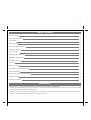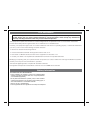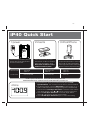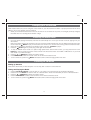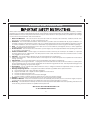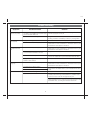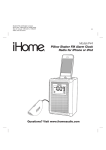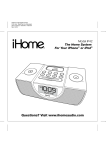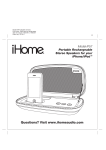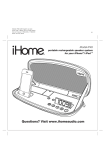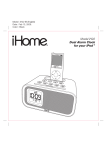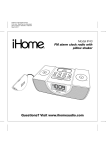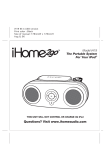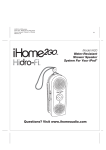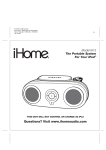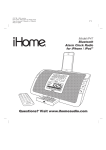Download iHome IP40
Transcript
Model: iP40 (US English version) Print color : Black text on white paper Size of manual: 178mmW x 178mmH Date: Dec 18, 2009 P1 Model iP40 FM Alarm Clock Radio for iPhone or iPod 10:09 PM Keith LuBrant All I Want To Be A face in the crowd 1:03 -2:30 1 of 14 Questions? Visit www.ihomeaudio.com P3 Table Tableof of Contents Contents iP40 Quick Start 1 Controls and Indicators 2 iP40 Display 3 Getting Started 3 Install Clock Backup Battery 4 Setting Up the iP40 4-5 Using the Alarm 5 Charging your iPhone/Pod 6 Listening to iPhone/iPod 6 Listening to Radio 6 Aux Jack 7 Sleep Operation 7 Using the iP40 in Other Countries 7 Dimmer Operation 7 A Consumer Guide to Product Safety 8 Trouble Shooting 9 Warranty Information 10 Maintenance • Place the unit on a level surface away from sources of direct sunlight or excessive heat. • Protect your furniture when placing your unit on a natural wood and lacquered finish. A cloth or other protective material should be placed between it and the furniture. • Clean your unit with a soft cloth moistened only with mild soap and water. Stronger cleaning agents, such as Benzene, thinner or similar materials can damage the surface of the unit. P4 FCC Information This device complies with Part 15 of the FCC Rules, operation is subject to the following two conditions: (1) This device may not cause harmful interference, and (2) this device must accept any interference received, including interference that may cause undesired operation. This equipment complies with the limits for a Class B digital device as specified in Part 15 of FCC Rules. These limits provide reasonable protection against radio and TV interference in a residential area. However, your equipment might cause TV or radio interference even when it is operating properly. To eliminate interference you can try one or more of the following corrective measures: • Reorient or relocate the receiving antenna. • Increase the distance between the equipment and the radio or TV. • Use outlets on different electrical circuits for the equipment and the radio or TV. • Consult your dealer or an experienced radio/television technician if the problem still exists. Modifying or tampering with your system’s internal components can cause a malfunction and might invalidate the system’s warranty and void your FCC authorization to operate it. This Class B digital apparatus complies with Canadian ICES-003. Cet appareil numérique de la classe B est conforme à la norme NMB-003 du Canada. Battery Information For models that use Lithium batteries • Lithium batteries can explode or cause burns if disassembled, shorted, recharged, exposed to water, fire, or high temperatures. & not handled appropriately • Do not place loose batteries in a pocket, purse, or other container containing metal objects, mix with used or other battery types, or store with hazardous or combustible materials. • Store in cool, dry, ventilated area. • Follow applicable laws and regulations for transport and disposal. P5 iP40 Quick Start 1:power 2:inserts 3:iPod/iPhone RESET R ESET TEST E T ST Attach AC adaptor cable to jack on back of the iP40 and plug the other end into a wall socket. Select the dock insert for your iPhone/iPod model from the table below and place insert in dock. Never dock an iPhone or iPod without an insert in place. Insert iPhone or iPod into dock with proper insert (iPhone/iPod must not be in a skin or case). iPhone/iPod will charge while docked. Press Play Button on iP40 to play iPhone/iPod. Use this insert iPhone 3G Insert 15 iPod touch 2G insert 16 nano 5G insert 18 For this iPod iPhone 3G/3GS iPod touch 2G nano 5G NOTE: If you do not have an insert for your iPhone/iPod, please visit www.ihomeaudio.com or call iHome toll free at 800-288-2792 to purchase one 4:time • To use time sync, dock your iPhone/iPod and press the Time Sync/Set Button. The unit will sync to the time on your iPhone/iPod. • To set time manually, move the DST switch on rear of unit to +1 or -1 (adds or subtracts an hour for daylight saving time or standard time). • Press & hold the Time Sync/ Set button on the back of unit until the hour display flashes. Press / buttons to set the current hour. • Press the Time Sync/ Set button. The minute display flashes. Press / buttons to set the current minutes. • Press the Time Sync/ Set button again to confirm time setting. 1 P6 Controls and Indicators Top Panel Reverse Button iPod / iPhone Dock Forward Button Play/Pause Button Radio/Aux Button Power On/Off/ Alarm Reset Button Alarm Button radio / aux. alm. reset Volume Up Button snooze / dimmer Snooze/Dimmer Button Volume Down Button Back Panel AUX. in Jack EXB Button Sleep Button Time Sync/Set Button DST Switch DC Jack FM Antenna 2 P7 iP40 Display PM Indicator Time Display Buzzer Indicator Wake-to Indicator Radio Indicator Alarm Indicator iPhone/iPod Indicator Aux Indicator Battery Low Indicator Sleep Indicator EXB Indicator Getting Started Thank you for purchasing the iP40. Designed specifically to work with your iPhone and iPod, this system provides high quality audio performance that brings out the best in your music and lets you wake or sleep to it. Please read this instruction carefully before the appliance is operated and keep it for future reference. Install iPhone/iPod Insert Your iP40 comes with a set of inserts to ensure your iPhone or iPod fits properly in the dock on the top of the system. To place an insert: 1. Select the insert for your iPhone/iPod. 2. Gently press the iPhone/iPod insert into the dock. 3. Carefully place your iPhone/iPod into the dock. The iPhone/iPod must not be in a case or “skin”. 4. To remove/replace an insert, first remove your iPhone/iPod, grip the insert and pull gently upwards. 3 Install Insert P8 Installing/Replacing the Clock Backup Battery The iP40 requires a CR2032 lithium battery (included) to provide backup power to the clock in the event of a temporary power interruption. The CR2032 backup battery was packed in the same poly bag with this instruction manual. 1. Place the clock radio face down on a flat surface. 2. Slide the battery door in the direction of the arrow and then lift the door by the opposite edge to remove it from the radio. 3. Install the CR2032 backup battery in the battery compartment with the “+” side facing up as shown in the illustration. 4. Replace the battery door. If AC power is interrupted the backlighting in the display will go off and the radio or docked iPod/iPhone will not play. However, the buzzer alarm will still turn on at the selected time to wake you up, even if you had selected the Wake to Radio, or Wake to iPod alarm modes. � Installing Backup Battery When the Battery Low Icon appears in the display it is time to replace the battery. Purchase a fresh CR2032 battery, available wherever batteries are sold. Follow steps 1 through 4 above to remove the exhausted battery and install the fresh battery. IMPORTANT: To avoid having to reset the time and wake up time, leave the radio connected to the AC outlet when you install the new backup battery. Note: Make sure you dispose of the exhausted lithium battery properly, according to your local regulations. Setting Up the iP40 1. Depending on your location and whether or not DST (Day Saving Time) is in effect, set the DST Switch located at the back of the unit to +1 to add an hour or to -1 to subtract an hour. Time Sync from iPhone/iPod The iP40 Time Sync feature allows you to sync the time on the iP40 to the time on your iPhone or recent model iPod (iPod Touch, iPod Nano and iPod Classic; older iPod models such as iPod mini do not support this feature). 1. Press the Time Sync/Set Button located at the back of the unit. A cursor will flash on the the display, indicating the unit is attempting to sync. 2. Once sync is completed two beeps will confirm sync was successful and the new time will be displayed. 3. If sync was not successful, one long beep will sound. If this happens, please try again with a different iPhone/iPod. Note: iPhone time is automatically updated to the correct time via cell phone towers. The time on your iPod is accurate only to the time on the computer the last time the iPod was synced to it. It’s possible to have up to 59 seconds difference between the iP40 and synced iPhone or iPod. 4 P9 Setting Up the iP40 Setting Time 1. Press and hold the Time Sync/Set Button located at the back of the unit for 2 seconds until the time display flashes. Press the << or >> button to set the current hour (hold to advance rapidly). 2. Remember to set the correct AM or PM. The PM Indicator is located on the upper left hand side of the time display; there is no AM indicator. 3. Press the Time Sync/Set Button again to adjust minutes. Press the << or >> button to correct time. 4. If desired, press the Button during time setting to toggle the clock format between 12 hour and 24 hour display mode. 5. Press the Time Sync/Set Button again (or no button within 10 seconds) to exit the time setting mode. Using the Alarm Setting the Alarm 1. 2. 3. 4. Press and hold the Button until the alarm icon and alarm time flashes. Press the << or >> Button to set the alarm hour. Remember to set the correct AM or PM time. Press the Button again to adjust minutes. Press the << or >> Button to set the alarm minutes. Press the Button again to select wake to sound source. Press the << or >> Button to select wake to iPhone/iPod, radio or buzzer. Note: if selected wake to source is iPhone/iPod but no iPhone/iPod is docked/detected, the iP40 will automatically switch to wake to buzzer. Press the button again or if no key pressed for approx. 10 seconds to exit the setting mode. The alarm will be armed after set the alarm and corresponding alarm icon will light up. Review, Arming and Disarming Alarm (Turn Alarm Function On and Off) 1. To arm/disarm the alarm, just press the Button to toggle it on or off, indicated by the appearance or lack of the alarm icon on the display. The current alarm time also appears. Resetting the Alarm to Come on the Next Day 1. When the alarm is sounding, press the Button to stop the alarm and reset it to come on the following day. Snooze Opeartion 1. 2. Press and hold the Snooze/Dimmer Button for few seconds to set snooze time. Press the << or >> Button to set the snooze timer from 1 to 29 minutes. Press the Snooze/Dimmer Button after the alarm sounds, the alarm will be silenced and come on again after the set snooze time. Snooze can be pressed several times during the 1 hour alarm cycle. Sure Alarm The iP40 has a sure alarm feature. If the backup battery is installed, the buzzer alarm will still sound in the event of power failure. 5 P10 Charging your iPhone/Pod Note: Please make sure you are using the correct insert for your iPhone/iPod and that it is properly docked into the iP40. Failure to do so may damage your iPhone/iPod. 1. While your iPhone/iPod is docked in the unit and the unit is connected to AC power, it recharges (until fully charged). Note that other non-docking iPods will NOT charge. Listening to iPhone/iPod 1. 2. 3. 4. 5. 6. 7. Dock the already playing iPhone/iPod, the iP40 will automatically turn on and you will hear the music playing from your iPhone/iPod. Note: If the playing song/music loudness is too low on the iPhone/iPod itself, iP40 may not detect iPhone/iPod is in play mode. Press the Button to play it. iPhone/iPod icon will turn on to show iP40 is running under iPhone/iPod mode. When the iPhone/iPod is docked and in standby mode, press the Button to play it. Press the Button again to pause play; press again to resume it. To skip to different music tracks or to perform high speed music search within a track, you may press the << or >> buttons on the top panel of the iP40. These controls have the same function as the l<< or >>l buttons on your iPod click wheel or your iPhone display. Press the or Button to adjust the system volume. Press EXB Button located on the rear of the unit to enhance the bass sound. To turn off the unit, press the Button. iPhone/iPod will continue charging while in the dock. Listening to FM Radio Setting up Antenna Extend wire antenna fully for best reception. Do not strip, alter or attach to other antennas. Tuning and Playing the Radio 1. 2. 3. 4. 5. Press the Radio/Aux Button to turn the iP40 on. The radio icon in the lower part of the display will appear. Press the << or >> Button to tune the radio to a desired station. Press and hold briefly to scan to next clear station. Press the or Button to adjust the system volume. Press the EXB Button located on the rear of the unit to enhance the bass sound. To turn off the unit, press the Button. iPhone/iPod will continue charging while in the dock. 6 P11 Aux Jack If you are using an iPod without a docking port or other MP3 player or other portable audio device, you can play it through the iP40 via the Aux Line-in Jack. 1. Plug one end of an audio patch cord (not included) into the headphone or line-out jack on your device and the other end of the patch cord into the iP40 Aux Line-in Jack, located on the back of the unit. 2. Press the Radio/Aux until the AUX icon appears on the lower part of the display, indicating AUX mode. 3. Turn on and play your device. 4. Press the or Button to adjust the system volume. You may need to adjust the volume on your device, too. 5. Press the EXB Button located on the rear of the unit to enhance the bass sound. 6. To turn off the unit, press the Button. Please remember to turn off your device, too. Sleep Operation Sleep mode lets you sleep to your iPhone/Pod or radio, gradually lowering the volume until the unit shuts off at the selected time. iP40’s sleep volume setting is independent of the normal volume level. You may adjust the sleep-to music volume to a softer level without affecting the main volume level that you will hear when the alarm turns on. 1. Press the Sleep Button to enter sleep mode. The sleep icon will show in the lower part of the display. 2. You can adjust the sleep timer from 90, 60, 30 or 15 minutes by pressing the button again. 3. iP40 has independent volume setting for sleep mode so you can adjust the sleeping volume without affecting the alarm volume. Press the or Button to adjust the sleep volume.The sleep volume will remain at that level the next time you enter sleep mode until controls are changed. 4. When the display changes back to show the real time, pressing the Sleep Button once will show the sleep time remaining. Pressing it again will change sleep time to next lowest increment. 5. To stop listening at any time, press the Button to turn unit off. Using the iP40 in Other Countries Setting Radio Frequency/Reception Range Different regions of the world use different FM radio frequency steps and ranges. You will need to select the one that matches the standards in your region (USA, EUROPE, JAPAN, AUSTRALIA,or CHINA). The default setting is USA; if you live in the US, you may skip this section. 1. Make sure the iP40 is OFF (not playing in any mode). Press and hold the Radio Button for about 5 seconds until the radio icon flashes in the lower part of the display. Press the << or >> Button to select your region. 2. Press the Radio Button again (or no button within 10 seconds) to exit the radio frequency setting mode. Dimmer Operation During normal operation, press the Snooze/Dimmer Button to set the brightness of the LCD display and accent lighting to to Hi, Mid, Low, Low display only or Off. 7 P12 A Consumer Guide to Product Safety When used in the directed manner, this unit has been designed and manufactured to assure your personal safety. However, improper use can result in potential electrical shock or fire hazards. Please read all safety and operating instructions carefully before installation and use. Keep these instructions handy for future reference. Take special note, and adhere to all warnings on the unit and in the instruction and service manual. 1. Water and Moisture - The unit should not be used near water. For example, near a bathtub, washbowl, kitchen sink, laundry tub, in a wet basement, or near a swimming pool, etc. 2. Ventilation - The unit should be situated so that its location or position does not interfere with its proper ventilation. For example, it should not be situated on a bed, sofa, rug, or similar surface that may block the ventilation openings; or placed in a built-in installation, such as bookcase or cabinet that may impede the flow of air through the ventilation openings. 3. Heat - The unit should be situated away from heat source such as radiators, heat register, stoves, or other appliances (including amplifiers) that produce heat. 4. Power Sources - The unit should be connected to a power supply only of the type described in the operating instructions or as marked on the appliance. 5. Power Cord Protection – Power supply cord should be routed so that they are not likely to be walked on or pinched by items placed upon or against them. It is always best to have a clear area from where the cord exits the unit to where it is plugged into an AC outlet. 6. Cleaning - The unit should be cleaned only as recommended by the manufacturer. 7. Object and Liquid Entry - Care should be taken so that objects do not fall and liquids are not spilled into the enclosure through openings. 8. Attachments – Do not use attachments not recommended by the product manufacturer. 9. Lightning and Power Surge Protection – Unplug the unit from the wall outlet and disconnect the antenna or cable system during a lightning storm or when it is left unattended and unused for long periods of time. This will prevent damage to the product due to lightning and power-line surges. 10. Overloading – Do not overload wall outlets, extension cords, or integral convenience receptacles as this can result in a risk of fire or electric shock. 11. Damage Requiring Service - The appliance should be serviced by qualified service personnel when: A. The power-supply cord or plug has been damaged. B. Objects have fallen into or liquid has been spilled into the enclosure. C. The unit has been exposed to rain. D. The unit has been dropped or the enclosure damaged. E. The unit exhibits a marked change in performance or does not operate normally. 12. Antenna – Do not connect an external antenna to the unit (other than that provided). 13. Periods of Nonuse – If the unit is to be left unused for an extended period of time, such as a month or longer, the power cord should be unplugged and take out batteries from the unit to prevent damage or corrosion. 14. Servicing - The user should not attempt to service the unit beyond that described in the user’s operating instructions. All other servicing should be referred to qualified service personnel. Questions? Visit www.ihomeaudio.com or call 1-800-288-2792 Toll Free 8 P13 Trouble Shooting Symptom Possible Problem Solution AC adaptor isn’t plugged to a wall outlet or the connector is not plugged into the power supply jack on the back of the unit Plug the AC adaptor into a wall outlet and plug the connector into the supply jack on the unit Wall outlet is not functioning Plug another device into the same outlet to confirm the outlet is working. If outlet is controlled by a switch, try moving switch. iPhone/iPod does not dock properly Using no or wrong iPhone/iPod insert Make sure the dock insert is the proper fit to your iPhone/iPod iPhone/iPod isn’t docked properly Remove your iPhone/iPod from the dock and check for obstruction on the connectors in the dock and on your iPhone/iPod. Then reseat it in the dock. iPhone/iPod does not respond to the unit iPhone/iPod isn’t docked properly Remove your iPhone/iPod from the dock and check for obstruction on the connectors in the dock and on your iPhone/iPod. Then reseat it in the dock. Your iPhone/iPod software is too old Upgrade software on your iPhone/iPod via iTunes. iPhone/iPod is locked up Please make sure your iPhone/iPod is working properly before dock into the unit. Please refer to your iPhone/iPod manual for detail. Using 1st or 2nd generation iPod, iPod shuffle or other devices. iP40 cannot control those iPods or other devices. iPhone/iPod is not docked properly Remove your iPhone/iPod from the dock and check for obstruction on the connectors in the dock and on your iPhone/iPod. Then reseat it in the dock. iPhone/iPod is locked up/frozen Please make sure your iPhone/iPod is working properly before dock into the unit. Please refer to your iPhone/iPod manual for detail. Decrease the volume. Turn off EXB effect Unit does not respond (no power) iPhone/iPod didn’t charge up iPhone/iPod battery has problem Sound is distorted Volume level is set too high Sound source is distorted If original sound source file is poor quality, distortion and noise are easily noticed with high-power speakers. Try a different audio source such as a music CD through the aux jack. If you are using an iPod Shuffle or external sound source like older generation iPod, try reducing the output volume on the device itself. Also, try turning the iPod bass boost OFF. 9 P14 Limited 1 Year Warranty Information iHome Products, a division of SDI Technologies Inc. (hereafter referred to as SDI Technologies), warrants this product to be free from defects in workmanship and materials, under normal use and conditions, for a period of 1 year from the date of original purchase. Should this product fail to function in a satisfactory manner, it is best to first return it to the store where it was originally purchased. Should this fail to resolve the matter and service still be required by reason of any defect or malfunction during the warranty period, SDI Technologies will repair or, at its discretion, replace this product without charge (except for a $10.00 charge for handling, packing, return UPS/postage, and insurance). This decision is subject to verification of the defect or malfunction upon delivery of this product to the Factory Service Center listed below. The product must include proof of purchase, including date of purchase. The fee for service without proof of purchase is $25.00. Before returning this product for service, please first replace the batteries (if applicable) with fresh ones, as exhausted or defective batteries are the most common cause of problems encountered. If service is still required: 1. Remove the batteries (if applicable) and pack the unit in a well padded, heavy corrugated box. 2. Enclose a photocopy of your sales receipt, credit card statement, or other proof of the date of purchase, if within the warranty period. 3. Enclose a check or money order payable to the order of SDI Technologies, for the sum of $10.00 ($25.00 without proof of purchase). 4. Send the unit prepaid and insured, to the Factory Service Center listed below. Consumer Repair Department SDI Technologies Inc. 1330 Goodyear Drive El Paso, TX 79936-6420 Disclaimer of Warranty NOTE: This warranty is valid only if the product is used for the purpose for which it was designed. It does not cover (i) products which have been damaged by negligence or willful actions, misuse or accident, or which have been modified or repaired by unauthorized persons; (ii) cracked or broken cabinets, or units damaged by excessive heat; (iii) damage to digital media players, CD’s or tape cassettes (if applicable); (iv) the cost of shipping this product to the Factory Service Center and its return to the owner. This warranty is valid only in the United States of America and does not extend to owners of the product other than to the original purchaser. In no event will SDI Technologies or any of its affiliates, contractors, resellers, their officers, directors, shareholders, members or agents be liable to you or any third party for any consequential or incidental damages, any lost profits, actual, exemplary or punitive damages. (Some states do not allow limitations on implied warranties or exclusion of consequential damages, so these restrictions may not apply to you.) This warranty gives you specific legal rights, and you may also have other rights which vary from state to state. Your acknowledgement and agreement to fully and completely abide by the above mentioned disclaimer of warranty is contractually binding to you upon your transfer of currency (money order, cashier's check, or credit card) for purchase of your SDI Technologies product. © 2009 SDI Technologies, Inc. All rights reserved Questions? Visit www.ihomeaudio.com or call 1-800-288-2792 Toll Free 10 P16 iP40-122109-A Printed in China