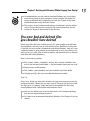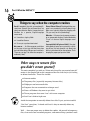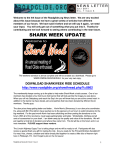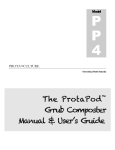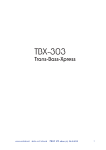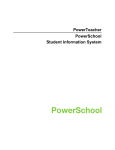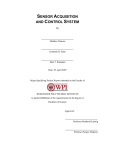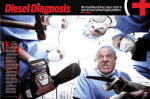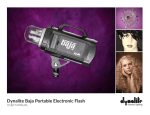Download Wiley Troubleshooting Your PC For Dummies, 3rd Edition
Transcript
Chapter 1 RI AL Dealing with Disaster (While Keeping Your Sanity) TE In This Chapter Investigating what causes PC problems Emotionally dealing with a crash D W MA Discovering whether it’s your fault TE hen you notice that something is wrong with your computer, my guess is that the first thing you do is to blame yourself. Don’t. PY RI GH It’s natural for any human to think, “What did I do?” any time that the computer goes wacky. Unlike the car, which people refer to as a “stupid thing” when it refuses to start or does something else unexpected, the computer seems to stare back at you innocently when trouble looms. With a sad face and an angelic disposition, the PC seems to sob, “Look what you did to me!” And the human feels the instant pang of guilt. CO Yet, in over 20 years of dealing with a computer, I’ve discovered that only a few odd times have I either intentionally or accidentally caused my computer ill. In fact, I recommend that you adopt the same attitude I have when it comes to dealing with those inevitable computer boo-boos. It helps to know and recite my PC troubleshooting mantra: Oh, my. The computer is behaving in a random and unexpected manner. I suppose that I shall have to look into this to see what can be done to remedy the situation. In only 32 words (and 32 is a Holy Number in computerdom because it’s twice the Holy Number 16), the mantra lets you profess a neutral observation about the computer’s sickly state. Accepting this positive attitude allows you to better fix the problem rather than futilely fix the blame. 10 Part I: What the @#$%&*!? Computers shouldn’t crash, of course. They’re not designed to. Really! But they do, for two reasons, neither of which is really your responsibility: The software has bugs in it. There is an utter lack of cooperation. Most of all, the main reason that things go wrong in a computer is because Something has changed. Dealing with that change and its consequences is the topic of this entire book. The Jargon File: When the PC Screws Up BSOD, the Blue Screen of Death: The BSOD is specifically a Microsoft Windows issue. Even today, when Windows walks off a cliff, the computer reverts to a text-screen mode and displays a cryptic error message. Whatever. Don’t bother reading the message; the computer is dead, and resuscitation is out of the question. bug: A bug is an error in a computer program. Despite the efforts of the best programmers, most computer software is riddled with bugs. Bugs cause computers to do the unexpected. Bad bugs can cause a computer to hang, or crash. Note that most of the worst bugs happen when you mix two programs together and they interact in some new and unexpected way. The term comes from the early days of computing, when a real bug (a moth) got stuck in the circuitry. crash: Crash is a spectacular term describing how a computer surprisingly enters a nonworking state. Naturally, nothing on the computer actually crashes or even makes noise. There’s no tearing of metal or popping and tinkling of broken glass, nor does anything explode. (I hope.) The crash is merely on a computer that suddenly stops operation, or it may even continue, but in a sluggish manner or while exhibiting odd behavior. freeze: See hang. glitch: Whenever the computer does something strange or unexpected or behaves in a manner inconsistent with normal operation, that’s a glitch. Glitches happen to everyone. Often, you fail to notice a glitch unless it does something that directly affects what you’re doing. For example, you don’t notice a sound glitch until you try to make your computer squawk. The sound may have not been working for weeks, but you notice it missing only when you otherwise would expect it. Such is the agony of the glitch. hang: A totally unresponsive computer is said to be hung, or hanged. You could also use the term frozen, though hang is the accepted term used by computer nerds for generations. infinite loop: Also called “stuck in a loop,” the infinite loop is a bug where a program devises a situation that the computer cannot calculate its way out of. The result is a hang. Often times, recovery is possible by killing off the stuck program. Chapter 1: Dealing with Disaster (While Keeping Your Sanity) Why do computers have bugs? In the real world, bugs — or, more accurately, insects — are a necessary part of the ecosystem. In a computer system, bugs are evil and entirely unnecessary. Yet they exist. A bug is an error in a computer program. It’s an accident (caused by an oversight on the part of the programmer), sloppy programming, or a lack of anticipation. For example, a programmer may not anticipate that a user may have a last name that’s more than 25 characters long and that when you type the 26th character, the program waltzes off into La-La Land. Or, the programmer may type variable_AM1 when he really meant to type variable_AM2 or something similar. No programmer creates bugs on purpose. In fact, most programming involves removing bugs as opposed to writing new code. So, a programmer types a set of instructions, runs them, fixes them, runs them, fixes them, and back and forth until all the bugs are (hopefully) worked out. Programmers even invite others (beta testers) to check their programs for bugs. After all, the programmers can’t possibly figure out every possible way their software will be used. The object is to make the final product as bug free as possible. When you discover a bug, which is the case with most PC trouble, you should report it to the software developers. They’re the ones — not you — responsible for fixing the bug! Why It’s Not Your Fault The only way a computer hardware or software problem could ever be your fault is when you built the hardware or wrote the software yourself. In fact, if you ever bother to read the software license that comes with any program, you’ll discover that it’s your fault that there are bugs in the software because you, the human, are actually running the program. That’s weird, but so is our legal system. I rest my case. And I reopen the case: Consider that when you’re running a program, you’re using your computer. You stumble across a bug. Thunk! The program crashes, and your data is gone, and you attempt seppuku with a USB flash drive. Did you cause the error? No. You were the trigger, but the fault isn’t your own. Put that flash drive away! In addition to bugs is the lack-of-cooperation issue. Software and hardware vendors test their products to ensure that things run properly. But they just cannot test every possible PC configuration. Chances are very good that somehow you will stumble across some software-hardware combination that wreaks havoc in the computer. Is that your fault? Technically, no, because the manufacturer should build reliable stuff. So there you have it. The computer is a device that’s not designed to crash, but through the odd chance of a software bug or some weird softwarehardware mixture, it does crash, and crash often. Yes, I would quite agree that the reason it happens is not your fault. 11 12 Part I: What the @#$%&*!? How It Possibly Could Be Your Fault You’re not off the hook! Rarely in my travels have I found someone who has somehow influenced the computer to go wacky. In fact, only a few things have been known to be directly related to human problems. These causes are covered in this section. You did something new to the computer Computers are very conservative; they don’t like change. The most stable computer I have in my office has only Microsoft Word installed on it. Nothing else is used on that computer — not the Internet, no games, no nothing! The computer still crashes, but not as often as other systems I use. The key to having a more stable computer is not to install new software or hardware. Unfortunately, this advice is nearly impossible to follow. It’s not that the mere act of installing something new causes the computer to crash. No, it’s just that installing something new introduces another combination into the system — a new potion into the elixir, so to speak — and an incompatibility or conflict may come from that. It’s what I call the it-was-workingyesterday syndrome. For example, one of my readers writes in and says, “The sound is gone from my computer! I had sound yesterday, but today it’s all gone!” The first thing I ask is whether the person installed any new hardware or software. The answer is generally “Yes,” and that’s what prompted the problem. Sometimes, you can forget that you have installed new stuff, which makes the problem seem random. After all, the computer is acting goofy, and it’s easy to overlook that you downloaded some corny animation from the Internet yesterday. Yet that lone change was enough to alter the system. Yes, if you had one computer for every program, you would probably live a relatively crash-free, high-tech existence. But I don’t recommend spending your money that way. Try to keep track of the times that you add, update, or change the hardware and software in your computer system. If possible, do research to determine the new stuff’s compatibility with your existing computer system. Do that before you install. Heck, do it before you buy! The manufacturer’s or developer’s Web page lists known technical issues. Chapter 1: Dealing with Disaster (While Keeping Your Sanity) I recommend that you get used to checking Windows logs, which keep track of any change to your computer system, whether you made the change or Windows did so behind your back. See Chapter 23 for more information about using the Event Viewer. These types of new hardware and software installations are why utilities such as System Restore are so popular. For more information, see the section in Chapter 4 about using System Restore. You were bad and deleted files you shouldn’t have deleted Delete only those files you created yourself. It’s when people go on file-hunting expeditions that they can get into trouble. In fact, deleting a swath of files is typically the only reason I recommend reinstalling Windows. After all, if you surgically remove a great portion of your operating system, reinstalling is the only way to get it back. (For all other problems, you generally have a solution other than reinstalling Windows.) Here is what’s okay to delete: Files (icons), folders, subfolders, and any files in those subfolders that exist in the Account Profile folder — the main folder where you save stuff Shortcut files on the desktop Files, folders, and subfolders that you created in the Public folder Compressed (Zip) files you have downloaded and installed That’s it! Never, ever, delete any other files anywhere else on your computer, or on the computer network. I know that you may want to! The urge may be irresistible! You may go on a “cleaning” binge and yearn to mow down files like some crazed gardener with a multispeed weed whacker. Don’t! You can also delete items from the Start menu, but I recommend doing that only for organizational purposes. No, I don’t ever recommend reinstalling Windows. See Chapter 21 for the reasons. 13 14 Part I: What the @#$%&*!? Things to say when the computer crashes Frack! A wonderful, forceful, yet completely Grated term. Sounds like you-know-what, but utterly non-offensive. Bonus: It meets the qualifications for a genuine, English-language swear word: It must be a single syllable. It could be German. It’s easy to say when intoxicated. Oh, come on. . . . As if the computer could hear you, but you at least you shift the blame from yourself to the device. (My personal variation is “Come on, you pig!” for when the computer is stubbornly slow.) Please! Please! Please! Pleading with the computer is very emotional, but it really doesn’t help. Most users typically follow the pleading with “Oh, you sorry son-of-a-[female dog].” What the —? A natural and common response to an unexpected situation. Can be followed by “Frack” or the true English-language swear word. You stupid @#$%&!? piece of @#$%!! Very definitely getting it out of your system; this satisfying phrase just feels good to say. Note how blame is placed entirely on the computer. That’s keeping the proper perspective. Good. Other ways to remove files you didn’t create yourself The main complaint I get with my “Delete only those files you created yourself” maxim is that people find on the computer other files that they’re just itching to delete themselves. These files include Internet cookies Temporary files (especially temporary Internet files) Wallpapers and extra media files Programs that are unwanted or no longer used Pieces of Windows they want to get rid of Teaser programs that come “free” with a new computer Stuff I can’t think of right now Avoid the temptation to manually delete these files! It gets you into trouble! “But, Dan!” you whine, “A friend said that it’s okay to manually delete my Internet cookies!” Well . . . there are proper ways to delete the cookies, rid yourself of temporary files, clean and scour unwanted programs, and remove things you don’t need. Chapter 1: Dealing with Disaster (While Keeping Your Sanity) Use those proper ways! Do not attempt to manually delete things yourself. You will get into trouble if you do. See Chapter 18 for information on dealing with cookies. Also see Chapter 25 for information on properly removing unwanted files from your computer. It’s not your fault that the computer crashes — especially if you follow my advice in this section! How old is your PC? The older your computer is, the more likely it is to crash. I have no idea why. Systems that run stable for years may suddenly experience a growing number of glitches. It happens so often that I refer to it as “tired RAM.” And, alas, no electronic equivalent of Geritol is available for your PC’s tired RAM. When your PC gets old, you have to prepare for inevitable quirkiness from it. You can try replacing the parts piece by piece, but eventually you wind up spending more on parts than you would for an entirely new system. No matter how much you love your computer, when it comes time for it to go, let it go. The average computer lives between four and six years. If you’re in business, plan on replacing your PCs at or near the end of their lifespans. The boost in productivity from the new models alone is worth the expense. In government or in public schools, demand to replace computers every two years. (Other people’s money is so much easier to spend.) For the home, keep your PC as long as you can. If it still works, great! Even if you do buy a new system, you can still use the old system for the kids to do homework or play games. I have a “bone yard” full of old computer pieces and parts. It’s not all junk either; recently, I used parts from several old computers to create a file server for my network. I call him Franken-server. The main problem with older computers: parts! I have an older PC that can only “see” 8GB of hard drive storage, yet the smallest hard drive I can find for sale is 20GB. Oops. The first things to fail on any old PC are the things that move the most, such as disk drives, mice, and keyboards. A failing hard drive is typically the sign of a PC entering its twilight years. You will notice that the disk drive takes longer to access files and that Check Disk (or a similar disk utility) begins to report more disk errors and bad sectors. See Part IV for information on what to do next. 15 16 Part I: What the @#$%&*!? Mice can fail long before the rest of the computer. This problem may not be a portent of the PC’s ultimate demise; see Chapter 13 for more mouse information. When your PC dies, bid it adieu. Salvage what you can; no point in tossing out the monitor, mouse, keyboard, modem, or other “pieces parts” that could work on another computer. Properly dispose of the rest of the computer according to the PC disposal laws of your locality. What You Can Do about It Whether a computer glitch is your fault or not, it’s your job to do something about it. This book is your best tool for helping you find a solution, so the next step is to continue reading. Before you do, be aware that you go through certain emotional phases as you experience and deal with your computer’s often irrational behavior. I have categorized these phases in chronological order: Guilt: Despite what you know or have read about computers, just about everyone feels guilty when the thing fouls up. “Is it my fault?” “What did I do?” Even after years of troubleshooting other people’s computers, I still blame myself. It must be a human gene or an instinct we have — probably proof that mankind was created by robots from Dimension IX in 70,000 BC. Anger: Yeah, hit the monitor! Get it out of your system. “Stupid PC! Stupid PC! Why do you always crash when I’m doing something important! Arghghgh!” Yes, you have a right to expect obedience from your personal electronics. Too bad the drones in the manufacturer’s Human Usability Labs don’t express their anger so readily. Fear or depression: “This dumb thing will never work.” Wrong! This book helps you eliminate your fear and get over the depression phase. Acceptance: Hey, it’s a computer. It crashes. It could be your fault, but chances are that it’s something else. You must deal with the problem. Be stronger and wiser than the computer. Confidence: “I have Troubleshooting Your PC For Dummies! I can solve any problem!” This book lists many solutions to many common glitches, but also helps you to troubleshoot just about any problem. And I have rarely met a PC problem that cannot be solved — some, by simply restarting your computer. Success: Your computer is back to normal, and everything is right with the universe. World peace is just around the corner! It’s raining money! And bluebirds will help you get dressed in the morning. Let’s all sing.