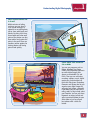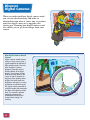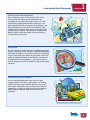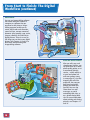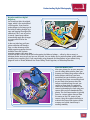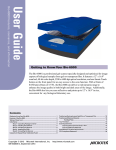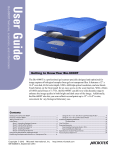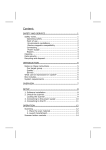Download Wiley Teach Yourself VISUALLY Digital Photography, 4th Edition
Transcript
chapter RI AL 1 TAL DIGI SLR CO PY RI GH TE D MA TE Understanding Digital Photography Are you confused about how digital photography works? This chapter introduces you to the advantages of digital photography, the different types of digital, and how easy it is to work with and use digital pictures. Why Go Digital? .................................................... 4 Discover Digital Cameras ................................... 6 From Start to Finish: The Digital Workflow ........................................................... 8 Why Go Digital? With digital photography, you can do more than take snapshots for your family album. You can use a digital camera to quickly and significantly improve your photography skills. You can e-mail your digital pictures to family and friends, share your photos on social networking sites, or create interesting Web pages about your hobbies, family, or even home business. You can also simplify everyday tasks, or take part in documenting your family history with a digital scrapbook. Improve Your Photography Skills Because digital pictures do not require film and processing, you can experiment with lighting, composition, camera modes, and creative techniques at no cost. Because you see images immediately, you can modify your setting or approach, and try new things, then evaluate all your images when you get home. The best way to become a better photographer is to take many pictures. 4 Simplify Everyday Tasks A digital camera allows you to share and convey information easily. For example, you can capture special moments such as birthdays and anniversaries and almost immediately send the pictures to your friends in an e-mail message, or share them on a Web site. You can also take digital pictures of club members for a visual directory. Other tasks include creating a home inventory for insurance records, and photographing items you are selling online. Understanding Digital Photography 1 chapter Share Pictures Online and in E-mail Within minutes of taking a picture, you can share it in an e-mail message, or upload it to an online photo site to share with family and friends. By doing it this way, those loved ones who want prints of the photos can buy them online and receive the prints in the mail. There are countless online options for sharing photos and having prints made quickly. Our Family Vacation Create Photo Slide Shows on CDs or DVDs You can use programs such as iPhoto, Windows Live Photo Gallery, and Photoshop Elements to create digital image slide shows on recordable CDs and DVDs. Then you can add voice narration, captions, music, digital movie clips, and transitions to finish the slide show. Photoshop Elements and iPhoto also let you organize your digital images by assigning each photo a keyword. If you want, you can even add a rating, color, or flag to help select your favorites. You can use these keywords or ratings to find and select a particular photo for your slide show or just see all your best photos with a click of a button. 5 Discover Digital Cameras How Digital Cameras Record Pictures Digital cameras record pictures using an image sensor array — a grid composed of millions of light-sensitive pixels. The term pixel describes a picture element. The pixels are the building blocks of all digital images. A red, green, or blue filter covers each pixel on the sensor so that it responds to only one of the primary colors of light. Each pixel reads the brightness and color in a scene to produce an electrical signal. The signal is then converted to a digital number that represents the color and brightness of the pixel. The camera’s onboard computer processes the information to build a final image before storing it in memory. 6 10101020 1111 5555 10101010 10101010 5555 1111 KA CHIN G! 10101020 When you understand how digital cameras work, you can take that knowledge and make an informed decision when it comes time to purchase your first digital camera or to upgrade your existing one. Knowing how digital cameras work also enables you to get better images from your camera. Understanding Digital Photography 1 chapter Types of Image Sensors Most digital cameras use one of two types of image sensors: a charge-coupled device (CCD) or a complementary metal-oxide semiconductor (CMOS). Although each type of sensor has technical differences in how the light energy is transferred into electronic signals, both produce high-quality images. Resolution and Image Quality Resolution is a measure of pixel density; higher-resolution images have more pixels per inch and the possibility of greater detail. On a digital camera, the greater the number of pixels on the image sensor, the larger you can print the photo. There are consumer cameras with sensor resolutions of up to 15 megapixels. Digital cameras with 6 to 8 megapixels offer excellent image quality for prints larger than 8×10 and can be very affordable. Cameras with higher resolution allow for more creative cropping and often come with more advanced features. 7 From Start to Finish: The Digital Workflow A digital workflow is a step-by-step process that helps you get the best digital images and also manages your collection of images. The workflow includes taking, editing, sharing, organizing, and storing digital pictures. You can use the digital workflow described here as an introduction to and ongoing guide for working with your digital images. Capture Images The digital workflow begins by choosing camera settings that will produce the best photo. You can choose a preset scene mode (portrait, landscape, sunset, for example), use a fully automatic setting, or set the camera to operate in manual shooting mode. To learn more about exposure, see Chapter 3. Confirm that the camera’s white balance matches the light in the scene or is set to auto. For more information on white balance, see Chapter 8. Then compose the image in the frame, adjust the zoom, ensure the autofocus has the subject in focus, and take the picture. 8 EDIT Understanding Digital Photography 1 chapter Verify Exposure and Composition Next, review the picture on the camera’s LCD screen to ensure that the exposure and composition are acceptable. As you review the image in your LCD, look for distracting background elements, closed eyes, and other elements that you can improve. If the picture is too light (overexposed), or too dark (underexposed), most cameras set to automatic allow you to easily correct that by adjusting the exposure using exposure compensation. When in doubt, retake the picture and try new things — as many times as you want. Use the LCD The LCD screens on today’s cameras are getting ever bigger, brighter, and clearer, but it still may be difficult to determine how good the photo is. Learn how to zoom the LCD display to get a closer look at the details of your photo. Unless the picture is hopelessly flawed, do not delete it. Instead wait and evaluate it on your computer — you may be able to save the picture or use the information in the photo to help you learn. Transfer Pictures to a Computer You can transfer pictures from your camera to your computer with a USB cable, a card reader, or a docking station. The fastest way to transfer pictures is by using a card reader. Card readers come in many forms, they are inexpensive, and they do not drain your camera battery — which happens when you hook your camera to the computer. 9 From Start to Finish: The Digital Workflow (continued) Edit Pictures You can use image-editing software that comes with your camera or computer, or software that you purchase to edit pictures. Imageediting programs enable you to rotate, adjust color and saturation, correct red eye, remove unwanted elements (even people), crop, resize, sharpen, combine, and add text to digital pictures. There is no end to the things you can do to your digital photos. See Chapters 12 and 13 to learn more about working with image-editing software. ROM ROM ROM 10 Print and Share Pictures After you edit, crop, and sharpen your pictures, you can print them on a home photo-quality printer, or at a commercial printing service — either online or at your local photo lab and even grocery stores. In many ways it is just like dropping film off to be processed, but now you only have to print the photos you know that you like. You can also share them in e-mail messages, on social networking Web sites, or on a photo-sharing Web site. For more information about printing and sharing pictures, see Chapters 15 and 16. Understanding Digital Photography Organize and Store Digital Negatives You should not alter the original image, which is the equivalent of a film negative. If you need to make changes to an image, get in the habit of making changes to a copy and keeping the original file untouched. This is not as hard as it sounds. Some image editors automatically apply your changes to a copy rather than to the original. 1 chapter M y O r ig in a 4 G ls It does not take long until your picture collection will become large, so take advantage of the photo organizer programs that are available. Even with a photo organizer program, take some time to come up with a smart way to label and organize the folders of photos — either by date or event, or whatever makes sense to you and you can stick with. You can always find a particular photo quickly without spending hours searching for it if you consistently assign keywords and descriptions to your photos using programs such as iPhoto, Windows Live Photo Gallery, Photo Organizer, or Photoshop Elements. Clear the Memory Card After your pictures are on your computer, you can safely delete pictures from your memory card. Many image editors offer to delete pictures after they have been transferred, but you should be sure that the images have been successfully placed on your hard drive because when the images are deleted from the card, you cannot get them back. The optimum choice is to delete all the photos in the camera by formatting the card using your camera after you have downloaded the photos. The card format option is typically found as a menu option accessed from the menu on the LCD screen of your camera. Using this method also helps to maintain the internal file structure of the memory card, which should keep it working smoothly. 11