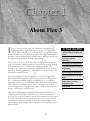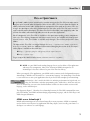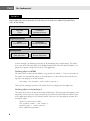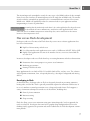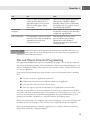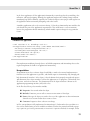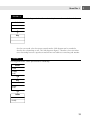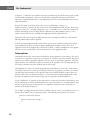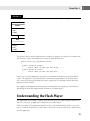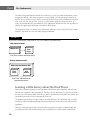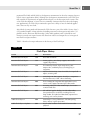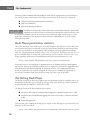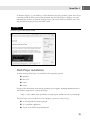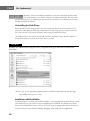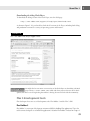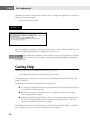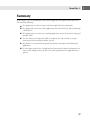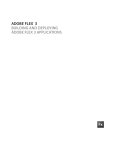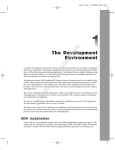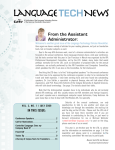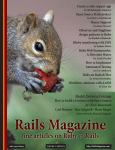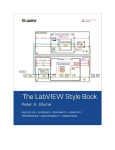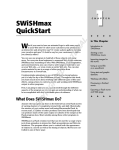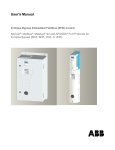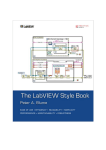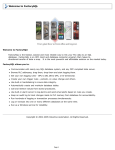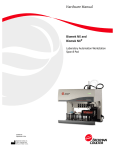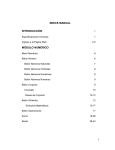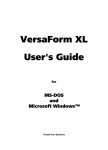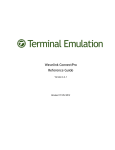Download Wiley Flex 3 Bible
Transcript
TE
RI
AL
About Flex 3
MA
F
TE
D
lex 3 is the most recent version of a platform for developing and
deploying software applications that run on top of the Adobe Flash
Player. While such tools have existed for many years, the most recent
toolkit from Adobe Systems allows programmers with object-oriented backgrounds to become productive very quickly using the skills they already have
learned in other programming languages and platforms.
RI
GH
Since the release of Flex 2, the Flex development environment has encouraged a development workflow similar to that used in other desktop development environments such as Visual Studio, Delphi, and JBuilder. The
developer writes source code and compiles an application locally and then
uploads the finished application to a Web server for access by the user. That
isn’t how Flex started, however.
CO
PY
Flex was originally released by Macromedia as a server-based application
deployment and hosting platform. In the early versions of the Flex product
line, an MXML/ActionScript compiler was included in a Java-based Web
application hosted on a Java 2 Enterprise Edition (J2EE) server. Application
source code was stored on the server. When a user made a request to the
server, the application was compiled “on request” and delivered to the user’s
browser, and hosted by the Flash Player.
This server-based compilation and application deployment model is still
available in the most recent version of the server software now known as
LiveCycle Data Services ES. But the version of the compiler that’s delivered in
LiveCycle Data Services isn’t necessarily the same as the one that’s available
in both the Flex 3 Software Developers Kit (SDK) and Flex Builder 3. And
most developers find it simpler to use the primary “local compilation” development model.
3
IN THIS CHAPTER
Understanding the fundamentals
of Flex
Getting to know Flex
applications
Developing in Flex versus Flash
Using Flex with object-oriented
programming
Understanding the Flash Player
Learning the history of the Flash
Player
Making the most of Flex 3
development tools
Getting help
Part I
Flex Fundamentals
In this chapter, I describe the nature of Flex applications, the relationship between Flex applications
and the Flash Player, and how Flex leverages the nearly ubiquitous distribution of Flash Player on
multiple operating systems. I also describe how Flex applications can be packaged for deployment
as desktop applications using the Adobe Integrated Runtime (AIR), formerly known as Apollo.
Learning the Fundamentals of Flex
The Flex product line allows developers to deploy applications that run on the Flash Player as Web
applications and on the Adobe Integrated Runtime (AIR) as desktop applications. The compiled
applications that you create with Flex are the same as those produced by the Adobe Flash authoring
environment (such as Adobe Flash CS3), but the process of creating the applications is very different.
Getting to know Flex applications
A Flex application is software that you create using the various pieces of the Adobe Flex 3 product
line, which includes the following:
The Flex 3 Software Developers Kit (SDK)
Flex Builder 3
One major difference between the SDK and Flex Builder is that the SDK is free, while Flex Builder
is available only through a license that you purchase from Adobe Systems. But in addition to the
Flex SDK that’s at the core of Flex Builder, the complete development environment includes many
tools that will make your application development more productive and less error-prone than
working with the SDK and another editing environment.
Flex Builder 3 Professional (the more complete and expensive of the available Flex Builder licenses)
also includes a set of components known as the Data Visualization Toolkit that aren’t included in
the SDK. The Data Visualization Toolkit includes the Flex Charting components for presenting data
as interactive visual charts and a new component called the AdvancedDataGrid that presents
relational data with groups, summaries, multi-column sorting, and other advanced features.
The Flex Charting Controls were available as a separately licensed product in the Flex 2
product line. With Flex 3, the Charting Controls, the AdvancedDataGrid component,
and other advanced controls are now available only as part of a Flex Builder 3 Professional license.
NEW FEATURE
Flex programming languages
Flex 3 applications are written using two programming languages — ActionScript 3 and MXML:
ActionScript 3 is the most recent version of the ActionScript language to evolve in the
Flash authoring environment over the lifetime of the product. A complete object-oriented
language, ActionScript 3 is based on the ECMAScript edition 4 draft language specification. It includes most of the elements of object-oriented languages, including class
definition syntax, class package structuring, strong data typing of variables, and class
inheritance.
4
About Flex 3
Flex as Open Source
I
n April 2007, Adobe Systems announced its intention to migrate the Flex SDK to an open-source
project, to be licensed under the Mozilla Public License (MPL). This license allows developers to
modify and extend source code, and to distribute components of the code (or the entire SDK). Any
changes that developers make to the ActionScript files that make up the Flex SDK must in turn be
made available to other developers. This does not affect the developer’s own proprietary code. You
still own the MXML and ActionScript code you write for your own applications.
Not all components in the Flex SDK are available in the open-source package. Some components,
such as the Flex Charting Components and AdvancedDataGrid, are available only through commercial licenses. Also, Flex Builder is available only through a license that you purchase from
Adobe.
The open-source Flex SDK is managed through the http://opensource.adobe.com/wiki/
display/flexsdk/ Web site. Additional information and ongoing discussion of the Flex opensource project is available at these Web sites:
http://groups.google.com/group/flex-open-source
http://flex.org/
To get a copy of the Mozilla Public License, visit www.mozilla.org/MPL/.
MXML is a pure XML-based markup language that is used to define a Flex application
and many of its components. Most of the elements in MXML correspond to an
ActionScript 3 class that’s delivered as part of the Flex class library.
When you compile a Flex application, your MXML code is rewritten in the background into pure
ActionScript 3. MXML can be described as a “convenience language” for ActionScript 3 that makes
it easier and faster to write your applications than if you had to code completely in ActionScript.
ActionScript 3 also is used in the Flash CS3 authoring environment for logical code, creating class definitions, and other programming tasks. Unlike Flex 3, which uses only version 3 of ActionScript, you can create Flash documents in Flash CS3 that use older versions of the
language, such as ActionScript 2.
NOTE
The diagram in Figure 1.1 describes the relationship between the Flex SDK’s command-line compiler, Flex Builder, the MXML and ActionScript programming languages, and the Flash Player and
Adobe Integrated Runtime.
MXML versus ActionScript 3
MXML and ActionScript can be used interchangeably in many situations. MXML is commonly
used to declare visual layout of an application and many objects, but it’s usually your choice as a
developer as to when to use each language.
5
1
Part I
Flex Fundamentals
FIGURE 1.1
The Flex SDK and Flex Builder both compile source code in MXML and ActionScript, producing executable applications that are hosted by the Flash Player on the Web or the Adobe Integrated Runtime
(“AIR”) on the desktop.
Development tools
Flex 3 SDK
(Free)
Flex Builder 3
(Commercial license)
Programming languages
MXML
(Used XML structure)
ActionScript 3
(Based on ECMAScript)
Runtime platforms
Flash Player 9
(Web applications)
Adobe Integrated Runtime
(Desktop applications)
In these examples, I’m declaring an instance of an ActionScript class named Label. The Label
class is part of the Flex class library that’s included with both the Flex SDK and Flex Builder 3. Its
purpose is to present a single line of text in a Flex application.
Declaring objects in MXML
The Label class is represented in MXML as a tag named <mx:Label/>. To create an instance of
the Label class using MXML and set its text property to a value of Hello World, declare the
tag and set the property as an XML attribute:
<mx:Label id=”myLabel” text=”Hello World”/>
This results in creating an instance of the Label class that is displayed in the application.
Declaring objects in ActionScript 3
The Label class also can be instantiated using ActionScript 3. When using the ActionScript 3 coding model, you first create the object using the class’s constructor method and then add the object
to the application’s display list so it becomes visible. You can set the text property anytime after
creating the object:
import mx.controls.Label;
var myLabel:Label = new Label();
myLabel.text = “Hello World”;
this.addChild(myLabel);
6
About Flex 3
This ActionScript code accomplishes exactly the same steps as the MXML code in the first example.
Notice that it takes four lines of ActionScript instead of the single line of MXML code. The amount
of code needed to accomplish any particular task is a common difference and one of the reasons
MXML exists. MXML can significantly reduce the amount of code in your application without
compromising its features or performance.
Assuming that the ActionScript code above is in a main application file, the prefix this
in the method call this.addChild() would refer to the Application itself. If the
same code were in an MXML component or ActionScript class, this would refer to the current
instance of that component or class.
NOTE
Flex versus Flash development
Developers tend to use Flex instead of Flash when they want to create software applications that
have these characteristics:
High level of interactivity with the user
Use of dynamic data with application servers such as ColdFusion, ASP.NET, PHP, or J2EE
Highly scaled applications in terms of the number of views, or screens, from which the
user can select
In contrast, developers tend to use Flash when they are creating documents with these characteristics:
Documents whose main purpose is to present visual animation
Marketing presentations
Hosting of Web-based video
Many applications that are built in Flash CS3 could be built in Flex, and vice versa. The selection
of development environment, then, is frequently driven by a developer’s background and existing
skill set.
Developing in Flash
As described above, developers who use Flash are frequently focused on presenting animation,
hosting video, and the like. Flash is generally considered superior for animation work because of
its use of a timeline to control presentations over a designated period of time. Flash supports a
variety of animation techniques that make use of the timeline, including these:
Frame by frame animation
Motion tweening
Shape tweening
Flash also allows you to create animations using pure ActionScript code, but that approach also
can be used in Flex. Developers who come from a graphic design background and are used to
thinking visually appreciate the precision and visual feedback that the Flash development environment provides.
7
1
Part I
Flex Fundamentals
One drawback that application developers encounter with Flash is that the primary source document used in Flash, the .fla file format, is binary. As a result, it doesn’t work well with the source
control systems that application developers commonly use to manage their development projects,
because you can’t easily “diff,” or discover differences between, different versions of a binary file.
Developing in Flex
Developers who use Flex to build their applications commonly have a background in some other
programming language. Documents can be created and made useful in Flash without any programming, but a Flex application is almost entirely code-based. Animations are handled entirely
through ActionScript, because Flex doesn’t have a timeline as part of its development toolkit.
Flex also has superior tools for handling large-scale applications that have dozens or hundreds of
views, or screens. Although Flash CS3 has a screen document feature, this feature hasn’t received
the development attention from Adobe that would make it a compelling architectural choice for
these “enterprise” applications.
Finally, Flex applications are built in source code, which is stored in text files. These text files are
easy to manage in source-code control applications such as CVS and Subversion. As a result, multideveloper teams who are dependent on these management tools find Flex development to be a natural fit to the way they already work.
The Flex Builder 3 design view feature has become more friendly and useful to graphic designers
than in previous versions, but it isn’t always intuitive to a designer who’s used to “real” graphic
design tools like Adobe’s own Photoshop, Illustrator, and Fireworks.
Table 1.1 describes some of the core differences between Flex and Flash development.
TABLE 1.1
Differences between Flex and Flash Development
Task
Flex
Flash
Animation
Flex uses ActionScript classes called
Effects to define and play animations.
There is no timeline.
The Flash timeline allows animation
frame-by-frame or tweening, and also
supports programmatic animation with
ActionScript.
Working with data
Flex has multiple tools for working
with data and application servers,
including the RPC components
(HTTPService, WebService, and
RemoteObject). It is also a natural fit
for use with LiveCycle Data Services.
Flash can communicate with the same
RPC sources as Flex, but its programming
tools aren’t as intuitive or robust.
8
About Flex 3
Task
Flex
Flash
Design
Flex has a design view for WYSIWYG
(“What You See Is What You Get”)
application layout, but has no visual
tools for creating graphic objects
from scratch.
Flash has very good graphic design tools,
although not as complete a toolkit as
Illustrator. However, it has excellent tools
for importing and using graphics created
in Photoshop and Illustrator.
Programming
languages
Flex supports ActionScript 3 and MXML. Flash supports all versions of ActionScript
(but only one version per Flash document)
and does not support MXML.
Code management
Flex applications are created as source
code in text files, which are completely
compatible with source-code
management systems.
Flash documents are binary, which
presents problems when building
applications in multi-developer
environments that require source-code
management tools.
Applications built for development in the Adobe Integrated Runtime (AIR) can be created in either Flex or Flash. AIR applications can be created from any compiled Flash
document or from HTML-based content.
NOTE
Flex and Object-Oriented Programming
Flex application development is especially compelling for developers who are already acquainted
with object-oriented programming (OOP) methodologies. Object-oriented programming is a set of
software development techniques that involve the use of software “objects” to control the behavior
of a software application.
Object-oriented programming brings many benefits to software development projects, including
these:
Consistent structure in application architectures
Enforcement of contracts between different modules in an application
Easier detection and correction of software defects
Tools that support separation of functionality in an application’s various modules
You’ll find no magic bullets in software development: You can create an application that’s difficult
to maintain and at risk of collapsing under its own weight in an OOP language just as easily as you
can create one that primarily uses procedural programming. But a good understanding of OOP
principles can contribute enormously to a successful software development project.
And because ActionScript 3 is a completely object-oriented language, it serves Flex developers well
to understand the basic concepts of OOP and how they’re implemented in Flex development.
Object-oriented programming is commonly supported by use techniques known as modularity,
encapsulation, inheritance, and polymorphism.
9
1
Part I
Flex Fundamentals
Modularity
Modularity means that an application should be built in small pieces, or modules. For example, an
application that collects data from a user should be broken into modules, each of which has a particular purpose. The code that presents a data entry form, and the code that processes the data
after it has been collected, should be stored in distinct and separate code modules. This results in
highly maintainable and robust applications, where changes in one module don’t automatically
affect behavior in another module.
The opposite of modularity is monolithic. In monolithic applications such as the example in Listing
1.1, all the code and behavior of an application are defined in a single source-code file. These
applications tend to be highly “brittle,” meaning that changes in one section of the application run
a high risk of breaking functionality in other areas. Such applications are sometimes referred to as
spaghetti code because they tend to have code of very different purposes all wrapped around each
other.
LISTING 1.1
A monolithic Flex application
<?xml version=”1.0” encoding=”utf-8”?>
<mx:Application xmlns:mx=”http://www.adobe.com/2006/mxml”>
<mx:Model>
...data representation...
</mx:Model>
<mx:Script>
...ActionScript...
</mx:Script>
<mx:HBox>
<mx:DataGrid>
<mx:columns>
<mx:DataGridColumn .../>
<mx:DataGridColumn .../>
<mx:DataGridColumn .../>
</mx:columns>
</mx:DataGrid>
<mx:Form>
<mx:FormItem label=”First Name:”>
<TextInput id=”fnameInput”/>
</mx:FormItem>
<mx:FormItem label=”Last Name:”>
<TextInput id=”lnameInput”/>
</mx:FormItem>
<mx:FormItem label=”Address:”>
<TextInput id=”addressInput”/>
</mx:FormItem>
</mx:Form>
</mx:HBox>
</mx:Application>
10
About Flex 3
In the above application, all the application’s functionality is mixed together: data modeling, data
collection, and logical scripting. Although the application might work, making changes without
introducing bugs will be difficult, especially for a multi-developer team trying to work together on
the application without constantly disrupting each other’s work.
A modular application such as the version in Listing 1.2 breaks up functionality into modules that
each handle one part of the application’s requirements. This architecture is easier to maintain
because the programmer knows immediately which module requires changes for any particular
feature.
LISTING 1.2
A modular Flex application
<?xml version=”1.0” encoding=”utf-8”?>
<mx:Application xmlns:mx=”http://www.adobe.com/2006/mxml”>
<mx:Script source=”scriptFunctions.as”/>
<valueObjects:AValueObject id=”vo”/>
<views:ADataGrid id=”grid”/>
<forms:AForm id=”form”/>
</mx:Application>
Flex implements modularity through the use of MXML components and ActionScript classes that
together implement the bulk of an application’s functionality.
Encapsulation
Encapsulation means that a software object should hide as much of its internal implementation
from the rest of the application as possible, and should expose its functionality only through publicly documented “members” of the object. A class definition that’s properly encapsulated exposes
and documents these object members to allow the application to set properties, call methods, handle events, and refer to constants. The documentation of the object members is known as the
application programming interface (API) of the class.
In the Flex class library, class members include:
Properties: Data stored within the object
Methods: Functions you can call to execute certain actions of the object
Events: Messages the object can send to the rest of the application to share information
about the user’s actions and/or data it wants to share
Constants: Properties whose values never change
In Flex, encapsulation is fully implemented in ActionScript 3. Each member that you define in a
class can be marked using an access modifier to indicate whether the particular method or property is public, private, protected, or internal. A public method, for example, allows
11
1
Part I
Flex Fundamentals
the application to execute functionality that’s encapsulated within the class, without the programmer who’s calling the method having to know the details of how the action is actually executed.
For example, imagine a class that knows how to display a video in the Flash Player and allows the
developer to start, stop, and pause the video, and control the video’s audio volume. The code that
executes these functions would have to know lots about how video is handled in Flash and the
particular calls that would need to be made to make the audio louder or softer. The API of the
class, however, could be extremely simple, including methods to execute each of these actions.
public class VideoPlayer()
{
public function VideoPlayer(video:String):null
{ ... call video libraries to load a video ... }
public function start()
{ ... call video libraries to play the video ... }
public function stop()
{ ... call video libraries to stop the video ... }
public function setVolume(volume:int):null
{ ... call video libraries to reset the volume ... }
}
The application that instantiates and uses the class wouldn’t need to know any of the details; it just
needs to know how to call the methods:
var myVideoPlayer:VideoPlayer = new VideoPlayer(“myvideo.flv”);
myVideoPlayer.start();
myVideoPlayer.setVolume(1);
We say, then, that the VideoPlayer class encapsulates complex behavior, hiding the details of
the implementation from the rest of the application.
Inheritance
Inheritance refers to the ability of any class to extend any other class and thereby inherit that class’s
properties, methods, and so on. An inheritance model allows the developer to define classes with
certain members (properties, methods, and so on) and then to share those members with the
classes that extend them.
In an inheritance relationship, the class that already has the capabilities you want to inherit is
called the superclass, or base class, or parent class. The class that extends that class is known as the
subclass, or derived class, or child class. Unified Modeling Language (UML) is a standardized visual
language for visually describing class relationships and structures. In this book, I frequently use
UML diagrams such as the example in Figure 1.2 to describe how a class is built or its relationship
to other classes.
12
About Flex 3
FIGURE 1.2
This is an example of a UML diagram that describes a relationship between a base and a derived class.
Animal
Dog
One class can extend a class that in turn extends another. UML diagrams can be extended to
describe these relationships as well. The UML diagram in Figure 1.3 describes a three-tier inheritance relationship between a superclass named Animal and subclasses named Dog and Poodle.
FIGURE 1.3
This diagram describes a three-part inheritance relationship.
Animal
+ name
+ sleep()
+ eat()
Dog
+ bark()
+ eat()
Poodle
+ bark()
13
1
Part I
Flex Fundamentals
In Figure 1.2, methods of the superclass Animal are inherited by the subclass Dog. Dog has additional methods and properties that aren’t shared with its superclass and that can override the
superclass’s existing methods with its own implementations. The same relationship exists between
Dog and Poodle.
Because all versions of Animal sleep in the same way, calling Dog.sleep() or
Poodle.sleep() actually calls the version of the method implemented in Animal. But because
Dog has its own run() method, calling Dog.run() or Poodle.run() calls that version of the
method. And finally, because all dogs bark in a different way, calling Poodle.bark() calls a
unique version of the bark() method that’s implemented in that particular class.
Inheritance allows you to grow an application over time, creating new subclasses as the need for
differing functionality becomes apparent.
In Flex, the ActionScript inheritance model allows you to create extended versions of the components included in the Flex class library without modifying the original versions. Then, if an
upgraded version of the original class is delivered by Adobe, a simple recompilation of the application that uses the extended class will automatically receive the upgraded features.
Polymorphism
Polymorphism means that you can write methods that accept arguments, or parameters, data typed
as instances of a superclass, but then pass an instance of a subclass to the same method. Because all
subclasses that extend a particular superclass share the same set of methods, properties, and other
object members, the method that expects an instance of the superclass also can accept instances of
the subclass and know that those methods can be called safely.
Polymorphism also can be used with a programming model known as an interface. An interface is
essentially an abstract class that can’t be directly instantiated. Its purpose is to define a set of methods and other object members and to describe how those methods should be written. But in an
interface such as the one described in Figure 1.4, the method isn’t actually implemented; it only
describes the arguments and return data types that any particular method should have.
A class “implements” an interface by creating concrete versions of the interface’s methods that actually do something. As with the relationship between super and subclasses, a method might be written that accepts an instance of the interface as an argument. At runtime, you actually pass an
instance of the implementing class.
For example, you might decide that Animal should be abstract; that is, you would never create an
instance of an Animal, only of a particular species. The following code describes the interface:
public interface Animal
{
public function sleep()
{}
}
14
About Flex 3
FIGURE 1.4
This UML diagram describes the relationship between an interface and an implementing class.
<<interface>>
Animal
+ move()
+ eat()
+ sleep()
Dog
+ move()
+ eat()
+ sleep()
The interface doesn’t actually implement these methods. Its purpose is to define the method names
and structures. A class that implements the interface might look like this:
public class Dog implements Animal
{
public function sleep()
{ ... actual code to make the dog sleep ... }
public function bark()
{ ... actual code to make the dog bark ... }
}
Notice that a class that implements an interface can add other methods that the interface doesn’t
require. This approach is sometimes known as contract-based programming. The interface constitutes a contract between the method that expects a particular set of methods and the object that
implements those methods.
Flex supports polymorphism both through the relationship between superclasses and subclasses
and through creation and implementation of interfaces in ActionScript 3.
Understanding the Flash Player
Flex applications are executed at runtime by the Flash Player or the Adobe Integrated Runtime. In
either case, they start as applications compiled to the .swf file format.
When you deploy a Flex application through the Web, it’s downloaded from a Web server at runtime as a result of a request from a Web browser. The browser starts the Flash Player, which in turn
runs the application.
15
1
Part I
Flex Fundamentals
The Adobe Integrated Runtime includes the Flash Player as one of its critical components. Other
components include a Web browser kernel to execute HTML, CSS and JavaScript, and APIs for
local file access and data storage. But the version of the Flash Player that’s included with AIR is the
same as the one that runs on users’ systems as a Web browser plug-in or ActiveX control. As a
result, any functionality that you include in a Flex application should work the same regardless of
whether the application is deployed to the Web or the desktop.
The diagram in Figure 1.5 describes the architectural difference between the Flash Player’s deployment in a Web browser versus the Adobe Integrated Runtime.
FIGURE 1.5
Flash Player installed with a Web browser versus the Adobe Integrated Runtime
Web deployment model
Web browser
Flash
Player
Flash Player called as ActiveX or plug-in
Desktop deployment model
Adobe Integrated Runtime (AIR)
Flash
Player
Web
browser
Flash Player and Web browser
integrated into runtime
Learning a little history about the Flash Player
FutureWave Software originally created a product called Future Splash Animator, which in turn
evolved from a product called SmartSketch. The player for the animations was Java-based and was
the ancestor of the current Adobe Flash Player. After its purchase by Macromedia, the product was
renamed and released in 1996 as Macromedia Flash 1.0.
The product went through a steady evolution, starting with basic Web animation and eventually
becoming a full-featured programming environment with rich media (video and audio) hosting
capabilities.
During its time with Macromedia, Flash (the IDE) was packaged as part the Studio bundle and
was integrated with other Studio products such as Dreamweaver and Fireworks. Macromedia
16
About Flex 3
positioned Flash MX and MX 2004 as development environments for what the company began to
call rich internet applications (RIAs). Although the development environment that was Flash never
fully satisfied the requirements of application developers (see the discussion in the section “Flex
versus Flash development” of issues that are commonly encountered in Flash when developing
true applications), the Flash Player continued to grow in its ability to host the finished applications, however they were built.
After Adobe Systems purchased Macromedia, Flash became a part of the Adobe Creative Suite 3
(CS3) product bundles. Along with this rebundling came increased integration with other CS3
products such as Illustrator and Photoshop. Other Adobe products such as AfterEffects and
Premiere received new export features that allow their video-based output files to be integrated
into Flash-based presentations.
Table 1.2 describes the major milestones in the history of the Flash Player.
TABLE 1.2
Flash Player History
Version
Year
New Features
Macromedia Flash Player 1
1996
Basic Web animation
Macromedia Flash Player 2
1997
Vector graphics, some bitmap support, some audio
support; object library
Macromedia Flash Player 3
1998
The movieclip element; alpha transparency, MP3
compression; standalone player; JavaScript plug-in
integration
Macromedia Flash Player 4
1999
Advanced ActionScript; internal variables; the input field
object; streaming MP3
Macromedia Flash Player 5
2000
ActionScript 1.0; XML support; Smartclips (a componentbased architecture); HTML 1.0 text formatting
Macromedia Flash Player 6
2002
Flash remoting for integration with application servers;
screen reader support; Sorenson Sparc video codec
Macromedia Flash Player 7
2003
Streaming audio and video; ActionScript 2; first version
associated with Flex
Macromedia Flash Player 8
2005
GIF and PNG graphic loading; ON VP6 video codec;
faster performance; visual filters including blur and
drop shadow; file upload and download; improved text
rendering; new security features
Adobe Flash Player 9
2006
ActionScript 3; faster performance; E4X XML parsing;
binary sockets; regular expressions
Adobe Flash Player 9 Update3
2007
H.264 video; hardware-accelerated full-screen video
playback
17
1
Part I
Flex Fundamentals
Each new product bundling and relationship has increased the requirements for the Flash Player.
As a result, the most recent version of the Player (version 9) has all the features I’ve described:
Object-oriented programming with ActionScript 3
Web-based animation
Rich media hosting and delivery
In addition to the Flash Player that’s delivered for conventional computers, Macromedia
and Adobe have released versions of Flash Lite for hosting Flash content on devices such
as cell phones and PDAs. None of the current versions of Flash Lite support ActionScript 3, so Flex
applications currently can’t be deployed on those platforms. Undoubtedly, this is a goal of future
development by Adobe.
NOTE
Flash Player penetration statistics
One of the attractions of the Flash Player is its nearly ubiquitous penetration rate in the Web. Each
new version of the Player has achieved a faster rate of installation growth than each version before
it; version 9 is no different. As of December 2007 (according to statistics published on Adobe’s
Web site), the penetration rate for Flash Player 7 was 99% or greater, Flash Player 8 was at 98% or
greater, and Flash Player 9 already had a penetration rate of 93% or greater. Of course, these rates
change regularly; for the most recent information on Flash Player penetration rates, visit:
http://www.adobe.com/products/player_census/flashplayer/
Penetration rates are very important to organizations that are deciding whether to build applications in Flex, because the availability of Flash Player 9 (required to run both Flex applications and
Flash documents built with ActionScript 3) determines whether a Flex application will open
cleanly or require the user to install or upgrade the Player prior to running the application. If a
user needs to install the Flash Player, however, many ways exist to get the job done.
The Debug Flash Player
The Debug version of the Flash Player differs from the production version in a number of ways. As
described in detail below, you can install the debug version of the Flash Player from installers that
are provided with Flex Builder 3 and the Flex 3 SDK.
The Debug version of the Player includes these features:
Integration with fdb, the command-line debugger that’s included with the Flex 3 SDK
Integration with Flex Builder debugging tools such as the trace() function and breakpoints
Other debugging tools
To ensure that you’re running the Debug player, navigate to this Web page in any browser that you
think has the Player installed:
http://kb.adobe.com/selfservice/viewContent.do?externalId=tn_19245
18
About Flex 3
As shown in Figure 1.6, you should see a Flash document that tells you which version of the Player
is currently installed. When you load this document with the Debug Player, it displays a message
indicating that you have the Content Debugger Player. This tool also tells you whether you’re running the ActiveX or plug-in Player and what version.
FIGURE 1.6
Discovering your Flash Player version
Flash Player installation
As of this writing, Flash Player 9 is available for these operating systems:
Windows
Mac OS X
Linux
Solaris
For up-to-date information about current operating system support, including minimum browser
and hardware requirements, visit this Web page:
http://www.adobe.com/products/flashplayer/productinfo/systemreqs/
The Flash Player can be installed on a user’s computer system in a variety of ways:
As an integrated Web browser plug-in
As a standalone application
As part of the Adobe Integrated Runtime
19
1
Part I
Flex Fundamentals
Regardless of how you install the Flash Player, users who install the Flash Player must
have administrative access to their computer. On Microsoft Windows, this means that
you must be logged in as an administrator. On Mac OS X, you must have an administrator password
available during the installation.
NOTE
Uninstalling the Flash Player
Before installing the Flash Player, make sure any existing installations have been removed. The
process for uninstalling the Flash Player differs from one operating system to another, but in all
cases you must close any browser windows before trying to uninstall the Player
On Windows XP, use the Control Panel’s Add or Remove Programs feature, shown in Figure 1.7,
and uninstall whatever versions of the Flash Player you find.
FIGURE 1.7
Windows XP’s Add or Remove Programs feature, listing both the plug-in and ActiveX versions of the
Flash Player
On Mac OS X, use the uninstaller application that’s available for download from this Web page:
www.adobe.com/go/tn_14157
Installation with Flex Builder
As shown in Figure 1.8, when you install Flex Builder 3, you’re prompted to install the debug version
of the Flash Player as one of the last steps in configuring the installation. You should always accept
this part of the installation, because it ensures that your system is equipped with the most recent version of the Player that you need for building, debugging, and testing your Flex applications.
20
About Flex 3
FIGURE 1.8
The Flex Builder installer prompts you to install the Flash Player plug-in or ActiveX control on currently
installed browsers.
Before installing Flex Builder, make sure that you’ve closed any browser windows. If the installation detects open browser windows, it prompts you to close those windows before continuing the
installation process.
Using Flex Builder installation files
If you need to reinstall the debug version of the Flash Player, you should use the version that’s
included with Flex Builder 3 or the Flex SDK. If you’ve installed Flex Builder, you can find the
installation files in a subfolder within the Flex Builder installation folder. On Windows, this folder
is named:
C:\Program Files\Adobe\Flex Builder 3\Player\Win
This folder has three files:
Install Flash Player 9 Plugin.exe: The plug-in version for Firefox and Netscape
Install Flash Player 9 ActiveX.exe: The ActiveX control for Internet Explorer
FlashPlayer.exe: The standalone player (does not require installation — just run it!)
Before running any of the installers, be sure to close any open browser windows.
Installing the Flash Player from the Web
You also can get the Flash Player from the Adobe Web site. Select a download location depending
on whether you want the production or debug version of the Player.
21
1
Part I
Flex Fundamentals
Downloading the production Flash Player
End users who want to run Flex applications and other Flash-based content can download the
Flash Player installer from this Web page:
http://www.adobe.com/go/getflashplayer
When you see the page shown in Figure 1.9, you should see a link to download the Flash Player
that’s appropriate for your operating system and browser.
FIGURE 1.9
Downloading the Flash Player from Adobe.com
The Flash Player that you download from this page is the production version, rather
than the debug version. If you have the production version installed, you can test your
applications, but you can’t take advantage of debugging tools such as tracing, breakpoints, and
expressions evaluation.
CAUTION
The Flash Player Download Center may include a link to download the Google toolbar
or other content. You do not have to download and install this unrelated content in
order to get all the features of the Flash Player.
TIP
22
About Flex 3
Downloading the debug Flash Player
To download the debug version of the Flash Player, visit this Web page:
http://www.adobe.com/support/flashplayer/downloads.html
As shown in Figure 1.10, you should see links for all versions of the Player, including both debug
and production versions for a variety of operating systems and browsers.
FIGURE 1.10
This is the Adobe Flash Player Support Center.
You might find an even more recent version of the Flash Player on the Adobe Labs Web
page at http://labs.adobe.com. Adobe Labs hosts projects that are still in development, but that are far enough along that Adobe is sharing the current code with the community.
TIP
Flex 3 development tools
Flex developers have two sets of development tools: Flex Builder 3 and the Flex 3 SDK.
Flex Builder 3
Flex Builder 3 is an integrated development environment (IDE) for building Flex applications. This is the
tool that most developers use to build Flex applications. I describe Flex Builder 3 in detail in Chapter 2.
23
1
Part I
Flex Fundamentals
The Flex Software Developers Kit (SDK)
The Flex class library and command-line tools you need to build Flex applications are completely
free. As long as you don’t need to use Flex Builder or certain components that require a license,
you can download the Flex SDK from Adobe and build and deploy as many applications as you
want. The obvious benefit is the cost. The drawback to this approach is that you’ll have to select a
text editor such Eclipse that doesn’t have the specific support for Flex application development
that you get with Flex Builder.
If you decide to use the Flex 3 SDK, download the most recent version from Adobe at www.adobe.
com/go/flex. The SDK is delivered in a zipped archive file that can be extracted to any platform.
The SDK includes most of the class library you use to build Flex applications. The following components, however, require a license for deployment:
Flex Charting components
AdvancedDataGrid component
Application profiling tools
As shown in Figure 1.11, if you decide to use these features without a license, any instances of the
charting components or AdvancedDataGrid component are displayed in your application with
a watermark indicating that you are using an evaluation version of the component.
In addition to the Flex class library, the Flex 3 SDK includes these command-line tools:
mxmlc: A compiler for building Flex applications
compc: A compiler for building component libraries, Runtime Shared Libraries (RSLs),
and theme files
fdb: A debugger to debug applications
fcsh: The Flex Compiler Shell, which you can use to execute multiple compilation tasks
without the overhead of having to launch a new Java Virtual Machine (JVM) for each task
amxmlc: The AIR application compiler
acompc: The AIR component compiler
adl: The AIR debug application launcher
optimizer: A tool for reducing ActionScript compiled file size and creating a “release
version” of an application, component, or RSL
Detailed information about how to use each of these command-line tools is available in the Adobe
publication Building and Deploying Flex Applications.
24
About Flex 3
FIGURE 1.11
A watermarked charting component
Using MXMLC, the command-line compiler
To compile a Flex application with mxmlc, the command-line compiler, it’s a good idea to add the
location of the Flex 3 SDK bin directory to your system’s path. This allows you to run the compiler
and other tools from any folder without having to include the entire path in each command. Figure
1.12 shows the command-line compiler.
When you install Flex Builder 3 on Microsoft Windows, the installer provides a menu
choice that opens a command window and adds all directories containing Flex 3 components to the current path. To use this tool, select All Programs ➪ Adobe ➪ Adobe Flex 3 SDK
Command Prompt from the Windows Start menu.
TIP
To compile an application from the command line, switch to the folder that contains your main
application file. If you want to try this using the exercise files that are available for download with
this book, switch to the chapter01 directory:
cd /flex3bible/chapter01
25
1
Part I
Flex Fundamentals
This directory contains a file called HelloWorld.mxml, a simple Flex application. To compile the
application, run this command:
mxmlc HelloWorld.mxml
FIGURE 1.12
The command-line compiler at work
After the compilation is complete, your directory will contain a new file called HelloWorld.swf.
This is the compiled application that you deploy to your Web server.
The command-line compiler has many options for tuning your application. For complete
details on how to use the compiler, see the Adobe publication Building and Deploying
Flex Applications.
TIP
Getting Help
Documentation for Flex 3 is available from the Adobe Web site at:
www.adobe.com/support/documentation/en/flex/
The documentation is available in a variety of formats, including Acrobat PDF, HTML Help, and
ASDocs HTML files.
The documentation includes these publications, among others:
Developing Flex Applications contains extensive documentation on the functional tools that
are available in the Flex framework.
Building and Deploying Flex Applications focuses on application architecture, compiler
tools, and deployment strategies.
ActionScript 3.0 Language and Components Reference contains generated documentation of
the Flex class library, including each class’s properties, methods, and so on. This documentation also includes extensive code samples.
The documentation also is delivered in indexed, searchable format with Flex Builder 3. I describe
how to explore and use this version of the documentation in Chapter 2.
26
About Flex 3
Summary
In this chapter, I gave an introduction to the world of application development with Adobe Flex.
You learned the following:
Flex applications are built as source code and compiled into Flash documents.
Flex applications can be run as Web applications with the Flash Player, delivered through
a Web browser.
Flex applications also can be run as desktop applications, hosted by the Adobe Integrated
Runtime (AIR).
The Flex Software Developers Kit (SDK) is completely free and available as an opensource project that’s managed by Adobe Systems.
Flex Builder 3 is a commercial integrated development environment for building Flex
applications.
Flex developers tend to have a background in object-oriented software development, but
anyone who’s willing to invest the time can become proficient in Flex application development.
27
1