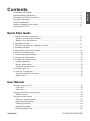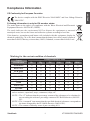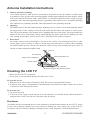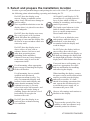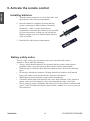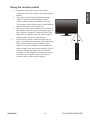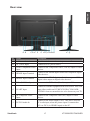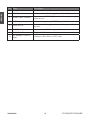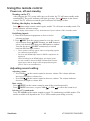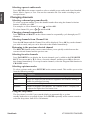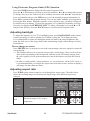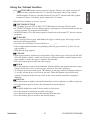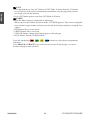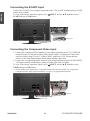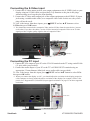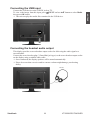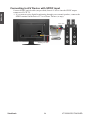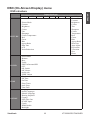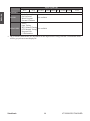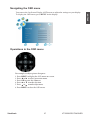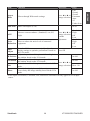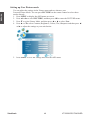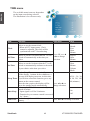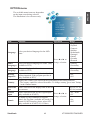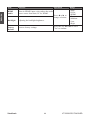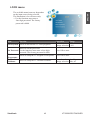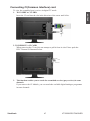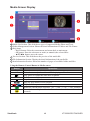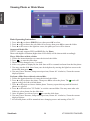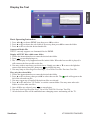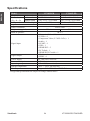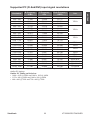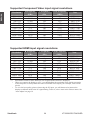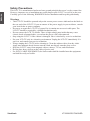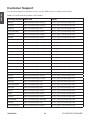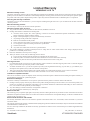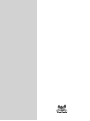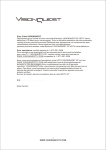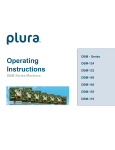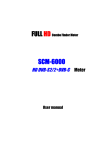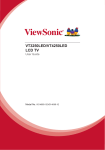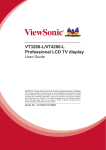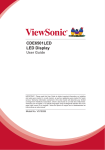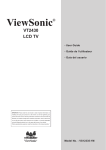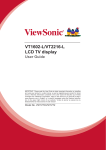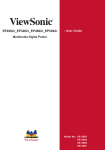Download Viewsonic A Series VT2205LED
Transcript
VT2205LED VT2405LED LCD TV - User Guide - Guide de l’utilisateur - Bedienungsanleitung - Guida dell’utente Model No. : VS13749-1E VS13750-1E Compliance Information ....................................................................................................1 Important Safety Instructions.............................................................................................2 Declaration of RoHS Compliance......................................................................................3 Copyright Information.........................................................................................................4 Product Registration...........................................................................................................4 Antenna Installation Instructions........................................................................................5 Cleaning the LCD TV.........................................................................................................5 Quick Start Guide 1. Please read these instructions ......................................................................................6 What's in the Quick Start Guide?..................................................................................6 What's in the User Manual?..........................................................................................6 2. Package contents...........................................................................................................6 3. Select and prepare the installation location...................................................................7 4. Installing the Base..........................................................................................................8 5. Disconnecting the base and arm....................................................................................9 6. Adjust the viewing angle . ..............................................................................................10 7. Connect the antenna cable............................................................................................10 8. Connect the power cable...............................................................................................11 9. Activate the remote control . ..........................................................................................12 Installing batteries.........................................................................................................12 Battery safety notice......................................................................................................12 Using the remote control ..............................................................................................13 10. Initialize your TV...........................................................................................................14 11.View the TV programs...................................................................................................14 Care and cleaning information......................................................................................15 What's next?..................................................................................................................15 User Manual Getting to know your TV . ..................................................................................................16 Front view......................................................................................................................16 Rear view......................................................................................................................17 Getting to know the remote control ...................................................................................19 Remote control..............................................................................................................19 Using the remote control ...................................................................................................23 Power on, off and standby.............................................................................................23 Adjusting sound setting.................................................................................................23 Changing channels.......................................................................................................24 Adjusting backlight........................................................................................................25 Adjusting aspect ratio ...................................................................................................25 ViewSonic VT2205LED/VT2405LED ENGLISH Contents ENGLISH Using the Teletext function............................................................................................27 Connecting video and audio signals..................................................................................29 Input options..................................................................................................................29 Connecting the Composite Video input.........................................................................29 Connecting the SCART input........................................................................................30 Connecting the Component Video input.......................................................................30 Connecting the S-Video input.......................................................................................31 Connecting the PC input...............................................................................................31 Connecting the DVI input..............................................................................................32 Connecting the HDMI input ..........................................................................................32 Connecting the USB input . ..........................................................................................33 Connecting the headset audio output ..........................................................................33 Connecting to A/V Device with SPDIF input..................................................................34 OSD (On-Screen Display) menu........................................................................................35 OSD structure...............................................................................................................35 Navigating the OSD menu............................................................................................37 Operations in the OSD menu........................................................................................37 PICTURE menu............................................................................................................38 SOUND menu...............................................................................................................41 TIME menu....................................................................................................................42 OPTION menu..............................................................................................................43 LOCK menu..................................................................................................................45 CHANNEL menu...........................................................................................................46 Connecting CI(Common Interface) card.......................................................................47 Media Play - USB Device...................................................................................................48 Precautions when using a USB device.........................................................................48 Media Screen Display...................................................................................................49 Viewing Photo or Slide Show........................................................................................50 Display the Text.............................................................................................................51 Other Information VT2205LED Dimensions....................................................................................................52 VT2405LED Dimensions....................................................................................................53 Specifications.....................................................................................................................54 Supported PC (D-Sub/DVI) input signal resolutions.....................................................55 Supported Component Video input signal resolutions..................................................56 Supported HDMI input signal resolutions......................................................................56 Setting up appropriate output resolution on PC............................................................57 Safety Precautions........................................................................................................58 Troubleshooting.................................................................................................................59 Customer Support..............................................................................................................60 Limited Warranty................................................................................................................61 ViewSonic VT2205LED/VT2405LED CE Conformity for European Countries The device complies with the EMC Directive 2004/108/EC and Low Voltage Directive 2006/95/EC. Following information is only for EU-member states: The mark shown to the right is in compliance with the Waste Electrical and Electronic Equipment Directive 2002/96/EC (WEEE). The mark indicates the requirement NOT to dispose the equipment as unsorted municipal waste, but use the return and collection systems according to local law. If the batteries, accumulators and button cells included with this equipment, display the chemical symbol Hg, Cd, or Pb, then it means that the battery has a heavy metal content of more than 0.0005% Mercury or more than, 0.002% Cadmium, or more than 0.004% Lead. Marking for the content condition of chemicals Chemical Substance Table Coarse Classification Pb Hg Cd Cr6+ PBBs PBDEs Front bezel ¡ ¡ ¡ ¡ ¡ ¡ Back-cover ¡ ¡ ¡ ¡ ¡ ¡ LCD panel ¡ ¡ ¡ ¡ ¡ ¡ Power PCBA exempted ¡ ¡ ¡ ¡ ¡ Main PCBA exempted ¡ ¡ ¡ ¡ ¡ Keypad-PCBA ¡ ¡ ¡ ¡ ¡ ¡ Stand ¡ ¡ ¡ ¡ ¡ ¡ Power cord ¡ ¡ ¡ ¡ ¡ ¡ I/O cable ¡ ¡ ¡ ¡ ¡ ¡ *:PWBA consisted of bare printed circuit board, soldering and its surface-mounted elements, such as resistors, capacitors, arrays, connectors, chips, etc. NOTE 1: The “¡”indicates that the percentage content of the substance to be calculated is not exceeding the reference percentage content of EU RoHS directive (2002/95/ EC). NOTE 2: The “exempted” item means that the specified chemical substance corresponds to the items exempted by the EU RoHS directive (2002/95/EC). NOTE 3: The content of Mercury: none of part exceeding 0.1% ViewSonic 1 VT2205LED/VT2405LED ENGLISH Compliance Information Important Safety Instructions ENGLISH 1. Read these instructions completely before using the equipment. 2. Keep these instructions in a safe place. 3. Heed all warnings. 4. Follow all instructions. 5. Do not use this equipment near water. Warning: To reduce the risk of fire or electric shock, do not expose this apparatus to rain or moisture. 6. Clean with a soft, dry cloth. If further cleaning is required, see “Cleaning the LCD TV” in this guide for further instructions. 7. Do not block any ventilation openings. Install the equipment in accordance with the manufacturer’s instructions. 8. Do not install near any heat sources such as radiators, heat registers, stoves, or other devices (including amplifiers) that produce heat. 9. Do not attempt to circumvent the safety provisions of the polarized or grounding-type plug. A polarized plug has two blades with one wider than the other. A grounding type plug has two blades and a third grounding prong. The wide blade and the third prong are provided for your safety. If the plug does not fit into your outlet, consult an electrician for replacement of the outlet. 10. Protect the power cord from being tread upon or pinched, particularly at the plug, and the point where if emerges from the equipment. Be sure that the power outlet is located near the equipment so that it is easily accessible. 11. Only use attachments/accessories specified by the manufacturer. 12. se only with a cart, stand, tripod, bracket, or table specified by the manufacturer, U or sold with the apparatus. When a cart is used, use caution when moving the cart/ apparatus combination to avoid injury from tip-over. 13. Unplug this equipment when it will be unused for long periods of time. 14. Refer all servicing to qualified service personnel. Service is required when the unit has been damaged in any way, such as: if the power-supply cord or plug is damaged, if liquid is spilled onto or objects fall into the unit, if the unit is exposed to rain or moisture, or if the unit does not operate normally or has been dropped. 15. This product is only to perform the useful function of entertainment and visual display tasks are excluded. ViewSonic 2 VT2205LED/VT2405LED This product has been designed and manufactured in compliance with Directive 2002/95/EC of the European Parliament and the Council on restriction of the use of certain hazardous substances in electrical and electronic equipment (RoHS Directive) and is deemed to comply with the maximum concentration values issued by the European Technical Adaptation Committee (TAC) as shown below: Proposed Maximum Concentration Actual Concentration Lead (Pb) 0.1% < 0.1% Mercury (Hg) 0.1% < 0.1% Cadmium (Cd) 0.01% < 0.01% 0.1% < 0.1% Polybrominated biphenyls (PBB) 0.1% < 0.1% Polybrominated diphenyl ethers (PBDE) 0.1% < 0.1% Substance Hexavalent Chromium (Cr6+) Certain components of products as stated above are exempted under the Annex of the RoHS Directives as noted below: Examples of exempted components are: 1. Mercury in compact fluorescent lamps not exceeding 5 mg per lamp and in other lamps not specifically mentioned in the Annex of RoHS Directive. 2. Lead in glass of cathode ray tubes, electronic components, fluorescent tubes, and electronic ceramic parts (e.g. piezoelectronic devices). 3. Lead in high temperature type solders (i.e. lead-based alloys containing 85% by weight or more lead). 4. Lead as an allotting element in steel containing up to 0.35% lead by weight, aluminium containing up to 0.4% lead by weight and as a cooper alloy containing up to 4% lead by weight. ViewSonic 3 VT2205LED/VT2405LED ENGLISH Declaration of RoHS Compliance Copyright Information ENGLISH Copyright © ViewSonic Corporation, 2010. All rights reserved. ViewSonic, the three birds logo, OnView, ViewMatch, and ViewMeter are registered trademarks of ViewSonic Corporation. Disclaimer:ViewSonic Corporation shall not be liable for technical or editorial errors or omissions contained herein; nor for incidental or consequential damages resulting from furnishing this material, or the performance or use of this product. In the interest of continuing product improvement, ViewSonic Corporation reserves the right to change product specifications without notice. Information in this document may change without notice. No part of this document may be copied, reproduced, or transmitted by any means, for any purpose without prior written permission from ViewSonic Corporation. Product Registration To meet your future needs, and to receive any additional product information as it becomes available, please register your product on the Internet at: www.viewsonic.com. For Your Records Product Name: Model Number: Document Number: Serial Number: Purchase Date: VT2205LED/VT2405LED ViewSonic LCD TV VS13749-1E(VT2205LED)/VS13750-1E (VT2405LED) VT2205LED-1E_UG_ENG Rev. 1A 07-15-10 VT2405LED-1E_UG_ENG Rev. 1A 07-15-10 _________________________________ _________________________________ Product disposal at end of product life ViewSonic is concerned about the preservation of our environment. Please dispose of this product properly at the end of its useful life. Your local waste disposal company may provide information about proper disposal. ViewSonic 4 VT2205LED/VT2405LED 1. Outdoor Antenna Grounding If an outside antenna or cable system is connected to the product be sure the antenna or cable system is grounded so as to provide some protection against voltage surges and built-up static charges, Article 810 of the National Electrical Code, ANSI/NFPA 70, provides information with regard to proper grounding of the mast and supporting structure, grounding of the lead-in wire to an antenna discharge unit, connection to grounding electrodes, and requirements for the grounding electrode. 2. Lightning For added protection for this product during a lightning storm, or when it is left unattended and unused for long periods of time, unplug it from the wall outlet and disconnect the antenna or cable system. This will prevent damage to the product due to lightning and power-line surges. Do not disconnect the antenna or the power cord during a heavy storm lighting may strike while you are holding the cable cord, causing serious injury; turn off your LCD TV and wait for the weather to improve. 3. Power Lines An outside antenna system should not be located in the vicinity of overhead power lines or other electric light or power circuits, or where it can fall into such power lines or circuits, When installing an outside antenna system, extreme care should be taken to keep from touching such power lines or circuits as contact with them might be fatal. Antenna Ground clamp Antenna discharge unit Electric service equipment Ground clamps Cleaning the LCD TV Grounding conductors Power service grounding electrode system • Make sure the LCD TV is turned off. • Never spray or pour any liquid directly onto the screen or case. To clean the screen: 1. Wipe the screen with a clean, soft, lint-free cloth. This removes dust and other particles. 2. If still not clean, apply a small amount of non-ammonia, non-alcohol based glass cleaner onto a clean, soft, lint-free cloth, and wipe the screen. To clean the case: 1. Use a soft, dry cloth. 2. If still not clean, apply a small amount of a non-ammonia, non-alcohol based, mild non-abrasive detergent onto a clean, soft, lint-free cloth, then wipe the surface. Disclaimer ViewSonic does not recommend the use of any ammonia or alcohol-based cleaners on the LCD TV screen or case. Some chemical cleaners have been reported to damage the screen and/or case of the LCD TV. ViewSonic will not be liable for damage resulting from use of any ammonia or alcohol-based cleaners. ViewSonic 5 VT2205LED/VT2405LED ENGLISH Antenna Installation Instructions ENGLISH Quick Start Guide 1. Please read these instructions Congratulations. You have a state-of-the-art flat widescreen digital LCD TV which should provide you with years of viewing pleasure. Please take a few minutes to read these quick start instructions through before installing and using the TV. What's in the Quick Start Guide? Section 1 contains the Quick Start Guide which provides you with enough information to setup the TV. This is section 1. What's in the User Manual? Section 2 contains the User Manual which details the features and functions of the TV, and provides product specifications and troubleshooting information for your further assistance. The User Manual also describes how to customise the TV settings so that you can gain the best viewing experience possible to suit your preferences and viewing environment. 2. Package contents Unpack the TV and check that all the following items are included: LCD TV (x1) Quick Start Guide (x1) Power cord (x1) AAA battery (x2) User Manual (x1) Remote control (x1) The type of power cable supplied may differ from that illustrated, dependant upon your region of purchase. If any item is missing or damaged, contact your place of purchase immediately and notify them of the discrepancy. Please keep the product documentation in a safe place for later reference. Dispose of packaging wisely: • The cardboard carton can be recycled. • Do not leave plastic bags within reach of young children or babies. • Check that you haven't left an accessory inside the packaging, befored discarding. For the primary safety of yourself and others, this TV should be handled with care to avoid damage to it or to persons which come into contact with it. All LCD screens have a very thin protective layer of glass which is liable to marking or scratching, and cracking if struck or pressured. The liquid crystal substrate is also liable to damage under excessive force or extreme temperatures. Please handle with care. ViewSonic 6 VT2205LED/VT2405LED In order to prevent potential dangers and prolong the service life of the TV, please observe the following points when installing, operating and cleaning the TV. All Liquid Crystal Display (LCD) screens have a very thin protective layer of glass which is liable to marking or scratching, and cracking if struck or pressured. The liquid crystal substrate is also liable to damage under excessive force or extreme temperatures. Please handle with care. Do NOT place the display on an uneven, sloping or unstable surface where it may fall and cause damage to itself or others. Have a qualified technician secure the display where it is placed in case there is an earthquake. Do NOT place the display near water, like a spa or pool, or in a position which will allow the splashing or spraying of water onto the display, like in front of an open window where rain water may enter. Do NOT cover or block the vents and openings while the display is switched on, as the heat may accumulate inside the display and result in danger. Do NOT place the display near or above sources of heat, such as radiators, heaters, fuel stoves and other heat-generating items (including audio amplifiers). Otherwise heat may cause damages to the outer casing as well as the components inside. Do NOT place the display in direct sun or where direct sun or spot lighting will shine onto the display, as the heat may damage the display and the bright light will make viewing the display more difficult than necessary. If recessed into a wall opening, you must leave appropriate free space both top and bottom for mounting and removing the display. If wall mounting, allow appropriate space on top for attaching the display to the wall bracket. If wall mounting, have a suitable qualified and experienced tradesperson mount it safely. Use only a recommended display wall bracket for this model display and ensure that the mounting bracket (optional accessory) is securely screw fixed to the wall structure, and not just the wall render, lining or cladding. Ensure the bracket is level horizontally. Do not glue the bracket to the wall. When installing the display, connect the power cord to socket-outlet which must be provided near the display and easily accessible. If a fault should occur during operation of the unit, operate the disconnect device to switch the power supply off, or disconnect the power cord. Observe all warnings and cautions as labelled on the display. Do NOT place the display in an enclosed place without allowing for ventilation. ViewSonic WARNING To prevent the spread of fire, keep candles or other open flames away from this product at all times. 7 VT2205LED/VT2405LED ENGLISH 3. Select and prepare the installation location 4. Installing the Base ENGLISH Important safety notes Please pay attention to the following before installing: • For safety reasons, it is recommended that the installation be carried out by at least two adult persons. • The LCD panel of the display is extremely fragile and subject to damages easily. Avoid touching the LCD panel when installing or moving the display, and take precautions not be let any objects come into contact with the panel. It is recommended that you use a soft, clean and lint-free towel to protect the display when installing. • Pay attention to the stability of the location where the display will be placed. Follow the instructions below to install the TV stand: Open the box, and make sure all necessary parts are in the box. The package contains: Stand LCD TV 1. Cover an even stable surface with a soft cloth. Place the LCD TV unit face down on the cloth. Fit the stand onto the bottom of the LCD TV unit as shown: 2. Then push until stand into the LCD TV’s stand socket. ViewSonic 8 VT2205LED/VT2405LED 1. Cover an even stable surface with a soft cloth. Place the LCD Display unit face down on the cloth. Fit the stand onto the bottom of the LCD Display unit as shown: 2. Pull the hinge cover on the arm upward to remove it, as shown above by (2). 3. Remove the 4 screws from the hinge, then pull off the arm slowly, as shown below by (3). 4. Removal of the arm from the stand base completed. ViewSonic 9 VT2205LED/VT2405LED ENGLISH 5. Disconnecting the base and arm ENGLISH 6. Adjust the viewing angle This display is equipped with a adjustable base. If necessary, turn the display screen to an appropriate angle (maximum 20 degrees up and down) for more comfortable viewing. 7. Connect the antenna cable Connect a TV antenna cable fly-lead from your TV antenna system or Cable TV (CATV) to the TV input on the TV. Check to make sure that the cable connection is firmly in place. • A poor quality TV signal will produce a poor picture and/or sound on your TV. For high quality picture and sound ,you will need a high quality TV signal. Depending upon your location, for best TV signal reception, you should have a properly aligned outdoor TV antenna system. If need be, consult a professional antenna specialist. ViewSonic 10 VT2205LED/VT2405LED 1. Locate the power cable from the packaging, and plug the appropriate end into the AC IN socket on the rear of the TV (as illustrated below). 2. Connect the other end into an appropriate wall power outlet, and flip the main power switch on the TV to the ON ( ) position. The TV will enter standby mode and the power indicator (on the front lower right) will light up orange. • The type of power cable plug and socket illustrated may differ from the type used in your region. • Only use an appropriate power cable for your region. Never use a power cable which appears damaged or frayed. Never change the plug type on a power cable. Be aware of total loading when using extension cords or multiple outlet power boards. WARNING: This TV has been engineered and manufactured with the highest priority on safety, however, IMPROPER HANDLING OR USE CAN RESULT IN POTENTIAL ELECTRICAL SHOCK OR FIRE HAZARD. Please handle this TV with care. If damaged, turn off the power and unplug the power cable from the TV. Please refer the troubleshooting on page 59. ViewSonic 11 VT2205LED/VT2405LED ENGLISH 8. Connect the power cable ENGLISH 9. Activate the remote control Installing batteries 1. Turn the remote control to reveal its back side, and open the lid of the battery compartment. 2. Insert the batteries (supplied) ensuring that the positive and negative marked battery terminals match the (+) and (-) marks in the battery compartment. Note that these batteries are provided for your convenience so that you can operate the display straight away. You should replace them as soon as possible. 3. Refit the lid of the battery compartment. Battery safety notice The use of the wrong type of batteries may cause chemical leaks and/or explosion. Please note the following: • Always ensure that the batteries are inserted with the positive and negative terminals in the correct direction as shown in the battery compartment. • Different types of batteries have different characteristics. Do not mix different types. • Do not mix old and new batteries. Mixing old and new batteries will shorten battery life and/or cause chemical leaks from the old batteries. • When batteries fail to function, replace them immediately. • Chemicals which leak from batteries may cause skin irritation. If any chemical matter seeps out of the batteries, wipe it up immediately using a dry cloth. • Due to varying storage conditions, the battery life for the batteries included with your TV may be shortened. Replace them within 3 months or as soon as you can after initial use. ViewSonic 12 VT2205LED/VT2405LED 1. Point and aim the top front of the remote control directly at the display when pressing the buttons. 2. The remote control must be held at an angle within 30 degrees of the display's remote control sensor window to function correctly. The distance between the remote control and the sensors should not exceed 5 meters. 3. Do not cover the sensor window on the front of the display (below the power indicator lamp), or place objects in front of it which will block the direct line of sight between the remote control and the sensor window on the display. • Do not let the remote control become wet, or place it in humid environments (like bathrooms.) • If the remote control sensor window on the display is in direct sunlight or strong light, the remote control may not operate properly. In this situation, change the light source or readjust the angle of your display, or operate the remote control from a location closer to the remote control sensor window on the display. ViewSonic 13 ENGLISH Using the remote control VT2205LED/VT2405LED 10. Initialize your TV ENGLISH Press Power button on the remote control. the TV will turn on and the power indicator will light up blue. When first turned on (and until tuned), the Initial Menu will display: Before you can use your TV to view TV programs, you need to let it search for and tune TV station programs appropriate to your region. This process only needs to be done when the TV is newly installed, or whenever you install it in OSD menu for convenience of operation. 1. When Backlight is highlighted, use the ◄ or ► buttons to adjust the backlight. 2. Press ▼ button to select Language, use the ◄ or ► buttons to select the language displayed on the menu. 3. Press ▼ button to select Auto Tuning and press the OK button. 4. Press ◄ or ► to select the Country where you operate the TV, then select Start and press OK. The Auto Tuning automatically creates a list of receivable channels. Press the BACK button at any time to interrupt the memorization process. (The list cannot be created if interrupted) 11. View the TV programs • Press PROG▲ or PROG▼ on the remote control to sequentially cycle through your TV channels. • To select a single- or double-digit channel, press the corresponding channel selection buttons on the remote control. For example, to select channel 8, press 0 and 8 on the remote control. • Press VOL on the remote control to increase volume. The volume indicator will increase in length as volume rises. • Press MUTE on the remote control to turn off the sound temporarily. Press MUTE once more, or press VOL or VOL to restore the sound level. • You can press RETURN on the remote control to quickly return to the previous viewed channel. ViewSonic 14 VT2205LED/VT2405LED • Always turn off the display and disconnect it from the mains power before cleaning. • Do NOT use cream, liquid, aerosol or spray cleaners. Use only a slightly damp well wrung-out (drip-free) and lint-free, clean soft cloth and lightly wipe the display. If necessary, use a pH-neutral liquid dish-washing detergent diluted with water on a separate clean lint-free cloth to remove oil or grease marks. Wipe over again with a cleandry lint-free cloth to remove any smear marks. • Under close examination and in certain circumstances, you may notice that a few non-active pixels appear on the screen as a fixed point of colour. Please note that this does not affect the performance of your product as it is usually not visible at normal viewing distances. • If the display is not going to be used for an extended period of time (like when you are going away for holidays), it should be switched off and unplugged from the wall outlet. You should also consider removing the batteries from the remote control (as they may leak) • LCD (Liquid Crystal Display) screens, like plasma and conventional CRT (Cathode Ray Tube) screens, are also susceptible to ‘screen burn-in’ or ‘image retention’ which can be found on the screen as visible fixed lines and shades and can’t be removed. If the circumstance is caused due to improper use by the user (such as the left and right straight lines occurred from displaying still pictures for long periods of time, the channel logos, etc.), an appropriate service fee should be charged. To avoid such permanent damage to the screen, it is advisable to take the following preventive actions: (1) Avoid displaying still (inactive) image s for more than two hours. (2) Change the screen image aspect ratio from time to time. (3) If it is necessary to display still images for a long time, lower the contrast and brightness. (4) The LCD monitor is designed for use in normal home environment, do not use it in any other place, such as public places. What's next? You have reached the end of Section 1: Quick Start Guide. By now, you should have a reasonable understanding of your new LCD TV and its controls, know how to install, connect, turn on and how to care for and maintain it. Should you wish to maximize your viewing experience pleasure, Section 2 of this booklet contains the User Manual which describes how to customise the display settings to suit your preferences and viewing environment. It details the features and functions of the display and provides product specifications and troubleshooting information for your further assistance. ViewSonic 15 VT2205LED/VT2405LED ENGLISH Care and cleaning information ENGLISH User Manual Getting to know your TV Front view 12 3 4 5 6 7 No. Name Description 1 Power Indicator • Lights up blue when the diaplay is powered on. • Lights up orange when the diaplay is in standby mode. 2 Remote Control Receiver Receives command signals from the remote control. Do not obstruct the sensor by placing any objects in front of it, which will hinder the reception of signals. 3 CH ▲/▼ button • Press these buttons to sequentially change channels. • In the OSD menu, moves the selection highlight up or down. 4 INPUT button • Select input source. • In the OSD menu, confirms the selection. 5 Power/Standby button Toggles the display between standby mode and on. 6 MENU button Displays the OSD (On-Screen Display) menu if not visible, or exits the current menu if displayed. 7 VOL +/- button • Adjusts the volume level of the speakers. • In the OSD menu, moves the selection highlight left or right or changes settings. ViewSonic 16 VT2205LED/VT2405LED ENGLISH Rear view A B CD E F No. Name G H I J K L MN O P Q Description A AC Power Switch Use this switch to turn the main power on/off. B AC Power Input Connect to a AC power source. C YPbPr Component Video Input Connect to the Component video (Y Pb Pr) output of video devices. D HDMI2 Input Terminal Connect to the HDMI digital audio/video output on digital video devices. E HDMI1 Input Terminal Connect to the HDMI digital audio/video output or DVI digital video output on digital video devices. F VGA (PC Video Input) Connect to the RGB video (D-sub) output of PCs. G SCART Input Connect to external equipment with scart socket. This scart input allows audio and CVBS/YC/RGB+CVBS. RGB, S-VIDEO from an external devise to be shown on your TV. H AV Composite Video Input Connect to the Composite video (AV) output of video devices. I PC/DVI Audio In Connect to the audio output of PCs. This jack is used for PC Audio input, when the picture input is connected to VGA or DVI (via HDMI1 input) on the PC. ViewSonic 17 VT2205LED/VT2405LED ENGLISH No. Name Description J Headphone Jack Connect to your headphones. K USB Terminal Connector for software upgrades and Media Play, etc. L HDMI3 Input Terminal Connect to the HDMI digital audio/video output on digital video devices. M SPDIF Optical output Connect this port to the SPDIF input of A/V device. N Audio In L/R Connect to the left/right audio channel output of video devices. O S-VIDEO Input Connect to the S-Video output of video devices. P CAM Card Slot Plug the CAM Card into this slot. Q RF Antenna / Cable TV Input Connect to RF Cable or CATV cable. ViewSonic 18 VT2205LED/VT2405LED Remote Control 1 2 18 19 20 3 21 4 22 5 23 6 24 7 8 25 9 10 26 27 11 28 12 13 29 30 14 31 15 32 16 33 34 17 ViewSonic 1. POWER Press this button to power the TV on or put it to the standby mode. 2. DTV/RADIO Digital TV function. Switch between DTV/RADIO programs. 3. INFO Press this button to display the input source 4. SLEEP Press this button to set the automatic shut-off timer. 5. SOUND To select sound mode from Standard, Music, Movie, Sports, and User. 6. FREEZE Press this button to freeze the image on the screen. Press the button again to resume viewing in real time. 7. 0-9 Channel selection Press these buttons to select the program you wish to view. 8. SRS Press to switch on/off SRS TruSurround HD function. 9. GUIDE Displays the Electronic Program Guide on the screen in DTV mode. Pressing again to turn Guide off. 10. VOL / VOL Press these buttons to raise or lower the volume level. information. 11. BACK In the OSD menu, press this button to return to the previous menu page. 12. ▲/▼/◄/►/OK • Press ▲ or ▼ to change TV programs sequentially. • Press ◄ or ► to adjust volume. When the OSD (On-Screen Display) menu displays onscreen: • Press ▲ or ▼ to select settings. • Press ◄ or ► to adjust settings. • Press OK to execute selections, or to enter a submenu you have selected. 13. INPUT Press these buttons to sequentially change channels. 19 VT2205LED/VT2405LED ENGLISH Getting to know the remote control ENGLISH 1 2 18 19 20 3 21 4 22 5 23 6 24 7 8 25 9 10 26 27 11 28 12 13 29 30 14 31 15 32 16 33 34 17 ViewSonic 14. Green/ Rotate • Green: Function key for teletext, program edit, or electric program guide. • Rotate: Rotate the photo 90°, 180°, 270°, 360° clockwise in Media. 15. Red/ Skip (Backwards) • Red: Function key for teletext, program edit, or electric program guide. • Skip: Go to previous chapter/track/file in Media. 16. Scan (Backwards) Page up for text function. 17. Play/Pause Start or pause playback of media files in Media. 18. MUTE Press this button to mute the sound output. Press it again to restore the sound output. 19. BACKLIGHT Press this button to adjust your desired screen backlight level. 20. TV AUDIO • Select sound modulation in ATV. • Select audio language in DTV. • Select the Left/Right Audio Channels in other sources (except ATV, DTV, and Media) 21. ATV/DTV Swap between ATV/DTV. Swap to the last TV source when in other source. 22. PICTURE Press this button to select a desired preset picture mode: Standard, Mild, User, Dynamic. 23. SUBTITLE • ATV: Switch between available subtitle languages. • DTV: Display subtitle language selection box. 24. WIDE Press this button to adjust the screen image aspect ratio. 25. RETURN Press to toggle between the current channel and the previous one. 26. PROG▼/▲ Press these buttons to sequentially change channels. 20 VT2205LED/VT2405LED 2 18 19 20 3 21 4 22 5 23 6 24 7 8 25 9 10 26 27 11 28 12 13 29 30 14 31 15 32 16 33 34 17 ViewSonic 21 VT2205LED/VT2405LED ENGLISH 1 27. LIST Display channel list. 28. FAVORITE Press this button to jump to one of the favorite channels you have stored. 29. MENU Press this button to display the OSD menu for commands and settings. Press it again to close. 30. TELETEXT Function • HOLD: Press this button to remove the information from the display and stop the automatic page change which will occur if a teletext page consists of 2 or more sub pages. • UPDATE: Input a page number, and then press this button. The teletext page will be closed and will show the update symbol+- on the top left corner. When the update symbol changes to the page number, it means the page is complete downloaded. • SUBCODE: When a selected Teletext page has hidden sub pages or timed pages, these pages can be seen by using sub code function. • TEXT/MIX: In TV Mode: Press the TEXT/ MIX button to enter the Teletext mode. In TELETEXT Mode: Press the button again to superimpose a Teletext broadcast onto the screen of current TV program (mixed Mode). In MIXED Mode: Press the button again to return back to the normal TV Screen (current program). • INDEX: Press the Index button to return back to index page. • LIST: Press this button you force the Teletext to LIST Mode. List the pages that you have previously stored in the memory. Press LIST button again to exit from LIST Mode to Teletext. • SIZE: Select double height text under Teletext mode for full screen. • REVEAL: Press this button to display concealed information, such as solutions of riddles or puzzles. Press this button again to remove the information from the display. ENGLISH 1 2 18 19 20 3 21 4 22 5 23 6 24 31. Yellow/ Zoom • Yellow: Function key for teletext, program edit, or electric program guide. • Zoom: Magnifies the picture contents horizontally and vertically in Media. 32. Blue/ Skip (Forwards) • Blue: Function key for teletext, program edit, or electric program guide. • Skip: Go to next chapter/track/file in Media for Photo and Text. 33. Scan (Forwards) Page down for text function. 34. Stop Stops playback in Media. 7 8 25 9 10 26 27 11 28 12 13 29 30 14 31 15 32 16 33 34 17 ViewSonic 22 VT2205LED/VT2405LED Using the remote control Turning on the TV After plugging the TV's power cable into a wall outlet, the TV will enter standby mode automatically. The power indicator will light up orange. Press Power on the remote control. The TV will turn on and the power indicator will change to blue. Putting the display to standby Press Power on the remote control again, and the TV will return to standby mode. The power indicator will turn orange. The display still consumes a very small amount of power (about 0.5W) in standby mode. Switching inputs 1. Turn on all connected equipment or devices before selecting an input. 2. Press INPUT on the remote control to view the current selected input. Press INPUT button, use ▲▼ button to select your desired input then press OK button to confirm. You can also press INPUT continuously to switch between different input sources. • These options will only appear when corresponding signals are connected to the display. • Be aware that HDMI input must be HDCP-compliant to be displayed. When switching to the HDMI inputs, the display needs several seconds to detect the HDCP information from the signal source and no image will be displayed during this period. This is not a malfunction. Adjusting sound setting Adjusting volume • Press VOL on the remote control to increase volume. The volume indicator increases in length as volume rises. • Press VOL on the remote control to decrease volume. The volume indicator decreases in length as volume falls. Mute setting Press MUTE on the remote control to turn off the sound temporarily. Press MUTE once more, or press VOL or VOL to restore the sound level. Selecting a TV sound mode Press TV AUDIO on the remote control to toggle TV sound among available modes. (The modes available will depend on the TV or Video sound system being received). ViewSonic 23 VT2205LED/VT2405LED ENGLISH Power on, off and standby ENGLISH Selecting a preset audio mode Press SOUND on the remote control to select a suitable preset audio mode form Standard, Music, Movie, Sports, or User. You can also customise the User mode according to your own perference. Changing channels Selecting a channel program directly To select a program number, press the channel number first using the channel selection buttons, and then press OK. For example, to select channel 8, press , and then OK. To select channel 28, press , , and then OK. Changing channels sequentially Press PROG▲ or PROG▼ on the remote control to sequentially cycle through your TV channels. Selecting channels from Channel List Press the OK button and the Channel List will be displayed. Press OK key on the channel you wish to watch, and you can be directed to that channel immediately. Returning to the previous selected channel The RETURN button on the remote control allows you to quickly switch between the current selected channel and the previous one. Selecting favorite channels Press FAVORITE key to display the favorite channels you’ve added to the FAVORITE LIST. You can use ▲ or ▼ to select a favourite channel, and then press OK to direct to that channel immediately. To set up favourite channels, select the Program Edit function in CHANNEL menu. Selecting a picture modes To select a picture mode, press PICTURE on the remote control. This enables you to select from the following settings: Picture mode Description Standard Mild Suitable for viewing in environments with normal lighting condition. Images are displayed with moderate brightness and contrast, making it suitable for prolonged viewing. Your own customised picture mode. Suitable for brighter environments. The contrast of the TV display will be adjusted to higher level for better view. User Dynamic Using the sleep timer The sleep timer is useful if you want the display to automatically to go into standby mode after a set period of time. Press SLEEP repeatedly on the remote control to select the sleep timer from Off to 240 minutes. ViewSonic 24 VT2205LED/VT2405LED Press the GUIDE button to display the Electronic Program Guide. Press the ▲ or ▼ button to scroll up or down the channels, ◄ or ► to change time period. To change date, press the Yellow key first, and then select date with ◄ or ►. You can also pause at a channel and press the INFO key to view the detailed program information, or press OK to switch to that program directly. You can also add a reminder on a program by pressing the Blue button. When the reminder event is about to start, a window will appear to remind you for watching. To check the programs you’ve added by Reminder, press the Green key to display the SCHEDULE LIST. To delete a Reminder, select with ▲ or ▼ and press the Red key. Press the BACK button to exit Electronic Program Guide. Adjusting backlight To adjust the intensity of your TV's backlight system, press BACKLIGHT on the remote control repeatedly to select a suitable level. When viewing the TV in dimly lit rooms it is recommended to reduce the backlight which will reduce the image brightness and make the dark areas of the image darker, thus maintaining a high contrast image in a dark environment. Freeze image on screen Press FREEZE once to stop the screen at the current image, and press again to resume the screen playing. • This function allows you to stop the screen at the current image. However the current video will keep running at the background, and the screen will resume playing from the video signal received at the moment you cancel the funtion, not from the freezed image. •In order to avoid possible “image retention“ or “screen burn-in“ on the LCD screen, it is recommended that you change the aspect ratio from time to time, and not to display a still image for more than two hours. Adjusting aspect ratio Press WIDE on the remote control to cycle through the aspect ratios. The table below shows the resulting images in relation to the input image when different aspects are selected: Aspect ratio Full ViewSonic Description and usage Aspect ratio of input video SD HD (Resolution for (Resolution for 480i, 480p, 576i 720p, 1808i and and 576p) 1080p) Stretch an image to16:9 aspect proportions. 25 VT2205LED/VT2405LED ENGLISH Using Electronic Program Guide (EPG) function ENGLISH Aspect ratio Description and usage Zoom1 Stretch an image to 16:9 aspect proportions and enlarges the resultant image on the screen. Zoom2 Stretch an image to 16:9 aspect proportions and enlarges the resultant image on the screen. Panorama Only stretch two sides of the image from 4:3 image to 16:9 aspect proportion. Auto To facilitate the handling of various aspect ratios of program material received by TV input. 4:3 Resize the image to 4:3 aspect proportions. Aspect ratio of input video SD HD (Resolution for (Resolution for 480i, 480p, 576i 720p, 1808i and and 576p) 1080p) Displays the original signals on the screen in 1:1 output. Recommended for use when in HDMIPC source. Under Scan The Underscan aspect ratio will be only appear when in HDMI input source and the resolution is video timing. • When viewing PC, only “Full“ and “4:3“ are available for selection. • To avoid possible "image retention“ or "screen burn-in“ on the LCD screen, it is recommended that you change the aspect ratio from time to time, and prevent the display from displaying a static image for a prolonged period of time. ViewSonic 26 VT2205LED/VT2405LED Press TEXT/MIX on the remote control to display Teletext, and again to turn it off. Teletext is only available when ATV is selected as the input source, and a signal which transmits Teletext is currently displayed. Not all TV stations and video signals broadcast Teletext. If in doubt, please contact the TV station. When Teletext displays on-screen, you can: TEXT/MIX/PICTURE • In TV Mode: Press the TEXT/ MIX/ PICTURE button to enter the Teletext mode. • In TELETEXT Mode: Press the button again to superimpose a Teletext broadcast onto the screen of current TV program (mixed Mode). • In MIXED Mode: Press the button again to return back to the normal TV Screen (current program). SUBCODE When a selected Teletext page with hidden sub pages or timed pages, these pages can be seen by the following manner: • Press the sub code button. Screen will show « /_ _ _ _ ». • Enter 4 digits number button corresponding to the sub page desired. E.g. 0001 for sub page number 1. • Wait until the page appears. UPDATE •Input a page number, and then press this button. The teletext page will be closed and will show the update symbol+- on the top left corner. When the update symbol changes to the page number, it means the page is complete downloaded. •Press this button again to open the teletext page. HOLD •Press this button to remove the information from the display and stop the automatic page change which will occur if a teletext page consists of 2 or more sub pages. •To continue press this button again. The number of sub pages and the sub page displayed is, usually, shown on the screen below the time. When this button is pressed the stop symbol is displayed at the left-top corner of the screen and the automatic changing is inhibited. REVEAL •Press this button to display concealed information, such as solutions of riddles or puzzles. •Press this button again to remove the information from the display. SIZE Select double height text under Teletext mode for full screen. •Press this button to enlarge the top half of the page. •Press this button again to enlarge the bottom half of the page. •Press this button again to return to the normal display. ViewSonic 27 VT2205LED/VT2405LED ENGLISH Using the Teletext function ENGLISH LIST •Press this button you force the Teletext to LIST Mode. It means that row 24 (bottom row of Teletext) will not have transmitting information, only the pages that you have previously stored in the memory. •Press LIST button again to exit from LIST Mode to Teletext. INDEX •Press the Index button to return back to index page. When you press this button in Teletext mode, a CURSOR appears. This cursor (rectangular box) contains a page number and you can select the desired page simply by using the four colours. •RED button: Move cursor down. •GREEN button: Move cursor up. •YELLOW button: Change from current page to selected page. •BLUE button: Exit the CURSOR Mode. Press the appropriate colour keys to perform corresponding functions. Press PROG▲ or PROG▼ to go to the previous or next Teletext page, or to move between subpages when selected. ViewSonic 28 VT2205LED/VT2405LED Connecting video and audio signals This TV supports the simultaneous connection of several different types of signal sources, and permits you to select whichever one of the available sources you wish to view at any time. You can press INPUT on the remote control to select an input source. • Before connecting any devices, please turn all equipment off. • To obtain the most benefit from the digital LCD screen, you should select the connection method which will provide you with the best possible signal. • Once connected, please ensure that all plugs are fully inserted and firmly seated. Be aware that if incorrect connections are made, picture quality may be adversely affected. Connecting the Composite Video input Connect the Composite Video output of your output equipment to the VIDEO and AUDIO L/R terminals on the display using the Composite Video cable as illustrated (not provided). A Composite Video cable consists of three connectors: Yellow (video), White (left channel audio), and Red (right channel audio) . Ensure that the colors of the plugs and terminals match when making connection. To view video image from these inputs, press INPUT and use ▲▼ button to select AV then press OK button. Composite Video provides the least optimal image quality. Both S-Video and Component Video provide better quality video signals. SCART supports both Composite Video and SVideo signal inputs. If you use S-Video, you cannot use Composite Video for that input. VCD Player Composite Video cable ViewSonic 29 VT2205LED/VT2405LED ENGLISH Input options ENGLISH Connecting the SCART input Connect the SCART of your output equipment to the TV's SCART terminal using a SCART cable (not provided). To view video image from these inputs, press INPUT and use ▲▼ button to select SCART then press OK button. AV Equipment SCART cable Connecting the Component Video input 1. Connect the Component Video output of your output equipment to the TV's YPbPr IN terminals using a Component Video cable (not provided). A Component Video cable consists of three plugs: Green (Y), Blue (Cb/Pb), and Red (Cr/Pr). Ensure that the colours of the plugs and terminals match when making connection. 2. Connect the corresponding audio output of your output equipment to the AUDIO INPUT L/R input terminals on the display using an audio cable (not provided). To view video image from these inputs, press INPUT and use ▲▼ button to select YPbPr then press OK button. Of the analog video signal types, Component Video offers the best quality. See "Supported Component Video input signal resolutions" on page 56 for supported resolutions. Audio cable DVD Player Component Video cable ViewSonic 30 VT2205LED/VT2405LED 1. Connect the S-Video output jack on your output equipment to the S-VIDEO jack on your display using an S-Video cable (not provided). Pay attention to the pins in the plugs when inserting so to keep the pins from bending. 2. Connect the S-Video audio output jack of the output equipment to the AUDIO L/R input jacks using a suitable audio cable (or a composite video cable. In this case, the yellow plug will not be used). To view video image from these inputs, press INPUT and use ▲▼ button to select S-Video then press OK button. You should not connect both a composite Video and an S-Video from the same device; just one or the other. If you have the choice, use the S-Video instead of composite Video as an S-video signal provides a higher quality signal to that of composite Video. S-Video cable DVD Player Audio cable Connecting the PC input 1. Connect the VGA output of your PC to the VGA IN terminal on the TV using a mini D-Sub (15-pin) cable (not provided). 2. Connect the audio output of your PC to the TV's AUDIO INPUT terminal using an appropriate 3.5mm-diameter Mini-jack stereo audio cable (not provided). To view video image from this input, press INPUT and use ▲▼ button to select VGA then press OK button. When you connect the display to a PC, you should adjust the resolution in the display properties of the computer to closely match the native resolution of the display (for example, 1680 x 1050 pixels). See "Supported PC (D-Sub/DVI) input signal resolutions" on page 55 on other supported resolutions. PC Audio cable Mini D-Sub cable ViewSonic 31 VT2205LED/VT2405LED ENGLISH Connecting the S-Video input ENGLISH Connecting the DVI input 1. Connect the digital video output of your output equipment (for example, a PC or digital Set Top Box) to the HDMI1 IN terminal on the TV using a DVI to HDMI adaptor cable (not provided). 2. Connect the DVI audio output of your output equipment to the TV's PC AUDIO INPUT terminals using an appropriate audio cable (not provided). To view video image from this input, press INPUT and use ▲▼ button to select HDMI1 then press OK button. When connected to a PC, you should adjust the resolution in the display properties of the computer to closely match the native resolution of the display (for example, 1024 x 768 pixels). See "Supported PC (D-Sub/ DVI) input signal resolutions" on page 55 on other supported resolutions. PC Audio cable DVI to HDMI adaptor cable Connecting the HDMI input Connect the HDMI output of your output equipment to the HDMI1, HDMI2 or HDMI3 IN terminal on the display using an HDMI cable(not provided). To view video image from this input, press INPUT and use ▲▼ button to select HDMI1, HDMI2 or HDMI3 then press OK button. HDMI (High-Definition Multimedia Interface) is an all-digital audio/video interface capable of transmitting uncompressed streams. HDMI provides an interface between anyaudio/video source, such as a set-top box, DVD player, or A/V receiver over a single cable. See “Supported HDMI input signal resolutions” on page 56. DVD Player HDMI Cable ViewSonic 32 VT2205LED/VT2405LED Connect the USB device to the USB IN jack on TV. To view video image from this input, press INPUT and use ▲▼ button to select Media then press OK button. This unit can play the media files contained in the USB device. USB device Connecting the headset audio output This display provides a stereo headset output socket for delivering the audio signal to a stereo headset. Connect the stereo headset plug (3.5mm Mini-jack type) to the stereo headset output socket on the display using a suitable audio cable. Once connected, the display speakers will be muted automatically. Please be aware that excessive and/or extreme volume might damage your hearing ability. Headset ViewSonic 33 VT2205LED/VT2405LED ENGLISH Connecting the USB input ENGLISH Connecting to A/V Device with SPDIF input Connect SPDIF optical cable (not provided) from A/V device into the SPDIF output connector of LCD TV. If you want to enjoy digital broadcasting through your external speakers, connect the SPDIF terminal on the back of TV to a Home Theater (or amp). Audio cable A/V Device SPDIF Optical Cable Stereo System ViewSonic 34 VT2205LED/VT2405LED OSD (On-Screen Display) menu DTV PICTURE SOUND TIME OPTION ViewSonic ATV Input signal type SCART YPbPr HDMI AV S-Video Media • Picture Mode • Contrast • Brightness • Colour • Tint • Sharpness • Colour Temperature • Red • Green • Blue • Aspect Ratio • Skin Tone • ACE • Noise Reduction VGA • Picture Mode • Contrast • Brightness • Colour • Tint • Sharpness • Colour Temperature • Red • Green • Blue • Aspect Ratio • Skin Tone • Auto Adjust • H-Position • V-Position • Size • Phase • Sound Mode • Balance • Bass • Treble • SRS TruSurround HD • AVC • AD Switch • AD Volume • Audio only • SPDIF Output • Clock • Off Time • On Time • Sleep Timer • Auto Sleep • Time Zone • Language • Audio Languages • Subtitle Language • Hearing Impaired • Country • OSD Time Out • SCART Input • Canal+ • HDMI Audio • Backlight 35 VT2205LED/VT2405LED ENGLISH OSD structure ENGLISH Input signal type DTV ATV SCART YPbPr HDMI AV S-Video Media OPTION • Restore Factory Default • Lock System • Set Password LOCK not available • Block Program • Parental Guidance • Select • Auto Tuning • DTV Manual Tuning CHANNEL not available • ATV Manual Tuning • Program Edit • CI Information VGA The available menu items are dependent on the input source being selected. Unavailable items will be greyed out or not displayed. ViewSonic 36 VT2205LED/VT2405LED You can use the On-Screen Display (OSD) menu to adjust the settings on your display. To display the OSD menu, press MENU on the display: Operations in the OSD menu For example, to adjust picture sharpness: 1. Press MENU to display the OSD menu on-screen. 2. Press ◄ or ► to select your main menu. 3. Press OK to enter the submenu. 4. Press ▲ or ▼ to make selection. 5. Press ◄ or ► to make adjustment. 6. Press MENU to close the OSD menu. ViewSonic 37 VT2205LED/VT2405LED ENGLISH Navigating the OSD menu PICTURE menu ENGLISH The available menu items are dependent on the input source being selected. The illustration is for reference only. Item Picture Mode Contrast Brightness Colour Tint Sharpness Function Provides complete preferred setups adjusted for colour, contrast, brightness, tint, and sharpness to suit various viewing situations. If User is selected, you can customize individual picture setting to your satisfaction: Contrast, Brightness, Colour, Sharpness, and Tint. Adjusts image white level so that whites do not wash out surrounding colors. Adjusts image black level, so that detail in the dark areas of an image can be seen. Adjusts image color intensity. Controls the difference between the green and red regions of the picture. Adjusts image sharpness level. Adjusts color components independently to achieve a warm or cool effect: Normal/ Warm/ User/ Cool. • Normal: Increases nature tint Colour • Warm: Increases red tint Temperature • User: Allows the user to adjust red, green and blue color component levels independently • Cool: Increases blue tint ViewSonic 38 Operation Range • Standard • Mild • User • Dynamic 0 to 100 0 to 100 Press ◄ or ► to change selection 0 to 100 or make R50 to G50 adjustment. 0 to 100 • Normal • Warm • User • Cool VT2205LED/VT2405LED Function Operation Aspect Ratio Selects through Wide mode settings. Skin Tone Skin Color adjust. (0-10) ACE Advance contrast enhance. (Standard, Low, Off, High) Range • Full • Zoom1 • Zoom2 Press ◄ or ► to • Panorama change selection. • Auto • 4:3 • Under Scan 0 to 10 Press ◄ or ► to change selection or make adjustment. Noise Select to reduce the noise level of connected Reduction equipment. Press the OK button to automatically adjust the display settings to optimize performance based on Press OK the VGA mode. Adjusts the position of the picture left and right in H-Position the window based on the VGA mode. Adjusts the position of the picture up and down in V-Position the window based on the VGA mode. Press ◄ or ► to Controls the width of the picture based on the VGA Size change selection. mode. Controls the signal phase, which can improve Phase focus clarity and image stability based on the VGA mode. • Standard • High • Off • Low • Standard • High • Off • Low Auto Adjust 0 to 100 0 to 100 -30 to +30 0 to 100 *Auto Adjust, H-Position, V-Position, Size, and Phase selections will only appear in VGA input source. ViewSonic 39 VT2205LED/VT2405LED ENGLISH Item ENGLISH Setting up User Picture mode You can adjust the settings in the Picture menu and save them as your Personal Picture Mode. You can press PICTURE on the remote control to select these modes directly. 1. Press MENU to display the OSD menu on-screen. 2. Press ◄ or ► to select PICTURE, and then press OK to enter the PICTURE menu. 3. Press ▼ to select Picture Mode, and then press ◄ or ► to select User. 4. Press ▲ or ▼to select Contrast, Brightness, Colour, Tint, Sharpness and then press ◄ or ► to adjust the settings to your satisfaction. 5. Press MENU to save the settings and close the OSD menu. ViewSonic 40 VT2205LED/VT2405LED SOUND menu ENGLISH The available menu items are dependent on the input sourcebeing selected. The illustration is for reference only. TruSurround HD, SRS and the symbol are trademarks of SRS Labs, Inc. TruSurround HD technology is incorporated under license from SRS Labs, Inc. Item Function Operation Sound Mode Selects a sound type when viewing programs or videos that support multiple sounds. If you select the User mode, you can individually set the Bass and Treble. Adjusts the volume balance of the left or right speaker. Bass Adjusts bass tones for the User Mode. Treble Adjusts treble tones for the User Mode. SRS TruSurround HD™ creates an immersive, feature-rich surround sound experience from two speakers, complete with rich bass, high frequency SRS detail and clear dialog. TruSurround SRS TruSurround HD is a patented SRS Press ◄ or ► to technology that solves the problem of playing 5.1 HD change selection or multichannelcontent over two speakers. make adjustment. When this selection is On, you are unable to change the sound mode. To turn on/ off AVC (automatic volume control) AVC function. To turn on/off the Audio Descriptor. This function AD Switch is available only in supported stream in DTV. AD Volume Adjusts the volume of Audio Descriptor. To turn off the screen picture but keep the sound , VOL or Audio only on. Press any key except VOL MUTE to restore. To turn on/off the SPDIF audio output and select SPDIF the supported system. (in DTV, HDMI and Output Media) Balance Range • User • Standard • Music • Movie • Sports L50 to R50 0 to 100 0 to 100 • On • Off • On • Off • On • Off 0 to 100 • On • Off • PCM • AC3 • Off *If making any changes on Sound Mode, Bass, or Treble, SRS TruSurround HD will set to off automatically. When setting SRS TruSurround HD from off to on, Sound Mode, Bass, and Treble will change to default value automatically. ViewSonic 41 VT2205LED/VT2405LED TIME menu ENGLISH The available menu items are dependent on the input sourcebeing selected. The illustration is for reference only. Item Function Operation Clock Selects to set the current clock. When in DTV input source, Clock cannot be adjusted. The clock will be synchronized with TV broadcasting. Off Time Allows to set the Off timers that the TV will Press OK, use ◄ or ► to change switch off automatically at the time you select. selection. On Time Allows to set the On timers that the TV will switch on automatically and tune to the mode of your choice at the time you select. Range • Date • Month • Year • Hour • Minute • Repeat • Hour • Minute • Activate • Hour • Minute • Volume • Mode Set the Sleep Timer to automatically turn off the display. 1 minute before shutdown, a message will display onscreen. At this time, Off,10 , 20, 30, Sleep Timer if you wish to cancel the function, press any 60, 90, 120, 180, button on the remote control. 240 (minutes) Press ◄ or ► to Once the time expires, the display will be put to the standby mode automatically. change selection. Select on, the TV will be automatically turned off when: • On Auto Sleep 1. Input signal is off for 10 minutes. • Off 2. Function keys or remote control is not used for 3 hours. Cycles through the availabletime zones in the Time Zone Press ◄ or ► to change selection. country. ViewSonic 42 VT2205LED/VT2405LED OPTION menu ENGLISH The available menu items are dependent on the input sourcebeing selected. The illustration is for reference only. Item Function Operation Language Select your desired language for the OSD menu. Audio Select your desired language for audio. (only Languages available in DTV) Subtitle Language Hearing Impaired Country Allows to display subtitle on the screen. (only available in DTV) • Primary • Secondary • Primary • Secondary To provide close-captioning function for the • On hearing impaired, if the program provides it. • Off (only available in DTV) Displays the country you selected before performing Auto Tuning function. The country cannot be selected from here. To change country, go to Auto Tuning in the Channel menu. OSD Time Out Allows selection of the display time of the onscreen menu. SCART Input Allows selection of the SCART signal input. (only available in SCART) Canal+ To enable SCART connector to support Canal+ Set Top Box (available in French). For normal SCART function, please select OFF. (only available in SCART, AV, S-Video) ViewSonic Press ◄ or ► to change selection. Range • English • Español • Français • Italiano • Nederlands • Portugal • Suomi • Svenska • Deutsch 43 Off, 10, 15, 30, 45, 60 (seconds) Press ◄ or ► to change selection. • AV / RGB • SV • On • Off VT2205LED/VT2405LED ENGLISH Item Function HDMI Audio When in HDMI1 input, select where the audio source comes from Auto, PC In, HDMI. Backlight Adjusting the backlight brightness. Restore Factory Default Restores factory settings. ViewSonic Operation Press ◄ or ► to change selection. Range • Auto • PC In • HDMI • Home • Medium • Low • High Press OK, use ◄ or ► to select "Yes" to confirm. 44 VT2205LED/VT2405LED LOCK menu Item ENGLISH The available menu items are dependent on the input source being selected. The illustration is for reference only. Use the function, must enter a four-digit password. The factory password is 0000. Function Lock System Selects to activate the TV Lock programs. Allows to set the password. Set Password Use the function, must enter a four-digit password. The factory password is 0000. Block Selects to setup the TV Program Lock options. Programme Parental Allows to setup the TV Parental Guidance. Guidance ViewSonic 45 Operation Range Press ◄ or ► to • On change selection. • Off Press OK to enter. Press OK to enter. Press ◄ or ► to 4 to 18 year change selection. olds, off VT2205LED/VT2405LED CHANNEL menu ENGLISH The available menu items are dependent on the input source being selected. The illustration is for reference only. Item Function Operation Select Selects the Auto Tuning range. Press ◄ or ► to change selection. Press the OK button, the Auto Tuning Auto Tuning automatically creates a list of receivable channels. DTV Allows adjustment manually for the particular Manual channel with optimal reception. Tuning ATV Allows adjustment manually for the particular Manual channel with optimal reception. Tuning Program Allows addition/removal/edition of channels on Edit the channel list. CI Allows to display the CI information. Information ViewSonic 46 Range • ATV+DTV • ATV only • DTV only Press OK to enter Auto Tuning Menu. Press OK to enter DTV Manual Tuning Menu. Press OK to enter ATV Manual Tuning Menu. Press OK to enter Programme Edit Menu. Press OK to enter CI Information Menu. VT2205LED/VT2405LED Connecting CI(Common Interface) card 1. TO INSERT A CI CARD Insert the CI card into the slot in the direction of the arrow until it fits. 2. TO REMOVE A CI CARD When removing the CI card, do not attempt to pull it from its slot. Please push the EJECT button as illustrated below. 3. This function enables you to watch the scrambled services (pay services) in some channels. If you remove the CI Module, you can watch the available digital/analogue programme in some channels. ViewSonic 47 VT2205LED/VT2405LED ENGLISH To view the scrambled (pay) services in digital TV mode. ENGLISH Media Play - USB Device Precautions when using a USB device • MTP (Media Transfer Protocol) is not supported. • This unit supports only USB Flash Drive with FAT32 format. This TV is not guaranteed the USB Flash Drive with other formats (such as FAT16 or NTFS). • Certain types of USB Digital camera and audio devices may not be compatible with this TV. Media only guarantees to support USB Flash Drive. Other devices such as flash card reader, USB HDD, USB Digital Camera and audio devices may not be compatible with this TV. • If a USB device requires high power (more than 500mA or 5V), the USB device may not be supported. • This TV is not supported the USB device with multiple partitions. • Please connect directly to the USB port of your TV. If you are using a separate cable connection or through a USB hub, there may be a USB compatibility problem. • Before connecting your device to the TV, please back up your files to prevent them from damage or loss of data. Any data file damage or data loss is at your own risk. • The higher the resolution of the image, the longer it takes to display on the screen. • How fast a USB device is detected differs from device to device. • For unsupported or corrupted files, the "unsupported File" message is displayed. • When moving to a photo, loading may take a few seconds. At this point, the loading icon will appear at the screen. • If USB card reader is connected, its volume may not be detected. • If USB device does not function properly, please unplug and reconnect it. • If verify whether the USB device is functioned properly with your PC. ViewSonic 48 VT2205LED/VT2405LED ENGLISH Media Screen Display Media List Section: This field shows types of supported Media (Photo and Text). Folder Management Section: Shows the detail information of Folders and File Names. Help Items - BACK button: Exits the current menu and return back to main menu. - OK button: Enter the sub-menu or mark (or unmark) the selected files. - ▲/▼/◄/► button: move the cursor. Preview Section: This field shows the preview of the media file. File Information Section: Display the detail information of the media file. Item Information Section: Shows the number of pages of available folders and files. Using the Remote Control Button in Media source Button ▲/▼/◄/► OK BACK / / ViewSonic Operations Move the cursor and select an item. Select the currently selected item. While playing a slide show. Play, pause or resume the slide show of photos. Exit the current folder. Stop the current slide show. Page up/ page down for text function. Display next or previous media file. Rotate the current photo clockwise. 90° → 180° → 270° → 360° (normal). Zoom in the current photo. Rate is x2 → x4 → x8 → x1/4 → x1/2 → x1 (normal). 49 VT2205LED/VT2405LED ENGLISH Viewing Photo or Slide Show Basic Operating Instruction 1. Press ◄ or ► to choose PHOTO icon, then press OK to select. 2. Press ▲ or ▼ to choose the sub-folder if necessary, then press OK to enter the folder. 3. Press ▲ or ▼ to move the light-bar cursor, the photo preview will be shown. Supported Media File This TV can only support JPEG and BMP files for Photo. Photo with higher resolution (higher than 1920x1080) will be downscaled accordingly. Play a Slide Show within a folder 1. Follow the instruction above to enter the desired sub-folder. 2. Press to start the slide show. 3. Photos will be changed every 5 seconds. 4. After every photo is displayed, the slide show will be resumed and start from the first photo. 5. You may start the slide show from your desired photo by moving the light-bar cursor to the desired file then press . 6. You may Pause/ Resume; Jump to next/previous, Rotate 90° clockwise, Zoom the current displayed photo. Perform a Slide Show with only selected files 1. Follow the instruction above to enter the desired sub-folder. 2. Press ▲ or ▼ to choose the photo. Then press OK to select the photo. The mark will appear to the left of the selected photo. 3. Press ▲ or ▼ again to choose another photo. You may repeat this step until all desired photos are selected. 4. Press ▲ or ▼ and select "UP Folder" to exit the current folder. You may enter other subfolders to select photos for the slide show. 5. Once all photos are selected, press to start the slide show. 6. You may Pause/ Resume; Jump to next/previous, Rotate 90° clockwise, Zoom the current displayed photo. 7. All selected photos will be unmarked once changing source and turning off the TV. ViewSonic 50 VT2205LED/VT2405LED ENGLISH Display the Text Basic Operating Instruction 1. Press ◄ or ► to choose TEXT icon, then press OK to select. 2. Press ▲ or ▼ to choose the sub-folder if necessary, then press OK to enter the folder. 3. Press ▲ or ▼ to select the desired media file. Supported Media File This TV can only supports .txt formatted files for TEXT. Display all TEXT files within same folder 1. Follow the instruction above to enter the desired sub-folder. 2. Press to start displaying text. 3. The TV will play every supported text file in this folder. When the last text file is played, it will return to the first text file on the list. 4. You may wish to start from your desired text. Simply press ▲ or ▼ to move the light-bar cursor to the desired text file, then press to display the text. 5. You may Jump to Next Page/Previous Page, Go to Next Text File/ Previous Text File. Play only the selected files 1. Follow the instruction above to enter the desired sub-folder. 2. Press ▲ or ▼ to choose, then press OK to select the text file. The mark will appear to the left of the selected text file. 3. You may repeat step #2 until all desired text files are selected. 4. Press ▲ or ▼ and select "UP Folder" to exit the current folder. You may enter other subfolders to select other text files. 5. Once all files are selected, press to start playing. 6. You may Next Page/Previous Page, Go to Next Text File/ Previous Text File. 7. All selected text files will be unmarked once changing source and turning off the TV. ViewSonic 51 VT2205LED/VT2405LED ENGLISH Other Information VT2205LED Dimensions ViewSonic 52 VT2205LED/VT2405LED ENGLISH VT2405LED Dimensions ViewSonic 53 VT2205LED/VT2405LED ENGLISH Specifications Model Weight (Net) with stand with stand Dimensions (W × H × D) without stand LCD panel size (LED Backlight) Aspect ratio Native resolution Brightness (typical) Built-in speakers Signal input Signal output Power supply Power consumption Operating temperature Storage temperature Video systems VT2205LED VT2405LED 3.9 Kg 4.7 Kg 518.2 x 386.6 x 218.3 mm 563.3 x 413.2 x 218.3 mm 518.2 x 332.7 x 39.0 mm 563.3 x 358.2 x 39.0 mm 54.69 cm (21.53") 59.82 cm (23.55") 16:9 1920 x 1080 250 nits 300 nits 3W x 2 • Composite Video (AV) × 1 • S-Video × 1 • Component Video (Y Cb/Pb Cr/Pr) × 1 • Audio × 1 • SCART × 1 • USB × 1 • HDMI/DVI × 3 • PC D-Sub × 1 • HDMI/DVI/PC audio × 1 • Headset × 1 • SPDIF × 1 AC 100-240V, 60/50 Hz 38W (Max.) 0°C ~ 40°C (at sea level) -20°C ~ +60°C (at sea level) Supports PAL/SECAM and DVB-T formats Design and specifications are subject to change without notice. ViewSonic 54 VT2205LED/VT2405LED Resolution 720 × 400 640 × 480 640 × 480 640 × 480 800 × 600 800 × 600 800 × 600 800 × 600 1024 × 768 1024 × 768 1024 × 768 1152 x 864 1280 x 960 1280 × 1024 1280 × 1024 1440 x 900 1400 x 1050 1680 x 1050 640 x 480 832 x 624 1152 x 870 1920 x 1080 H-Frequency (KHz) 31.469 31.469 37.861 37.500 35.156 37.879 48.077 46.875 48.363 56.476 60.023 67.500 60.000 63.981 79.976 55.935 65.316 65.290 35.000 49.725 68.681 67.500 V-Frequency (Hz) 70.080 59.940 72.809 75.000 56.250 60.317 72.188 75.000 60.004 70.069 75.029 75.000 60.000 60.020 75.025 59.887 59.900 59.954 66.667 74.550 75.062 60.000 Clock Frequency (MHz) 28.320 25.175 31.500 31.500 36.000 40.000 50.000 49.500 65.000 75.000 78.750 108.000 108.000 108.000 135.000 106.500 121.750 146.250 30.240 57.283 100.000 148.500 Note VESA VESA VESA VESA VESA VESA VESA VESA VESA VESA Apple MAC Apple MAC Apple MAC CEA861B Note: Simultaneously press “MENU” and “CH▼” keys on TV panel to switch between similar PC timings. Similar PC Timing on list below: • 1400 x 1050 @ 60Hz and 1680 x 1050 @ 60Hz • 1152 x 900 @ 60Hz and 1440 x 900 @ 60Hz • 640 x 400 @ 70Hz and 720 x 400 @ 70Hz ViewSonic 55 VT2205LED/VT2405LED ENGLISH Supported PC (D-Sub/DVI) input signal resolutions ENGLISH Supported Component Video input signal resolutions Resolution 720 × 480 720 × 480 720 x 576 720 x 576 1280 × 720 1280 × 720 1920 × 1080 1920 × 1080 1920 x 1080 1920 x 1080 H-Frequency (KHz) 15.735 31.25 15.625 31.25 45 37.5 28.13 33.75 56.25 67.5 V-Frequency (Hz) 60i 60p 50i 50p 60p 50p 50i 60i 50p 60p Clock Frequency (MHz) 13.5 27 13.5 27 74.25 74.25 74.25 74.25 148.5 148.5 Note SDTV 480i EDTV 480p SDTV 576i EDTV576p HDTV 720p HDTV 720p HDTV 1080i HDTV 1080i HDTV 1080p HDTV 1080p Supported HDMI input signal resolutions Resolution 720 × 480 720 × 480 720 × 576 720 × 576 1280 × 720 1280 × 720 1920 x 1080 1920 x 1080 1920 x 1080 1920 x 1080 H-Frequency (KHz) 15.735 31.468 15.625 31.25 45 37.5 28.13 33.75 56.25 67.5 V-Frequency (Hz) 60i 60p 50i 50p 60p 50p 50i 60i 50p 60p Clock Frequency (MHz) 13.5 27 13.5 27 74.25 74.25 74.25 74.25 148.5 148.5 Note SDTV 480i EDTV 480p SDTV 576i EDTV 576p HDTV 720p HDTV 720p HDTV 1080i HDTV 1080i HDTV 1080p HDTV 1080p • Resolutions outside of these tables are not recognised and will not be displayed. • When you connect the display to a PC, you should adjust the resolution in the display properties of the computer to closely match the native resolution of the display (for example, 1920 x 1080 pixels). • To view the best quality picture when using the PC input, you will then need to instruct the display to calibrate itself to the PC signal timing. To do so, select 'Auto' in the 'Picture' menu. See "Auto Adjust" on page 39. ViewSonic 56 VT2205LED/VT2405LED Before connecting the display to a PC to display PC video, please follow the instructions below (in Windows XP for example) to setup appropriate output resolution. 1. On Windows Desktop, right-click and select Properties from the menu that appears. 2. Click the Settings tab in the window that follows. 3. Drag the Resolution slider and select a compatible resolution according to "Supported PC (D-Sub/DVI) input signal resolutions" on page 55. If your PC supports it, select 1680× 1050 as the output resolution for the best result. 4. Click OK to save the setting and close the window. 5. Press INPUT on the remote control and use ▲▼ to select the VGA input then press OK. ViewSonic 57 VT2205LED/VT2405LED ENGLISH Setting up appropriate output resolution on PC ENGLISH Safety Precautions This LCD TV is manufactured and tested on a ground principle that a user’s safety comes first. However, improper use or installation may result danger to the LCD TV as well as to the user. Carefully go over the following WARNINGS before installation and keep this guide handy. Warnings • This LCD TV should be operated only at the correct power sources indicated on the label on the rear end of the LCD TV. If you are unsure of the power supply in your residence, consult your local dealer or power company. • Do not try to repair the LCD TV by yourself as it contains no user-serviceable parts. The LCD TV should be repaired by a qualified technician only. • Do not remove the LCD TV cabinet. There is high-voltage parts inside that may cause electric shock to human bodies, even when the power cord is disconnected. • Stop using the LCD TV if the cabinet is damaged. Have it checked by a service technician. • Put your LCD TV only in a clean dry environment. Unplug the LCD TV immediately if it gets wet, and consult your service technician. • Always unplug the LCD TV before cleaning it. Clean the cabinet with a clean dry cloth. Apply non-ammonia based cleaner onto the cloth, not directly onto the glass screen. • Keep the LCD TV away from magnetic objects, motors, TV sets, and transformer. • Do not place heavy objects on the cable or power cord. • For PLUG CABLE EQUIPMENT, the Socket-outlet shall be installed near the equipment and shall be easily accessible. ViewSonic 58 VT2205LED/VT2405LED Please check the following list for common symptoms you might be facing, and attempt the following steps to diagnose and fix the problem yourself: Symptoms The display does not turn ON There is no picture or sound Improper screen position or size The image appears distorted "Not supported" appears ViewSonic Possible causes • Check that the power plug is securely inserted into both the AC-IN socket on the display and the wall outlet, and that the wall outlet is switched on (if switched). • Check that power is available from the power outlet by trying another known working appliance (e.g. desk lamp) from that same power outlet. • Check that the display is turned on (The power indicator should be blue). • Try a different input source to confirm if the symptom is still present or whether the source is at fault. • Check for mis-connection of cables for that input. • Adjust the volume control to check that isn't turned down. • Make sure that the Speaker Out option in the Audio menu is not set to Off. • Try selecting a different aspect ratio. • Try a different input source to confirm if the symptom is still present or whether the source is at fault. • Ensure the display's aspect ratio is correctly set to suit the image source. • Try a different input source to confirm if the symptom is still present or whether the source is at fault. The PC VGA output signal resolution is set too high. 1920 × 1080 @ 60Hz is the highest acceptable PC timing. 59 VT2205LED/VT2405LED ENGLISH Troubleshooting Customer Support ENGLISH For technical support or product service, see the table below or contact your reseller. Note: You will need the product serial number. Country/Region Web Site Email Austria www.viewsoniceurope.com/aus/ [email protected] Belgium www.viewsoniceurope.com/befr/ [email protected] Bulgaria www.viewsoniceurope.com [email protected] Czech Republic www.viewsoniceurope.com/cz/ [email protected] Denmark www.viewsoniceurope.com/dk/ [email protected] Estonia www.viewsoniceurope.com/fi/ [email protected] Finland www.viewsoniceurope.com/fi/ [email protected] France www.viewsoniceurope.com/fr/ [email protected] Germany www.viewsoniceurope.com/de/ [email protected] Greece www.viewsoniceurope.com/gr/ [email protected] Hungary www.viewsoniceurope.com/hu/ [email protected] Republic of Ireland www.viewsoniceurope.com/uk/ [email protected] Italy www.viewsoniceurope.com/it/ [email protected] Latvia www.viewsoniceurope.com/lv/ [email protected] Lithuania www.viewsoniceurope.com/lt/ [email protected] Luxembourg www.viewsoniceurope.com/lu/ [email protected] The Netherlands www.viewsoniceurope.com/nl/ [email protected] Macedonia www.viewsoniceurope.com/ru/ [email protected] Norway www.viewsoniceurope.com/no/ [email protected] Poland www.viewsoniceurope.com/pl/ [email protected] Portugal www.viewsoniceurope.com [email protected] Slovak Republic www.viewsoniceurope.com/ [email protected] Slovenia www.viewsoniceurope.com/ [email protected] Russia www.viewsoniceurope.com/ru/ [email protected] Spain www.viewsoniceurope.com/es/ [email protected] Sweden www.viewsoniceurope.com/se/ [email protected] Switzerland www.viewsoniceurope.com/chde/ [email protected] Ukraine www.viewsoniceurope.com/ [email protected] United Kingdom www.viewsoniceurope.com/uk/ [email protected] ViewSonic 60 VT2205LED/VT2405LED Limited Warranty ViewSonic 61 VT2205LED/VT2405LED ENGLISH VIEWSONIC LCD TV What the warranty covers: ViewSonic warrants its products to be free from defects in material and workmanship, under normal use, during the warranty period. If a product proves to be defective in material or workmanship during the warranty period, ViewSonic will, at its sole option, repair or replace the product with a like product. Replacement product or parts may include remanufactured or refurbished parts or components. How long the warranty is effective: ViewSonic LCD TVs are warranted for 1 year for all parts excluding the light source and 1 year for labor from the date of the first customer purchase. Who the warranty protects: This warranty is valid only for the first consumer purchaser. What the warranty does not cover: 1. Any product on which the serial number has been defaced, modified or removed. 2. Damage, deterioration or malfunction resulting from: a.Accident, misuse, neglect, fire, water, lightning, or other acts of nature, unauthorized product modification, or failure to follow instructions supplied with the product. b.Repair or attempted repair by anyone not authorized by ViewSonic. c. Any damage of the product due to shipment. d.Removal or installation of the product. e. Causes external to the product, such as electric power fluctuations or failure. f.Use of supplies or parts not meeting ViewSonic’s specifications. g. Normal wear and tear. h.Any other cause which does not relate to a product defect. 3. Any product exhibiting a condition commonly known as “image burn-in” which results when a static image is displayed on the product for an extended period of time. 4. Removal, installation, and set-up service charges. 5. When you mount it on the wall, the following must be noticed: a.The accessories attached with this product are applicable for this product only. b.When the product is mounted on the wall, holes and fixed screws will remain in the wall body. c.Wall face may discolor when this product has been mounted on the wall for a long time. How to get service: 1. For information about receiving service under warranty, contact ViewSonic Customer Support (please refer to Customer Support page). You will need to provide your product’s serial number. 2. To obtain warranted service, you will be required to provide (a) the original dated sales slip, (b) your name, (c) your address, (d) a description of the problem, and (e) the serial number of the product. 3. Take or ship the product freight prepaid in the original container to an authorized ViewSonic service center or ViewSonic. 4. For additional information or the name of the nearest ViewSonic service center, contact ViewSonic. Limitation of implied warranties: There are no warranties, express or implied, which extend beyond the description contained herein including the implied warranty of merchantability and fitness for a particular purpose. Exclusion of damages: ViewSonic’s liability is limited to the cost of repair or replacement of the product. ViewSonic shall not be liable for: 1. Damage to other property caused by any defects in the product, damages based upon inconvenience, loss of use of the product, loss of time, loss of profits, loss of business opportunity, loss of goodwill, interference with business relationships, or other commercial loss, even if advised of the possibility of such damages. 2. Any other damages, whether incidental, consequential or otherwise. 3. Any claim against the customer by any other party. Effect of state law: This warranty gives you specific legal rights, and you may also have other rights which vary from state to state. Some states do not allow limitations on implied warranties and/or do not allow the exclusion of incidental or consequential damages, so the above limitations and exclusions may not apply to you. Sales outside the U.S.A. and Canada: For warranty information and service on ViewSonic products sold outside of the U.S.A. and Canada, contact ViewSonic or your local ViewSonic dealer. The warranty period for this product in mainland China (Hong Kong, Macao and Taiwan Excluded) is subject to the terms and conditions of the Maintenance Guarantee Card. For users in Europe and Russia, full details of warranty providedcan be found in www.viewsoniceurope.com under Support/Warranty Information. 4.3: ViewSonic LCD TV Warranty LTV_LW01 Rev. 1C 06-25-07