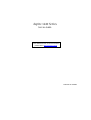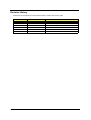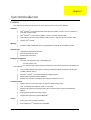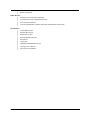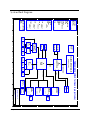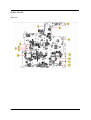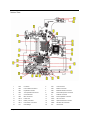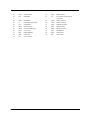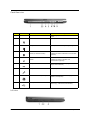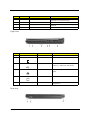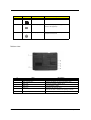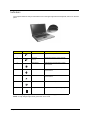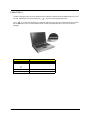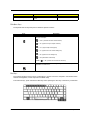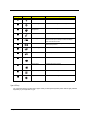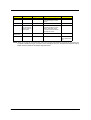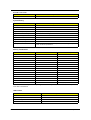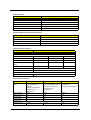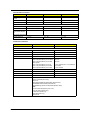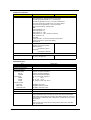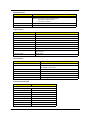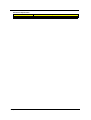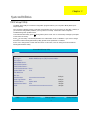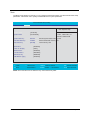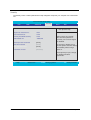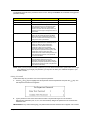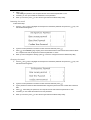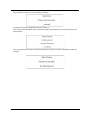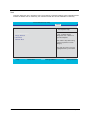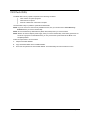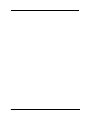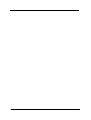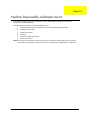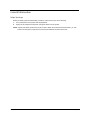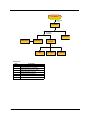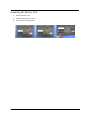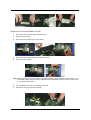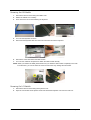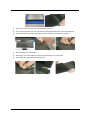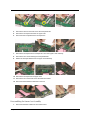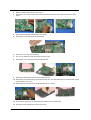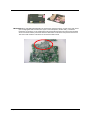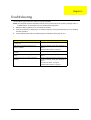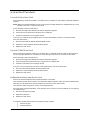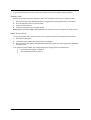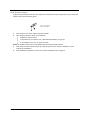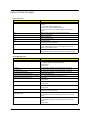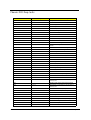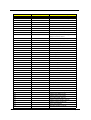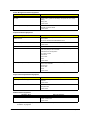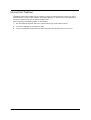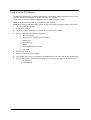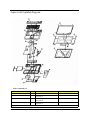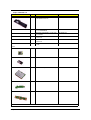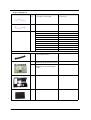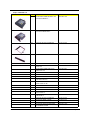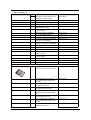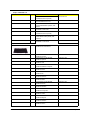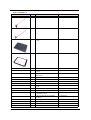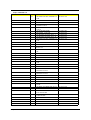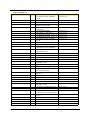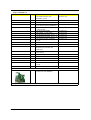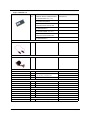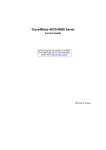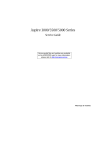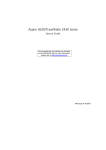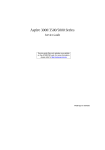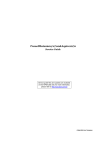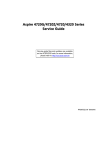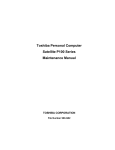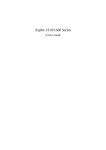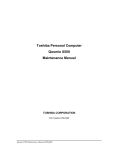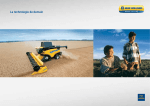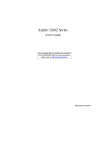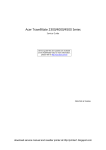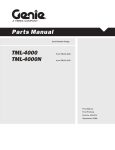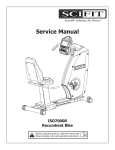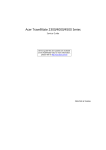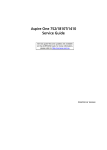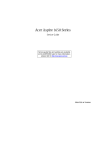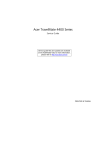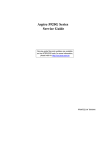Download Acer Keyboard Darfon Spanish
Transcript
Aspire 1640 Series Service Guide Service guide files and updates are available on the ACER/CSD web; for more information, please refer to http://csd.acer.com.tw PRINTED IN TAIWAN Revision History Please refer to the table below for the updates made on Aspire 1640 service guide. Date 2 Chapter Updates 200512/27 Chapter 1 Revise memory specification to 533MHz on page 20. 2006/02/15 Chapter 3 Revise disassembling SOP. Copyright Copyright © 2005 by Acer Incorporated. All rights reserved. No part of this publication may be reproduced, transmitted, transcribed, stored in a retrieval system, or translated into any language or computer language, in any form or by any means, electronic, mechanical, magnetic, optical, chemical, manual or otherwise, without the prior written permission of Acer Incorporated. Disclaimer The information in this guide is subject to change without notice. Acer Incorporated makes no representations or warranties, either expressed or implied, with respect to the contents hereof and specifically disclaims any warranties of merchantability or fitness for any particular purpose. Any Acer Incorporated software described in this manual is sold or licensed "as is". Should the programs prove defective following their purchase, the buyer (and not Acer Incorporated, its distributor, or its dealer) assumes the entire cost of all necessary servicing, repair, and any incidental or consequential damages resulting from any defect in the software. Acer is a registered trademark of Acer Corporation. Intel is a registered trademark of Intel Corporation. Pentium and Pentium II/III are trademarks of Intel Corporation. Other brand and product names are trademarks and/or registered trademarks of their respective holders. 3 Conventions The following conventions are used in this manual: 4 SCREEN MESSAGES Denotes actual messages that appear on screen. NOTE Gives bits and pieces of additional information related to the current topic. WARNING Alerts you to any damage that might result from doing or not doing specific actions. CAUTION Gives precautionary measures to avoid possible hardware or software problems. IMPORTANT Reminds you to do specific actions relevant to the accomplishment of procedures. Preface Before using this information and the product it supports, please read the following general information. 1. This Service Guide provides you with all technical information relating to the BASIC CONFIGURATION decided for Acer's "global" product offering. To better fit local market requirements and enhance product competitiveness, your regional office MAY have decided to extend the functionality of a machine (e.g. add-on card, modem, or extra memory capability). These LOCALIZED FEATURES will NOT be covered in this generic service guide. In such cases, please contact your regional offices or the responsible personnel/channel to provide you with further technical details. 2. Please note WHEN ORDERING FRU PARTS, that you should check the most up-to-date information available on your regional web or channel. If, for whatever reason, a part number change is made, it will not be noted in the printed Service Guide. For ACER-AUTHORIZED SERVICE PROVIDERS, your Acer office may have a DIFFERENT part number code to those given in the FRU list of this printed Service Guide. You MUST use the list provided by your regional Acer office to order FRU parts for repair and service of customer machines. 5 6 Chapter 1 System Introduction Features This computer was designed with the user in mind. Here are just a few of its many features: Platform T Intel® Pentium® M 730/740/750/760/770/780 processor (2MB L2 cache, 1.60/1.73/1.86/2/2.13/ 2.26 GHz, 533 MHz FSB) T Intel® Pentium® M 725 processor (2MB L2 Cache, 1.60 GHz, 400 MHz FSB) T Intel Celeron M processor 360/370/380 (1 MB L2 cache, 1.40/1.50/1.60 GHz, 400 MHz FSB) T Chipset: Intel® 915GM T 256 MB/512 MB of DDRII 533 memory, upgradeable to 2 GB with dual so DIMM modules Memory Data storage T 40/60/80/100 GB ATA/100 hard disk T DVD-Dual double-layer drive T DVD/CD-RW combo drive Display and graphics T Color Thin-Film Transistor (TFT) LCD displaying at -- 15” XGA (1024 X 768) -- 15.4” WXGA (1280 X 800) supporting simultaneous multi-window viewing on dual displays via Acer GridVista T Intel® 915GM integrated 3D graphics, featuring Intel Graphics Media Accelerator 900 and up to 128 MB of shared memory T Microsoft® DirectX® 7.0 and dual independent display support T MPEG-2/DVD hardware-assisted capability T Simultaneous LCD and CRT display with LCD panel resolution at 70 Hz Communication T Modem: 56K ITU V.92 modem with PTT approval; Wake-on-Ring ready T LAN: 10/100 Mbps Fast Ethernet; Wake-on-LAN ready T Wireless LAN (optional): integrated miniPCI Acer InviLinkTM 802.11b/g Wi-Fi CERTIFIEDTM solution T Acer SignalUP wireless technology support T Wireless PAN (optional): integrated Bluetooth® T Audio system with two built-in speakers T Sound Blaster ProTM and MS-Sound compatible Audio Chapter 1 1 T Built-in microphone Input devices T 88-/89-key Acer FineTouchTM keyboard T Touchpad with 4-way integrated scroll button T Four easy-launch buttons T Two front-panel buttons: wireless LED-button and Bluetooth® LED-button I/O interface 2 T Three USB 2.0 ports T Ethernet (RJ-45) port T Modem (RJ-11) port T External display (VGA) port T Microphone T Line-in jack T Headphones/speaker/line-out port T One Type II PC Card slot T DC-in jack for AC adaptor Aspire 1640 System Block Diagram A B C D 1 CPU CORE SENTECH SC451ITSTR SYSTEM 3V/5V MAXIM MAX1999 Page:23 Page:24 +3VPCU +3V_S5/+3VSUS +3V +5VPCU +5VSUS +5V +15V +1.8VSUS +1.8V NCP5214 +0.9VSUS ON +0.9V +1.5V SENTECH SC1470 SENTECH SC4215 SENTECH SC1565 SI9183-AD +1.5V_S5 +2.5V +1.05V Page:25 Page:26 BATTERY CHARGER MAXIM MAX8724 1 2 2 MIC IN Page: 19 3 CLOCK GEN ICS954206 Page:4 Page: 10 DDR-II SODIMM1 DDR-II SODIMM2 Page: 10 PATA HDD Page: 16 IDE-ODD Page: 16 AUDIO CODEC DDR-II 4 5 FLASH Page: 22 FAN 6 7 CRT Page: 11 LVDS Page: 11 TYPE II SLOT Page: 18 Page: 17 RJ45 Acer Incorporated Document Number Tuesday, August 09, 2005 BLOCK DIAGRAM Sheet PROJECT:Lugano II Page:16 Bluetooth USB interface 7 USB4 Date: Size Page: 17 AD24 REQ0# / GNT0# INTA# REALTEK RTL8100CL Page: 16 AD20 REQ2# / GNT2# INTB# , INTD# MINI-PCI Wireless LAN Page: 18 AD17 REQ1# / GNT1# INTC# TI PCMCIA PCI1510A ( L-F ) Page: 16 (Option) Page: 21 Page:16 RGB SYSTEM USB PORT *3 MINI-PCIE slot Wireless LAN PCI-E BUS PCI BUS 33MHZ Page: 22 Keyboard USB 2.0 Page: 22 Touchpad USB2,3,5 LVDS 6 8 8 1 TM4060/AS1640(ZL8 for Quanta project code) SB INTEL ICH6-M DMI I/F Page: 5, 6 , 7, 8 NB INTEL ALVISO 915GM HOST BUS 533/400MHZ Page:2, 3 INTEL Mobile_479 CPU CELERON-M/PENTIUM-M ATA 66/100 ATA 66/100 HD Audio Page: 12 , 13 , 14 LPC 33MHZ Page: 21 RJ11 KBC NS PC97551 Page: 17 Page: 19 MODEM Page: 19 Realtek ALC260 (ALC883) AMP Page: 20 MAX9755 Page: 20 LINE OUT 5 Page: 20 4 SPEAKER 3 of 26 Rev 3A A B C D 3 Chapter 1 Board Layout Top View 4 Aspire 1640 Bottom View 1 SW1 Lid Switch 2 CN1 3 CN2 Launch Board Connector 4 CN3 Modem Connector 5 CN7 Keyboard Connector 6 CN4 Bluetooth Module Connector 7 CN5 Touchpad Board Connector 8 CN6 Internal Microphone Connector 9 U17 Clock Generator 10 U4 PCMCIA Connector 11 CN9 MDC Connector 12 CN11 Internal Speaker Connector 13 CN13 Power Jack 14 CN12 CRT Connector 15 CN14 Battery Connector 16 CN15 Optical Disk Drive Connector 17 CN17 RJ45 & RJ11 Connector 18 CN26 Wireless LAN Controller 19 U11 North Bridge 20 U13 CPU Socket Chapter 1 LCD Connector 5 6 21 CN20 USB Connector 22 CN21 USB Connector 23 U19 BIOS ROM 24 U4 EC PC97551 (Power and I/O Connector) 25 CN22 RTC Battery 26 CN18 Memory Socket 1 27 U1 LAN Chipset RTL8100CL 28 CN19 Memory Socket 2 29 U18 South Bridge 30 CN24 PCMCIA Connector 31 CN25 HDD Connector 32 CN27 USB Connector 33 CN28 Line-out/SPEDIF Jack 34 CN29 Microphone Jack 35 CN30 Line-in Jack 36 SW3 WLAN Button 37 SW2 Bluetooth Button 38 LED2 Charger LED 39 LED1 Power LED 40 U22 Audio Codec 41 U10 Fan Connector Aspire 1640 Panel This is a brief introduction to the I/O ports, the features and the indicators. Front view # Item Description 1 Display screen Also called LCD (Liquid Crystal Display), displays computer output. 2 Microphone Internal microphone for sound recording. 3 Keyboard For entering data into you computer. 4 Palmrest Comfortable support area for your hands when you use the computer. 5 Click buttons (Left and right) The left and right buttons function like the left and right mouse buttons. 6 Touchpad Touch-sensitive pointing device which functions like a computer mouse. 7 Status indicators LEDs (Light Emitting Diodes) that turn on and off to show the status of the computer and its functions and components. 8 Launch keys Buttons for launching frequently used programs. 9 Power button Turns the computer on and off. Chapter 1 7 Closed front view # Description Left and right speakers deliver stereo audio output. 2 Power indicator Lights up when the computer is on. 3 Battery indicator Lights up when the battery is being charged. 4 Bluetooth communication button/ indicator (for selected models) Press to enable/disable the Bluetooth function. Indicates the status of Bluetooth communication (optional). 6 7 # Item/ Port Speakers 5 Item # Icon 1 Item Wireless communication button/ Description indicator Press to enable/disable the wireless function. Indicates the status of wireless LAN communication (optional). Line-in jack Accepts audio line-in devices (e.g., audio CD player, stereo walkman). Mic-in jack Accepts inputs from external microphones. Description 8 Speaker/Line-Out/Headphone jack Connects to audio line-out devices (e.g., speakers, headphones). 9 USB 2.0 port Connects to Universal Serial Bus (USB) 2.0 devices (e.g., USB mouse, UsB camera). Left view 8 Aspire 1640 # Icon Item/ Port Description 1 Optical drive Internal optical drive; accepts CDs or DVDs depending on the optical drive type. 2 LED indicator Lights up when the optical drive is active. 3 Emergency eject hole Ejects the optical drive tray when the computer is turned off. 4 Optical drive eject button Ejects the optical drive tray from the drive. Right view # Icon Item/ Port Description 1 PC Card slot eject button Ejects the PC Card from the slot 2 PC card slot Accepts one Type II CardBus PC Card. 3 USB 2.0 port Connects to Universal Serial Bus (USB) 2.0 devices (e.g., USB mouse, USB camera). 4 Network jack Connects to an Ethernet 10/100 based network. 5 Modem jack Connects to a phone line. 6 Ventilation slots Enable the computer to stay cool, even after prolonged use. Rear view Chapter 1 9 # Icon Port Description 1 Power jack Connects to an AC adaptor. 2 External display port Connects to a display device (e.g., external monitor, LCD projector). 3 Security keylock Connects to a Kensington-compatible computer security lock. Bottom view # 1 Item Hard disc bay Description Houses the computer’s hard disc (secured by a screw). 2 Battery release latch Unlatches the battery to remove the battery pack. 3 Battery bay Houses the computer’s battery pack. 4 Battery lock Locks the battery in place. 5 Cooling fan Helps keep the computer cool. Note: Do not cover or obstruct the opening of the fan. 6 10 Memory comparment House the computer’s main memory. Aspire 1640 Indicators The computer has three easy-to-read status icons on the upper-right above the keyboard, and four on the front panel. Icon # Function Icon Description Function Description 1 Caps Lock Lights when Caps Lock is activated. 2 Num Lock Lights when Numeric Lock is activated. (Fn-F11) 3 Media activity Indicates when the hard disk or optical drive is active. Bluetooth Indicates the status of Bluetooth communication. Wireless LAN Indicates the status of Bluetooth communication. 4 Power Lights when the computer is on. 5 Battery Lights when the battery is being charged. NOTE: 1. Charging: the light shows amber when the battery is charging. NOTE: 2. Fully charged: light shows green when in AC mode. Chapter 1 11 ction Function Hot Key Icon Function Description Fn-F1 Description Launch Keys Fn-F2 Located at the upper-right, above the keyboard are four buttons. These buttons are called launch keys. They are mail, Web browser, Acer Empowering key “ eManager" on page 23 "Acer “, and one user-programmable button. "Acer “ to run the Acer eManager. The mail and Web buttons are pre-set ot email and internet programs, but can be reset by users. To set the Web browser, mail and programmable keys, run the Acer Launch Manager. Fn-F3 Press “ eManager" on page 23 "Acer eManager" on page 23 Fn> "Acer eManager" on page 23 Fn-F4 Description Launch key Default application P User-programmable Acer eManager (user-programmable) "Acer eManager" on page 23 Web browser Internet browser (user-programmable) Mail Email application (user-programmable) "Acer eManager" on page 23 12 Aspire 1640 Using the keyboard The keyboard has full-sized keys and an embedded keypad, separate cursor keys, two Windows keys and twelve function keys. Lock keys and embedded numeric keypad The keyboard has three lock keys which you can toggle on and off. Lock key Caps Lock Description When @is on, all alphabetic characters typed are in uppercase. @ Num Lock (Fn-F11) ] When ] is on, the embedded keypad is in numeric mode. The keys function as a calculator (complete with the arithmetic operators ), -, *, and /). Use this mode when you need to do a lot of numeric data entry. A better solution would be to connect an external keypad. Scroll Lock (Fn-F12) When [ is on, the screen moves one line up or down when you press the up [ or down arrow keys respectively. [ does not work with some applications. The embedded numeric keypad functions like a desktop numeric keypad. It is indicated by small characters located on the upper right corner of the keycaps. To simplify the keyboard legend, cursor-control key symbols are not printed on the keys. Desired access Num lock on Number keys on embedded keypad Type numbers in a normal manner. Cursor-control keys on embedded keypad Hold <Shift> while using cursor-control keys. Chapter 1 Num lock off Hold <Fn> while using cursorcontrol keys. 13 Desired access Main keyboard keys Num lock on Num lock off Hold <Fn> while typing letters on embedded keypad. Type the letters in a normal manner. Windows keys The keyboard has two keys that perform Windows-specific functions. Keys Windows logo key Description Start button. Combinations with this key perform shortcut functions. Below are a few examples: + <Tab> (Activates the next Taskbar button) + <E> (Opens the My Computer window) + <F1> (Opens Help and Support) + <F> (Opens the Find: All Files dialog box) + <R> (Opens the Run dialog box) + <M> (Minimizes all windows) <shift>+ Application key +< M> (Undoes the minimize all windows) This key has the same effect as clicking the right mouse button; it opens the application’s context menu. Hot Keys The computer employs hot keys or key combinations to access most of the computer’s controls like screen contrast and brightness, volume output and the BIOS Utility. To activate hot keys, press and hold the <Fn> key before pressing the other key in the hot key combination. 14 Aspire 1640 Hot Key Icon Function Description Fn-l Hotkey help Displays a list of the hotkeys and their functions. Fn-m Acer eSetting Launches Acer eSetting in Acer eManager. Fn-n Acer Power Management Launches Power Management options. Fn-o Sleep Puts the computer in Sleep mode. Fn-p Display toggle Switches display output between the display screen, external monitor (if connected) and both the display screen and external monitor. Fn-q Screen blank Turns the display screen backlight off to save power. Press any key to return. Fn-r Touchpad Toggle Turns the internal touchpad on and off. Fn-s Speaker on/off Turns the speakers on and off; mutes the sound. Fn-w Volume up Increases the sound volume. Fn-y Volume down Decreases the sound volume. Fn-x Brightness up Increases the screen brightness. Fn-¨z Brightness down Decreases the screen brightness. Special keys You can locate the Euro symbol at the upper-center (for European keyboard) and/or bottom-right (Chinese keyboard) of your keyboard. To type: Chapter 1 15 The Euro symbol 1. Open a text editor or word processor. 2. Either directly press the <Euro> key at the bottom-right of the keyboard (for Chinese keyboard), or hold <Alt Gr> and then press the <5> key at the upper-center of the keyboard.symbol at the upper-center of the keyboard (for European keyboard, you can use both method). NOTE: Some fonts and software do not support the Euro symbol. Please refer to www.microsoft.com/ typography/faq/faq12.htm for more information. The US dollar sign 1. Open a text editor or word processor. 2. Either directly press the <Euro> key at the bottom-right of the keyboard (for Chinese keyboard), or hold <Shift> and then press the <4> key at the upper-center of the keyboard.symbol at the upper-center of the keyboard (for European keyboard, you can use both method). NOTE: This function varies according to the language settings. 16 Aspire 1640 Touchpad The built-in touchpad is a pointing device that senses movement on its surface. This means the cursor responds as you move your finger on the surface of the touchpad. The central location on the palmrest provides optimum comfort and suuport. Touchpad basics The following items teach you how to use the touchpad: * Move your finger across the touchpad (2) to move the cursor. * Press the left (1) and right (4) buttons located on the edge of the touchpad to do selection and execution functions. These two buttons are similar to the left and right buttons on a mouse. Tapping on the touchapd is the same as clicking the left button. * Use the 4-wa scroll (3) button to scroll up or down and move left or right a page. This button mimics your cursor pressing on the right scroll bar of Windows applications. Chapter 1 17 Function Execute Left button (1) Right button (4) Click twice quickly. Touchpad (2) Select Click once. Tap once. Drag Click and hold, then use finger to drag the cursor on the touchpad. Tap twice (at the same speed as double-clicking a mouse button); hold finger to the touchpad on the second tap and drag the cursor. Access context menu Scroll Center button (3) Tap twice (at the same speed as double-clicking a mouse button). Click once. Click and hold to move up/down/left/ right. NOTE: Keep your fingers dry and clean when using the touchpad. Also keep the touchpad dry and clean. The touchpad is sensitive to finger movement, hence, the lighter the touch, the better the response. Taping harder will not increase the touchpad’s responsiveness. 18 Aspire 1640 Hardware Specifications and Configurations System Board Major Chip Item Controller System core logic ® Intel 915GM+ICH6-M Memory controller ® Integrated in Intel 915GM Audio controller RealTek ALC260 HD audio interface (Audio amplifer: Maxiam MAX9755) PCMCIA controller for socket TI PCI1510A Video controller ® built-in Intel 915GM Power and Keyboard controller KBC NS97551 Wireless controller (mini PCI) Intel (The controller is on the Wireless LAN card. Please look at the wireless LAN card for controller details). Processor Item CPU type Specification Intel® Pentium® M 730/740/750/760/770/780 processor (2MB L2 cache, 1.60/1.73/1.86/2/2.13/2.26 GHz, 533 MHz FSB) ® ® Intel Pentium M 725 processor (2MB L2 Cache, 1.60 GHz, 400 MHz FSB) Intel® Celeron® M processor 360/370/380 (1 MB L2 cache, 1.40/1.50/1.60 GHz, 400 MHz FSB) CPU package Intel socketable 478 pins Micro-FCPGA CPU core voltage Low speed: 0.8V CPU I/O voltage 1.2V High speed: 1.5V BIOS Item BIOS vendor Specification Pheonix BIOS BIOS Version BIOS ROM type Flash ROM, SST39VF040 BIOS ROM size 512Kbyte BIOS package 32 Pin PLCC-lead Supported protocols ACPI 2.0 (if available, at least 1.0b), SMBIOS 2.3, PCI 2.2, Boot Block, PXE 2.0, Mobile PC2001, Hard Disk Password, INT 13h Extensions, PCI Bus Power Management interface Specification, EI Torito-Bootable CDROM Format Specification V1.0, Simple Boot Flag 1.0 Second Level Cache Item Specification Cache controller Built-in CPU Cache size ® ® 2MB for Intel Pentium M processor ® ® 1MB for Intel Celeron M processor 1st level cache control Always Enabled 2nd level cache control Always Enabled Chapter 1 19 Second Level Cache Item Specification Cache scheme control Fixed-in write back System Memory Item Specification Memory controller built-in CPU Onboard memory size 0MB DIMM socket number 2 Sockets Supports memory size per socket 256MB(min)/1024MB(max) Supports maximum memory size 2GB with 2 SODIMM support Supports DIMM type DDR-DRAM Supports DIMM Speed 333MHz/400MHz Supports DIMM voltage 1.8 V/0.9V Supports DIMM package 200-pin so-DIMM Memory module combinations You can install memory modules in any combinations as long as they match the above specifications . Memory Combinations Slot 1 Slot 2 Total Memory 0MB 256MB 256MB 0MB 512MB 512MB 0MB 1024MB 1024MB 256MB 0MB 256MB 256MB 256MB 512MB 256MB 512MB 768MB 256MB 1024MB 1280MB 512MB 0MB 512MB 512MB 256MB 768MB 512MB 512MB 1024MB 512MB 1024MB 1536MB 1024MB 0MB 1024MB 1024MB 256MB 1280MB 1024MB 512MB 1536MB 1024MB 1024MB 2048MB (2G) Above table lists some system memory configurations. You may combine DIMMs with various capacities to form other combinations. LAN Interface Item Chipset 20 Specification RealTek 8100CL Supports LAN protocol 10/100 LAN connector type RJ45 LAN connector location Right side Aspire 1640 Modem Interface Item Specification Chipset CS1037 Internal Agere Scorpio chipset (Scorpio+CSP1037B) Fax modem data baud rate (bps) 14.4K Data modem data baud rate (bps) 56K Supports modem protocol V.92MDC Modem connector type RJ11 Modem connector location Right side Wireless Module 802.11b/g (optional device) Item Specification Chipset Data throughput 11M~54M bps Protocol 802.11 b+g Interface Mini-PCI type II Floppy Disk Drive Interface Item Specification Vendor & model name There is no FDD module for this product Floppy Disk Specifications Media recognition 2DD (720KB) 2HD (1.2 MB, 3 mode) 2HD (1.44MB) Sectors/track 9 15 18 Tracks 80 80 80 Data transfer rate (Kbit/s) 1 MB 1.6 MB 2 MB Rotational speed (RPM) 300 360 300 Read/write heads 2 Encoding method MFM Power Requirement Input Voltage (V) +5V . Hard Disk Drive Interface Item Vendor & Model Name HGST MORAGA IC25N060ATMR04-0 08K0634 HGST MORAGA IC25N080ATMR04-0 08K635 TOSHIBA PLUTO MK1031GAS Seagate N2 ST9808210A SEAGATE N2 ST9100822A Seagate N2 ST960821A TOSHIBA PLUTO MK6025GAS TOSHIBA PLUTO MK6025GAS Capacity (MB) 60000 80000 100000 Bytes per sector 512 512 512 Logical heads 16 16 16 Logical sectors 63 63 63 16383 16383 16383 Drive Format Logical cylinders Chapter 1 21 Hard Disk Drive Interface Item Physical read/write heads 3/3/4 4/3/2 4 Disks 2/2/4 2/2/4 2 Spindle speed (RPM) 4200RPM 4200RPM 4200RPM 8MBytes (8192kbytes) 8MBytes Performance Specifications Buffer size 8MBytes (8192kbytes) Interface ATA-6 ATA/ATAPI-6 ATA/ATAPI-6 Data transfer, rate (host~buffer, Mbytes/ s) 100 MB/Sec 100 MB/Sec 100 MB/Sec 5 +/- 5% 5 +/- 5% DC Power Requirements Voltage tolerance 5 +/- 5% Combo Drive Interface Item Vendor & model name Specification Remark DVD/CDRW TOSHIBA TS-L462A General Specification Interface Disc Diameter 8cm/12cm Loading Type Drawer Type Drive Mounting Horizontal/Vertical Read/Write Read Speed: Max. 24X(3,600 KB/sec) for CD-ROM Max. 24X(3,600 KB/sec) for CD-RW Write Speed: Max. 24X(3,600 KB/sec) for CD-R Max. 10X(1,500 KB/sec) for CD-RW Max. 24X(3,600 KB/sec) for US-RW Mounting Orientation 22 Enhanced IDE (ATAPI) Horizontal/Vertical CAV 24X CAV 24X P-CAV 24X/20X/16X ; CLV 10X/8X/4X CLV 10X/4X P-CAV 24X/16X All angles Buffer Under Run 2MB Power consumption DC +5v/1.2A Interface Enhanced IDE(ATAPI) compatible Media compatibility CD: 120mm CD-ROM (Read Only) 80mm CD 800/700/650/550MB CD-Recordable (Read & Write) 700/650MB CD-Rewritable (Read & Write) 700/650MB High Speed CD-Rewritable (Read & Write) DVD: 5/9/10/18 DVD-Single/Dual (PTP, OTP) 3.9/4.7G DVD-R (Read Only) 4.7GDVD+R (Read Only) DVD±RW (Read only) 80mm DVD Aspire 1640 Combo Drive Interface Item Specification Remark Format compatibility CD CD-DA (Red Book) - Standard Audio CD & CD-TEXT CD-ROM (Yellow Book Mode1 & 2) - Standard Data CD-ROM XA (Mode2 Form1 & 2) - Photo CD, Multi-Session CD-I /FMV (Green Book, Mode2 Form1 & 2, Ready, Bridge) CD-Extra/ CD-Plus (Blue Book) - Audio & Text/Video Video-CD (White Book) - MPEG1 Video DVD DVD-ROM (Book 1.02), DVD-Video (Book 1.1) DVD-R (Book 1.0, 3.9G) DVD-R (Book 2.0, 4.7G) - General & Authoring DVD+R (Version 1.0) DVD±RW Play DVD-AUDIO except the case that required CPPM (Content protection for prerecorded Media) Write Method Loading mechanism Load: Manual Release: (a) Electrical Release (Release Button) (b) Release by ATAPI command (c) Emergency Release Power Requirement Input Voltage DC +5V+/- 5% (operation) DC +5V+/- 8% (start up) DVD-RW Interface Item Vendor & model name Specification TOSHIBA TS-L532A Performance Specification Transfer rate (KB/sec) (1) Read DVD-ROM DVD-R CD-ROM (2) Write CD-R CD-RW HS-RW US-RW (3) ATAPI Interface PIO mode DMA mode Ultra DMA mode MAX 8X CAV (MAX 10800kB/s) MAX 4X CAV (MAX 5400kB/s) MAX 24X CAV (MAX 3600kB/s) 4X, 8X (CLV), MAX. 24X(ZCLV) 4X (CLV) 4X, 8X, 10X (CLV) 8X, 10X(CLV), MAX. 16X (ZCLV) 16.6MB/s: PIO mode4 16.6MB/s: Multi word mode2 33.3MB/s: Ultra DMA mode2 Buffer Memory 2MB Interface Enhanced IDE(ATAPI) compatible Applicable disc format Read: copy-protected DVD discs, CD-ROM, CD audio, DVD-ROM and DVD-RAM, DVD-R/-RW, DVD+R/+RW and CD-R/-RW, DVD-ROM, DVD-R/+R, DVD-R/+R, DVD-RW/+RW, 4.38GB DVD-RAM, CD-DA discs, CD-ROM discs, CD-R discs, CD-RW discs Write: CD-R, CD-RW, high-speed CD-RW, Ultra-speed CD-RW, DVD-R, DVD-RW, DVD+R, DVD+RW Chapter 1 23 DVD-RW Interface Item Specification Loading mechanism Load: Manual Release: (a) Electrical Release (Release Button) (b) Release by ATAPI command (c) Emergency Release Power Requirement Input Voltage 5 V +/- 5 % (Operating) Audio Interface Item Specification Audio Controller Realtek ALC260 (Audio amplifier: Maxim MAX9755) Audio onboard or optional Built-in Mono or Stereo Stereo Resolution 18 bit stereo full duplex Compatibility HD audio Interface; S/PDIF output for PCM or AC-3 content Sampling rate 1Hz resolution VSR (Variable Sampling Rate) Internal microphone Yes Internal speaker / Quantity Yes Supports PnP DMA channel DMA channel 0 DMA channel 1 Supports PnP IRQ IRQ10, IRQ11 Video Interface Item Specification Vendor & Model Name built-in Intel Video memory size ® 915GM up to 128MB for Aspire 3000/5000 up to 64MB for Aspire 3500 Chip voltage Core / 2.5V, 1.5V, Supports ZV (Zoomed Video) port NO Graph interface 4X AGP (Accelerated Graphic Port) Bus Maximum resolution LCD 1600X1200 (UXGA) Maximum resolution CRT 2048X1536@60HZ Video Resolutions Mode Monitor Resolution Hz 2D Display Mode 24 640x480 120 800x600 120 1024x768 120 1152X864 120 1280X1024 120 1600x1200 85 1920x1080*16:9 75 1920x1200 75 1920x1440 75 Aspire 1640 Video Resolutions Mode Monitor Resolution 2048x1536 Hz 60 Resolution, colors and maximum refersh rate (Hz) in 256, 65K or 16.7M colors. NOTE: 16:9 aspect ratio monitors are supported on 1920x1080 and 848x480 on Windows(R)XP, Windows(R) 2000 and Windows(R)ME. The complete list of resolutions depends on the driver version and operating system. NOTE: resolutions are limited by the performance of the attached monitor. USB Port Item Specification USB Compliancy Level 2.0 OHCI USB 2.0 Number of USB port 3 Location Two on the right side; one on the front side Serial port function control Enable/Disable by BIOS Setup PCMCIA Port Item Specification PCMCIA controller TI PCI1510A Supports card type Type II (No Tpye III) Number of slots One type II Access location Right side Supports ZV (Zoomed Video) port NO Supports 32 bit CardBus Yes (IRQ17) Keyboard Item Specification Keyboard controller KBC NS97551 Keyboard vendor Darfon Total number of keypads 88-/89-key Windows keys Yes Internal & external keyboard work simultaneously Yes Battery Item Vendor & model name Specification SANYO PANASONIC PANASONIC (RoHS) SANYO LI-ION 4UR18650F-2-QC141 SIMPPLO SONY Battery Type Lithium-ION Pack capacity 4400mAH Nominal voltage 14.8V Number of battery cell 8 Chapter 1 25 Battery Item Specification Package configuration 4S2P for Sanyo and Panasonic Package voltage 41.8V / 9.6V 4S1P for Sanyo QC141,SIMPPLO and SONY LCD Item Specification Vendor & model name SAMSUNG LTN154X3-L01-G GLARE LG LP154W01-A3 GLARE Screen Diagonal (mm) 15.4inch 15.4inch Active Area (mm) 331.2(H)x207.0(V) 331.2(H)x207.0(V) Display resolution (pixels) WXGA (1080x800) WXGA (1080x800) Pixel Pitch 0.25875(H)x0.25875(H)mm 0.25875(H)x0.25875(H)mm Pixel Arrangement RGB vertical stripe RGB vertical stripe Display Mode Normally white Normally white Surface Treatment Haze 0 (Glare), Hardness 3H Hard coating (2H) glare+ Anti reflective treatment of the front polarizer Typical White Luminance (cd/m2) 200 185 not show not show also called Brightness Luminance Uniformity Contrast Ratio 300 300 Response Time (Optical Rise Time/Fall Time)msec 25(rise+falling) 30(rise+falling) Nominal Input Voltage VDD not show not show Typical Power Consumption (watt) 3.7 (for backlight unit) Total 5.26 @LCM circuit 1.12, backlight input 4.14 Weight not show 590 Physical Size(mm) 344(W)x222(H)x6.5(D) 344(W)x222(H)x6.5(D) Support Color Native 262K colours 262K colours 45/45 15/35 60/60 40/50 0 to 50 -20 to -60 0 to 50 -20 to -60 Viewing Angle (degree) Horizontal: Right/Left Vertial: Upper/Lower Temperature Range( ° C) Operating Storage (shipping) AC Adapter Item Vendor & model name Specification LITE-ON PA-1650-02QR LI SHIN SLS0335A19A57LF DELTA SADP-65KB Input Requirements Maximum input AC current 3.42A Inrush currenct 50A @ 115Vac 100A @ 230Vac Nominal frequency (Hz) 26 50-60 Aspire 1640 AC Adapter Item Specification Frequency variation range (Hz) 47-63 Input voltage range (Vrms) 90V AC-264V AC Inrush current The maximum inrush current will be less than 50A and 100A when the adapter is connected to 115Vac and 230Vac respectively. Efficiency It should provide an efficiency of 83% minimum, when measured at maximum load under 115Vac. Output Ratings (CV mode) DC output voltage 19V Noise + Ripple 300mVp-pmax (20 MHz bandwidth) Load 0(min) 3.16A(max) Output Ratings (CC mode) DC output voltage 19V +/-1.0V for CV mode Constant current mode 3.6 +/- 0.3A Dynamic Output Characteristics Turn-on delay time 3 sec (@ 115Vac) Hold up time 5ms (@115Vac, Full load) Over Voltage Protection (OVP) 24V Short circuit protection 3.9A max can be protected and output can be shorted without damage Electrostatic discharge (ESD) 15KV (at air discharge) 8KV (at contact discharge) Dielectric Withstand Voltage Primary to secondary 3000Vac Leakage current 0.25 mA max. (@ 254Vac, 60Hz) Regulatory Requirements Safety Requirements: 1.The subject product rated 100-120V 60Hz must be listed under UL 1950 and certified with SCA Standard C22.2 No.950. 2.The subject product rated 200-240V 50Hz must comply with low voltage directive 73/23EEC. EMI Requirements: 1.The subject product rated 100-120V 60Hz must meet the EMI requirements of FCC part 15, Subpart B for Class B Digital Device and get FCC Certification before marketing into USA and Canada. 2.The subject product rated 200-240V 50Hz must meet the EMC Directive 89/ 336/EEC. 3.The subject product rated 100-120V must meet the VCCI-2 EMI requirements. Power Management ACPI Mode Power Management Mech. Off (G3) All devices in the system are turned off completely. Soft Off (G2/S5) OS initiated shutdown. All devices int he sytem are turned off completely. Working (G0/S0) Individual devices such as the CPU and hard disk may be power managed in this state. Chapter 1 27 Power Management ACPI Mode Power Management S3 Sleeping State CPU set power down VGA suspend PCMCIA suspend Audio Power Down Hard Disk Power Down CD-ROM Power Down Super I/O Low Power mode S4 Sleeping State Also called Hibernate stats. System saves all system state and data onto disk prior to power off the whole system. Environmental Requirements Item Specification Temperature Operating +0~+35 °C Non-operating -20~+65 °C Package storage -20~+65 °C Humidity Operating 10% to 90% RH, non-condensing Non-operating 10% to 90% RH, non-condensing (Unpacked) Non-operating 10% to 90% RH, non-condensing (Storage package) Vibration Operating (unpacked) Operation vibration: 1.0G ,X,Y,Zaxis, 30 minutes/axis Non-operating (unpacked) 5~27.1Hz: 0.6G 27.1~50Hz: 0.04mm (peak to peak) 50~500Hz: 2.0G Non-operating (packed) 5~62.6Hz: 0.51mm (peak to peak) 62.6~500Hz: 4.0G Mechanical Specification Item Dimensions Specification 364(W) x 279(D) x 33.9/38.9 (H)mm 14.3 3X 10.98x 1.33/1.53 inches Weight 6.4 Ibs (2.91kg) for 15” XGA LCD model 6.5 lbs (2.94kg) for 15.4” WXGA LCD model I/O Ports Three USB 2.0 ports Ethernet (RJ-45) port Modem (RJ-11) port External display (VGA) port Microphone-in jack Line-in jack Headphones/speaker/line-out jack Type II PC Card slot DC-in jack for AC adaptor Drive Bays One Indicators LED indicator for keyboard hot key: Caps Lock, Scroll Lock, NUmber lock LED indicator for function indicator: System power-on, HDD/ODD, Wireless on/off, Arcade LED mode, DC-in, Battery/Charging indicator 28 Aspire 1640 Mechanical Specification Item Switch Chapter 1 Specification Power 29 Chapter 2 System Utilities BIOS Setup Utility The BIOS Setup Utility is a hardware configuration program built into your computer’s BIOS (Basic Input/ Output System). Your computer is already properly configured and optimized, and you do not need to run this utility. However, if you encounter configuration problems, you may need to run Setup. Please also refer to Chapter 4 Troubleshooting when problem arises. To activate the BIOS Utility, press m during POST (when “Press <F2> to enter Setup” message is prompted on the bottom of screen). Press m to enter setup. The default parameter of F12 Boot Menu is set to “disabled”. If you want to change boot device without entering BIOS Setup Utility, please set the parameter to “enabled”. Press <F12> during POST to enter multi-boot menu. In this menu, user can change boot device without entering BIOS SETUP Utility. PhoenixBIOS Setup Utility . Info. Main CPU Type : CPU Speed : HDD Model Name : HDD Serial Number : ATAPI Model Name : Advanced Security Boot Exit Mobile AMD Sempron (TM) Processor 2600+ ATAPI Serial Number None System BIOS Ver V1.0 VGA BIOS Ver KBC Ver Serial Number xxxxxxxxxxxxxxxxxxxxxx 22 Byte Asset Tag Number Produce Name N/A Aspire 3000 32 Byte 16 Byte Manufacturer Name: UUID: Acer xxxxxxxxxxxxxxxxxxxxxxxxxxxxxxxx 16 Byte 32 Byte F1 Help ↑↓ Select Item F5/F6 Change Values F9 Setup Defaults Esc Exit ←→ Select Menu Enter Select 4 Sub-Menu F10 Save and Exit Chapter 2 32 Navigating the BIOS Utility There are six menu options: Info., Main, System Devices, Security, Boot, and Exit. Follow these instructions: T To choose a menu, use the cursor left/right keys (zx). T To choose a parameter, use the cursor up/down keys ( wy). T To change the value of a parameter, press por q. T A plus sign (+) indicates the item has sub-items. Press e to expand this item. T Press ^ while you are in any of the menu options to go to the Exit menu. T In any menu, you can load default settings by pressing t. You can also press u to save any changes made and exit the BIOS Setup Utility. NOTE: You can change the value of a parameter if it is enclosed in square brackets. Navigation keys for a particular menu are shown on the bottom of the screen. Help for parameters are found in the Item Specific Help part of the screen. Read this carefully when making changes to parameter values. Please note that system information vary in models. 33 Chapter 2 Information PhoenixBIOS Setup Utility . Info. Main CPU Type : CPU Speed : HDD Model Name : HDD Serial Number : ATAPI Model Name : Advanced Security Boot Exit Mobile AMD Sempron (TM) Processor 2600+ ATAPI Serial Number None System BIOS Ver V1.0 VGA BIOS Ver KBC Ver Serial Number xxxxxxxxxxxxxxxxxxxxxx 22 Byte Asset Tag Number Produce Name N/A Aspire 3000 32 Byte 16 Byte Manufacturer Name: UUID: Acer xxxxxxxxxxxxxxxxxxxxxxxxxxxxxxxx 16 Byte 32 Byte F1 Help ↑↓ Select Item F5/F6 Change Values F9 Setup Defaults Esc Exit ←→ Select Menu Enter Select 4 Sub-Menu F10 Save and Exit NOTE: The system information is subject to different models. Parameter HDD Model Name Description This field shows the model name of HDD installed on primary IDE master. HDD Serial Number This field displays the serial number of HDD installed on primary IDE master. ATAPI Model Name This field displays the mofel name of devices installed on secondary IDE master. The hard disk drive or optical drive model name is automatically detected by the system. ATAPI Serial Number This field shows the serial number of devices installed on secondary IDE master. Serial Number This field displays the serial number of this unit. UUID Number This will be visible only when an internal LAN device is presenting. UUID=32bytes Chapter 2 34 Main The Main screen displays a summary of your computer hardware information, and also includes basic setup parameters. It allows the user to specify standard IBM PC AT system parameters. PhoenixBIOS Setup Utility Info. Advanced Main Security Boot Exit Item Specific Help System Time: [15:56:48] System Date: [03/18/2005] System Memory: 640 KB <Tab>, <Shift-Tab>, or <Enter> selects field. Shows system base memory size Extended Memory: 446MB Shows extended memory size Video Memory [64 MB] VGA memory size Quiet Boot: [Enabled] Power on display: [Auto ] Network boot F12 Boot Menu [Enabled] D2D Recovery [Disabled] [Enabled] [Disabled] USB BIOS Legacy F1 Help Esc Exit ↑↓ ←→ Select Item F5/F6 Change Values F9 Setup Defaults Select Menu Enter Select 4 Sub -Menu F10 Save and Exit NOTE: The screen above is for reference only. Actual values may differ. 35 Chapter 2 The table below describes the parameters in this screen. Settings in boldface are the default and suggested parameter settings. Parameter Description Format/Option System Time Sets the system time. The hours are displayed with 24-hour format. Format: HH:MM:SS (hour:minute:second) System Time System Date Sets the system date. Format MM/DD/YYYY (month/day/ year) System Date System Memory This field reports the memory size of the system. Memory size is fixed to 640MB Extended Memory This field reports the memory size of the extended memory in the system. Extended Memory size=Total memory size-1MB VGA Memory Shows the VGA memory size. VGA Memory size=64/128MB Fast Boot Determines if Customer Logo will be displayed or not; shows Summary Screen is disabled or enabled. Option: Enabled or Disabled Enabled: Customer Logo is displayed, and Summary Screen is disabled. Disabled: Customer Logo is not displayed, and Summary Screen is enabled. Power on display Auto: During power process, the system will detect if any display device is connected on external video port. If any external display device is connected, the power on display will be in CRT (or projector) only mode. Otherwise it will be in LCD only mode. Option: Auto or Both Both: Simultaneously enable both the integrated LCD screen and the system’s external video port (for an external CRT or projector). Network Boot Enables, disables the system boot from LAN (remote server). Option: Enabled or Disabled F12 Boot Menu Enables, disables Boot Menu during POST. Option: Disabled or Enabled D2D Recovery Enables, disables D2D Recovery function. The function allows the user to create a hidden partition on hard disc drive to store operation system and restore the system to factory defaults. Option: Enabled or Disabled USB BIOS Legacy Support Enables or disables legacy USB devices under DOS mode. Option: Enabled or Disabled NOTE: The sub-items under each device will not be shown if the device control is set to disable or auto. This is because the user is not allowed to control the settings in these cases. Chapter 2 36 Security The Security screen contains parameters that help safeguard and protect your computer from unauthorized use. Info. Main PhoenixBIOS Setup Utility Security Advanced Boot Exit Item Specific Help Supervisor Password Is: Clear User Password Is: Clear Primary HardDisk Security: HDD Master ID: Clear Set Supervisor Password Set User Passord Set HDD Password [Enter] [Enter] Password on Boot [Disabled] 43883445 [Enter] When shown as [Locked], the hard drive password currently can not be changed or disabled. To change or disable it, turn off the system and enter Setup immediately after turning it back on. Press [Enter] to input, change, or disable hard drive passwords. F1 Help Esc Exit 37 ↑ ↓ ←→ Select Item F5/F6 Change Values F9 Setup Defaults Select Menu Enter Select 4 Sub-Menu F10 Save and Exit Chapter 2 The table below describes the parameters in this screen. Settings in boldface are the default and suggested parameter settings. Parameter Description Option User Password is Shows the setting of the user password. Clear or Set Supervisor Password is Shows the setting of the Supervisor password Clear or Set Set User Password Press Enter to set the user password. When user password is set, this password protects the BIOS Setup Utility from unauthorized access. The user can enter Setup menu only and does not have right to change the value of parameters. Set Supervisor Password Press Enter to set the supervisor password. When set, this password protects the BIOS Setup Utility from unauthorized access. The user can not either enter the Setup menu nor change the value of parameters. Primary Harddisk Security This feature is available to user when Supervisor password is set. Password can be written on HDD only when Supervisor password or user password is set and password on HDD is set to enabled. Supervisor Password is written to HDD only when Supervisor password is being set. User password is written to HDD when both passwords are set. When both Supervisor and user password are present, both passwords can unlock the HDD. Disabled or Enabled Password on Boot Defines whether a password is required or not while the events defined in this group happened. The following sub-options are all requires the Supervisor password for changes and should be grayed out if the user password was used to enter setup. Disabled or Enabled NOTE: When you are prompted to enter a password, you have three tries before the system halts. Don’t forget your password. If you forget your password, you may have to return your notebook computer to your dealer to reset it. Setting a Password Follow these steps as you set the user or the supervisor password: 1. Use the w andy keys to highlight the Set Supervisor Password parameter and press the e key. The Set Supervisor Password box appears: 2. Type a password in the “Enter New Password” field. The password length can not exceeds 8 alphanumeric characters (A-Z, a-z, 0-9, not case sensitive). Retype the password in the “Confirm New Password” field. IMPORTANT:Be very careful when typing your password because the characters do not appear on the screen. Chapter 2 38 3. 4. Press e. After setting the password, the computer sets the User Password parameter to “Set”. If desired, you can opt to enable the Password on boot parameter. 5. When you are done, press u to save the changes and exit the BIOS Setup Utility. Removing a Password Follow these steps: 1. Use the w and y keys to highlight the Set Supervisor Password parameter and press the e key. The Set Password box appears: 2. Type the current password in the Enter Current Password field and press e. 3. Press e twice without typing anything in the Enter New Password and Confirm New Password fields. The computer then sets the Supervisor Password parameter to “Clear”. 4. When you have changed the settings, press u to save the changes and exit the BIOS Setup Utility. Changing a Password 39 1. Use the w and y keys to highlight the Set Supervisor Password parameter and press the e key. The Set Password box appears: 2. Type the current password in the Enter Current Password field and press e. 3. Type a password in the Enter New Password field. Retype the password in the Confirm New Password field. 4. Press e. After setting the password, the computer sets the User Password parameter to “Set”. 5. If desired, you can enable the Password on boot parameter. 6. When you are done, press u to save the changes and exit the BIOS Setup Utility. Chapter 2 If the verification is OK, the screen will display as following. The password setting is complete after the user presses u. If the current password entered does not match the actual current password, the screen will show you the Setup Warning. If the new password and confirm new password strings do not match, the screen will display the following message. Chapter 2 40 Boot This menu allows the user to decide the order of boot devices to load the operating system. Bootable devices includes the distette drive in module bay, the onboard hard disk drive and the CD-ROM in module bay. PhoenixBIOS Setup Utility Info. Main Advanced Security Boot Exit Item Specific Help CD-ROM/DVD Drive + and - indicate device categories. Use <Enter> to expand/collapses. Floppy Devices +Hard Drive Network Boot Boot order is top-down using only the top device in each category. Use <F6> and <F5> to move highlighted item up and down. F1 Help Esc Exit 41 ↑ ↓ ←→ Select Item F5/F6 Change Values F9 Setup Defaults Select Menu Enter Select 4 Sub-Menu F10 Save and Exit Chapter 2 Exit The Exit screen contains parameters that help safeguard and protect your computer from unauthorized use. PhoenixBIOS Setup Utility Info. Main Advanced Security Exit Boot Item Specific Help Exit Saving Changes Exit System Setup and save your changes to CMOS. Exit Dicarding Changes Load Setup Defaults Discard Changes Save Changes F1 Help Esc Exit ↑ ↓ ←→ Select Item F5/F6 Change Values F9 Setup Defaults Select Menu Enter Select 4 Sub-Menu F10 Save and Exit The table below describes the parameters in this screen. Parameter Description Exit Saving Changes Exit System Setup and save your changes to CMOS. Exit Discarding Changes Exit utility without saving setup data to CMOS. Load Setup Default Load default values for all SETUP item. Discard Changes Load previous values from CMOS for all SETUP items. Save Changes Save Setup Data to CMOS. Chapter 2 42 BIOS Flash Utility The BIOS flash memory update is required for the following conditions: T New versions of system programs T New features or options T Restore a BIOS when it becomes corrupted. Use the Phlash utility to update the system BIOS flash ROM. NOTE: If you do not have a crisis recovery diskette at hand, then you should create a Crisis Recovery Diskette before you use the Phlash utility. NOTE: Do not install memory-related drivers (XMS, EMS, DPMI) when you use the Phlash. NOTE: Please use the AC adaptor power supply when you run the Phlash utility. If the battery pack does not contain enough power to finish BIOS flash, you may not boot the system because the BIOS is not completely loaded. Fellow the steps below to run the Phlash. 43 1. Prepare a bootable diskette. 2. Copy the Phlash utilities to the bootable diskette. 3. Then boot the system from the bootable diskette. The Phlash utility has auto-execution function. Chapter 2 Chapter 2 44 45 Chapter 2 Chapter 3 Machine Disassembly and Replacement This chapter contains step-by-step procedures on how to disassemble the notebook computer for maintenance and troubleshooting. To disassemble the computer, you need the following tools: T Wrist grounding strap and conductive mat for preventing electrostatic discharge T Flat-bladed screw driver T Phillips screw driver T Tweezers T Plastic Flat-bladed screw driver Hexed Screw Driver NOTE: The screws for the different components vary in size. During the disassembly process, group the screws with the corresponding components to avoid mismatch when putting back the components. T Chapter 3 46 General Information Before You Begin Before proceeding with the disassembly procedure, make sure that you do the following: . 47 1. Turn off the power to the system and all peripherals. 2. Unplug the AC adapter and all power and signal cables from the system NOTE: Aspire 9100 series product uses mylar or tape to fasten the FFC/FPC/connectors/cable, you may need to tear the tape or mylar before you disconnect different FFC/FPC/connectors. Chapter 3 Disassembly Procedure Flowchart The flowchart on the succeeding page gives you a graphic representation on the entire disassembly sequence and instructs you on the components that need to be removed during servicing. For example, if you want to remove the main board, you must first remove the keyboard, then disassemble the inside assembly frame in that order. Start Battery *2 *2 E*2 RAM/Wireless Cover HDD Cover IO Bezel ODD Module *2 back side *4 left/right side *2 Heatsink Cover HDD Module Wireless LAN Card Memory ODD Connector Board ODD Holder special screw for thermal*3 Ex1 Thermal Module CPU ODD Drive E*3 Middle Cover B*2 Keyboard *4 (right and left hinges) LCD Module B*2 Switch Board B*5 E*16+B*2 Lower and Upper Case Assembly Lower Case Assembly Upper Case Assembly Touchpad E*2 *2 screw nuts VGA Heatsink Chapter 3 *3 Main Board 3-in-1 Cover *4 Speaker Set B*2 Modem Board B*2 Touchpad Bracket Bluetooth Module Touchpad Board 48 LCD Module 4 screw pads M*4 LCD Bezel *6 hinges *2 brackets LCD Inverter Antenna set LCD Cover LCD Assembly *4 LCD LCD Cable LCD Brackets Screw List Item 49 Description A SCREW F040 9 5.0X5.0 9.5X(IO) R00 B SCREW M2.0X0.4P+3FP ZK(NL) C SCREW M2.5 K 5/2 X0.85 4 ZK(NL) D SCREW M2.5X0.45+10K NIL E SCREW M2.5X0.45+8K ZBL F SCREW M2.5X0.45P+3F NI G SCREW M3.0X0.8P+3K NL Chapter 3 Removing the Battery Pack 1. Unlock the battery lock. 2. Slide the battery latch as shown. 3. Then remove the battery pack. Chapter 3 50 Removing the HDD Module/the Memory and the Wireless LAN Card/ the Thermal Module and the CPU/ODD Module and LCD Module Removing the HDD Module 1. Remove the two screws holding the HDD cover. 2. Remove the HDD cover. 3. Remove the screw fastening the HDD module to the notebook. 4. Then detach the HDD module from the notebook. Removing the Memory and the Wireless LAN Card 51 1. Remove the two screws that secure the RAM/Wireless cover. 2. Remove the RAM/Wireless cover. 3. Pop up the memory then remove it. 4. Disconnect the auxiliary and the main wireless antennae. 5. Pop the wireless LAN card then remove it. Chapter 3 . Removing the Thermal Module and CPU 1. Remove the three screws holding the thermal door 2. Detach the thermal door. 3. Disconnect the fan cable from the main board. 4. Remove the three screws fastening the thermal module. 5. Disconnect the fan cable. NOTE: When you remove the screws fastening the thermal module, please follow the number order 3, 2, 1 on the thermal module. When you need to assemble the thermal module, fasten the screws as the order 1, 2, 3 on the thermal module. 6. Use a flat-bladed screwdriver to release the CPU lock. 7. Remove the CPU from the socket carefully. Chapter 3 52 Removing the ODD Module 1. Remove the three screws holding the middle cover. 2. Detach the middle cover carefully. 3. Then remove the two screws fastening the keyboard. 4. Turn over the keyboard as shown. 5. Disconnect the keyboard cable from the main board then remove the keyboard. 6. Remove the screw that fastens the ODD module. 7. Turn over the notebook computer then detach the ODD module carefully. NOTE: When you reattach the ODD, please make sure you attach the ODD module completely to the main unit. Otherwise, you can not fasten the screw and the screw may damage the main board. . Removing the LCD Module 53 1. Remove the three screws holding the keyboard cover. 2. Open the LCD module as the picture shown then detach the keyboard cover from the main unit. Chapter 3 . 3. Remove the two screws that secure the keyboard as shown. 4. Turn over the keyboard as shown and disconnect the keyboard cable then remove the keyboard. 5. Pull out the antenna set with a tweezers then take out the antenna set from the main unit. 6. Disconnect the LCD coaxial cable. 7. Remove the four screws holding the right and the left hinge. Two on each side. 8. Then detach the LCD module from the main unit. . . Chapter 3 54 Disassembling the Main Unit Separate the Main Unit Into the Upper and the Lower Case Assembly 1. Remove the two screws holding the switch board. 2. Remove the switch board. 3. Disconnect the touchpad FFC from the main board. 4. Disconnect the bluetooth cable. 5. Remove the five screws that secure the upper case. 6. Remove the 17 screws on the bottom as shown. 7. Detach the upper case assembly and place it next to the lower case assembly. 8. Disconnect the microphone cable then remove the upper case assembly. Disassembling the Upper Case Assembly 55 1. Disconnect the touchpad board to touchpad FFC. 2. Disconnect the touchpad board to main board FFC. 3. Then detach the touchpad board to main board FFC from the touchpad board. Chapter 3 4. Remove the three screws that secure the touchpad board. 5. Remove the touchpad board from the upper case. 6. Disconnect the touchpad board to touchpad FFC. 7. Remove the touchpad board to touchpad FFC from the uppwer case assembly. 8. Remove the four screws holding the touchpad bracket. 9. Detach the touchpad bracket from the upper case assembly. 10. Remove the touchpad from the upper case. 11. Remove the two screws that secure the bluetooth module. 12. Disconnect the bluetooth module then remove it. Disassembling the Lower Case Assembly 1. Disconnect the MDC cable from the modem board. Chapter 3 56 2. Detach the MDC cable from the main board. 3. Remove the two screws holding the modem board then disconnect the modem board from the main board. 4. Disconnect the speaker cable from the main board. 5. Remove the screw that secure the main board. 6. Remove the two screw nuts as shown. 7. The you can detach the main board from the upper case. 8. Remove the ttwo screws that fasten the N/B heatsink. 9. Remove the N/B heatsink from the main board as shown. 10. Remove the card reader dummy card from the lower case. (For SKU with three-in-one card reader, please remove three in one cover). 11. Remove the two screws that secure the speaker set on one side. 12. Then remove another two screws holding the speaker set on the other side. 13. Then take out the speaker set from the lower case. 57 Chapter 3 IMPORTANT:When assembling/disassembling the main board, whenever there is a mylar on the main board (see the highlighted with red below; the mylar is sami-transparent, film-like stuff ), it should be transferred “if necessary” to the replacement main board. Because the main board mylar should be stuck to the main board to prevent the antenna cable and the main board components short circuit. The short could cause the main board or the antenna cable burned. Chapter 3 58 Disassembling the LCD Module 1. Remove the four screw caps as shown. 2. Remove the four screws holding the LCD bezel. 3. Then detach the LCD bezel from the LCD module. 4. Disconnect the inverter board then remove it. 5. Remove the three screws holding the right hinge. 6. Then remove the three screws that secure the left hinge. 7. Remove one screw that secure the LCD bracket. 8. Remove another screw holding the LCD bracket on the other side. 9. Then detach the LCD panel from the LCD cover carefully. . 10. Remove the two screws holding the right bracket. 11. Then remove the right bracket. 12. Remove another two screws that tighten the left bracket. 59 Chapter 3 13. Remove the left bracket as the picture shows. 14. Tear off the tape fastening the LCD cable. 15. Tear off the the LCD cable fastening the LCD cable, then remove it.. Chapter 3 60 Disassembling the External Modules Disassembling the HDD Module 1. Remove the two screws holding the HDD bracket on one side. 2. Remove another two screws holding the HDD bracket on the other side. 3. Then take the hard disc drive out from the HDD bracket. Disassembling the Optical Drive Module 61 1. Remove the four screws as the picture shows. 2. Remove the two screws that secure the optical disc drive and the ODD holder. 3. Push the ODD holder as shown. 4. Detach the ODD holder. 5. Disconnect the ODD connector board then remove it. Chapter 3 Chapter 4 Troubleshooting Use the following procedure as a guide for computer problems. NOTE: The diagnostic tests are intended to test only Acer products. Non-Acer products, prototype cards, or modified options can give false errors and invalid system responses. 1. Obtain the failing symptoms in as much detail as possible. 2. Verify the symptoms by attempting to re-create the failure by running the diagnostic test or by repeating the same operation. 3. Use the following table with the verified symptom to determine which page to go to. Symptoms (Verified) Go To Power failure. (The power indicator does not go on or stay on.) “Power System Check” on page 68. POST does not complete. No beep or error codes are indicated. “Power-On Self-Test (POST) Error Message” on page 71 “Undetermined Problems” on page 83 POST detects an error and displayed messages on screen. “Error Message List” on page 72 Other symptoms (i.e. LCD display problems or others). “Power-On Self-Test (POST) Error Message” on page 71 Symptoms cannot be re-created (intermittent problems). Use the customer-reported symptoms and go to “Power-On Self-Test (POST) Error Message” on page 71 “Intermittent Problems” on page 82 “Undetermined Problems” on page 83 Chapter 4 66 System Check Procedures External Diskette Drive Check Do the following to isolate the problem to a controller, driver, or diskette. A write-enabled, diagnostic diskette is required. NOTE: Make sure that the diskette does not have more than one label attached to it. Multiple labels can cause damage to the drive or cause the drive to fail. Do the following to select the test device. 1. Boot from the diagnostics diskette and start the diagnostics program. 2. See if FDD Test is passed as the program runs to FDD Test. 3. Follow the instructions in the message window. If an error occurs with the internal diskette drive, reconnect the diskette connector on the system board. If the error still remains: 1. Reconnect the external diskette drive/DVD-ROM module. 2. Replace the external diskette drive/CD-ROM module. 3. Replace the main board. External CD-ROM Drive Check Do the following to isolate the problem to a controller, drive, or CD-ROM. Make sure that the CD-ROM does not have any label attached to it. The label can cause damage to the drive or can cause the drive to fail. Do the following to select the test device: 1. Boot from the diagnostics diskette and start the diagnostics program. 2. See if CD-ROM Test is passed when the program runs to CD-ROM Test. 3. Follow the instructions in the message window. If an error occurs, reconnect the connector on the System board. If the error still remains: 1. Reconnect the external diskette drive/CD-ROM module. 2. Replace the external diskette drive/CD-ROM module. 3. Replace the main board. Keyboard or Auxiliary Input Device Check Remove the external keyboard if the internal keyboard is to be tested. If the internal keyboard does not work or an unexpected character appears, make sure that the flexible cable extending from the keyboard is correctly seated in the connector on the system board. If the keyboard cable connection is correct, run the Keyboard Test. If the tests detect a keyboard problem, do the following one at a time to correct the problem. Do not replace a non-defective FRU: 1. Reconnect the keyboard cables. 2. Replace the keyboard. 3. Replace the main board. The following auxiliary input devices are supported by this computer: 67 T Numeric keypad T External keyboard Chapter 4 If any of these devices do not work, reconnect the cable connector and repeat the failing operation. Memory check Memory errors might stop system operations, show error messages on the screen, or hang the system. 1. Boot from the diagnostics diskette and start the doagmpstotics program (please refer to main board. 2. Go to the diagnostic memory in the test items. 3. Press F2 in the test items. 4. Follow the instructions in the message window. NOTE: Make sure that the DIMM is fully installed into the connector. A loose connection can cause an error. Power System Check To verify the symptom of the problem, power on the computer using each of the following power sources: 1. Remove the battery pack. 2. Connect the power adapter and check that power is supplied. 3. Disconnect the power adapter and install the charged battery pack; then check that power is supplied by the battery pack. If you suspect a power problem, see the appropriate power supply check in the following list: Chapter 4 T “Check the Power Adapter” on page 69 T “Check the Battery Pack” on page 70 68 Check the Power Adapter Unplug the power adapter cable from the computer and measure the output voltage at the plug of the power adapter cable. See the following figure Pin 1: +19 to +20.5V Pin 2: 0V, Ground 1. If the voltage is not correct, replace the power adapter. 2. If the voltage is within the range, do the following: T Replace the System board. T If the problem is not corrected, see “Undetermined Problems” on page 83. T If the voltage is not correct, go to the next step. NOTE: An audible noise from the power adapter does not always indicate a defect. 69 3. If the power-on indicator does not light up, check the power cord of the power adapter for correct continuity and installation. 4. If the operational charge does not work, see “Check the Battery Pack” on page 70. Chapter 4 Check the Battery Pack To check the battery pack, do the following: From Software: 1. Check out the Power Management in control Panel 2. In Power Meter, confirm that if the parameters shown in the screen for Current Power Source and Total Battery Power Remaining are correct. 3. Repeat the steps 1 and 2, for both battery and adapter. 4. This helps you identify first the problem is on recharging or discharging. From Hardware: 1. Power off the computer. 2. Remove the battery pack and measure the voltage between battery terminals 1(+) and 6(ground). 3. If the voltage is still less than 7.5 Vdc after recharging, replace the battery. To check the battery charge operation, use a discharged battery pack or a battery pack that has less than 50% of the total power remaining when installed in the computer. If the battery status indicator does not light up, remove the battery pack and let it return to room temperature. Re-install the battery pack. If the charge indicator still does not light up, replace the battery pack. If the charge indicator still does not light up, replace the DC/DC charger board. Touchpad Check If the touchpad doesn’t work, do the following actions one at a time to correct the problem. Do not replace a non-defective FRU: 1. Reconnect the touchpad cables. 2. Replace the touchpad. 3. Replace the system board. After you use the touchpad, the pointer drifts on the screen for a short time. This self-acting pointer movement can occur when a slight, steady pressure is applied to the touchpad pointer. This symptom is not a hardware problem. No service actions are necessary if the pointer movement stops in a short period of time. Chapter 4 70 Power-On Self-Test (POST) Error Message The POST error message index lists the error message and their possible causes. The most likely cause is listed first. NOTE: Perform the FRU replacement or actions in the sequence shown in FRU/Action column, if the FRU replacement does not solve the problem, put the original part back in the computer. Do not replace a non-defective FRU. This index can also help you determine the next possible FRU to be replaced when servicing a computer. If the symptom is not listed, see “Undetermined Problems” on page 83. The following lists the error messages that the BIOS displays on the screen and the error symptoms classified by function. NOTE: Most of the error messages occur during POST. Some of them display information about a hardware device, e.g., the amount of memory installed. Others may indicate a problem with a device, such as the way it has been configured. NOTE: If the system fails after you make changes in the BIOS Setup Utility menus, reset the computer, enter Setup and install Setup defaults or correct the error. 71 Chapter 4 Index of Error Messages Error Code List Error Codes 006 Error Messages Equipment Configuration Error Causes: 1. CPU BIOS Update Code Mismatch 2. IDE Primary Channel Master Drive Error (THe causes will be shown before “Equipment Configuration Error”) 010 Memory Error at xxxx:xxxx:xxxxh (R:xxxxh, W:xxxxh) 070 Real Time Clock Error 071 CMOS Battery Bad 072 CMOS Checksum Error 110 System disabled. Incorrect password is specified. <No error code> Battery critical LOW In this situation BIOS will issue 4 short beeps then shut down system, no message will show. <No error code> Thermal critical High In this situation BIOS will shut down system, not show message. Error Message List Error Messages Failure Fixed Disk FRU/Action in Sequence Reconnect hard disk drive connector. “Load Default Settings” in BIOS Setup Utility. Hard disk drive System board Stuck Key see “Keyboard or Auxiliary Input Device Check” on page 67. Keyboard error see “Keyboard or Auxiliary Input Device Check” on page 67. Keyboard Controller Failed see “Keyboard or Auxiliary Input Device Check” on page 67. Keyboard locked - Unlock key switch Unlock external keyboard Monitor type does not match CMOS - Run Setup Run “Load Default Settings” in BIOS Setup Utility. Shadow RAM Failed at offset: nnnn BIOS ROM System board System RAM Failed at offset: nnnn DIMM System board Extended RAM Failed at offset: nnnn DIMM System battery is dead - Replace and run Setup Replace RTC battery and Run BIOS Setup Utility to reconfigure system time, then reboot system. System CMOS checksum bad - Default configuration used RTC battery System timer error RTC battery System board Run BIOS Setup Utility to reconfigure system time, then reboot system. Run BIOS Setup Utility to reconfigure system time, then reboot system. System board Chapter 4 72 Error Message List Error Messages Real time clock error FRU/Action in Sequence RTC battery Run BIOS Setup Utility to reconfigure system time, then reboot system. System board Previous boot incomplete - Default configuration used Run “Load Default Settings” in BIOS Setup Utility. RTC battery System board Memory size found by POST differed from CMOS Run “Load Default Settings” in BIOS Setup Utility. DIMM System board Diskette drive A error Check the drive is defined with the proper diskette type in BIOS Setup Utility See “External Diskette Drive Check” on page 67. Incorrect Drive A type - run SETUP Check the drive is defined with the proper diskette type in BIOS Setup Utility System cache error - Cache disabled System board CPU ID: System board DMA Test Failed DIMM System board Software NMI Failed DIMM System board Fail-Safe Timer NMI Failed DIMM System board Device Address Conflict Run “Load Default Settings” in BIOS Setup Utility. RTC battery System board Allocation Error for device Run “Load Default Settings” in BIOS Setup Utility. RTC battery System board Failing Bits: nnnn DIMM BIOS ROM System board Fixed Disk n None Invalid System Configuration Data BIOS ROM System board I/O device IRQ conflict Run “Load Default Settings” in BIOS Setup Utility. RTC battery System board Operating system not found Enter Setup and see if fixed disk and drive A: are properly identified. Diskette drive Hard disk drive System board 73 Chapter 4 Error Message List No beep Error Messages No beep, power-on indicator turns off and LCD is blank. FRU/Action in Sequence Power source (battery pack and power adapter). See “Power System Check” on page 68. Ensure every connector is connected tightly and correctly. Reconnect the DIMM. LED board. System board. No beep, power-on indicator turns on and LCD is blank. Power source (battery pack and power adapter). See “Power System Check” on page 68. Reconnect the LCD connector Hard disk drive LCD inverter ID LCD cable LCD Inverter LCD System board No beep, power-on indicator turns on and LCD is blank. But you can see POST on an external CRT. Reconnect the LCD connectors. LCD inverter ID LCD cable LCD inverter LCD System board No beep, power-on indicator turns on and a blinking cursor shown on LCD during POST. No beep during POST but system runs correctly. Ensure every connector is connected tightly and correctly. System board Speaker System board Chapter 4 74 Phoenix BIOS Beep Codes Code Beeps 02h Verify Real Mode 03h Disable Non-Maskable Interrupt (NMI) 04h Get CPU type 06h Initialize system hardware 08h Initialize chipset with initial POST values 09h Set IN POST flag 0Ah Initialize CPU registers 0Bh Enable CPU cache 0Ch Initialize caches to initial POST values 0Eh Initialize I/O component 0Fh Initialize the local bus IDE 10h Initialize Power Management 11h Load alternate registers with initial POST values 12h Restore CPU control word during warm boot 13h Initialize PCI Bus Mastering devices 14h 16h Initialize keyboard controller 1-2-2-3 BIOS ROM checksum 17h Initialize cache before memory autosize 18h 8254 timer initialization 1Ah 8237 DMA controller initialization 1Ch Reset Programmable Interrupt Controller 20h 1-3-1-1 Test DRAM refresh 22h 1-3-1-3 Test 8742 Keyboard Controller 24h Set ES segment register to 4 GB 26h Enable A20 line 28h Autosize DRAM 29h Initialize POST Memory Manager 2Ah Clear 215 KB base RAM 2Ch 1-3-4-1 RAM failure on address line xxxx 2Eh 1-3-4-3 RAM failure on data bits xxxx of low byte of memory bus 2Fh 30h 75 POST Routine Description Enable cache before system BIOS shadow 1-4-1-1 RAM failure on data bits xxxx of high byte of memory bus 32h Test CPU bus-clock frequency 33h Initialize Phoenix Dispatch Manager 36h Warm start shut down 38h Shadow system BIOS ROM 3Ah Autosize cache 3Ch Advanced configuration of chipset registers 3Dh Load alternate registers with CMOS values 42h Initialize interrupt vectors 45h POST device initialization Chapter 4 Code 46h Beeps 2-1-2-3 48h POST Routine Description Check ROM copyright notice Check video configuration against CMOS 49h Initialize PCI bus and devices 4Ah Initialize all video adapters in system 4Bh QuietBoot start (optional) 4Ch Shadow video BIOS ROM 4Eh Display BIOS copyright notice 50h Display CPU type and speed 51h Initialize EISA board 52h Test keyboard 54h 58h Set key click if enabled 2-2-3-1 Test for unexpected interrupts 59h Initialize POST display service 5Ah Display prompt “Press F2 to enter SETUP” 5Bh Disable CPU cache 5Ch Test RAM between 512 and 640 KB 60h Test extended memory 62h Test extended memory address lines 64h Jump to User Patch1 66h Configure advanced cache registers 67h Initialize Multi Processor APIC 68h Enable external and CPU caches 69h Setup System Management Mode (SMM) area 6Ah Display external L2 cache size 6Bh Load custom defaults (optional) 6Ch Display shadow-area message 6Eh Display possible high address for UMB recovery 70h Display error messages 72h Check for configuration errors 76h Check for keyboard errors 7Ch Set up hardware interrupt vectors 7Eh Initialize coprocessor if present 80h Disable onboard Super I/O ports and IRQs 81h Late POST device initialization 82h Detect and install external RS232 ports 83h Configure non-MCD IDE controllers 84h Detect and install external parallel ports 85h Initialize PC-compatible PnP ISA devices 86h Re-initialize onboard I/O ports 87h Configure Motherboard Configurable Devices (optional) 88h Initialize BIOS Area 89h Enable Non-Maskable Interrupts (NMIs) 8Ah Initialize Extended BIOS Data Area 8Bh Test and initialize PS/2 mouse Chapter 4 76 Code Beeps 8Ch Initialize floppy controller 8Fh Determine number of ATA drives (optional) 90h Initialize hard-disk controllers 91h Initialize local-bus hard-disk controllers 92h Jump to UserPatch2 93h Build MPTABLE for multi-processor boards 95h Install CD ROM for boot 96h Clear huge ES segment register 97h 98h Fixup Multi Processor table 1-2 Search for option ROMs. One long, two short beeps on checksum failure. 99h Check for SMART drive (optional) 9Ah Shadow option ROMs 9Ch Set up Power Management 9Dh Initialize security engine (optional) 9Eh Enable hardware interrupts 9Fh Determine number of ATA and SCSI drives A0h Set time of day A2h Check key lock A4h Initialize Typematic rate A8h Erase F2 prompt AAh Scan for F2 key stroke ACh Enter SETUP AEh Clear Boot flag B0h Check for errors B2h POST done- prepare to boot operating system B4h 77 POST Routine Description 1 One short beep before boot B5h Terminate QuietBoot (optional) B6h Check password (optional) B9h Prepare Boot BAh Initialize DMI parameters BBh Initialize PnP Option ROMs BCh Clear parity checkers BDh Display MultiBoot menu BEh Clear screen (optional) BFh Check virus and backup reminders C0h Try to boot with INT 19 C1h Initialize POST Error Manager (PEM) C2h Initialize error logging C3h Initialize error display function C4h Initialize system error handler C5h PnPnd dual CMOS (optional) C6h Initialize notebook docking (optional) C7h Initialize notebook docking late C8h Force check (optional) C9h Extended checksum (optional) Chapter 4 Code Beeps D2h POST Routine Description Unknown interrupt Code Beeps E0h Initialize the chipset E1h Initialize the bridge E2h Initialize the CPU E3h Initialize the system timer E4h Initialize system I/O E5h Check force recovery boot E6h Checksum BIOS ROM E7h Go to BIOS E8h Set Huge Segment E9h Initialize Multi Processor EAh Initialize OEM special code EBh Initialize PIC and DMA ECh Initialize Memory type EDh Initialize Memory size EEh Shadow Boot Block EFh System memory test F0h Initialize interrupt vectors F1h Initialize Run Time Clock F2h Initialize video F3h F4h Initialize System Management Mode 1 Output one beep before boot F5h Boot to Mini DOS F6h Clear Huge Segment F7h Boot to Full DOS Chapter 4 78 Index of Symptom-to-FRU Error Message LCD-Related Symptoms Symptom / Error LCD backlight doesn't work Action in Sequence LCD is too dark Enter BIOS Utility to execute “Load Setup Default Settings”, then reboot system. LCD brightness cannot be adjusted Reconnect the LCD connectors. LCD contrast cannot be adjusted Keyboard (if contrast and brightness function key doesn't work). LCD inverter ID LCD cable LCD inverter LCD System board Unreadable LCD screen Reconnect the LCD connector Missing pels in characters LCD inverter ID Abnormal screen LCD cable Wrong color displayed LCD inverter LCD System board LCD has extra horizontal or vertical lines displayed. LCD inverter ID LCD inverter LCD cable LCD System board Indicator-Related Symptoms Symptom / Error Indicator incorrectly remains off or on, but system runs correctly Action in Sequence Reconnect the inverter board Inverter board System board Power-Related Symptoms Symptom / Error Power shuts down during operation Action in Sequence Power source (battery pack and power adapter). See “Power System Check” on page 68. Battery pack Power adapter Hard drive & battery connection board System board The system doesn’t power-on. Power source (battery pack and power adapter). See “Power System Check” on page 68. Battery pack Power adapter Hard drive & battery connection board System board The system doesn’t power-off. Power source (battery pack and power adapter). See “Power System Check” on page 68. Hold and press the power switch for more than 4 seconds. System board 79 Chapter 4 Power-Related Symptoms Symptom / Error Battery can’t be charged Action in Sequence See “Check the Battery Pack” on page 70. Battery pack System board PCMCIA-Related Symptoms Symptom / Error System cannot detect the PC Card (PCMCIA) Action in Sequence PCMCIA slot assembly System board PCMCIA slot pin is damaged. PCMCIA slot assembly Memory-Related Symptoms Symptom / Error Memory count (size) appears different from actual size. Action in Sequence Enter BIOS Setup Utility to execute “Load Default Settings, then reboot system. DIMM System board Speaker-Related Symptoms Symptom / Error Action in Sequence In Windows, multimedia programs, no sound comes from the computer. Audio driver Internal speakers make noise or emit no sound. Speaker Speaker System board System board Power Management-Related Symptoms Symptom / Error The system will not enter hibernation Action in Sequence Keyboard (if control is from the keyboard) Hard disk drive System board The system doesn't enter hibernation mode and four short beeps every minute. See “S4 Sleeping State” on page 28. Press Fn+oand see if the computer enters hibernation mode. Touchpad Keyboard Hard disk connection board Hard disk drive System board The system doesn’t enter standby mode after closing the LCD See “S4 Sleeping State” on page 28. LCD cover switch System board The system doesn't resume from hibernation mode. See “S4 Sleeping State” on page 28. Hard disk connection board Hard disk drive System board The system doesn't resume from standby mode after opening the LCD. See “S4 Sleeping State” on page 28. LCD cover switch System board Chapter 4 80 Power Management-Related Symptoms Symptom / Error Battery fuel gauge in Windows doesn’t go higher than 90%. Action in Sequence Remove battery pack and let it cool for 2 hours. Refresh battery (continue use battery until power off, then charge battery). Battery pack System board System hangs intermittently. Reconnect hard disk/CD-ROM drives. Hard disk connection board System board Peripheral-Related Symptoms Symptom / Error Action in Sequence System configuration does not match the installed devices. Enter BIOS Setup Utility to execute “Load Default Settings”, then reboot system. External display does not work correctly. Press Fn+F5, LCD/CRT/Both display switching Reconnect hard disk/CD-ROM/diskette drives. System board USB does not work correctly System board Print problems. Ensure the “Parallel Port” in the “Onboard Devices Configuration” of BIOS Setup Utility is set to Enabled. Onboard Devices Configuration Run printer self-test. Printer driver Printer cable Printer System Board Serial or parallel port device problems. Ensure the “Serial Port” in the Devices Configuration” of BIOS Setup Utility is set to Enabled. Device driver Device cable Device System board Keyboard/Touchpad-Related Symptoms Symptom / Error Keyboard (one or more keys) does not work. Action in Sequence Reconnect the keyboard cable. Keyboard System board Touchpad does not work. Reconnect touchpad cable. Touchpad board System board Modem-Related Symptoms Symptom / Error Internal modem does not work correctly. Action in Sequence Modem phone port modem combo board System board NOTE: If you cannot find a symptom or an error in this list and the problem remains, see “Undetermined Problems” on page 83. 81 Chapter 4 Intermittent Problems Intermittent system hang problems can be caused by a variety of reasons that have nothing to do with a hardware defect, such as: cosmic radiation, electrostatic discharge, or software errors. FRU replacement should be considered only when a recurring problem exists. When analyzing an intermittent problem, do the following: 1. Run the advanced diagnostic test for the system board in loop mode at least 10 times. 2. If no error is detected, do not replace any FRU. 3. If any error is detected, replace the FRU. Rerun the test to verify that there are no more errors. Chapter 4 82 Undetermined Problems The diagnostic problems does not identify which adapter or device failed, which installed devices are incorrect, whether a short circuit is suspected, or whether the system is inoperative. Follow these procedures to isolate the failing FRU (do not isolate non-defective FRU). NOTE: Verify that all attached devices are supported by the computer. NOTE: Verify that the power supply being used at the time of the failure is operating correctly. (See “Power System Check” on page 68): 83 1. Power-off the computer. 2. Visually check them for damage. If any problems are found, replace the FRU. 3. Remove or disconnect all of the following devices: T Non-Acer devices T Printer, mouse, and other external devices T Battery pack T Hard disk drive T DIMM T CD-ROM/Diskette drive Module T PC Cards 4. Power-on the computer. 5. Determine if the problem has changed. 6. If the problem does not recur, reconnect the removed devices one at a time until you find the failing FRU. 7. If the problem remains, replace the following FRU one at a time. Do not replace a non-defective FRU: T System board T LCD assembly Chapter 4 Chapter 6 FRU (Field Replaceable Unit) List This chapter gives you the FRU (Field Replaceable Unit) listing in global configurations of Aspire 1640. Refer to this chapter whenever ordering for parts to repair or for RMA (Return Merchandise Authorization). Please note that WHEN ORDERING FRU PARTS, you should check the most up-to-date information available on your regional web or channel. For whatever reasons a part number change is made, it will not be noted on the printed Service Guide. For ACER AUTHORIZED SERVICE PROVIDERS, your Acer office may have a DIFFERENT part number code from those given in the FRU list of this printed Service Guide. You MUST use the local FRU list provided by your regional Acer office to order FRU parts for repair and service of customer machines. NOTE: To scrap or to return the defective parts, you should follow the local government ordinance or regulations on how to dispose it properly, or follow the rules set by your regional Acer office on how to return it. Chapter 6 88 Aspire 1640 Exploded Diagram Aspire 1640 FRU List Adapter NS ADP 19V 3.42A PA-1650-02QR 90~264V LF AP.06503.010 NS ADP 19V 3.42A SLS0335A19A57LF 90~264V EU AP.06506.002 NS ADP 19V 3.42A SADP-65KB DBHF 90~264V LF AP.06501.009 Battery 89 Chapter 6 Aspire 1640 FRU List BATTERY SANYO LI-ION 4S2P 4.4A 4UR18650F-2-QC140 BT.T5003.001 BATTERY PANASONIC LI-ION 4S2P 4.4A CGR-B/8B5AE BT.T5005.001 BATTERY PANASONIC LI-ION 4S2P 4.4A ROHS BT.00805.003 BATTERY SIMPPLO PACK LI-ION 4S1P 2.0A BT.00407.001 BATTERY SANYO PACK LI-ION 4S1P 2.0A BT.00403.004 BATTERY SONY PACK LI-ION 4S1P 1.96A BT.00404.004 NS MODEM 56K (MDC)T60M845.02 EU 54.TAKV7.001 NS BLUETOOTH MODULE W/ANTENNA 54.T48V7.001 NS W/L 802.11B/G(WM3B2200BGMW2) KI.CAX01.008 NS LAUNCH BOARD 55.TAKV7.001 NS TOUCH PAD BOARD 55.TAKV7.002 Board Cable Chapter 6 90 Aspire 1640 FRU List NS FFC CABLE - TP/B TO MB 50.T50V7.001 NS MODEM CABLE 50.A510V7.001 NS POWER CORD US (3 PIN) 27.A03V7.001 POWER CORD PRC (3 PIN) 27.A03V7.003 POWER CORD KOERA ( Pin) 27.T23V7.006 POWER CORD EU (3 PIN) 27.A03V7.002 POWER CORD UK (3 PIN) 27.A03V7.004 POWER CORD ITALIAN (3 PIN) 27.A03V7.005 POWER CORD- SWISS 27.A03V7.007 POWER CORD AU (3 PIN) 27.A03V7.008 POWER CORD DANISH (3 PIN) 27.A03V7.006 POWER CORD AF (3 PIN) 27.T48V7.001 5 MIDDEL COVER ERGO W/BUTTON LIGHT GREEN SILVER 42.T50V7.101 6 UPPER CASE W/TOUCHPAD, BRACKET, MIC,BLUETOOTH CABLE 60.T91V7.001 UPPER CASE W/TOUCHPAD, BRACKET, MIC W/O BLUETOOTH CABLE 60.T91V7.002 11 LOWER CASE W/SPEAKER 60.A51V7.002 13 DIMM/WIRELESS COVER 42.A50V7.001 Case/Cover/Bracket Assembly 91 Chapter 6 Aspire 1640 FRU List HEATSINK COVER W/O DOCKING 42.A50V7.002 NS 3 IN 1 DUMMY COVER 42.T51V7.003 15 HDD COVER 42.T63V7.004 14 HDD BRACKET 33.T50V7.001 NS WIRELESS LAN ANTENNA 50.T50V7.003 NS AMD MOBILE SEMPRON 2800+ 25WD KC.S2802.25D AMD MOBILE SEMPRON 3000+ 25WD KC.S3002.25D AMD MOBILE TURION 64 ML28 KC.TML02.280 AMD MOBILE TURION 64 ML30 KC.TML02.300 AMD MOBILE TURION 64 ML32 KC.TML02.320 Communication Module CPU/Processor AMD MOBILE TURION 64 ML34 KC.TML02.340 AMD MOBILE TURION 64 ML37 KC.TML02.370 Optical Disk Drive Module Chapter 6 92 Aspire 1640 FRU List 93 NS DVD/CDRW COMBO MODULE 24X PHILIPS SCB5265 LF 6M.A65V7.004 NS DVD/CDRW COMBO DRIVE 24X PHILIPS SCB5265 GB LF KO.02403.007 NS OPTICAL DEVICE HOLDER-FIX 42.T51V7.003 NS DVD/CDRW BEZEL FOR G BASE 42.A65V7.003 DVD/CDRW COMBO MODULE KME UJDA-770 6M.TAGV7.002 DVD/CDRW COMBO DRIVE 24X KME UJDA-770 KO.02406.013 OPTICAL DEVICE HOLDER-FIX 42.T51V7.003 DVD/CDRW BEZEL FOR G BASE 42.A65V7.003 DVD/CDRW COMBO MODULE LITEON SOSC-2483K LF 6M.ATKV7.001 DVD/CDRW COMBO LITE-ON SOSC-2483K LF GB KO.02409.011 OPTICAL DEVICE HOLDER-FIX 42.T51V7.003 DVD/CDRW BEZEL FOR G BASE 42.A65V7.003 DVD/CDRW COMBO MODULE HLDS GCC-4244N LF 6M.ATKV7.002 DVD/CDRW COMBO HLDS GCC4244N GB LF KO.0240A.004 OPTICAL DEVICE HOLDER-FIX 42.T51V7.003 DVD DUAL BEZEL G BASE 42.A65V7.003 DVD DUAL MODULE PANASONIC UJ-840BAA2 G BASE 6M.A51V7.003 Chapter 6 Aspire 1640 FRU List DVD DUAL DRIVE PANASONIC UJ840BAA2 D. LAYER G BASE KU.00807.010 OPTICAL DEVICE HOLDER-FIX 42.T51V7.003 DVD DUAL BEZEL G BASE 42.A51V7.005 DVD DUAL MODULE LITE-ON SOSW-833 DL G BASE 6M.T66V5.003 DVD DUAL DRIVE LIET-ON SOSW833 DL G BASE KU.00804.012 OPTICAL DEVICE HOLDER-FIX 42.T51V7.003 DVD DUAL BEZEL G BASE 42.A51V7.005 DVD DUAL MODULE PIONEER DVRK15RA F/W:1.05 G BASE 6M.ATKV7.003 DVD DUAL DRIVEPIONEER DVRK15RA D. LAYER F/W:1.05 G BASE KU.00805.020 OPTICAL DEVICE HOLDER-FIX 42.T51V7.003 DVD DUAL BEZEL G BASE 42.A51V7.005 DVD DUAL MODULE HLDS GWA4082N G BASE 6M.ATKV7.004 DVD DUAL DRIVE HLDS GWA4082N G BASE KU.0080D.016 OPTICAL DEVICE HOLDER-FIX 42.T51V7.003 DVD DUAL BEZEL G BASE 42.A51V7.005 40G SEAGATE 2.5 IN. 4200RPM N2.1ST9402113A (ROHS), F/W 3.01 KH.04001.016 40G TOSHIBA 2.5 IN. 4200RPM PLUTO MK4025GAS (ROHS) F/W KA100A KH.04004.005 40G HGST 2.5 IN. 4200RPM HAKONA-A F/W :A70G KH.04007.013 40G WD 2.5 IN. 5400RPM ML40 WD400UE-22HCT0 (ROHS) KH.04008.025 40G SAMSUNG 2.5 IN. 5400RPM M40MP0402H (ROHS) F/W YQ20004 KH.0400B.003 60G SEAGATE 2.5 IN. 4200RPM N2.2ST960812A F/W:3.04 KH.06001.003 60G TOSHIBA 2.5 IN. 4200RPM PLUTO MK6025GAS (ROHS) F/W KA200 KH.06004.004 60G HGST 2.5 IN. 4200RPM HAKONE-A F/W :A70G KH.06007.009 HDD/Hard Disk Drive NS Chapter 6 94 Aspire 1640 FRU List 60G WD 2.5 IN. 5400RPM ML40 WD600UE-22HCT0 (ROHS) KH.06008.002 80G SEAGATE 2.5 IN. 4200RPM N2.2ST980829A F/W:3.04 KH.08001.013 80G TOSHIBA 2.5 IN. 4200RPM PLUTO MK8025GAS (ROHS) F/W KA023 KH.08004.003 80G HGST 2.5 IN. 4200RPM HAKONE-A F/W:A70G KH.08007.011 80G WD 2.5 IN. 5400RPM ML40 WD800UE-22HCT0 (ROHS) KH.08008.027 100G TOSHIBA 2.5 IN. 4200RPM ARES MK1031GAS (ROHS) F/W AA204A KH.10004.001 100G HGST 2.5 IN. 4200RPM HAKONE-A F/W:A70G KH.10007.002 AS1680/AS1410 KEYBOARD DARFON US International KB.A2707.001 AS1680/AS1410 KEYBOARD DARFON Chinese KB.A2707.002 AS1680/AS1410 KEYBOARD DARFON Spanish KB.A2707.003 AS1680/AS1410 KEYBOARD DARFON Thai KB.A2707.004 AS1680/AS1410 KEYBOARD DARFON Brazilian Protugese KB.A2707.005 AS1680/AS1410 KEYBOARD DARFON Korea KB.A2707.006 AS1680/AS1410 KEYBOARD DARFON UK KB.A2707.007 AS1680/AS1410 KEYBOARD DARFON German KB.A2707.008 AS1680/AS1410 KEYBOARD DARFON Italian KB.A2707.009 AS1680/AS1410 KEYBOARD DARFON French KB.A2707.010 AS1680/AS1410 KEYBOARD DARFON Swiss/G KB.A2707.011 AS1680/AS1410 KEYBOARD DARFON Portuguese KB.A2707.012 AS1680/AS1410 KEYBOARD DARFON Arabic KB.A2707.013 AS1680/AS1410 KEYBOARD DARFON Belgium KB.A2707.014 AS1680/AS1410 KEYBOARD DARFON Sweden KB.A2707.015 AS1680/AS1410 KEYBOARD DARFON Czech KB.A2707.016 Keyboard NS 95 Chapter 6 Aspire 1640 FRU List AS1680/AS1410 KEYBOARD DARFON Hungaian KB.A2707.017 AS1680/AS1410 KEYBOARD DARFON Norway KB.A2707.018 AS1680/AS1410 KEYBOARD DARFON Danish KB.A2707.019 AS1680/AS1410 KEYBOARD DARFON Turkish KB.A2707.020 AS1680/AS1410 KEYBOARD DARFON Canadian French KB.A2707.021 AS1680/AS1410 KEYBOARD DARFON Japanese KB.A2707.022 AS1680/AS1410 KEYBOARD DARFON Greek KB.A2707.023 AS1680/AS1410 KEYBOARD DARFON Hebrew KB.A2707.024 AS1680/AS1410 KEYBOARD DARFON Russian KB.A2707.025 NS LCD 15.0 IN. MODULE SAMSUNG LTN150XB-L03-V LF 6M.ATKV7.011 NS LCD 15.0 IN. XGA SAMSUNG LTN150XB-L03-V LF LK.15006.008 NS LCD INVERTER BOARD 19.TAKV7.001 NS LCD CABLE - 15 IN. XGA 50.T50V7.004 LCD Module Chapter 6 96 Aspire 1640 FRU List 97 NS LCD BRACKET W/HINGE 15 IN. - L 33.T50V7.002 NS LCD BRACKET W/HINGE 15 IN. - R 33.T50V7.003 NS LCD PANEL W/LOGO ANTENNA 14/ 15 IN. 60.T50V7.102 NS LCD BEZEL W/RUBBER PAD 15 IN. 60.T50V7.004 LCD 15.0 IN. MODULE CMO N150X3L07 LF 6M.ATKV7.012 LCD 15.0 IN. XGA CMO N150X3-L07 REV C4 LF LK.1500D.012 NS LCD INVERTER BOARD 19.TAKV7.001 NS LCD CABLE - 15 IN. XGA 50.T50V7.004 NS LCD BRACKET W/HINGE 15 IN. - L 33.T50V7.002 NS LCD BRACKET W/HINGE 15 IN. - R 33.T50V7.003 NS LCD PANEL W/LOGO ANTENNA 14/ 15 IN. 60.T50V7.102 NS LCD BEZEL W/RUBBER PAD 15 IN. 60.T50V7.004 LCD 15.0 IN. MODULE LPL LP150X07-TLA2 LF 6M.ATKV7.013 LCD 15.0 IN. XGA LPL LP150X07TLA2 LF LK.15008.019 NS LCD INVERTER BOARD 19.TAKV7.001 NS LCD CABLE - 15 IN. XGA 50.T50V7.004 NS LCD BRACKET W/HINGE 15 IN. - L 33.T50V7.002 NS LCD BRACKET W/HINGE 15 IN. - R 33.T50V7.003 Chapter 6 Aspire 1640 FRU List Chapter 6 NS LCD PANEL W/LOGO ANTENNA 14/ 15 IN. 60.T50V7.102 NS LCD BEZEL W/RUBBER PAD 15 IN. 60.T50V7.004 LCD 15.0 IN. MODULE LPL LP150X07-TLA2 LF 6M.ATKV7.013 LCD 15.0 IN. XGA LPL LP150X07TLA2 LF LK.15008.019 LCD INVERTER BOARD 19.TAKV7.001 LCD CABLE - 15 IN. XGA 50.T50V7.004 LCD BRACKET W/HINGE 15 IN. - L 33.T50V7.002 LCD BRACKET W/HINGE 15 IN. - R 33.T50V7.003 LCD PANEL W/LOGO ANTENNA 14/ 15 IN. 60.T50V7.102 LCD BEZEL W/RUBBER PAD 15 IN. 60.T50V7.004 NS LCD MODULE 15.4 IN. WXGA CMO N154I1-L09 6M.A51V7.013 NS LCD 15.4 IN. WXGA CMO N154I1L09 LK.1540D.002 NS LCD INVERTER BOARD 19.TAKV7.001 NS LCD CABLE - 15.4 IN. XGA 50.T50V7.006 2 LCD BRACKET W/HINGE 15.4 IN. - L 33.T50V7.004 3 LCD BRACKET W/HINGE 15.4 IN. - R 33.T50V7.005 4 LCD PANEL W/LOGO ANTENNA 14/ 15 IN. 60.T50V7.102 1 LCD BEZEL W/RUBBER PAD 15.4 IN. 60.T50V7.006 LCD 15.4 MODULE SAMSUNG LTN154X3-L01-V104 6M.ATKV7.014 LCD 15.4 WXGA SAMSUNG LTN154X3-L01-V104 LK.15406.009 LCD INVERTER BOARD 19.TAKV7.001 LCD CABLE - 15.4 IN. WXGA 50.T50V7.006 LCD BRACKET W/HINGE 15.4 IN. - L 33.T50V7.004 LCD BRACKET W/HINGE 15.4 IN. - R 33.T50V7.005 LCD PANEL W/LOGO ANTENNA 15.4 IN. 60.T50V7.103 LCD BEZEL W/RUBBER PAD 15.4 IN. 60.T50V7.006 LCD 15.4 MODULE QDI QD15TL0203 LF NON-GLARE 6M.ATKV7.015 LCD 15.4 WXGA QDI QD15TL02-03 LF NON-GLARE LK.15409.004 LCD INVERTER BOARD 19.TAKV7.014 LCD CABLE - 15.4 IN. WXGA 50.T50V7.006 LCD BRACKET W/HINGE 15.4 IN. - L 33.T50V7.004 LCD BRACKET W/HINGE 15.4 IN. - R 33.T50V7.005 98 Aspire 1640 FRU List 99 LCD PANEL W/LOGO ANTENNA 15.4 IN. 60.T50V7.103 LCD BEZEL W/RUBBER PAD 15.4 IN. 60.T50V7.006 LCD 15.4 IN. MODULE AU B154EW01 V8 LF NON-G 6M.ATKV7.016 LCD 15.4 IN. WXGA AU B154EW01 V8 LF NON-G LK.15405.005 LCD INVERTER BOARD 19.TAKV7.001 LCD CABLE - 15.4 IN. WXGA 50.T50V7.006 LCD BRACKET W/HINGE 15.4 IN. - L 33.T50V7.004 LCD BRACKET W/HINGE 15.4 IN. - R 33.T50V7.005 LCD PANEL W/LOGO ANTENNA 15.4 IN. 60.T50V7.103 LCD BEZEL W/RUBBER PAD 15.4 IN. 60.T50V7.006 LCD 15.0 IN. MODULE SAMSUNG LTN150XB-L03-V W/O WIRELESS 6M.ATKV7.021 LCD 15.0 IN. XGA SAMSUNG LTN150XB-L03-V LF LK.15006.008 LCD INVERTER BOARD 19.TAKV7.001 LCD CABLE - 15 IN. XGA 50.T50V7.004 LCD BRACKET W/HINGE 15 IN. - L 33.T50V7.002 LCD BRACKET W/HINGE 15 IN. - R 33.T50V7.003 LCD PANEL W/LOGO W/O ANTENNA 14/15 IN. 60.T56V7.102 LCD BEZEL W/RUBBER PAD 15 IN. 60.T50V7.004 LCD 15.0 IN. MODULE CMO N150X3L07 LF W/O WIRELESS 6M.ATKV7.022 LCD 15.0 IN. XGA CMO N150X3-L07 REV C4 LF LK.1500D.012 LCD INVERTER BOARD 19.TAKV7.001 LCD CABLE - 15 IN. XGA 50.T50V7.004 LCD BRACKET W/HINGE 15 IN. - L 33.T50V7.002 LCD BRACKET W/HINGE 15 IN. - R 33.T50V7.003 LCD PANEL W/LOGO W/O ANTENNA 14/15 IN. 60.A56V7.102 LCD BEZEL W/RUBBER PAD 15 IN. 60.T50V7.004 LCD 15.0 IN. MODULE LPL LP150X07-TLA2 LF W/O WIRELESS 6M.ATKV7.023 LCD 15.0 IN. XGA LPL LP150X07TLA2 LF LK.15008.019 LCD INVERTER BOARD 19.TAKV7.001 LCD CABLE - 15 IN. XGA 50.T50V7.004 LCD BRACKET W/HINGE 15 IN. - L 33.T50V7.002 LCD BRACKET W/HINGE 15 IN. - R 33.T50V7.003 Chapter 6 Aspire 1640 FRU List LCD PANEL W/LOGO W/O ANTENNA 14/15 IN. 60.A56V7.102 LCD BEZEL W/RUBBER PAD 15 IN. 60.T50V7.004 LCD 15.4 MODULE QDI QD15TL0203 LF NON-GLARE W/O WIRELESS 6M.ATKV7.025 LCD 15.4 WXGA QDI QD15TL02-03 LF NON-GLARE LK.15409.004 LCD INVERTER BOARD 19.TAKV7.001 LCD CABLE - 15.4 IN. WXGA 50.T50V7.006 LCD BRACKET W/HINGE 15.4 IN. - L 33.T50V7.004 LCD BRACKET W/HINGE 15.4 IN. - R 33.T50V7.005 LCD PANEL W/LOGO ANTENNA 15.4 IN. 60.T56V7.103 LCD BEZEL W/RUBBER PAD 15.4 IN. 60.T50V7.006 LCD 15.4 IN. MODULE AU B154EW01 V8 LF NON-G W/O WIRELESS 6M.ATKV7.026 LCD 15.4 IN. WXGA AU B154EW01 V8 LF NON-G LK.15405.005 LCD INVERTER BOARD 19.TAKV7.001 LCD CABLE - 15.4 IN. WXGA 50.T50V7.006 LCD BRACKET W/HINGE 15.4 IN. - L 33.T50V7.004 LCD BRACKET W/HINGE 15.4 IN. - R 33.T50V7.005 LCD PANEL W/LOGO ANTENNA 15.4 IN. 60.T56V7.103 LCD BEZEL W/RUBBER PAD 15.4 IN. 60.T50V7.006 MAINBOARD 915GM UMA W/ PCMCIA W/O CPU MEMORY LB.TAK02.001 Main Board NS Memory Chapter 6 100 Aspire 1640 FRU List NS MEMORY DDR333 256MB INFINEON HYS64D32020HDL-6-C (.11u) KN.25602.012 MEMORY DDR333 256MB NANYA NT256D64SH8C0GM-6K KN.25603.019 MEMORY DDR333 256MB SAMSUNG M470L3224FT0-CB3 KN.2560B.008 MEMORY DDR333 256MB HYNIX HYMD232M646D6-J KN.2560G.001 MEMORY DDR333 512MB INFINEON HYS64D64020HBDL-6-C (.11u) KN.51202.025 MEMORY DDR333 512MB SAMSUNG M470L6524BT0-CB3 KN.5120B.006 MEMORY DDR333 256MB HYNIX HYMD564M646B6-J KN.5120G.006 N/S SPEAKER SET 23.T50V7.001 10 THERMAL MODULE 60.A51V7.005 NS NAME PLATE - AS1640 TBD NS RUBBER FOOT 1HYXZZZ24D6 NS LCD SCREW RUBBER PAD 47.T50V7.003 NS LCD BEZEL RUBBER PAD 47.T50V7.004 NS SCREW M2.0X3.0-I-NI-NYLOK 86.A03V7.012 NS SCREW I2.5*3M-BNIH(M2.5L3) 86.T25V7.012 NS SCREW M2.5*4L-BZN-NYLOK 86.A03V7.006 NS SCREW M2.0X5-I-NI-NYLOK 86.T23V7.006 NS SCREW MM25060IL69 86.A08V7.004 NS SCREW M2.0*5-I(NI)(NYLOK) 86.T23V7.010 NS SCREW M2.0X2.5-I-NI-NYLOK 86.A03V7.007 NS SCREW I2*3M-NIHY (M2L3) 86.T25V7.008 NS SCREW M1.7*3.0-I (BK) 86.T50V7.001 NS SCREW I3*3.5M-NIH(M3L3.5) 86.A03V7.011 Speaker Heatsink Miscellaneous Screw 101 Chapter 6 Chapter 6 102