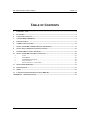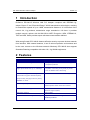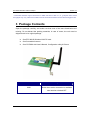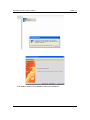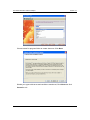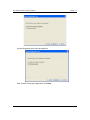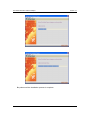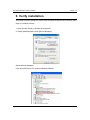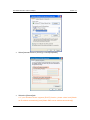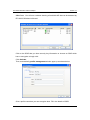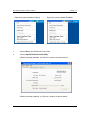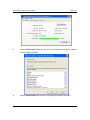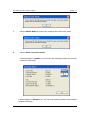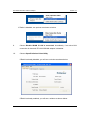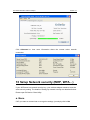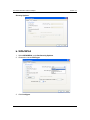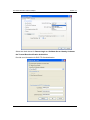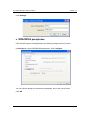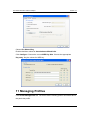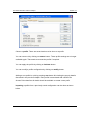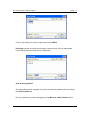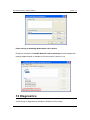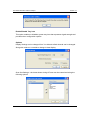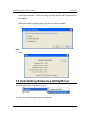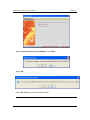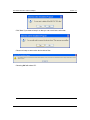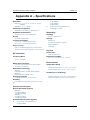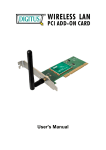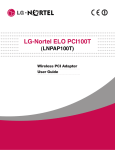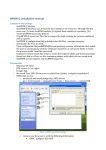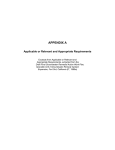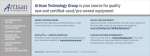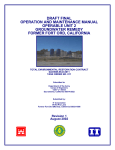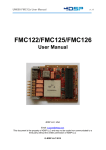Download EnGenius EPI-3601S
Transcript
EPI-3601S Wireless LAN PCI adapter Version 1.2 EPI-3601S Wireless LAN PCI Adapter (802.11g & 802.11b up to 108 Mbps) User Manual Version: 1.2 1 EPI-3601S Wireless LAN PCI adapter Version 1.2 TABLE OF CONTENTS 1 INTRODUCTION................................................................................................................................3 2 FEATURES ..........................................................................................................................................3 3 PACKAGE CONTENTS .....................................................................................................................4 4 SYSTEM REQUIREMENTS .............................................................................................................5 5 INSTALLATION .................................................................................................................................5 6 VERIFY INSTALLATION ...............................................................................................................12 7 SETUP NETWORK CONFIGURATION (MS WINXP) ...............................................................13 8 SETUP WLAN (ENGENIUS CLIENT UTILITY) .........................................................................15 9 SYSTEM TRAY UTILITY OPTIONS.............................................................................................19 10 SETUP NETWORK SECURITY (WEP, WPA…) ..........................................................................25 A. B. C. D. E. NONE ....................................................................................................................................25 WPA/WPA2..........................................................................................................................26 WPA/WPA2 PASSPHRASE......................................................................................................28 SETTING 802.1X ....................................................................................................................29 PRE-SHARED KEY – STATIC WEP...........................................................................................30 11 MANAGING PROFILES..................................................................................................................31 12 DIAGNOSTICS..................................................................................................................................34 13 MENU .................................................................................................................................................36 14 UNINSTALLING ENGENIUS UTILITY/DRIVER .......................................................................38 APPENDIX A – SPECIFICATIONS .........................................................................................................41 2 EPI-3601S Wireless LAN PCI adapter Version 1.2 1 Introduction EnGenius EPI-3601S Wireless LAN PCI Adapter compliant with IEEE802.11g, adopts “Super G” and “Extended Range” WLAN transmission technologies, resulting in transmission speeds of up to 108M, transmission distance is 2-3 times that of the normal 11b, 11g products, transmission range extended to 4-9 times. It provides multiple security options with 64/128/152-bit WEP Encryption, WPA, IEEE802.1X, TKIP and AES, which provides super-safe data communication abilities. With strong firewall, EPI-3601S features effective security to protect wireless network from intruders. With external antenna, it can fit various operation environments and let the user connect to the Wireless network effortlessly. EPI-3601S also supports Seamless Roaming compatible with other 11b, 11g WLAN equipments. 2 Features Features 2.4GHz IEEE802.11b/g standard Benefits Fully interoperable with IEEE802.11/b/g compliant products. High Speed Data Rate up to 108Mbps* Capable of handling heavy data payloads such as MPEG video streaming 802.11i security specifications, provides Enhances authentication and security Advanced Encryption Standard (AES), Temporal Key Integrity Protocol (TKIP), IEEE802.1x client Site Survey Utility Allows users to browser the available active access points which users can connect 802.11e Standard Support Wireless Multimedia Enhancements Quality of Service support (QoS) Seamless roaming Full mobility Supports eXtended Range technology Up to 9 times than the range of normal wireless products. 3 EPI-3601S Wireless LAN PCI adapter Version 1.2 * Theoretical wireless signal rate based on IEEE standard of 802.11a, b, g chipset used. Actual throughput may vary. Network conditions and environmental factors lower actual throughput rate. 3 Package Contents Open the package carefully, and make sure that none of the items listed below are missing. Do not discard the packing materials, in case of return; the unit must be shipped back in its original package. h One EPI-3601S Wireless LAN PCI card h One Screwable Antenna h One CD-ROM with User’s Manual, Configuration utility & Drivers Green color LED Description LINK Blinks when active connection is available else remains switched OFF 4 EPI-3601S Wireless LAN PCI adapter Version 1.2 4 System Requirements To begin using the WLAN PCI Adapter, your PC/Notebook must meet the following minimum requirements: h Operating System – Microsoft Windows XP/2000 h PCI socket x 1 (free to use socket) h 256MB RAM memory or higher h 750MHz CPU or higher configuration 5 Installation Insert the support CD into your optical drive. In the CD drive folder, you will see the following file. Click open the file and you can briefly see the following… 5 EPI-3601S Wireless LAN PCI adapter Version 1.2 Click next to install or click cancel to terminate installation. 6 EPI-3601S Wireless LAN PCI adapter Version 1.2 Two options are available for installation. Choose one of them and click Next 1. EnGenius Configuration Utility + driver. 2. Driver only. Choose location to install and click Next. 7 EPI-3601S Wireless LAN PCI adapter Version 1.2 Choose name for program folder to create shortcuts. Click Next. Should you agree with terms and conditions mentioned, Click Next else click Cancel to exit. 8 EPI-3601S Wireless LAN PCI adapter Version 1.2 Choose Engenius client Utility & supplicant Else choose Third-party supplicant & click Next. 9 EPI-3601S Wireless LAN PCI adapter Version 1.2 Be patient until the installation process is complete. 10 EPI-3601S Wireless LAN PCI adapter Version 1.2 Find the item in Start menu 11 EPI-3601S Wireless LAN PCI adapter Version 1.2 6 Verify installation Verification involves finding EPI-3601S card in System Properties and checking if the driver is installed correctly. 1. Open [Control Panel] =>Double-click [System]. 2. Select [Hardware] tab=>Click [Device Manager]. Select Network Adapters. Click open [EnGenius PCI wireless Network Adapter] 12 EPI-3601S Wireless LAN PCI adapter Version 1.2 Verify that the device status of [EnGenius PCI wireless Network Adapter] [This device is working properly]->Click [OK] 7 Setup Network Configuration (MS WinXP) • Enter [Start Menu] =>select [Control panel] =>select [Network]. • Right-click [Wireless Network] • Select [Local Area Connection]) icon=>select [properties] 13 EPI-3601S Wireless LAN PCI adapter • Select [Internet Protocol (TCP/IP)] =>Click [Properties]. • Select the [General] tab. Version 1.2 a. If your Wireless Router supports [DHCP] function, please select both [Obtain an IP address automatically] and [Obtain DNS server address automatically]. 14 EPI-3601S Wireless LAN PCI adapter Version 1.2 b. If the router does not support [DHCP] function, you have to configure the IP and DNS settings. 8 Setup WLAN (EnGenius Client Utility) Prerequisite: 1. Your home/office environment should have a wireless LAN Access Point (AP) that is available for your use. 2. You should readily have the (security keys) to connect those Wireless LAN Access Points (AP) EnGenius Client utility will first automatically link with any Wireless AP if there is no security key required. If the connection is successful, a message will appear on taskbar. Following steps guides you to initially setup a wireless network connection. If in case any non secure WLAN access point was found by EnGenius Client Utility, it will have already connected to that AP. Notice the EnGenius Client Utility on taskbar shows connected icon. Hovering the mouse cursor briefly over EnGenius Utility icon will show status as follows…the current status indicates that Config utility has automatically connected to an Access Point named ICN_DLINK_WIFI. Other details about the connection are shown. Click open EnGenius Client Utility from start menu. 15 EPI-3601S Wireless LAN PCI adapter Version 1.2 You will see the utility show up as follows. Current Status tab shows information about the ACTIVE network connection. In case there was not any network connection made, it can be manually connected by following the steps listed below. 1. Click open EnGenius Client Utility from start menu. 2. Click open Profile Management. 16 EPI-3601S Wireless LAN PCI adapter Version 1.2 Click Scan. You will see a window showing all available AP that can be detected by EPI-3601S Wireless LAN card. Click on the SSID that you have security key information or choose an SSID which has no encryption to begin with. Click Activate. Then, automatically profile management window pops up as shown below. Give a profile name that you can recognize later. Fill in the details of SSID, 17 EPI-3601S Wireless LAN PCI adapter Version 1.2 Click Security tab in case the Access point needs security settings. Click Configure. This Access point for instance is WEP key protected. Therefore the corresponding settings have to be keyed in. Type the security key information as appropriate. You will need to have this information ready in hand in case this is a protected network. Click OK when you are done. 18 EPI-3601S Wireless LAN PCI adapter Version 1.2 Return back to profile management tab and click Advanced tab. typically you will notice the following. Clicking OK will result in connecting to the network directly. 9 System Tray Utility options Right click on EnGenius utility icon can help do many activities. Network connected Network disconnected 19 EPI-3601S Wireless LAN PCI adapter Right click options (Radio Enabled) Version 1.2 Right click options (Radio Disabled) 1. Choose Exit to quit EnGenius Client utility. 2. Choose Open EnGenius Client Utility If Radio is already disabled, you will see a window as shown below. If Radio is already enabled, you will see a window as shown below. 20 EPI-3601S Wireless LAN PCI adapter 3. Version 1.2 Choose Preferences. Check the box to choose whether you want the utility to run when Windows starts. 4. Choose Enable Radio and notice the message that confirms the same. 21 EPI-3601S Wireless LAN PCI adapter Version 1.2 5. Choose Disable Radio and notice the message that confirms the same. 6. Choose Show Connection Status If WLAN adapter is enabled, you will notice the following window with network connection information. If WLAN adapter is disabled, you will notice the following window with disabled network information. 22 EPI-3601S Wireless LAN PCI adapter 7. Version 1.2 Choose Select Profile If radio is disabled, grayed out Profile options are shown as below If radio is enabled, available Profiles are shown as below 8. Choose Select Client Software If Radio is enabled, two options are shown as below. 23 EPI-3601S Wireless LAN PCI adapter Version 1.2 If Radio is disabled, two options are shown as below. 9. Choose Disable WLAN if LAN is connected. Immediately, if an active LAN connection is detected, EPI-3601SWLAN adapter is disabled. 10. Choose Open EnGenius Client Utility If Radio is already disabled, you will see a window as shown below. If Radio is already enabled, you will see a window as shown below. 24 EPI-3601S Wireless LAN PCI adapter Version 1.2 Click Advanced to view more information about the current active network connection. 10 Setup Network security (WEP, WPA…) If your AP/Router has network security key, your wireless adapter needs to have the same security setting. The details of setting up network security are described below. Please open EnGenius Client Utility. a. None If AP you want to connect has no encryption settings, just simply click in Set 25 EPI-3601S Wireless LAN PCI adapter Version 1.2 Security Options. b. WPA/WPA2 1. Select WPA/WPA2 under Set Security Options. 2. Choose the correct EAP type. 3. Click Configure. 26 EPI-3601S Wireless LAN PCI adapter Version 1.2 Select the check boxes for Doman Login and Validate Server Identity & choose the Trusted Root Certification Authorities. Provide user information for EAP-TTLS authentication. 27 EPI-3601S Wireless LAN PCI adapter Version 1.2 Click Settings. c. WPA/WPA2 passphrase If AP includes support for passphrase, the following settings need to be done. In Security tab, select WPA/WPA2 passphrase. Click Configure. You can find the dialog box requests a passphrase. Key in the correct value. Click OK. 28 EPI-3601S Wireless LAN PCI adapter Version 1.2 The active profile with the security settings is immediately applied. d. Setting 802.1x If AP you want to connect to has 802.1x based other type of authentication, Select 802.1x. Choose the correct 802.1x EAP type. Enable the following check boxes and set the correct value. Click Configure to setup the values of user name and password 29 EPI-3601S Wireless LAN PCI adapter Version 1.2 Include the correct Authentication timeout value. Enable No Network Connection Unless User Is Logged In checkbox if appropriate. Else choose User Temproary User Name and password. e. Pre-shared key – Static WEP If Access Point you want to connect to has [WEP] authentication, click the Security tab. 30 EPI-3601S Wireless LAN PCI adapter Version 1.2 Choose Pre-Shared Key. Enable checkbox related to Association to Mixed Cells. Click Configure. Choose the correct WEP Key Size. Choose the appropriate Key entry. Key the values for WEP key. 11 Managing Profiles Click Profile Management tab. Two boxes list the existing profiles and details about the particular profile. 31 EPI-3601S Wireless LAN PCI adapter Version 1.2 Choose a profile. There are several actions to be done on a profile. You can remove it by clicking on remove button. Those profile settings are no longer available again. That needs to recreate the profile if required. You can apply the profile by clicking on Activate button. You can modify a profile configuration by clicking on modify button. Adding a new profile is quick by pressing new button & including the security details discussed in the previous chapter. Each profile is associated with a SSID of an Access Point therefore all details should be available to create a new profile. Importing a profile from a previously saved configuration can be done as shown below. 32 EPI-3601S Wireless LAN PCI adapter Version 1.2 Click on the profile you want to import and choose OPEN. Exporting a profile is similar to importing as shown below. Give an appropriate name and save the currently active configuration. Auto ordering Profiles Several profiles can be arranged in a priority or preference based order by clicking the Order Profiles tab. Priority of preference can be changed by using Move up & Move Down buttons. 33 EPI-3601S Wireless LAN PCI adapter Version 1.2 Power saving by disabling WLAN when LAN is Active Enable the checkbox for Disable WLAN if LAN is connected and the changes are instantly applied based on whether a LAN connection is active or not. 12 Diagnostics A wide range of diagnostics is available in EnGenius Client Utility. 34 EPI-3601S Wireless LAN PCI adapter Version 1.2 Click Diagnostics tab to view the Transmit and Receive information in terms of packet numbers sent /received. Click Adapter Information to get information about the H/W and driver information. Click on Advanced Statistics to get information about very detailed TX/RX information. 35 EPI-3601S Wireless LAN PCI adapter Version 1.2 13 Menu The main EnGenius Utility window has 3 menu options to choose from. Action Enable/Disable Radio. This is a toggle feature and appropriate response is shown in dialog boxes below 36 EPI-3601S Wireless LAN PCI adapter Version 1.2 Enable/Disable Tray icon This option enables or disables system tray icon that represents signal strength and provides other configuration options. Options Display Settings can be changed from % to db and refresh interval can be changed Along with relative or cumulative change in data display. Scan List Settings – the items shown during AP scan can be customized using the following options 37 EPI-3601S Wireless LAN PCI adapter Version 1.2 Select Client Software – choose the utility to control the EPI-3601S Wireless LAN PCI adapter. WZC and EnGenius and third-party tools are the options available. Help About 14 Uninstalling EnGenius Utility/Driver Select Uninstall option from the start menu. You can see the wizard preparing for uninstallation 38 EPI-3601S Wireless LAN PCI adapter Version 1.2 Select Uninstall the previous installation. Click Next. Select OK. Select OK. Rebooting ensures clean uninstall. 39 EPI-3601S Wireless LAN PCI adapter Version 1.2 Click Yes. If you want to keep it so that you can use it later, select no. Choose to keep or remove the device driver files. Choosing OK will reboot PC. 40 EPI-3601S Wireless LAN PCI adapter Version 1.2 Appendix A – Specifications Data Rates 802.11g: 6, 9, 12, 18, 24, 36, 48, 54, 72 and 108Mbps 802.11b: 1, 2, 5.5, 11Mbps Standards / Compliance z 24 @ 36Mbps 23 @ 48Mbps 22 @ 54Mbps 2.412~2.462 GHz (IEEE802.11b) 27 dBm @1~11Mbps IEEE802.11, IEEE802.11g, IEEE802.11b Regulation Certifications FCC Part 15.247, ETSI 300/328/CE Drivers Windows 2000/XP/Vista Current consumption Tx Current ≦ 685mA (Full transmit) Rx Current ≦ 515mA (Full transmit) Range Coverage Indoor: 600 meters (depends on environment) Outdoor: 1500 meters (depends on environment) Networking Topology Ad-Hoc, Infrastructure Security IEEE802.1x 64/128/152-bit WEP encryption WPA-PSK/WPA2 TKIP/AES Physical Form Factor RF Information 32-bit PCI interface Frequency Band Dimensions (LxWxH) 5.2 × 4.8 × 0.9in.(133 × 121 × 22mm) 2.412~2.472GHz Media Access Protocol Carrier Sense Multiple Access with Collision Avoidance (CSMA/CA) Modulation Technology 802.11g: OFDM (64-QAM, 16-QAM, QPSK, BPSK) 802.11b: DSSS (DBPSK, DQPSK, CCK) Operating Channels 11 for North America, 13 for Europe Environmental Temperature Range Operating Temperature: 0℃~40℃ (32℉~104℉) Storage Temperature: -40~70℃ (-40℉~158℉) Humidity (non-condensing) Operating Humidity: 10%~90% non-condensing Storage Humidity: 5%~95% non-condensing Roaming Full mobility and seamless roaming from cell to cell Available transmit power Receive Sensitivity (Typical) 802.11g: -90 dBm @ 6Mbps, -74 dBm @ 54Mbp 802.11b: -95 dBm @ 1Mbps -90 dBm @ 11Mbps Available transmit power (Typical) z 2.412~2.472 GHz (IEEE802.11g) 26 @6~24Mbps 41