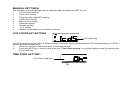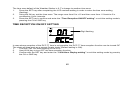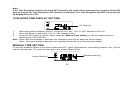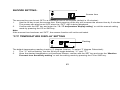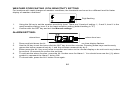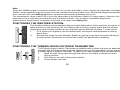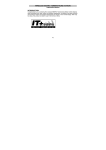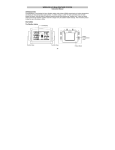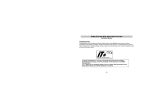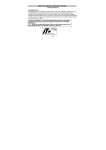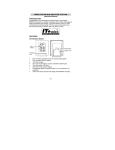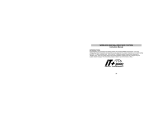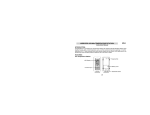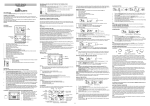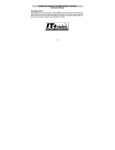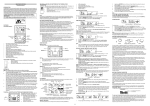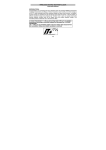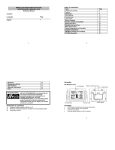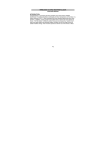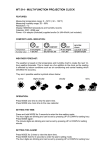Download Technoline Weather Station
Transcript
WIRELESS 433 MHz WEATHER STATION Instruction Manual INTRODUCTION: Congratulations on purchasing this Weather Station with wireless 433MHz transmission of outdoor temperature and humidity and display of indoor temperature and humidity. It is further featuring a DCF-77 radio controlled clock with date display and two alarms. With eight easy to use function keys, this innovative product is ideal for use in the home or office. FEATURES: The Weather Station Hanging Hole LCD Display Battery cover Function Keys Detachable stand • • • DCF-77 Radio controlled time with manual setting options Time reception ON/OFF 12/24 hour display 29 • • • • • • • • • • • • • • • • • Hour and minute display, seconds indicated by flashing dot Time zone option ±12hours Features 2 alarms with snooze function Snooze setting Date and month / weekday and date calendar display selectable Weather forecasting with 3 weather icons and weather tendency indicator Weather forecasting icon sensitivity setting Temperature display in degrees Celsius (°C) or Fahrenheit (°F) selectable Indoor and outdoor temperature display with MIN/MAX recording Indoor and outdoor humidity reading displayed as RH% with MIN/MAX recordings All MIN/MAX temperature recordings show date and time received All MIN/MAX recordings can be reset Indoor comfort level indicator - happy or sad face icons Can take up to three outdoor transmitters LCD contrast setting Low battery indicator Wall mounting or table standing The Thermo-Hygro Outdoor Transmitter • • • Remote transmission of outdoor temperature and humidity to weather station by 433 MHz signals LCD showing outdoor temperature and humidity Wall mounting case 30 SETTING UP: 1. 2. 3. 4. 5. 6. First, insert the batteries into the Weather station (see “How to install and replace batteries in the Weather station” below). Once the batteries are in place, all segments of the LCD will light up briefly and a short signal tone will sound. Following some test data display, the indoor temperature and humidity, the time as 0:00 the date as 1.1. and the weather icons sun and clouds will be displayed. If the indoor temperature and humidity are not displayed after 30 seconds, remove the batteries and wait for at least 10 seconds before reinserting them. Once the indoor data is displayed proceed to step 2. Within 3 minutes of activating the Weather station, place the batteries into the transmitter (see “How to install and replace batteries in the Thermo-Hygro outdoor transmitter“ below). After inserting the batteries into the transmitter, the Weather station will start receiving data from the transmitter. The outdoor temperature and humidity should then be displayed on the Weather station. If this does not happen after 15 minutes, the batteries will need to be removed from both units and reset from step 1. The Weather station can take up to 3 remote transmitters. If you have purchased additional transmitters, follow step 2 for all extra transmitters. However, ensure that you leave 10 seconds in between the reception of the last transmitter and the set-up of the following transmitter. The Weather station will number the transmitters in the order of set-up, i.e. the first transmitter will have the temperature displayed with the number 1 against it and so on. Before all the transmitters are set up, there is a testing period, during which the display switches quickly between all the received transmitters at random, according to which random transmission it receives. Pressing any key will stop this process. The process also stops automatically if up to 3 transmitters are received or no keys are pressed for a few minutes. Once the remote temperature and humidity have been received and displayed on the Weather station, the DCF-77 time code reception is automatically started. This takes typically between 3-5 minutes in good conditions. This time period is an excellent opportunity to locate the transmitter(s) in suitable location(s) outdoors. In order to ensure sufficient 433 MHz transmission however, this should under good conditions be 31 7. no more than 25 meters from where the Weather station will be finally positioned (see notes on “Positioning” and “433 MHz Reception”). If after 10 minutes, the DCF time has not been received, use the SET key to manually enter a time initially The clock will automatically attempt to receive the DCF time at each full hour. When this is successful, the received time will override the manually set time. The date is also updated with the received time. (Please refer also to notes on “Radio controlled Time Reception” and “Manual Time Setting”). HOW TO INSTALL AND REPLACE BATTERIES IN THE WEATHER STATION The Weather station uses 2 x AA, IEC LR6, 1.5V batteries. When batteries will need to be replaced, the low battery icon will appear on the LCD. To install and replace the batteries, please follow the steps below: 1. Insert finger or other solid object in the space at the bottom center of the battery compartment and lift up to remove the cover. 2. Insert batteries observing the correct polarity (see marking). 3. Replace compartment cover. HOW TO INSTALL AND REPLACE BATTERIES IN THE THERMO-HYGRO OUTDOOR TRANSMITTER The Thermo-Hygro Outdoor Transmitter uses 2 x AAA, IEC, LR3, 1.5V batteries. To install and replace the batteries, please follow the steps below: 1. 2. 3. Unscrew the screw on the back of the compartment and remove the cover. Insert the batteries, observing the correct polarity (see marking). Replace the battery cover on the unit and seal by re-screwing. 32 Note: In the event of changing batteries in any of the units, all units need to be reset by following the setting up procedures. This is because a random security code is assigned by the transmitter at start-up and this code must be received and stored by the Weather station in the first 3 minutes of power being supplied to it. BATTERY CHANGE: It is recommended to replace the batteries in all units on an annual basis to ensure optimum accuracy of these units. Please participate in the preservation of the environment. Return used batteries to an authorised depot. FUNCTION KEYS: Weather station: The weather station has eight easy to use function keys, 4 on the outside and four behind a shutter inside the lower compartment: Indoor Outdoor Setting Channel Alarm 1 Snooze Alarm 2 Date 33 SET key (Setting): • To enter the set mode for the following functions: LCD contrast, Time zone, Time Reception ON/OFF, 12/24 hour display, Manual time, Year, Date, snooze time duration, °C/°F, and Weather forecasting icon sensitivity settings. Note: The year can be displayed in the set mode (not displayed in normal mode) • To stop the alarm IN key (Indoor) • • To toggle between the current/ minimum / maximum indoor temperature and humidity To press for over 3 seconds to reset the indoor maximum and minimum temperature and humidity records (will reset all records to current level) Note: the Time/date information is only available for MIN/MAX temperature data, and will be changed to default time after the reset operation • To change LCD contrast, time zone, Time Reception ON/OFF, 12/24 hour display, hour, year, month, day, snooze time duration, °C/°F and weather forecasting icon sensitivity in setting modes Note: in 24hr time display mode, the day is set by using the IN key. In 12hr time display mode, the month is set by using the IN key • To change alarm hour in alarm setting mode • To stop the alarm OUT key (Outdoor) • • To toggle between the current/ minimum/ maximum outdoor temperature and humidity Press for around 3 seconds to reset the outdoor maximum and minimum temperature and humidity records (will reset all records to current level of the relative transmitter being reset- each transmitter’s data must be reset separately) Note: the time/date information of MIN/MAX temperature will be reset to default time as well. • To change minute, day, month units in setting modes 34 Note: in 24hr time display mode, the month is set by using the OUT key. In 12hr time display mode, the day is set by using the OUT key • To change alarm minute in alarm setting mode • To stop the alarm CH key (Channel) • • • To toggle between the Thermo-Hygro outdoor transmitters 1, 2 and 3 (if more than 1 transmitter is used) To exit manual setting mode and alarm setting mode To stop the alarm AL1 key (Alarm 1) • • • To display the time set for Alarm ((1)) and to simultaneously switch Alarm ((1)) ON/ OFF Press for about 3 seconds to enter the Alarm ((1)) setting mode To stop the alarm AL2 key (Alarm 2) • • • To display the time set for Alarm ((2)) and to simultaneously switch Alarm ((2)) ON/ OFF Press for about 3 seconds to enter the Alarm ((2)) setting mode To stop the alarm DATE key • • To toggle between the two date display modes and the two alarm times To stop the alarm SNZ key (Snooze) • • • To activate the snooze function for the alarm To view alarm time setting in normal operation mode To exit manual setting mode and alarm setting mode 35 LCD SCREEN: DCF Tower Icon (for time reception) Time Low battery indicator Alarm 1 symbol Calendar Weather Tendency Icon Weather Forecast icon Comfort Indicator Icon Indoor Temperature in °C Indoor Relative Humidity % Outdoor reception signal Outdoor Temperature in °C Outdoor Relative Humidity % Number showing Transmitter unit For better distinctness the LCD screen is split into 5 sections displaying the informations for time, date, weather forecast, indoors and outdoors. 36 LCD1 RADIO CONTROLLED TIME • • • In normal mode display of radio controlled time. A reception tower symbol in the upper left hand corner of LCD 1 of the display indicates that the DCF-77 time signal is scanned for (flashing) or received (steady). In setting mode display of manual setting values. LCD 2 - CALENDAR, ALARM ((1)) OR ALARM ((2)) TIME • • • Display date and month, weekday and date, Alarm ((1)) time or Alarm ((2)) time. It also shows the Alarm ON/OFF icons ((1)) and ((2)) Display of low battery indicator. A small battery symbol on the upper right side indicates low running batteries. In setting mode display of a variety of references and setting values LCD 3 - WEATHER FORECAST AND WEATHER ICONS • Display of the weather to be expected in form of three weather symbols and two weather tendency indicators in form of an arrow, which change their appearance depending on the air pressure development. LCD 4 - INDOOR TEMPERATURE AND HUMIDITY • • • • In normal mode, on the left, display of the current indoor temperature. In normal mode, on the right, display of the current indoor relative humidity. By pressing the “IN” key, display of the stored MIN/MAX indoor temperature and humidity with simultaneous display of a MIN or MAX symbol in the upper center. In normal mode, display of comfort indicator. LCD5 - OUTDOOR TEMPERATURE AND HUMIDITY • • In normal mode, on the left, display of the current outdoor temperature. In normal mode, on the right, display of the current outdoor relative humidity. 37 • • • By pressing the “OUT” key, display of the stored MIN/MAX outdoor temperature and humidity with simultaneous display of a MIN or MAX symbol in the upper center. By pressing the “CH” key, display of outdoor sensors (up to three outdoor transmitters) 1, 2 or 3 in the center will indicate from which sensor the current reading originates. An antenna symbol in the upper center indicates that a signal is received from the transmitter(s). DCF-77 RADIO CONTROLLED TIME: The time base for the radio controlled time is a Cesium Atomic Clock operated by the Physikalisch Technische Bundesanstalt Braunschweig which has a time deviation of less than one second in one million years. The time is coded and transmitted from Mainflingen near Frankfurt via frequency signal DCF-77 (77.5 kHz) and has a transmitting range of approximately 1,500 km. Your radio-controlled Weather Station receives this signal and converts it to show the precise time in summer or wintertime. The quality of the reception depends greatly on the geographic location. In normal cases, there should be no reception problems within a 1,500km radius around Frankfurt. Once the outdoor temperature and humidity are displayed on the Weather station after initial set-up, the DCF tower icon in the clock display will start flashing in the upper left corner. This indicates that the clock has detected that there is a radio signal present and is trying to receive it. When the time code is received, the DCF tower becomes permanently lit and the time will be displayed. If the tower icon flashes, but does not set the time or the DCF tower does not appear at all, then please take note of the following: • Recommended distance to any interfering sources like computer monitors or TV sets is a minimum of 1.5 - 2 metres. • Within ferro-concrete rooms (basements, superstructures), the received signal is naturally weakened. In extreme cases, please place the unit close to a window and/or point its front or back towards the Frankfurt transmitter. • During nighttime, the atmospheric disturbances are usually less severe and reception is possible in most cases. A single daily reception is adequate to keep the accuracy deviation below 1 second. 38 MANUAL SETTINGS: The following manual settings can be changed when pressing the SET key for: • LCD contrast setting • Time zone setting • Time reception ON/OFF setting • 12/24-Hour setting • Manual time setting • Calendar setting • Snooze setting • °C/°F setting • Weather forecasting icon sensitivity setting LCD CONTRAST SETTING LCD (flashing) The LCD contrast can be set to 8 different levels to suit the users needs (default LCD contrast setting is LCD 5). To set the desired contrast level: 1. Press the IN key to select the level of contrast desired. 2. Press the SET key to confirm and enter the “Time Zone setting” or exit the setting mode by pressing the CH or SNZ key TIME ZONE SETTING: Time Zone (flashing) 39 The time zone default of the Weather Station is 0. To change to another time zone: 1. Press the SET key after completing the LCD contrast setting in order to enter the time zone setting (flashing). 2. Using the IN key, set the time zone. The range runs from 0 to +12 and then runs from -12 back to 0 in consecutive 1hour intervals. 3. Press the SET key to confirm and enter the “Time Reception ON/OFF setting” or exit the setting mode by pressing the CH or SNZ key TIME RECEPTION ON/OFF SETTING Digit flashing In area where reception of the DCF-77 time is not possible, the DCF-77 time reception function can be turned OFF. The clock will then work as a normal Quartz clock. (Default setting is ON). 1. The digit “ON” will start flashing on the LCD. 2. Use the IN key to turn OFF the time reception function. 3. Confirm with the SET key and enter the “12/24-Hour Display setting” or exit the setting mode by pressing the CH or SNZ key. 40 Note: If the Time Reception function is turned OFF manually, the clock will not attempt any reception of the DCF time as long as the Time Reception OFF function is activated. The Time Reception and DCF icons will not be displayed on the LCD. 12/24 HOUR TIME DISPLAY SETTING “24” flashing 1. 2. 3. After setting time reception ON/OFF, press the SET key, “12h” or “24h” flashes in the LCD. Press the IN key to select the “12h” or “24h” display mode. Press the SET again to confirm and to enter the “Manual Time setting” or exit the setting mode by pressing the CH or SNZ key. Note: When 24h mode display is selected, the calendar format will be date and month display. When 12h mode display is selected, the calendar format will be month and date display. MANUAL TIME SETTING In case the Weather Station is not able to detect the DCF-signal (disturbances, transmitting distance, etc.), the time can be manually set. The clock will then work as a normal Quartz clock. Minutes (flashing) Hours (flashing) 41 To set the clock: 1. The hour and minute digits start flashing in the time display section. 2. Use the IN key to adjust the hours and the OUT key to adjust the minutes. If you hold the key while you adjust, the hours move 1 hour and the minutes move 5 minutes. 3. Confirm with the SET key and enter the “Calendar Setting” or exit the setting mode by pressing the CH or SNZ key Note: The unit will still try to receive the signal at each full hour despite it being manually set. When it does receive the signal, it will change the manually set time into the received time. During reception attempts the DCF tower icon will flash. If reception has been unsuccessful, then the DCF tower icon will not appear but reception will still be attempted the following hour. CALENDAR SETTING Year (flashing) Date (flashing) Month (flashing) The date default of the Weather station is 1. 1. of the year 2003 after initial set-up. Once the radio-controlled time signals are received, the date is automatically updated. However, if the signals are not received, the date can also be set manually. To do this: 1. Using the IN key, set the year required. The range runs from 2003 to 2039 (default is 2003). 2. Press the SET key to enter the month and date setting mode. 3. Press the IN (or OUT) key to set the date and the OUT (or IN) key to set the month required. 4. Confirm with the SET key and enter the “Snooze setting ” or exit the setting mode by pressing the CH or SNZ key. 42 SNOOZE SETTING: Snooze time The snooze time can be set OFF to a maximum time of 30 minutes (default is 10 minutes): 1. Use the IN key to set the snooze time. Each pressing of the key will increase the snooze time by 5 minutes. The snooze can also be set OFF when the “OFF” digit is being displayed. 2. Confirm with the SET key and enter the “ºC / ºF temperature display setting” or exit the manual setting mode by pressing the CH or SNZ key. Note: If the snooze time has been set “OFF”, the snooze function will not be activated. °C/°F TEMPERATURE DISPLAY SETTING Flashing The default temperature reading is set to °C (degree Celsius). To select °F (degree Fahrenheit): 1. The “°C” will be flashing, use the IN key to toggle between “°C” and “°F”. 2. Once the desired temperature unit has been chosen, confirm with the SET key and enter the “Weather Forecast Icon Sensitivity setting” or exit the setting mode by pressing the CH or SNZ key. 43 WEATHER FORECASTING ICON SENSITIVITY SETTING For locations with rapid changes of weather conditions, the threshold can be set to a different level for faster display of weather conditions. Digit flashing 1. 2. Using the IN key to set the weather sensitivity level. There are 3 levels of setting: 1, 2 and 3; level 1 is the most sensitive setting, level 3 is the least sensitive setting (default setting is "2"). Confirm with the SET key and exit the Manual settings. ALARM SETTING: Alarm time icon Alarm time 1. 2. 3. 4. 5. Press and hold down the AL1 key for about 3 seconds until the alarm time display flashes. Use the IN key to set the hours and the OUT key to set the minutes. Pressing these keys continuously moves the hours consecutively by 1 and the minutes consecutively by 5. Either press the AL1 key once more to confirm and return to the normal display or do not touch any buttons for around 15 seconds to confirm the set time. To activate the alarm function, press the AL1 button once for Alarm 1. You should now see the ((1)) alarm symbol to represent the Alarm 1 being ON. To de-activate, press the AL1 button once again. 44 6. The steps for setting, activating and de-activating Alarm 2 are the same, but using the AL2 button instead of AL1. SNOOZE SETTING AND STOPPING THE ALARM: 1. 2. When the alarm is sounding, press the SNZ to activate the snooze function. The alarm will stop and reactivate after the snooze interval of 5 minutes (for example). To stop the alarm completely, press any keys other than the SNZ key. WEATHER FORECAST AND TENDENCY: The weather forecasting icons: There are 3 weather icons in the third section of LCD which can be displayed in any of the following combinations: Sunny Cloudy with sunny intervals Rainy For every sudden or significant change in the air pressure, the weather icons will update accordingly to represent the change in weather. If the icons do not change, then it means either the air pressure has not changed or the change has been too slow for the Weather station to register. However, if the icon displayed is a sun or raining cloud, there will be no change of icon if the weather gets any better (with sunny icon) or worse (with rainy icon) since the icons are already at their extremes. The icons displayed forecasts the weather in terms of getting better or worse and not necessarily sunny or rainy as each icon indicates. For example, if the current weather is cloudy and the rainy icon is displayed, it does not mean that the product is faulty because it is not raining. It simply means that the air pressure has dropped and the weather is expected to get worse but not necessarily rainy. 45 Note: After setting up, readings for weather forecasts should be disregarded for the next 12-24 hours. This will allow sufficient time for the Weather Station to collect air pressure data at a constant altitude and therefore result in a more accurate forecast. Common to weather forecasting, absolute accuracy cannot be guaranteed. The weather forecasting feature is estimated to have an accuracy level of about 75% due to the varying areas the Weather Station has been designed for use in. In areas that experience sudden changes in weather (for example from sunny to rain), the Weather Station will be more accurate compared to use in areas where the weather is stagnant most of the time (for example mostly sunny). If the Weather Station is moved to another location significantly higher or lower than its initial standing point (for example from the ground floor to the upper floors of a house), remove the batteries and re-insert them after about 30 seconds. By doing this, the Weather Station will not mistake the new location as being a possible change in airpressure when really it is due to the slight change of altitude. Again, disregard weather forecasts for the next 12 to 24 hours as this will allow time for operation at a constant altitude. THE WEATHER TENDENCY INDICATOR Working together with the weather icons are the weather tendency indicators (located on the left and right hand side of the weather icons). When the indicator points upwards, it means that the air-pressure is increasing and the weather is expected to improve, but when indicator points downwards, the air-pressure is dropping and the weather is expected to become worse. Taking this into account, one can see how the weather has changed and is expected to change. For example, if the indicator is pointing downwards together with cloud and sun icons, then the last noticeable change in the weather was when it was sunny (the sun icon only). Therefore, the next change in the weather will be the cloud with rain icons since the indicator is pointing downwards. 46 Note: Once the weather tendency indicator has registered a change in air pressure, it will remain permanently visualized on the LCD. INDOOR TEMPERATURE AND HUMIDITY READING WITH COMFORT LEVEL INDICATOR: Minimum Display Indoor Temperature in °C Indoor Relative Humidity % The indoor temperature and humidity are measured automatically and displayed on the fourth section of the LCD. THE COMFORT LEVEL INDICATORS: Comfortable: Uncomfortable: A happy face icon “☺” indicating a temperature level between 20.0°C and 25.9°C (68°F to 78.6°F and humidity between 45% and 65%. A sad face icon “ ” indicating any value outside the comfortable range. TOGGLING AND RESETTING THE INDOOR RECORDINGS: 1. To toggle between the indoor current, minimum and maximum temperature and humidity data and the times at which they were recorded, press the IN key: Once to show the minimum temperature and humidity values with time and date recorded Twice to show the maximum temperature and humidity values with time and date recorded Three times to return to the current time, date, temperature and humidity levels. Note: the Time/date information is only available for the MIN/MAX temperature data. 47 2. To reset the minimum and maximum temperature and humidity data and the times at which they were recorded, press the IN key continuously for about 3 seconds. This will reset all minimum and maximum data recorded to the current time, date, temperature and humidity. The min/max temperatures and humidity recorded are of current time and they remain unaffected by the time zone setting. OUTDOOR TEMPERATURE AND HUMIDITY: Maximum Display Outdoor Reception Signal Outdoor Temperature in °C Relative Humidity % Number showing Transmitter unit (only if there is more than one transmitter) The last LCD section shows the outdoor temperature and humidity, a reception signal and a number beside the temperature will also show if more than one transmitter has been used. TOGGLING AND RESETTING THE OUTDOOR RECORDINGS: 1. 2. To toggle between the outdoor current, minimum and maximum temperature and humidity data and the times at which they were recorded, press the OUT key: Once to show the minimum temperature and humidity values with time and date recorded Twice to show the maximum temperature and humidity values with time and date recorded Three times to return to the current time, date, temperature and humidity levels Note: the time/date information is only available for MIN/MAX temperature data. To toggle between transmitters, press the CH key: Once to show transmitter 2 48 Twice to show transmitter 3 Three times to return to transmitter 1 Note: The transmitter number will only be displayed if there is more than one transmitter detected. 3. To reset the minimum and maximum temperature and humidity data, and the times at which they were recorded, press the OUT key continuously for about 3 seconds. This will reset all minimum and maximum data recorded to the current time, date, temperature and humidity. The current time taken is the normal displayed time and does not regard the time zone set for the unit. Note: the MIN/MAX data for each transmitter needs to be reset separately. THERMO-HYGRO OUTDOOR TRANSMITTER: The temperature and humidity are measured and transmitted every 60 seconds. The range of the Thermo-Hygro outdoor transmitter may be affected by the temperature. At cold temperatures the transmitting distance may be decreased. Please bear this in mind when placing the transmitter. 433MHz RECEPTION CHECK The Weather station should receive the temperature and humidity data within 15 minutes after set-up. If the temperature and humidity data is not being received 15 minutes after setting up (the display shows “- - -” after checking for the transmission 3 times) please check the following points: 1. The distance of the weather station or transmitter should be at least 1.5 to 2 meters away from any interfering sources such as computer monitors or TV sets. 2. Avoid positioning the Weather Station onto or in the immediate proximity of metal window frames. 3. Using other electrical products such as headphones or speakers operating on the same signal frequency (433MHz) may prevent correct signal transmission and reception. 4. Neighbours using electrical devices operating on the 433MHz signal frequency can also cause interference. 49 Note: When the 433MHz signal is received correctly, do not re-open the battery cover of either the transmitter or Weather Station, as the batteries may spring free from the contacts and force a false reset. Should this happen accidentally then reset all units (see Setting up above) otherwise transmission problems may occur. The transmission range is about 25 m from the transmitter to the Weather Station (in open space). However, this depends on the surrounding environment and interference levels. If no reception is possible despite the observation of these factors, all system units have to be reset (see Setting up). POSITIONING THE WEATHER STATION: The Weather Station comes attached with removable table stand, which provides the option of table standing or wall mounting the unit. Before wall mounting, please check that the outdoor temperature and humidity values can be received from the desired locations. To wall mount: 1. Fix a screw (not supplied) into the desired wall, leaving the head extended out the by about 5mm. 2. Remove the stand from the Weather Station by pulling it way from the base and hang it onto the screw. Remember to ensure that it locks into place before releasing. POSITIONING THE THERMO-HYGRO OUTDOOR TRANSMITTER The Thermo-Hygro Outdoor Transmitter is supplied with a holder that may be attached to a wall with the three screws supplied. Before securing the transmitter, ensure that the 433MHz signal is properly received. To attach to the wall, please follow the steps below: 1. Mark the wall using a pen through the holes in the holder to obtain the exact drilling position. 2. Drill holes in the wall at the points marked. 3. Screw holder onto wall. 50 There is also double sided tape included with the wall mount. On smooth surfaces this can be used instead of drilling holes. The mounting surface can, however, affect the transmission range. If for example the unit is attached to a piece of metal, it may then either reduce or increase the transmitting range. For this reason, we recommend not placing the unit on any metal surfaces or in any position where a large metal or highly polished surface is in the immediate proximity (garage doors, double glazing, etc.). Before securing in place, please ensure that the Weather station can receive the 433MHz signal from the Thermo-hygro transmitter at the positions that you wish to situate them. The Thermo-Hygro Outdoor Transmitter simply clicks in or out of the holder. When inserting or removing the Thermo-Hygro Outdoor Transmitter from the wall holder please hold both units securely. CARE AND MAINTENANCE: • • • • • • Extreme temperatures, vibration and shock should be avoided as these may cause damage to the units and give inaccurate forecasts and readings. When cleaning the display and casings, use a soft damp cloth only. Do not use solvents or scouring agents as they may mark the LCD and casings. Do not submerge the units in water. Immediately remove all low powered batteries to avoid leakage and damage. Replace only with new batteries of the recommended type. Do make any repair attempts to the units. Return it to their original point of purchase for repair by a qualified engineer. Opening and tampering with the units may invalidate their guarantee. Do not expose the units to extreme and sudden temperature changes, this may lead to rapid changes in forecasts and readings and thereby reduce their accuracy. SPECIFICATIONS: Temperature measuring range: Indoor : -9.9ºC to +59.9ºC with 0.1ºC resolution 14.2°F to +139.8°F with 0.2°F resolution 51 Outdoor : Relative humidity measuring range: Indoor and outdoor : : : : : (“OF.L” displayed if outside this range) -29.9ºC to +69.9ºC with 0.1ºC resolution -21.8°F to +157.8°F with 0.2°F resolution (“OF.L” displayed if outside this range) 1% to 99% with 1% resolution (“- -” displayed if outside this range) every 15 seconds every 20 seconds every 5 minutes every 5 minutes Indoor temperature checking interval Indoor humidity checking interval Outdoor temperature reception Outdoor humidity checking interval Power supply: Weather station Thermo-Hygro outdoor transmitter Battery life cycle : : : 2 x AA, IEC, LR6, 1.5V 2 x AAA, IEC, LR3, 1.5V approximately 12 months (Alkaline batteries recommended) Dimensions (L x W x H) Weather Station Thermo-Hygro outdoor transmitter : : 97 x 30 x 140mm (without stand) 56 x 24 x 80 mm (without wall bracket) LIABILITY DISCLAIMER • • • The manufacturer and supplier cannot accept any responsibility for any incorrect readings and any consequences that occur should an inaccurate reading take place. This product is not to be used for medical purposes or for public information. This product is only designed to be used in the home as indication of the future weather and is not 100% accurate. Weather forecasts given by this product should be taken only as an indication and not as being totally accurate. 52 • • • The specifications of this product may change without prior notice. This product is not a toy. Keep out of the reach of children. No part of this manual may be reproduced without written consent of the manufacturer. R&TTE Directive 1999/5/EC Summary of the Declaration of Conformity : We hereby declare that this wireless transmission device does comply with the essential requirements of R&TTE Directive 1999/5/EC. 53