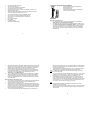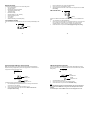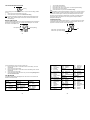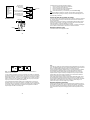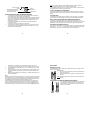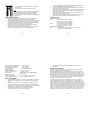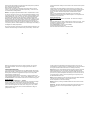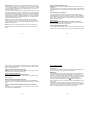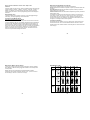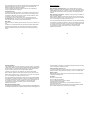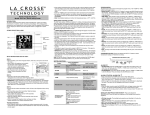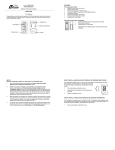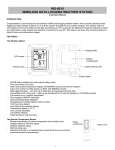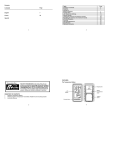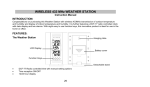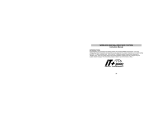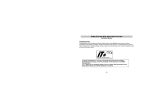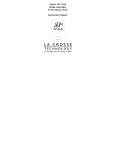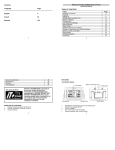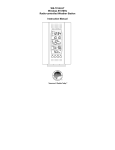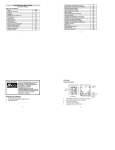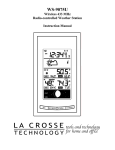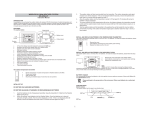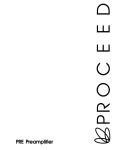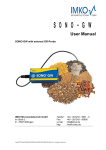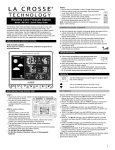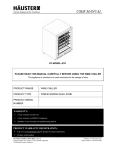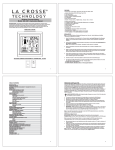Download WIRELESS WEATHER STATION
Transcript
WIRELESS WEATHER STATION WITH ADVANCED FORECAST ICON Instruction Manual Contents Language Page _____________________________________________________________ English 1 TABLE OF CONTENTS Topic Inventory of contents Features Setting up About WWVB Function keys LCD screen Manual settings Sunrise, sunset, sun duration Setting the alarm Weather forecast icons Moon phase icons Indoor temperature and humidity Outdoor temperature MIN/MAX readings and resetting 915 MHz Reception 1 This product offers: 2 40 41 42 44 47 Mounting Maintenance & Care Specifications Warranty information FAQ FEATURES: The Weather clock LCD Display INSTANT TRANSMISSION is the state-of-the-art new wireless transmission technology, exclusively designed and developed by LA CROSSE TECHNOLOGY. INSTANT TRANSMISSION offers you an immediate update (every 4 seconds!) of all your outdoor data measured from the sensors: follow your climatic variations in real-time! INVENTORY OF CONTENTS 1) Wireless Weather Station WS-9611U-IT 2) Wireless Temperature Sensor (TX29U-IT) and mounting bracket 3) Instruction manual 3 Page 3 4 6 11 12 15 17 29 29 30 35 36 36 37 38 Function Keys Battery compartment cover Function Keys FEATURES: WWVB Radio-controlled time with manual setting option Time reception ON/OFF (user selectable) 12/24-hour time display Automatic daylight saving time (DST) updating 4 Hanging hole Foldout Stand DST ON/OFF (daylight saving time) Time zone option ±12 hours Year, month, date, weekday calendar display Crescendo alarm with snooze function Advanced Weather Forecast Icons with 15 combinations of weather icons Weather tendency indicator Temperature display with MIN/MAX records and time and date of reception Indoor and outdoor temperature display in ºF or ºC Indoor humidity data display as RH% with MIN/MAX records Can receive up to 3 remote temperature/humidity sensors Sun rise and sun set for 99 selected US and Canada cities Moon phase LCD contrast selectable LED backlight Low battery indicator Wall hanging or table standing The Wireless Temperature Sensor (TX29U-IT) SETTING UP When one transmitter is used 1. First, insert the batteries into the Temperature transmitter. (see “Install and replace batteries in the Temperature transmitter“). 2. Immediately after and within 45 seconds, insert the batteries into Weather Clock (see “Install and replace batteries in the Weather Station”). Once the batteries are in place, all segments of the LCD will light up briefly. Following the time as 12:00 and the "Weather man" icon will be displayed. If these are not displayed after 60 seconds, remove the batteries and wait for at least 10 seconds before reinserting them. 5 3. 4. 5. After inserting the batteries, the Weather Station will start receiving data from the transmitter. The outdoor temperature and the signal reception icon should then be displayed on the Weather Station. If this does not happen after 3 minutes, the batteries will need to be removed from both units and reset from step 1. In order to ensure sufficient 915 MHz transmission however, this should under good conditions be a distance no more than 330 feet (100 meters) between the final position of the Weather Station and the transmitter (see notes on “Positioning” and “915 MHz Reception”). Once the remote temperature has been received and displayed on the Weather Station, the WWVB time (radio controlled time) code reception is automatically started. This takes typically between 3-5 minutes in good conditions. If after 10 minutes, the WWVB time has not been received, press the SET key to manually enter a time initially. When more than one transmitter is used 1. User shall remove all the batteries from the Weather Station and transmitters and wait for 60 seconds if setting has been done with one transmitter before. 2. Insert the batteries to the first transmitter. 3. Within 25 seconds of powering up the first transmitter, insert the batteries to the Weather Station. Once the batteries are in place, all segments of the LCD will light up briefly. Following time as 12:00 and the Weather man icon will be displayed. If they are not shown in LCD after 60 seconds, remove the batteries and wait for at least 60 seconds before reinserting them. 4. The outdoor temperature from the first transmitter (channel 1) should then be 7 Remote transmission of outdoor temperature to Weather Station by MHz Water resistant casing Wall mounting case (Mounting at a sheltered place. Avoid direct rain and sunshine) 6 5. displayed on the Weather Station. Also, the signal reception icon will be displayed. If this does not happen after 2 minutes, the batteries will need to be removed from both units and reset from step 1. Insert the batteries to the second transmitter as soon as the outdoor temperature readings from the first transmitter are displayed on the Weather Station. Note: User shall insert the batteries into the second transmitter within 10 seconds of reception of the first transmitter. 6. 7. The outdoor data from the second transmitter and the "channel 2" icon should then be displayed on the Weather Station. If this does not happen after 2 minute, the batteries will need to be removed from all the units and reset from step 1. Insert the batteries to the third transmitter as soon as the "channel 2" icon and outdoor data are displayed on the Weather Station. Then within 2 minutes, the channel 3 outdoor data from the third transmitter will be displayed and the channel icon will shift back to "1" once the third transmitter is successfully received. If this is not happen, user shall restart the setting up from step 1. Note: User shall insert the batteries into the third transmitter within 10 seconds of reception of the second transmitter. And user may be required to check the displayed readings on the Weather Station against those shown on the transmitters in order to recognize the Channel No. of each transmitter. 8 8. 9. In order to ensure sufficient 915 MHz transmission however, this should under good conditions be a distance no more than 330 feet (100 meters) between the final position of the Weather Station and the transmitter (see notes on “Positioning” and “915 MHz Reception”). Once the remote temperature has been received and displayed on the Weather Clock, the WWVB time (radio controlled time) code reception is automatically started. This takes typically between 6-8 minutes in good conditions. IMPORTANT: Transmission problems will arise if the setting for additional sensors is not followed as described above. Should transmission problems occur, it is necessary to remove the batteries from all units and start again the set-up from step 1. Note: If after 10 minutes, the Atomic auto-set time (WWVB time) has not been received, press the SET key to manually enter a time initially. Daily WWVB reception is attempted at full hour between 12:00 am to 6:00 am. If the reception is successful, there will no reception attempt until the following day. When this is successful, the received time will override the manually set time. The date is also updated with the received time. (Please refer also to notes on “WWVB Radio controlled Time” and “Manual Time Setting”). TO INSTALL AND REPLACE BATTERIES IN THE TEMPERATURE TRANSMITTER The Temperature Transmitter uses 2 x AA, IEC LR6, 1.5V battery. To install and replace the batteries, please follow the steps below: 1. Remove the battery compartment cover at the back of the transmitter. 2. Insert the batteries, observing the correct polarity (see marking). 3. Replace the battery compartment cover on the unit. Note: In the event of changing batteries in any of the units, all units need to be reset by following the setting up procedures. This is because a random security code is assigned by the transmitter at start-up and this code must be received and stored by the Weather Station in the first 3 minutes of power being supplied to it. INSTALL AND REPLACE BATTERIES IN THE WEATHER STATION The Weather Station uses 2 x AA, IEC LR6, 1.5V batteries. To install and replace the batteries, please follow the steps below: 9 10 1. 2. 3. Remove the cover at the back of the Weather Station. Insert batteries observing the correct polarity (see marking). Replace compartment cover. BATTERY CHANGE: It is recommended to replace the batteries in all units on an annual basis to ensure optimum accuracy of these units. Please participate in the preservation of the environment. Return used batteries to an authorized depot. ABOUT WWVB RADIO CONTROLLED TIME The NIST (National Institute of Standards and Technology—Time and Frequency Division) WWVB radio station is located in Ft. Collins, Colorado, and transmits the exact time signal continuously throughout the United States at 60 kHz. The signal can be received up to 2,000 miles away through the internal antenna in the weather projection station. However, due to the nature of the Earth’s Ionosphere, reception is very limited 11 during daylight hours. The wireless weather station will search for a signal every night when reception is best. The WWVB radio station receives the time data from the NIST Atomic clock in Boulder, Colorado. A team of atomic physicists is continually measuring every second, of every day, to an accuracy of ten billionths of a second per day. These physicists have created an international standard, measuring a second as 9,192,631,770 vibrations of a Cesium133 atom in a vacuum. For more detail, visit http://www.boulder.nist.gov/timefreq.htm. To listen to the NIST time, call (303)499-7111. This number will connect you to an automated time, announced at the top of the minute in “Coordinated Universal Time”, which is also known as Greenwich Mean Time (GMT). This time does not follow Daylight Saving Time changes. After the top of the minute, a tone will sound for every second. It is possible that your wireless weather station may not be exactly on the second due to the variance in the quartz. However, the clock will adjust the quartz timing over the course of several days to be very accurate; under 0.10 seconds per day. FUNCTION KEYS: Weather station: The Weather station has five easy to use function keys: 2 on the left, 2 on the right, and 1 on the top of the unit 12 SNOOZE/ SUN key SET key ALM key CH/ + key CH/ + key MIN/ MAX key setting, calendar setting, sun rise/set city selection, snooze function, temperature °F or °C, and weather icon sensitivity setting Reset MIN/MAX values (channels 1, 2, & 3) Stop the alarm during alarm ringing Stop snooze mode Back-light on Increase value in all setting modes Stop the alarm during alarm ringing Press and release to toggle between the outdoor transmitter 1, 2 and 3 (if more than 1 transmitter is used) Stop snooze mode Backlight on ALM key (alarm) SET key (Setting): Toggle between month, day, & year; weekday, month, & day; seconds; & alarm time Press and hold to enter manual setting modes: LCD contrast, time zone, daylight saving time ON/OFF, time reception ON/OFF, 12/24 hour display, manual time Enter/exit the alarm setting mode Active/de-active the alarm time (even inside snooze mode) Stop the alarm during alarm ringing Backlight on 13 MIN/ MAX Press and release to toggle between MIN/MAX and current temperature/humidity values for selected outdoor temperature channel Stop the alarm during alarm ringing Stop snooze mode Backlight on WWVB Tower Icon (for time reception) Weather Tendency icon Alarm icon Indoor Temperature Time SNOOZE/ SUN key 14 Active/de-active snooze function Exit the setting modes Toggles between sun rise time (sun icon with arrow pointing up), sun set time (sun icon with arrow pointing down), and sun duration (sun icon with arrows pointing up and down) To switch on the backlight LCD SCREEN AND SETTINGS: For better distinctness the LCD screen is split into 5 sections displaying the information for time, date, weather forecast, indoors and outdoors. 15 Calendar Indoor Relative Humidity % Outdoor Temperature Moon phase display Sunrise/ sunset display Weather Forecast icon (Weather boy) Outdoor Number showing Reception Transmitter unit Signal 16 MANUAL SETTINGS: The following manual settings can be done in the setting mode: LCD contrast setting Time zone setting Daylight Saving Time (DST) ON/OFF Time reception ON/OFF setting 12/24-Hour setting Manual time setting Calendar setting (Year, Day, & Month) Sunrise/ Sunset city location Snooze setting °F/°C setting Weather forecasting icon sensitivity setting LCD CONTRAST SETTING The LCD contrast can be set within 8 levels, from LCD 0 to LCD7 (Default setting is LCD 5): 1. 2. 3. Press and hold the SET key until the digit starts flashing. Use the CH/+ key to view all levels of contrast. Select the desired LCD contrast. Confirm with the SET key and enter in the Time Zone setting. TIME ZONE SETTING: flashing The time zone default of the wireless weather station is EST –5. To set a different time zone: 1. The current time zone value starts flashing. 2. Use the CH/+ key to set the time zone. The range runs from 0 to -12 and then runs from +12 back to 0 in consecutive 1-hour intervals. The U.S. time zones are (negative numbers) –5h(EST), -6h(CST), -7h(MST) and –8h(PST) zones. 3. Confirm with the SET key and enter the DST (Daylight Saving Time) setting. flashing 17 18 DAYLIGHT SAVING TIME (DST) ON/OFF SETTING Note: The DST default is “ON”, meaning that the received time will automatically be adjusted according to Daylight Saving Time in the spring and fall. For areas that do not recognize DST changes turn the DST “OFF”. TIME RECEPTION ON/OFF SETTING In area where reception of the WWVB time is not possible, the WWVB time reception function can be turned OFF. The clock will then work as a normal Quartz clock. (Default setting is ON). Radio Controlled Clock Daylight Saving Time Daylight Saving Time “on” The default is ON for the daylight saving time setting 1. DST starts flashing in the top left black bar and “on” flashing in the bottom left section above the city selection. 2. Use the CH/+ key to toggle between and select on or off. 3. Confirm selection with the SET key and enter the Radio Controlled Time Reception ON/OFF Setting. 19 WWVB Reception is “ON” 1. 2. 3. ON will start flashing on the LCD. Use the CH/+ key to turn OFF the time reception function. Confirm with the SET key and enter the 12/24-HOUR setting. Note: If the Time Reception function is turned OFF manually, the clock will not attempt any reception of the WWVB time as long as the Time Reception OFF function is activated. The Time Reception and the “WWVB” icons will not be displayed on the LCD. 20 1. 2. 3. 4. 5. 12/24 HOUR TIME DISPLAY SETTING flashing The hour display can be selected to show hours in 12-hour or 24-hour settings. (Default 12-Hour). 1. Use the CH/+ key to toggle between 12H or 24H 2. Confirm with the SET key and enter the Manual time setting. Note: When 24h mode display is selected, the calendar format will be date and month display. When 12h mode display is selected, the calendar format will be month and date display. MANUAL TIME SETTING In case the wireless weather station cannot detect the WWVB-signal (for example due to disturbances, transmitting distance, etc.), the time can be manually set. The clock will then work as a normal Quartz clock. The hour digit will start flashing. Use the CH/+ key to set the hour. Press again the SET key to set the minutes. The minute digits start flashing. Use the CH/+ key to set the minutes. Confirm with the SET key and enter the Calendar setting. Note: The unit will still try to receive the signal between 12:00 to 6:00 a.m. every day even if the time has been manually set and if the WWVB time reception function has been set ON. When it does receive the signal, it will change the manually set time into the received time. During reception attempts the WWVB tower icon will flash. If reception has been unsuccessful, then the WWVB tower icon will not appear but reception will still be attempted the following hour. CALENDAR SETTING The date default of the wireless weather station is 1. 1. in the year 2005. Once the radiocontrolled time signals are received, the date is automatically updated. However, if the signals are not received, the date can also be set manually: Minutes (flashing) Hours (flashing) Year "Date. Month." (for 24h time display) "Month. Date." (for 12h time display) 21 22 The year starts flashing. Use the CH/+ key to set the year. 1. Press the SET key again to confirm and to enter the month setting. The month starts flashing. 2. Use the CH/+ key to set the month. 3. Press the SET key again to confirm and to enter the date setting mode. The date starts flashing. 4. Use the CH/+ key to set the date. 5. Confirm all calendar settings with the SET key and enter the City Setting for Sun rise/ Sun set/ Sun duration. CITY SELECTION The Wireless Weather Station will display the Sun rise/ sun set/ or sun duration for 99 selected US and Canada cities: Code City, State Alabama MGM Montgomery MOB Mobile Arkansas LIT Little Rock Arizona PHX Phoenix Code City, State Kentucky LEX Lexington Louisiana NEW New Orleans SHV Shreveport Massachusetts BOS Boston 23 Code City, Stat Oklahoma OKC Oklahoma City TUL Tulsa Oregon MFR Medford PDX Portland Pennsylvania California FAT Fresno LAX Los Angeles ROD Redding SAN San Diego SFO San Francisco Colorado DEN Denver DRO Durango GJT Grand Junction PUB Pueblo District of Columbia DCA Washington D.C. Florida JAX Jacksonville MIA Miami ORL Orlando TLH Tallahassee TPA Tampa Georgia ATL Atlanta Maine AUG Augusta CAR Caribou Michigan DET Detroit PZQ Rogers city Minnesota DLH Duluth INL International Falls Missouri JEF Jefferson City Mississippi JAN Jackson Montana BIL Billings HLN Helena North Carolina CLT Charlotte RDU Raleigh North Dakota BIS Bismarck 24 CXY Harrisburg PIT Pittsburgh SCR Scranton South Carolina CHS Charleston CUB Columbia South Dakota FSD Sioux Falls RAP Rapid City Tennessee MEM Memphis BNA Nashville DKX Knoxville Texas AMA Amarillo AIN Austin BRO Brownsville DFW Dallas/Ft. Worth ELP El Paso HOU Houston ODO Odessa Hawaii HNL Honolulu Iowa DSM Des Moines DVN Davenport Idaho BOI Boise Illinois ORD Chicago SPI Springfield Indiana EVV Evansville IND Indianapolis Kansas DDC Dodge City K32 Wichita TOP Topeka FAR Fargo Nebraska LNK Lincoln SNY Sidney New Hampshire CON Concord New Jersey TTN Trenton New Mexico ABQ Albuquerque Nevada LAS Las Vegas RNO Reno New York BUF Buffalo JFK New York City SYR Syracuse Ohio CLE Cleveland CMH Columbus SAT San Antonio Utah SLC Salt Lake City Virginia LYH Lynchburg ORF Norfolk Vermont BTV Burlington Washington SEA Seattle SFF Spokane West Virginia CRW Charleston Wisconsin GRB Green Bay LSE La Crosse West Virginia CRW Charleston Wyoming CPR Casper CANADA CITY LIST Code City ALB Calgary VAN Vancouver 1. 2. 3. Code OTT WIN 2. Code QUE TOR City Quebec Toronto The city abbreviation starts flashing. Use the CH/+ key to toggle through the 99 cities and select city closest to your location. Press the SET key to confirm selection and enter the Snooze Setting. Note: to view the sunrise, sunset, sun duration of selected city, please see “ Sunrise, Sunset, Sun duration” below. SNOOZE SETTING: The snooze time can be set from OFF to a maximum time of 30 minutes (default is 10 minutes): flashing 25 1. City Ottawa Winnipeg 26 Use the CH/+ key to set the snooze time. Each pressing of the key will increase the snooze time by 5 minutes. The snooze can also be set OFF when the OFF digit is being displayed. Confirm with the SET key and enter the Temperature setting. flashing flashing Note: If the snooze time has been set OFF, the snooze function will not be activated. °F/°C TEMPERATURE UNIT SETTING The temperature display can be selected to show temperature data in °F or °C (Default °F): flashing 1. 2. 1. 2. Use the CH/+ key to toggle between °F or °C. Confirm with the SET key and enter the Weather forecasting icon sensitivity setting. WEATHER FORECASTING ICON SENSITIVITY SETTING For locations with rapid changes of weather conditions, the weather icons can be set to a different level for faster display of weather conditions. 27 3. The current sensitivity value will start flashing Use the CH/+ key to set the weather sensitivity level. There are 3 levels of setting: 1, 2 and 3; level 1 is the most sensitive setting for high humidity areas; level 3 is the slowest recording setting for arid areas (default setting is 2). Confirm with the SET key and exit the Manual settings. SUNRISE, SUNSET AND SUN DURATION To view Sunrise, Sunset and Sun Duration of selected city: 1. Press the SNOOZE key once to view the sunrise time. 2. Press a second time the SNOOZE key to view the sunset time. 3. Press a third time the SNOOZE key to view the sun duration. 28 Press the SNOOZE/ SUN key to toggle between the sunrise, sunset, and sun duration time Sun Rise Icon & Sun Rise Time for Selected city City Code Sun Set Icon & Sun Set Time for Selected city Sun Duration Icon & Sun Duration (in hours) for Selected city The alarm time can be set when pressing the ALM key: 1. Press the ALM key until the alarm hour digits flash. 2. Use the CH/+ key to set the alarm hour. 3. Press the ALM key again so the minute digits flash. 4. Use the CH/+ key to set the alarm minutes. 5. Confirm with the ALM key, or SNOOZE key and exit the Alarm setting. Note: The maximum alarm ring duration is 2 minutes. The alarm setting can be activated or deactivated manually by pressing the ALM key. The alarm icon will be displayed on the LCD if the setting is activated SNOOZE SETTING AND STOPPING THE ALARM: ALARM SETTING: The snooze function can be activated when the alarm is ringing by pressing the SNOOZE key. However the snooze will only be activated when the snooze time is set other than OFF in snooze setting. Alarm icon When the alarm is snoozing, the alarm icon will start flashing indicating that the alarm is active but is in Snooze mode. To stop the snooze function when it is in snooze period, press and release any of the SET, MIN/MAX, or CH/+ keys. To turn the alarm on and off, press and release the ALM key. The alarm icon will appear when the alarm is activated and won’t show when the alarm is deactivated flashing WEATHER FORECAST ICONS: The weather forecast can be displayed as follow: 29 30 Note: After setting up, readings for weather forecasts should be disregarded for the next 48-60 hours. This will allow sufficient time for the wireless weather station to collect air pressure data at a constant altitude and therefore result in a more accurate forecast. Rainy Sun w/ Clouds Note: After initial set up, allow 48-60 hours for your Wireless Weather Station to acclimate to the local pressure. Sunny For every sudden or significant change in the air pressure, the weather icons will update accordingly to represent the change in weather. If the icons do not change, then it means either the air pressure has not changed or the change has been too slow for the wireless weather station to register. However, if the icon displayed is a sun or raining cloud, there will be no change of icon if the weather gets any better (with sunny icon) or worse (with rainy icon) since the icons are already at their extremes. The icons displayed forecasts the weather in terms of getting better or worse and not necessarily sunny or rainy as each icon indicates. For example, if the current weather is cloudy and the rainy icon is displayed, it does not mean that the product is faulty because it is not raining. It simply means that the air pressure has dropped and the weather is expected to get worse but not necessarily rainy. 31 Common to weather forecasting, absolute accuracy cannot be guaranteed. The weather forecasting feature is estimated to have an accuracy level of about 75% due to the varying areas the wireless weather station has been designed for use. In areas that experience sudden changes in weather (for example from sunny to rain), the wireless weather station will be more accurate compared to use in areas where the weather is stagnant most of the time (for example mostly sunny). If the wireless weather station is moved to another location significantly higher or lower than its initial standing point (for example from the ground floor to the upper floors of a house), discard the weather forecast for the next 48-60 hours. By doing this, the wireless weather station will not mistake the new location as being a possible change in airpressure when really it is due to the slight change of altitude. WEATHER TENDENCY INDICATORS Working together with the weather icons is the weather tendency indicators (located on the right side of the weather icons). When the indicator points upwards, it means that the air-pressure is increasing and the weather is expected to improve, but when indicator points downwards, the air-pressure is dropping and the weather is expected to become worse. 32 Taking this into account, one can see how the weather has changed and is expected to change. For example, if the indicator is pointing downwards together with cloud and sun icons, then the last noticeable change in the weather was when it was sunny (the sun icon only). Therefore, the next change in the weather will be cloud with rain icons since the indicator is pointing downwards. 78.8ºF (26C) 32 – 49.8ºF 66.2 – 78.6ºF 50 - 66ºF (19– 25.9C) (10-18.9C) (0 – 9.9C) < 32ºF (0C) Sunny Note: Once the weather tendency indicator has registered a change in air pressure, it will remain permanently visualized on the LCD. ADVANCED FORECAST ICONS: A total of 15 Advanced Forecast icon combinations can be displayed depending on outdoor temperature and air pressure recorded from outdoor transmitter 1 only. Cloudy Once the temperature and air pressure are recorded, the weather station automatically display the appropriate Weather Boy icon as an indication of current weather and suggestion for dressing up accordingly. The icon will remain permanently visualized on the LCD once it registered a change in temperature and air pressure. Rainy 33 34 THE MOON PHASE The Moon icon of the Weather station will also display 12 different Moon phases according to the set calendar. Note: In the southern hemisphere, the phases of the moon are same but the shape of the moon is mirror inverted. The moon phase for any date may be found by selecting a different date through the sun rise/set moon rise/set programming section. DISPLAY OF INDOOR TEMPERATURE AND HUMIDITY READING: The indoor temperature and humidity data are automatically updated and displayed on the fourth section of the LCD. New Moon Full Moon Small Waxing Crescent Large Waning Gibbous Indoor Temperature Indoor Relative Humidity % Large Waxing Crescent Small Waning Gibbous Minimum icon Last Quarter First Quarter DISPLAY OF OUTDOOR TEMPERATURE: The last LCD section shows the outdoor temperature, a reception symbol and a channel number under the temperature will also show if more than one transmitter has been used. Large Waning Crescent Small Waxing Gibbous Small Waning Crescent Large Waxing Gibbous 35 36 Outdoor Reception Symbol Outdoor temperature Transmitter identification No. (only shown when more than one transmitter is used) TO EXIT THE MANUAL SETTING MODE Maximum icon TOGGLING AND RESETTING THE MIN/MAX READINGS: 1. 2. Note: It is required to reset the outdoor MIN/MAX temperature records of different channels separately (if there are more than 1 wireless sensor used). In normal display mode, press the CH/ + button to select a channel. The channel ID will be displayed under the outdoor temperature reading. To toggle between the MIN/MAX data for indoor temperature and humidity and outdoor temperature press and release the MIN/MAX key. Once to show the MAX outdoor temperature data with the recorded time and date Twice to show the MIN outdoor temperature data with the recorded time and date Three times to show the MAX indoor temperature and humidity data with the recorded time and date Four times to show the MIN indoor temperature and humidity data with the recorded time and date A five times to return to normal display with current data. To reset any MIN or MAX data, press and hold the SET key for about 4 seconds. This will reset the currently displayed MIN or MAX recorded data to the current temperature and humidity readings. To exit the manual setting mode anytime during the manual setting modes, press the SNOOZE key anytime or wait for automatic timeout. The mode will return to normal time display. LED BACKLIGHT The backlight is automatically switched ON when any keys are pressed. The backlight will be switched on for approximately 10 seconds before automatically switching OFF. ABOUT THE OUTDOOR WIRELESS TEMPERATURE SENSOR The range of the temperature sensor may be affected by the temperature. At cold temperatures the transmitting distance may be decreased. Please bear this in mind when positioning the sensor. The battery life may be reduced as well at cold temperatures. CHECKING FOR 915MHz RECEPTION If the outdoor temperature data is not being received within 3 minutes after setting up (the display shows “- -. - °F” and “- -%” on the outdoor section of the wireless weather station after 3 attempts during normal operation), please check the following items: 37 1. 2. 3. 4. The distance of the Weather clock or transmitter should be at least 1.5 to 2 meters away from any interfering sources such as computer monitors or TV sets. Avoid positioning the weather station onto or in the immediate proximity of metal window frames. Using other electrical products such as headphones or speakers operating on the same signal frequency (915MHz) may prevent correct signal transmission and reception. Neighbors using electrical devices operating on the 915MHz signal frequency can also cause interference. Note: When the 915 MHz-signal is received correctly, do not re-open the battery cover of either the temperature sensor or wireless weather station, as the batteries may spring free from the contacts and force a false reset. Should this happen accidentally then reset all units (see “Setting up” above) otherwise transmission problems may occur. The transmission range is approximately 330 feet (100 meters) from the temperature sensor to the wireless weather station (in open space). However, this depends on the surrounding environment and interference levels. If no reception is possible despite the observation of these factors, all system units have to be reset (see “Setting up” above). 39 38 POSITIONING WEATHER STATION: The Weather station comes complete with a foldout stand that gives the option of table standing or wall mounting. To wall mount: 1. Fix a screw into the desired wall, leaving the head extended out the by about 0.2”(5mm). 2. Using the Weather clock’s hanging hole, carefully hang it onto the screw. Note: Always ensures that the unit locks onto the screw head before releasing. POSITIONING THE WIRELESS TEMPERATURE SENSOR: The Transmitter is supplied with a holder that may be attached to a wall with the two screws supplied. The Transmitter can also be position on a flat surface by securing the stand to the bottom to the Transmitter. 40 To wall mount: 1. Secure the bracket onto a desired wall using the screws and plastic anchors. 2. Clip the remote temperature sensor onto the bracket. Note: Before permanently fixing the transmitter wall base, place all units in the desired locations to check that the outdoor temperature reading is receivable. In event that the signal is not received, relocate the transmitters or move them slightly as this may help the signal reception. CARE AND MAINTENANCE : Extreme temperatures, vibration and shock should be avoided as these may cause damage to the unit and give inaccurate forecasts and readings. Precautions shall be taken when handling the batteries. Injuries, burns, or property damage may be resulted if the batteries are in contact with conducting materials, heat, corrosive materials or explosives. The batteries shall be taken out from the unit before the product is to be stored for a long period of time. Immediately remove all low powered batteries to avoid leakage and damage. Replace only with new batteries of the recommended type. When cleaning the display and casings, use a soft damp cloth only. Do not use solvents or scouring agents as they may mark the LCD and casings. Do not submerge the unit in water. Furthermore, fix all parts in place where the units are adequately protected against moisture and rain. Special care shall be taken when handling a damaged LCD display. The liquid crystals can be harmful to user's health. Do not make any repair attempts to the unit. Return them to their original point of purchase for repair by a qualified engineer. Opening and tampering with the unit may invalidate their guarantee. Never touch the exposed electronic circuit of the device as there is a danger of electric shock should it become exposed. Do not expose the units to extreme and sudden temperature changes, this may lead to rapid changes in readings and thereby reduce their accuracy. SPECIFICATIONS: Temperature measuring range: Indoor : 14.2°F to +139.8°F with 0.2°F resolution (-9.9ºC to +59.9ºC with 0.1ºC resolution) (“OF.L” displayed if outside this range) Outdoor : -39.8°F to +139.8°F with 0.2°F resolution (-39.9ºC to +59.9ºC with 0.1ºC resolution (“OF.L” displayed if outside this range) Relative humidity measuring range: Indoor : 1% to 99% with 1% resolution (displays “- -” when lower than 1 %; displays "99" % if higher than 99 %) 41 Indoor temperature checking interval : every 15 seconds Indoor humidity checking interval : every 20 seconds Outdoor temperature reception : every 4 seconds Transmission range : up to 330 feet (100 meters) Power consumption: Wireless Weather Station : 2 x AA, IEC, LR6, 1.5V Wireless Temperature Sensor : 2 x AA, IEC, LR6, 1.5V Battery life cycle : Approximately 24 months (Alkaline batteries recommended) Dimensions (H x L x D) Wireless Weather Station : 3.5 x 5 x 1.2 inches (92.5 x 124.3 x 28.4 mm) Wireless Temperature Sensor : 5 x 1.5 x 1 inches (128 x 40 x 22 mm) LIABILITY DISCLAIMER The manufacturer and supplier cannot accept any responsibility for any incorrect readings and any consequences that occur should an inaccurate reading take place. This product is not to be used for medical purposes or for public information. This product is only designed to be used in the home as indication of the future weather and is not 100% accurate. Weather forecasts given by this product should be taken only as an indication and not as being totally accurate. The specifications of this product may change without prior notice. This product is not a toy. Keep out of the reach of children. 43 42 No part of this manual may be reproduced without written consent of the manufacturer. WARRANTY INFORMATION La Crosse Technology, Ltd provides a 1-year limited warranty on this product against manufacturing defects in materials and workmanship. This limited warranty begins on the original date of purchase, is valid only on products purchased and used in North America and only to the original purchaser of this product. To receive warranty service, the purchaser must contact La Crosse Technology, Ltd for problem determination and service procedures. Warranty service can only be performed by a La Crosse Technology, Ltd authorized service center. The original dated bill of sale must be presented upon request as proof of purchase to La Crosse Technology, Ltd or La Crosse Technology, Ltd’s authorized service center. La Crosse Technology, Ltd will repair or replace this product, at our option and at no charge as stipulated herein, with new or reconditioned parts or products if found to be defective during the limited warranty period specified above. All replaced parts and products become the property of La Crosse Technology, Ltd and must be returned to La Crosse Technology, Ltd. Replacement parts and products assume the remaining original warranty, or ninety (90) days, whichever is longer. La Crosse Technology, Ltd will pay all expenses for labor and materials for all repairs covered by this warranty. If necessary repairs are not covered by this warranty, or if a product is examined which is not in need or repair, you will be charged for the repairs or examination. The owner must pay any shipping charges incurred in getting your La Crosse Technology, Ltd product to a La 44 Crosse Technology, Ltd authorized service center. La Crosse Technology, Ltd will pay ground return shipping charges to the owner of the product to a USA address only. Your La Crosse Technology, Ltd warranty covers all defects in material and workmanship with the following specified exceptions: (1) damage caused by accident, unreasonable use or neglect (including the lack of reasonable and necessary maintenance); (2) damage occurring during shipment (claims must be presented to the carrier); (3) damage to, or deterioration of, any accessory or decorative surface; (4) damage resulting from failure to follow instructions contained in your owner’s manual; (5) damage resulting from the performance of repairs or alterations by someone other than an authorized La Crosse Technology, Ltd authorized service center; (6) units used for other than home use (7) applications and uses that this product was not intended or (8) the products inability to receive a signal due to any source of interference. This warranty covers only actual defects within the product itself, and does not cover the cost of installation or removal from a fixed installation, normal set-up or adjustments, claims based on misrepresentation by the seller or performance variations resulting from installationrelated circumstances. LA CROSSE TECHNOLOGY, LTD WILL NOT ASSUME LIABILITY FOR INCIDENTAL, CONSEQUENTIAL, PUNITIVE, OR OTHER SIMILAR DAMAGES ASSOCIATED WITH THE OPERATION OR MALFUNCTION OF THIS PRODUCT. THIS PRODUCT IS NOT TO BE USED FOR MEDICAL PURPOSES OR FOR PUBLIC INFORMATION. THIS PRODUCT IS NOT A TOY. KEEP OUT OF CHILDREN’S REACH. 45 FAQ WS-9611U-IT TX29U-IT Congratulations on purchasing this state-of-the-art Weather Station. Remember, for your Weather Station to work properly, it must be started correctly, using good quality alkaline batteries, and the time must be set manually. Before calling for technical support (1-888-211-1923), you may be able to correct the problem by first performing a Proper Restart, an Initial Set-up, and problem solving with the trouble-shooting guide. Proper Restart (Quick Set-up Guide) - Initial Set-up - Setting the Alarms - Outdoor Readings - Indoor Readings - Minimum and Maximum Readings - Time and Date Information - Weather Station Beeps Periodically - Forecast Icons and Weather Person - Sunrise/sunset Time - Moon Phase - Display Information - Sensor and Channel Number Indicator This warranty gives you specific legal rights. You may also have other rights specific to your State. Some States do no allow the exclusion of consequential or incidental damages therefore the above exclusion of limitation may not apply to you. For warranty work, technical support, or information contact: La Crosse Technology, Ltd 2809 Losey Blvd. S. La Crosse, WI 54601 Phone: 608.782.1610 Fax: 608.796.1020 e-mail: [email protected] (warranty work) [email protected] (information on other products) web: www.lacrossetechnology.com Question? Instructions? Please visit: www.lacrossetechnology.com/9611it 46 FIRST THINGS FIRST, OR BATTERIES, BATTERIES, BATTERIES Batteries are the number one warranty issue that we have. We recommend new, plain alkaline batteries for our products. A good alkaline battery will have an expiration date printed on it. Alkaline batteries are dated six to seven years beyond the current year. Therefore a battery with an expiration date three years beyond the current year has already been sitting on a shelf for three to four years. Consider what happens to your car battery if you let it sit unused for three to four years. If you have a voltmeter and your older batteries test to 1.48 or better, they should power our products. New plain alkaline batteries often test to 1.6 or better. Use good quality alkaline batteries with an expiration date of at least six years into the future or newer. If you are using questionable batteries, be sure they measure at least 1.48 on a voltmeter. Generic or store brand batteries, and batteries labeled super, ultra, max, heavy duty, lithium and rechargeable should be avoided. These batteries provide their power at different rates than plain alkaline batteries. This may cause problems, especially with the display unit. It is not always a low battery that causes problems. It may be an overpowered battery. Proper Restart (Quick Set-up Guide) In the event of installing or changing batteries in any of the units, all units need to be reset by following the setup procedures. 47 48 Have both the indoor display unit and the outdoor transmitter (sensor) inside and five to six feet apart with nothing between them. Remove all power from both units. Press any one of the buttons on the display unit at least 20 times to clear all memory. Verify that the display is blank before proceeding. Let the units sit for ten minutes before installing batteries. Batteries: Use good quality alkaline batteries with an expiration date of at least six years into the future or newer. If you are using questionable batteries, be sure they measure at least 1.48 on a voltmeter. Generic or store brand batteries, and batteries labeled super, ultra, max, heavy duty, lithium and rechargeable should be avoided. These batteries provide their power at a different rate than plain alkaline batteries. This may cause problems, especially with the display unit. It is not always a low battery that causes problems. It may be an overpowered battery. Place the batteries into the outdoor remote sensor first, making sure they are installed according to the diagram in the battery compartment. Next, taking care not to press any buttons, install the batteries in the indoor display unit according to the diagram in the battery compartment. must be received and stored by the indoor station in the first few minutes of power supplying. A temperature and humidity reading should be showing on your display in the “outdoor” portion of your display. Because the sensor detects the temperature at the location where it is placed, and because the setup generally takes place indoors, your indoor and outdoor temperature will match within a couple of degrees. After you have completed this setup and placed your sensor outside, the temperature reading will adjust to the outdoor temperature. The temperature will be displayed on your indoor unit. Do not press any buttons for at least 15 minutes after installing the batteries. This is because the sensor assigns a random security code at start-up, and this code Setting the Alarm Time Press and hold the ALM button for five seconds. The alarm time will begin to flash. Press and release the CH/+ button to adjust the hour (watch for am or pm). Press and release the ALM button and the minutes will flash. Press and release the CH/+ button to adjust the minutes. Press SNOOZE/SUN bar to return to normal display. Activating and Deactivating the Alarm: Press and release the ALM button to activate the alarm. 49 50 When ((●)) is showing above the time, the alarm is activated. To turn off the alarm, press ALM button. The icon will no longer appear when the alarm is deactivated. In order to get an accurate reading and to prolong the life of your sensor, we recommend that you place the sensor in a sheltered area out of the sun and direct rain. Fog and mist will not affect the sensor, but a soaking in water may. TROUBLE-SHOOTING GUIDE If you continue to experience problems with your Weather Station after a Proper Restart and Initial Set-up, please see if your problem is described in this TroubleShooting Guide and follow the suggestions to attempt to correct the problem before contacting technical support. Please familiarize yourself with the function buttons. These are located on the right, left and top edges of the clock. They are: SET, MIN/MAX, ALM , CH/+, and the SNOOZE/SUN bar. These buttons will be used in the trouble-shooting guide. Sensor is wet: If your sensor becomes soaked, bring the unit inside, remove the batteries and allow the unit to dry overnight; then restart the station using the Proper Restart instructions. You can mount the sensor outside under an eave of your house or any other suitable place that will keep it out of the sun and rain. Do not wrap the sensor in plastic or seal it in a plastic bag. You may also put it in a two-sided bird feeder with a roof. Outdoor Readings Outdoor Temperature Displays as --.- (dashes) Placement of Sensor: The maximum transmission range is 330 feet in a straight line (line of sight). Trees, walls, windows, and obstructions will reduce transmission range by as much as half. (An obstruction would include anything that is in the line of sight like a roof, walls, floors, ceilings, trees, etc.). Certain building materials such as glass, stucco, and metal framework or siding, can greatly reduce the range. 51 Restart: Remove batteries from all units and follow the Proper Restart directions. If this does not correct the problem, continue to the next step. Outdoor Temperature is Inaccurate or Missing Batteries: Be sure you have good alkaline batteries for both the sensor and the base station. Placement: The sensor will measure the temperature in the location where it is placed. Therefore, the unit must be placed outside to register the outdoor temperature. 52 Wrong Channel: The channel number is displayed in the lower right corner of your unit above the humidity reading. Use the CH/+ key to move this to Channel 1. If this is set at Channel 2 or 3, you may be getting no signal at all. Or, because of the popularity of our Weather Stations, it is possible for your unit to pick up a signal from a neighbor’s sensor. If you are on Channel 1 and you believe the temperature is still inaccurate, bring the transmitter indoors and let it set for a couple hours to reach room temperature. Compare this reading with the reading on your display. A temperature difference of +/- two degrees is considered normal. Therefore, if your sensor is reading two degrees high and your display is reading two degrees low, you may experience a 4-degree difference between La Crosse Technology units. All electronics have similar tolerances within their products. Distance: It may also be that the distance between the transmitter and the receiver is too great or has too many obstacles between the units to allow the signal to reach the transmitter. Please refer to Temperature Reading Problem 1 regarding sensor placement. Worn out: Also, your transmitter may be defective or worn out due to age or weather conditions. If you continue to have problems, please call for technical support. Outdoor Temperature Displays as OFL Batteries: Be sure you have good alkaline batteries for both the sensor and the base station. If the display shows OFL, your batteries may be weak or dead. Follow the “Proper Restart” instructions. If you continue to have problems, please call for technical support. Outdoor Readings are Totally Blank If only the Outdoor Readings portions of the indoor unit are totally blank (not showing dashes or OFL), this may a problem with the indoor unit or the batteries. Remove all batteries from all units and follow the directions in the Proper Restart section above, using fresh batteries. If the problem continues, contact Customer Support for further instructions. Indoor Readings Indoor Temperature/Humidity Displays as --.- (dashes) or is missing Batteries: Be sure you have good alkaline batteries for both the sensor and the base station. This is almost always a power issue. Indoor Temperature/Humidity is Blank If only the Indoor Readings portion of the indoor unit is totally blank (not showing dashes or OFL), this may a problem with the indoor unit or the batteries. Remove 53 all batteries from all units and follow the directions in the Proper Restart section above, using fresh alkaline batteries. If the problem continues, contact Customer Support for further instructions. Indoor Temperature/Humidity Displays as OFL Batteries: Be sure you have good alkaline batteries for both the sensor and the base station. This is almost always a power issue. Minimum and Maximum Records Viewing the Indoor Minimum and Maximum Records Press and release the MIN/MAX button to view the indoor and outdoor Min and Max temperatures. Resetting the Minimum and Maximum Records To reset the indoor MIN and MAX temperatures press and hold the MIN/MAX button for 5 seconds. The temperature and humidity will then reset to the current values. Viewing the Outdoor Minimum and Maximum Records from a Different Sensor Press the CH/+ button to view records from up to three different sensors. Select the channel then the MIN/MAX button. 55 54 Time and Date Information Time is Not Accurate Scratch Guard If you have not yet installed the batteries or plugged in the weather station and it shows a time, remove the scratch-guard from the LCD panel. WWVB Signal This weather station receives a signal from Ft. Collins, Colorado (WWVB) to set it to atomic time. Make sure that the RCC/WWVB feature is set to ON. This is indicated by a “WWVB” above the minute. If WWVB is not displayed, the feature is OFF. To turn it on, enter the programming mode by pressing and holding SET key until the unit flashes. A WWBV tower icon will also be flashing. Press SET key three additional times until RCC and the on/off indicator are flashing. Press the CH/+ key to turn this feature ON. Press SNOOZE to return to normal display. Sometimes, due to adverse weather or atmospheric conditions, you will not be able to receive a signal immediately and may have to wait overnight for the signal. The best way to get a signal is to put your weather station in a window with the front or back facing Colorado until you see the tower icon appear. 56 Hour is Incorrect. Minutes are Correct. Unit “Jumps” Time. Time Zone Time Zone setting may be incorrect. Please note North American Time Zones are negative numbers. -4 Atlantic, -5 Eastern, -6 Central, -7 Mountain, -8 Pacific, -9 Alaskan, -10 Hawaiian. The dash preceding the number must be showing to properly display the US times. Use the programming mode to select the proper Time Zone. Daylight Savings Time If your time is still off by an increment of one hour, check the Daylight Savings Time setting. Use the programming mode to select DST. Forecast Icons and Weather Person Forecast Icon Shows Incorrect Conditions This feature indicates what the weather may be like 12 hours into the future and not what is happening right now. The weather forecasting feature is estimated to be 75% accurate. The weather forecast is based solely upon the change of air pressure over time; creating a necessity to disregard all weather forecasting for about 24 hours after the unit has been set-up, reset, or moved from one altitude to another (i.e. from one floor of a building to another floor). In areas where the weather is not affected by the change of air pressure, this feature will be less accurate. To adjust forecast settings see section 2. What Do the Sun/Clouds/Rain Icons Indicate? There are three possible weather icons that will be displayed: Sunny-indicates that the weather is expected to improve (not that the weather will be sunny). Sun with Clouds-indicates that the weather is expected to be fair (not that the weather will be sunny with clouds). Clouds with Rain-indicates that the weather is expected to get worse (not that the weather will be rainy). The weather icons change when the unit detects a change in air pressure. The icons change in order, from "sunny" to "partly sunny" to "rainy" or the reverse. It will not change from "sunny" directly to "rainy", although it is possible for the change to occur quickly. If the symbols do not change then the weather has not changed, or the change has been slow and gradual. Forecast Icon is Blinking Occasionally the word “tendency,” the up (or down) arrow, and the clouds or sun will become animated. This is a visual indication that there has been a recent /sudden change in the weather conditions. Generally this is the result of a fast low front coming in. 57 What Does the Weather Person Indicate? “Oscar” lets you know what to wear and how to prepare for the day’s activities. Oscar displays 15 different clothing suggestions based on current temperature and air pressure. Weather Person Icons combinations are displayed based on Outdoor Temperature from Outdoor Transmitter Channel 1 only. If you do not have a sensor reading on Channel 1, Oscar will not change. 58 WEATHER BOY ICONS 78.8ºF (26C) 32 – 49.8ºF 66.2 – 78.6ºF 50 - 66ºF (19– 25.9C) (10-18.9C) (0 – 9.9C) Sunny Cloudy Rainy 59 60 < 32ºF (0C) Once the Temperature is recorded, the weather station automatically displays the appropriate Weather Person Icon as an indication of Current Weather and displays a suggestion for dressing accordingly. The Icon will remain permanently visualized on the LCD once it registered a change in temperature and air pressure. Sunrise/Sunset Time To select the City nearest you location, you will need to go into the Set up menu. Press and hold the SET button until you see LCD and a number flashing. Press and release the SET button 10 more times until you see the City flashing. Press and release your CH/+ button to select the City. To view Sunrise, Sunset or Sun Duration, from a normal display press the SNOOZE/SUN button. Up arrow in the sun icon indicates Sunrise time. Down arrow indicates Sunset, and both arrows indicate the Duration. Moon Phase The moon phase is controlled by the date and may vary from your calendar by 1-2 days. The Moon icon of the Weather station will also display 12 different Moon phases according to the set calendar. The moon phase for any date may be found by selecting a different date through the sun rise/set moon rise/set programming section. 61 Segmented Numbers If your weather station has missing segments on numbers or letters, it is generally a power issue. Please be sure you are using good alkaline batteries dated at least six years in advance. Remove the batteries from the unit, press the SET button 20 times to clear any electricity, and install good alkaline batteries. If operating on a/c power only- the adapter pin may not be properly seated. Remove all power (batteries and a/c power) from the base unit, and remove the batteries from the outdoor sensor. Press any button on the indoor unit at least 20 times. This discharges any residual power from the unit. Do a Proper Restart with fresh batteries, making sure they are installed according to the diagram in the battery compartment. Plug in the a/c adapter and verify that it is securely connected to the clock. You may have to use a pointed object (push pin) to press this into place. Plug the adapter into a live electrical outlet. If these steps do not correct the problem, contact our technical support department for assistance. Backlight Does Not Stay Lighted The backlight is activated by pressing any button (preferably the SNOOZE button). The backlight automatically turns off after a few seconds and is not designed to be 63 Display Information Entire Display is Blank When Operating with Batteries Only: If your weather station has a blank display it is generally a power issue. Please be sure you are using good alkaline batteries dated at least six years in advance. Remove the batteries from the unit, press the SET button 20 times to clear any electricity, and install good alkaline batteries. When Operating on A/C Power: If operating on a/c power only- the adapter pin may not be properly seated. Remove all power (batteries and a/c power) from the base unit, and remove the batteries from the outdoor sensor. Press any button on the indoor unit at least 20 times. This discharges any residual power from the unit. Do a Proper Restart with fresh batteries, making sure they are installed according to the diagram in the battery compartment. Plug in the a/c adapter and verify that it is securely connected to the clock. You may have to use a pointed object (push pin) to press this into place. Plug the adapter into a live electrical outlet. If these steps do not correct the problem, contact our technical support department for assistance. 62 continually lighted. CAUTION: If you activate the backlight using either ALARM button, you will also be activating the alarm Display Has Black “ink blob” on it. If your screen has black on it that may look like an ink blob, this is likely due to the display unit falling or being impacted in some way. This is not a warranty issue. Battery Leakage Battery leakage is not a warranty issue. We recommend you contact the battery manufacturer if leakage occurs. Prevention: Be aware of expiration dates. Do not mix old and new batteries. Do not mix different brands or types of batteries. Install according to proper polarity. Store batteries at room temperature or allow cold batteries to reach room temperature before using. Do not store your unit for an extended period of time with the batteries installed. Remove weak batteries from your device to prevent leakage. 64 Sensor and Channel Number Indicator Confirming the Unit is Reading Your Sensor Because of the popularity of our Weather Stations, it is possible for your unit to pick up a signal from a neighbor’s sensor. To confirm that your sensor is the primary sensor after a Proper Restart, you can place your sensor in a refrigerator or freezer and recheck the display after 30 minutes to see if the outdoor temperature on the display has fallen accordingly. I Have One Sensor. Why Does My Station Indicate Three Sensors? Your station is capable of reading up to three sensors. You may be picking up another sensor in your home or from your neighbor. There is no way to prevent this unit from reading sensors within range. If your base unit is reading a sensor other than your own, and you want the readings from your sensor to be displayed on Channel 1, there are a couple of steps to follow. First you must complete a Proper Restart with the indoor and outdoor units in a “remote” location such as in your basement or car. This will help avoid having another sensor registering with your unit as the primary sensor. To confirm that your sensor is the primary sensor after the Proper Restart, you may place your sensor in a refrigerator or freezer and recheck the display to see if the temperature has fallen accordingly. 65 Changing Channels to Read Additional Sensors Press the CH/+ button to temperature and humidity records from up to three different sensors. The channel number is displayed directly above the humidity reading in the lower right corner of the unit. If you have only one sensor and are receiving information from more than one sensor, you may be picking up the signal from a neighbor. If you are still having problems after following these steps, please contact us at (888) 211-1923 or [email protected]. All rights reserved. This handbook must not be reproduced in any form, even in excerpts, or duplicated or processed using electronic, mechanical or chemical procedures without written permission of the publisher. This handbook may contain mistakes and printing errors. The information in this handbook is regularly checked and corrections made in the next issue. We accept no liability for technical mistakes or printing errors, or their consequences. All trademarks and patents are acknowledged. 66