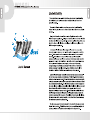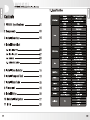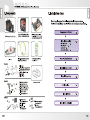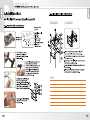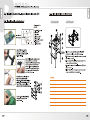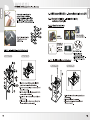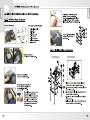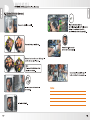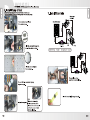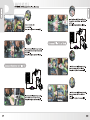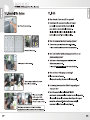Download Thermaltake CL-W0175 Liquid Cooling All-In-One
Transcript
PW 850i CPU Liquid Cooling System © © © © © y И. В50г User's Manual Limited Liability These warranties replace all other warranties, expressed or implied including, but not limited to, the implied warranties of merchantability and fitness for a particular purpose. Thermaltake disclaims all other warranties, expressed or implied including, without limitation, implied warranties of merchantability and fitness for a particular purpose. Some jurisdictions do not allow the exclusion of implied warranties so this limitation may not apply to you. All expressed and implied warranties are limited in duration to the limited warranty period. No warranties apply after that period, some jurisdiction do not allow limitation on how long an implied warranty lasts, so this limitation may not apply to you. Limitations of liability, Thermaltake's responsibility under this, or any other warranty, implied or expressed, are limited to repair or replacement, as set forth above. These remedies are the sole and exclusive remedies for any breach of warranty. Thermaltake is not responsible for direct, special, incidental, or consequential damages resulting from any breach of warranty or under any other legal theory including, but not limited to, lost profits, downtime, goodwill, damage to or replacement of equipment and property, and any cost of recovering, reprogramming, or reproducing any program or data stored in or used with a system containing Thermaltake product. Some jurisdictions do not allow the exclusion or limitation of incidental or exclusions may not apply to you. Extent of limited warranty, Thermaltake does not warrant that your product will be free from design defects or errors known as "ERRATA". Current characterized errata are available upon request. This limited warranty does not cover any costs relating to removal or replacement of any part that is soldered or otherwise affixed to your system's motherboard. This limited warranty does not cover damages due to external causes, including accidental, problems with electrical power, usage not in accordance with product instructions, misuse, neglect, alteration, repair, improper installation, or improper testing. Nor is Thermaltake held liable for any bodily damage that may result during the installation, maintenance, repair, or is otherwise associated with this product, Thermaltake is free from any legal actions that may result in death, pain and anguish, or any other form of personal damage that may occur by purchasing this product. You, the buyer, agree to this warranty and its term set within its expressed and implied limited warranty. This limited warranty gives you specific legal rights, and you may also have other right that varies from jurisdiction to jurisdiction. PW 850i CPU Liquid Cooling System Contents PW850i Specifications ------------------------- 02 = 2 Components nennen 03 3 Installation steps -------------------------------- 04 4 Install Waterblock 4-1 Intel LGA 775 -----------=============-=eeeeeeeee- 05 4-2 Intel P4 L478 ------------------------------------ 07 4-3 AMD K8 ------------==========ccceeeeeeeeeeeeeoeo— 09 4-4 AMD AM2 / AM2+ -----------==--===============—-—- 12 9 Install 12cm Radiator --------------------------- 15 6 Install Pump and Tank -------------------------- 19 7 8 Install Water Tube ------------------------------- 20 Fill coolant -------------------------00000000 000 ess 24 9 Install iStripe ------------------------------------ 26 01 1. Specification Dimension Material Tubing & Hoes Clip Weight Water Block Dimension Bearing Maximum Capacity Rated Voltage Input current Connector Noise Life time Dimension Material TMG Radiator ME Fin Design Tubing & Hoes Clip Fan Dimension Fan Speed Noise Fan Connector Dimension Liquid Tank Capacity Tubing & Hoes Clip iStripe Length Material Dimension Flow TX Tubing & Hoes Clip Dimension Tube Material Capacity Coolant Major Material Ingredient Application 58mm(L) X 58mm(W) X 35mm(H) All copper designed For 9.5mm ID (3/8") tubing 336(g) 75(L) x 70(W) x 75(H) mm Ceramic bearing 500 L/ hr DC 12V 600 MA 4 pin 16 dBA 80000 hr (MTBF) 153(L) x 120(W) x 28(H) mm Aluminum Aluminum , Dimple Aluminum , Louvered For 9.5mm ID (3/8") tubing 120(L) x 120(W) x 25(H) mm 1300 ~ 2400 RPM 16 ~ 30 dB 4 pin 86(L) x 66(W) x 110(H) mm 350c.c For 9.5mm ID(3/8") tube 300 mm x2pcs TPU 60mm(H) x 35 mm (W) x 25 mm (D) For 9.5mm ID(3/8") tube 9.5mm ID(3/8") tube Green UV 500c.c Propylene Glycol AMD AM2/AM2+ AMD K8 Intel LGA775 Intel P4 02 PW 850i CPU Liquid Cooling System 2.Components 3.Installation steps We strongly suggest the following installation procedures. 12cm TMG Radiator with All copper water block VR fan (1300~2400RPM) For Intel P4 775/ P4 478 and AMD AM2/ AM2+/K8 © i ® 95mm 3/8" € ID 9.5mm(3/8")UV sensitive UV sensitive 500 cc Flow Tx Water Tube 400cm x 1 Coolant x 1 Bag(A) Clips for : - Intel LGA 775 & P4 478 - AMD AM2/AM2+ & K8 A-Metal H-type clip FN B-Cushion —) C-Insulator D-50mm screws x4 ЕР С° E-Thumb nuts x4 = e F-White washers x4 22 G-Thermal compound “_H-38mm screws x4 | -Stand offs x4 J -Red washers x4 istripe 30cm x 2 M Il K-6mm Screws O SU for PCI bracket x 2 e O- Screws and nuts | L-PCI bracket (for pump) X 4 Nue © M-Velcro tt P- Screws L di o O N-Hose Clips P si (for radiator) X 4 Bw (for tube) x 10 03 Failure to comply may result in leaks and damaged components. | Components Check P.03 у Install Waterblock - Intel LGA 775 P.05 - Intel P4478 P.07 - AMD K8 P.09 - AMD AM2 / AM2+ P.12 у | Install 12cm Radiator у | Install Pump & Tank P.19 у | Install Water tube P.20 Y | Fill Coolant P.24 у | Install iStripe P.26 у | Installation Complete 04 PW 850i CPU Liquid Cooling System 4.Install Waterblock 4-1 Intel LGA 775 - Secure Waterblock onto CPU 4-1.1 Install the Clip on Motherboard Components for LGA 775: | | Fa BE, A-MetalH-typeciip ado EXE B-Cushion Intel LGA 775 4 le C-Insulator Motherboard sE > -50mm screws D et E-Thumb nuts \ ® G-Thermal compound ww J «G |! -Stand offs q | J J -Red washers Tear off the tape on the back of the insulator (C) and place it on the metal H-type clip(A). Note: Placing the cushion onto the motherboard with the adhesive will prevent you from removing the cushion in the future. If you are planning to remove the cushion for future use, please don't remove the protective tape. Combine the insulator(C) and the cushion (B) using the adhesive. Stick the metal H-type clip(A) with the insulators (BC). Tear off the protective layer to adhere it onto the motherboard. @ © © Attach H-type clips(including ABC)on the back side of motherboard. 05 4-1.2 Install Waterblock on Motherboard Completed View Exploded View J 7 3 (ABC) 1.Insert the screws (D) through the clip(ABC) into the four holes on the Motherboard. 2.Put the washers (J) along the screws to prevent © the electric current. 3.Put the stand offs (1) along the screws to fix the screws on the motherboard. 4.Apply a thin layer of thermal compound(G) onto the processor. 5.Place waterblock on the processor through the screws and fix it by thumb nuts(E). 06 PW 850i CPU Liquid Cooling System 4-2 Intel P4 Socket 478 - Secure Waterblock onto CPU 4 2.1 Install the Cli on Motherboar Components for Exploded View 4-2.2 Install Waterblock on Motherboard Completed View P4 478 : A NN Г ( B с A-Metal H-type clip Á A B-Cushion E E a C-Insulator Intel P4 478 a 7 | D-50mm screws Motherboard a E-Thumb nuts D G-Thermal compound we J G | -Stand offs | I J -Red washers \_ J Tear off the tape on the back of the insulator (C) and place it on the metal H-type clip(A). 1.Insert the screws (D) through the clip(ABC) into the four holes on the Motherboard. 2.Put the washers (J) along the screws to prevent the electric current. 3.Put the stand offs (1) along the screws to fix the screws on the motherboard. 4.Apply a thin layer of thermal compound(G) onto the processor. 5.Place waterblock on the processor through the screws and fix it by thumb nuts(E). © ÿ © 906 Note: Placing the cushion onto the motherboard with the adhesive will prevent you from removing the cushion in the future. If you are planning to remove the cushion for future use, please don't remove the protective tape. Combine the insulator(C) and . the cushion (B) using the Note: adhesive. Stick the metal H-type clip(A) with the insulators (BC). Tear off the protective layer to adhere it onto the motherboard. © © © Attach H-type clips(including ABC)on the back side of motherboard. 07 PW 850i CPU Liquid Cooling System 4-3 AMD K8 Socket 754 / 939 / 940 - Secure Waterblock onto CPU 4-3.1 Standard installation - Install waterblock by motherboard back plate 4-3.1.1 Check The Back Plate AMD K8 I | Remove the retention Motherboard 261 frame from motherboard. G Components for H AMD Ka8: \ G-Thermal compound 5 H-38mm screws Check Your Back Plate! A. Ifthe back plate does have threaded standoffs, please continue with standard installation. B. If the back plate does NOT have 4-3.1.2 Install Waterblock on Motherboard Inreaded standoffs, please continue Exploded View Completed View 4 N \ J 1.Apply a thin layer of thermal compound(G) onto the processor. 2.Place waterblock on the processor. 3.Secure the waterblock on the motherboard by using screws(H). 09 4-3.2 Install waterblock by clips included in package 4-3.2.1 Install the Clip on Motherhoard Components for AMD Ka8: A-Metal H-type clip B-Cushion C-Insulator D-50mm screws E-Thumb nuts F-White washers G-Thermal compound AMD K8 Motherboard J | -Stand offs Remove the retention module from the motherboard. Remove the back plate on back side of motherboard. Tear off the tape on the back of the insulator (C) and place it on ) the metal H-type clip(A). Note: Placing the cushion onto the motherboard with the adhesive will prevent you from removing the cushion in the future. If you are planning to remove the cushion for future / use, please don't remove the protective tape. 10 PW 850i CPU Liquid Cooling System ". MIT art PU т. Mi АНТ МАН ЗН Combine the insulator(C) and the cushion (B) using the adhesive. Stick the metal H-type clip(A) with the insulators (BC). Tear off the protective layer to adhere it onto the motherboard. Attach H-type clips(including ABC)on the back side of motherboard. 4-3.2.2 Install Waterblock on Motherboard Exploded View 11 Completed View 1.Insert the screws (D) through the clip(ABC) into the two holes on the Motherboard. 2.Put the washers (F) along the screws to prevent the electric current. 3.Put the stand offs (1) along the screws to fix the screws on the motherboard. 4.Apply a thin layer of thermal compound(G) onto the processor. 5.Place waterblock on the processor through the screws and fix it by thumb nuts(E). 4-4 AMD Socket AM2/AM2+ - Secure Waterblock onto GPU 4-4.1 Standard installation - Install waterblock hy motherboard back plate 4-4.1.1 Check The Back Plate Remove the retention AMD AM2 frame from motherboard. Motherboard y Components for AMD AM2/AM2+: G-Thermal compound \ H-38mm screws x Check Your Back Plate! \ J A. If the back plate does have threaded standoffs, please continue with standard installation. B. Ifthe back plate does NOT have threaded standoffs, please continue 4-4.1.2 Install Waterblock on Motherboard with 4-4.2. Exploded View Completed View | 4 = A 1.Apply a thin layer of thermal compound(G)onto the processor. 2.Place waterblock on the processor. 3.Secure the waterblock on the motherboard by using screws(H). 12 PW 850i CPU Liquid Cooling System 4-4.2 Install waterblock by clips included in package 4-4.2.1 Install the Clip on Motherboard AMD AM2 Motherboard Components for AMD AM2/AM2+ : ( à ( | A-Metal H-type clip B-Cushion C-Insulator D-50mm screws E-Thumb nuts F-White washers G-Thermal compound | -Stand offs Remove the retention module from the motherboard. Remove the back plate on back side of motherboard. Tear off the tape on the back of the insulator (C) and place it on the metal H-type clip(A). Note: Placing the cushion onto the motherboard with the adhesive will prevent you from removing the cushion in the future. If you are planning to remove the cushion for future use, please don't remove the protective tape. 13 E qu Wu A МН it Hit Gt tl, RTE An Exploded View EA A Combine the insulator(C) and the cushion (B) using the adhesive. Stick the metal H-type clip(A) with the insulators (BC). Tear off the protective layer to adhere it onto the motherboard. Attach H-type clips(including ABC)on the back side of motherboard. 4-2.2.2 Install Waterblock on Motherboard Completed View the electric current. 3.Put the stand offs (1) along the screws to fix the screws on the motherboard. 4.Apply a thin layer of thermal compound(G) onto the processor. 5.Place waterblock on the processor through the screws and fix it by thumb nuts(E). J 1.Insert the screws (D) through the clip(ABC) into the four holes on the motherboard. 2.Put the washers (F) along the screws to prevent 14 15 PW 850i CPU Liquid Cooling System 9. Install 12cm Radiator Two options for installing the 120mm radiator. Before mounting the 120mm radiator, please check the dimension of back panel of your case first. Radiator clearance requirement: 155(L) x 125(W) x 65(H)mm 5-1. Option 1(Inside the case): If the radiator fits onto your back panel without any interference, please choose option 1(5-1). 5-2. Option 2(Outside the case): If there is interference between radiator and back panel of your case, please choose option 2(5-2). 5-1 Option 1(Inside the case) Remove the original fan module. Install and secure Radiator module by screws(P). Connect the 4-pin connector of 12cm fan to power supply. Connect the yellow wire(RPM signal) Note: It is fine to place the radiator upside down if necessary as it will not affect its cooling performance significantly. to the motherboard's fan connector. 16 PW 850i CPU Liquid Cooling System 5-2 Option 2(Outside the case) — - Remove the original fan module. Unscrew the fan grill and the fan. Reverse the fan and secure the fan grill and the fan by original screws. Note: Please note the direction of fan should be as shown. Install and secure radiator module by screws(P). Installation complete. 17 Insert the wire from radiator to the PCI bracket. Replace the PCI bracket(L) bundled in the package to one of the free PCI slots and secure it by screw(K). Connect the 4-pin connector of 12cm fan to power supply. Connect the yellow wire(RPM signal) to the motherboard's fan connector. 18 PW 850i CPU Liquid Cooling System 6.Install Pump & Tank If there are mounting holes on the bottom of your case. Yo u may p fit the stand of pump. to power supply. Installation complete. 19 roceed with the following steps to install the pump. Finding the mounting holes to Insert the screws(O) through the holes of the stand as shown. Insert the nuts and tighten = e Mel them as shown. Connect the 4-pin connector of pump Note: If there are not mounting holes on your case, find a location in the case to safely position the pump and tank \ With the velcro(M) . 7.Install Water tube Pure copper waterblock 12cm TMG Radiator Flow Tx Connect Waterblock to Radiator Remove black rubber caps from the waterblock. Insert the hose clip(N) through the tube. 20 PW 850i CPU Liquid Cooling System Connect the tube with the waterblock. Use pliers to tighten the hose clip(N). Insert the hose clip(N) through the tube. Connect the tube with the radiator from waterblock. Use pliers to tighten the hose clip(N). \ 4 ES ГЛ | — UN = ve: NH Insert the hose clip(N) through a tube. Connect the tube with the radiator. Use pliers to tighten the hose clip(N). 21 Insert the hose clip(N) through the tube. Connect the tube with the Flow TX from radiator. Use pliers to tighten the hose clip(N). Connect Flow Tx to Tank Qu ZO. = | SAS 4 | =X, / CA | ATP Insert the hose clip(N) through a tube. Connect the tube with the Flow TX. Use pliers to tighten the hose clip(N). Insert the hose clip(N) through the tube. Connect the tube with the tank from Flow TX. Use pliers to tighten the hose clip(N). 22 PW 850i CPU Liquid Cooling System 8. Fill Coolant Connect Pump to Waterblock Open the cover of Fill the tank up with coolant. Turn on the PC power switch. liquid tank. Insert the hose clip(N) through a tube. 4 Connect the tube with the pump. Use pliers to tighten the hose clip(N). Liquid level will decrease when you power on the system, please keep filling coolant until the tank is filled up. Please make sure liquid is flowing continuously and smoothly within the tube. Insert the hose clip(N) through the tube. Connect the tube with the waterblock from pump. Use pliers to tighten the hose clip(N). Installation complete. Close the cover of liquid tank. Adjust the fan speed. Turn off the PC power switch. 23 24 PW 850i CPU Liquid Cooling System 9. Install iStripe First determine the length required for iStripe. Then cut the iStripe accordingly. Installation complete Entwine the iStripe around the UV tube in the same direction Installation complete Note: 1. If bubbles are forming within the tubing, you may tap the tubing gently to remove them until all are gone. 2. After installation is completed, please ensure there are no "WE ERE bent tubings. 25 26 PW 850i CPU Liquid Cooling System 10. Uninstall The System 27 Loosen the nuts of pump. Remove pump and tank from case. Take the pump and tank apart to dispose the coolant to a container. Please wipe the coolant on the pump and tank, especially the connection Note: Please refer to previous installation instructions regarding the uninstallation procedures for other components. between the pump and tank. 11.0 &A Q: How often do I have to refill the system? A: Depending on the usage or surrounding environment, we strongly recommend checking the water level once a month to ensure optimal performance. If the liquid level is below the low level, please follow the installation steps(P.24) to refill the coolant. : How do I uninstall the liquid cooling system? - There are no special instruction when un-installing. Please refer to installation and reverse the procedures. : Can | add another liquid cooling upgrade kits on my liquid cooling system? - Yes, there are numerous upgrades available for all different components in PC. Please visit www.thermaltake.com for more information. : How do I know if the pump is working? : Place your hand on the pump. If the pump is operating, the pump should vibrate gently. : I'm running low on coolant. What's happening and what can | do? : The Performance Coolant included with PW 850i contains water based material so it is subject to natural evaporation. It is normal for the coolant to decrease depending on the usage or surrounding environment. For best performance, we highly recommend replacing the coolant every 6 month. 28
Related documents