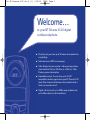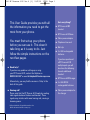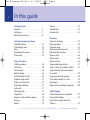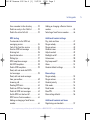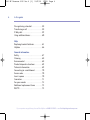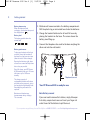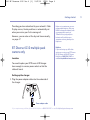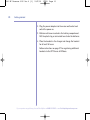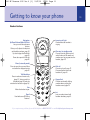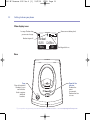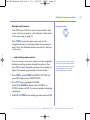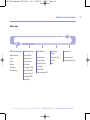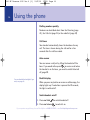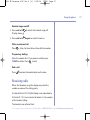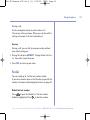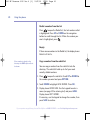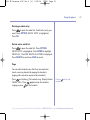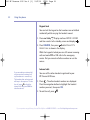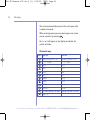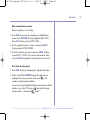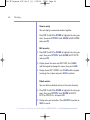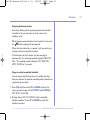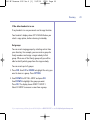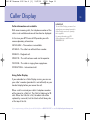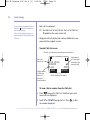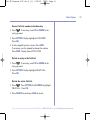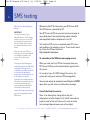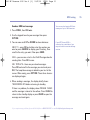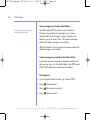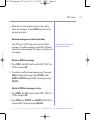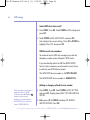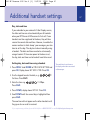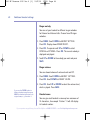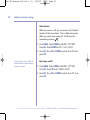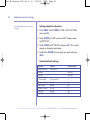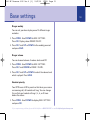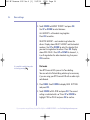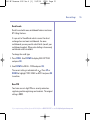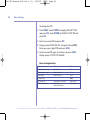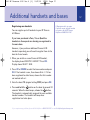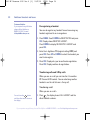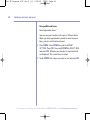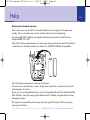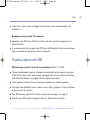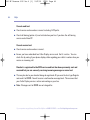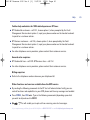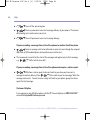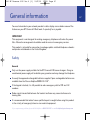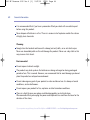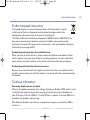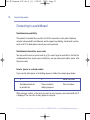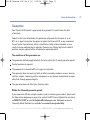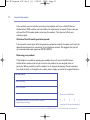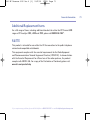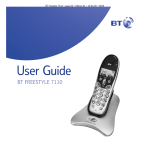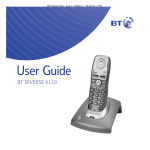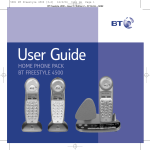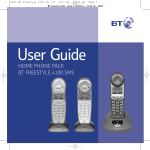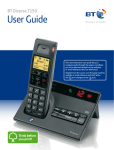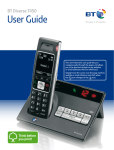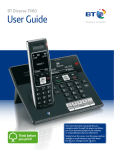Download British Telecom Diverse 6110
Transcript
9283 BT Diverse 6110 Iss.4 [1] 19/2/09 User Guide BT DIVERSE 6110 15:49 Page 1 9283 BT Diverse 6110 Iss.4 [1] 19/2/09 15:49 Page 2 Welcome… to your BT Diverse 6110 digital cordless telephone n n n n n Directory lets you store up to 50 names and numbers for easy dialling. Send and receive SMS text messages. Caller Display lets you see who’s calling and your phone stores details of the last 30 callers in a Calls list. Caller Display requires subscription. Expandable system. You can have up to 5 GAP compatible handsets registered to your BT Diverse 6110 base. Make internal calls between two handsets while a third is on an external call. Digital call clarity with up to 300m range outdoors and up to 50m indoors (in ideal conditions). If you experience any problems, please call the Helpline on 0800 218 2182* or email [email protected] 9283 BT Diverse 6110 Iss.4 [1] 19/2/09 15:49 Page 3 This User Guide provides you with all the information you need to get the most from your phone. You must first set up your phone before you can use it. This doesn’t take long as it is easy to do. Just follow the simple instructions on the next few pages. n Need help? If you have any problems setting up or using your BT Diverse 6110, contact the Helpline on 0800 218 2182* or email [email protected] Alternatively, you may find the answer in ‘Help’ at the back of this guide. n Hearing aid? Please note that the BT Diverse 6110 works by sending radio signals between the base and handset. These signals may interfere with some hearing aids, causing a humming noise. * Calls made within the UK mainland network are free. Mobile and international call costs may vary. Got everything? n BT Diverse 6100 handset n BT Diverse 6110 base n Mains power adaptor n Telephone line cord n Belt clip n 2 x AAA rechargeable batteries If you have purchased a BT Diverse 6110 multiple pack you will also have the following for each additional handset: n n n BT Diverse 6100 charger 2 x AAA NiMH rechargeable batteries Mains power adaptor for the charger If you experience any problems, please call the Helpline on 0800 218 2182* or email [email protected] 9283 BT Diverse 6110 Iss.4 [1] 4 19/2/09 15:49 Page 4 In this guide Getting started Location . . . . . . . . . . . . . . . . . . . . . . .7 Setting up . . . . . . . . . . . . . . . . . . . . . .7 Battery low warning . . . . . . . . . . . . . . .8 Getting to know your phone Handset buttons . . . . . . . . . . . . . . . . .11 Main display icons . . . . . . . . . . . . . . . .12 Base . . . . . . . . . . . . . . . . . . . . . . . . . .12 Navigating the menus . . . . . . . . . . . . .13 Menu map . . . . . . . . . . . . . . . . . . . . . .15 Using the phone Dialling numbers . . . . . . . . . . . . . . . . .16 Call timer . . . . . . . . . . . . . . . . . . . . . .16 Auto-answer . . . . . . . . . . . . . . . . . . . .16 Backlit display . . . . . . . . . . . . . . . . . . .16 Switch handset on/off . . . . . . . . . . . . .16 Handset ringer on/off . . . . . . . . . . . . .17 Make an external call . . . . . . . . . . . . . .17 Preparatory dialling . . . . . . . . . . . . . . .17 End a call . . . . . . . . . . . . . . . . . . . . . .17 Receiving calls . . . . . . . . . . . . . . . . . . .17 Handsfree . . . . . . . . . . . . . . . . . . . . . .18 Earpiece and handsfree volume . . . . . .18 Secrecy . . . . . . . . . . . . . . . . . . . . . . . .19 Redial . . . . . . . . . . . . . . . . . . . . . . . . .19 Paging . . . . . . . . . . . . . . . . . . . . . . . . .21 Keypad lock . . . . . . . . . . . . . . . . . . . . .22 Internal calls . . . . . . . . . . . . . . . . . . . .22 Directory Open the directory . . . . . . . . . . . . . . .23 Entering names . . . . . . . . . . . . . . . . . .23 Character map . . . . . . . . . . . . . . . . . .24 Add a new directory entry . . . . . . . . . .25 Dial from the directory . . . . . . . . . . . .25 View an entry . . . . . . . . . . . . . . . . . . .26 Edit an entry . . . . . . . . . . . . . . . . . . . .26 Delete entries . . . . . . . . . . . . . . . . . . .26 Copying directory entries . . . . . . . . . . .27 Copy an entry to another handset . . . .27 Copy directory from one handset to another . . . . . . . . . . . . . . . . . . . . . .28 Incoming call while copying . . . . . . . . .28 If the other handset is in use . . . . . . . .29 Set groups . . . . . . . . . . . . . . . . . . . . . .29 Name and set melody for a group . . . .30 Caller Display Caller information not available . . . . . .31 Using Caller Display . . . . . . . . . . . . . . .31 View / dial a number from the Calls list . . . . . . . . . . . . . . . . . . . . . . . .32 If you experience any problems, please call the Helpline on 0800 218 2182* or email [email protected] 9283 BT Diverse 6110 Iss.4 [1] 19/2/09 15:49 Page 5 In this guide Save a number to the directory . . . . . .33 Delete an entry in the Calls list . . . . . .33 Delete the entire Calls list . . . . . . . . . .33 Adding or changing a Receive Service number . . . . . . . . . . . . . . . . . . . . . . . .45 Selecting a Send Service number . . . . .46 SMS texting To subscribe to the SMS text messaging service . . . . . . . . . . . . . . . .34 Cost of the fixed line service . . . . . . . .34 Send an SMS text message . . . . . . . . .35 Entering text . . . . . . . . . . . . . . . . . . . .36 Special characters . . . . . . . . . . . . . . . .37 Writing tips . . . . . . . . . . . . . . . . . . . . .37 SMS template messages . . . . . . . . . . .38 Edit SMS templates . . . . . . . . . . . . . . .38 Delete SMS templates . . . . . . . . . . . . .39 Read, edit and send draft SMS text messages . . . . . . . . . . . . . . . . . . .39 Read, edit and send messages from your outbox . . . . . . . . . . . . . . . . .40 Incoming call . . . . . . . . . . . . . . . . . . . .41 Reading SMS texts . . . . . . . . . . . . . . . .42 Delete an SMS text message . . . . . . . .43 Delete all SMS text messages . . . . . . .43 Switch SMS text alert on/off . . . . . . . . .44 SMS Service Centre numbers . . . . . . . .44 Adding or changing a Send Service number . . . . . . . . . . . . . . . . . . . . . . . .44 Additional handset settings Day, date and time . . . . . . . . . . . . . . .47 Ringer melody . . . . . . . . . . . . . . . . . . .48 Ringer volume . . . . . . . . . . . . . . . . . . .48 Handset name . . . . . . . . . . . . . . . . . . .48 Adjust contrast . . . . . . . . . . . . . . . . . .49 Backlight on/off . . . . . . . . . . . . . . . . . .49 Auto answer . . . . . . . . . . . . . . . . . . . .50 Key beeps on/off . . . . . . . . . . . . . . . . .50 Alarm . . . . . . . . . . . . . . . . . . . . . . . . .51 Handset default settings . . . . . . . . . . .52 Base settings Ringer melody . . . . . . . . . . . . . . . . . . .53 Ringer volume . . . . . . . . . . . . . . . . . . .53 Handset priority . . . . . . . . . . . . . . . . .53 Dial mode . . . . . . . . . . . . . . . . . . . . . .54 Recall mode . . . . . . . . . . . . . . . . . . . .55 Base PIN . . . . . . . . . . . . . . . . . . . . . . .55 Base setting defaults . . . . . . . . . . . . . .56 Additional handsets and bases Registering new handsets . . . . . . . . . .57 If you experience any problems, please call the Helpline on 0800 218 2182* or email [email protected] 5 9283 BT Diverse 6110 Iss.4 [1] 6 19/2/09 15:49 Page 6 In this guide De-registering a handset . . . . . . . . . . .58 Transferring a call . . . . . . . . . . . . . . . .58 3-Way calls . . . . . . . . . . . . . . . . . . . . .59 Using additional bases . . . . . . . . . . . . .60 Help Replacing handset batteries . . . . . . . . .61 Helpline . . . . . . . . . . . . . . . . . . . . . . .66 General information Safety . . . . . . . . . . . . . . . . . . . . . . . . .67 Cleaning . . . . . . . . . . . . . . . . . . . . . . .68 Environmental . . . . . . . . . . . . . . . . . . .68 Product disposal instructions . . . . . . . .69 Technical information . . . . . . . . . . . . .69 Connecting to a switchboard . . . . . . . .70 Access code . . . . . . . . . . . . . . . . . . . . .70 Insert a pause . . . . . . . . . . . . . . . . . . .70 Guarantee . . . . . . . . . . . . . . . . . . . . . .71 For your records . . . . . . . . . . . . . . . . .72 Additional replacement items . . . . . . .73 R&TTE . . . . . . . . . . . . . . . . . . . . . . . .73 If you experience any problems, please call the Helpline on 0800 218 2182* or email [email protected] 9283 BT Diverse 6110 Iss.4 [1] 19/2/09 15:49 Page 7 Getting started Location You need to place your BT Diverse 6110 base station close enough to a mains power and telephone socket so that the cables will reach. Make sure it is at least 1 metre away from other electrical appliances to avoid interference. Your BT Diverse 6110 works by sending radio signals between the handset and base. The strength of the signal depends on where you site the base. Putting it as high as possible ensures the best signal. Setting up 1. Plug the mains power adaptor into the power socket on the underside of the base. Plug the other end into the mains socket. The Power/In Use and message indicator lights up. 7 WARNING Do not place your BT Diverse 6110 base in the bathroom or other humid areas. Handset range The BT Diverse 6110 has a range of 300 metres outdoors when there is a clear line of sight between the base and the handset. When there is no clear line of sight between the base and the handset, e.g. base indoors and handset either indoors or outdoors, the range could be reduced to 50 metres. Thick stone walls can severely affect the range. Signal strength The symbol on your handset screen indicates when you are in range. When you are out of range, it flashes and the screen displays OUT OF RANGE and there is a beep. IMPORTANT Do not connect the telephone line until at least one of the handsets is fully charged. The base station must be plugged into the mains power at all times. Which socket? Power socket Power adaptor cable Telephone line socket If you experience any problems, please call the Helpline on 0800 218 2182* or email [email protected] 9283 BT Diverse 6110 Iss.4 [1] 8 19/2/09 15:49 Page 8 Getting started Battery low warning When the batteries need recharging, the handset beeps and the display shows . Battery level The battery symbol shows the current level 2. Batteries will come inserted in the battery compartment. Pull the plastic tag as instructed to activate the batteries. 3. Charge the handset batteries for at least 16 hours by placing the handset on the base. The screen shows the battery icon filling up. 4. Connect the telephone line cord to the base and plug the other end into the wall socket. Battery performance To keep your batteries in the best condition, leave the handset off the base for a few hours at a time (after the initial 16 hour charge). Running the batteries right down at least once a week will help them last as long as possible. On a full charge, your BT Diverse 6110 handset gives up to 12 hours talk time or up to 120 hours standby. The charge capacity of rechargeable batteries will reduce with time as they wear out, giving the handset less talk/standby time. Eventually they will need to be replaced. Batteries and handset may become warm during charging. This is normal. Telephone line cord Your BT Diverse 6110 is ready for use. Note: Battery removal If you ever need to remove the batteries, simply slide open the battery compartment cover and insert your finger nail under the end of the batteries to pull them out. If you experience any problems, please call the Helpline on 0800 218 2182* or email [email protected] 9283 BT Diverse 6110 Iss.4 [1] 19/2/09 15:49 Page 9 Getting started Providing you have subscribed to your network’s Caller Display service, the day and time is automatically set when you receive your first incoming call. However, you can also set the day and time manually, see page 47. BT Diverse 6110 multiple pack owners only Location Under no circumstances use nonrechargeable batteries. Only use NiMH rechargeable batteries with a recommended capacity of 750mAh. Using inappropriate batteries will invalidate your guarantee and may damage the telephone. Helpline If you are having any difficulties setting up or using your BT Diverse 6110, please call the BT Diverse Helpline on 0800 218 2182* or email [email protected] You need to place your BT Diverse 6110 charger close enough to a mains power socket so that the cable will reach. Setting up the charger 1. Plug the power adaptor cable into the underside of the charger. Power adaptor cable If you experience any problems, please call the Helpline on 0800 218 2182* or email [email protected] 9 9283 BT Diverse 6110 Iss.4 [1] 10 19/2/09 15:49 Page 10 Getting started 2. Plug the power adaptor into the mains wall socket and switch the power on. 3. Batteries will come inserted in the battery compartment. Pull the plastic tag as instructed to activate the batteries. 4. Place the handset in the charger and charge the handset for at least 16 hours. Follow instructions on page 57 for registering additional handsets to the BT Diverse 6110 base. If you experience any problems, please call the Helpline on 0800 218 2182* or email [email protected] 9283 BT Diverse 6110 Iss.4 [1] 19/2/09 15:49 Page 11 Getting to know your phone Handset buttons Navigation Up/Down/Volume/Redial/Calls list Lets you scroll through menu options. During a call, adjusts the earpiece and handsfree volume, page 18. Up also displays the Redial list page 19. Down also opens the Calls list page 32. Menu (in standby mode) Press to open the on-screen Menu and select the displayed option page 13. Talk/Handsfree Press to make and receive calls, (page 17), lets you switch to Handsfree (page 18) and also switches the handset on (page 16). Incoming call light Flashes when the handset is ringing. Directory (in standby mode) Press to open the Directory and select from up to 50 names and numbers you can program into the handset, page 23. End call Press to end a call, page 17. Press and hold to switch the handset off, page 16. Keypad lock Prevents accidentally dialling numbers when carrying the handset around, page 22. Star Mutes the handset ringer. Recall Used with some BT Calling Features. Int Lets you make internal calls between handsets, page 22. If you experience any problems, please call the Helpline on 0800 218 2182* or email [email protected] 11 9283 BT Diverse 6110 Iss.4 [1] 12 19/2/09 15:49 Page 12 Getting to know your phone Main display icons Shows current battery level. In range. Flashes when you are out of range. Handset 1 01/01 12:03pm Menu Dir Handset ringer off. Keypad lock on. Base Page Rings all registered handsets, so you can find them. Used to register additional handsets. Page Power/In Use indicator On when the power is connected. Flashes when line is in use. If you experience any problems, please call the Helpline on 0800 218 2182* or email [email protected] 9283 BT Diverse 6110 Iss.4 [1] 19/2/09 15:49 Page 13 Getting to know your phone Navigating the menus… Navigation button Your BT Diverse 6110 has a menu system which is easy to use. Each menu leads to a list of options. Have a look at the menu map on page 15. Press MENU to open the main menu and use the navigation button to scroll up or down to the menu you want. Press the OK option button to access the features in the menu. … and selecting menu options Once the menu list you want is open, use the navigation button to scroll up or down through the options, then press OK to select the option you want. For example, to adjust the handset ringer melody for external calls: As you get deeper into the menu you will find that multiple options are shown in the handset display. The highlighted option will be selected when you press OK. 1. Press MENU. Scroll DOWN to HANDSET SETTINGS and press OK. Display shows RINGER MELODY. 2. Press OK. Display highlights EXTERNAL. Scroll UP or DOWN to choose either EXTERNAL or INTERNAL and press OK. The current melody is displayed and played. 3. Scroll UP or DOWN to the melody you want and press OK. If you experience any problems, please call the Helpline on 0800 218 2182* or email [email protected] 13 9283 BT Diverse 6110 Iss.4 [1] 14 19/2/09 15:49 Page 14 Getting to know your phone Go back one level You can go back to the previous menu level by pressing BACK. Exit menu If you want to exit a menu or the phone book, press BACK. If you want to go straight to the standby screen press the button. Handset 1 01/01 12:03pm Menu Dir Press the MENU button to access menus or the DIR button to open the directory. Scroll to display menu options. Then press OK to select. If you experience any problems, please call the Helpline on 0800 218 2182* or email [email protected] 9283 BT Diverse 6110 Iss.4 [1] 19/2/09 15:49 Page 15 Getting to know your phone Menu map SMS Text Messaging Handset Settings Base Settings Time & Date Settings Registration Write Message Ringer Melody Inbox Ringer Volume Ringer Melody Set Date & Time Register Handset Drafts Name Handset Ringer Volume Set Day De-Register Handset Outbox Call Groups Handset Priority Alarm Templates Key Beeps On/Off Dial Mode SMS Settings Auto Talk On/Off Recall Mode Display Contrast Change System PIN Backlight On/Off Select Base If you experience any problems, please call the Helpline on 0800 218 2182* or email [email protected] 15 9283 BT Diverse 6110 Iss.4 [1] 16 19/2/09 15:49 Page 16 Using the phone Dialling numbers quickly Numbers can be dialled direct from the Directory (page 25), the Calls list (page 32) or the redial list (page 20) Call timer Your handset automatically times the duration of every call. The time is shown during the call and for a few seconds after the call has ended. Auto-answer You can answer a call just by lifting the handset off the to receive a call when base. If you would rather press the handset is on the base, you need to switch Auto-talk off, page 50. You can disable the backlight if you wish, see page 49. Backlit display When you press any button or receive a call/message, the display lights up. If no button is pressed for 10 seconds, the light is switched off. Switch handset on/off 1. Press and hold 2. Press and release to switch handset off. to switch it on. If you experience any problems, please call the Helpline on 0800 218 2182* or email [email protected] 9283 BT Diverse 6110 Iss.4 [1] 19/2/09 15:49 Page 17 Using the phone Handset ringer on/olff 1. Press and hold Display shows . to switch the handset ringer off. 2. Press and hold again to switch it back on. Make an external call Press , listen for the dial tone then dial the number. Preparatory dialling Enter the number first. If you make a mistake press CLEAR to delete. Press to dial. End a call Press or place the handset back on the base. Receiving calls When the telephone rings the display may show the number or name of the calling party. Or show External Call if Caller Display is not subscribed to. Or Handset X if it is an internal call where X is the number of the handset calling. The handset icon will also flash. If you experience any problems, please call the Helpline on 0800 218 2182* or email [email protected] 17 9283 BT Diverse 6110 Iss.4 [1] 18 19/2/09 15:49 Page 18 Using the phone Press to answer the call, or if the handset is on the base or charger, simply lift it up to speak. If you have subscribed to a Caller Display Service your caller’s number (and name if stored in the Directory) will be shown. See page 31 for more information. Handsfree Handsfree lets you talk to your caller without holding the handset. It also enables other people in the room to listen to both sides of your conversation. Switch to handsfree before a call. . Display shows press 1. Press again. Display shows and you can hear the dial tone over the handset speaker. 2. Press to switch handsfree off. Switch to handsfree during a call. Press Earpiece and handsfree volume are independent of each other but instructions for adjusting are the same for both. . To switch handsfree off, press again. Earpiece and handsfree volume You can adjust the earpiece and the handsfree loudspeaker volume. There are 5 levels to choose from. If you experience any problems, please call the Helpline on 0800 218 2182* or email [email protected] 9283 BT Diverse 6110 Iss.4 [1] 19/2/09 15:49 Page 19 Using the phone During a call: Use the navigation button to select volume 1-5. The current setting is shown. When you end the call the setting will remain at the last selected level. Secrecy During a call, you can talk to someone nearby without your caller hearing you. 1. During the call press SECRECY. Display flashes Secrecy on. Your caller cannot hear you. 2. Press OFF to return to your caller. Redial You can redial up to 5 of the last numbers called. If you have stored a name in the Directory to go with the number, the name will be displayed instead, see page 23. Redial the last number Press to open the Redial list. The last number dialled is highlighted. Press to dial the number. If you experience any problems, please call the Helpline on 0800 218 2182* or email [email protected] 19 9283 BT Diverse 6110 Iss.4 [1] 20 19/2/09 15:49 Page 20 Using the phone Redial a number from the list Press to open the Redial list, the last number called is highlighted. Press UP or DOWN on the navigation button to scroll through the list. When the number you want is highlighted, press , Empty If there are no numbers in the Redial list, the display shows Redial List Empty. If the number is already in the directory the SAVE option will not be shown. Copy a number from the redial list You can copy a number from the redial list into the directory. The redial list holds up to 5 of your most recently dialled numbers. 1. Press to open the redial list. Scroll UP or DOWN to the number you want and press OPTION. 2. Scroll DOWN to highlight SAVE NUMBER. Press OK. 3. Display shows ENTER NAME. Use the keypad to enter a name (see page 23 for entering text) and press SAVE. Display shows EDIT NUMBER. If necessary, use the keypad to change the number, then press SAVE to confirm. If you experience any problems, please call the Helpline on 0800 218 2182* or email [email protected] 9283 BT Diverse 6110 Iss.4 [1] 19/2/09 15:49 Page 21 Using the phone Deleting a redial entry Press to open the redial list. Scroll to the entry you want. Press OPTION. DELETE ENTRY is highlighted. Press OK. Delete entire redial list to open the redial list. Press OPTION. Press DELETE ENTRY is highlighted. Press DOWN to highlight DELETE ALL. Press OK. DELETE ALL ENTRIES is displayed. Press DELETE to confirm or SAVE to cancel. Page You can alert handset users that they are wanted or locate a missing handset by paging the handsets, (paging calls cannot be answered by a handset). Page on the base.g The handsets ring. Display flashes Pa e again to stop the handsets ringing or press on the handset. Press PAGING CALL. Press Pressing will stop that handset only. If you experience any problems, please call the Helpline on 0800 218 2182* or email [email protected] 21 9283 BT Diverse 6110 Iss.4 [1] 22 19/2/09 15:49 Page 22 Using the phone Keypad lock You can lock the keypad so that numbers are not dialled accidentally whilst carrying the handset around. . Display confirms KEYPAD LOCKED 1. Press and hold and then reverts to the standby screen and displays . whilst Press # To 2. Press UNLOCK, then press Unlock Keys is shown in the display. While the keypad is locked you can still answer incoming calls and make 999 or 112 calls to the emergency service. But you cannot call other numbers or use the menus. Internal calls If you are making an internal call, and you receive an external call, any handset not in use will ring. You can call the other handsets registered to your BT Diverse 6110 base. The handsets that are being used will beep in the earpiece. To take the call, press to finish the internal call, then press TALK to take the new call. 1. Press . The other handset numbers are displayed. Press the navigation button to highlight the handset number you want, then press OK. 2. To end the call, press . If you experience any problems, please call the Helpline on 0800 218 2182* or email [email protected] 9283 BT Diverse 6110 Iss.4 [1] 19/2/09 15:49 Page 23 Directory 23 You can store up to 50 names and numbers in the directory of each handset. Each entry contains a name and phone number. Names can be up to 15 characters long and numbers up to 24 digits. Open the directory 1. Press DIR. Stored entries are displayed alphabetically. Entering names 1. Use the keypad letters to enter names, e.g. to store TOM: 2. Press once to enter T. 3. Press three times to enter O. 4. Press once to enter M. When there are no entries in the directory the display shows NEW ENTRY. Writing tips 1. If you make a mistake, press CLEAR to delete the last character or digit. 2. Press once to insert a space. # button When entering text, if you press button the following the characters are available: (space), (.), (,), (#) and (Q). Available characters are displayed at the bottom of the screen. Keep pressing the button to scroll through the characters. If you experience any problems, please call the Helpline on 0800 218 2182* or email [email protected] 9283 BT Diverse 6110 Iss.4 [1] 24 19/2/09 15:49 Page 24 Directory The cursor automatically moves to the next space after a couple of seconds. When entering names you can select upper case, lower case or numerics by pressing . An A, a or 1 will appear in the display to indicate the current selection. Character map Button Upper case Lower case Space 0 + & _ $ £ € ¥ < > = # * Space 0 + & _ $ £ € ¥ < > = # * .,’?!”1-()@/:; .,’?!”1-()@/:; ABC2 abc2 DEF3 def3 GHI4 ghi4 JKL5 jkl5 MNO6 mno6 PQRS7 pqrs7 TUV8 tuv8 WXYZ9 wyxz9 Abc Ô ABC / ABC Ô abc / abc Ô Abc Abc Ô ABC / ABC Ô abc / abc Ô Abc Space . , # * If you experience any problems, please call the Helpline on 0800 218 2182* or email [email protected] 9283 BT Diverse 6110 Iss.4 [1] 19/2/09 15:49 Page 25 Directory Add a new directory entry When the phone is in standby: 1. Press DIR. Any entries are displayed in alphabetical order. Press OPTION. Display highlights NEW ENTRY. Press OK. Display shows ENTER NAME. 2. Use the keypad to enter a name, then press SAVE. Display shows ENTER NUMBER. 3. Enter the number you want and press SAVE. Display shows ENTRY SAVED. You can now add another entry. Or press BACK to go back to the previous menu level. Dial from the directory 1. Press DIR. Entries are displayed in alphabetical order. 2. Either scroll UP or DOWN through the directory to highlight the entry you want, then press . The number is displayed and dialled. Or you can search alphabetically by pressing the relevant button, e.g. to find TOM press and scroll through entries under T, then press to dial. If you experience any problems, please call the Helpline on 0800 218 2182* or email [email protected] 25 9283 BT Diverse 6110 Iss.4 [1] 26 19/2/09 15:49 Page 26 Directory View an entry You can display a name and number together. Press DIR. Scroll UP or DOWN to highlight the entry you want, then press OPTION. Scroll DOWN to SHOW NUMBER and press OK. Edit an entry 2. Press DIR. Scroll UP or DOWN to highlight the entry you want, then press OPTION. Scroll DOWN to EDIT ENTRY and press OK. 3. Display shows the name and EDIT NAME. Use CLEAR and the keypad to change the name, then press SAVE. 4. Display shows EDIT NUMBER. Use CLEAR and the keypad to change the number and press SAVE to confirm. Delete entries You can delete individual entries or the entire directory. 1. Press DIR. Scroll UP or DOWN to highlight the entry you want, then press OPTION. Scroll DOWN to DELETE ENTRY or DELETE ALL and press OK. 2. Display asks you to confirm. Press DELETE to confirm or SAVE to cancel. If you experience any problems, please call the Helpline on 0800 218 2182* or email [email protected] 9283 BT Diverse 6110 Iss.4 [1] 19/2/09 15:49 Page 27 Directory Copying directory entries Save time adding entries by copying from one handset to another. So you only have to enter names and numbers once! Whilst copying entries between two handsets if you press the button copying will be stopped. When the whole directory is copied, it will overwrite any existing entries on the other handset. If the directory on the handset you are copying to becomes full, the receiving handset displays DIRECTORY FULL. The sending handset displays COPY DIRECTORY ENTRY FAILED for 2 seconds. Copy an entry to another handset You can copy individual entries or the whole directory from one handset to another providing both handsets are registered to your base. 1. Press DIR and then scroll UP or DOWN to select the entry you wish to copy. Press OPTION. Scroll DOWN to COPY ENTRY. Press OK. 2. Display shows COPY TO HANDSET and the available handset numbers. Press UP or DOWN to select the handset you want. If you experience any problems, please call the Helpline on 0800 218 2182* or email [email protected] 27 9283 BT Diverse 6110 Iss.4 [1] 28 19/2/09 15:49 Page 28 Directory 3. Press OK. Display shows COPYING TO HANDSET X. The receiving handset shows RECEIVE DIRECTORY ENTRY? If you press YES the entry is copied. If you press NO, then the copying is aborted. When copying is finished, the display returns to standby. Copy directory from one handset to another 1. Press DIR, then OPTION. Scroll DOWN to COPY DIRECTORY. Press OK. 2. Display shows COPY TO HANDSET and the available handset numbers. Press UP or DOWN to select the handset you want. 3. Press OK. Display shows COPYING TO HANDSET X. The receiving handset shows RECEIVE DIRECTORY? If you press YES the directory is copied. If you press NO then the copying is aborted. When copying is finished, the display returns to standby. Incoming call while copying An incoming call cancels copying. If you are copying the whole directory, any entries transferred before a call interrupts will be stored. If you experience any problems, please call the Helpline on 0800 218 2182* or email [email protected] 9283 BT Diverse 6110 Iss.4 [1] 19/2/09 15:49 Page 29 Directory If the other handset is in use If any handset is in use you cannot use the copy function. Your handset’s display shows NOT AVAILABLE when you select a copy option, before returning to standby. Set groups You can create ringing groups by selecting entries from your directory. For example, you can create a group for family members and assign a ringer melody to that group. When one of that family group calls you will be able to identify which group from the ringer melody. You can create up to 3 groups. 1. Press DIR. Scroll UP or DOWN to highlight the entry you want to store in a group. Press OPTION. 2. Scroll DOWN to SET CALL GROUP and press OK. Scroll DOWN to highlight the group you want. Press OK. The display shows ADDED TO GROUP X. Select NO GROUP to remove a name from a group. If you experience any problems, please call the Helpline on 0800 218 2182* or email [email protected] 29 9283 BT Diverse 6110 Iss.4 [1] 30 19/2/09 15:49 Page 30 Directory Name and set melody for a group You can rename a group and change the melody. 1. Press MENU, then DOWN to display HANDSET SETTINGS. Press OK. 2. Scroll DOWN to CALL GROUPS and press OK. Press UP or DOWN to highlight the group you want and press OK. 3. If required, use UP or DOWN to select SET MELODY (see page 48 for selecting melody options) or EDIT GROUP NAME. Press OK. 4. Press CLEAR to delete the existing name, then enter the new name and press SAVE. 5. Press BACK to return to standby. If you experience any problems, please call the Helpline on 0800 218 2182* or email [email protected] 9283 BT Diverse 6110 Iss.4 [1] 19/2/09 15:49 Page 31 Caller Display 31 With some incoming calls, the telephone number of the caller is not available and cannot therefore be displayed. IMPORTANT To use Caller Display you must first subscribe to your network provider’s Caller Display service. A quarterly fee is payable. In this case your BT Diverse 6110 provides you with some explanatory information: For more information on BT’s Calling Features, call BT free on 0800 800 150. Caller information not available UNAVAILABLE – The number is unavailable. WITHHELD – The caller has withheld their number. RINGBACK – Ringback call. OPERATOR – The call has been made via the operator. PAYPHONE – The caller is ringing from a payphone. INTERNATIONAL – International call. Using Caller Display If you subscribe to a Caller Display service, you can see your caller’s number (provided it is not withheld) on your handset display before you answer the call. When a call is received your caller’s telephone number will be stored in a Calls list. The Calls list holds up to 30 calls. When the Calls list is full, the oldest call will be replaced by a new call, but the latest call will always be at the top of the list. If you experience any problems, please call the Helpline on 0800 218 2182* or email [email protected] 9283 BT Diverse 6110 Iss.4 [1] 32 19/2/09 15:49 Page 32 Caller Display If you have any unanswered calls in the list a icon will be shown on the handset display. The icon will disappear when you have viewed the missed calls in the Calls list. Each call is numbered: 01 = the oldest call in the Calls list. So in a full Calls list, 30 would be the most recent call. Ringback calls will display the number dialled when you requested the ringback service. Sample Calls list screen Missed = call information has not been viewed before Date and time of call Calling number (or Directory name if it matches a stored number) 03/10 02:14pm 012346789 Missed Back Call number 5 of 8 (the higher the number the newer the call) 05/08 Option Caller’s number (if available) To view / dial a number from the Calls list 1. Press to open the Calls list. Details of your most recent call are displayed. 2. Scroll UP or DOWN through the list. Press the number displayed. to dial If you experience any problems, please call the Helpline on 0800 218 2182* or email [email protected] 9283 BT Diverse 6110 Iss.4 [1] 19/2/09 15:49 Page 33 Caller Display Save a Calls list number to the directory 1. Press . If necessary, scroll UP or DOWN to the entry you want. 2. Press OPTION. Display highlights SAVE NUMBER. Press OK. 3. Use the keypad to enter a name. Press SAVE. If necessary, use the keypad to change the number. Press SAVE. Display shows ENTRY SAVED. Delete an entry in the Calls list 1. Press . If necessary, scroll UP or DOWN to the entry you want. 2. Press OPTION. Display highlights DELETE CALL. Press OK. Delete the entire Calls list 1. Press . Press OPTION. Scroll DOWN to highlight DELETE ALL. Press OK. 2. Press DELETE to confirm or SAVE to cancel. If you experience any problems, please call the Helpline on 0800 218 2182* or email [email protected] 33 9283 BT Diverse 6110 Iss.4 [1] 34 19/2/09 15:49 Page 34 SMS texting SMS stands for Short Messaging Service. Welcome to the BT Text Service on your BT Diverse 6110. The SMS Service is provided by BT. IMPORTANT You must subscribe to your Network Provider’s Caller Display Service so that you can use SMS text messaging. A quarterly fee may be payable. Please contact your network provider for more details. Your BT Diverse 6110 can send and receive messages to any mobile phone from participating mobile networks and compatible landline telephones in the UK. When you are using SMS text messaging you must not withhold your telephone number or the service will not allow you to connect. You may also send messages to landline phones that are NOT SMS compatible. Messages to noncompatible lines will be connected to voice text and delivered in spoken words to the telephone as a call. Please note that the conversion can translate common abbreviations and smileys etc, but to ensure maximum clarity of message delivery, abbreviations etc should be used sparingly. Some other network provider lines may not be compatible with this SMS service. The fixed line SMS service is provided under BT’s terms and conditions for telephone service. These can be found by visiting the BT.com website at: http://www.bt.com/terms To subscribe to the SMS text messaging service When you send your first SMS text message from your BT Diverse 6110 you will automatically be registered for the service. On receipt of your first SMS through the service, the system will send you a welcome SMS message back. You may also register by sending the word Register to 00000 upon which you will receive a confirmation message. Cost of the fixed line service There is no subscription charge (other than the subscription to Caller Display). Visit the BT.com website (www.bt.com) to find out how much it costs to send a text message (depends upon your call package). If you experience any problems, please call the Helpline on 0800 218 2182* or email [email protected] 9283 BT Diverse 6110 Iss.4 [1] 19/2/09 15:49 Page 35 SMS texting Send an SMS text message You can send and receive SMS text messages of up to 160 characters. 1. Press MENU, then OK twice. 2. Use the keypad to write your message then press OPTION. 3. You can now scroll UP or DOWN to chose between: SEND TO – press OK and either enter the number you want or press SEARCH to display your Directory, then scroll to the entry you want. Now press SEND. If your BT Diverse 6110 is connected to a switchboard, you may not be able to use text message services. SAVE – you can save a text in the Draft Messages box for sending later. Press OK to save. USE TEMPLATE – these are pre-stored messages. Press OK and scroll to the message you want and press OK. The template message is added to your text at the cursor. When ready, press OPTION. These three choices are displayed again. 4. When sending a message, the display briefly shows TRANSFERRING SMS before returning to standby. If there is a problem, the display shows MESSAGE FAILED and the message is stored in the outbox. Press CLEAR to return to the standby display or press READ to open the message and send again. If you experience any problems, please call the Helpline on 0800 218 2182* or email [email protected] 35 9283 BT Diverse 6110 Iss.4 [1] 36 19/2/09 15:49 Page 36 SMS texting Sent messages are stored in the Outbox All handsets use the same inbox, outbox and drafts folder. Your BT Diverse 6110’s outbox is like a redial list. It holds a copy of the last 5 messages sent. If your message did not get through, a copy is stored in the outbox so you can send it later. The newest messages replace the oldest messages in the outbox. When the outbox is full the newest messages replace the oldest messages in the outbox. Saved messages are stored in the Drafts folder If you want to save a message to complete and/or send later you can store it in the drafts folder. Your BT Diverse 6110’s drafts folder can store up to 5 messages. Entering text 1. Use the keypad letters to write, e.g. to write TOM: 2. Press once to enter T. 3. Press three times to enter O. 4. Press once to enter M. If you experience any problems, please call the Helpline on 0800 218 2182* or email [email protected] 9283 BT Diverse 6110 Iss.4 [1] 19/2/09 15:49 Page 37 SMS texting Special characters When writing texts the add punctuation. . , ' space 0 space . ? and button let you ! " 1 – ( ) @ / : ; + & _ $ £ € ¥ < = # * , Q # > Writing tips If you make a mistake, press CLEAR to delete the last character or digit to the left of the cursor. 1. Press to insert a space. 2. Press UP to move the cursor left. 3. Press DOWN to move the cursor right. 4. Press to change between upper, lower case and numeric characters. Available characters are displayed at the bottom of the screen, keep pressing the button to scroll through the characters. The cursor automatically moves to the next space after a couple of seconds. If you experience any problems, please call the Helpline on 0800 218 2182* or email [email protected] 37 9283 BT Diverse 6110 Iss.4 [1] 38 19/2/09 15:49 Page 38 SMS texting SMS template messages Use a template to add pre-set statements to make your texts easier to write. The templates are: Please call I’ll be back at Happy Birthday There is one spare template shown as EMPTY for you to write your own message. You can also change or delete the pre-set ones. Edit SMS templates You can overwrite the existing templates with your own messages. 1. Press MENU, then OK and scroll DOWN to TEMPLATE and press OK. The available templates are displayed. Scroll to the template you want and press OK. 2. Display highlights EDIT TEMPLATE. Press OK and write your own template. Use CLEAR to delete any existing text you don’t want, then press SAVE. You can now insert the new template into any text message. If you experience any problems, please call the Helpline on 0800 218 2182* or email [email protected] 9283 BT Diverse 6110 Iss.4 [1] 19/2/09 15:49 Page 39 SMS texting Delete SMS templates 1. Press MENU, then OK and scroll DOWN to TEMPLATE and press OK. The available templates are displayed. Scroll to the template you want and press OK. 2. Press DOWN to highlight DELETE TEMPLATE and press OK. Press DELETE to confirm or SAVE to cancel. When you delete a template it is shown in the display as EMPTY. Read, edit and send draft SMS text messages If you have saved a message you have written for sending later, you can view, edit and send it from the Draft Messages box. 1. Press MENU, then OK. Scroll DOWN to DRAFTS and press OK. The date and time of the latest draft message is displayed. Press READ. 2. The message is displayed. Press OPTION. 3. You can now scroll UP or DOWN to choose between: SEND TO – press OK and either enter the number you want or press SEARCH to display your Directory, then scroll to the entry you want. Now press SEND. If you are editing a message which has already been assigned a number you will be asked if you want to edit the number already entered. SAVE – you can save it again to send later. Press OK to save. USE TEMPLATE – these are pre-stored messages. If you experience any problems, please call the Helpline on 0800 218 2182* or email [email protected] 39 9283 BT Diverse 6110 Iss.4 [1] 40 19/2/09 15:49 Page 40 SMS texting Press OK, scroll to the message you want and press OK. The template message is added to your text. When ready, press OPTION. These three choices are displayed again. DELETE – deletes current message. DELETE ALL – deletes all messages in the Draft messages box. Read, edit and send messages from your outbox You can check on the last 5 messages you have sent. Your outbox will also store messages that did not get sent, giving you a chance to send them again later. The oldest stored message is automatically replaced with the newest. 1. Press MENU, then OK. Scroll DOWN to OUTBOX and press OK. The display indicates messages NOT SENT if the message previously failed or SENT if the message was sent successfully. 2. Scroll UP or DOWN to the message you want and press READ. Press OPTION. 3. You can now scroll UP or DOWN to choose between: SEND TO – press OK and either enter the number you want or press SEARCH to display your Directory, then scroll to the entry you want. Now press SEND. If you experience any problems, please call the Helpline on 0800 218 2182* or email [email protected] 9283 BT Diverse 6110 Iss.4 [1] 19/2/09 15:49 Page 41 SMS texting SAVE – you can save a text in the Draft Messages box for sending later. Press OK to save. USE TEMPLATE – these are pre-stored messages. Press OK, scroll to the message you want and press OK. The template message is added to your text. When ready, press OPTION. These five choices are displayed again. SEND TO SAVE USE TEMPLATE DELETE DELETE ALL Incoming call If you are writing a text message and receive a call, your handset will let you answer the call. When your conversation is finished, the display shows CONTINUE WRITING SMS MESSAGE?. Press YES to continue where you left off or NO to delete your message. If you experience any problems, please call the Helpline on 0800 218 2182* or email [email protected] 41 9283 BT Diverse 6110 Iss.4 [1] 42 19/2/09 15:49 Page 42 SMS texting Reading SMS texts You will not be able to receive text messages until you have first sent a message. The first sent message registers you with the text service. When you receive a new text message, the display shows NEW SMS MESSAGE. To read it later, press CLEAR. The display returns to standby and shows instead of the date and time. 1. Press MENU. Display shows SMS TEXT MESSAGING. Press OK. 2. Scroll DOWN to INBOX, then press OK. Now scroll UP or DOWN to the message you want. Press READ. 3. Scroll UP or DOWN to read through the message. If you have no messages in your text inbox, the handset display shows NO MESSAGES. You can now press OPTION and scroll to: DELETE – deletes current message. REPLY – write a reply to the message. FORWARD – forward the message to another number. USE NUMBER – press the button to ring the sender’s number. SAVE NUMBER – save number to the directory (if the number is already stored, this is not displayed). DELETE ALL – delete all messages in the Inbox. If you experience any problems, please call the Helpline on 0800 218 2182* or email [email protected] 9283 BT Diverse 6110 Iss.4 [1] 19/2/09 15:49 Page 43 SMS texting 4. Follow the on screen prompts to save, write, send or delete the messages. Or press BACK to go back to the previous menu level. Received messages are stored in the Inbox Your BT Diverse 6110’s inbox can store up to 30 text messages. The oldest message is listed as 01. 30 would be the most recent message. The inbox is in the base not the handset. All handsets use the same inbox, outbox and drafts folder. Delete an SMS text message 1. Press MENU, then OK. Scroll to either INBOX, DRAFTS or OUTBOX and press OK. 2. If necessary, scroll to the message you want, then press READ to display the message, then OPTION. Scroll DOWN to DELETE and press OK. Confirm by pressing DELETE. Delete all SMS text messages in a box 1. Press MENU, then OK. Scroll to either INBOX, DRAFTS or OUTBOX and press OK. 2. Press READ then OPTION. Scroll DOWN to DELETE ALL and press OK. Confirm by pressing DELETE. If you experience any problems, please call the Helpline on 0800 218 2182* or email [email protected] 43 9283 BT Diverse 6110 Iss.4 [1] 44 19/2/09 15:49 Page 44 SMS texting Switch SMS text alert on/off 1. Press MENU, then OK. Scroll DOWN to SMS settings and press OK. 2. Scroll DOWN to SMS ALERT ON/OFF and press OK. A 4 indicates the current setting. Press UP or DOWN to highlight ON or OFF, then press OK. SMS Service Centre numbers To send and receive SMS text messages you need the telephone number of your Network’s SMS Centre. If you accidentally delete the SEND or RECEIVE SMS Service Centre numbers you will need to re-enter them in order for your SMS Service to work. The SEND SMS Service number is: 1470P17094009. The RECEIVE SMS Service number is: 0800587529. Adding or changing a Send Service number When you enter a new number it must be prefixed by 1470P (P=Pause, press and hold the button to enter a pause). 1. Press MENU, then OK. Scroll DOWN to SMS SETTINGS and press OK. Display shows SELECT SMS SEND SERVICE CENTRE. Example, if the new number is 0123456789, then you should enter 1470P0123456789. 2. Either press UP or DOWN to display SMS SENDING SERVICE CENTRES. Press OK. If you experience any problems, please call the Helpline on 0800 218 2182* or email [email protected] 9283 BT Diverse 6110 Iss.4 [1] 19/2/09 15:49 Page 45 SMS texting 3. Scroll UP or DOWN to highlight the option you want and press OK. The pre-set number (1470P17094009) is stored under Send 1. 4. You can now enter a new number or edit an existing number. Press SAVE. Adding or changing a Receive Service number You can store up to 3 numbers of SMS Service Centres that you receive messages from. You need to have these numbers stored in your BT Diverse 6110 so that it can recognise that an incoming call is a text message (otherwise it will ring and the message will not be received). SMS Receive 1 is pre-set to the BT number (0800587529). You can add two others and edit all numbers. 1. Press MENU, then OK. Scroll DOWN to SMS SETTINGS and press OK. Display shows SELECT SMS SEND SERVICE CENTRE. 2. Either press UP or DOWN to display SMS RECEIVING SERVICE CENTRES. Press OK. 3. The pre-set number is stored under SMS Receive 1. Scroll UP or DOWN to highlight the option you want and press OK. If you experience any problems, please call the Helpline on 0800 218 2182* or email [email protected] 45 9283 BT Diverse 6110 Iss.4 [1] 46 19/2/09 15:49 Page 46 SMS texting 4. You can now enter a new number or edit an existing number. Press SAVE. In some cases the numbers for the provider’s SMS transmission and reception centre will be the same. Selecting a Send Service number If you have two Service Centre numbers stored you can choose which one you use to send a message. Your BT Diverse 6110 is pre-set to send using Send 1. 1. Press MENU, then OK. Scroll DOWN to SMS SETTINGS and press OK. Display shows SELECT SMS SEND SERVICE CENTRE. 2. Press OK. A 4 indicates the current provider. 3. Scroll UP or DOWN to highlight the provider you want and press SAVE. 4. Any messages sent will go via the selected provider. If you experience any problems, please call the Helpline on 0800 218 2182* or email [email protected] 9283 BT Diverse 6110 Iss.4 [1] 19/2/09 15:49 Page 47 Additional handset settings Day, date and time If you subscribe to your network’s Caller Display service, the date and time are set automatically on all handsets when your BT Diverse 6110 receives its first call. If new handsets are then registered to the base, they will also receive the current date and time. However, to enable the answer machine to ‘date stamp’ your messages, you also have to set the day. The day has to be set manually using a handset. The date and time can also be set manually using a handset. If the mains power to the base is cut, the day, date and time are lost and will need to be reset. Setting day, date and time using a handset 1. Press MENU. Scroll DOWN to TIME & DATE SETTINGS and press OK. Display shows SET DATE & TIME. Press OK. 2. Use the keypad to enter the date, e.g. 3rd June. Press SAVE. 3. Enter the time e.g. Press SAVE. Time and date do not show on the display when there are missed calls/messages. = = 3.30pm. 4. Press DOWN, display shows SET DAY. Press OK. 5. Scroll DOWN until the current day is highlighted then press SAVE. The new time will not appear on the other handsets until they go on line or a call is received. If you experience any problems, please call the Helpline on 0800 218 2182* or email [email protected] 47 9283 BT Diverse 6110 Iss.4 [1] 48 19/2/09 15:49 Page 48 Additional handset settings Ringer melody You can set your handset to different ringer melodies for External and Internal calls. Choose from 10 ringer melodies. 1. Press MENU. Scroll DOWN to HANDSET SETTINGS. Press OK. Display shows RINGER MELODY. 2. Press OK. If required scroll UP or DOWN to select INTERNAL or EXTERNAL. Press OK. The current melody is displayed and played. 3. Scroll UP or DOWN to the melody you want and press SAVE. Ringer volume You can choose between 5 volume levels and Off. 1. Press MENU. Scroll DOWN to HANDSET SETTINGS. Press OK. Scroll DOWN to RINGER VOLUME. 2. Press OK. Scroll UP or DOWN to select the volume level, which is played. Press SAVE. If you use the CLEAR button to delete a handset name then press SAVE the handset will return to its original name, e.g. Handset 1. Handset name You can give each handset a name up to a maximum of 12 characters, for example “kitchen”. It will still display its handset number. If you experience any problems, please call the Helpline on 0800 218 2182* or email [email protected] 9283 BT Diverse 6110 Iss.4 [1] 19/2/09 15:49 Page 49 Additional handset settings 1. Press MENU. Scroll DOWN to HANDSET SETTINGS. Press OK. Scroll DOWN to NAME HANDSET. 2. Press OK. Use CLEAR and the keypad to enter the name you want, then press SAVE. An indication of text or number mode will show at the bottom of the screen between CLEAR and SAVE. Adjust contrast 1. Press MENU. Scroll DOWN to HANDSET SETTINGS and press OK 2. Scroll DOWN to DISPLAY CONTRAST and press OK. 3. Select the contrast setting by scrolling UP or DOWN through the 8 levels displayed. Press SAVE to select the setting you want. Switch backlight on or off The handset display is backlit on all three handset options. You can choose whether you want the backlighting on or off. 1. Press MENU. Scroll DOWN to HANDSET SETTINGS and press OK. 2. Scroll DOWN to BACKLIGHT ON/OFF and press OK. 3. The current setting is indicated by a 4. Press UP or DOWN to highlight the setting you want and press SAVE. If you experience any problems, please call the Helpline on 0800 218 2182* or email [email protected] 49 9283 BT Diverse 6110 Iss.4 [1] 50 19/2/09 15:49 Page 50 Additional handset settings Auto Answer When you receive a call, you can answer it by lifting the handset off the base station. This is called auto answer. When you switch auto answer off, all calls must be answered by pressing . 1. Press MENU. Scroll DOWN to HANDSET SETTINGS. Press OK. Scroll DOWN to AUTO TALK ON/OFF. 2. Press OK. Press UP or DOWN to select ON or OFF then press OK. If the key beeps are set to ON, the handset will emit a beep whenever a button is pressed. Key beeps on/off 1. Press MENU. Scroll DOWN to HANDSET SETTINGS. Press OK. Scroll UP to KEY BEEPS ON/OFF. 2. Press OK. Press UP or DOWN to select ON or OFF, then press OK. If you experience any problems, please call the Helpline on 0800 218 2182* or email [email protected] 9283 BT Diverse 6110 Iss.4 [1] 19/2/09 15:49 Page 51 Additional handset settings Alarm You can set a BT Diverse 6110 handset to give an alarm ring. Switch alarm on or off Alarm setting will only affect the handset it was set on. 1. Press MENU. Scroll DOWN to TIME & DATE SETTINGS and press OK. 2. Scroll DOWN to ALARM and press OK. Display shows ALARM ON/OFF. Press OK. 3. The current setting is indicated by a 4. Press UP or DOWN to highlight the setting you want and press OK. 4. If you press ON, you can now enter the time at which you want your phone to ring using the 24 hour clock e.g. for 7.30pm and press SAVE. When the alarm is set a bell icon is shown on the handset display. To silence the alarm press any key. The alarm will sound daily until you switch it off via the Time Settings menu. If you experience any problems, please call the Helpline on 0800 218 2182* or email [email protected] 51 9283 BT Diverse 6110 Iss.4 [1] 52 19/2/09 15:49 Page 52 Additional handset settings The default melody for the alarm is Beeps. Setting melody for the alarm 1. Press MENU. Scroll DOWN to TIME & DATE SETTINGS and press OK. 2. Scroll DOWN to ALARM and press OK. Display shows ALARM ON/OFF. 3. Scroll DOWN to SET MELODY and press OK. The current melody is displayed and played. 4. Scroll UP or DOWN to the melody you want and press SAVE. Handset default settings Settings Options Ringer melodies 10 ringtones Default setting External Melody 1 Internal Melody 2 Handset ringer volume (both) 5 levels and off 5 Earpiece volume 5 levels 3 Auto answer On/Off On Display contrast 8 levels 5 Backlight On/Off On Key Beeps On/Off On If you experience any problems, please call the Helpline on 0800 218 2182* or email [email protected] 9283 BT Diverse 6110 Iss.4 [1] 19/2/09 15:49 Page 53 Base settings Ringer melody You can set your base to play one of 5 different ringer melodies. 1. Press MENU. Scroll DOWN to BASE SETTINGS. Press OK. Display shows RINGER MELODY. 2. Press OK. Scroll UP or DOWN to the melody you want and press SAVE. Ringer volume You can choose between 5 volume levels and Off. 1. Press MENU. Scroll DOWN to BASE SETTINGS. Press OK. Scroll DOWN to RINGER VOLUME. 2. Press OK. Scroll UP or DOWN to select the volume level which is played. Press SAVE. Handset priority Your BT Diverse 6110 is preset so that when you receive an incoming call, all handsets will ring. You can change this so that one handset will ring 2, 4, 6, or 8 times before the others. 1. Press MENU. Scroll DOWN to display BASE SETTINGS and press OK. If you experience any problems, please call the Helpline on 0800 218 2182* or email [email protected] 53 9283 BT Diverse 6110 Iss.4 [1] 54 19/2/09 15:49 Page 54 Base settings 2. Scroll DOWN to HANDSET PRIORITY and press OK. Use UP or DOWN to select between: ALL HANDSETS – all handsets ring together. Press OK to confirm. SELECTED HANDSET – one handset rings before the others. Display shows SELECT HANDSET and the handset numbers. Use UP or DOWN to select the handset that you want to ring before the others. Press OK. Display shows RING DELAY. Press UP or DOWN to choose 2, 4, 6, or 8 rings before the other handsets ring, then press OK to confirm. It is possible to switch from pulse to tone by pressing . Dial mode Your BT Diverse 6110 is pre-set to Tone dialling. You can switch to Pulse dialling which may be necessary if you are using your BT Diverse 6110 with an older style switchboard. 1. Press MENU. Scroll DOWN to display BASE SETTINGS and press OK. 2. Scroll DOWN to DIAL MODE and press OK. The current setting is indicated with a 4. Press UP or DOWN to highlight TONE or PULSE and press OK to confirm. If you experience any problems, please call the Helpline on 0800 218 2182* or email [email protected] 9283 BT Diverse 6110 Iss.4 [1] 19/2/09 15:49 Page 55 Base settings Recall mode Recall is used with some switchboard features and some BT Calling Features. It is pre-set to Timed Break which is correct for direct exchange lines and most switchboards. For some switchboards you may need to select Earth (consult your switchboard supplier). When pulse dialling is chosen only earth break recall is available. To change the recall type 1. Press MENU. Scroll DOWN to display BASE SETTINGS and press OK. 2. Scroll DOWN to RECALL MODE and press OK. The current setting is indicated with a 4. Press UP or DOWN to highlight TIMED BREAK or EARTH and press OK to confirm. Base PIN Your base uses a 4-digit PIN as a security code when registering and de-registering new handsets. The original setting is 0000. If you experience any problems, please call the Helpline on 0800 218 2182* or email [email protected] 55 9283 BT Diverse 6110 Iss.4 [1] 56 19/2/09 15:49 Page 56 Base settings To change the PIN 1. Press MENU. Scroll DOWN to display BASE SETTINGS and press OK. Scroll DOWN to CHANGE SYSTEM PIN and press OK. 2. Enter the current PIN and press OK. 3. Display shows ENTER NEW PIN. (Original setting 0000). Enter your new 4-digit PIN and press SAVE. 4. Enter the new PIN again to confirm and press SAVE. Display shows SYSTEM PIN CHANGED. Base setting defaults Setting Options Default Base ringer melody 5 melodies 1 Base ringer volume 5 levels and off 5 Dial mode Pulse and Tone System PIN Tone 0000 Recall mode Timed Break and Earth Time Break Handset priority All handsets or an individual handset All handsets If you experience any problems, please call the Helpline on 0800 218 2182* or email [email protected] 9283 BT Diverse 6110 Iss.4 [1] 19/2/09 15:49 Page 57 Additional handsets and bases Registering new handsets You can register up to 5 handsets to your BT Diverse 6110 base. If Registration fails, try again. If you still cannot get your handset to register, call the BT Diverse Helpline on 0800 218 2182*. If you have purchased a Twin, Trio or Quad the handsets in these packs are already pre-registered to the main base. However, if you purchase additional Diverse 6110 handsets separately you will need to register them to the base for them to work. 1. When you switch on a new Diverse 6110 handset, the display shows REGISTER HANDSET? Press OK. Display shows SELECT BASE. 2. Press UP or DOWN to select the base number and press OK. If the handset is new, then choose Base 1. If it has been registered to other bases, choose the first number not marked with a *. 3. Enter the base PIN (original setting 0000) and press OK. Page button on the base for around 10 4. Press and hold the Page seconds. When the base beeps, release the button. The handset is automatically assigned the next available handset number. The handset will beep when registration has taken place. If you experience any problems, please call the Helpline on 0800 218 2182* or email [email protected] 57 9283 BT Diverse 6110 Iss.4 [1] 58 19/2/09 15:49 Page 58 Additional handsets and bases Customer Helpline If you experience any difficulties please call the Helpline on 0800 218 2182* or email [email protected] De-registering a handset You can de-register any handset from a base using any handset registered to an in range base. 1. Press MENU. Scroll DOWN to REGISTRATION and press OK. Display shows REGISTER HANDSET. Press DOWN to display DE-REGISTER HANDSET and press OK. 2. Enter the 4 digit base PIN (original setting 0000) and press OK. Press UP or DOWN to select the handset you want to de-register. 3. Press OK. Display asks you to confirm de-registration. Press OK. Display confirms de-registration. Transferring calls and 3-Way calls When you are on a call you can transfer it to another BT Diverse 6110 handset. You can also bring another handset in on the call to have a 3-way call. Transferring a call When you are on a call:– You can’t use the button until the caller timer is shown in the display. 1. Press , the display shows CALL HANDSET and the other handset numbers. If you experience any problems, please call the Helpline on 0800 218 2182* or email [email protected] 9283 BT Diverse 6110 Iss.4 [1] 19/2/09 15:49 Page 59 Additional handsets and bases 2. Use the UP or DOWN buttons to select the handset you want to transfer the call to, then press OK. Alternatively, just press the number of the handset you want, e.g. to call handset 2 press . The external party is put on hold and the called handset rings. 3. When the second handset answers you will be able to speak to them without the external party hearing. To transfer the call just hang up on the originating handset. If the other handset doesn’t answer you can stop the ringing and retrieve the original call by pressing Switch. 3-Way calls When you are on a call:– 1. Press , the display shows CALL HANDSET and the other handset numbers. 2. Use the UP or DOWN buttons to select the handset you want to bring in on the call, then press OK. Alternatively, just press the number of the handset you want, e.g. to call handset 2 press . The external party is put on hold and the called handset rings. 3. When the second handset answers you will be able to speak to them without the external party hearing. You can’t use the button until the caller timer is shown in the display. If the other handset doesn’t answer you can stop the ringing and retrieve the original call by pressing Switch. 4. You can now speak to either party individually, pressing Switch to alternate between the two, or press Join to bring all three parties together. Either handset can leave the call at any time just by hanging up. If you experience any problems, please call the Helpline on 0800 218 2182* or email [email protected] 59 9283 BT Diverse 6110 Iss.4 [1] 60 19/2/09 15:49 Page 60 Additional handsets and bases Using additional bases Selecting another base. You can use your handsets with up to 4 different bases. When you have registered a handset to more than one base, you can switch between bases. 1. Press MENU. Press DOWN to scroll to HANDSET SETTINGS. Press OK, then scroll DOWN to SELECT BASE and press OK. All bases your handset is registered with are displayed. The current base is ticked. 2. Scroll DOWN to the base you want to use and press OK. If you experience any problems, please call the Helpline on 0800 218 2182* or email [email protected] 9283 BT Diverse 6110 Iss.4 [1] 19/2/09 15:49 Page 61 Help 61 Replacing the handset batteries After a time, you may find that the handset batteries are running out of charge more quickly. This is a standard sign of wear and the batteries will need replacing. For spare AAA NiMH 750mAh rechargeable batteries please contact the BT Diverse Helpline 0800 218 2182*. Slide off the battery compartment cover. Insert your finger nail under the end of the batteries to pull them out. Install new batteries as shown (2 x AAA NiMH 750mAh rechargeable). + – – + Slide the battery compartment cover back into place. Do not immerse the batteries in water, throw them onto a fire, or dispose of them with ordinary domestic refuse. Never use non-rechargeable batteries. Only fit rechargeable Nickel Metal Hydride (NiMH) AAA 750mAh. Using the wrong type of batteries will invalidate your guarantee and may damage the phone. BT accepts no responsibility for damage caused to your BT Diverse 6110 by using any other type of battery. If you experience any problems, please call the Helpline on 0800 218 2182* or email [email protected] 9283 BT Diverse 6110 Iss.4 [1] 62 19/2/09 15:49 Page 62 Help No display appears n The handset may be switched off. n Press and release the n button to switch the handset on. The batteries may be flat, dead or incorrectly inserted. Recharge, replace or renew the batteries. No dial tone n Make sure your handset is registered to the base and within range of the base. n Is the telephone cord of the base plugged into the phone socket? n Check that the base station is connected to the mains power and switched on. You cannot link up with the base station n Does the display show Out of Range? If so, you are out of range of the base the handset is registered to or power is off at the base. n Batteries could be low or flat. n If using more than one base station, check that you have the correct base selected. Handset does not ring n The ringer volume may be switched off (if it is there will be a icon on the display). Press and hold to switch it off and on. To adjust the ringer volume on the handset, see page 48. If you experience any problems, please call the Helpline on 0800 218 2182* or email [email protected] 9283 BT Diverse 6110 Iss.4 [1] 19/2/09 15:49 Page 63 Help n Check that the base station is plugged into the phone socket and mains power and switched on. Buzzing noise on my radio, TV, computer n n Sometimes your BT Diverse 6110 can interfere with other electrical equipment if it is placed too close. It is recommended that you place your BT Diverse 6110 handset at least one metre away from such appliances to avoid any risk of interference. Possible problems with SMS SMS messages cannot be sent and screen displays UNABLE TO SEND. n n n The base station power supply or telephone line cord might not be properly connected. Check that the base station power supply is plugged into the mains socket and switched on and that the telephone is plugged into the telephone wall socket. There might be a fault on the line. Check your telephone line is working properly. You might have deleted the server number in error. Refer to pages 44-45 for instructions on how to enter the number. n Your SMS memory might be full. Delete unwanted text messages, see page 43. n More than one SMS product plugged into the line. Remove other products. If you experience any problems, please call the Helpline on 0800 218 2182* or email [email protected] 63 9283 BT Diverse 6110 Iss.4 [1] 64 19/2/09 15:49 Page 64 Help Cannot send text n n Check service centre number is correct including 1470 prefix. Check call barring (option 4) is not activated on your line if you have the call barring service rented from BT. Cannot receive text n n Check service centre number is correct. Ensure you have subscribed to a Caller Display service and that it is active. You can check this by noting if your phone displays data regarding your caller’s number when you receive an incoming call. Handset is registered to the SMS service and text has been previously sent and received but you are now only receiving incoming messages as voice text n n This may be due to your handset being de-registered. All you need to do is type Register and send it to 00000. You will receive a confirmation message back. This assumes that your Caller Display service is active and working on your line. Note: Messages sent to 00000 are not charged for. If you experience any problems, please call the Helpline on 0800 218 2182* or email [email protected] 9283 BT Diverse 6110 Iss.4 [1] 19/2/09 15:49 Page 65 Help Further help and advice for SMS related queries on BT lines: n n n BT Residential customers – call 151, choose option 2, when prompted by the Fault Management Service select option 2, input your phone number on the handset and wait to speak to a customer adviser. BT Business customers – call 154, choose option 2, when prompted by the Fault Management Service select option 2, input your phone number on the handset and wait to speak to a customer adviser. For other telephone service providers, please contact their customer services. General sales enquiries: n BT Residential lines – call 150. BT Business lines – call 152. n For other telephone service providers, please contact their customer services. Billing enquiries: n Refer to the telephone number shown on your telephone bill. Other functions and services available from the SMS service n n n By sending the following commands to the BT text self administration facility you can control functions and capabilities in your SMS phone and the way messages are handled. Press MENU, then OK twice. Type in the following commands (depending upon what you wish to do) and send to 00000. This will enable you to opt out from receiving voice text messages. If you experience any problems, please call the Helpline on 0800 218 2182* or email [email protected] 65 9283 BT Diverse 6110 Iss.4 [1] 66 19/2/09 15:49 Page 66 Help n n n Turns off the opt out option. Turns on permanent voice text message delivery to your phone. This means all incoming text is delivered as voice text. Turns off permanent voice text message delivery. If you are sending a message from a fixed line phone to another fixed line phone n n Forces a message sent to be delivered as voice text even though the recipient may have an SMS enabled phone and usually receives written text. This command is inserted at the start of the message and applies only to that message, e.g. “Hello I will be home late”. If you are sending a message from a fixed line phone and require a status report. n Will allow a status report to be sent back to you when you have sent a message to confirm delivery. Place at the start of your text message. Write the message and send it. You will receive a reply text back to your phone giving the status report for that message. Customer Helpline If you experience any difficulties please call the BT Diverse Helpline on 0800 218 2182* or email [email protected] If you experience any problems, please call the Helpline on 0800 218 2182* or email [email protected] 9283 BT Diverse 6110 Iss.4 [1] 19/2/09 15:49 Page 67 General information You must subscribe to your network provider’s caller display service before some of the features on your BT Diverse 6110 will work. A quarterly fee is payable. IMPORTANT This equipment is not designed for making emergency telephone calls when the power fails. Alternative arrangements should be made for access to emergency services. This product is intended for connection to analogue public switched telephone networks and private switchboards in the United Kingdom. Safety General Only use the power supply suitable for the BT Diverse 6110 base or chargers. Using an unauthorised power supply will invalidate your guarantee and may damage the telephone. Use only the approved rechargeable batteries supplied. Spare rechargeable batteries are available from the Diverse Helpline 0800 218 2182*. If the keypad is locked, it is still possible to make emergency calls to 999 and 112 numbers. Radio signals transmitted between the handset and base may cause interference to hearing aids. It is recommended that advice from a qualified expert is sought before using this product in the vicinity of emergency/intensive care medical equipment. If you experience any problems, please call the Helpline on 0800 218 2182* or email [email protected] 67 9283 BT Diverse 6110 Iss.4 [1] 68 19/2/09 15:49 Page 68 General information It is recommended that if you have a pacemaker fitted you check with a medical expert before using this product. Never dispose of batteries in a fire. There is a serious risk of explosion and/or the release of highly toxic chemicals. Cleaning Simply clean the handset and base with a damp (not wet) cloth, or an anti-static wipe. Never use household polish as this will damage the product. Never use a dry cloth as this may cause a static shock. Environmental Do not expose to direct sunlight. The product may heat up when the batteries are being recharged or during prolonged periods of use. This is normal. However, we recommend that to avoid damage you do not place the product on antique/veneered wood. Do not submerge any part of your product in water and do not use it in damp or humid conditions, such as bathrooms. Do not expose your product to fire, explosive or other hazardous conditions. There is a slight chance your phone could be damaged by an electrical storm. We recommend that you unplug the power and telephone line cord from the base for the duration of the storm. If you experience any problems, please call the Helpline on 0800 218 2182* or email [email protected] 9283 BT Diverse 6110 Iss.4 [1] 19/2/09 15:49 Page 69 General information Product disposal instructions The symbol shown here and on the product means that the product is classed as Electrical or Electronic Equipment and should not be disposed with other household or commercial waste at the end of its working life. The Waste of Electrical and Electronic Equipment (WEEE) Directive (2002/96/EC) has been put in place to recycle products using best available recovery and recycling techniques to minimise the impact on the environment, treat any hazardous substances and avoid the increasing landfill. Product disposal instructions for residential users When you have no further use for it, please remove any batteries and dispose of them and the product as per your local authority’s recycling processes. For more information please contact your local authority or the retailer where the product was purchased. Product disposal instructions for business users Business users should contact their suppliers and check the terms and conditions of the purchase contract and ensure that this product is not mixed with other commercial waste for disposal. Technical information How many telephones can you have? All items of telephone equipment have a Ringer Equivalence Number (REN), which is used to calculate the number of items which may be connected to any other telephone line. Your BT Diverse 6110 has a REN of 1. A total REN of 4 is allowed. If the total REN of 4 is exceeded, the telephone may not ring. With different telephone types there is no guarantee of ringing, even when the REN is less than 4. If you experience any problems, please call the Helpline on 0800 218 2182* or email [email protected] 69 9283 BT Diverse 6110 Iss.4 [1] 70 19/2/09 15:49 Page 70 General information Connecting to a switchboard Switchboard compatibility This product is intended for use within the UK for connection to the public telephone network and compatible switchboards, which support tone dialling, timed break recall or earth recall. If in doubt please consult your service provider. Switchboard external line access code You may need to enter an access code (e.g. 9) in order to get an outside line. So that the switchboard has time to pick up an outside line, you may also need to add a ‘pause’ after the access code. Insert a ‘pause’ in a stored number If you need to add a pause in the dialling sequence, follow the example given below: 9 P 0870 240 3962 Switchboard code for an outside line Pause inserted in dialling sequence Rest of number When storing a number, at the point you want to insert a pause, press and hold 0 until P is displayed. You can enter as many pauses as required. If you experience any problems, please call the Helpline on 0800 218 2182* or email [email protected] 9283 BT Diverse 6110 Iss.4 [1] 19/2/09 15:49 Page 71 General information Guarantee Your Diverse 6110 handset is guaranteed for a period of 12 months from the date of purchase. Subject to the terms listed below, the guarantee will provide for the repair of, or at BT’s or its agent’s discretion the option to replace the Diverse 6110, or any component thereof, (other than batteries), which is identified as faulty or below standard, or as a result of inferior workmanship of materials. Products over 28 days old from the date of purchase may be replaced with a refurbished or repaired product. The conditions of this guarantee are: The guarantee shall only apply to defects that occur within the 12 month guarantee period. Proof of purchase is required. The equipment is returned to BT or its agent as instructed. This guarantee does not cover any faults or defects caused by accidents, misuse, fair wear and tear, neglect, tampering with the equipment, or any attempt at adjustment or repair other than through approved agents. This guarantee does not affect your statutory rights. Within the 12 month guarantee period: If you experience difficulty using the product, prior to returning your product, please read the Help section beginning on page 61 or contact the BT Diverse Helpdesk for assistance on 0800 218 2182* or email [email protected]. Additional answers to Frequently Asked Questions are available from www.bt.com/producthelp If you experience any problems, please call the Helpline on 0800 218 2182* or email [email protected] 71 9283 BT Diverse 6110 Iss.4 [1] 72 19/2/09 15:49 Page 72 General information In the unlikely event of a defect occurring, the helpdesk will issue a Fault Reference Authorisation (FRA) number and instructions for replacement or repair. Please note you will need the FRA number before returning the product. This does not affect your statutory rights. Outside of the 12 month guarantee period: If your product needs repair after the guarantee period has ended, the repair must meet the approval requirements for connection to the telephone network. We suggest that you call our recommended repair agents on 08702 405029. Returning your product If the Helpline is unable to remedy your problem they will issue a Fault Reference Authorisation number and ask you to return the product to your original place of purchase. Where possible, pack the product in its original packaging. Please remember to include all parts, including the line cords, power supply units and the original batteries. For your records Date of purchase: Place of purchase: Serial number: For guarantee purposes, proof of purchase is required, so please keep your receipt. Enter your base PIN here: [ / / / ] (see page 55 for more information) If you experience any problems, please call the Helpline on 0800 218 2182* or email [email protected] 9283 BT Diverse 6110 Iss.4 [1] 19/2/09 15:49 Page 73 General information Additional/Replacement Items For a full range of items, including additional handsets for either the BT Diverse 6000 range or BT Freestyle 2000, 4000 and 7000, please call 0800 218 2182*. R&TTE This product is intended for use within the UK for connection to the public telephone network and compatible switchboards. This equipment complies with the essential requirements for the Radio Equipment and Telecommunications Terminal Equipment Directive (1999/5/EC). In demonstration with the Essential Requirement for efficient use of the radio spectrum, the product complies with EN301 406. For a copy of the Declaration of Conformity please visit www.bt.com/producthelp If you experience any problems, please call the Helpline on 0800 218 2182* or email [email protected] 73 9283 BT Diverse 6110 Iss.4 [1] 19/2/09 Visit us at www.bt.com Offices worldwide The telecommunications services described in this publication are subject to availability and may be modified from time to time. Services and equipment are provided subject to British Telecommunications plc’s respective standard conditions of contract. Nothing in this publication forms any part of any contract. © British Telecommunications plc 2009. Registered Office: 81 Newgate Street, London EC1A 7AJ. Registered in England No. 1800000. BT Diverse 6110 Issue 4 (02/09) 1 Designed and produced by The Art & Design Partnership Ltd. Printed in China 15:49 Page 74