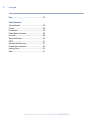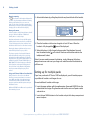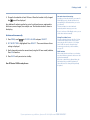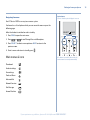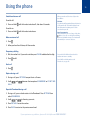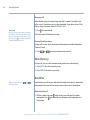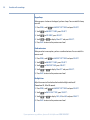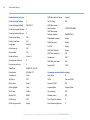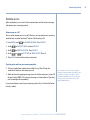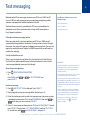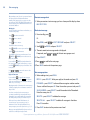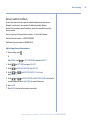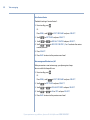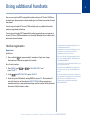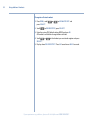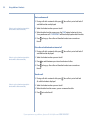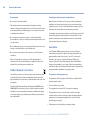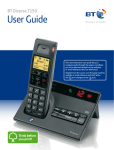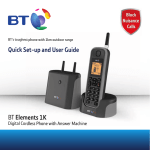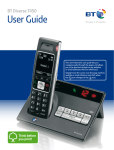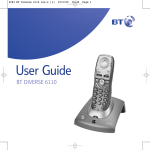Download British Telecom Stratus 1500
Transcript
BT Stratus 1500 User Guide Welcome to your BT Stratus 1500 Digital Cordless Telephone Answering Machine • Answering machine with up to 12 minutes digital recording time and helpful voice prompts. • Call screening lets you hear callers leaving a message and pick up the call if you want. • 100 Name and number phonebook to store all your contact numbers for easy dialling. • Send and receive text messages.1 • Speed dial – assign a number stored in the Phonebook to a 2-9 keypad button for dialling with one touch. • Quick access to a range of BT Services including directory enquiries and call divert. • Caller Display lets you see who’s calling and your phone stores details of the last 30 callers in a Calls list.2 • Register up to 5 handsets to the base without the need for additional telephone wiring. • Digital call quality with a range of up to 300 metres outdoors and up to 50 metres indoors (in ideal conditions). 1 You must subscribe to your network provider’s Caller Display Service for text messaging to work and you must not withhold your telephone number. A quarterly fee may be payable. Some other network provider lines may not be compatible with this text messaging service. 2 You must subscribe to your network provider’s Caller Display or Call Waiting service for these features to work. A quarterly fee may be payable. This User Guide provides you with all the information you need to get the most from your phone. Before you make your first call you will need to set up your phone. Follow the simple instructions in ‘Getting Started’, on the next few pages. Got everything? • • • • • • BT Stratus 1500 handset BT Stratus 1500 base 2 x NiMH rechargeable batteries Battery compartment cover Mains power adaptor (item code 039956) Telephone line cord Need help? If you have any problems setting up or using your BT Stratus 1500 please call our free Helpline on 0808 100 6556*. Our dedicated avdisors are more likely to be able to help you than the retailer where you made your purchase. Alternatively, you may find the answer in the ‘Help’ section at the back of this guide. IMPORTANT Only use the telephone line cord supplied. Please note that this equipment is not designed for making emergency telephone calls when the power fails. Alternative arrangements should be made for access to emergency services. * Calls made from within the UK mainland network are free. Mobile and International call costs may vary. If you have purchased a BT Stratus 1500 multiple pack you will also have the following items for each handset: • • • • • BT Stratus 1500 additional handset BT Stratus 1500 charger (item code 039955) 2 x NiMH rechargeable batteries Battery compartment cover Small mains power adaptor 4 In this guide Getting started Location...........................................................................7 Setting up........................................................................7 Setting up for multiple packs ............................................8 Set date and time manually...............................................9 Getting to know your phone Handset buttons.............................................................10 Handset display / display icons . ......................................11 Base...............................................................................12 Navigating the menus.....................................................13 Menu map......................................................................14 Using the phone Switch handset on or off.................................................15 Make an external call......................................................15 Preparatory dialling........................................................15 End a call.......................................................................15 Options during a call.......................................................15 Open the phonebook during a call...................................15 Receiving a call ..............................................................16 Earpiece / handsfree volume...........................................16 Mute (Secrecy)...............................................................16 Handsfree......................................................................16 Make a handsfree call......................................................16 Answer a call handsfree...................................................17 Switch to handsfree during a call.....................................17 Redial the last number called...........................................17 Redial a number from the redial list..................................17 Save a number from the redial list to the phonebook.........17 Delete a redial number....................................................18 Delete all redial numbers.................................................18 Keypad lock....................................................................18 Find handset (paging).....................................................18 Phonebook Store a name and number...............................................19 View an entry.................................................................19 Dial an entry...................................................................19 Edit a name and number.................................................20 Edit the assigned ringer melody.......................................20 Delete an entry...............................................................21 Delete phonebook..........................................................21 Speed dial......................................................................21 Store or change a speed dial number................................21 Dial a speed dial number.................................................22 Delete a speed dial number.............................................22 Handset and base settings Handset settings.............................................................23 Ring volume...................................................................23 Ring melody...................................................................23 Keypad beep..................................................................24 Confirmation tone...........................................................24 Backlight time................................................................24 Dim mode......................................................................25 Auto hang up.................................................................25 Auto answer...................................................................25 Base settings..................................................................26 Ring volume...................................................................26 Ring melody...................................................................26 Clock & alarm Set date / time................................................................27 Set time format..............................................................27 Date format....................................................................27 Set alarm........................................................................28 Alarm tone.....................................................................28 Alarm volume.................................................................28 If you experience any problems, please call the Helpline on 0808 100 6556* In this guide Caller Display and the calls list Calls list..........................................................................29 New Message and & Caller Display...................................29 View and dial from the Calls list........................................30 Save a number to the phonebook....................................30 Delete an entry...............................................................30 Delete entire Calls list......................................................31 Advanced settings Change PIN....................................................................32 Call baring on/off............................................................32 Set call barring number...................................................33 Reset.............................................................................33 Handset / Answering machine default settings.................34 BT Network services Pre-stored BT Services numbers......................................35 Open BT Services menu...................................................35 Call Waiting....................................................................36 Voicemail.......................................................................36 Answering machine Using the answering machine from the handset................37 Set answer mode and switch on / off ...............................37 Outgoing messages........................................................38 Record your own outgoing message................................38 Play outgoing message...................................................38 Delete your outgoing message........................................38 Message playback...........................................................39 Delete all messages.........................................................39 Record a memo..............................................................39 Answer settings..............................................................40 Ring delay......................................................................40 Switch call screening at the handset on / off.....................40 Using the answer machine at the base..............................41 Message counter............................................................41 Recording memory full....................................................41 Message playback...........................................................42 Adjust volume................................................................42 Delete all old messages...................................................42 Call screening.................................................................42 Remote access................................................................43 Remote access on / off....................................................43 If you forget to switch on your answering machine Operating your answering machine remotely....................44 Text messaging Subscribe to the text messaging service...........................45 Cost of the fixed line service............................................45 Open the text message menu..........................................45 Send a text message.......................................................45 New text message alert...................................................46 Read a text message.......................................................46 Text message options......................................................46 View, edit and send a template message..........................47 View, edit and send a Draft message................................47 Text settings...................................................................48 Switch message reception off / on...................................48 Service Centre numbers...................................................49 Add or change Service Centre numbers............................49 Set a Send Service Centre................................................50 Text message audible alert on / off...................................50 Using additional handsets Handset registration.......................................................51 De-register a handset.....................................................52 Internal calls ..................................................................53 Call another handset.......................................................53 Conference call...............................................................53 Conference on / off.........................................................53 Join a conference call......................................................53 Start a conference call.....................................................54 Put a caller on hold and make an internal call...................54 Transfer a call..................................................................54 If you experience any problems, please call the Helpline on 0808 100 6556* 5 6 In this guide Help........................................................................... 55 General information Safety information .........................................................59 Cleaning.........................................................................59 Environmental................................................................60 Product disposal instructions...........................................60 Guarantee......................................................................60 Technical information......................................................61 R&TTE............................................................................61 Declaration of Conformance............................................61 Connecting to a switchboard...........................................62 Inserting a pause............................................................62 Recall.............................................................................62 If you experience any problems, please call the Helpline on 0808 100 6556* Getting started 7 WARNING Do not place your BT Stratus 1500 in the bathroom or other humid areas. Location Place your BT Stratus 1500 within 2 metres of the mains power socket and telephone socket so that the cables will reach. Make sure it is at least 1 metre away from other electrical appliances to avoid interference. Your BT Stratus 1500 works by sending radio signals between the handset and base. The strength of the signal depends on where you site the base. Putting it as high as possible ensures the best signal. Handset range The BT Stratus 1500 has a range of 300 metres outdoors when there is a clear line of sight between the base and handset. Any obstruction between the base and handset will reduce the range significantly. With the base indoors and handset either indoors or outdoors, the range will normally be up to 50 metres. Thick stone walls can severely affect the range. Signal strength Setting up The icon on your handset indicates when you are in range. If moving out of range of the base, the range indicator will flash. If you go out of range, any call you are on will be lost. IMPORTANT The base station must be plugged into the mains power socket at all times. Do not connect the telephone line until the handset is fully charged. Only use the power and telephone cables supplied with the product. 1. Plug the mains power adaptor (item code 039956) into the socket marked on the underside of the base and plug the other end into the mains power wall socket and switch the power on. You can place the cable behind the retaining clip to prevent the plug being accidentally pulled from the socket. The base indicator lights up. The answering machine is switched on and will default to ‘Answer and record’ mode. If you experience any problems, please call the Helpline on 0808 100 6556* 8 Getting started Battery low warning The icon flashes in the handset display when you have only a few minutes talk time remaining. Recharge the handset before you can use it again. You also hear a low battery warning beep if the battery is low and needs recharging. During charging, the icon will scroll in the display. 2. Activate the batteries by pulling the plastic tab away from the back of the handset. Battery performance In ideal conditions, a fully charged battery should give up to 10 hours talk time or 100 hours standby time on a single charge. Note that new batteries do not reach full capacity until they have been in normal use for several days. To keep the battery in the best condition, leave the handset off the base for a few hours at a time. 3. Place the handset on the base to charge for at least 24 hours. When the handset is fully charged the icon will be displayed. Running the battery right down at least once a week will help it last as long as possible. The charge capacity of rechargeable batteries will reduce with time as they wear out, giving the handset less talk/standby time. Eventually they will need to be replaced. New batteries are available from the BT Stratus 1500 Helpline on 0808 100 6556*. After charging your handset for the first time, subsequent charging time is about 6–8 hours a day. Batteries and handset may become warm during charging. This is normal. Using your BT Stratus 1500 on a Broadband line? If this product is to be used on a broadband line then you must ensure that it is connected via an ADSL microfilter. Using this product on a Broadband line without an ADSL microfilter may cause problems with this product and your Broadband service. Additional BT ADSL microfilters can be purchased from www.shop.bt.com 4. When the battery is fully charged, plug one end of the telephone line cord into the socket marked on the rear of the base and the other end into the telephone wall socket. Note: if you ever need to remove the batteries, simply slide open the battery compartment cover and insert your finger nail under the end of the batteries to pull them out. Setting up for multiple packs If you have purchased a BT Stratus 1500 multiple pack, you will need to prepare any additional handsets and chargers for use. For each additional handset and charger: 1. Insert the power adaptor with the red connector (item code 039955) into the underside of the charger. Plug the other end into the mains wall power socket and switch on. 2. Insert the two NiMH batteries in the handset and put the battery compartment cover into place. If you experience any problems, please call the Helpline on 0808 100 6556* Getting started 3. Charge the handset for at least 24 hours. When the handset is fully charged the icon will be displayed. Any additional handsets supplied as part of a multipack are pre-registered to the base so, once charged, are ready for use. The handset number is shown in the display. Automatic date and time setting Providing you have subscribed to your network’s Caller Display service, the date and time is set automatically for all handsets when you receive your first call. The date and time is recorded with each answering machine message you receive. If you do not have a Caller Display service you can set the date and time manually. Set date and time manually 1. Press Menu, scroll to Clock & Alarm and press Select. 2. Set Date/Time is highlighted. Press Select. The current date and time setting is displayed. 3. Use the keypad to enter the correct time (using the 24 hour mode) and date. Press OK to confirm. 4. Press Back until you return to standby. Your BT Stratus 1500 is ready for use. Change Time & Date format You can set the time format to the 12 or 24 hour clock but when changing the clock you must enter using the 24 hour mode i.e. for 2.30pm enter 14:30. You can also change the date format to present the day or the month first, see page 27. Multi-handsets When setting the time and date on one handset, any other handsets registered to the base are also updated automatically. If the time or date format is adjusted then only the handset being used will be updated, all others will need to be changed independently if required. If you experience any problems, please call the Helpline on 0808 100 6556* 9 10 Getting to know your phone Handset buttons UP/Redial In standby, press to open the Redial list, page 17. In a menu, press to scroll up through the options. During a call, press to increase the volume. LEFT/INT In standby, press to call another handset. During a call, press to put caller on hold, page 54. Option button (left) In standby, press to open the main menu. Select options displayed on screen. During a call, press to open the phonebook, page 15. Talk/Handsfree In standby mode, press to make and receive calls, page 15 Press again to switch between handset and handsfree mode, page 16 – 17. DOWN/Calls In standby, press to open and scroll through the Calls list, page 29. In a menu, press to scroll through the options. During a call, press to decrease the volume. RIGHT/Text messaging In standby, press to access text messaging menu, page 45. Option button (right) In standby, press to open the Phonebook, page 19. Press to select options displayed on screen. During a call, press to switch Mute on or off, page 16. End call/Off or On Press to end a call, page 15. In standby, press and hold to switch the handset off/on, page 15. In menu mode, press to return to standby. #/Lock/Pause/Upper and Lower case Press and hold to lock/unlock the keypad, page 18. When storing a number, press and hold to enter a Pause, page 19. When entering text, press and hold to switch between upper and lower case letters. BT Press to open the BT Services menu, page 35. */RINGER Press and hold to switch the handset ringer on or off. Recall For use with switchboard/PBX and BT Calling Features. If you experience any problems, please call the Helpline on 0808 100 6556* Getting to know your phone Handset display Stratus Handset name 1 8 AUG MENU Date 12:30 NAMES Handset number Time Display icons Shows handset battery status. Scrolls when the handset is charging Flashes when less than 15 minutes talk time is left. Flashes when receiving a call. On during a call Flashes when you have new text or Voicemail messages. On when you have read text messages in the Inbox. Flashes when you have missed calls in the Calls list* On while you are reviewing the call log. Alarm set. Handsfree is in use. Handset ringer is switched off. On - Answering machine is switched on. Flashes slowly - You have new answering machine messages. Flashes quickly - Answering machine is full. Off - Answering machine off On - Handset in range of base. Flashing -Out of range or not registered to base. On - during an internal call with another handset. Flashes when your are being called by another handset. The keypad is locked. * Requires subscription to a Caller Display Service from your network provider. A quarterly fee may be payable. If you experience any problems, please call the Helpline on 0808 100 6556* 11 12 Getting to know your phone Base Message counter Indicates answer machine status and number of messages received, page 41. Find Press to ring all registered handsets, helpful for finding a missing handset, page18. Also used during registration, page 51. - Answer Press to toggle between answer and record, answer only and on or off. LED indicators On – power on. Flashing – when in use. On – during handset charging. Vol.- /+ Decrease or increase base speaker volume. + Play Press to play messages. <Skip Stop Press once Stop playback. to replay the current message, twice to play the previous message. Skip> Skip forward to the next message during playback. If you experience any problems, please call the Helpline on 0808 100 6556* Delete Press to delete messages during playback. Getting to know your phone Option buttons Press to select the option displayed on screen. Navigating the menus Your BT Stratus 1500 has an easy to use menu system. Each menu has a list of options which you can see on the menu map on the following page. When the handset is switched on and in standby: SELECT Options 1. Press Menu to open the main menu. 2. Press or BACK to scroll through the available options. 3. Press Select to select a menu option or Back to return to the previous screen. 4. To exit a menu and return to standby, press Main menus & icons . If no button is pressed for 30 seconds, the handset returns to standby automatically. Phonebook Handset settings Base settings Clock and Alarm Advanced Set Network Services Text Message Answer Machine If you experience any problems, please call the Helpline on 0808 100 6556* 13 14 Getting to know your phone Menu map Phonebook Handset settings Base Settings Advanced set Network ServiceS Text message Answer machine Add entry/ New entry Handset name SET DATE/Time Conference PROD HELPLINE Write Text msg Play Handset Tones Ring melody Set format CALL BarrinG Divert – all Inbox Delete all List - Ring volume Alarm Change PIN Divert – busy Templates Outgoing MSG Edit entry - Ring MELODY Alarm tone Registration Drafts Record memo Select melody - Key Beep Alarm volume De-register Divert – no answer Settings Answer mode Delete entry - Confirm Tone Delete all Backlight time SPEED DIAL Dim mode Auto hang-up Auto answer Ring volume Clock & Alarm Reset Call waiting Voice mail BT 118500 Cancel callback Withhold ID - Answer & record - Answer only - Answer off Ans settings - Ring delay - Remote access - HS screening If you experience any problems, please call the Helpline on 0808 100 6556* Using the phone Switch handset on or off When you make a call, the In use light on the base flashes. To switch off: 1. Press and hold until the handset switches off, after about 5 seconds. To switch on: 1. Press and hold until the handset switches on. Make an external call 1. Press 15 . Call timer Your handset will automatically time the duration of all external calls. The handset display shows the call duration both during and for a few seconds after your call. Out of range warning When the handset goes out of range of the base, flashes. If you are on a call, the line will hang up. Move back within in range. The handset will automatically re-connect to the base. 2. When you hear the dial tone, dial the number. Preparatory dialling 1. Dial the number first. If you make a mistake press Clear to delete the last digit. 2. Press to dial. Press and hold Clear to delete the whole number and return to standby. Press Save to add the number to the Phonebook, see page 19. End a call 1. Press . Options during a call 1. During a call, press Options to open the in-call menu. 2.Scroll Call: and between the two options Phonebook or Start 2nd Open the Phonebook during a call 1. During a call, you can check entries in the Phonebook. Press options then select phonebook. 2. Scroll or to the entry you want. 3. Press Details to see the number. 4. Press Back to return to the previous menu level. If you experience any problems, please call the Helpline on 0808 100 6556* 16 Using the phone Receiving a call When the phone rings the display shows the caller’s number if available or the caller’s name if it matches an entry in the phonebook. If you do not have a Caller Display service, the screen shows External call. Auto answer As long as you have auto answer set to ON you can answer a call by lifting the handset off the base. If you have switched auto answer off, you will need to press as well. Auto answer ON is the default setting. See page 25. 1. Press to answer the call. Or lift the handset off the base or charger. Earpiece/Handsfree volume During a call you can adjust the volume of the earpiece or handset loudspeaker. There are 5 levels. 1. Press or to increase or decrease the volume. Mute (Secrecy) During a call, you can talk to someone nearby without your caller hearing. 1. Press Mute. Your caller cannot hear you. 2. Press Unmute to return to your caller. Handsfree During a handsfree call, press change the volume. or to Handsfree lets you talk to your caller without holding the handset. It also enables other people in the room to listen to your conversation over the loudspeaker. Make a handsfree call 1. Dial the number then press twice. You hear your call over the handset loudspeaker. Press again to switch the call between the loudspeaker and the earpiece. If you experience any problems, please call the Helpline on 0808 100 6556* Using the phone Answer a call handsfree 1. Press twice. The call is transferred to the handset loudspeaker. Auto talk is set to ON as the default, see page 25. If you lift the handset to answer and then press the button the loudspeaker will be activated. Switch to handsfree during a call 1. During a call: press to put the call on the loudspeaker. To switch handsfree off and return the call to the earpiece, press again. Redial Up to the last 10 telephone numbers called are saved in the redial list. You can then select any of the numbers to redial, delete or copy to the directory. Redial the last number called 1. Press 2. Press the last number you called is displayed. to dial. Redial a number from the redial list 1. Press , the last number you called is displayed. 2. Press or 3. Press to dial. to scroll to the number you want. Save a number from the redial list to the Phonebook 1. Press then scroll to the number you want. 2. Press select to select the number, then press menu to enter the sub menu. save number is highlighted. 3. Press select. Use the keypad to enter the name and press OK. If you make a mistake, press Clear. For tips on entering names and text, see page 19 4. Press OK. The number is displayed. Press OK to save. 5. Press select to choose the required melody and the entry is saved. 6. Press Back to return to the previous menu level. If you experience any problems, please call the Helpline on 0808 100 6556* 17 18 Using the phone Delete a redial number 1. Press . 2. Scroll or to the number you want. 3. Press SELECT, then when the entry is selected, press MENU and scroll to Delete and press SELECT, then press OK. 4. Press Back to return to the previous menu level. Delete entire redial list 1. Press . 2. Press select on any entry, then press menu and scroll to Delete all and press select. delete all? is displayed 3. Press OK to confirm or Back to cancel. 4. Press Back to exit and return to standby. Keypad lock WARNING If the keypad is locked you will be able to dial the emergency numbers 999 and 112. To lock the keypad 1. Press and hold until the display shows Keypad locked. When the keypad is locked you can still answer incoming calls and operate the handset as normal. When the call is ended, the keypad lock comes on again. To unlock the keypad Paging calls only ring the handsets, they cannot be answered as a voice call. Find handset (Paging) Press SILENT to stop a particular handset ringing. Other handsets will still ring if you have multiple handsets so this could help you find them. 1. Press on the base. All handsets registered to the base will ring. The display shows paging and the icon flashes. 2. Press and hold to unlock the keypad. You can ring a handset to help locate it. 2. Press on the base again to stop the ringing or press any button on any handset. If you experience any problems, please call the Helpline on 0808 100 6556* Phonebook 19 You can store up to 100 names and numbers in the directory. Names can be up to 14 characters long and numbers up to 24 digits. Phonebook empty Once an entry has been stored the full menu is displayed. Entering names Use the keypad letters to enter names, e.g. to store Tom: Store a name and number 1. Press Menu. Phonebook is displayed, press select, new entry is displayed, press select. Press once to enter T. Press three times to enter o. 2. Enter the name and press OK. Press once to enter m. 3. Enter the number and press OK. Writing tips Press Clear to delete the last character or digit. 4. Scroll or to select the ringer melody you want to assign to the entry. Press select. 5. Press Back to return to the previous menu level View an entry 1. In standby, press Names. The entries are listed in alphabetical order. 2. Scroll or to the entry you want. or to move backwards or Press forwards through character/digits. Press and hold to switch between upper, lower or sentence case. The in the bottom of the screen will change accordingly to indicate what case you are using. Press (RIGHT) to insert a space. and/or for other Use punctuation characters. 3. Press select to see the number. You must enter a name to go with a number, or the entry will not be stored. 4. Press Back to return to the previous menu level. To enter a pause in a directory number Dial an entry and When storing a number press and hold a P will be displayed. For more information on pauses, see page 62. 1. Press Names, scroll or (or search alphabetically) 2. Press . The number is dialled. to the entry you want Phonebook full When the phonebook is full, the display shows Memory full! when you try to add a new entry. You must delete entries before you can add new ones. To search alphabetically Press the relevant keypad button, e.g. for the entries beginning with T press once then scroll through the entries. or If you experience any problems, please call the Helpline on 0808 100 6556* 20 Phonebook Edit a name and number 1. Press Menu. Phonebook is displayed. Press Select. Use the or cursor if required. buttons to move the 2. Scroll to Edit entry and press Select. 3. Press or to select the entry you want to edit and press SELECT. 4. Press Clear to delete the name, if required, and enter the new name. Press OK. 5. Press Clear to delete the phone number, if required, then enter a new number. Press OK. 6. Press or to choose a melody, and press select. 7. Press Back to return to standby. Edit the assigned ringer melody 1. Press Menu. Phonebook is displayed. Press Select. 2. Scroll to Select melody and press Select. 3. Scroll or to the entry you want and press Select. 4. Scroll or to the melody you want. A sample is played. Press Select to confirm. 5. Press Back to return to standby. If you experience any problems, please call the Helpline on 0808 100 6556* Phonebook Delete an entry 1. Press Names. Scroll to the entry you want and press Select. 2. Press Menu, Phonebook is displayed. Press Select. 3. Scroll to Delete entry and press OK. 4. Press Back to return to standby. Delete Phonebook 1. Press Menu. Phonebook is displayed. Press Select. 2. Scroll to Delete all and press select. 3. Delete All? is displayed press OK to confirm or back to cancel. 4. Press Back to return to standby. Speed dial You can assign a number from the Phonebook to a 2-9 button and dial that number just by pressing and holding the button. Memory 1 is set as 1571. Store or change a Speed dial number 1. Press Menu. Phonebook is displayed. Press Select. 2. Scroll to SPEED DIAL and press Select. 3. Scroll or to the 2-9 button you want and press Select. 4. no number is displayed. Press menu then select EDIT. The Phonebook list is displayed. A new entry will overwrite an existing entry. 5. Scroll or to the entry you want and press Select twice. The display returns to the Speed dial menu and shows the new entry. 6. Press Back to return to the previous menu level. If you experience any problems, please call the Helpline on 0808 100 6556* 21 22 Phonebook Dial a Speed dial number 1. Once you have stored a number, press and hold the 1-9 button you want. The number stored is displayed and dialled. Delete a Speed dial number 1. Press Menu. Phonebook is displayed. Press Select. 2. Scroll to SPEED DIAL and press Select. 3. Scroll or press Select. to the button memory you want to delete and 4. Press menu. Scroll to Delete and press Select. You hear a confirmation beep. The number is deleted. You can scroll or to the Phonebook list to select another entry if required or press Back to return to standby. If you experience any problems, please call the Helpline on 0808 100 6556* Handset and base settings Handset settings Ring volume There are five volume levels (plus Off) or choose Ascending for a gradually increasing volume. 1. Press Menu, scroll 2. Scroll to Handset settings and press Select. to Handset toneS and press Select. 3. Ring volume is displayed, press Select. 4. Scroll or to the ringer setting you want and press OK. 5. Press Back to return to the previous menu level. Ring melody There are 15 ring melodies to choose from. 1. Press Menu, scroll to Handset settings and press Select. 2. Scroll to Handset toneS and press Select. 3. Scroll to Ring melody, press Select. 4. Scroll or to the ringer melody you want and press select. 5. Press Back to return to the previous menu level. If you experience any problems, please call the Helpline on 0808 100 6556* 23 24 Handset and base settings Keypad beep When you press a button on the keypad, you hear a beep. You can switch this beep on or off. 1. Press Menu, scroll to Handset settings and press Select. 2. Scroll to HANDSET TONES, press Select. 3. Scroll to key beep, press Select. 4. Scroll or to display On or Off and press SELECT. 5. Press Back to return to the previous menu level. Confirmation tone When you select a menu option, you hear a confirmation tone. You can switch this tone on or off. 1. Press Menu, scroll to Handset settings and press Select. 2. Scroll to handset tones, press Select. 3. Scroll to Confirm tone, press Select. 4. Scroll or to display On or Off and press select. 5. Press Back to return to the previous menu level. Backlight time Adjust the amount of time before the handset backlight switches off. Choose from 20, 40 or 60 seconds. 1. Press Menu, scroll to Handset settings and press Select. 2. Scroll to Backlight time, press Select. 3. Scroll or to display 20s, 40s or 60s and press SELECT. 4. Press Back to return to the previous menu level. If you experience any problems, please call the Helpline on 0808 100 6556* Handset and base settings Dim mode When dim mode is set to on (the default setting) and no buttons have been pressed on the handset for 30 secs, the time will appear on the handset display. To conserve battery power, you can turn the dim mode off and the screen will then switch off and go completely blank, instead of displaying the time. When any button is pressed on the handset, the display will switch back on. 1. Press Menu, scroll to handset settings and press select. 2. Scroll to dim mode, press select. 3. Scroll or to display on or off and press select. 4. Press back to return to the previous menu level. Auto hang-up With Auto hang up switched on, you can end a call by placing the handset on the base or charger. If you switch this off, you must always press to hang up. Default setting is On. 1. Press Menu, scroll to Handset settings and press Select. 2. Scroll to Auto hang-up, press Select. 3. Scroll or to display On or Off and press SELECT. 4. Press Back to return to the previous menu level. Auto answer With Auto answer switched on, you can answer a call by lifting the handset off the base or charger. If you switch this off, you must always press to answer a call. Default setting is On. 1. Press Menu, scroll to Handset settings and press Select. 2. Scroll to Auto answer, press Select. 3. Scroll or to display On or Off and press SELECT. 4. Press Back to return to the previous menu level. If you experience any problems, please call the Helpline on 0808 100 6556* 25 26 Handset and base settings Base settings Ring volume There are five volume levels (plus Off) or choose Ascending for a gradually increasing ring volume. 1. Press Menu, scroll to base settings and press Select. 2. Ring volume is displayed. Press Select. 3. Scroll or to the ringer volume you want and press OK. 4. Press Back to return to the previous menu level. Ring melody There are 15 ring melodies to choose from. 1. Press Menu, scroll to base settings and press Select. 2. Scroll to Ring melody, press Select. 3. Scroll or to the ringer melody you want and press SELECT. 4. Press Back to return to the previous menu level. If you experience any problems, please call the Helpline on 0808 100 6556* Clock & alarm 27 Set date/time 1. Press Menu, scroll to Clock & alarm and press Select. 2. Set date/time is displayed. Press Select. 3. Use the keypad to enter the date and the current time in 24 hour mode then press OK. 4. Press Back to return to the previous menu level. Set time format Choose the 12 or 24 hour format. Default setting is 24 hours. 1. Press Menu, scroll 2. Scroll to Clock & alarm and press Select. If you make a mistake, press Back to delete. Multi-handsets When setting the time and date on one handset, any other handsets registered to the base are also updated automatically. If the time or date format is adjusted then only the handset being used will be updated, all others will need to be changed independently if required. to set format and press Select. 3. Time format is displayed. Press Select. 4. Scroll or to display 12 Hrs or 24 Hrs and press select. 5. Press Back to return to the previous menu level. Date format Choose the date displayed in DD/MM or MM/DD format. Default setting is DD/MM. 1. Press Menu, scroll press Select. to Clock & alarm and 2. Scroll to set format and press Select. 3. Scroll to Date format and press Select. 4. Scroll or to display dd/mm or mm/dd and press select. 5. Press Back to return to the previous menu level. If you experience any problems, please call the Helpline on 0808 100 6556* 28 Clock & alarm Set alarm You can set your alarm to ring once or at the same time every day. If you want to stop the alarm setting, select Off. 1. Press Menu, scroll The alarm icon will show on the standby screen when set. If you make a mistake entering the time, press Back to delete the last digit. Stop alarm ring When the alarm goes off, press Stop or any button. to Clock & alarm and press Select. 2. Scroll to Alarm and press Select. 3. Scroll or to Off, On once or On daily and press select. If you select On once or On daily, use the keypad to enter the alarm time using the 24 hour clock format, e.g. for 7.30am enter 07:30. Press OK. 4. Press Back to return to the previous menu level. Alarm tone Choose from 3 different alarm ringtones. 1. Press Menu, scroll to Clock & alarm and press Select. 2. Scroll to Alarm tone and press Select. 3. Scroll or to display Melody 1, 2 or 3 and press select. 4. Press Back to return to the previous menu level. Alarm volume Choose from Low, Medium or High. 1. Press Menu, scroll to Clock & alarm and press Select. 2. Scroll to Alarm volume and press Select. 3. Scroll or to display the 3 appropriate settings and press OK. 4. Press Back to return to the previous menu level. If you experience any problems, please call the Helpline on 0808 100 6556* Caller Display and the calls list If you have subscribed to a Caller Display Service, you will be able to see your caller’s number on your handset display (provided it is not withheld) prior to answering the call. If your caller’s name is stored in the handset phonebook and a number match is found, you will also see the caller’s name on the display. 29 IMPORTANT To use Caller Display you must first subscribe to the service from your network provider. A quarterly fee may be payable. For more information on BT Calling Features call BT free on 0800 800 150. To ensure the caller’s name is displayed, make sure you have stored the full telephone number, including the dialling code in the directory. Calls list When a new call is received in the Calls list the flashing icon is displayed. The Calls list holds up to 30 numbers. The date and time of the call is also stored if available. If the number is unavailable, Unavailable is displayed. When the list is full, and a new call is received, the oldest entry will be deleted automatically. The Calls list can display numbers up to 24 digits or names up to 16 characters. If the number has been withheld by the caller, Withheld is displayed. If the call is from a payphone, Payphone is displayed. If number is a voicemail call, Voicemail is displayed. If you do not have a Caller Display service, an external call is displayed as External call. New Message & Caller Display When you have new missed calls and/or answering machine messages, the handset lets you know, for example: Stratus 1 NEW CALLS 02 08 AUG 12:30 NAMES MENU The icon flashes to indicate a new missed call, you must open the item in the calls list to stop the icon flashing in the standby screen. Once all new calls have been viewed, the icon will stop flashing. Two new calls If you experience any problems, please call the Helpline on 0808 100 6556* 30 Calls list View and dial from the Calls list 1. Press . The Calls list screen is displayed. 2. The first entry is indicated by an arrow, press Select to open the entry to see details of the call, e.g. time and date. If the call has not been viewed, it is marked as New by the icon. 3. Scroll 4. Press to see the next entry. to dial the entry displayed. Save a number to the Phonebook 1. Press . The Calls list screen is displayed. 2. Scroll to the entry you want, press select to open the entry. 3. Press menu. Save number is highlighted. Press Select. 4. enter name is displayed. Use the keypad to enter a name then press OK. 5. The number is displayed. Press OK to save. 6. Select a ringtone melody and press SELECT. Delete an entry 1. Press 2. Scroll . The Calls list is displayed. to the entry you want, press select to open the entry. 3. Press menu. Scroll to Delete and press Select. Delete? is displayed, press OK to confirm. The screen shows the Calls list screen again, without the deleted entry. 4. Press Back to return to the previous menu level. If you experience any problems, please call the Helpline on 0808 100 6556* Calls list Delete entire Calls list 1. Press . The Calls list screen is displayed. 2. Press Select to open any entry, press menu. 3. Scroll to Delete all and press Select. 4. Delete all? is displayed. Press OK to confirm or Back to cancel. 5. Press Back at any time to return to the previous menu level. If you experience any problems, please call the Helpline on 0808 100 6556* 31 32 Advanced settings Change PIN The default PIN is 0000. You will need to enter the PIN for setting Call barring and during registration and de-registration. For security reasons, you can change the PIN to your own preferred 4-digit code. 1. Press Menu, scroll 2. Scroll or to Advanced set and press Select. to change PIN and press SELECT . 3. Enter the old PIN and press OK. 4. Enter the new PIN and press OK. 5. Enter the new PIN again to confirm and press OK. Display shows New PIN stored. 6. Press Back to return to standby. Call barring Multi-handsets Call barring needs to be set up on each individual handset. Use call barring to restrict selected handsets from dialling a phone number beginning with specific pre-fixes, for example, premium rate numbers beginning 09 or mobile phone numbers beginning 07. You can set four different barring pre-fixes each containing up to 4 digits. If a restricted number is dialled, the call will not be connected and the user hears an error beep. Call barring on / off 1. Press Menu, scroll or to Advanced set and press Select. You cannot bar emergency service numbers 999 or 112. 2. Scroll When Call barring is set to On, the standby screen shows Call bar on. 3. Enter the system PIN (default setting 0000) and press OK. to Call barring, press Select. 4. Barring mode is displayed, press Select. 5. Scroll or to On or Off and press select. 6. Press Back to return to standby. If you experience any problems, please call the Helpline on 0808 100 6556* Advanced settings Set call barring number You can enter up to four numbers to be barred. 1. Press Menu, scroll 2. Scroll or to Advanced set and press Select. to Call barring, press Select. 3. Enter the system PIN (default setting 0000) and press OK. 4. Scroll to Barring number and press Select. 5. Scroll or press Select. to the barring number you want and Receiving a call from a barred number The call will not be connected. The screen displays Call barred. 6. Enter the number you want to bar. You can put up to 4 digits. Press OK to confirm. 7. Press to return to standby. Reset You can re-set a handset to its default settings. 1. Press Menu, scroll 2. Scroll or to Advanced set and press Select. This will delete all messages and clear the calls list and redial list. to Reset, press Select. 3. Enter the system PIN (default setting 0000) and press OK. 4. Display shows Confirm? Press OK to confirm or Back to cancel. 5. Press OK again. All settings are reset. If you experience any problems, please call the Helpline on 0808 100 6556* 33 34 Advanced settings Handset default settings SMS/Text default Centre Centre 1 Handset Ringer Volume 3 Set 1st Ring ON Handset Ringer Melody MELODY 1 Handset Earpiece Volume 3 SMS/Text center – Send number 1470P17094009 Handset Speaker Volume 3 SMS/Text center – Receive number 0800587529 Handset Key Beep ON Phonebook memory Empty Battery Low Tone ON Redial memory Empty Language English Calls list Empty Auto hang up ON SMS/Text Mailbox Empty Auto answer ON SMS/Text reception ON Handset Name Stratus 1 Conference OFF Base Speaker Volume 5 SMS/Text alert beep ON Base ringer volume 3 Speed dial 1 1571 Time/Date 00:00; 01-01-08 Date format DD-MM-YY Answering machine default settings Time format 24 hr Ring Delay 6 Set Alarm OFF OGM Pre-set OGM 1 Alarm Tone Ring 2 Answer On/Off ON Dialling Mode Tone Answer Mode Answer & Rec. Flash Time 100ms HS screening OFF Master PIN 0000 Remote access ON Call Barring OFF Base Playback Volume 5 Call Barring number Empty Base Screening Volume 5 If you experience any problems, please call the Helpline on 0808 100 6556* BT Network Services By selecting the BT Services menu you can access a range of useful pre-stored numbers and further BT Calling Features. Pre-stored BT Services numbers: • PRODUCT HELPDESK – dials the BT Stratus 1500 Helpdesk for information and help. • Divert - all – diverts all calls to a number. • Divert - busy – diverts calls when your line is busy. • Divert - no answer – diverts calls if you do not answer. • Voicemail – lets you use your network’s voicemail service (1571). 35 IMPORTANT To use BT Services and BT Calling Features you must first subscribe (if required) to the relevant service from your network provider. A fee may be payable. For more details on BT’s Calling Features, call BT free on 0800 800 150. If you are not connected to the BT network, some of these services may not be available. Please contact your network provider. Call Diversion services may allow other divert options. Check with your network provider for details. For further information, see the BT Calling Features user guide supplied when you subscribe to the services of your choice. • call waiting – to activate/de-activate. • BT 118500 – BT directory enquiries. • Cancel callback - lets you cancel an automatic call back request. • Withhold ID – prevents your telephone number being sent when you make calls. Enters 141 automatically before the next call only. Open the BT Services menu 1. Press . Network Services is displayed. Press Select. Or Press Menu, scroll and press Select. 2. Scroll or press select. or to Network Services to choose the option you want and If you experience any problems, please call the Helpline on 0808 100 6556* 36 BT Network services You must subscribe to your network’s Caller Display service for Call Waiting to work. A quarterly fee may be payable. Call Waiting 1. During a call, you hear a soft beep in the earpiece and the display shows the number of the caller or the name if it matches an entry in your phonebook. 2. Press to put your current caller on hold and speak to the new caller. 3. Press again to switch between both callers. 3. Press to finish the current call. Activate/de-activate call waiting 1. Press . Scroll to call waiting. Press Select. 2. Scroll or to choose either activate or de-activate, press select. This will send an update to the network. 3. Press to return to Standby. Voice mail You need to subscribe to your network provider’s voicemail (1571) service for this feature to work. Dials 1571 so you can play and manage your network’s voicemail messages. To dial your voicemail 1. Press and hold the button. This will automatically dial your 1571 voicemail. To change your Voicemail number 1. Press Press clear to delete any existing number if necessary. . Press Select. 2. Scroll to Voice mail. Press Select. 3. Scroll to VM number. Press Select. 4. Enter the Voicemail number and press OK. 5. Press Back to return to the previous menu level. If you experience any problems, please call the Helpline on 0808 100 6556* Answering machine Your BT Stratus 1500 can digitally record up to 12 minutes of messages or up to 59 messages. The maximum incoming message can be up to 3 minutes. You can operate your answering machine from: • the handset. 37 You will need to set the day, date and time (if you have not already done so) so that you will know when each message was received. If you have subscribed to your network’s Caller Display service, the date and time is set automatically when you receive your first call. To set the date and time manually, see page 27. • the base. • remotely, from any other Touchtone™ telephone, see page 43. Your BT Stratus 1500 comes with two pre-recorded outgoing messages, Answer and Record or Answer Only, alternatively you can record your own version of each. Using the answering machine from the handset Set answer mode and switch on / off You can set your answering machine on or off from the handset. When switching on, select Answer & record or Answer only mode. See next page for further information on answer mode and outgoing messages. 1. Press Menu, scroll to Answer Machine. Press Select. 2. Scroll to Answer mode and press Select. 3. Scroll or to: Answer & record – press Select to switch on and allow callers to leave a message. Answer only – press Select to switch on and enable callers to hear an outgoing message only. Answer off – press Select to switch answering machine off. 4. Press Back to return to the previous menu level. If you experience any problems, please call the Helpline on 0808 100 6556* 38 Answering machine Answer and Record The pre-set Answer and Record outgoing message, that allows your caller to leave a message, is “Hello, your call cannot be taken at the moment, so please leave your message after the tone”. Your Answer and Record outgoing message will replace the pre-recorded message. To reinstate the pre-recorded messages, delete your own recorded outgoing message, see below. Answer Only The pre-set Answer Only outgoing message, where callers hear an announcement but cannot leave a message, is “Hello, your call cannot be taken at the moment and you cannot leave a message, so please call later”. When recording your Answer Only message, remember to advise your caller that they will not be able to leave a message. Your own Answer Only message will replace the pre-recorded message. Outgoing messages The outgoing message is the message a caller first hears when the answering machine picks up their call. There are 2 pre-recorded outgoing messages to choose from (see note left), or you can record your own. Record your own outgoing message 1. Press Menu. Scroll 2. Scroll to Answer machine. Press Select. to outgoing msg and press Select. 3. Answer & record is displayed. Press Select or scroll to Answer only and press Select. 4. Scroll to Record OGM and press Select. 5. Speak your announcement after the long beep. Press Stop to stop recording. Your message is played back. Play the outgoing message 1. Press Menu. Scroll 2. Scroll to Answer machine. Press Select. to outgoing msg and press Select. 3. Answer & record is displayed. Press Select or scroll to Answer only and press Select. 4. Play OGM is displayed. Press Select to play the message. 5. Press Back to return to the previous menu level. Delete your outgoing message You can delete your own recorded OGM. This will automatically reinstate the pre-recorded message. You cannot delete the pre-recorded message. 1. Press Menu. Scroll 2. Scroll to Answer machine. Press Select. to outgoing msg and press Select. 3.Answer & record is displayed. Press Select or scroll only and press Select. If you experience any problems, please call the Helpline on 0808 100 6556* to Answer Answering machine 4. Scroll to Delete and press Select to play the message. 5. Press Back to return to the previous menu level. Message playback 1. Press Menu, scroll to Answer Machine. Press Select. 2. Play is displayed. Press OK to play your messages. During playback, scroll or to: Repeat – press Select to repeat the current message. Previous – press Select to play the previous message. Next – press Select to skip to the next message. Delete – press Select to delete the current message. 3. Press Back to return to the previous menu level. Delete all messages 1. Press Menu, scroll 2. Scroll or to Answer Machine. Press Select. to Delete all and press Select. Only unplayed messages will be deleted. 3. Press Back to return to the previous menu level. Record a memo 1. Press Menu, scroll 2. Scroll to Answer Machine. Press Select. to Record memo and press Select. 3. Speak your message after the beep. Press Stop to stop recording. You can record a memo message on the answering machine for other users to hear when they listen to messages. 4. Press Back to return to the previous menu level. If you experience any problems, please call the Helpline on 0808 100 6556* 39 40 Answering machine Answer Settings Ring delay Answer delay Answer delay sets the number of times your BT Stratus 1500 will ring before the answer machine picks up your call and starts playing the outgoing message. You can change the Answer Delay setting to between 2-9 rings or Time Saver. Time saver When you ring in to access your messages remotely, if your answering machine is set to time saver and you have new messages it will answer after 2 rings, if you do not have any new messages, it will answer after 6 rings. This means you can hang up knowing you have no new messages, saving you time and the cost of the call. 1. Press Menu, scroll 2. Scroll to Answer Machine. Press Select. to Ans settingS and press Select. 3. Ring delay is displayed. Press Select. 4. Scroll or press select. to the ring delay setting you want and 5. Press Back to return to the previous menu level. Switch call screening at the handset on / off When switched on, you can hear your caller leaving a message from your handset, and choose to interrupt and speak to the caller if desired. The default setting is Off. 1. Press Menu, scroll to Answer Machine. Press Select. 2. Scroll to Ans settingS and press Select. 3. Scroll to HS screening. Press Select. 4. Scroll or to choose On or Off. Press select. 5. Press Back to return to the previous menu level. Call screening at the handset 1. When you hear a caller leaving a message, press your caller. 2. Press to interrupt and speak to to end the call. If you experience any problems, please call the Helpline on 0808 100 6556* Answering machine Using the answering machine at the base Your BT Stratus 1500 answering machine has voice prompts to help you use its settings and features. Set the answer mode 1. Press to toggle between the 3 settings: Answer and record, Answer only or Answer off. The setting is announced. Message counter when the answering machine is off the blue light is off. 0 On, no messages, Answer & record mode 2 answering machine on, 2 messages are stored 2 flashing, you have at least 1 new message 9 flashing slowly, you have more than 9 old messages flashing quickly, you have more than 9 new messages – Answering machine memory full A Remote access in progress (see page 43) 8 Recording a message or memo (scrolling one segment at a time) 1-9 Speaker volume level, displayed when you press Vol- or Vol+ Answer only mode Recording memory full If the recording memory becomes full while a caller is leaving a message, they will hear “Thank you for calling” and the answering machine will hang up. Any new callers will hear the Answer only message. If the memory is full you must delete messages before your BT Stratus 1500 can begin recording again. If you experience any problems, please call the Helpline on 0808 100 6556* 41 42 Answering machine Each message is played back with the day and time of the call announced. Message playback 1. Press . The number of messages is announced and they are played back. During playback, press: to play a message. to play the next message. to play the previous message. to delete the current message. to stop playback. Adjust volume 1. Press to decrease the speaker volume or to increase the volume. Delete all old messages New, unplayed messages cannot be deleted. 1. In standby, press and hold . Call screening If the base speaker is set to 0, call screening is switched off. 1. Providing the base speaker volume is set loud enough, you can hear a caller leaving a message. If you want to interrupt and speak to the caller, press on the handset. If you experience any problems, please call the Helpline on 0808 100 6556* Answering machine Remote access When switched on, you can call in from another phone to listen to your messages and operate your answering machine. Remote access on / off You can switch remote access on or off. When on, you can operate your answering machine from any other TouchtoneTM phone. Default setting is On. 1. Press Menu, scroll to Answer Machine. Press Select. 2. Scroll to Ans settings and press Select. 3. Scroll to Remote access. Press Select. 4. Scroll or to Activate or Deactivate. Press OK. 5. Press Back to return to the previous menu level. If you forget to switch on your answering machine 1. Call your number from another phone and let it ring. After 20 rings the machine will switch on and answer your call. * 2. When you hear the outgoing message, press and then enter your system PIN (original setting 0000). Play back your messages as shown below in ‘Operating your answering machine remotely’. If you enter the incorrect PIN code you will be allowed two further attempts, if it is still incorrect you will hear, “Thank you for calling”, and your BT Stratus 1500 will hang up. If you do not press any button for more than 10 seconds, your BT Stratus 1500 will hang up. If you do not choose to switch your answering machine On, it will switch off when the call is ended. If you experience any problems, please call the Helpline on 0808 100 6556* 43 44 Answering machine If the * is not recognised it may be because you have deactivated the remote access feature, see page 43 “Remote Access on / off” for details. Operating your answering machine remotely * 1. Dial your phone number. When you hear your outgoing message, press . You will hear, “Please enter your security code”. 2. Enter your 4 digit Remote Access PIN (default 0000). If you have new messages, these will be played. Otherwise you will hear “You have no new messages” followed by the main menu. You can now use the keypad to operate your answering machine. Follow the announcements and instructions you hear: Play all messages Play new messages Skip back during messages Delete during messages Skip forward during messages Stop playback during messages Press repeatedly to select the answering machine mode: Answer & record, Answer only or AnswerING MACHINE Off. Play main menu If you experience any problems, please call the Helpline on 0808 100 6556* Text messaging 45 Welcome to the BT text messaging service on your BT Stratus 1500. Your BT Stratus 1500 can send and receive text messages from participating mobile networks and compatible landline telephones in the UK. Your BT Stratus 1500 can store a total of 60 text messages: The fixed line text service is provided under BT’s terms and conditions for telephone service. These can be found by visiting the BT.com website at: http://www.bt.com/terms Up to 15 draft box Up to 40 in the Inbox, 5 template messages Subscribe to the text messaging service When you send your first text message from your BT Stratus 1500 you will automatically be registered for the service. On receipt of your first text through the service, the system will send you a welcome text message back. You may also register by sending the word ‘Register’ to 00000 upon which you will receive a confirmation message. Cost of the fixed line service There is no subscription charge (other than the subscription to Caller Display). Visit the BT.com website (www.bt.com) to find out how much it costs to send a text message (depends upon your call package). Open the text message menu 1. Press . (Right navigation button). Or Press Menu, scroll or to text message and press Select. Send a text message 1. Press . Write Text msg is displayed. Press Select. 2. Use the keypad to write your message. When finished, press OK. 3. Enter the number you want to send a text message to or if you want to select a phonebook number, press menu, select phonebook, then scroll or to the entry you want and press Select. IMPORTANT You must subscribe to your Network Provider’s Caller Display service so that you can use text messaging and you must not withhold your telephone number. A quarterly fee may be payable, please contact your network provider for more details. You may also send messages to landline phones that are NOT text compatible. Messages to non compatible lines will be connected to voice text and delivered in spoken words to the telephone as a call. Please note that the conversion can translate common abbreviations and smileys etc, but to ensure maximum clarity of message delivery, abbreviations etc should be used sparingly. At any time, press Back to go back to the previous screen, or press to cancel and return to standby. 4. Press OK. Screen gives you the options to Send or Save as draft. To send, press select. Display shows TXT transferring and then TEXT sent. Or to send later, scroll to Save as draft and press OK. If you experience any problems, please call the Helpline on 0808 100 6556* 46 Text messaging When writing a text, if you do not press a button for 30 seconds, the handset will return to standby. If the message does not get sent, the screen shows Text not sent! If the text is not sent, the display shows Message failed. It is stored in the Outbox. Writing tips Use the keypad to enter letters and numbers, eg to write today (2day): New text message alert 1. When you receive a text message, you hear a beep and the display shows New text msg. Read a text message Press four times to enter 2. 1. From standby, press Press once to enter d. Or Press once to enter a. Press Menu, scroll Press 9 three times to enter y. Press and/or 2. Scroll (RIGHT) to enter a space and use for other characters. . to text message and press Select. to Inbox and press select. 3. The most recent text message sender is displayed. Press Clear to delete incorrect characters. Press (LEFT) or (RIGHT) to move the cursor to the point you want. If required, scroll 4. Press select. (LEFT) to jump backwards to Press and hold the previous space in the text message, or press 5. Press (RIGHT) to jump or forwards to the and hold next space. 6. Press Back to return to the previous page. or to the text message you want. to scroll to the next page. Use to move the cursor to the or beginning or end of the text. Upper & lower case Text message options to switch between upper, Press and hold lower or sentence case. The in the bottom of the screen will change accordingly to indicate what case you are using. Reply – press Select. Write your reply to the sender and press OK. Maximum number of characters in a text message is 160. The display shows a character count from 0 up to 160. In order to send and receive text messages you must not withhold your number. On most networks if you normally withhold your number the 1470 prefix presents your number for you. If the text is longer than 160 characters, it is stored as two or more messages, up to a maximum of four. The display indicates how many messages you text is spread over, e.g. 1/ 2. Messages are marked New if they have not been read before or Old if previously viewed. 1. When reading a text, press menu: Forward – press Select to forward the message to another number. You can add text then press OK. Enter the number you want and press OK. Save number – press Select to add the sender to the Phonebook. Enter the name, press OK. Delete – press Select to delete the message. Delete all – press Select to delete all messages in the inbox. Press OK to confirm. 2. Press Back to return to the previous menu level. If you experience any problems, please call the Helpline on 0808 100 6556* Text messaging View, edit and send a template message 1. From standby, press Or Press Menu, scroll . to text message and press Select. 2. Scroll to Templates and press select. 3. Scroll or through the templates. 4. Press select to see the full text. 5. Press menu to choose from: Templates There are five pre-set templates: I am busy now, will call you later Please call my mobile / office / home Meet me at <time><place> Edit – press Select to change the template. Press Clear to delete. Use the keypad to enter your own message template. I am sorry / I love you Send – press Select to send the template. Receiving a call while writing a text If you are writing a text and you receive a call the text will be lost. Save as draft – press Select to save in the Drafts box for sending later. Happy Birthday 6. Press Back to return to the previous menu level. View, edit and send a Draft message 1. From standby, press Or Press Menu, scroll . to text message and press Select. 2. Scroll to Drafts and press select. 3. Scroll or through the Draft messages. 4. Press select to see the full text. 5. Press menu to choose from: Edit – press Select to change the text. Press Clear to delete. Use the keypad to enter your own message template. Send – press Select to send the text. If you experience any problems, please call the Helpline on 0808 100 6556* 47 48 Text messaging Do you have two text phone bases connected to the same phone line? If you have two text phone base stations plugged into one line, you are likely to experience problems receiving text messages. Normally, only one TEXT/SMS enabled base unit (DECT or cordless) can be plugged into any line. If you do want to use two base units and still receive written text you must delete receive service centre number from one of the base stations. To do this on your BT Stratus 1500, see opposite. This will allow you to send text via either base station but texts will only be received on the product with the active receive centre number. If the base unit with the active receive centre number is a DECT product then all handsets registered to it will be able to receive text messages. Delete – press Select to delete the text. Delete all – press Select to delete all messages in the drafts box, press OK to confirm. 6. Press Back to return to the previous menu level. Text settings Switch message reception off / on The default setting is on. 1. From standby, press Or Press Menu, scroll 2. Scroll . to text message and press Select. to Settings and press select. 3. receive on/off is displayed. Press select. 4. Scroll or to On or Off and press Select. 5. Press Back to return to the previous menu level. If you experience any problems, please call the Helpline on 0808 100 6556* Text messaging Service centre numbers To send and receive text messages you need the telephone number of your Network’s text Centre. If you accidentally delete the Send or Receive Service Centre numbers you will need to re-enter them in order for your text Service to work. You can enter up to 6 Service Centre numbers – 3 Send and 3 Receive. The Send Service number is: 1470P17094009. The Receive Service number is: 0800587529. Add or change Service Centre numbers 1. From standby, press Or Press Menu, scroll . to text message and press Select. 2. Scroll to Settings and press select. 3. Scroll to service centre. Press select. 4. Scroll or press Select. to service centre 1, 2 or 3 and 5. Scroll or to Send centre or receive centre and enter the service number you want. Use clear to amend if necessary. 6. Press save. 7. Press Back to return to the previous menu level. If you experience any problems, please call the Helpline on 0808 100 6556* 49 50 Text messaging Set a Service Centre The default setting is Service Centre 1. 1. From standby, press Or Press Menu, scroll . to text message and press Select. 2. Scroll to Settings and press select. 3. Scroll or 4. Scroll or number you want. to Default centre and press Select. to service centre 1, 2 or 3 and enter the service 5. Press select. 6. Press Back to return to the previous menu level. Text message audible alert on / off When you receive a new text message, your phone gives a beep. You can switch this beep off or on. 1. From standby, press Or Press Menu, scroll . to text message and press Select. 2. Scroll to Settings and press select. 3. Scroll or to Msg alert beep and press Select. 4. Scroll or to On or Off and press select. 5. Press Back to return to the previous menu level. If you experience any problems, please call the Helpline on 0808 100 6556* Using additional handsets 51 You can use up to five DECT compatible handsets with your BT Stratus 1500 base to extend your phone system without needing to install extension sockets for each new phone. If you have purchased a BT Stratus 1500 multiple pack any additional handsets come pre-registered to the base. If you have purchased a DECT compatible handset separately you must register it to your BT Stratus 1500 base before it can be used, following the instructions that come with the new handset. Handset registration The handset is automatically assigned the next available handset number. Registration At the base: If registration is not successful first time, please repeat the process again in case the base registration period ran out of time. 1. Press and hold for approximately 5 seconds until you hear a beep. You now have 2 minutes to register the handset. If there are already 5 handsets registered to the base, the registration will fail. The display shows Too many handsets. For a Stratus handset: You must de-register another handset before you can register the new one. 1. Press Menu, scroll press Select. 2. Scroll or to Advanced set and to Registration, press Select. 3. Enter the system PIN (default setting 0000) and press OK. The handset will search for the base and then display Registering. When registration is complete you hear a long confirmation beep and the handset will be allocated the next available handset number. If your BT Stratus 1500 handset is registered to more than one base, you can select which base to use. If you have a handset registered to more than one base and then de-register it from one of them you will need to re-select which base to use. Until the base is selected the handset will display REGISTER. If you experience any problems, please call the Helpline on 0808 100 6556* 52 Using additional handsets De-register a Stratus handset 1. Press Menu, scroll press Select. 2. Scroll or to Advanced set and to De-register, press Select. 3. Enter the system PIN (default setting 0000) and press OK. All handsets available for de-registration are listed. 4. Scroll select. or to the handset you want to de-register and press 5. Display shows De-register? Press OK to confirm or Back to cancel. If you experience any problems, please call the Helpline on 0808 100 6556* Using additional handsets Only possible when more than one handset is registered to the base. Internal calls Call another handset 1. Press . All available handsets are displayed. 2. To call the handset, select the handset number you want. If there is only one handset registered this handset will be called automatically. If the handset is already in use, you will hear the busy tone. 3. Press to hang up. Conference call Conference on / off When Conference is switched On, a second handset can join a call between the first handset and an external caller by pressing . The default setting is off. 1. Press Menu, scroll or to Advanced set and press Select. 2. Conference is displayed, press Select. 3. Scroll or to On or Off and press Select. 4. Press Back to return to the previous menu level. Join a Conference call 1. When the Conference setting is switched On and a call is taking place between one handset and an external caller, press on another handset to join the call. 2. Press to hang up. If you experience any problems, please call the Helpline on 0808 100 6556* 53 54 Using additional handsets Start a conference call 1. During a call with an external caller, press available handsets are displayed. If there is only one handset registered, this handset will be called automatically. . Your caller is put on hold and all 2. Select the handset number you want to call. 3. When the other handset answers press the CONF option button to initiate a 3-way conference call. Conference will then be displayed on both handsets. 4. Press to hang up. Your caller and the other handset user can continue the call. Put a caller on hold and make an internal call 1. During a call with an external caller, press available handsets displayed. If there is only one handset registered, this handset will be called automatically. . Your caller is put on hold and all 2. Select the handset number you want to call. 3. Press to switch between your internal and external callers. 4. Press to hang up. Your caller and the other handset user can continue the call. Transfer a call 1. During a call with an external caller, press all available handsets displayed. If there is only one handset registered, this handset will be called automatically. . Your caller is put on hold and 2. Select the handset number you want to call. 3. When the other handset answers, you can announce the caller. 4. Press to transfer the call. If you experience any problems, please call the Helpline on 0808 100 6556* Help 55 Phone does not work No display • Have you activated the batteries correctly? See page 8. • The batteries may be flat, dead or incorrectly inserted. • Check that the mains power is correctly connected. • Recharge or replace the batteries. Caution: there is a risk of explosion if battery is replaced by an incorrect type. Only use rechargeable NiMH batteries as per the type supplied. Dispose of batteries according to the instructions. No dial tone • Is the telephone cord of the base plugged into the phone socket? • Check that the mains power is correctly connected. icon flashes • Only use the telephone cord supplied with the phone. • Is the handset registered correctly to the base, see page 51. Cannot dial out or receive calls • Check that the mains power is correctly connected. • Check that the mains power is correctly connected. • Check that the handset is within range of the base. • The batteries may need recharging. • The batteries are low, place the handset on the base/ charger to recharge. • Has there been a power cut? If so, place the handset back on the base for 10 seconds and try again. If it still does not work disconnect the batteries and mains power for 10 minutes, then reconnect and try again. You have a dial tone, but the phone will not dial out • If you are connected to a switchboard, check whether you need to dial an access code. icon not scrolling • Try cleaning the charging contacts. • Check that the mains power is correctly connected. You hear the busy tone when you press • Make sure the handset is in range of the base. Handset does not ring • The ringer volume may be switched off, see page 43. • Check that the mains power is correctly connected. • Make sure the handset is registered to the base, see page 51. • Another handset registered to your BT Stratus 1500 base may be on the line, or interacting with the base. Answering machine does not record any messages • The memory may be full. Play and delete old messages, see page 42. If you experience any problems, please call the Helpline on 0808 100 6556* 56 Help Answering machine messages have the wrong date and time • Have you set the date and time? See page 27. Cannot access your messages from another phone • Have you changed the remote access security PIN code? The remote access setting might need to be activated, see page 43. Always keep a note of the new PIN code in a safe place. • Has Remote access been disabled? To enable Remote access, see page 43. No Caller Display number/name displayed • Have you subscribed to a Caller Display service from your network provider, see page 29. • The caller may have withheld their number. • An exact name/number match was not found in your directory. Check that you have stored the full STD dialling code. Base unit does not ring, but the lights are on • Have you connected the telephone line correctly? Only use the line cord supplied otherwise your phone may not work. • Is the base ringer set to off? • You may have a faulty line or socket. Try using another socket or line. Call BT on 151 if you still experience problems. Buzzing noise on my phone or on other electrical equipment nearby • Sometimes your BT Stratus 1500 can interfere with other electrical equipment if it is placed too close. It is recommended that you place your BT Stratus 1500 at least one metre away from electrical appliances or metal obstructions to avoid any risk of interference. Customer Helpline If you are still experiencing difficulties please call the BT Stratus 1500 Helpline on 0808 100 6556*. Cannot register a handset to a base • You can register a total of 5 handsets to your BT Stratus 1500 base. Check that you have not exceeded the limit. • Check that you have entered the correct PIN number (default PIN 0000). • Check that you are at least one metre away from other electrical equipment to avoid interference when registering. If you experience any problems, please call the Helpline on 0808 100 6556* Help Possible problems with text messaging Text messages cannot be sent and screen displays Message failed • The base station power supply or telephone line cord might not be properly connected. • Check that the base station power supply is plugged into the mains socket and switched on and that the telephone is plugged into the telephone wall socket. • There might be a fault on the line. Check your telephone line is working properly. • You might have deleted the server number in error. See page 49 for instructions on how to enter the number. • Ensure you have subscribed to a Caller Display service and that it is active. You can check this by noting if your phone displays your caller’s number when you receive an incoming call. Text has previously been sent and received but you are now only receiving voice spoken text messages, from number 0845 6021111. • This may be due to your line being de-registered at the text service centre. All you need to do is text RESET and send it to 00000. You will receive a confirmation message back. This assumes that your Caller Display service is active and working on your line. Messages sent to 00000 are free. Further help and advice for text queries on BT lines: Cannot send text • Check service centre number is correct including 1470P prefix (this is for BT lines. If you have another network provider please check the prefix number with them). In order to send and receive text messages you must not withhold your number. If you normally withhold your number the 1470 prefix presents your number for you. Cannot receive text • You will not be able to receive text messages until you have first sent a message. The first message sent registers you with the text service. • BT Residential customers – call 151, choose option 2, when prompted by the Fault Management Service select option 2, enter your phone number on the handset and wait to speak to a customer adviser. • BT Business Customers – call 152, choose option 2, when prompted by the Fault Management Service select option 2, enter your phone number on the handset and wait to speak to a customer adviser. • For other telephone service providers please contact their customer services. • More than one text messaging product is plugged into the line. Remove other products. • Check service centre number is correct. If you experience any problems, please call the Helpline on 0808 100 6556* 57 58 Help General sales enquiries 3. Enter the number 00000 then press OK. • BT Residential lines – call 150. BT Business lines – call 152. 4. Send is highlighted, press SELECT. • For non BT line customers, call 0800 800 150 (residential) or 0800 800 152 (business). If you are sending a message from a fixed line phone to another fixed line phone Billing enquiries • Refer to the telephone number shown on your telephone bill. Other functions and services available from the text messaging service By sending the following commands to the BT text self administration facility you can control functions and capabilities in your text phone and the way messages are handled. 1. Press 5. Display shows TEXT Transferring and then TEXT Sent. . Write Text msg is displayed. Press Select. Forces a message you send to be delivered as a voice text even though the recipient may have a text enabled phone and usually receives written text. This command is inserted at the start of the message and applies only to that message, e.g. ‘Hello I will be home late’. You keep hearing an error beep • You have pressed the wrong button in a sequence. Check the prompts in the display or refer to instructions in this user guide. 2. Use the keypad to type in the following commands (depending upon what you want to do): Opt out from receiving voice text messages. Turns off the opt out option. Turns on permanent voice text message delivery to your phone. All incoming text is delivered as voice text. Turns off permanent voice text message delivery. When finished, press OK. If you experience any problems, please call the Helpline on 0808 100 6556* General information 59 • Use only the approved rechargeable batteries supplied. Spare IMPORTANT rechargeable batteries are available from the BT Stratus 1500 This equipment is not designed for making emergency telephone call when the power fails. Alternative arrangements should be made for access to emergency services. This product is intended for connection to analogue public switched telephone networks and private switchboards in the United Kingdom. Helpline on 0808 100 6556*. • Do not open the handset (except to replace the handset batteries) or the base. This could expose you to high voltages or other risks. Contact the Helpline on 0808 100 6556* for all repairs. • If the keylock is switched on, it is NOT possible to make calls, except to the emergency numbers (999/112). Replacing the handset battery After a time, you may find that the handset batteries are running out of charge more quickly. This is a standard sign of wear and the battery will need replacing. 1. Open the battery compartment cover. 2 Take out the old batteries by sliding open the battery compartment and inserting your finger nail under the end of the batteries to pull them out and replace with new rechargeable NiMH batteries. 3. Push the battery compartment cover back on until it clicks into place. • Radio signal transmitted between the handset and base may cause interference to hearing aids. • It is recommended that advice from a qualified expert be sought before using this product in the vicinity of emergency/intensive care medical equipment. • It is recommended that if you have a pacemaker fitted you check with a medical expert before using this product. • Your product may interfere with other electrical equipment, e.g. TV and radio sets, clock/alarms and computers if placed too close. It is recommended that you place your product at least one metre away from such appliances to minimise any risk of interference. WARNING • Never dispose of batteries in a fire. There is a serious risk of explosion Do not immerse batteries in water or throw them into a fire, or and/or the release of highly toxic chemicals. dispose of them with ordinary domestic refuse. BT accepts no responsibility for damage caused to your BT Stratus 1500 by using any other types of batteries. Cleaning • Clean the handset and base (or charger) with a damp (not wet) cloth, or an anti-static wipe. Safety information • Only use the power supply suitable for the BT Stratus 1500 range. Using an unauthorised power supply will invalidate your guarantee Never use household polish as this will damage the product. Never use a dry cloth as this may cause a static shock. and may damage the telephone. The item code for the base mains power supply is 039956. If you have purchased a multiple pack the item code for the charger mains power supply is 039955. If you experience any problems, please call the Helpline on 0808 100 6556* 60 General information Environmental Product disposal instructions for residential users • Do not expose to direct sunlight. When you have no further use for it, please remove any batteries • The handset may become warm when the batteries are being charged or during prolonged periods of use. This is normal. However, we recommend that to avoid damage you do not place the product on antique/veneered wood. • Do not stand your product on carpets or other surfaces which generate fibres, or place it in locations preventing the free flow of air over its surfaces. • Do not submerge any part of your product in water and do not use it in damp or humid conditions, such as bathrooms. • Do not expose your product to fire, explosive or other hazardous conditions. and dispose of them and the product as per your local authority’s recycling processes. For more information please contact your local authority or the retailer where the product was purchased. Product disposal instructions for business users Business users should contact their suppliers and check the terms and conditions of the purchase contract and ensure that this product is not mixed with other commercial waste for disposal. Guarantee Your BT Stratus 1500 is guaranteed for a period of 12 months from the date of purchase. Subject to the terms listed below, the guarantee will provide for the repair of, or at BT’s or its agent’s • There is a slight chance your phone could be damaged by an discretion, the option to replace the BT Stratus 1500 or any electrical storm. We recommend that you unplug the power and component thereof, (other than batteries), which is identified as telephone line cord during an electrical storm. faulty or below standard, or as a result of inferior workmanship or materials. Products over 28 days old from the date of purchase may Product disposal instructions The symbol shown here and on the product means that the product is classed as Electrical or Electronic Equipment and should not be disposed with other household or commercial waste at the end of its working life. The Waste of Electrical and Electronic Equipment (WEEE) Directive (2002/96/EC) has been put in place to recycle products using best available recovery and recycling techniques to minimize the impact on the environment, treat any hazardous substances and avoid the increasing landfill. be replaced with a refurbished or repaired product. The conditions of this guarantee are: • The guarantee shall only apply to defects that occur within the 12 month guarantee period. • Proof of purchase is provided. • The equipment is returned to BT or its agent as instructed. • This guarantee does not cover any faults or defects caused by accidents, misuse, fair wear and tear, neglect, tampering with the equipment, or any attempt at adjustment or repair other than through approved agents. • This guarantee does not affect your statutory rights. If you experience any problems, please call the Helpline on 0808 100 6556* General information Within the 12 month guarantee period: Technical information Prior to returning your product, please read the Help section beginning on page 55 or contact the BT Stratus 1500 Helpline on 0808 100 6556* for assistance. In the unlikely event of a defect occurring, please follow the Helpline’s instructions for replacement or repair. How many telephones can I have? All items of telephone equipment have a Ringer Equivalence Number (REN), which is used to calculate the number of items which may be connected to any one telephone line. Your BT Stratus 1500 Outside of the 12 month guarantee period: If your product needs repair after the guarantee period has ended, the repair must meet the approval requirements for connection to the telephone network. has a REN of 1. A total REN of 4 is allowed. If the total REN of 4 is exceeded, the telephones may not ring. With different telephone types there is no guarantee of ringing, even when the REN is less than 4. Any additional handsets and chargers that you register should have a We recommend that you contact BT’s approved repair agent REN of 0. Helpdesk Solutions on 0870 240 5029 or a local qualified repairer. R&TTE Returning your phone This product is intended for use within the UK for connection to the If the Helpline is unable to remedy your problem they will ask you to return the product. Where possible, pack the product in its original packaging. Please remember to include all parts, including the line cords, power supply units and the original batteries. (Please note that we cannot take responsibility for goods damaged in transit). Please obtain and keep proof of posting from the Post Office. For guarantee purposes proof of purchase is required so please keep your receipt. public telephone network and compatible switchboards. This equipment complies with the essential requirements for the Radio Equipment and Telecommunications Terminal Equipment Directive 1999/5/EC. Declaration of Conformance Hereby, CCT declares that this BT Stratus 1500 is in compliance with the essential requirements and other relevant provisions of Directive 1999/5/EC. If you would like a copy of the Declaration of Conformance, call the Helpline on 0808 100 6556*. If you experience any problems, please call the Helpline on 0808 100 6556* 61 62 General information Connecting to a switchboard This product is intended for use within the UK for connection to the public telephone network and compatible switchboards, which support tone and pulse dialling and timed break recall. If in doubt please consult your service provider. Inserting a pause With some switchboards, after dialling the access code you may have to wait for a moment while the switchboard picks up an outside line so you will need to enter a pause in the dialing sequence. Press and hold to insert a pause (P) before entering the telephone number. You may also need to enter a pause when storing international numbers or charge card numbers. Recall You may need to use the recall function if you are connected to a switchboard/PBX (Private Branch Exchange), contact your PBX supplier for further information. The recall function is set to timed break recall and is also used for BT Calling Features. If you experience any problems, please call the Helpline on 0808 100 6556* BT & Working together, supporting energy saving products BT & British Gas have joined forces to help our customers find new ways to save energy around the home, so we can all do our bit for the environment & save money too! Offices worldwide The services described in this publication are subject to availability and may be modified from time to time. Services and equipment are provided subject to British Telecommunications plc’s respective standard conditions of contract. Nothing in this publication forms any part of any contract. © British Telecommunications plc 2008. Registered Office: 81 Newgate Street, London EC1A 7AJ. Registered in England No. 1800000. Printed in China Designed and produced by The Art & Design Partnership Ltd. BT Stratus 1500 (12/08) Issue 2