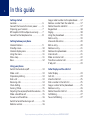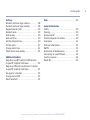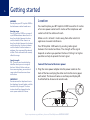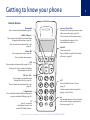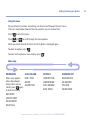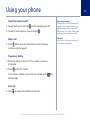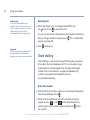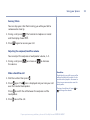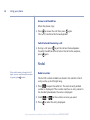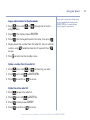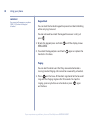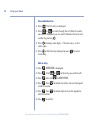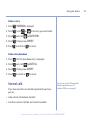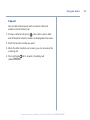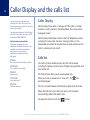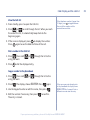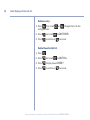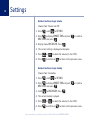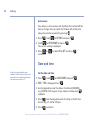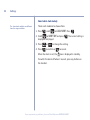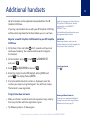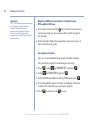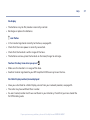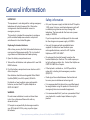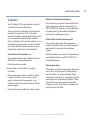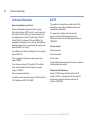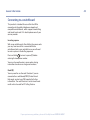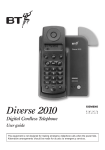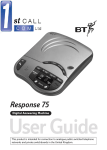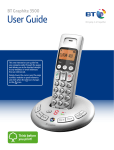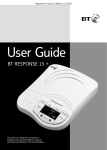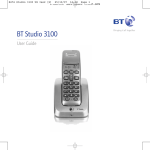Download British Telecom 038554 telephone
Transcript
BT Graphite 1100 User Guide Welcome… to your BT Graphite 1100 Digital Cordless Telephone • Caller Display shows you who’s calling before you answer the phone1 and stores a list of your last 40 callers. You can also dial numbers direct from the Calls list. • Handsfree lets you make and receive calls using the built-in handset loudspeaker so your hands are free for other tasks during a call. • 50 Name and number phonebook for storing your most frequently used numbers. • • • 10 last number redial. Use up to 5 handsets with one base and one phone line. Make internal calls and transfer external calls between handsets. Please note: This equipment is not designed for making emergency telephone calls when the power fails. Alternative arrangements should be made for access to emergency services. 1 Requires subscription to your network’s Caller Display service. A quarterly fee may be payable. Section This User Guide provides you with all the information you need to get the most from your phone. Before you make your first call you will need to set up your phone. Follow the simple instructions in ‘Getting Started’, over the next few pages. Need help? If you have any problems setting up or using your BT Graphite 1100 please contact the Helpline on 0870 242 6652*. Alternatively, you may find the answer in ‘Help’ at the back of this guide. Got everything? • BT Graphite 1100 handset • BT Graphite 1100 base • Battery compartment cover • 2 x AAA NiMH rechargeable batteries • Mains power adaptor (Item code: 039956) • Telephone line cord If you have purchased a BT Graphite 1100 multiple pack you will also have the following for each handset: • BT Graphite 1100 handset IMPORTANT Only use the telephone line cord supplied. *Calls provided by BT will be charged at up to 8 pence per minute. A Call Set-Up Fee of up to 6 pence per call applies to calls from Residential lines. Prices correct at time of going to press. See www.bt.com/pricing for details. Mobile and other providers’ costs may vary. • BT Graphite 1100 charger Battery compartment cover • 2 x AAA NiMH rechargeable batteries • Mains power adaptor (Item code: 039955) 4 In this guide Getting started Location . . . . . . . . . . . . . . . . . . . . . . . . . . . . . 6 Connect the base to the mains power . . . . . 6 Preparing your handset . . . . . . . . . . . . . . . . . 7 BT Graphite 1100 multipack users only . . . . 7 Connect to the telephone line . . . . . . . . . . . 8 Getting to know your phone Handset buttons. . . . . . . . . . . . . . . . . . . . . . . 9 Standby screen . . . . . . . . . . . . . . . . . . . . . . . . 10 Handset display icons . . . . . . . . . . . . . . . . . . 10 Using the menu . . . . . . . . . . . . . . . . . . . . . . . 11 Menu map . . . . . . . . . . . . . . . . . . . . . . . . . . . 11 Base . . . . . . . . . . . . . . . . . . . . . . . . . . . . . . . . 12 Using your phone Switch the handset on/off. . . . . . . . . . . . . . . 13 Make a call . . . . . . . . . . . . . . . . . . . . . . . . . . . 13 Preparatory dialling . . . . . . . . . . . . . . . . . . . . 13 End a call . . . . . . . . . . . . . . . . . . . . . . . . . . . . 13 Receiving calls . . . . . . . . . . . . . . . . . . . . . . . . 14 Chain dialling . . . . . . . . . . . . . . . . . . . . . . . . . 14 Secrecy / Mute . . . . . . . . . . . . . . . . . . . . . . . . 15 Adjusting the earpiece/handsfree volume . . 15 Make a handsfree call . . . . . . . . . . . . . . . . . . 15 Answer a call handsfree . . . . . . . . . . . . . . . . . 16 Switch to handsfree during a call . . . . . . . . . 16 Redial a number . . . . . . . . . . . . . . . . . . . . . . . 16 Copy a redial number to the phonebook . . . 17 Delete a number from the redial list . . . . . . . 17 Delete the entire redial list . . . . . . . . . . . . . . 17 Keypad lock . . . . . . . . . . . . . . . . . . . . . . . . . . 18 Paging. . . . . . . . . . . . . . . . . . . . . . . . . . . . . . . 18 Using the phonebook . . . . . . . . . . . . . . . . . . 19 Add an entry. . . . . . . . . . . . . . . . . . . . . . . . . . 19 View and dial entries . . . . . . . . . . . . . . . . . . . 20 Edit an entry. . . . . . . . . . . . . . . . . . . . . . . . . . 20 Delete an entry. . . . . . . . . . . . . . . . . . . . . . . . 21 Delete entire phonebook. . . . . . . . . . . . . . . . 21 Internal calls . . . . . . . . . . . . . . . . . . . . . . . . . . 21 Make an internal call . . . . . . . . . . . . . . . . . . . 22 Transfer an external call . . . . . . . . . . . . . . . . . 22 3 Way call . . . . . . . . . . . . . . . . . . . . . . . . . . . . 23 Caller Display and the calls list Caller Display . . . . . . . . . . . . . . . . . . . . . . . . . 24 Calls list . . . . . . . . . . . . . . . . . . . . . . . . . . . . . . 24 View the Calls list . . . . . . . . . . . . . . . . . . . . . . 25 Dial a number in the Calls list . . . . . . . . . . . . 25 Copy a number to the phonebook . . . . . . . . 25 Delete an entry. . . . . . . . . . . . . . . . . . . . . . . . 26 Delete the entire Calls list . . . . . . . . . . . . . . . 26 Call Waiting. . . . . . . . . . . . . . . . . . . . . . . . . . . 27 To use Call Waiting . . . . . . . . . . . . . . . . . . . . . 27 If you experience any problems, please call the Helpline on 0870 242 6652* In this guide Settings Handset and base ringer volume . . . . . . . . . 28 Handset and base ringer melody . . . . . . . . . 28 Keypad beep on / off . . . . . . . . . . . . . . . . . . . 29 Handset name . . . . . . . . . . . . . . . . . . . . . . . . 29 Auto answer . . . . . . . . . . . . . . . . . . . . . . . . . . 30 Date and time. . . . . . . . . . . . . . . . . . . . . . . . . 30 Set the date and time . . . . . . . . . . . . . . . . . . 30 Set the alarm . . . . . . . . . . . . . . . . . . . . . . . . . 31 Change alarm time . . . . . . . . . . . . . . . . . . . . . 31 Select alarm clock melody . . . . . . . . . . . . . . . 32 Additional handsets Register a new BT Graphite 1100 handset to your BT Graphite 1100 base . . . . . . . . . . . 33 Register a different manufacturer’s handset to your BT Graphite 1100 base. . . . . . . . . . . 34 De-register a handset . . . . . . . . . . . . . . . . . . 34 Change master PIN . . . . . . . . . . . . . . . . . . . . 35 Reset to default . . . . . . . . . . . . . . . . . . . . . . . 35 Help . . . . . . . . . . . . . . . . . . . . . . . . . . . . . . . . 36 General information Safety . . . . . . . . . . . . . . . . . . . . . . . . . . . . . . . 39 Cleaning . . . . . . . . . . . . . . . . . . . . . . . . . . . . . 40 Environmental . . . . . . . . . . . . . . . . . . . . . . . . 40 Product disposal instructions . . . . . . . . . . . . 40 Guarantee . . . . . . . . . . . . . . . . . . . . . . . . . . . . 41 Technical information. . . . . . . . . . . . . . . . . . . 42 R&TTE . . . . . . . . . . . . . . . . . . . . . . . . . . . . . . . 42 Declaration of Conformance . . . . . . . . . . . . . 42 Connecting to a switchboard. . . . . . . . . . . . . 43 Inserting a pause . . . . . . . . . . . . . . . . . . . . . . 43 Recall (R). . . . . . . . . . . . . . . . . . . . . . . . . . . . . 43 If you experience any problems, please call the Helpline on 0870 242 6652* 5 6 Getting started WARNING Do not place your BT Graphite 1100 in the bathroom or other humid areas. Handset range Your BT Graphite 1100 has a range of up to 300m outdoors when there is a clear line of sight between the base and the handset. When there is no clear line of sight between the handset and the base, e.g. the base is indoors and the handset is either indoors or outdoors, the range could be reduced to 50m. Thick stone walls will severely affect the range. Signal strength The icon on your handset display indicates when you are in range of the base. When it flashes and you hear a warning beep, you are out of range and will need to move closer to the base. IMPORTANT Do not connect the telephone line to the telephone line wall socket until the handset is fully charged. The base station should be plugged into the mains power socket at all times. Location You need to place your BT Graphite 1100 base within 3 metres of a mains power socket and 2 metres of the telephone wall socket so that the cables will reach. Make sure it is at least 1 metre away from other electrical appliances to avoid interference. Your BT Graphite 1100 works by sending radio signals between the handset and base. The strength of the signal depends on where you position the base. Putting it as high as possible can help to provide the best signal. Connect the base to the mains power 1. Plug the mains power adaptor into the power socket on the back of the base and plug the other end into the mains power wall socket. The base will come on and beep and display 00. It will default to Answer and record mode. If you experience any problems, please call the Helpline on 0870 242 6652* Getting started Preparing your handset 2. Insert the 2 x AAA rechargeable batteries supplied, taking note of the polarity markings inside the battery compartment, then slide the battery compartment shut. 3. Place the handset on the base to charge. It will beep when placed in and the battery icon on the handset will flash to indicate charging. You should let the batteries charge continuously for at least 24 hours. The batteries and case may become warm during charging, this is normal. BT Graphite 1100 multipack users only: If you have purchased a BT Graphite 1100 multiple pack, you will need to prepare any additional handsets and charger for use. Place each BT Graphite 1100 charger within reach of a mains power wall socket. For each additional handset and charger: i. Plug the mains power adaptor into the power socket on the back of the charger and plug the other end into the mains power wall socket. WARNING Never use non-rechargeable batteries. Only use the approved batteries. Using unapproved batteries will invalidate your guarantee and may damage the telephone. Talk/Standby time Under ideal conditions, the handset batteries should give up to 10 hours talk time or 100 hours standby on a single charge. (This does not mean you can unplug the base or leave the handset for this length of time without charge). Please note that new NiMH rechargeable batteries do not reach full capacity until they have been in normal use for several days. See ‘Battery performance’ on the following page. Battery low warning If the icon is flashing in the display and you hear a warning beep every minute during a call, you will need to recharge your handset before you can use it. If you experience any problems, please call the Helpline on 0870 242 6652* 7 8 Getting started Battery performance To keep the batteries in the best condition, leave the handset off the base for a few hours at a time. Running the batteries right down at least once a week will help them last as long as possible. After charging your handset for the first time, subsequent charging time for the batteries is approximately 6–8 hours. The charge capacity of rechargeable batteries will reduce with time as they wear out, thus reducing the talk/standby time. Eventually they will need replacing. For details on how to obtain spare batteries, call the BT Graphite 1100 Helpline on 0870 242 6652*. IMPORTANT ii. Insert the 2 x AAA rechargeable batteries supplied, taking note of the polarity markings inside the battery compartment, then slide the battery compartment shut. The display will show the handset number, 2, to show it is registered to the base. iii. Place the handset on the charger. It will beep when placed in and the battery icon on the handset will flash to indicate charging. You should let the batteries charge continuously for at least 24 hours. Any additional handsets supplied as part of a multipack are pre-registered to the base. So, once charged, are ready for use. Connect to the telephone line 4. Plug the telephone line cord into the socket marked on the back of the base and plug the other end into the telephone wall socket. Only use the telephone line cord supplied with the phone. Your BT Graphite 1100 is now ready for use. If you experience any problems, please call the Helpline on 0870 242 6652* Getting to know your phone Handset buttons Phonebook Press to open the phonebook, page 19. Redial / Volume + Press to open the redial list and scroll back through redial numbers, page 16. Press to raise the volume during a call, page 15. Menu / OK Press to open the menu, page 11. Press to select menu options. Secrecy / Clear/ Back During a call, mutes your voice so your caller cannot hear you, page 15. Press to return to the previous menu. Use to delete characters in the phonebook and calls lists. End Call Press to end a call. Press and hold to switch the handset off and on, page 13. Talk Press to make and receive calls, page 13-14. During a call, press to switch handsfree loudspeaker on and off. Calls list / Vol Press to open and scroll forward through the Calls list, page 24. Press to lower the volume during a call, page 15. * / Keypad lock Press and hold to lock/unlock the keypad to prevent accidental dialling, page 18. R Recall – used with switchboard services and certain BT Calling Features. #/P Press and hold to insert a Pause, page 43. Selects name/number or time/date display in the Calls list. Int Use to make internal calls and transfer calls to other handsets registered to the base, pages 21-22. If you experience any problems, please call the Helpline on 0870 242 6652* 9 10 Getting to know your phone Standby screen Range indicator Handset name Battery level Handset number Handset display icons Phone off-hook. Alarm has been set. Indicates signal strength. Flashes when handset is not registered to the base. Handset ringer volume set to off. Phonebook open. Handsfree speaker in use. New number(s) in Call list*. * More options available, scroll up or down. Battery 30 – 100% charged. Battery 10 – 30% charged. Battery under 10% charged. Icon will flash. This features requires subscription to your network provider’s Caller Display service. A quarterly fee may be payable. If you experience any problems, please call the Helpline on 0870 242 6652* Getting to know your phone Using the menu All your phone’s functions and settings can be accessed through the main menu. The menu map below shows all the menu options you can choose from. Press to enter the menu. Press or to scroll through the menu options. When you reach the end of the list, the first option is displayed again. To select an option, press . To return to the previous menu display, press . Menu map PHONEBOOK (Menu only appears when phonebook is empty. When entries stored, press again to enter the menu). ADD ENTRY MODIFY ENTRY DELETE ENTRY DELETE ALL CLOCK /ALARM DATE / TIME ALARM ALARM TONE SETTINGS HANDSET TONE HANDSET NAME AUTO ANSWER BASE TONES ADVANCED SET REGISTRATION DE-REGISTER PIN CODE PHONE RESET If you experience any problems, please call the Helpline on 0870 242 6652* 11 12 Getting to know your phone Base Find / Page Press to ring handsets registered to the base, page 18. Used to register new handsets to the base, page 33. In use LED indicator Battery charging LED indicator e phit BT Gra If you experience any problems, please call the Helpline on 0870 242 6652* Using your phone 13 Switch the handset on/off 1. To switch off, press and hold Out of range warning During a call, if you start to move the handset out of range of the base, the flashes and you hear a beep in the earpiece every 3 seconds. Move closer to the base or you will lose the call. until the display goes off. 2. To switch the handset on, press and hold . Call timer After the first 20 seconds of your call, the call timer is displayed. Make a call 1. Press . When you hear the dial tone, enter the phone number using the keypad. Preparatory dialling 1. Enter the phone number first. The number is shown in the display. 2. Press to dial the number. If you make a mistake as you enter the number, press delete a digit. to End a call 1. Press or replace the handset on the base. If you experience any problems, please call the Helpline on 0870 242 6652* 14 Using your phone Caller Display If you have subscribed to your network’s Caller Display service, the caller’s number (or name, if an exact number match is found in the phonebook) will also be displayed. Receiving calls 1. When the phone rings, the display flashes CALL and the icon. Press to answer the call. Or, you can answer the call by picking the handset up from the base or charger without having to press . This is called Auto answer, see page 30. 2. Press Important Storing security code information in the phonebook may allow other people access to your personal details. to hang up. Chain dialling Chain dialling is a convenient way of entering long sequences of numbers during a telephone call. This can be when trying to dial a phone number greater than 24 digits (the largest number that can be stored in a single phonebook entry) or when using automated telephone services, e.g. telephone banking. Dial a chain number 1. Enter the first part of the number as usual using the keypad or from the phonebook. Press . 2. Either enter the additional part of the number using the keypad or press , scroll to the phonebook entry containing the next number sequence and press to dial the number. If you experience any problems, please call the Helpline on 0870 242 6652* Using your phone Secrecy / Mute You can stop your caller from hearing you while you talk to someone else close by. 1. During a call, press . The handset microphone is muted and the display shows MUTE. 2. Press again to resume your call. Adjusting the earpiece/handsfree volume You can adjust the earpiece or loudspeaker volume, 1-5. 1. During a call, press the volume. to increase or to decrease Make a handsfree call 1. Dial the number then press . 2. Press again. The icon is displayed and you hear your call over the handset loudspeaker. Press to switch the call between the earpiece and the loudspeaker. 3. Press Handsfree Handsfree lets you talk to your caller without holding the handset. It also enables other people in the room to listen to your conversation over the loudspeaker. During a handsfree call, press to change the volume. to end the call. If you experience any problems, please call the Helpline on 0870 242 6652* or 15 16 Using your phone Answer a call handsfree When the phone rings: 1. Press to answer the call then press again. The call is transferred to the loudspeaker. Switch to handsfree during a call 1. During a call: press to put the call on the loudspeaker. To switch handsfree off and return the call to the earpiece, press again. Redial If the redial number is longer than 12 digits, you can scroll along the number by pressing the button. Redial a number The last 10 numbers dialled are stored in the redial list. Each entry can be up to 24 digits long. 1. Press to open the redial list. The most recently dialled number is displayed. If the number matches an entry stored in the handset phonebook, the name is displayed. 2. Scroll 3. Press or to the number or name you want. to redial the entry displayed. If you experience any problems, please call the Helpline on 0870 242 6652* Using your phone If you enter a name that already exists in the phonebook the display shows DOUBLE NAME for 2 seconds before returning to the name screen. Copy a redial number to the phonebook 1. Press then scroll entry you want. or through the list to the 2. Press . The displays shows ADD ENTRY. 3. Press . Use the keypad to enter the name, then press . 4. Display shows the number from the redial list. You can edit the number using to delete characters if required. Press to save. 5. Press to return to the standby screen. Delete a number from the redial list 1. Press then scroll 2. Press and scroll 3. Press to confirm or or to the entry you want. to DELETE ENTRY. to cancel. Delete the entire redial list 1. Press to open the redial list. 2. Press and scroll 3. Press . Display shows CONFIRM?. 4. Press to confirm or to DELETE ALL. to cancel. If you experience any problems, please call the Helpline on 0870 242 6652* 17 18 Using your phone IMPORTANT You cannot call emergency numbers (999 / 112) when the keypad is locked. Keypad lock You can lock the handset keypad to prevent accidental dialling while carrying it around. You do not need to unlock the keypad to answer a call, just press . 1. To lock the keypad press and hold KEYS LOCKED. 2. To unlock the keypad press and hold handset in the base. until the display shows again or replace the Paging You can alert handset users that they are wanted or locate a missing handset. Paging calls cannot be answered by a handset. 1. Press on the base. All handsets registered to the base will ring with the Paging ringtone for 30 seconds. To stop the ringing, press any button on a handset or press again on the base. If you experience any problems, please call the Helpline on 0870 242 6652* Using your phone Using the phonebook You can store up to 50 name and number entries on each BT Graphite 1100 handset registered to your base. You open the phonebook with the button. Add an entry 1. From the standby screen, press press . . PHONEBOOK is displayed, 2. If there are already entries stored in the phonebook the first entry will be displayed and you will need to press again. . The displays shows ADD ENTRY. Press 3. The displays shows ADD NAME Use the keypad to enter the name and press . 4. The displays shows ADD NUMBER. Use the keypad to enter the phone number. 5. Press to confirm. Each name can be up to 12 characters long and each number up to 24 digits long. If you enter a name that already exists the display shows DOUBLE NAME for 2 seconds. Memory full When the phonebook memory is full the display shows MEMORY FULL when you try to add a new entry. Entering names Use the keypad to enter the letters shown on each button. For example to store TOM: Press once to enter T. Press three times to enter O. Press once to enter M. If the next letter you want to enter is on the same button, wait a moment then press the button. Press to delete an incorrect character or digit. To enter a space press . To enter a dash, press twice. To enter 1, press If you experience any problems, please call the Helpline on 0870 242 6652* twice. 19 20 Using your phone View and dial entries 1. Press . The first entry is displayed. 2. Press or to scroll through the list. When the name you want is displayed, you can switch between the name and number by pressing . 3. Press to display more digits - if there are any - or the name again. 4. Press to dial the entry displayed or press to standby. to return Edit an entry 1. Press . PHONE BOOK is displayed. 2. Press . Scroll 3. Press and scroll or to the entry you want to edit. to MODIFY ENTRY. 4. Press . Press to edit the name. to delete characters and use the keypad 5. Press . Press edit the number. to delete digits and use the keypad to 6. Press to confirm. If you experience any problems, please call the Helpline on 0870 242 6652* Using your phone Delete an entry 1. Press . PHONE BOOK is displayed. 2. Press . Scroll 3. Press and scroll 4. Press . Display shows CONFIRM? 5. Press to confirm or or to the entry you want to edit. to DELETE ENTRY. to cancel. Delete entire phonebook 1. Press , the first phonebook entry is displayed. 2. Press and scroll 3. Press . Display shows CONFIRM? 4. Press to confirm or to DELETE ALL. to cancel. Internal calls If you have more than one handset registered to your base, you can: You can have up to 5 GAP compatible handsets registered to your BT Graphite 1100 base, see page 33. • make internal calls between handsets • transfer an external call from one handset to another If you experience any problems, please call the Helpline on 0870 242 6652* 21 22 Using your phone • hold a conference call between two internal handsets and an external call • make an internal call between two handsets while a third is on an external call Make an internal call 1. Press . If you have two handsets, the second handset is called. If you have more than 2 handsets, enter the handset number (1–5) you want OR press to call all handsets (the first handset to answer will take your call). Transfer an external call You can transfer an external call to another handset registered to your base. 1. During an external call, press . Your caller is put on hold and all the other handset numbers are displayed on the screen. 2. Enter the handset number you want or press your external caller again. If the other handset user does not answer: You can reconnect to your external caller by pressing . to speak to 3. When the other handset user answers, you can announce the incoming call. Press to transfer the call. If you experience any problems, please call the Helpline on 0870 242 6652* Using your phone 3 Way call You can talk simultaneously with an external caller and another internal handset user. 1. During an external call, press . Your caller is put on hold and all the other handset numbers are displayed on the screen. 2. Enter the handset number you want. 3. When the other handset user answers, you can announce the incoming call. 4. Press and hold for 2 seconds, the display will show CONFERENCE. If you experience any problems, please call the Helpline on 0870 242 6652* 23 24 Caller Display and the calls list For this feature to work you must subscribe to a Caller Display Service from you network provider. A quarterly fee may be payable. For more information on Caller Display and BT’s other Calling Features, call BT on Freefone 0800 800 150. Call information not available With some incoming calls, the telephone number of the caller is not available and cannot therefore be displayed. In this case some explanatory information will be displayed. WITHHELD The caller has withheld their number. UNAVAILABLE The number is unavailable. RINGBACK Ringback call. Caller Display Caller Display shows who is calling and if the caller’s number matches an entry stored in the phonebook, the name will be displayed as well. Caller Display information contains the full telephone number, including the area code. So when storing numbers in the phonebook remember to include the area code, otherwise the caller’s number will not match. Calls list The Calls list stores details of your last 40 calls received, including the phone number up to 20 digits long and date and time of the call. INT’NATIONAL International call. The Calls list also alerts you to unanswered calls. When you have unanswered, or ‘new calls’, the will be displayed. OPERATOR Call from operator. The list is shared between all handsets registered to the base. icon When the Calls list is full, the most recent calls received automatically replace the oldest calls. You open the Calls list with the button. If you experience any problems, please call the Helpline on 0870 242 6652* Caller Display and the calls list View the Calls list 1. From standby, press to open the Calls list. 2. Press or to scroll through the list. When you reach the end of the list, it automatically loops back to the beginning again. If the telephone number is longer then 12 digits, press to toggle between the rest of the number and the received time and date. 3. If the name is displayed, press to display the number. Press again to see the date and time of the call. Dial a number in the Calls list 1. Press then scroll entry you want. 2. Press or through the list to the to dial the displayed entry. Copy a number to the phonebook 1. Press then scroll entry you want. 2. Press or through the list to the . The displays shows ADD ENTRY. Press again. 3. Use the keypad to enter or edit the name, then press 4. Edit the number if necessary, then press The entry is stored. . If the name you enter already exists in the phonebook the display shows DOUBLE NAME for 2 seconds. Enter a different name to store the entry. to confirm. If you experience any problems, please call the Helpline on 0870 242 6652* 25 26 Caller Display and the calls list Delete an entry 1. Press then scroll entry you want. 2. Press and scroll 3. Press to confirm or or through the list to the to DELETE ENTRY. to cancel. Delete the entire Calls list 1. Press . 2. Press and scroll 3. Press . Display shows CONFIRM ?. 4. Press to confirm or to DELETE ALL. to cancel. If you experience any problems, please call the Helpline on 0870 242 6652* Caller Display and the calls list Call Waiting With Call Waiting, during a call, if another caller is trying to reach you, you will hear a soft beep every 5 seconds. If you have also subscribed to a Caller Display Service, the caller’s number (or name if stored in the Phonebook) will be shown on the display for 20 seconds, after this time the display will return to your first caller’s details. Instead of the engaged tone, the second caller will hear an announcement to hold as you are aware that they are waiting. To use Call Waiting To answer the second call, without disconnecting from your first caller: 1. Press . The first caller will be put on hold. 2. Press again to return to the first caller, and then press it each time you want to switch between the two callers. To disconnect the first call and take the waiting call: 1. Press to end the current call. The handset will then ring. 2. Press and continue your conversation with the second caller. If you experience any problems, please call the Helpline on 0870 242 6652* 27 28 Settings Handset and base ringer volume Choose from 5 levels and Off. 1. Press , scroll to SETTINGS. to display HANDSET TONE and press BASE TONES and press . 2. Press 3. Display shows RING VOLUME. Press or scroll to . 4. The current setting is displayed and played. 5. Press or to select the volume (1–5 or OFF). 6. Press to confirm or to return to the previous menu. Handset and base ringer melody Choose from 5 melodies. 1. Press , scroll to SETTINGS. to display HANDSET TONE and press BASE TONES and press . 2. Press 3. Scroll to RING MELODY. Press or scroll to . 4. The current melody is played. 5. Press or to select the volume (1–5 or OFF). 6. Press to confirm or to return to the previous menu. If you experience any problems, please call the Helpline on 0870 242 6652* Settings Keypad beep on / off When you press a button on the handset, you hear a beep. You can switch these beeps on or off. to SETTINGS. 1. Press , scroll 2. Press to display HANDSET TONE and press 3. Scroll to KEY TONES. Press is displayed. . . The current setting to select ON or OFF. 4. Press or 5. Press to confirm or to return to the previous menu. Handset name You can give your handset a name, up to 10 characters, eg. Michael or Kitchen. The name appears in the display. 1. Press , scroll to SETTINGS and press 2. Scroll to HANDSET NAME and press is displayed. . . The current name 3. Press to delete the current name then enter the new handset name and press . See page 19 for help on entering names. If you experience any problems, please call the Helpline on 0870 242 6652* 29 30 Settings Auto answer Your phone is set to answer calls by lifting the handset off the base or charger. You can switch this feature off so that calls always have to be answered by pressing . 1. Press to SETTINGS and press , scroll 2. Scroll to AUTO ANSWER and press The current setting is displayed. 3. Press or to confirm. . . to select ON or OFF and press Date and time If you have subscribed to your network’s Caller Display service, the time will be set automatically when you receive your first call. Set the date and time 1. Press , scroll to CLOCK/ALARM and press 2. DATE / TIME is displayed. Press . . 3. Use the keypad to enter the date in the format (DD/MM), e.g. 12/08 for 12th August. If you make a mistake press to delete. 4. Press . Use the keypad to enter the time in the 24 hour format, e.g, 17-25 for 5.25pm. 5. Press to confirm. If you experience any problems, please call the Helpline on 0870 242 6652* Settings Set the alarm You can set your handset to give you an alarm call. 1. Press 2. Scroll , scroll to CLOCK/ALARM. Press to ALARM and press 3. If required, press or or ALARM DAILY then press . . to select ALARM OFF, ALARM ONCE . 4. Use the keypad to enter the time in the 24 hour format, e.g. 0830 for 8.30am. 5. Press to confirm or to cancel. Change alarm time 1. Press 2. Scroll , scroll to CLOCK/ALARM. Press to ALARM and press 3. If required, press DAILY then press . . or to display ALARM ONCE or ALARM . The current setting is displayed. 4. Use the keypad to enter the new time in the 24 hour format, e.g. 07–30 for 7.30am. 5. Press to confirm or to cancel. If you experience any problems, please call the Helpline on 0870 242 6652* 31 32 Settings Select alarm clock melody The alarm clock melodies are different from the ringer melodies. There are 3 melodies to choose from. 1. Press , scroll to CLOCK/ALARM. Press 2. Scroll to ALARM TONE and press displayed and played. 3. Press or 4. Press to confirm or . . The current setting is to change the setting. When the alarm is set, the to cancel. icon is displayed in standby. To switch the alarm off when it sounds, press any button on the handset. If you experience any problems, please call the Helpline on 0870 242 6652* Additional handsets Up to 5 handsets can be registered and operated from the BT Graphite 1100 base. If you buy new handsets to use with your BT Graphite 1100 they will have to be registered to the base before you can use them. Register a new BT Graphite 1100 handset to your BT Graphite 1100 base 1. At the base: Press and hold for 5 seconds until you hear continuous beeping. You now have 60 seconds to register the handset. 2. At the handset: press and press . 3. Scroll , scroll to REGISTRATION and press 33 Handsets that were supplied with your BT Graphite 1100 base are already registered to it as HANDSET 1, HANDSET 2 etc. Each additional handset you buy must be registered with the base. IMPORTANT Before registration, make sure the handset batteries are fully charged and that you are close to the base. to ADVANCED SET . Cancel registration Press . 4. Enter the 4-digit master PIN (default setting 0000) and press . The display flashes WAITING. 5. A list of available handset numbers is displayed, enter the number you require using the keypad. You will hear a beep. The handset is now registered. If registration does not work: • Make sure there is no other electrical equipment very close by that may interfere with the registration signal. Naming additional handsets Once you have registered additional handsets you may wish to give them a different name, see page 29. • Try following steps 1-5 above again. If you experience any problems, please call the Helpline on 0870 242 6652* 34 Additional handsets IMPORTANT DECT GAP Profile only guarantees that basic calling-functions will work correctly between different makes/types of handset and base. There’s a possibility that certain services such as Caller Display will not work correctly. Register a different manufacturer’s handset to your BT Graphite 1100 base 1. At the base: Press and hold for 5 seconds until you hear continuous beeping. You now have 60 seconds to register the handset. 2. At the handset: Follow the registration instructions given in your handset’s user guide. De-register a handset You can use one handset to de-register another handset. You cannot de-register the handset you are using. 1. Press 2. Scroll , scroll to ADVANCED SET and press to DE-REGISTER and press . . 3. Enter the PIN code (default setting: 0000) and press . 4. A list of available handset numbers is displayed. Enter the number of the handset you want to de-register. 5. Press to confirm or to cancel. If you experience any problems, please call the Helpline on 0870 242 6652* Additional handsets Change master PIN The master PIN is used for handset registration and de-registration. The PIN is 4 digits long, with a default setting of 0000. 1. Press 2. Scroll , scroll to ADVANCED SET and press to PIN CODE and press . . 3. Enter the PIN code (default setting: 0000) and press 4. Enter the new PIN and press press . . . If you make a mistake Default settings H/S Ringer Volume LEVEL 5 H/S Ringer Melody MELODY 5 B/S Ringer Volume LEVEL 5 B/S Ringer Melody MELODY 5 H/S Earpiece Volume VOLUME 3 H/S Speaker Volume VOLUME 3 H/S Key Beep Auto Answer Handset Name Date/Time 5. Enter the new PIN again and press to cancel. PIN code to confirm or Redial List Phonebook memory Reset to default Calls list This resets your BT Graphite 1100 to its default settings. 1. Press , scroll to ADVANCED SET and press 2. Scroll to PHONE RESET and press Display shows CONFIRM? 3. Press to confirm or . . to cancel. If you experience any problems, please call the Helpline on 0870 242 6652* ON ON “HANDSET” 01/01; 00-00 0000 EMPTY UNCHANGED EMPTY 35 36 Help Phone does not work • Have you installed the batteries correctly? See page 7. • Check that the mains power is correctly connected. No dial tone • Is the telephone cord of the base plugged into the phone socket? • Check that the mains power is correctly connected. • Only use the telephone cord supplied with the phone. Cannot dial out or receive calls • Check that the mains power is correctly connected. • The batteries may need recharging. • Has there been a power cut? If so, place the handset back on the base for 10 seconds and try again. If it still does not work disconnect the batteries and mains power for 10 minutes, then reconnect and try again. You have a dial tone, but the phone will not dial out • If you are connected to a switchboard, check whether you need to dial an access code. Handset does not ring • The ringer volume may be switched off, see page 28. • Check that the mains power is correctly connected. • Make sure the handset is registered to the base, see page 33. If you experience any problems, please call the Helpline on 0870 242 6652* Help No display • The batteries may be flat, dead or incorrectly inserted. • Recharge or replace the batteries. icon flashes • Is the handset registered correctly to the base, see page 33. • Check that the mains power is correctly connected. • Check that the handset is within range of the base. • The batteries are low, place the handset on the base/charger to recharge. You hear the busy tone when you press . • Make sure the handset is in range of the base. • Another handset registered to your BT Graphite 1100 base may be on the line. No Caller Display number/name displayed • Have you subscribed to a Caller Display service from your network provider, see page 24. • The caller may have withheld their number. • An exact name/number match was not found in your directory. Check that you have stored the full STD dialling code. If you experience any problems, please call the Helpline on 0870 242 6652* 37 38 Help Cannot register a handset to a base • You can register a total of up to 5 handsets to your BT Graphite 1100 base. Check that you have not exceeded the limit. • Check that you have entered the correct PIN number (default PIN 0000). • Check that you are at least one metre away from other electrical equipment to avoid interference when registering. Base unit does not ring, but the lights are on • Have you connected the telephone line correctly? • Is the base ringer set to off? • You may have a faulty line or socket. Try using another socket or line. Call BT on 151 if you still experience problems. Buzzing noise on my phone or on other electrical equipment nearby • Sometimes your BT Graphite 1100 can interfere with other electrical equipment if it is placed too close. It is recommended that you place your BT Graphite 1100 at least one metre away from electrical appliances or metal obstructions to avoid any risk of interference. Customer Helpline If you are still experiencing difficulties please call the BT Graphite 1100 Helpline on 0870 242 6652*. If you experience any problems, please call the Helpline on 0870 242 6652* General information 39 Safety information IMPORTANT This equipment is not designed for making emergency telephone call when the power fails. Alternative arrangements should be made for access to emergency services. This product is intended for connection to analogue public switched telephone networks and private switchboards in the United Kingdom. Replacing the handset batteries After a time, you may find that the handset batteries are running out of charge more quickly. This is a standard sign of wear and the batteries will need replacing. 1. Open the battery compartment cover. 2. Take out the old batteries and replace with 2 new AAA NiMH batteries. 3. Push the battery compartment cover back on until it clicks into place. New batteries should be rechargeable: Nickel Metal Hydride (NiMH), size AAA, capacity 550mAh. For details on how to obtain spare rechargeable batteries, contact the BT Graphite Helpline on 0870 242 6652*. WARNING Do not immerse batteries in water or throw them into a fire, or dispose of them with ordinary domestic refuse. • Only use the power supply suitable for the BT Graphite 1100 range. Using an unauthorised power supply will invalidate your guarantee and may damage the telephone. The item code for the base mains power supply is 039956. If you have purchased a multiple pack the item code for the charger mains power supply is 039955. • Use only the approved rechargeable batteries supplied. For details on how to obtain spare rechargeable batteries, contact the BT Graphite Helpline on 0870 242 6652*. • Do not open the handset (except to replace the handset batteries) or the base. This could expose you to high voltages or other risks. Contact the Helpline on 0870 242 6652 for all repairs. • If the keylock is switched on, it is NOT possible to make calls, including to the emergency numbers (999/112). • Radio signal transmitted between the handset and base may cause interference to hearing aids. • It is recommended that advice from a qualified expert be sought before using this product in the vicinity of emergency/intensive care medical equipment. • It is recommended that if you have a pacemaker fitted you check with a medical expert before using this product. BT accepts no responsibility for damage caused to your BT Graphite 1100 by using any other types of batteries. If you experience any problems, please call the Helpline on 0870 242 6652* 40 General information • Your product may interfere with other electrical equipment, e.g. TV and radio sets, clock/alarms and computers if placed too close. It is recommended that you place your product at least one metre away from such appliances to minimise any risk of interference. • Never dispose of batteries in a fire. There is a serious risk of explosion and/or the release of highly toxic chemicals. Cleaning • Clean the handset and base (or charger) with a damp (not wet) cloth, or an anti-static wipe. Never use household polish as this will damage the product. Never use a dry cloth as this may cause a static shock. Environmental • Do not expose to direct sunlight. • The handset may become warm when the batteries are being charged or during prolonged periods of use. This is normal. However, we recommend that to avoid damage you do not place the product on antique/veneered wood. • Do not stand your product on carpets or other surfaces which generate fibres, or place it in locations preventing the free flow of air over its surfaces. • Do not submerge any part of your product in water and do not use it in damp or humid conditions, such as bathrooms. • Do not expose your product to fire, explosive or other hazardous conditions. • There is a slight chance your phone could be damaged by an electrical storm. We recommend that you unplug the power and telephone line cord during an electrical storm. Product disposal instructions The symbol shown here and on the product means that the product is classed as Electrical or Electronic Equipment and should not be disposed with other household or commercial waste at the end of its working life. The Waste of Electrical and Electronic Equipment (WEEE) Directive (2002/96/EC) has been put in place to recycle products using best available recovery and recycling techniques to minimize the impact on the environment, treat any hazardous substances and avoid the increasing landfill. Product disposal instructions for residential users When you have no further use for it, please remove any batteries and dispose of them and the product as per your local authority’s recycling processes. For more information please contact your local authority or the retailer where the product was purchased. Product disposal instructions for business users Business users should contact their suppliers and check the terms and conditions of the purchase contract and ensure that this product is not mixed with other commercial waste for disposal. If you experience any problems, please call the Helpline on 0870 242 6652* General information Guarantee Within the 12 month guarantee period: Your BT Graphite 1100 is guaranteed for a period of 12 months from the date of purchase. Prior to returning your product, please read the Help section beginning on page 36 or contact them on 0870 242 6652* for assistance. In the unlikely event of a defect occurring, please follow the Helpline’s instructions for replacement or repair. Subject to the terms listed below, the guarantee will provide for the repair of, or at BT’s or its agent’s discretion, the option to replace the BT Graphite 1100 or any component thereof, (other than batteries), which is identified as faulty or below standard, or as a result of inferior workmanship or materials. Products over 28 days old from the date of purchase may be replaced with a refurbished or repaired product. The conditions of this guarantee are: Outside of the 12 month guarantee period: If your product needs repair after the guarantee period has ended, the repair must meet the approval requirements for connection to the telephone network. • The guarantee shall only apply to defects that occur within the 12 month guarantee period. We recommend that you contact BT’s approved repair agent Helpdesk Solutions on 0870 240 5029* or a local qualified repairer. • Proof of purchase is provided. Returning your phone • The equipment is returned to BT or its agent as instructed. If the Helpline is unable to remedy your problem they will ask you to return the product. Where possible, pack the product in its original packaging. Please remember to include all parts, including the line cords, power supply units and the original batteries. (Please note that we cannot take responsibility for goods damaged in transit.) Please obtain and keep proof of posting from the Post Office. • This guarantee does not cover any faults or defects caused by accidents, misuse, fair wear and tear, neglect, tampering with the equipment, or any attempt at adjustment or repair other than through approved agents. • This guarantee does not affect your statutory rights. If you experience any problems, please call the Helpline on 0870 242 6652* 41 42 General information Technical information How many telephones can I have? All items of telephone equipment have a Ringer Equivalence Number (REN), which is used to calculate the number of items which may be connected to any one telephone line. Your BT Graphite has a REN of 1. A total REN of 4 is allowed. If the total REN of 4 is exceeded, the telephones may not ring. With different telephone types there is no guarantee of ringing, even when the REN is less than 4. Any additional handsets and chargers that you register have a REN of 0. Only use approved base mains power supply, item code: 039956. If you have purchased a BT Graphite 1100 multiple pack, the item code for the charger mains power supply is 039955. Only use approved batteries. For details on how to obtain these call the BT Graphite 1100 Helpline on 0870 242 6652*. R&TTE This product is intended for use within the UK for connection to the public telephone network and compatible switchboards. This equipment complies with the essential requirements for the Radio Equipment and Telecommunications Terminal Equipment Directive 1999/5/EC. For your records Date of purchase: Place of purchase: Serial number: For guarantee purposes proof of purchase is required so please keep your receipt. Declaration of Conformance Hereby, CCT Marketing Ltd declares that this BT Graphite 1100 is in compliance with the essential requirements and other relevant provisions of Directive 1999/5/EC. If you experience any problems, please call the Helpline on 0870 242 6652* General information 43 Connecting to a switchboard This product is intended for use within the UK for connection to the public telephone network and compatible switchboards, which support tone dialling and timed break recall. If in doubt please consult your service provider. Inserting a pause With some switchboards, after dialling the access code you may have to wait for a moment while the switchboard picks up an outside line so you will need to enter a pause in the dialling sequence. Press and hold to insert a pause (P) before entering the telephone number. You may also need to enter a pause when storing international numbers or charge card numbers. Recall (R) You may need to use the recall function if you are connected to a switchboard/PBX (Private Branch Exchange), contact your PBX supplier for further information. The recall function is set to timed break recall and is also used for BT Calling Feature. If you experience any problems, please call the Helpline on 0870 242 6652* Offices worldwide The services described in this publication are subject to availability and may be modified from time to time. Services and equipment are provided subject to British Telecommunications plc’s respective standard conditions of contract. Nothing in this publication forms any part of any contract. © British Telecommunications plc 2007. Registered Office: 81 Newgate Street, London EC1A 7AJ. Registered in England No. 1800000. Designed and produced by The Art & Design Partnership Ltd. Printed in China. BT Graphite 1100 UG (12/07) Issue 1