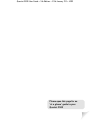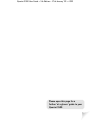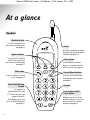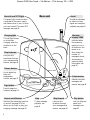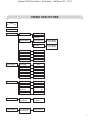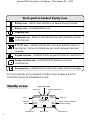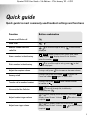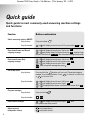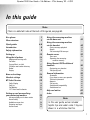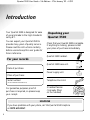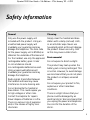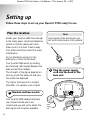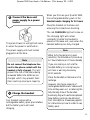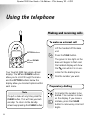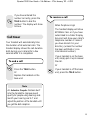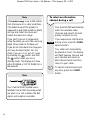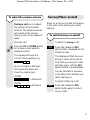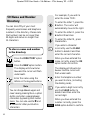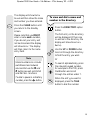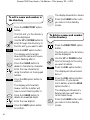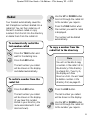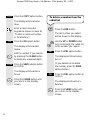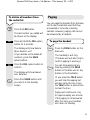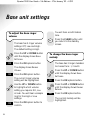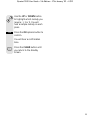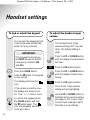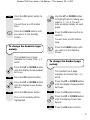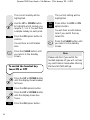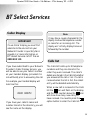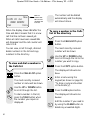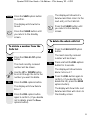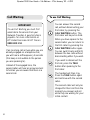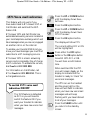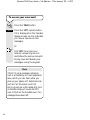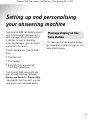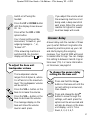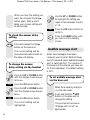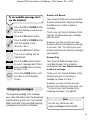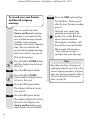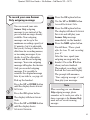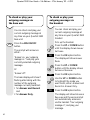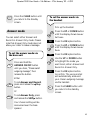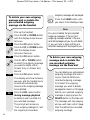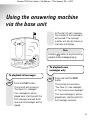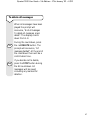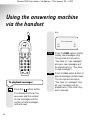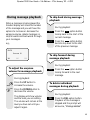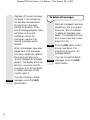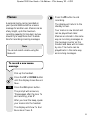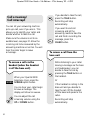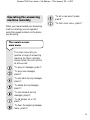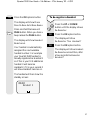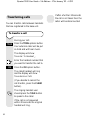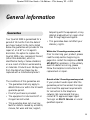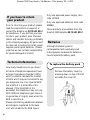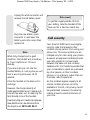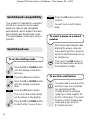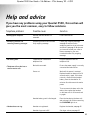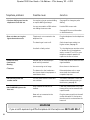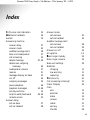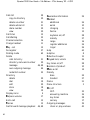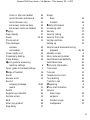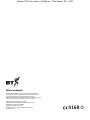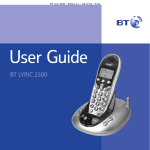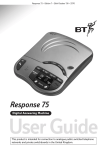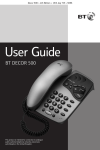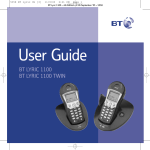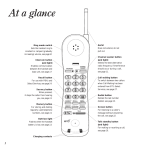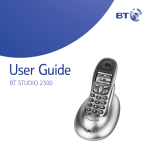Download BT 3500 User's Manual
Transcript
*C * SU AL CA L LL NE BS YO M E T TH IN R W CR U *A E D D I O R I B M U Q S E E R S P L K E T ST P U AR FEA OR AY RO O Y TE TU 15 , *C VI O RL R 71 A DE UR LL R Y ES FE W SER W ’S E IL V AI IS L IC TI PA WO E B NG YA R EF , BL K. OR E. E Quartet 3500 User Guide ~ 5th Edition ~ 17th January ’03 ~ 4393 This equipment is not designed for making emergency telephone calls when the power fails. Alternative arrangements should be made for access to emergency services. This product is intended for connection to analogue public switched telephone networks and private switchboards in the United Kingdom. Quartet 3500 Combined Cordless Telephone and Digital Answering Machine 1 User Guide Quartet 3500 User Guide ~ 5th Edition ~ 17th January ’03 ~ 4393 Please open this page for an ‘at a glance’ guide to your Quartet 3500 Quartet 3500 User Guide ~ 5th Edition ~ 17th January ’03 ~ 4393 Please open this page for a further ‘at a glance’ guide to your Quartet 3500 Quartet 3500 User Guide ~ 5th Edition ~ 17th January ’03 ~ 4393 At a glance Handset Handset fascias Can be changed to suit your personal preference, see page 13. Aerial Should be extended to obtain the best signal and reception available, see page 10. Option buttons Lets you select options within each menu that are shown on the display, see page 14. Clear button Use to delete unwanted digits or characters and to exit the menu, see page 20. u en Talk button Press to make or receive a call, see page 14. F JK O TU Keypad WX V YZ Last number redial/ Pause button Redials up to 5 of the last numbers called, or press to enter a pause in a stored number, see page 21. Ca l l itin g Use to scroll up and down through the menu options, see page 14. MN L PQ Wa 1 DE C Also allows you to use the Call Waiting feature, see page 32. GH RS For use with a switchboard/PBX and BT Select Services, see pages 19 and 62. AB I Recall/Call Waiting button Up and Down buttons M Pause Quartet 3500 User Guide ~ 5th Edition ~ 17th January ’03 ~ 4393 Power/In use/1571 light Aerial Base unit The green light comes on when connected to the power supply and flashes when in use, or when you have a new BT Answer 1571 message, see page 33. Should be extended to obtain the best signal and reception available, see page 10. Message display LEDS Charging light The red light comes on to indicate charging when the handset is on the base. Indicates when the answering machine is on or off and when the power is on. Also shows the number of messages stored, and answering machine status information, see page 36. Skip backward Lets you skip backwards through your messages and memos, see page 46. Volume buttons Use to adjust the base unit loudspeaker volume, see page 37. Quartet 3500 2 Delete button Page Play Page button Deletes recorded messages and memos, see page 46. Press to page the handset, see page 23. Answer on/off button Switches the answering machine on and off, see page 36. Also, allows you to check or play your outgoing message, see page 42. 2 Stop To stop message playback, see page 45. Skip forward Lets you skip forwards through your messages and memos, see page 46. Play button Lets you play and pause your messages, see page 45. Quartet 3500 User Guide ~ 5th Edition ~ 3rd March ’03 ~ 5271 MENU STRUCTURE Answer Off On Record Memo Answer Settings Answer Mode Answer and Record Answer Only Outgoing Message Day Setting Answer and Record Outgoing Message New OK/Play Answer Only Outgoing Message New OK/Play Sunday. . . etc Answer Delay Message Alert 23456789TS Off 000 Security Code Handset Settings Time Setting Ringer Volume Base Settings On 00:00 Off Low High Ringer Melody 1–2–3 Page Melody 1–2–3 Key Tones Off Ringer Volume Off Ringer Melody On Low High 1–2–3 1571 Check 1571 (BT Answer) Off Dial Mode Tone De-Register De-Register This Handset? Handset De-Registered Register Handset? Press Page On Base Until Base Beeps Handset Registered On Pulse 3 Quartet 3500 User Guide ~ 5th Edition ~ 17th January ’03 ~ 4393 Quick guide to handset display icons Battery icon – flashes when handset is on base and being charged. Battery icon – to indicate battery low. Directory icon * Telephone icon – flashes to indicate that new calls have been received in the Calls list. * BT 1571 icon – indicates that the 1571 voice mail detection feature is switched on. Flashes to indicate new voice mail messages have been received. Keypad lock icon – indicates that the keypad lock feature is switched on. Answer machine icon – indicates that the answering machine is switched on. Envelope icon – indicates that you have new answer machine messages. *You must subscribe to your Network Provider’s Caller Display and 1571 or Call Minder Service for these features to work. Standby screen Backlit display (LCD) Battery icon Time *Calls list counter *Calls list icon 4 Answering machine icon 09:30 1571 Handset 1 04 03 Directory icon *1571 icon Shows number of answering machine messages Envelope icon Quartet 3500 User Guide ~ 5th Edition ~ 17th January ’03 ~ 4393 Quick guide Quick guide to most commonly used handset settings and functions Function Button combination Answer a call/End a call Make a call Redial a number from the redial list , , to scroll through to entry, displayed. to dial number Store a number in the directory , NEW , display shows Enter Name, enter name using keypad, OK , display shows Enter Number, enter the number, SAVE . Dial a number in the directory , , to scroll through to entry, press number displayed. Adjust the earpiece volume During a call, press Secrecy on/off During a call, press and release SEC to switch ON. Press and release SEC again to switch OFF. Transfer call to another handset During a call, press TRAN , enter handset number to transfer to . View and dial the Calls list , to scroll through list, to dial entry displayed press . Adjust handset ringer volume or until display shows Handset Settings, OK , display shows Ringer Volume, OK , to select volume required, OK . Adjust base ringer volume or until display shows Base Settings, OK , display shows Ringer Volume, OK , to select volume required, OK . to dial to increase or decrease volume. 5 Quartet 3500 User Guide ~ 5th Edition ~ 17th January ’03 ~ 4393 Quick guide Quick guide to most commonly used answering machine settings and functions Function Button combination Switch answering machine ON/OFF: Using the base Press and release or Using the handset Ans On Off until display shows Answer Off On, press either OFF or ON . Record own Answer and Record outgoing message or until display shows Answer Settings, OK , or until display shows Outgoing Message, OK , display shows Answer and Record, OK , NEW , after tone speak message then press #. Record own Answer Only outgoing message or until display shows Answer Settings, OK , or until display shows Outgoing Message, OK , or until display shows Answer Only, OK , NEW , after tone speak message then press #. Set answer mode Using the base Press and hold the button until you hear “Please select outgoing message”, then release the button. Press Skip for Answer and Record or Skip for Answer Only. Ans On Off or or or Using the handset Play new messages: Using the base Press and hold Adjust base unit loudspeaker volume 6 Play , NEW . Using the handset Record memo message until display shows Answer Settings, OK , until display shows Answer Mode, OK , to highlight either Answer and Record or Answer Only, OK . or until display shows Record Memo, OK , after tone speak memo then press #. Vol Vol to increase volume to decrease volume Quartet 3500 User Guide ~ 5th Edition ~ 17th January ’03 ~ 4393 In this guide Note There is a detailed Index at the back of this guide, see page 65. At a glance 1 Menu structure 3 Quick guides 4-6 Introduction 8 Safety information 9 Setting up 10 Using the telephone 14 Making and receiving calls Call timer Secrecy/Music on hold 50 Name and number directory Redial Paging 14 15 17 18 21 23 Base unit settings 24 Handset settings 26 BT Select Services 29 Caller Display Calls list Call Waiting 1571 Voice mail indication 29 29 32 33 Setting up and personalising your answering machine 35 Message display on the base station Answer delay Audible message alert Outgoing messages Answer mode 35 37 38 39 43 Using the answering machine via the base unit Using the answering machine via the handset During message playback Memos Call screening/Call intercept Remote access 45 48 49 51 52 53 Time saver Operating the answering machine remotely Using Quartet 3000 additional handsets Registering your handset Transferring calls General information Guarantee If you have to return your product Technical information Batteries Call security Switchboard compatibility Switchboard use Help and advice Index 54 55 56 56 58 59 59 60 60 60 61 62 62 63 65 Note In this user guide, we’ve included helpful tips and useful notes. They are shown in a white box like this. 7 Quartet 3500 User Guide ~ 5th Edition ~ 17th January ’03 ~ 4393 Introduction Your Quartet 3500 is designed for ease of use and made to the high standards set by BT. You can expect your Quartet 3500 to provide many years of quality service. Please read the instructions carefully before use and keep this user guide for future reference. Unpacking your Quartet 3500 Check that your Quartet 3500 is complete. If anything is missing, please contact your place of purchase immediately. Quartet 3500 handset. For your records Quartet 3500 base unit. Quartet 3500 2 Page Play Date of purchase: Power supply unit. Place of purchase: Telephone line cord. Serial number: (on the underside of the base unit) For guarantee purposes proof of purchase is required, so please keep your receipt. 3 handset fascias (1 already fitted on the handset) HELPLINE If you have problems with your phone, call the Quartet 3500 Helpline on 0870 605 8047. 8 Quartet 3500 User Guide ~ 5th Edition ~ 17th January ’03 ~ 4393 Safety information General Cleaning Only use the power supply unit included with the product. Using an unauthorised power supply will invalidate your guarantee and may damage the telephone. The item code for the power supply unit is 872264, as stated on the underside of the base unit. Simply clean the handset and base station with a damp (not wet) cloth, or an anti-static wipe. Never use household polish as this will damage the product. Never use a dry cloth as this may cause a static shock. For the handset, use only the approved rechargeable battery pack. Under no circumstances should non-rechargeable batteries be used. Using unapproved batteries will invalidate your guarantee and may damage the telephone. Radio signals transmitted between the handset and base may cause interference to some hearing aids. Do not dismantle the handset or base station. This could expose you to high voltages or other risks. Contact the Helpline for repairs. Never dispose of batteries in a fire. There is a serious risk of explosion and/or the release of highly toxic chemicals. Environmental Do not expose to direct sunlight. The product may heat up when the battery pack is being recharged. This is normal. However, to avoid damage we recommend that you do not place the product on antique/veneered wood. Do not expose your product to fire, explosive or other hazardous conditions. There is a slight chance that your phone could be damaged by an electrical storm. We recommend that you unplug the power and telephone line cord for the duration of the storm. 9 Quartet 3500 User Guide ~ 5th Edition ~ 17th January ’03 ~ 4393 Setting up Follow these steps to set up your Quartet 3500 ready for use. Plan the location Situate your Quartet 3500 close enough to the mains power socket and telephone socket so that the cables will reach. Note Avoid touching the aerials during a call as this may cause a clicking sound. Make sure it is at least 1 metre away from other electrical products to avoid interference. Menu Do not situate the product in the bathroom or other humid areas. DEF ABC JKL Your Quartet 3500 works by sending and receiving radio signals between the base unit and the handset. The strength of the signal depends on where you site the base unit and how the aerials are deployed. 2 Plug the power supply cord into the back of the base unit The higher the base unit is located, the better. An upstairs room is ideal. 1 Handset and base aerials Your Quartet 3500 handset and base use compact aerials which we recommend you pull out to obtain the best signal and reception available. 10 Power supply unit Telephone line cord Quartet 3500 User Guide ~ 5th Edition ~ 17th January ’03 ~ 4393 3 Connect the base unit power supply to a power socket When you first use your Quartet 3500, the rechargeable battery pack in the handset needs charging for 24 hours. Place the handset on the base unit, ensuring the contacts are touching. The red CHARGING light will come on. The green Power/In use light will come on when the power is switched on. The power supply unit must remain plugged in all the time. Note Do not connect the telephone line cord to the phone socket until the handset is fully charged. This will prevent the risk of the phone being answered before the batteries are charged, which may prevent them from reaching maximum capacity. 4 Charge the handset Your handset comes with a rechargeable battery pack pre-installed but the battery pack will need charging. The charging light will remain constantly lit while the handset is placed on the base unit, even when the handset batteries are fully charged. Note When fully charged and in good condition, the handset will provide up to 7 hours talktime or 72 hours standby. If you are making a call and the handset battery is running low you will hear a warning tone every 10-15 seconds. Place the handset on the base unit to recharge. However, the charge capacity of rechargeable batteries will reduce with time as they wear out, so reducing the talk/standby time of the handset. Eventually they will need to be replaced. New battery packs can be obtained from the Helpline. Please see page 60 for instructions on how to install a new battery pack. 11 Quartet 3500 User Guide ~ 5th Edition ~ 17th January ’03 ~ 4393 Note (cont) 6 To set the day To get the longest possible life from your battery, leave the handset off the base unit for a few hours each day. Press the UP or DOWN button until the display shows Answer Settings. OK 5 When the handset has been charged for 24 hours plug the line cord into the telephone wall socket Press the OK option button. Press the UP or DOWN button until the display shows Day Setting. OK Press the OK option button. The display will show Sunday. Use the UP or DOWN button to scroll to the correct day. OK Press the OK option button to confirm. Press the CLEAR button until you return to the standby screen. Telephone line cord 12 Quartet 3500 User Guide ~ 5th Edition ~ 17th January ’03 ~ 4393 6 To set the time Press the UP or DOWN button until the display shows Handset Settings. OK Press the OK option button. 7 Changing your handset fascias There are 3 removeable handset fascias to choose from (one is fitted already on the handset). Press in the centre of the fascias and slide upwards to take off. The display will show Time setting. OK Press the OK option button. The first digit will be flashing. Enter the current time in 24 hour format, e.g. 08:24. OK Press the OK option button to confirm. You will hear a confirmation tone. Press the CLEAR button until you return to the standby screen. Note If you subscribe to a Caller Display Service from your Network Provider the time will be set when you receive your first call. To put a new fascia on, slide the fascia down onto the handset making sure that it clips into place securely. Your Quartet 3500 is now ready for use. Helpline If you have any difficulties setting up your Quartet 3500 please call the Helpline on 0870 605 8047. 13 Quartet 3500 User Guide ~ 5th Edition ~ 17th January ’03 ~ 4393 Using the telephone Making and receiving calls To make an external call OPTION buttons Lift the handset off the base unit. Press the TALK button. UP and DOWN buttons u en M AB DE F C Your Quartet 3500 has a menu driven display. The UP and DOWN buttons allow you to scroll through the menu and the OPTION buttons below the display allow you to select options within each menu. Note To quit a menu at any time, press the CLEAR button. This will take you back one step. To return to the standby screen keep pressing the CLEAR button. 14 The green In Use light on the base unit begins to flash and the handset display will show the icon while it is in use. Listen for the dialling tone. Dial the number you want. Preparatory dialling First enter the number to be dialled. The number is shown on the display. If you make a mistake, press the CLEAR button to remove any incorrect digits. Quartet 3500 User Guide ~ 5th Edition ~ 17th January ’03 ~ 4393 If you have entered the number correctly, press the TALK button to dial the number. The display will show Calling. Call timer Your handset will automatically time the duration of all external calls. The handset display shows the call duration both during your call and for a few seconds after it is completed. To end a call To receive a call When the phone rings: The handset display will show EXTERNAL CALL or if you have subscribed to a Caller Display Service it will show your caller’s telephone number or name if you have stored it in your directory (unless the number has been withheld or is an international number). If your handset is on the base unit, simply pick it up to answer the call. Or Press the TALK button. Or If your handset is off the base unit, press the TALK button. Replace the handset on the base unit. Note An Inductive Coupler has been built into the handset to improve sound quality for people using hearing aids. Switch your hearing aid to T and adjust the position of the handset until you get the best reception. 15 Quartet 3500 User Guide ~ 5th Edition ~ 17th January ’03 ~ 4393 Note The handset range is up to 250 metres from the base unit in ideal conditions. The stated range of this product is measured in open field conditions. Walls, ceilings and metal structures will reduce the maximum range. If you start to go out of range while using the phone, you will hear warning beeps. Move closer to the base unit. If you do not move back into range your call may be disconnected. You can check if you are in (or out of) range by pressing the button and then the button when you are in standby mode. The display will show either IN RANGE or OUT OF RANGE for a few seconds. WX O MN F YZ W RS a i t in g V Call TU I PQ AB L GH C JK M Pa u se u en DE Note Your Quartet 3500 handset uses a telescopic aerial that should be pulled out when on a call to obtain the best signal and reception available. 16 To select an alternative channel during a call Your Quartet 3500 automatically scans the available radio channels and selects the best quality reception to use. If you experience interference CHAN during a call, press the CHAN options button. Your caller will momentarily be placed on hold. The display will flash Seeking Channel and your handset will select an alternative channel and then return to your caller. To cancel channel seeking at any time, press the CLEAR button. Quartet 3500 User Guide ~ 5th Edition ~ 17th January ’03 ~ 4393 To adjust the earpiece volume During a call you can adjust the volume of the handset receiver. The earpiece volume will remain at the volume level you set until you adjust it again. Secrecy/Music on hold When on a call you can talk to someone in the same room without your caller hearing. To switch Secrecy on and off During a call: To switch on during a call: Press the UP or DOWN button to increase or decrease the earpiece volume. SEC The display will show the current volume setting, e.g., Press and release the SEC option button, displayed on the handset screen. The display will flash Secrecy and your caller will be put on hold. Both you and your caller will hear music until the SEC options button is pressed again. As you increase or decrease the volume the boxes will show the volume level. You can now talk to someone in the same room without your caller hearing you. VOLUME = Maximum To switch off during a call: VOLUME = Minimum SEC Press and release the SEC option button again to return to your caller. 17 Quartet 3500 User Guide ~ 5th Edition ~ 17th January ’03 ~ 4393 For example, if you wish to enter the name TOM: 50 Name and Number Directory TU MN O MN O You can store fifty of your most frequently used names and telephone numbers in the directory. Please note that numbers can be no longer than 20 digits and names no longer than 13 characters. V NEW OK Press the NEW option button. To enter the letter M, press the 6 button. When you have entered the name correctly, press the OK option button to confirm. The display will show Enter Name and the cursor will flash underneath. The display will show Enter Number and the cursor will flash underneath. Enter the name using the letters on the keypad buttons. Enter the telephone number you want to store, (including the dialling code). Note You can change between upper and lower case by pressing the A-a option button and enter a space between characters by pressing the 1 button twice. You can also use the ✱ and # buttons for other punctuation characters. 18 To enter the letter O, press the 6 button three times. If you enter a character incorrectly use the CLEAR button to delete it and then enter the correct character. To store a name and number in the directory Press the DIRECTORY option button. To enter the letter T, press the 8 button. The cursor will automatically move to the right. If you enter a digit incorrectly use the CLEAR button to delete it and then enter the correct digit. SAVE When you have entered the number correctly, press the SAVE option button to confirm. Quartet 3500 User Guide ~ 5th Edition ~ 17th January ’03 ~ 4393 The display will show Entry Saved and then show the name and number you have entered. To view and dial a name and number in the directory Press the CLEAR button until you return to the standby screen. Press the DIRECTORY option button. The first entry in the directory will be displayed (if there are no entries in the directory the display will show Directory Empty). Please note that you MUST enter a name and a number, if you do not your entry will not be stored and the display will show Error. The display will then return to the name entry field. Use the UP or DOWN button to scroll through the directory to find the entry you want. Note Or Stored numbers can include switchboard and network services that use the ✱ and # buttons as well as PAUSE and RECALL functions. To enter a pause in a directory number, press the button. Pause TU V To search alphabetically, press the relevant keypad number, for example to find TOM, press the 8 button and scroll through the entries under T. When the entry you want is displayed, press the TALK button to dial the number. 19 Quartet 3500 User Guide ~ 5th Edition ~ 17th January ’03 ~ 4393 The display shows Entry Saved. To edit a name and number in the directory Press the CLEAR button until you return to the standby screen. Press the DIRECTORY option button. The first entry in the directory will be displayed. To delete a name and number in the directory Use the UP or DOWN button to scroll through the directory to find the entry you want to edit. EDIT Press the DIRECTORY option button. Press the EDIT option button. The first entry in the directory will be displayed. The display will show Edit Name and the name will have a cursor flashing after it. Press the CLEAR button to delete it, character by character. Enter the new character(s) using the letters on the keypad buttons. OK Press the OK option button to confirm. The display will show Edit Number and the number will have a cursor flashing after it. Press the CLEAR button to delete all unwanted digits. Enter the new digit(s). SAVE 20 Press the SAVE option button to confirm. Use the UP or DOWN button to scroll through to the entry you want to delete. DEL Press the DEL option button. The display will show Delete Entry? DEL Press the DEL options button to confirm. (If you decide not to delete, press the SAVE options button.) The display will show Entry Deleted and you will hear a confirmation beep. Press the CLEAR button until you return to the standby screen. Quartet 3500 User Guide ~ 5th Edition ~ 17th January ’03 ~ 4393 Use the UP or DOWN button to scroll through the redial list to the number you require. Redial Your handset automatically saves the last 5 telephone numbers dialled into a redial list. You can then redial any of the last 5 numbers called or copy numbers from the list into the directory or delete them from the redial list. To automatically redial the last number called Press the TALK button when the number you want to redial is displayed. The number will be dialled automatically. To copy a number from the redial list to the directory Press the TALK button and wait for the dialling tone. Pause Note Press the LNR button. You will not be able to copy a number in the redial list to the directory if the directory is already full. If you try to, the display will show Directory Full. You will need to delete a number in the directory first, see page 20. The last number you called will be shown on the display and dialled automatically. To redial a number from the redial list Press the LNR button. Press the LNR button. Pause Pause The last number you called will be shown on the display (if you have this number stored in your directory the name associated with it will also be shown). The last number you called will be shown on the display. Use the UP or DOWN button to scroll through the redial list to the number you require. 21 Quartet 3500 User Guide ~ 5th Edition ~ 17th January ’03 ~ 4393 COPY Press the COPY option button. The display will show Enter Name. Enter a name using the keypad (as shown on page 18, “To store a name and number in the directory”). OK To delete a number from the redial list Press the LNR button. Pause The last number you called will be shown on the display. Use the UP or DOWN button to scroll through the redial list to the number you require. Press the OK option button. The display will show Edit Number. DEL SAVE Press the DEL option button. Edit the number if you need to by pressing the CLEAR button to delete any unwanted digits. The display will show Delete Press the SAVE options button to confirm. (If you decide not to delete the number, press the SAVE options button.) The display will show Entry Saved. Press the CLEAR button until you return to the standby screen. Entry? DEL Press the DEL option button to confirm. The display will show Entry Deleted. Press the CLEAR button until you return to the standby screen. 22 Quartet 3500 User Guide ~ 5th Edition ~ 17th January ’03 ~ 4393 To delete all numbers from the redial list Press the LNR button. Pause The last number you called will be shown on the display. DEL Press and hold the DEL option button for 3 seconds. The display will show Delete Paging You can page the handset from the base unit to alert a handset user that they are wanted or to locate a missing handset. However, paging calls cannot be answered by a handset. To page the handset Page Whole Redial List? (If you decide not to delete all numbers, press the SAVE option button). DEL Press the DEL option button to confirm. The display will show Redial List Deleted. Press the CLEAR button until you return to the standby screen. Press the PAGE button on the base unit. The handset(s) will ring. (The base unit will also ring to confirm paging is working.) Page You can stop paging at any time by pressing the PAGE button on the base unit or any button on the handset(s). (If you press the TALK button you will stop the paging but will also seize the line. Press the TALK button a second time to clear the line.) Paging will continue to ring for approximately one minute. If the paging is not answered after this time your handset will return to standby. 23 Quartet 3500 User Guide ~ 5th Edition ~ 17th January ’03 ~ 4393 Base unit settings You will hear a confirmation tone. To adjust the base ringer volume Press the CLEAR button until you return to the standby screen. The base has 3 ringer volume settings: Off, Low and High. The default setting is High. Press the UP or DOWN button until the display shows Base Settings. OK To change the base ringer melody Press the OK options button. The base has 3 ringer melodies to choose from: 1, 2 and 3. The display shows Ringer Volume. OK Press the OK option button. The current ringer volume setting will be highlighted. Use the UP or DOWN button to highlight which volume setting you require: Off, Low or High. You will hear a sample ring for the High or Low settings. OK 24 Press the UP or DOWN button until the display shows Base Settings. Press the OK option button to confirm. OK Press the OK options button. Press the UP or DOWN button until the display shows Ringer Melody. OK Press the OK option button. The current melody will be highlighted. Quartet 3500 User Guide ~ 5th Edition ~ 17th January ’03 ~ 4393 Use the UP or DOWN button to highlight which melody you require: 1, 2 or 3. You will hear a sample melody on each press. OK Press the OK options button to confirm. You will hear a confirmation tone. Press the CLEAR button until you return to the standby screen. 25 Quartet 3500 User Guide ~ 5th Edition ~ 17th January ’03 ~ 4393 Handset settings To lock or unlock the keypad To adjust the handset ringer volume You can lock the keypad so that it cannot be used accidentally while carrying it around. The handset has 3 ringer volume settings: Off, Low and High. The default setting is High. IMPORTANT If the keypad is locked you will NOT be able to dial the emergency numbers 999 and 112. Press the UP or DOWN button until the display shows Handset Settings. OK Press the CLEAR button. Press the UP or DOWN button until the display shows Ringer Volume. Press the ✱ button. The keypad is now locked. The display will show the icon. (If you press any button now, the display will show, Press Clr Then * To Unlock Keys. To unlock the keypad, press the CLEAR button and then the ✱ button again. The icon will disappear and the clock will return. 26 Press the OK option button. OK Press the OK option button. The current ringer volume setting will be highlighted. Use the UP or DOWN button to highlight which volume setting you require: Off, Low or High. You will hear a sample ring for the High or Low settings. Quartet 3500 User Guide ~ 5th Edition ~ 17th January ’03 ~ 4393 OK Press the OK option button to confirm. Use the UP or DOWN button to highlight which melody you require: 1, 2 or 3. You will hear a sample melody on each press. You will hear a confirmation tone. Press the CLEAR button until you return to the standby screen. OK Press the OK option button to confirm. You will hear a confirmation tone. To change the handset ringer melody The handset has 3 ringer melodies to choose from: 1, 2 and 3. Press the CLEAR button until you return to the standby screen. To change the handset page melody Press the UP or DOWN button until the display shows Handset Settings. OK OK Press the OK options button. The handset has 3 page melodies to choose from: 1, 2 and 3. Press the UP or DOWN button until the display shows Ringer Melody. Press the UP or DOWN button until the display shows Handset Settings. Press the OK option button. OK Press the OK option button. Press the UP or DOWN button until the display shows Page Melody. The current melody will be highlighted. OK Press the OK option button. 27 Quartet 3500 User Guide ~ 5th Edition ~ 17th January ’03 ~ 4393 The current melody will be highlighted. Use the UP or DOWN button to highlight which melody you require: 1, 2 or 3. You will hear a sample melody on each press. OK Press the OK option button to confirm. You will hear a confirmation tone. Press the CLEAR button until you return to the standby screen. To switch the handset key tones ON or OFF Press the UP or DOWN button until the display shows Handset Settings. OK Press the OK options button. Press the UP or DOWN button until the display shows Key Tones. OK 28 Press the OK option button. The current setting will be highlighted. ON OFF Press either the OFF or ON options button. You will hear a confirmation tone if you switch the key tones ON. Press the CLEAR button until you return to the standby screen. Note Please note that if you switch the handset keytones off, you will not hear any confirmation tones when altering the Quartet 3500 settings. Quartet 3500 User Guide ~ 5th Edition ~ 17th January ’03 ~ 4393 BT Select Services Caller Display IMPORTANT To use Caller Display you must first subscribe to the service from your Network Provider. A quarterly fee is payable. For more information on BT’s Select Services call BT free on 0800 800 150. If you have subscribed to your Network Provider’s Caller Display Service, you will be able to see your caller’s number on your handset display (provided it is not withheld) prior to answering the call. For example, your handset display will look like this: 0800 800152 If you have your caller’s name and number stored in the directory you will see the name on the display. Note It may take a couple of seconds for the display to show the telephone number or name for an incoming call. The display will initially display External followed by the number. Calls list The Calls list holds up to 30 telephone numbers and they are stored in the order they were received. The caller’s details are stored in the Calls list whether you answered the call or not. If a call is received when the list is full, the oldest entry will be deleted automatically. When a new call is received in the Calls list the icon will flash on the display and the calls counter above the icon will show how many new calls you have received. You need to press the option button to enter the Calls list. 29 Quartet 3500 User Guide ~ 5th Edition ~ 17th January ’03 ~ 4393 New 14:51 22 Jul 0800 800152 Del Copy The number will be dialled automatically and the display will show Calling. New icon indicates that there are new unviewed calls in the list. When the display shows NEW after the time and date it means that it is a new call that has not been viewed yet. When all calls have been viewed NEW will disappear and the call counter will return to 0. To copy a number in the Calls list to the directory Press the CALLS LIST option button. The most recently received number will be shown. You can view, scroll through, dial and delete numbers in the list and copy numbers to the directory. To view and dial a number in the Calls list Use the UP or DOWN button to scroll through the list to the number you want to copy. COPY Press the COPY option button. The display will show Enter Name. Press the CALLS LIST option button. Enter a name using the keypad (as shown on page 18, “To store a name and number in the directory”). The most recently received number or name will be shown. Use the UP or DOWN button to scroll through the list. To dial a number in the list, press the TALK button when the number you require is displayed. 30 OK Press the OK option button. The display will show Enter Number. Edit the number if you need to by using the CLEAR button to delete any unwanted digits. Quartet 3500 User Guide ~ 5th Edition ~ 17th January ’03 ~ 4393 SAVE The display will show Entry Deleted and then return to the next entry in the Calls list. Press the SAVE option button to confirm. The display will show Entry Saved. Press the CLEAR button until you return to the standby screen. Press the CLEAR button until you return to the standby screen. To delete the whole calls list To delete a number from the Calls list Press the CALLS LIST option button. The most recently received number will be shown. Press the CALLS LIST option button. The most recently received number will be shown. DEL Press and hold the DEL options button for 2 seconds. The display will show Delete Use the UP or DOWN button to scroll through the list to the number you want to delete. DEL Press the DEL options button. The display will show Delete Entry? DEL Press the DEL option button again to confirm. (If you decide not to delete, press the Save options button). Whole Calls List? DEL Press the DEL button again to confirm. (If you decide not to delete the list, press the SAVE options button). The display will show Calls List Deleted and then will return to the standby screen. 31 Quartet 3500 User Guide ~ 5th Edition ~ 17th January ’03 ~ 4393 Call Waiting To use Call Waiting IMPORTANT To use Call Waiting you must first subscribe to the service from your Network Provider. A quarterly fee is payable. For more information on BT’s Select Services call BT free on 0800 800 150. Ca l l Wa itin g Ca l l If an incoming call arrives while you are already engaged on a telephone call, you will hear a soft beep every 5 seconds (this beep is not audible to the person you are speaking to). Instead of the engaged tone, the second caller will hear an announcement to hold as you are aware that there is a second call. Wa itin g You can answer the second call, without disconnecting your first caller, by pressing the CALL WAITING button. The first caller will be put on hold. When you have spoken to the second caller you can return to the first caller by pressing the CALL WAITING button again. You can switch back and forth between the two calls without disconnecting either if you wish. If you wish to disconnect the first call, press the TALK button after speaking to the first caller. The handset will then ring. Press the TALK button again and continue with the second caller. The second caller will only be charged for their call from the moment you answer and not while they are waiting for your initial contact. 32 Quartet 3500 User Guide ~ 5th Edition ~ 17th January ’03 ~ 4393 Press the UP or DOWN button until the display shows Base Settings. 1571 Voice mail indication This feature will only work if you have subscribed to BT Answer 1571 or Call Minder and switched the 1571 feature ON. BT Answer 1571 and Call Minder are automated answering services located at your local telephone exchange which will take messages when you are out, engaged on another call or on the internet. To enable your Quartet 3500 to let you know you have messages you must first subscribe to a BT messaging service. BT Answer 1571 is a basic answering service and is completely free of charge to BT customers. To activate the service, dial Freefone 0800 003 800. For information on Call Minder, call BT on Freefone 0800 800 150. This is a chargeable service. To switch 1571 voice mail indication ON/OFF The 1571 feature is defaulted as OFF so you will need to switch the feature ON if you want your handset to indicate when you have new voice mail messages. OK Press the OK option button. Press the UP or DOWN button until the display shows Check 1571 BT Answer. OK Press the OK option button. The display will show 1571. The current setting OFF or ON will be highlighted. OFF ON Press either the OFF option button or the ON option button to switch 1571 OFF or ON. You will hear a confirmation tone. When switched ON the 1571 icon will remain steady on the display to indicate that the handset is ready to ‘check’ for voice mail messages. The 1571 icon on the handset and the green light on the base unit will flash to indicate when you have new voice mail messages and will keep flashing until you have listened to all of your messages. Press the CLEAR button until you return to the standby screen. 33 Quartet 3500 User Guide ~ 5th Edition ~ 17th January ’03 ~ 4393 To access your voice mail Press the TALK button. 1571 Press the 1571 option button if it is displayed on the handset display screen (as this indicates you have a new voice mail message). Or Dial 1571 to access your network answering service and follow the announcements to play, save and delete your messages using the keypad. Note The 1571 voice message indication icon is activated by an interrupted dial tone, which you can hear when you pick up your phone. BT Select Services, such as Call Diversion and Call Barring also use interrupted dial tone so therefore they will cause the 1571 icon to flash on the handset even if no messages have been left. 34 Quartet 3500 User Guide ~ 5th Edition ~ 17th January ’03 ~ 4393 Setting up and personalising your answering machine Your Quartet 3500 can digitally record up to 13 minutes of messages, with each message lasting a maximum of 3 minutes. As well as recording incoming messages, you can record memos for other users. You can operate your Quartet 3500 from: Message display on the base station The table (on the next page) provides an explanation of what is shown on the base station display. • The base unit • The handset • Remotely from any external Touchtone™ telephone Your Quartet 3500 comes with two pre-recorded outgoing messages, Answer and Record or Answer Only, (see page 39) but if you wish you can record your own (see pages 40-41). 35 Quartet 3500 User Guide ~ 5th Edition ~ 17th January ’03 ~ 4393 Message display LED To switch the answering machine ON/OFF You can switch the answering machine on and off using the base or the handset. 2 Quartet 3500 Switch on/off using the base: Page Play Ans On Off DISPLAY DEFINITION (Blank) Power off. C-0 (flashing) Day/Time needs to be set. 0-9 Answer-on mode, 0-9 messages. 9 (flashing) 10-59 messages. Indicating more than 9 messages stored. –– Power on, but answer off mode Alternating with The display flashes between a dash and the number of messages saved in the memory. 0-9 A (flashing) Handset menu and Remote access in progress. E (flashing) Error. F (flashing) Memory full. P (flashing) Message paused. P-1: When selecting or playing Answer & Record outgoing message. P-2: When selecting or playing Answer Only outgoing message. r (flashing) Message recording (memo, outgoing message or incoming message). 36 t or 2 to 9 Setting or reading answer delay. 8-0 Counting down. Press and release the ANS ON/OFF button to switch ON or OFF. If you hear, “Answer on, your outgoing message is....”, the answering machine is switched ON and is ready to answer incoming calls and record any messages (unless Answer Only is selected which is an advisory announcement only and does not allow messages to be recorded). The display on the base unit shows the number of messages stored in the memory. If you hear, “Answer off ”, the answering machine is switched OFF. The display on the base unit will flash between a dash and the number of messages saved in the memory. Quartet 3500 User Guide ~ 5th Edition ~ 17th January ’03 ~ 4393 If you adjust the volume when the answering machine is not being used, a beep sounds at each press. When the volume reaches its highest or lowest level two beeps will sound. Switch on/off using the handset: Press the UP or DOWN button until the display shows Answer Off On. Press either the OFF or ON option button. Your chosen setting will be announced, “Answer on, your outgoing message is…”, or, “Answer off ”. If the answering machine is switched ON, the handset display will show the icon. To adjust the base unit loudspeaker volume The loudspeaker volume ranges from 0-9 plus H, where 0 is off and H is the maximum level. The loudspeaker volume will be set at 5. Vol Press the VOL + button on the base to increase the volume. Vol Press the VOL – button on the base to decrease the volume. Vol Vol The message display on the base will show the volume level on each press. Answer delay Answer delay sets the number of times your Quartet 3500 will ring before the answering machine picks up your call and starts playing the outgoing message. Your Quartet 3500 will be set to answer after 6 rings. You can change this setting to between 2 and 9 rings or time saver (TS). For more information on time saver, see page 54. To change the answer delay setting via the base unit Skip Skip Press and hold the Skip button on the base unit until the current setting is announced, then release. Press and release the Skip button to move through the settings, with each press the options will be announced and will also be shown on the base unit display, i.e 8, 9, Time Saver, 2, 3, 4, 5, 6, 7. 37 Quartet 3500 User Guide ~ 5th Edition ~ 17th January ’03 ~ 4393 When you hear the setting you want, do not press the Skip button again. After a short delay your chosen setting will be announced. Use the UP or DOWN button to highlight the setting you require from between 2 and 9 or TS. OK To check the answer delay setting Skip Press and release the Skip button on the base unit. The current setting will be announced and also shown on the base unit display. To change the answer delay setting via the handset Press the UP or DOWN button until the display shows Answer Settings. OK Press the OK option button. The current setting will be highlighted. 38 Press the CLEAR button until you return to the standby screen. Audible message alert When new messages have been received, your Quartet 3500 will beep every 10 seconds (when audible message alert is switched ON). The volume of the beep is at the volume you have set for the loudspeaker. The default setting is OFF. To set audible message alert via the base unit Press the OK option button. Press the UP or DOWN button until the display shows Answer Delay. OK Press the OK option button to confirm. When the answering machine is in the idle mode: Skip Press and hold the SKIP button on the base unit to change the setting. The prompt will announce “Message alert on/off” as appropriate. Quartet 3500 User Guide ~ 5th Edition ~ 17th January ’03 ~ 4393 To set audible message alert via the handset Press the UP or DOWN button until the display shows Answer Settings. OK Press the OK option button. Press the UP or DOWN button until the display shows Message Alert. OK Press the OK option button. The current setting will be highlighted. ON OFF Answer and Record Your Quartet 3500 has a pre-recorded Answer and Record outgoing message that allows your caller to leave a message. “Hello, your call cannot be taken at the moment, so please leave your message after the tone”. However, you can record your own Answer and Record outgoing message if you wish, see “To record your own Answer and Record outgoing message”, see opposite. Answer Only Press the ON options button to switch message alert ON or press the OFF options button to switch it off. Your Quartet 3500 will play a prerecorded Answer Only outgoing message but will not allow your caller to leave a message. Press the CLEAR button until you return to the standby screen. “Hello, your call cannot be taken at the moment and you cannot leave a message, so please call later”. Outgoing messages The outgoing message is the message your caller first hears when the answering machine picks up their call. Your Quartet 3500 comes with 2 pre-recorded outgoing messages to choose from as follows: However, you can record your own Answer Only message if you wish, see “To record your own Answer Only outgoing message”, on page 40. Note You can only record your own outgoing messages via the handset. 39 Quartet 3500 User Guide ~ 5th Edition ~ 3rd March ’03 ~ 5271 To record your own Answer and Record outgoing message You can record your own Answer and Record outgoing message to use instead of the pre-recorded message already available. Your outgoing message can be up to 3 minutes long. You can reinstate the pre-recorded outgoing message later if you wish to, see page 44. NEW Press the NEW option button. You will hear, “Please speak after the tone. To end recording, press #”. After the tone, speak your outgoing message into the handset. Press the # button when you have finished. Throughout recording r will flash on the base unit display. The prompt will announce, “Your outgoing message is”, and then play your message. Pick up the handset. Press the UP or DOWN button until the display shows Answer Settings. OK Press the OK option button. Press the UP or DOWN button until the display shows Outgoing Message. OK Press the OK option button. The display will show Answer and Record. OK Press the OK option button. The display will show Outgoing Message, and will play your Answer and Record message immediately via your handset. 40 Note Recording, checking or playing your outgoing message does not set it as the current outgoing message to be played when your answering machine takes a call, you will need to set the answer mode, see page 43. Quartet 3500 User Guide ~ 5th Edition ~ 3rd March ’03 ~ 5271 To record your own Answer Only outgoing message You can record your own Answer Only outgoing message to use instead of the pre-recorded message already available. Your outgoing message can be up to the maximum recording capacity of 12 minutes, but it is advisable that you try to keep it shorter to allow time for recording memos, or incoming messages if you decide to set the alternative Answer and Record outgoing message. Your own outgoing message will replace the Answer Only pre-recorded outgoing message. It is possible to reinstate the original message later if you wish to, see page 44. Pick up the handset. Press the UP or DOWN button until the display shows Answer Settings. Press the OK option button. OK The display will show Answer Mode. Press the UP or DOWN button until the display shows Outgoing Message. OK Press the OK option button. Use the UP or DOWN button to scroll to Answer Only. OK Press the OK option button. The display will show Outgoing Message and will play your Answer Only message immediately via the handset. NEW Press the NEW option button. You will hear, “Please speak after the tone. To end recording, press #”. After the tone, speak your outgoing message into the handset. Press the # button when you have finished. Throughout recording r will flash on the base unit display. The prompt will announce, “Your outgoing message is”, and then play your message. Note When recording your own Answer Only outgoing message, please remember not to invite your caller to leave a message as the Answer Only mode will not record incoming messages. 41 Quartet 3500 User Guide ~ 5th Edition ~ 17th January ’03 ~ 4393 To check or play your outgoing message via the base unit To check or play your outgoing message via the handset You can check and play your current outgoing message at any time via your Quartet 3500 handset You can check and play your current outgoing message at any time via your Quartet 3500 base unit. Ans On Off Pick up the handset. Press the ANS ON/OFF button. Press the UP or DOWN button until the display shows Answer Settings. The prompt will announce either: “Answer on, your outgoing message is...” and play your currently selected outgoing message. OK The display will show Answer Mode. Press the UP or DOWN button until the display shows Outgoing Message. Or “Answer off”. The base display will show P flashing alternating with the number of the outgoing message currently selected: 1 for Answer and Record and 2 for Answer Only. 42 Press the OK option button. OK Press the OK option button. Use the UP or DOWN button to highlight the mode you want to set, either: Answer and Record or Answer Only. OK Press the OK option button. The display will show Outgoing Message and the voice prompt will automatically announce via the handset “Your outgoing message is”, and play your message. Quartet 3500 User Guide ~ 5th Edition ~ 17th January ’03 ~ 4393 Press the CLEAR button until you return to the standby screen. To set the answer mode via the handset Pick up the handset. Press the UP or DOWN button until the display shows Answer Settings. Answer mode You can select either Answer and Record or Answer Only mode. Please note that Answer Only mode does not allow your caller to leave a message. OK To set the answer mode via the base unit OK Ans On Off Press and hold the ANSWER ON/OFF button until you hear, “Please select outgoing message”, then release the button. Either Skip To set Answer and Record, press and release the Skip button. Or Skip Press the OK option button. Press the UP or DOWN button until the display shows Answer Mode. Press the OK option button. Use the UP or DOWN button to highlight the mode you want to set, either: Answer and Record or Answer Only. OK Press the OK option button to confirm. The voice prompt will automatically announce your chosen outgoing message via the handset. Press the CLEAR button until you return to the standby screen. To set Answer Only, press and release the SKIP button. Your chosen setting will be announced over the base speaker. 43 Quartet 3500 User Guide ~ 5th Edition ~ 17th January ’03 ~ 4393 outgoing message will be played. To delete your own outgoing message and re-instate the pre-recorded outgoing message via the handset Press the CLEAR button until you return to the standby screen. Note Pick up the handset. Press the UP or DOWN button until the display shows Answer Settings. OK Press the OK option button. Press the UP or DOWN button until the display shows Outgoing Message. OK Press the OK option button. Use the UP or DOWN button to select the outgoing message you want to delete, either: Answer Only or Answer and Record. OK You cannot delete the pre-recorded outgoing messages. If the current outgoing message selected is the prerecorded message and you try and delete it, you will hear a beep and the prerecorded message will be played to you. To delete your own outgoing message and re-instate the pre-recorded outgoing message via the base unit You can delete your personalised outgoing message and return to your Quartet 3500’s prerecorded outgoing message. Press the OK option button. The display will show Outgoing message, and the handset voice prompt will automatically announce the outgoing message to be deleted. DEL Press the DEL option button during message playback to delete it and re-instate the pre-recorded message. The prompt will announce, “Your outgoing message is”, and the original pre-recorded 44 First select the outgoing message you want to delete, see opposite column on this page. Del Whilst your selected outgoing message is playing press the DELETE button on the base unit. The message will stop playing and you will hear a short beep, then the default pre-recorded outgoing message. Quartet 3500 User Guide ~ 5th Edition ~ 17th January ’03 ~ 4393 Using the answering machine via the base unit At the start of each message, the number of the message is announced. The message number will also be shown on the base unit display. Note Press the button at any time during playback to stop messages playing. Stop Quartet 3500 2 Page Play To playback new messages only To playback all messages Play Play Press the PLAY button. The prompt will announce, “You have (n) messages”. Your message(s) will be played back, starting with the first message received. Both new and old messages will be played. Press and hold the PLAY button. The prompt will announce, “You have (n) new messages” or “You have no new messages”. Your new message(s) will be played back, starting with the first message received. 45 Quartet 3500 User Guide ~ 5th Edition ~ 17th January ’03 ~ 4393 To pause a message during playback Play While listening to a message, press the PLAY button. The message will be paused. You will hear a beep every 10 seconds and the message display will show P flashing. Play Press the PLAY button again to resume playback. To skip forward and backward through messages (including fast forward playback) During playback: 46 Skip Skip Press the SKIP button to skip forwards to the next message. Skip If you press and hold the SKIP button the current message will be played at 11⁄ 2 times the speed (fast forward playback). Press the SKIP button to return to the start of the current message. Press again to return to the start of the previous message. To delete an individual message During playback: Del Press the red DELETE button. The prompt will announce, “Message deleted”. The message is not deleted yet, but at the end of playback when there is an 8 second countdown followed by a confirmation tone. Let the countdown reach 0 and all the selected messages are deleted and the remaining messages are saved. Quartet 3500 User Guide ~ 5th Edition ~ 17th January ’03 ~ 4393 To delete all messages When all messages have been played the prompt will announce, “End of messages. To delete all messages, press delete”. The display counts down from 8 - 0. Del Stop During the countdown, press the red DELETE button. The prompt will announce, “All messages deleted”. At the end of the countdown there will be a confirmation tone. If you decide not to delete, press the STOP button during the 8-0 countdown. All messages will be saved including any marked for deletion. 47 Quartet 3500 User Guide ~ 5th Edition ~ 17th January ’03 ~ 4393 Using the answering machine via the handset e.g., Play messages 03 New NEW Press the NEW options button to play new messages only. The prompt will announce, “You have (n) new messages”, and your new messages will be played back (or “You have no new messages”). ALL Press the ALL option button to play all messages (old and new). The prompt will announce, “You have (n) messages”, and all your messages will be played back in the order they were received. nu e M AB DE JK MN L O I PQ F C GH TU YZ RS WX V 07 All Ca l l Wa itin g Pause To playback messages Press the option button. The display will show Play messages and the number of new messages and the number of total messages (old and new). 48 Quartet 3500 User Guide ~ 5th Edition ~ 17th January ’03 ~ 4393 During message playback When a message is being played the handset display will show the number of the message and you will have the options to increase or decrease the earpiece volume, delete messages or skip forwards and backwards through your messages. To skip back during message playback During playback: | << Press the |<< option button to skip back to the start of the current message. | << Press the |<< option button twice to skip back to the start of the previous message. e.g., 09:30 Message 01 Del |<< >>| To skip forward during message playback During playback: To adjust the earpiece volume for message playback >> | Press the >>| option button to skip forward to the next message. During playback: Press the UP button to increase the volume. To delete individual messages during playback Press the DOWN button to decrease the volume. The display will show volume and the level you are setting. The volume will remain at the level you have set until you adjust it again. During playback: DEL Press the DEL option button. Playback of the message is stopped and the prompt will announce, “Message deleted”. 49 Quartet 3500 User Guide ~ 5th Edition ~ 17th January ’03 ~ 4393 Playback of the next message will begin. The message has not actually been deleted at this point but it has been marked for deletion. At the end of message playback there will follow an 8 second countdown. When the countdown reaches 0 all marked messages will be deleted. When all messages have been played back, if all messages have been marked for deletion the prompt will announce, “End of messages. All messages deleted”. The display will show Deleting messages and the countdown from 8-0 will begin. To delete messages let the counter reach 0. SAVE 50 If you do not want to delete messages, press the SAVE option button. To delete all messages When all messages have been played back, the prompt will announce, “End of messages. To delete all messages, press delete”. The display will show End of messages and counts down from 8-0. DEL SAVE Press the DEL option button during countdown. The prompt will announce, “All messages deleted”. If you do not want to delete messages, press the SAVE option button. Quartet 3500 User Guide ~ 5th Edition ~ 17th January ’03 ~ 4393 Memos Press the # button to end recording. A personal memo can be recorded on your Quartet 3500 and left as a memo message for another user. Memos can be of any length, up to the maximum recording capacity (12 minutes), but you should try to keep them short to allow time for recording incoming messages. Note You cannot record a memo using the base unit. The display will return to the standby screen. Your memo is now stored and can be played back later. Memos are stored in the same way as incoming messages so the message counter on the handset and base will increase by one. The memo can be played back in the same way as incoming messages. To record a new memo message Pick up the handset. Press the UP or DOWN button until the display shows Record Memo. OK Press the OK option button. The prompt will announce, “Please speak after the tone. To end recording, press #”. After you hear the beep, speak your memo into the handset. The display will show To End Recording Press #. 51 Quartet 3500 User Guide ~ 5th Edition ~ 17th January ’03 ~ 4393 Call screening/ Call intercept You can let your answering machine pick up a call, even if you are in. This allows you to identify your caller and decide whether to take the call. Make sure the volume is set to an audible level, see page 37. Allow the incoming call to be answered by the answering machine as normal. You will hear the caller begin to leave a message. To screen a call via the handset (when the handset is off the base unit) When your Quartet 3500 telephone rings, press the SCREEN SCREEN option button. You can hear your caller begin to leave a message. The display will show Screening. You can adjust the call screening volume using the UP or DOWN button. 52 If you decide to take the call, press the TALK button. Recording will stop automatically. If you want to end call screening and let the answering machine take the call and finish recording the message, press the CLEAR button. To screen a call from the base unit While listening to your caller leaving a message via the base unit loudspeaker, you can decide to take the call by pressing the TALK button on the handset. Or If the handset is resting in the base unit and you decide to take the call, lift the handset off the base and speak to the caller. Recording will stop automatically. Quartet 3500 User Guide ~ 5th Edition ~ 17th January ’03 ~ 4393 Remote access You can turn your Quartet 3500 answering machine on and off and listen to your messages from any Touchtone™ telephone. To protect your privacy, messages can only be accessed by entering a 3-digit security code. OK The pre-set code is 000 and can be changed. If you change the code it is advisable that you make a note of it somewhere safe. To switch your answering machine on remotely Enter a 3-digit PIN code of your choice. Press the OK option button to confirm. If you go out and forget to turn your answering machine on you can switch it on remotely. To change your security PIN code Dial your telephone number. Let the phone ring for 20 rings until you hear your outgoing message. Press the UP or DOWN button until the display shows Answer Settings. OK Press the OK option button. The display will show 000. Enter your 3-digit PIN code. PQ RS Press the DOWN button until the display shows Security Code. OK Press the ✱ button. Press the OK option button. Press the 7 button within 8 seconds. You will hear, “Answer On”, and your answering machine will now be switched on to answer incoming calls. 53 Quartet 3500 User Guide ~ 5th Edition ~ 17th January ’03 ~ 4393 Note You cannot use this feature if you have BT Answer 1571 or Call Minder active, as the call will be intercepted before the 20 rings. Note If you have new messages they will be played after you have entered your security code. Time saver The time saver feature is useful if you are out and want to ring in and check if you have received any new messages. If your answering machine is set to time saver you can check whether you have new messages or not before your answering machine actually answers your call. If you have new messages your answering machine will answer after 2 rings, if you do not have any new messages, it will not answer until 6 rings. This enables you to hang up before you are connected, saving you time and the cost of a call. See page 37 to set the answer delay to time saver. 54 To check for messages remotely Dial your telephone number and wait. When you hear your outgoing message, press the ✱ button. You will hear, “Please enter your security code”. Enter your 3-digit PIN code. If you have new messages, you will hear, “You have (n) new messages”, and your messages will be played back. If you have no new messages, you will hear, “You have no new messages, to hear main menu press 1”. You have 8 seconds to press the 1 button before your answering machine hangs up. Note If you enter your security PIN code incorrectly you will hear, “Incorrect security code, please enter your security code”. Re-enter your security PIN code. If you enter it incorrectly the second time, you will hear, Incorrect security code, thank you for calling”, and will then hang up. Quartet 3500 User Guide ~ 5th Edition ~ 17th January ’03 ~ 4393 WX YZ Operating the answering machine remotely “To set a new security code, press 9” “To hear main menu, press 1”. When you have accessed your answering machine remotely, you can operate it using the keypad numbers on the phone you are using. The remote access main menu The main menu lets you operate a range of answering machine functions remotely. Simply follow the instructions as announced: AB C “To play all messages, press 2”. DE F GH I JK L MN O PQ RS TU V “To play new messages, press 3”. “To skip back during messages, press 4”. “To delete during messages, press 5”. “To skip forward during messages, press 6”. “To set answer on or off, press 7”. “To hear the outgoing message menu, press 8”. 55 Quartet 3500 User Guide ~ 5th Edition ~ 17th January ’03 ~ 4393 Using Quartet 3000 additional handsets You can buy and use up to four more Quartet 3000 additional handsets with your Quartet 3500 to extend your phone system without needing to install extension sockets for each new phone. Note You must charge your additional handset for 24 hours before registering it. Registering your handset u u en en M M AB PQ TU WX V YZ RS YZ RS WX V MN O I O I L TU Ca l l Wa JK L GH MN F JK DE C F PQ AB DE C GH Ca l l Wa Pause itin g Quartet 3500 Pause itin g 2 To register a Quartet 3000 additional handset Page Play u u en en M AB M AB DE Ca l l Wa itin g TU MN WX V YZ RS YZ RS WX V JK O I O I L PQ L GH MN F JK TU DE C F C GH PQ You must register your Quartet 3000 additional handset before it can be used with your Quartet 3500 base unit. Ca l l Wa Pause itin g Pause u en M AB DE F C JK MN O I L GH PQ TU YZ RS WX V Please ensure you only have the handset you wish to register ready when following the instructions below. Ca l l Wa itin g Pause Each additional handset is supplied with its own charger and user guide, but the following information will tell you how to register and use an additional handset with your Quartet 3500. Once charged, your additional handset will show the following screen: Register Handset ? OK 56 Quartet 3500 User Guide ~ 5th Edition ~ 17th January ’03 ~ 4393 OK Press the OK options button. To de-register a handset The display will show Press Page On Base Until Base Beeps. Page Press and hold the base unit PAGE button. When you hear a beep release the PAGE button. Press the UP or DOWN button until the display shows De-Register. OK The display will show The display will show Handset Registered. De-Register This Handset ? OK Your handset is automatically assigned the next available handset number. For example your Quartet 3500 handset is already registered as Handset 1 so if this is your first additional handset it will become Handset 2, if it is your second it will show Handset 3 and so on. Press the OK option button. Press the OK option button. The display will show Handset De-Registered and then, after a few seconds Re-Register Handset? The handset will then show the standby screen: 00:00 Handset 2 57 Quartet 3500 User Guide ~ 5th Edition ~ 17th January ’03 ~ 4393 Transferring calls You can transfer calls between handsets that are registered to the base unit. To transfer a call During your call: TRAN Press the TRAN options button. Your external caller will be put on hold and will hear music. The display will show Transfer To Handset_. Enter the handset number that you want to transfer the call to. OK Press the OK option button. The called handset will ring and the display will show Transferring Call. (If you decide to cancel the call transfer, press the CLEAR button). The ringing handset user should press the TALK button to speak to the caller. If the call is not answered within 20 seconds the original handset will ring. 58 If after a further 30 seconds the call is not taken then the caller will be disconnected. Quartet 3500 User Guide ~ 5th Edition ~ 17th January ’03 ~ 4393 General information Guarantee Your Quartet 3500 is guaranteed for a period of 12 months from the date of purchase. Subject to the terms listed below the guarantee will provide for the repair of, or at BT’s or its agent’s discretion, the option to replace the Quartet 3500 or any component thereof, (other than batteries), which is identified as faulty or below standard, or as a result of inferior workmanship or materials. Products over 28 days old from the date of purchase may be replaced with a refurbished product. The conditions of this guarantee are: • The guarantee shall only apply to defects that occur within the 12 month guarantee period. • Proof of purchase is provided. • The equipment is returned to BT or its agent as instructed. • This guarantee does not cover any faults or defects caused by accidents, misuse, fair wear and tear, neglect, tampering with the equipment, or any attempt at adjustment or repair other than through approved agents. • This guarantee does not affect your statutory rights. Within the 12 month guarantee period: Prior to returning your product, please read the Help section beginning on page 63 or contact the Helpline on 0870 605 8047 for assistance. In the unlikely event of a defect occurring, please follow the Helpline’s instructions for replacement or repair. Outside of the 12 month guarantee period: If your product needs repair after the guarantee period has ended, the repair must meet the approval requirements for connection to the telephone network. We recommend that you contact BT’s approved repair agent TecLogic on 01672 564444 or a local qualified repairer. 59 Quartet 3500 User Guide ~ 5th Edition ~ 17th January ’03 ~ 4393 If you have to return your product Prior to returning your product, please read the Help section on page 63, or contact the Helpline on 0870 605 8047 for assistance. If you still feel you have to return your product, pack the base station and handset securely, preferably in the original packaging. All parts must be returned, including line cords, power supplies and original batteries. (Please note that we can not take responsibility for goods damaged in transit). Technical information Only use approved power supply, item code: 872264. Only use approved batteries, item code 006988. These products are available from the Quartet 3500 Helpline 0870 605 8047. Batteries Although the battery pack is rechargeable it will eventually need to be replaced, see below for details on how to replace the battery pack. To replace the battery pack How many telephones can you have? All items of telephone equipment have a Ringer Equivalence Number (REN), which is used to calculate the number of items which may be connected to any one telephone line. Your Quartet 3500 has a REN of 1. A total REN of 4 is allowed. If the total REN of 4 is exceeded, the telephones may not ring. With different telephone types there is no guarantee of ringing, even when the REN is less than 4. Please note that any additional handsets and chargers registered to the base unit, will not add to the REN figure. 60 Remove the battery cover by pressing down on top of the lid and slide the cover off. Quartet 3500 User Guide ~ 5th Edition ~ 17th January ’03 ~ 4393 Unplug the white connector and remove the old battery pack. Note (cont) To get the longest possible life from your battery, take the handset off the base unit for a few hours each day. Plug the new battery pack connector in and lower the battery pack into recess then replace lid. Note When fully charged and in good condition, the handset will provide up to 7 hours talktime or 72 hours standby. If you are making a call and the handset battery is running low you will hear a warning tone every 10-15 seconds. Place the handset on the base unit to recharge. However, the charge capacity of rechargeable batteries will reduce with time as they wear out, so reducing the talk/standby time of the handset. Call security Your Quartet 3500 has its own digital security code that prevents other cordless phone owners from using your phone line. This ensures that you are charged only for calls using your phone. However, all approved cordless phones use radio signals to communicate between the base unit and cordless handset units. It is therefore possible that your conversations could be overheard by other people, on their cordless phones, or on ordinary radios that use the same radio frequencies. As this problem applies equally to all similar cordless phones currently available in the UK, call privacy cannot be guaranteed. However, the security coding prevents unauthorised use of your line. Eventually they will need to be replaced. New batteries can be obtained from the Helpline on 0870 605 8047. 61 Quartet 3500 User Guide ~ 5th Edition ~ 17th January ’03 ~ 4393 Switchboard compatibility This product is intended for use within the UK for connection to the public telephone network and compatible switchboards, which support tone and pulse dialling and timed break recall. If in doubt please consult your service provider. OK You will hear a confirmation beep. To insert a pause in a stored number With some switchboards, after dialling the access code you may have to wait for a moment while the switchboard picks up an outside line. Switchboard use To set the dialling mode Pause Press the UP or DOWN button until the display shows Base Settings. OK Press the OK option button. Press the UP or DOWN button until the display shows Dial Mode. OK Press the OK option button. The current dial mode setting will be shown on the display. Press the UP or DOWN button to select either Tone or Pulse. 62 Press the OK option button to confirm. If so, press the LNR button to insert a pause before entering the telephone number. To use the recall button Ca l l Wa itin g You may need to use the recall function if you are connected to a switchboard/PBX (Private Branch Exchange), contact your PBX supplier for further information. The recall function is set to timed break recall and is also used for BT Select Services. Quartet 3500 User Guide ~ 5th Edition ~ 17th January ’03 ~ 4393 Help and advice If you have any problems using your Quartet 3500, this section will give you the most common, easy to follow solutions. Telephone problems Possible cause Solution • Buzzing/poor reception. Handset and base aerials not extended. Extend both aerials. • Answering machine not recording incoming messages. Answering machine set to Answer Only outgoing message. Check your outgoing message, see page 42 and ensure the answering machine is set to Answer and Record, see page 43. Make sure you have not invited your caller to leave a message in your own recorded Answer Only outgoing message. • No dialling tone. Telephone not connected to telephone line. Plug the telephone into the telephone line. • Telephone will not dial out or cannot receive calls. Mains disconnected. Ensure the power supply is correctly connected and switched on. Power cut. Wait until the power is restored. Replace handset on base unit for 10 seconds and try again. If this does not work, disconnect the handset battery from the handset for 10 minutes. Also disconnect the mains power. Then reconnect the base unit to the mains, then replace the handset on the base unit for 10 seconds and try again. • Handset does not ring. Handset battery pack is discharged. Place the handset on the base unit and recharge it for 24 hours ensuring the CHARGING light is on. Handset not registered. Register the handset, see page 56. Handset ringer set to Off. Set ringer volume, see page 26. 63 Quartet 3500 User Guide ~ 5th Edition ~ 17th January ’03 ~ 4393 Telephone problems Possible cause Solution • You have dialling tone but the telephone will not dial out. You may be trying to use tone dialling on a pulse dialling exchange. See page 62 to change to pulse dialling. You are connected to a PBX and are not dialling the access code. Use the PBX access code. See page 62 for more information on switchboard use. Telephone is not connected to the telephone line. Plug the telephone into the telephone socket. The base ringer is set to off. Set the base ringer setting to a higher volume, see page 24. Line fault or faulty socket. Try the telephone on another socket or another line. If the telephone works, contact BT on 151, or your telephone network operator for repairs to the line or socket. Handset and/or base telescopic aerial not fully extended Extend the aerials to obtain the best signal available. You are moving out of range. Move closer to the base unit. The base unit or the handset are too close to electrical equipment or metal obstructions. Relocate the base unit or move around with the handset until reception improves. • No Directory name and number stored. You may have entered a name and not a number. You need to save both a name and number when storing an entry in the directory, see page 18. • No CHARGING light on the base unit. Dirty contacts on base unit or handset. Clean the contacts with a dry cloth. Heavy soiling can be removed with a pencil eraser. Base unit not connected to the power supply. Plug the power supply into the wall socket and switch on, and ensure the other end is connected into the base unit. • Base unit does not ring but lights show on base unit. • Callers are faint. • Interference. • Buzzing. • Tinniness. HELPLINE If you are still experiencing difficulties please call the Helpline on 0870 605 8047. 64 Quartet 3500 User Guide ~ 5th Edition ~ 17th January ’03 ~ 4393 Index 1571 voice mail indication Additional handsets Aerials Answering machine answer delay answer mode audible message alert base unit loudspeaker call screening delete message delete own outgoing message loudspeaker volume memos message display on base on/off outgoing messages pause playback playback messages set day and time skip forward/backward remote access Answer delay set via base set via handset 33 56 10 37 43 38 37 52 47, 49 44 37 51 35 36 39 46 45, 48 12 46, 49 53 37 38 Answer mode set via base set via handset Audible message alert set via base set via handset Answer on/off At a glance Base ringer melody Base ringer volume Base unit settings Batteries charging low warning replacing Call security Call screening/intercept Caller Display Calls end external make receive redial secrecy transfer 43 43 38 39 36 1-2 24 24 24 11 11 60 61 52 29 15 14 14 15 21 17 58 65 Quartet 3500 User Guide ~ 5th Edition ~ 17th January ’03 ~ 4393 Calls list copy to directory delete a number delete whole list dial a number view Call timer Call Waiting Channel selection Charge handset Day – set De-register Dialling mode Delete calls list entry directory name and number message own outgoing message redial list number Directory delete dial edit store view Display icons Earpiece volume End a call Fascias Fast forward message playback 66 29 30 31 31 30 30 15 32 16 11 12 57 62 31 20 46, 49 44 22 20 19 20 18 19 4 17 15 13 46, 49 Guarantee information Handset 59 additional aerial charging fascias keytones on/off melody range register additional ringer Help Helpline Inductive Coupler Keypad lock/unlock Key tones on/off Location of product Make a call Melody base handset Memo Menu structure On/off 1571 answering machine key tones secrecy Outgoing messages check or play via base 56 10 11 13 28 27 16 56 26 63 8 15 26 28 10 14 24 27 51 3 33 36 28 17 39 42 Quartet 3500 User Guide ~ 5th Edition ~ 17th January ’03 ~ 4393 check or play via handset 42 record Answer and Record 40 record Answer only 41 set answer mode via base 43 set answer mode via handset 43 Paging 23 Page melody 27 Pause 19, 62 Phone socket 12 Play messages via base 45 via handset 48 Power supply unit 10 Preparatory dialling 14 Pulse dialling 62 Quick guide to answering machine settings 6 Quick guide to handset settings 5 Range of handset 16 Recall 62 Receive a call 15 Record outgoing message 40-41 memo 51 Redial 21 Registering a handset 56 Remote access 53 REN 60 Returning product 60 Ring delay 37 Ringer base handset Safety information Screening calls Secrecy Security coding Security PIN code Set day and time Setting up Skip forward/backward during playback Standby screen Store name and number Switchboard compatibility Switchboard use Technical information Time saver Time-set Telephone line cord Tone dialling Transfer a call Unpacking Voice mail indication Volume base ringer earpiece handset ringer loudspeaker 24 26 9 52 17 61 53 12 10 46, 49 4 18 62 62 60 54 13 12 62 58 8 33 24 17 26 37 67 Quartet 3500 User Guide ~ 5th Edition ~ 17th January ’03 ~ 4393 R&TTE This product is intended for use within the UK for connection to the public telephone network and compatible switchboards. This equipment complies with the essential requirements for the Radio Equipment and Telecommunications Terminal Equipment Directive 1999/5/EC. Declaration of Conformance Hereby, Suncorp Technologies, declares that this Quartet 3500 is in compliance with the essential requirements and other relevant provisions of Directive 1999/5/EC. The Declaration of Conformance for the Quartet 3500 is published on the website http://www.suncorptech.com/bt Quartet 3500 User Guide ~ 5th Edition ~ 17th January ’03 ~ 4393 Offices worldwide The telecommunications services described in this publication are subject to availability and may be modified from time to time. Services and equipment are provided subject to British Telecommunications plc’s respective standard conditions of contract. Nothing in this publication forms any part of any contract. © British Telecommunications plc 2003. Registered Office: 81 Newgate Street, London EC1A 7AJ. Registered in England No. 1800000. Quartet 3500 Issue 1 (1/03) 5 Designed by The Art & Design Partnership Limited. Printed in China 0168 !