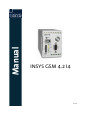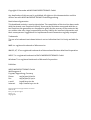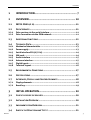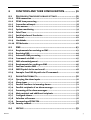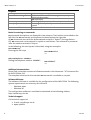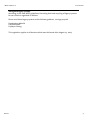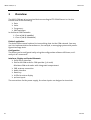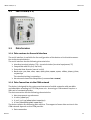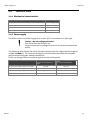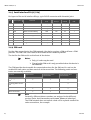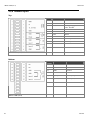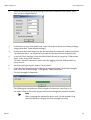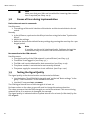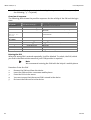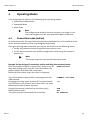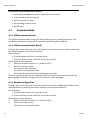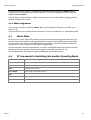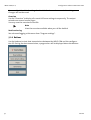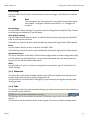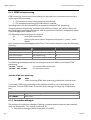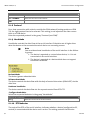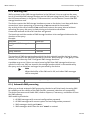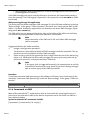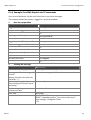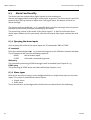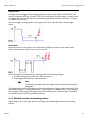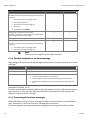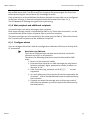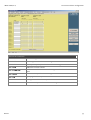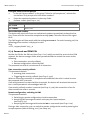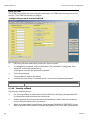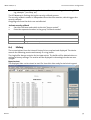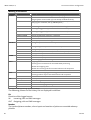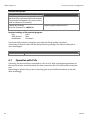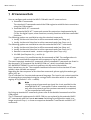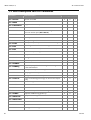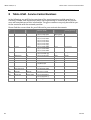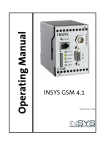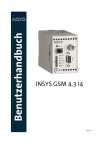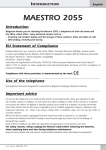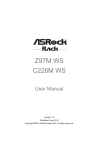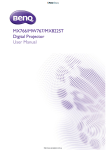Download Insys GSM 4.2 I4
Transcript
Manual INSYS GSM 4.2 I4 Dez-06 Copyright © December 06 INSYS MICROELECTRONICS GmbH Any duplication of this manual is prohibited. All rights on this documentation and the devices are with INSYS MICROELECTRONICS GmbH Regensburg. Restrictions of guarantee This handbook contains a concise description. The compilation of the text has been made with the utmost care. Despite all efforts, there may be deviations compared with the actual functions. No guarantee can therefore be given for the accuracy of the contents. We can neither take over a legal responsibility nor any liability for incorrect information and their consequences. Suggestions for improvements and comments are gladly accepted. Trademarks The use of a trademark not shown below is not an indication that it is freely available for use. MNP is a registered trademark of Microcom Inc. IBM PC, AT, XT are registered trademarks of International Business Machine Corporation. INSYS ® is a registered trademark of INSYS MICROELECTRONICS GmbH. Windows™ is a registered trademark of Microsoft Corporation. Publisher: INSYS MICROELECTRONICS GmbH Waffnergasse 8 D-93047 Regensburg, Germany Phone: +49 (0)941/56 00 61 Fax: +49 (0)941/56 34 71 e-mail: [email protected] Internet: http://www.insys-tec.de Subject to technical changes as well as correction. Date: Dec-06 Item: 31-22-03.078 english Version: 1.0 Language: EN Contents 1 INTRODUCTION.......................................................... 7 2 OVERVIEW................................................................ 10 2.1 INSYS GSM 4.2 I4 ................................................................. 11 2.2 DATA SERVICES ........................................................................ 11 2.2.1 2.2.2 Data services via the serial interface................................................11 Data Connection via the GSM network............................................11 2.3 ADDITIONAL FUNCTIONS ........................................................... 12 2.4 TECHNICAL DATA...................................................................... 13 2.4.1 2.4.2 2.4.3 2.4.4 2.4.5 2.4.6 2.4.7 2.4.8 Mechanical characteristics................................................................13 Power supply.....................................................................................13 Serial interface RS232 (V.24) ............................................................14 SIM card.............................................................................................14 Audio interface .................................................................................15 Antenna interface .............................................................................15 Digital inputs.....................................................................................15 Terminal Layout ................................................................................16 2.5 ENVIRONMENTAL CONDITIONS ................................................... 17 2.6 CERTIFICATIONS ....................................................................... 17 2.7 INTERFACES, DISPLAY AND CONTROL ELEMENTS ............................ 18 2.7.1 2.7.2 Display elements...............................................................................18 Reset key ...........................................................................................19 3 INITIAL OPERATION.................................................. 20 3.1 CHECK THE SCOPE OF DELIVERY ................................................... 20 3.2 INSTALLATION OVERVIEW .......................................................... 20 3.3 IMPLEMENTATION OVERVIEW ..................................................... 21 3.4 SWITCH THE DEVICE ON AND TEST IT ........................................... 21 Dez-06 3 Contents 4 3.5 INITIAL CONFIGURATION ............................................................ 22 3.5.1 3.5.2 Initial configuration via HSComm GSM 4.2.x I4...............................22 Initial configuration with AT commands..........................................24 3.6 RESTART ................................................................................. 24 3.6.1 Procedure: Insert SIM card................................................................24 3.7 CONNECTION TEST .................................................................... 25 3.8 CAUSES OF ERROR DURING IMPLEMENTATION ............................... 26 3.9 TESTING THE SIGNAL QUALITY .................................................... 26 3.10 CHECKING THE PIN AND THE LOGIN STATE ................................... 27 4 OPERATING MODES ................................................. 29 4.1 CONNECTION MODE (ONLINE)..................................................... 29 4.2 COMMAND MODE .................................................................... 30 4.2.1 4.2.2 4.2.3 4.2.4 Offline command mode....................................................................30 Online command mode (local) .........................................................30 Remote configuration.......................................................................30 SMS configuration ............................................................................31 4.3 ALARM STATE .......................................................................... 31 4.4 AT COMMANDS FOR SWITCHING INTO ANOTHER OPERATING MODE 31 5 CONFIGURATION SOFTWARE HSCOMM GSM ......... 32 5.1 HELP ...................................................................................... 32 5.2 HSCOMM USER INTERFACE ........................................................ 32 5.2.1 5.2.2 5.2.3 5.2.4 Menus................................................................................................32 Buttons..............................................................................................34 Status bar ..........................................................................................35 Tabs ...................................................................................................35 Dez-06 Contents 6 FUNCTIONS AND THEIR CONFIGURATION ............... 36 6.1 PROCEDURES: CONFIGURE THE BASIC SETTINGS ............................. 36 6.1.1 6.1.2 6.1.3 6.1.4 6.1.5 6.1.6 6.1.7 6.1.8 6.1.9 6.1.10 GSM connection ................................................................................36 DTMF tone processing.......................................................................38 Connection attempts ........................................................................38 Auto answer......................................................................................39 System monitoring ...........................................................................39 Date/Time .........................................................................................41 Serial interface of the device ............................................................41 Protocol .............................................................................................42 Handshake ........................................................................................42 DTR behavior.....................................................................................42 6.2 SMS ...................................................................................... 43 6.2.1 6.2.2 6.2.3 6.2.4 6.2.5 6.2.6 6.2.7 6.2.8 6.2.9 Requirements for receiving an SMS .................................................43 Receiving SMS ...................................................................................44 Automatic SMS processing ...............................................................44 Commands via SMS...........................................................................45 SMS acknowledgement ....................................................................46 Requirements for sending an SMS ...................................................46 Send and receive SMS .......................................................................47 SMS Dispatch to fax and e-mail........................................................48 Example: Free SMS dispatch via AT commands ...............................49 6.3 ALARM FUNCTIONALITY ............................................................. 50 6.3.1 6.3.2 6.3.3 6.3.4 6.3.5 6.3.6 6.3.7 6.3.8 6.3.9 6.3.10 Querying the alarm inputs................................................................50 Alarm types .......................................................................................50 Possible reactions to incoming alarms .............................................51 Possible recipients of an alarm message..........................................52 Processing of the alarm messages....................................................52 Main recipient and additional recipients .........................................53 Configure alarms...............................................................................53 Selective call answer.........................................................................56 Passwords and DTMF PIN..................................................................57 Security callback ...............................................................................58 6.4 HISTORY ................................................................................. 59 Dez-06 5 Contents 6 6.5 AUDIO INTERFACE AND VOICE CONNECTIONS ............................... 61 6.6 FLASH UPDATE ......................................................................... 61 6.7 OPERATION WITH PLCS ............................................................. 62 7 AT COMMAND SETS ................................................. 65 7.1 SHORT DESCRIPTION INSYS AT COMMANDS ............................... 67 8 TABLE: GSM - SERVICE CENTER NUMBERS ............... 71 Dez-06 INSYS GSM 4.2 I4 1 Introduction Introduction Validity range of the manual This user manual applies to the device INSYS GSM 4.2 I4. Purpose This manual is directed primarily at technical staff, in particular: Programmers Implementers Required basics General knowledge regarding communication technologies is required. Safety Instructions This manual includes notes which must be observed in order to avoid material damage. The warnings and cautions are described as follows: Caution - Damage of components! Not observing this note may result in destruction of the device. Warning! Not observing this warning may result in malfunction. Note Notes contain important information which you should observe in particular. Warning! The device may only be used for the cases of application provided in the manual. Online availability The manuals are available in German and English at http://www.insys-tec.de. Dez-06 7 INSYS GSM 4.2 I4 Introduction Emphasis Representation "Basic settings" AT <expression> [expression] OK Meaning Software HSComm GUI texts, e.g. button, entry field, tab description AT command Entering of the parameter for an AT command Entering of the optional parameter for an AT command Response of an AT command Notes for entering AT commands AT command descriptions are displayed in two columns. The function is described on the left side; the AT commands and responses are described on the right side. All AT commands start with the letters AT and end with a “Return” (Carriage Return CR). AT commands can be entered in capital or small letters. The command is processed after the modem received a CR input. In the following, the used syntax is described, using two examples: AT+CPIN=<n> Entering the PIN 1234: AT+CPIN=1234 OK ATD<telephone number> Dialing the telephone number 1234567. ATD1234567 OK Additional documentation Please find a complete overview of all AT commands in the document: "AT Command Set for INSYS GSM 4.2 I4". The complete reference for the standard AT commands is available on request. Software HSComm The software HSComm is available for the configuration of the INSYS GSM. The following system requirements are necessary for HSComm: - Windows 2000 - Windows XP The configuration software is available for download at the following address: http://www.insys-tec.de Technical support Call technical support at: E-mail: [email protected] 0941/560061 8 Dez-06 INSYS GSM 4.2 I4 Introduction Taking back legacy systems According to the new WEEE guidelines, the taking back and recycling of legacy systems for our clients is regulated as follows: Please send those legacy systems to the following address, carriage prepaid: Frankenberg-Metalle Gärtnersleite 8 D-96450 Coburg This regulation applies to all devices which were delivered after August 13, 2005. Dez-06 9 INSYS GSM 4.2 I4 2 Overview Overview The INSYS GSM 4.2 I4 is a terminal device according to ETSI GSM Phase 2/2+ for the transmission of the following: Data Voice Fax group 3 SMS messages In dual band GSM networks: Class 4 (2W @ 900Mhz) Class 1 (1W @ 1.800MHz) Fields of application The device offers several options for transmitting data via the GSM network. You may use it to implement data connections or, for example, a messaging system with preconfigured message texts. Configuration The device can be configured easily using the configuration software HSComm, or directly via AT commands. Interfaces, Display and Control Elements Serial RS232 Interface Slot for the SIM card of a GSM provider (3 V cards) Miniature SIM card reader with integrated compartment FME antenna connection Audio interface Reset key 6 LEDs for status display 4 alarm inputs The connections for the power supply, the alarm inputs are designed as terminals. 10 Dez-06 INSYS GSM 4.2 I4 2.1 INSYS GSM 4.2 I4 2.2 Data Services Overview 2.2.1 Data services via the serial interface The serial interface is available for the configuration of the device or for the data connection to the terminal device. The serial interface has the following characteristics: Interface terminal adapter (TA) – terminal station (terminal equipment, TE) Compatible with RS232 (V.24/V.28) Extended data formats (10 and 11 bit) Baud rates: 300, 600, 1200, 2400, 4800, 9600, 14400, 19200, 28800, 38400, 57600, 115200 bps The standard setting is 19200 bps No automatic baud rate adaptation (command AT**BAUD) 2.2.2 Data Connection via the GSM network The device is designed for the system environment of mobile networks with 900 MHz and 1800 MHz according to ETSI GSM phase 2/2+. Accessing a GSM network requires a SIM card of a network provider. The data connection has the following characteristics: Non-transparent asynchronous V.22bis (2,400 bps) V.32/V.33/V.34 (4800/9600/14400 bps) V.110 (2400/4800/9600/14400 bps) The device masters the following data services. The support of some data services in the GSM network depends on the GSM provider. Data connection Dez-06 11 INSYS GSM 4.2 I4 Overview Voice connection HR, FR, EFR Fax transparent Group 3: Class 1 and Class 2 SMS services 2.3 Additional Functions The device provides the following: Integrated real time clock (RTC) Event memory (history function) with 200 entries Flash update option (local or remote) The device offers the following functions: Security and Access Protection Password protection for o Incoming data connections o Security callback o Commands via SMS o Operation via DTMF o Remote configuration Selective call acceptance (CLIP) Connection Setup and Monitoring Periodic alive SMS for operation monitoring After any power failure that lasts a minimum of 5 seconds (not reset), the device can send a power up SMS. Automatic re-login into the GSM network after power failures Scheduled logout/login into the GSM network Control via AT commands Locally (via terminal) Remotely (only extended command set) Via SMS (only extended command set) Alarm input Usage as alarm or pulse input with 10 different pulse sequences Sending alarm messages via SMS, fax, e-mail and via data connection, or establishing a voice connection Additional dispatch of the alarm message to up to 10 further recipients from a pool of 20 numbers 12 Dez-06 INSYS GSM 4.2 I4 2.4 Overview Technical Data 2.4.1 Mechanical characteristics INSYS GSM 4.2 I4 Weight 270 g Dimensions in mm (w x l x h) 55 x 110 x 75 Protection class cover front IP 40 Protection class terminals IP 20 2.4.2 Power supply The device requires a power supply of 10 to 60 V (DC) at a maximum of 5% ripple. Caution - No overvoltage protection! The device does not have a fuse. Surges and excessive voltages may result in the destruction of the device. The following table shows the values that were determined for a signal field strength of 20 (AT**SIGNAL?). The current consumption and therefore the power consumption may increase during poor network conditions. These are average values for estimating the current consumption. State: Logged into the GSM network State: Connection established Current consumption type at 10 V (DC) 170 mA 245 mA Current consumption type at 24 V (DC) 90 mA 110 mA Current consumption type at 36 V (DC) 55 mA 70 mA Power consumption approx. 1.7 W 2.1 W Dez-06 13 INSYS GSM 4.2 I4 Overview 2.4.3 Serial interface RS232 (V.24) Pin layout of the serial interface RS232, 9-pin SUB-D connector with threaded joint: Pin Description Function CCITT EIA DIN V.24 RS232 66020 E/A DCE to DTE 1 DCD Data Carrier Detect 109 CF M5 O 2 RXD Receive Data 104 BB D2 O 3 TXD Transmit Data 103 BA D1 I 4 DTR Data Terminal Ready 108 CD S1 I 5 GND Ground 102 AB E2 6 DSR Data set ready 107 CC M1 O 7 RTS Request to send 105 CA S2 I 8 CTS Clear To Send 106 CB M2 O 9 RI Ring Indication 125 CE M3 O 2.4.4 SIM card For the data connection to the GSM network, the device requires a SIM card from a GSM provider. The SIM card is the identification towards the network provider. The slot for the SIM card is on the front of the device. Notes: Only 3V cards may be used. Changing the SIM card is only permitted when the device is switched off. The GSM provider has to enable the requested services for the SIM card. A card can be enabled for both voice and data services at the same time. The following cards and contracts are normally available: Function Prepaid card Contract for voice transmission Contract for data transmission Outgoing data connection Incoming data connection - - SMS Voice connection - Note Generally, different phone numbers are assigned to the different services (voice, data connections with 2400, 4800 and 9600 bps). The GSM network does not switch a data call to a phone number for voice connections, for example. 14 Dez-06 INSYS GSM 4.2 I4 Overview 2.4.5 Audio interface Pin layout, 4-pin RJ45 phone plug: Pin Usage 1 Microphone (-) 2 Speaker (-) 3 Speaker (+) 4 Microphone (+) Reference type: Handset Siemens-Gigaset 2.4.6 Antenna interface The antenna connector at the front of the device has the type FME (male). All commercial GSM antennas with a female FME connector can be used as antennas. Ensure that the frequency band corresponds with the one of the provider when using single band antennas (900 MHz or 1800 MHz). 2.4.7 Digital inputs Alarm input The alarm inputs are designed as pull-up and are on HIGH in inactive, open state. The alarm inputs are activated by connecting to ground. LOW Active 0 to 1 V HIGH Inactive 4 to 12 V The input current from LOW to internal +5 V is typically 0.5 mA. Dez-06 15 INSYS GSM 4.2 I4 Overview 2.4.8 Terminal Layout Top Terminal 1 GND Ground 2 X1 reserved 3 10..60VDC 4 GND Voltage Supply 10V - 60V DC Ground 5 GND Ground 6 Reset Reset 7 GND Ground 8 Input 1 Alarminput 1 9 Input 2 Alarminput 2 10 GND Ground INSYS GSM 4.2 I4 Bottom Terminal 11 NC Not connected 12 NC Not connected 13 GND Ground 14 GND Ground 15 Input 3 Alarminput 3 16 Input 4 Alarminput 4 INSYS GSM 4.2 I4 16 Dez-06 INSYS GSM 4.2 I4 2.5 Overview Environmental Conditions The following environmental conditions must be observed for the device. Caution - Wet environment! The device may not be used in wet environments. INSYS GSM 4.2 I4 Humidity 0 - 95% non-condensing Temperature range 2.6 0°C to 55°C Certifications The device bears the CE symbol of conformity. This symbol is a declaration that because of its design and implementation, the device complies with the currently valid versions of the following EC directives: Directives: Standards: Approvals: Dez-06 89/336/EEC 73/23/EEC 91/263/EEC ETS 300 342 1 EN 60950 EN 55022 EN 55024 EN 300 607-1 EN 301 419-1 EN 3015011 V7.01 TBR 19, TBR 20 CE (EMC directive) (Low voltage directive) (Telecommunications devices directive) (class B) 17 INSYS GSM 4.2 I4 2.7 Overview Interfaces, Display and Control Elements The device has 6 LEDs for status displays and one reset key on the front. 2.7.1 Display elements Each device has 6 LEDs on the front. LED Color On Off Blinking Flashing Power Status Green Yellow Supply OK GSM engine logged into network* No supply GSM engine not logged into network* Data connection Initialization, Connect Yellow Data connection established No data connection established RX Green TX Green Signal Green Exchange of data via RS232 Exchange of data via RS232 Best GSM signal (field strength)* No data exchange No data exchange GSM signal (field strength) too low* Alternate blinking with LED Connect, or LED DCD: Factory settings loaded Processing of alarms, Dispatch of periodic alive SMS, SMS polling and power up SMS Alternate blinking with LED state: Factory settings loaded Blinking interval depending on GSM signal (field strength)*: The higher the blinking frequency, the better the signal. (see Chap. 3.9) Blinking in intervals of seconds during the flash update *) The periodical query of the login state and the GSM field strength must be active (command AT**GSMREQ). 18 Dez-06 INSYS GSM 4.2 I4 Overview 2.7.2 Reset key Use the reset key to re-initialize the device or to load the factory settings. Procedure: Reset 1. Press the reset key briefly. The device is returned to its initial state. This process takes approximately 30 seconds. The LED Status blinks during this period. This corresponds to the command AT**RESET. Procedure: Load factory settings 1. Press the reset key more than 25 seconds. 2. When the LEDs Connect or DCD and Status blink alternately you may release the reset key. The device executes a restart. If the pin of the SIM card has been saved, it is kept. This corresponds to the command AT**DEFAULT. Dez-06 19 INSYS GSM 4.2 I4 Initial Operation 3 Initial Operation 3.1 Check the scope of delivery Check the scope of delivery before initial operation: INSYS GSM 4.2 I4 9-pin serial cable for the connection between the PC and the device (RS232 cable) Printed manual (German/English). The latest editions of the manual and the AT command set are available for download at our website: http://www.insys-tec.de. Contact your supplier if the content is not complete. Optional accessories: GSM antenna (outside mounted antenna, patch antenna or magnetic base antenna) CD with configuration software HSComm (free) and manuals. The configuration software is also available for download at our internet site: http://www.insys-tec.de. Check the device for shipping damage. Please also refer to your supplier if anything is damaged. Keep the packaging material for dispatch or storage. 3.2 Installation Overview The following image shows the installation overview using the INSYS GSM 4.2 I4 device as example. Input 1 Voltage supply Input 2 PLC GSM antenna Configuration PC 20 Dez-06 INSYS GSM 4.2 I4 Initial Operation The serial interface (RS232) of the device and the configuration PC are connected for initial operation and configuration. For data communication during operation, connect the terminal device with the application (e.g. a PLC) via the serial interface with the INSYS GSM 4.2.x I4 (dashed line). 3.3 Implementation Overview The following steps are required for the implementation: 1. Switch the device on and test it. 2. Initial configuration using HSComm or AT commands. 3. Insert the SIM card. 4. Restart 3.4 1. 2. 3. Switch the Device on and Test it Connect the device and the PC using the serial cable. Connect the GSM antenna. Connect the power supply at the terminals 10..60 VDC and GND. Caution - Damage of components! The given values are maximum values. 4. Switch the power supply on. The LED Power will light up. The device starts the initialization. 1. LED Connect or LED DCD light up for approx. 4 seconds. 2. After 8 more seconds the LED Status starts to flash for approx. 20 seconds. 3. Afterwards, the LED Status goes out because no SIM card is inserted and no PIN is stored. 4. The LED Signal is on or blinks depending on the strength of the GSM network. The device is operational. If the device does not perform an initialization or the LED Power is not on, refer to your supplier. Dez-06 21 INSYS GSM 4.2 I4 3.5 Initial Operation Initial Configuration You can perform the initial configuration as follows: User-friendly with the configuration software HSComm under Windows. By directly entering AT commands in a terminal program. Suitable terminal programs: TeraTerm, HyperTerminal, or the HSComm terminal window. 3.5.1 Initial configuration via HSComm GSM 4.2.x I4 You can perform the initial configuration alternatively with AT commands as described in the following chapter. 1. Start the program HSComm under Windows. The configuration software is started and displays the tab "Basic settings". 22 Dez-06 INSYS GSM 4.2 I4 Initial Operation 2. Select the following standard setting for the serial interface in the menu “Interface” at the configuration PC: 3. If the device is in an undefined state, reset it first optionally to the factory settings using the button "Send default settings"). 4. If the device does not respond to the transmission of commands, select the button "Synchronize RS232" to adapt the baud rate and the data format automatically. 5. In the tab "Basic settings” enter the PIN of the SIM card in the group "GSM connections” in the entry field “New pin. 6. 7. The PIN is stored in the device and is used for logging into the GSM network at every restart. Send the setting using the button "Send values". Check the field strength of the GSM signal using the button "Read field strength now in the tab "Basic settings" in the group "GSM connection". The field strength is displayed: The GSM signal should have a field strength of at least 12. (see Chap. 3.9) For lower values or the value 99 you will need to change the antenna location. Note After changing the antenna location, wait 5 to 10 seconds. Only now will the device display the field strength correctly. Dez-06 23 INSYS GSM 4.2 I4 Initial Operation 3.5.2 Initial configuration with AT commands You can perform the initial configuration alternatively with the software HSComm as described in the previous chapter. 1. Start your terminal program or the terminal window of HSComm. 2. Set the serial interface settings to the standard values: 19200 baud, 8 data bits, 1 stop bit, no parity: AT**BAUD=19200 AT**FORMAT=8N1 3. If the device is in an undefined state, reset it optionally to the factory settings first: AT&F&WZ 4. AT**DEFAULT Enter the PIN. Example: Entering the PIN 1234: AT**PIN=1234 5. If the PIN of the SIM card is deactivated, enter only AT**PIN=. Check the field strength of the GSM signal: (see Chap. 3.9) AT**SIGNAL? The GSM signal should have a field strength of at least 12. For lower values or the value 99 you will need to change the antenna location. Note After changing the antenna location, wait 5 to 10 seconds. Only now will the device display the field strength correctly. 3.6 Restart For the restart, you must insert the SIM card and restart the device. The device will reinitialize and login into the GSM network. 3.6.1 Procedure: Insert SIM card Switching the SIM Card Prior to switching the SIM card, you must change or delete the PIN before inserting the new SIM card. Otherwise, the SIM card will be blocked after three unsuccessful login attempts. Notes: Only 3V cards may be used. Changing the SIM card is only permitted when the device is switched off. 24 Dez-06 INSYS GSM 4.2 I4 Initial Operation The slot for the SIM card is on the front of the device. Unlocking the card reader: 1. Turn the power supply off. 2. To unlock the cardholder, press the sunken, yellow button on the card reader. 3. Remove the cardholder. 4. Insert the SIM card into the cardholder with the contacts facing upwards. 5. Push the cardholder back into the card reader (contacts of the SIM card to the left), until the cardholder is flush with the housing top. 6. Turn the power supply on. The device starts the initializing process. Initialization: 1. LED Connect or LED DCD light up for approx. 4 seconds. 2. After 8 more seconds the LED Status starts to flash for approx. 20 seconds. When the device has successfully logged in, the following LEDs will light up: LED Power LED Status The LED Signal displays the strength of the GSM signal. 3.7 Connection Test After this successful initial configuration, you can easily check whether your device is connected with the GSM network: Dial the number of a phone connection (e.g. your mobile phone) from the terminal window of the HSComm or from your terminal program. Dialing a telephone ATD <n> <n> e.g. Number of your mobile phone The ringing will indicate that the device is attempting to establish the connection. Dez-06 25 INSYS GSM 4.2 I4 Initial Operation Note Make sure that your SIM card is enabled for incoming data connection if required (see Chap. 2.4.4). 3.8 Causes of Error during Implementation Device does not react to commands Possible cause: The settings of the serial interface of the device and the terminal device do not match. Remedy: In the HSComm, synchronize the RS232 interface using the button "Synchronize RS232". Adjust the settings. Reset the device to the default factory settings by pressing the reset key for a prolonged period. Note If possible, use the serial interface directly. Problems during data transmission may occur when USB serial converters are used. No connection to the GSM network Possible causes: The signal quality of the GSM network is not sufficient. (see Chap. 3.9) The device is not logged in. (see Chap. 3.7 ) The SIM card is not authorized for data connection. (see Chap. 2.4.4) The phone number is not selected or not correctly selected. The power supply for connections is not sufficient. (see Chap. 2.4.2) 3.9 Testing the Signal Quality The signal quality at the device location can be tested as follows: Use the button "Read GSM field strength now" on the tab "Basic settings" in the group "GSM connection" of the software HSComm. Use the AT command AT**SIGNAL? The GSM signal should have a field strength of at least 12. For lower values or the value 99 you will need to change the antenna location. The value 99 means that the field strength can not be ascertained. This occurs during network loss or if an antenna is damaged, for example. The signal quality is indicated with an update interval of 1 minute (in idle state) by the LED Signal: 26 Dez-06 INSYS GSM 4.2 I4 Blinking interval LED signal Always on 16.7 Hz 7.1 Hz 3.8 Hz 2.6 Hz 2 Hz 1 Hz Always off Initial Operation Response from AT**SIGNAL? or Read field strength now (HSComm) 25 .. 31 23 .. 24 21 .. 22 19 .. 20 17 .. 18 15 .. 16 13 .. 14 0 .. 12 99 Signal quality Optimum Very good Good Sufficient Not sufficient Improve location Not detectable Note After changing the antenna location, wait 5 to 10 seconds. Only now will the device display the field strength correctly. 3.10 Checking the PIN and the Login State To check the login state in the GSM network, proceed as follows: 1. Check the PIN. 2. Check the login state. Checking in the HSComm To check if the SIM card of the device and the entered PIN were accepted, proceed as follows: Under the control box "Pin active" in the tab "Basic settings" in the group "GSM connection" of the HSComm, the validity of the PIN and the login state are displayed in plain text. If required, enter the Pin (see Chap. 3.5.1) or the PUK (see below). Checking the PIN using an AT command 1. Enter the command AT+CPIN? in the terminal program. The following responses are possible: READY No input required SIM PIN SIM card PIN missing SIM PUK PUK entry required (after repeated false PIN entries) +CME ERROR: SIM card is not inserted or not correctly inserted SIM not inserted 2. If required, enter the Pin (see Chap. 6.1.1) or the PUK (see below). 3. If the command AT+CPIN? sent the response READY, enter the command AT+CREG? to query the login state. The response will be as follows, for example: <+CREG: 0.3> Dez-06 27 INSYS GSM 4.2 I4 Initial Operation The status of the login state is indicated by the 2nd parameter of the response (in the following: “3” = rejected). Overview of responses The following table shows the possible responses for the validity of the PIN and the login state. Response AT+CPIN? SIM READY SIM PIN SIM PUK +CME ERROR: SIM not inserted Response from AT+CREG? 0 1 2 3 5 Response HSComm (Tab “Basic settings”) “SIM PIN missing” “SIM PUK missing” “GSM: Not logged in” “GSM: Logged in” “GSM: Network search” “GSM: Rejected” Meaning No further input required The SIM card PIN is not known. A wrong PIN has been entered repeatedly and is blocked. SIM card is not inserted or not correctly inserted in the device. Not logged in, no GSM network search Logged in at the standard provider Not registered, GSM network search Rejected Logged in, roaming Entering the PUK When the wrong PIN is entered repeatedly, it will be blocked. To unlock, the PUK, which you find in the contract documents of your GSM provider is required. Note We recommend entering the PUK with the help of a mobile phone. Procedure: Enter the PUK 1. Remove the SIM card from the device. 2. Insert the SIM card into a common mobile phone. 3. Enter the PUK via the menu. 4. You must ensure that the correct PIN is stored in the device. 5. Re-insert the SIM card in to the device. 28 Dez-06 INSYS GSM 4.2 I4 4 Operating Modes Operating Modes You can operate the device in the following three operating modes: Connection mode (online) Command Mode Alarm State Note The configuration mode of previous versions is no longer in use since the integration of the extended INSYS AT** commands. 4.1 Connection mode (online) In connection mode, the asynchronous byte stream between the serial interfaces of the device and the remote terminal is exchanged transparently. During an existing data connection, you can put the device into the following states: Locally into command mode using the escape sequence +++ Via the data connection into remote configuration mode using the escape sequence *** Note The escape sequence activates the command mode. Example for the design of a connection and for switching into command mode Dials the number to which a connection is to be set up (al- ATD015265241 ways with dialing code). Only for voice connections, the phone number must end with a semicolon. While the other phone rings, the cursor is displayed. The call has been accepted. Data is exchanged over the GSM network. Changing from data mode to online AT command mode. The connection still remains, but no characters are transmitted to the other modem anymore. Hang up (terminate connection to the other party) Return to data mode The other party has terminated the connection Dez-06 CONNECT 9600/RLP +++ ATH ATO NO CARRIER 29 INSYS GSM 4.2 I4 Operating Modes Connections can be terminated as follows: Manually by the ATH command in online command mode If the remote terminal hangs up By idle connection control By activating an alarm input By DTR drop 4.2 Command Mode 4.2.1 Offline command mode The offline command mode is the state after switching on or resetting the device. You can address the device during offline command mode using AT commands. 4.2.2 Online command mode (local) During a data connection, you can put the device into online command mode by entering the escape sequence via the serial interface. Requirements: The data communication is perhaps active. There has been no data traffic for at least one second. Entering the escape sequence: 1. Swiftly enter the characters +++ (without <CR>). 2. Wait at least one second. The response OK is displayed. The device is in command mode. 3. Wait two more seconds before entering AT commands. The data connection will remain established. You can terminate the data connection by entering ATH. The device changes back to connection mode with ATO. 4.2.3 Remote configuration During a data connection, you can put the device into remote configuration mode via the data connection by entering the escape sequence at the remote terminal. Requirements: The data communication is perhaps active. There has been no data traffic for at least one second. Entering the escape sequence: 1. Swiftly enter the characters *** (without <CR>). 2. Wait at least one second. The device is in command mode. 30 Dez-06 INSYS GSM 4.2 I4 Operating Modes The data connection remains established, while the entered extended INSYS AT** commands are processed at the remote device. The device changes back to connection mode with AT**EXIT. If it has been set, the remote configuration password is queried before changing to the remote configuration mode. 4.2.4 SMS configuration You can also send the extended INSYS AT** commands to the device via SMS. (see Chap. 6.2.4) The commands sent via SMS will be executed as soon as the device is in command mode. 4.3 Alarm State As soon as an alarm input of the device has been activated, existing data and voice connections are terminated. Incoming commands are ignored during the processing of the alarm actions. If an input is activated while processing an alarm at the other input, the second alarm state is saved and executed subsequently. If an connection cannot be established, a re-dial is attempted after one minute until the defined maximum number of dial-up attempts is reached. (see Chap. 6.1.3) The LED Status is flashing during the (attempted) connection set-up. 4.4 AT Commands for Switching into another Operating Mode *** Activate remote configuration mode +++ Activate online command mode ATD Establish a connection ATH Terminate connection AT**EXIT Exit remote configuration mode ATO Exit online command mode AT**PASSC Password for remote configuration AT**ESC Escape character for remote command mode Dez-06 31 INSYS GSM 4.2 I4 5 Configuration Software HSComm GSM Configuration Software HSComm GSM The software HSComm provides the opportunity to configure the INSYS GSM under Windows without explicit knowledge of the AT commands. The free configuration software HSComm can be downloaded at: http://www.insys-tec.de. 5.1 Help The context sensitive help is available any time via the key F1 or the "Help" menu. Help also contains the complete command reference for the extended INSYS AT commands. 5.2 HSComm User Interface The HSComm GSM user interface provides menus, registries and buttons, which are described with their mode of operation in the current chapter. The according chapters of "Functions and their configuration" will show how to configure the individual functions. 5.2.1 Menus The HSComm GSM includes the following menus: 32 Dez-06 INSYS GSM 4.2 I4 Configuration Software HSComm GSM File Use the menu item "File" to save the current settings as shown in the HSComm user interface as a file, or to re-read the settings. Interface Use the menu item "Interface" to set the serial interface of the configuration PC. Note The interface parameters of the configuration PC must match the interface parameters of the INSYS GSM. Program settings Automatic detection at program start When "Automatic detection at program start" is activated, the HSComm detects the INSYS GSM as soon as it is connected. The device is immediately read out. The button "Read values" need not be activated. Advanced logging Acticate "Advanced logging" to create a log if errors occur during the configuration. You can open the protocol at the menu item "Send and receive protocol". Terminal In the terminal window you can send AT commands directly to the INSYS GSM. Language Use the menu "Language" to switch between the interface languages German and English. PLC The INSYS GSM has been tested for the most common PLC systems on the market. Dez-06 33 INSYS GSM 4.2 I4 Configuration Software HSComm GSM You can adjust the default settings for the initialization and communication strings. Changes will not be saved. Overview Use the "Overview" to display all current HSComm settings transparently. The output extends over several screen pages. You may save the overview as text file. Note Have the overview available when you call the hotline! Send/receive log See advanced logging at the menu item "Program settings". 5.2.2 Buttons Use the buttons to start data transmissions between the INSYS GSM and the configuration PC. During the data transmission, a progress bar will be displayed above the buttons. 34 Dez-06 INSYS GSM 4.2 I4 Configuration Software HSComm GSM Send settings Use the button "Send values" to transmit the current settings in the HSComm to the INSYS GSM. Note The settings for the menu item PLC may only be transmitted using the buttons "Configure GSM device at the PLC" or "Configure PC modem". Read settings Use the button "Read settings" to read the current settings from the INSYS GSM. The current settings are displayed in the HSComm. Send default settings Use the button "Send default values" to load the default factory settings into the INSYS GSM. A reset will be executed. If the PIN was stored, the device will immediately afterwards log into the GSM network. Reset Use the button "Reset" to start a reset of the INSYS GSM. If the PIN was stored, the device will immediately afterwards log into the GSM network. Synchronize RS232 The serial interfaces of the INSYS GSM and the configuration must be configured equally. Use the button "Synchronize RS232" to test all possible baud rate and data format settings at the PC side until both sides match. Abort Use the button "Cancel" to cancel running data transmissions, e.g. for "Send values" or "Read settings". 5.2.3 Status bar The status bar at the lower window border of the HSComm displays the setting and activities of the serial interface of the configuration PC. The LEDs RX and TX of the INSYS GSM light up synchronously during the receiving and sending of data. 5.2.4 Tabs The settings of the basic and extended settings are spread across several tabs, which can be selected via the tab titles. The settings will be transmitted to the INSYS GSM when you click on the button "Send values". The functions are described in detail in the chapter "Functions and their configuration". Dez-06 35 INSYS GSM 4.2 I4 6 Functions and their configuration Functions and their configuration The functions of the device can be configured easily using the configuration software HSComm, or directly via AT commands. 6.1 Procedures: Configure the basic settings The basic settings can be configured in the Software HSComm on the tab "Basic settings". 6.1.1 GSM connection PIN You can save the SIM card PIN in the device. The device will automatically dial into the GSM network during startup. The default PIN setting is "0000". To operate SIM cards without PIN, you may delete the PIN. Switching the SIM Card Prior to switching the SIM card, you must change or delete the PIN. Otherwise, the SIM card will be blocked after three unsuccessful login attempts. Note Automatic login at restart is only possible if the PIN is stored in the device. Service Center Number SCN To send SMS, the service center number (SCN) of your own GSM provider must be entered. (see Chap. 6 ) 36 Dez-06 INSYS GSM 4.2 I4 Functions and their configuration Idle detection The device can terminate hanging connections, over which no data is exchanged anymore, automatically after a specified waiting period. Each character, which is sent via the serial interface (both directions), restarts the timer. You may enter a waiting time of up to 255 seconds. To deactivate idle detection enter a waiting time of 0 seconds. Detect field strength intensity Use the button "Detect GSM field strength now" to read out the field strength. (see Chap. 6.1.1) Query login state The validity of the PIN and the login state are displayed under the control box "PIN active" in plain text. (see Chap. 6.1.1 ) Configure PIN, service center number and idle detection 1. Start the program HSComm under Windows. The configuration software is started and displays the tab "Basic settings". 2. 3. In the group "GSM connection", activate the control box "New PIN" and enter the new PIN in the entry field. Note The PIN is encrypted. The displayed character is *. To delete the PIN, activate the control box "Delete PIN" in the group "GSM connection". 4. Enter the service center number (SCN) of the GSM provider in the group "GSM connection" in the field "Service center number". Use the international format (e.g. Germany: +49...) for entering the number (see Chap.6.1.1). 5. Enter the requested waiting time (in seconds) in the group "GSM connection" in the entry field "Idle detection". Pertinent AT commands AT**PIN SIM card PIN AT**PROVIDER Preferred provider AT**SCN Service Center Number AT**DTC Idle connection control (Data Transmit Controller) AT+CREG Query login state Dez-06 37 INSYS GSM 4.2 I4 Functions and their configuration 6.1.2 DTMF tone processing DTMF tones (e.g. from a touch-tone phone) can be used via a voice connection to query alarm inputs. Requirements: The number for voice connections has been dialed. The automatic processing of DTMF tones is enabled. Incoming voice calls are automatically accepted for enabled DTMF processing. These functions are optionally protected with a PIN (see Chap.6.3.9). When a PIN is set, the PIN (4 digits) has to be entered first after the connection has been established, which is acknowledged with ERROR or OK The following commands (keys) are defined: 0* Terminate connection 3* Query of the alarm inputs: Response state input 1 – pause – state input 2 Each command is acknowledged with OK first. The acoustic responses have the following meaning: Acoustic response Corresponding keys OK low (short) high (short) *# ERROR low (long) 1 Input inactive (HIGH) high (medium long) D Input activated (LOW) low (medium long) 1 The following extended responses are displayed instead of RING for activated DTMF processing: +CRING: VOICE For voice/DTMF connections +CRING: REL ASYNC For data connections Activate DTMF tone processing Note After activating DTMF tone processing, the device must be reset . To activate DTMF tone processing in the software HSComm, set a check mark in the check box "Process DTMF tones" in the tab "Basic settings" in the group "GSM connection". Pertinent AT commands AT**DTMF Enable DTMF processing AT**RESET Device reset 6.1.3 Connection attempts The number of connection attempts if dialing a remote terminal does not work immediately can be specified. This setting is effective for: Dispatch of messages (alarm or periodic alive SMS) 38 Dez-06 INSYS GSM 4.2 I4 Functions and their configuration Connection set-up for alarm messages via a data connection Connection set-up for security callback Possible values are 1 to 12, default value is 3. The dispatch will only be attempted once for an acknowledgement SMS after a configuration via SMS. Set number of dialing attempts To set the number of dialing attempts in the software HSComm, enter the requested number in the tab "Basic settings" in the group "GSM connections" in the entry field "Dialing attempts". Pertinent AT commands AT**DIAL Dial-up attempts for periodic alive or alarm messages 6.1.4 Auto answer After the specified number of ring tones, the device will accept a data call. 0 Switched off 2 to 255 On Note Incoming voice calls are automatically accepted when DTMF processing is enabled. Activate auto answer To activate auto answer in the software HSComm, activate the check box "Auto answer" in the tab "Basic settings" in the group "GSM connection". Pertinent AT commands ATS0 Auto answer 6.1.5 System monitoring Dez-06 39 INSYS GSM 4.2 I4 Functions and their configuration Note If an alarm occurs during periodic logout/login at an external alarm input, or if a periodic alive SMS is due, the device will immediately re-login by itself. If the logout time has not expired yet, the device logs out again afterwards. If a data connection exists, the device will postpone the logout procedure. A voice connection and a communication in AT command mode will interrupt the device immediately when logging out. Scheduled logout and login It is useful to log the device out for a short period and log in again every day to allow maintenance functions of the GSM provider. Enter the logout time and the duration (1 to 98 minutes). Subsequently, the device logs in into the GSM network again, provided the PIN of the SIM card is stored. Periodical logout/login with reset In addition, the device can perform a device reset during logout/login using Periodical logout with reset. After the device reset, the device logs in into the GSM network again, provided the PIN of the SIM card is stored. Periodic alive message via SMS The device can send a periodic alive message to the entered phone number as SMS message daily, weekly or monthly. The LED Status is flashing during the dispatch. (see Chap. 6.2.6 ) Power up SMS If this function is enabled, the device will send an SMS every time the power is interrupted for at least five seconds (not reset) (see Chap. 6.2.6). The device will add the date and the time to the power up SMS. The date and the time will have a maximum accuracy of five minutes. The LED Status is flashing during the dispatch. Configure system monitoring 1. Start the program HSComm under Windows. The configuration software is started and displays the tab "Basic settings". 2. 3. 4 40 To enable scheduled login/logout, activate one of the check boxes "Periodical logout with reset" or "Periodical logout" in the group "System monitoring" and enter the requested values in the entry fields "Time" or "Duration". Note Enter the phone numbers in international format, e.g. Germany: +49... To activate the periodic alive message via SMS, enter the requested values in the fields "Phone number", "Text" and "Time" in the group "System monitoring". To enable the power up SMS, activate the check box "Power up SMS" in the group "System monitoring" and enter the requested values in the fields "Target" and "Text. Dez-06 INSYS GSM 4.2 I4 Functions and their configuration Pertinent AT commands AT**LOGOUT Timer-controlled logout/re-login or device reset AT**ALIVE Periodic alive SMS AT**DIAL Dial-up attempts for periodic alive or alarm messages AT**POWER Power up SMS 6.1.6 Date/Time You can set the date and the time of the real time clock of the device to an available time or set it to the system time of the configuration PC using the button "System time (PC)". Pertinent AT commands AT**TIME Time AT**Date Date AT**Day Weekday 6.1.7 Serial interface of the device Set the parameters for the serial interface of the device in the group "Serial interface". Select the requested values in the fields "Baud rate" and "Data format". Note The interface parameters of the configuration PC must match the interface parameters of the device. Set the serial interface of the configuration PC at the menu item "Interface". Echo With echo, all commands which are transmitted to the device via the serial interface are returned at the serial interface. This enables you to read the AT commands during terminal operation. To enable reading the AT commands during terminal operation, activate the check box "Echo". Dez-06 41 INSYS GSM 4.2 I4 Functions and their configuration Pertinent AT commands AT**BAUD Baud rate of the serial interface AT**FORMAT Data format of the serial interface ATE Set command echo 6.1.8 Protocol For a data connection with a device outside the GSM network (analog modem or ISDN TA), the right protocol has to be selected. This setting is not important for data connections to a GSM device. Enter the requested protocol in the group "Protocol (not GSM)". 6.1.9 Handshake Handshake controls the data flow at the serial interface if the data rate is higher than what the device or the connected terminal device can currently process. Note You must deactivate handshake of the serial interface in the following cases: The device is operated as a stand-alone device, i.e. it is not connected via the serial interface. The device is operated at a device which does not support hardware handshake. No handshake The device ignores redundant data. Software handshake The device controls the data flow with the help of control characters (XON/XOFF) via the data lines. Hardware handshake The device controls the data flow via the separate control lines RTS/CTS. Configure handshake: Select the requested behavior in the group "Handshake". Pertinent AT commands AT\Q Data flow control of the serial interface 6.1.10 DTR behavior The control line DTR of the serial interface indicates whether a device (configuration PC, control) is connected with the device and is active. The setting controls the behavior 42 Dez-06 INSYS GSM 4.2 I4 Functions and their configuration when the DTR signal is missing, e.g. when the terminal device (PC, control) is disconnected. Note You must deactivate the DTR behavior of the serial interface in the following cases: The device is operated as a stand-alone device, i.e. it is not connected via the serial interface. The device is operated at a device which does not support hardware handshake. No DTR behavior The device does not utilize the DTR signal. Hanging up The device terminates the connection, if the DTR signal is missing. Configure DTR behavior: Select the requested behavior in the group "DTR behavior". Pertinent AT commands AT&D<n> 6.2 Function type of the control line DTR SMS The device can send and receive SMS. During the processing of the SMS, the LED Status is flashing. Incoming SMS messages are optionally protected with the remote configuration password. The device can send the following SMS types: Alarm message Power up SMS Periodic alive message by SMS 6.2.1 Requirements for receiving an SMS Valid number of the SMS service center SCN (see Chap. 6 ) The device is logged in at the GSM network. (see Chap. Kapitel 6) Incoming SMS messages may be optionally protected with a password. Pertinent AT commands AT**SMSRX Dez-06 Automatic SMS reception processing 43 INSYS GSM 4.2 I4 Functions and their configuration 6.2.2 Receiving SMS SMS are stored at the SMS storage locations in the SIM card. You can read out the number of all available SMS storage locations on the SIM card using the tab "Basic settings" in the HSComm software in the group "GSM connection" and the button "Locate SIM SMS storage locations now". The device queries the SMS storage locations as soon as the device is not busy with data connections, alarm processing or processing of AT commands for 60 seconds. Any activity at the serial interface (AT commands) restarts the query interval without executing the query. No query is made during an active data connection. Commands entered at the serial interface are ignored. The baud rate and the number of SMS storage locations to be configured determine the duration of the query. Example: Baud rate 19200 bps Configured SMS storage locations: 15 Result: Query duration: 5 seconds The number of SMS storage locations which the device should consider during its query routine can be set in the HSComm software in the tab "Basic settings" in the group "GSM connection" in the entry field "Configured SMS storage locations". A problem may occur if there are more incoming SMS than SMS storage locations are queried. In this case, SMS are stored in the storage location which is not considered by the query and can therefore no longer be processed by the device. Note When the buffer of the SIM card is full, no further SMS messages will be accepted: Pertinent AT commands AT**SMSBUF Specification of existing SMS storage locations in the SIM card 6.2.3 Automatic SMS processing When you activate automatic SMS processing, the device will check each incoming SMS for usability and the validity of the SMS (format, password, selective call acceptance). The device processes each usable SMS, sends a response, if necessary, and deletes it from the SMS memory. SMS usable by the device: All SMS messages with a correct configuration password. All SMS messages with correct syntax and no configuration password. SMS messages starting with AT**. SMS messages which have the text "ACKN" as content 44 Dez-06 INSYS GSM 4.2 I4 Functions and their configuration SMS messages, where the content is an alarm message saved in the device (acknowledgement of alarms). If the SMS message can not be used by the device, the device will immediately delete it from the memory. The GSM engine is operated in the operation mode AT+CMGF=1 (SMS text mode). SMS processing through the application The device will not delete unknown SMS messages if in the HSComm software in the tab "Basic settings" in the group "GSM connection" the check box "Leave remote SMS in SIM buffer" is marked. End device applications can therefore use these SMS messages. (Operating mode AT**SMSRX=2), The SMS which are not processed by device stay in the buffer of the SIM card until they are retrieved by the application via the serial interface, and deleted. Note When the buffer of the SIM card is full, no further SMS messages will be accepted: Suggested solution for buffer overflow: 1. Assign a configuration password. The device can then edit and delete all SMS messages with this password. The application can edit and delete all other SMS messages. 2. Select a query cycle of the application that is larger than the one of the device (e.g. factor 2-3). Otherwise the device will re-trigger its query cycle every time the application is queried (= activity at the RS232 interface). Note If the query cycle is triggered frequently, for example due to activity at the RS232 interface, this may result in the device being no longer able to start a query of the SMS input buffer. Procedure To activate automatic SMS processing in the software HSComm, set a check mark in the check box "Automatic SMS processing" in the tab "Basic settings" in the group "GSM connection". Pertinent AT commands AT**SMSRX Automatic SMS reception processing 6.2.4 Commands via SMS Most of the extended AT** commands as well as commands for querying the alarm inputs can be transferred via SMS to the device. Responses can be sent back via SMS to a user-defined number. Syntax for extended AT commands via SMS: [<password>,]<command>[,CN: <reply>] Dez-06 45 INSYS GSM 4.2 I4 Functions and their configuration Meaning: Parameters: Password for remote configuration and SMS query. <password> If no password is set, the separating comma is dropped also. Extended AT** command with parameters <command> Optional phone number, to which the response is sent via SMS. After "CN:" a space character must be entered. <reply> Examples for alarm inputs: [Password], AT**INPUT[,CN: +491601498456] The status of the alarm inputs is sent to the given phone number. 6.2.5 SMS acknowledgement An SMS in the format of a command SMS, which contains only the text ACKN instead of an AT** command after the password, is entered with a time stamp and a phone number in the history list, if automatic SMS processing is enabled. An alarm message that is received as SMS may be acknowledged by sending it back to the device. 6.2.6 Requirements for sending an SMS Valid number of the SMS service center SCN (see Chap. 6) Valid recipient number For alarm messages: The text is defined. The device is logged in at the GSM network. Note In the following cases the handshake of the serial interface (see Chap. 6.1.9) and the DTR behavior (see Chap.6.1.10) must be deactivated: The device is operated as a stand-alone device, i.e. it is not connected via the serial interface. The device is operated at a device which does not support hardware handshake. 46 Dez-06 INSYS GSM 4.2 I4 Functions and their configuration 6.2.7 Send and receive SMS The device can create as well as receive SMS messages via AT commands. The respective commands and parameters are listed in the separate document "AT Command Set For GSM 4.2" at http://www.insys-tec.de. Note For activated, automatic SMS processing, the device reads the SMS messages once every minute. After that it edits the SMS messages and deletes them. Pertinent AT commands AT**SMSRX Automatic SMS reception processing AT+CMGD Delete SMS message AT+CMGF SMS message format AT+CMGL List SMS message AT+CMGR Read SMS message AT+CMGS Send SMS message AT+CSCA Number of the SMS service center AT^SMGL List SMS messages (without changing the status) AT^SMGO SMS overflow AT^SMGR Read SMS message (without changing the state) Dez-06 47 INSYS GSM 4.2 I4 Functions and their configuration 6.2.8 SMS Dispatch to fax and e-mail An SMS can also be sent to a fax device or an e-mail address with support of the GSM provider. Examples: 1. In order to transmit a message via SMS from the T-D1 network to the fax number 0123/456789 select the following settings: Meaning: Parameters: SMS service center: +491710760000 Phone number: 990123456789 Message: 140 text characters max. Message 2. In order to transmit a message via SMS from the Vodafone network to the e-mail recipient [email protected], select the following settings: Meaning: Parameters: SMS service center: +491710760000 Phone number: 3400 Message: You must enter a space between the e-mail address and the message. name*domain.de message The character @ of the e-mail address must be replaced by the character *. 48 Dez-06 INSYS GSM 4.2 I4 Functions and their configuration 6.2.9 Example: Free SMS dispatch via AT commands You can use the device via the serial interface to send text messages. The example shows the process - logged in a terminal window. 1. One-time preparation Meaning: AT command Logged into the GSM network? at+cops? Response: Not logged in +COPS: 0 OK Entering the PIN 1234 at+cpin=1234 OK Logged into the GSM network? at+cops? Response: logged into T-Mobile D +COPS: 0,0,"T-Mobile D" OK Service Center Number? at+csca? Response:has already been entered +CSCA: "+491710760000",145 OK Set SMS text mode at+cmgf=1 OK 2. Sending the message Meaning: AT command Write SMS to 016097332811 at+cmgs=+4916097332811 Message text: "test message, 17° > test message, 17° Celsius. Celsius" (Always start the text after the character ">") Text entry is completed. (Press the keys [Ctrl] and Z simultaneously) [CTRL+Z] Send message to your own number as a test +CMGS: 100 Read SMS at+cmgl CMGL: 1,"REC UNREAD","+4916097332811",,"03/11/21,11:42:43+4" test message, 17 degrees Celsius OK Dez-06 49 INSYS GSM 4.2 I4 6.3 Functions and their configuration Alarm Functionality The device has four independent digital inputs for alarm detection. Alarms are triggered by connecting an alarm input to ground. The alarm input is on HIGH potential by a pull-up resistor in open state. During an alarm, the device can send an alarm message The alarm inputs are buffered, i. e. it is possible that up to five events per alarm input are temporarily saved and processed separately by the device. The processing is done by the order of the alarm inputs, i. e. that first all events from alarm input number one are processed, after that all events from input number two and so on. 6.3.1 Querying the alarm inputs You can query the state of the alarm inputs via AT commands, SMS or DTMF. AT command Enter the command AT**IN? via a terminal program or the HSComm terminal window. The AT command will send the following response: OPEN Not activated, open CLOSE Activated, connected to ground SMS query The automatic processing of SMS messages must be enabled (see Chapter 6.2.3). DTMF query The processing of DTMF tones must be enabled (see Chapter 6.1.2). 6.3.2 Alarm types Each of the two alarm inputs can be configured either as simple alarm input or als pulse input. This results in two different alarm inputs: Simple alarm Pulse alarm The characteristics and configuration of the alarms are described in the following. 50 Dez-06 INSYS GSM 4.2 I4 Functions and their configuration Simple alarm A simple alarm is triggered by changing the alarm input from HIGH to LOW/GND. The alarm is accepted after 0.3 seconds. Even if it is configured as pulse input, a simple alarm is triggered as soon as the input is connected to ground for at least 4 seconds – irrespective of the prior history. You can assign a message with a message text of max. 140 characters to the single alarm. Pulse alarm Sequences of up to 10 pulses can be detected as different alarms at the pulse input. Pulses and pauses may last from 0.3 to 2 seconds. You can assign each pulse alarm a message with the following design: A group message text with max. 140 characters A message text with max. 140 characters Note A collective message and a message may have only 140 characters altogether. The pulse input can be used particularly to transmit several alarm states from small PLCs like SIEMENS Logo!™, Crouzet Millenium™, Comat BoxX™ or Moeller Easy™. A demonstration program for creating such pulse sequences with the PLC Siemens Logo! is available on request (send e-mail to [email protected]). 6.3.3 Possible reactions to incoming alarms Depending on the alarm type you can configure the following functions for incoming alarms: Dez-06 51 INSYS GSM 4.2 I4 Functions and their configuration Alarm transmission medium Simple alarm Establishing a "Long data connection" Pulse alarm – Sending an alarm message as SMS (see Chap. 6.2.6) Establishing a voice connection – The data connection will be terminated in the following cases: The alarm input is no longer active. Via the idle detection If the remote terminal hangs up DTR drop AT command +++ATH Establishing a "Short data connection" The data connection is immediately terminated after the message has been transmitted. The data connection will be terminated in the following cases: The alarm input is no longer active. If the remote terminal hangs up Note The device 4.2 compact has no audio interface. 6.3.4 Possible recipients of an alarm message Depending on the medium, the following terminal devices can be recipients of an alarm message: Medium Recipient Data connection Analogue modem, ISDN TA or GSM device Voice connection Mobile phone or fixed network SMS Mobile phone Fax device (depending on the provider) E-mail recipient on the internet (depending on the provider) Fixed network telephone (voice output through network providers) For fax dispatch, enter the fax prefix of your GSM provider before the actual fax number. (Examples see Chap. 6.2.8) For the e-mail dispatch, send the SMS to the mail gateway of your GSM provider (examples, see Chap. 6.2.8). Start the SMS text with the e-mail address of the recipient, followed by a space and the message. 6.3.5 Processing of the alarm messages Before the device sends an alarm message via SMS or data connection or establishes a voice connection, it will disconnect an existing data connection. The device ignores incoming commands during the processing of the alarm actions. 52 Dez-06 INSYS GSM 4.2 I4 Functions and their configuration If during the alarm processing of one input the other input is activate, the device stores the second alarm state. The device will first complete the processing of the first alarm before processing the second alarm (in chronological order). If no connection can be established, the device attempts as many dial-ups as configured in the basic settings, in intervals of approximately 60 seconds (see Chap. 6.1.3). The LED Status is flashing during the alarm processing. 6.3.6 Main recipient and additional recipients You must assign each alarm message a main recipient. Each alarm message, which is dispatched by SMS or via "Short data connection", can be sent additionally to 10 further recipients from a pool of 20 numbers. The alarm messages are all transmitted in the same way (via SMS or "Short data connection") to the main recipient and the additional recipients. 6.3.7 Configure alarms You can configure the alarms with the configuration software HSComm or directly with AT commands. Restrictions for SMS texts The internal GSM character set does not match the usual ASCII character set of PCs in all positions. Therefore, the following restrictions must be observed for SMS texts: Never use the character 0x00h. Permitted text characters in SMS messages are only letters (without umlauts), digits, punctuation marks, brackets, underscore, %, & *. 8-bit characters (e.g. umlauts) and $ @ { } [ ] ^ ° ` ´ are not supported. In e-mail addresses, the character @ must be replaced by the character * . KPN in the Netherlands requires replacement by the character! If you do not enter the message text via the entry mask of the HSComm software, you must replace the underscore by the letter 0x11h. Dez-06 53 INSYS GSM 4.2 I4 Functions and their configuration Example: Input of pulse messages: 1. 2. Switch to any “Alarm tab, e.g. "Alarm1" or "Alarm2". Define the alarm type in the field "Alarm trigger". 3. Depending on the alarm type you can only enter one message. For a pulse alarm, you can enter the collective message and 10 individual messages. Define the transport medium in the field "Medium for alarm transport". 4. 5. 6. Enter the message text in the field "Message text". For pulse alarm, also enter the collective message text in the field "Collective message text". Enter the according recipient number in the field "Recipient number". If you want to enter more alarm recipients, switch to the tab "Additional recipients". Here you can enter additional recipients for alarms that are being sent via SMS or "Short data connection". If you entered several recipients for an alarm, the symbol according recipient number in the tab "Alarm1" or "Alarm2" 54 is displayed next to the Dez-06 INSYS GSM 4.2 I4 Functions and their configuration Pertinent AT commands AT**MSG Alarm message text AT**DST Main target number for alarm messages AT**DIAL Dial-up attempts for periodic alive or alarm messages AT**SCN SMS service center number AT**COMBINE Combination of the alarm text with a target number from the number pool AT**POOL Phone number pool for alarm messages AT**IN Querying the Alarm Inputs AT**INPUT Configuration of the alarm inputs AT**SMS Manual SMS dispatch of stored alarm messages Dez-06 55 INSYS GSM 4.2 I4 Functions and their configuration Access Control You can protect the device from unauthorized access. The following options are available: Selective Call Answer Passwords and DTMF PIN Security callback You can configure the access protection in the HSComm in the tab "Access control". 6.3.8 Selective call answer When this option is activated, the device will only accept connections from the specified phone numbers. You have the option to allow entire number blocks; the wild card character * replaces exactly any one digit. The selective call acceptance is also valid for data and voice connections as well as incoming SMS commands. Note To use this function, the caller may not deactivate the calling line identification presentation (CLIP). Note The selective call acceptance is only active after a device reset. Number Format The allowed number has to be entered in exactly the same format as it is output for a call with "+CLIP: ….” (without ""). The transmitted format of the number may depend on the provider – e.g. the leading "+49" may be replaced by "0049". Note We urgently recommend verifying the number by placing a test call. 56 Dez-06 INSYS GSM 4.2 I4 Functions and their configuration Configure selective call acceptance 1. 2. 3. In the tab "Access control" in the group "Selective call acceptance", activate the control box "Only accept calls from these numbers". Enter the requested numbers in the entry fields. Perform a reset. (see Chap. 2.7.2 ) Pertinent AT commands AT**CLIP Selective Call Answer AT**RESET Device reset Non-authorized numbers The device will reject calls from non-authorized numbers immediately to keep the line free. These calls can also not be accepted manually (ATA). The caller receives the signal BUSY. The GMS engine will then work with the setting AT+CLIP=1. For each incoming call, the following phone number is displayed as well: Ring +CLIP: „+49941560061“,145,,,,0 6.3.9 Passwords and DTMF PIN Besides the PIN for the SIM card (see Chap. 6.1.1), which controls the access to the GSM network, the device manages three other passwords/PINs to control the access to the following: Data connection, security callback Remote configuration, control by SMS The password consists of a maximum of 16 characters. Data connection, security callback This password controls Incoming data connections Triggering the security callback (see Chap. 6.3.10) When an incoming connection is accepted and established, the caller is asked to enter the password after 2 seconds: If no valid password is entered within 60 seconds, the device will terminate the connection. A valid password is acknowledged with OK. If no security callback number is entered (see Chap. 6.3.10), the connection is free for data transmission after 2 seconds. Remote configuration, switching via SMS This password controls Switching to remote configuration via data connection Accepting SMS messages to switch and query the inputs/outputs (see Chap. 6.2.2) Accepting SMS messages with extended AT** commands (see Chap. 6.2.4) During a data connection, you can switch to remote configuration mode by entering the escape sequence (default setting ***). (see Chap. 4.1) Dez-06 57 INSYS GSM 4.2 I4 Functions and their configuration Query via DTMF The DTMF PIN controls the access to query the inputs via DTMF tones during a voice connection. The DTMF PIN consists of 4 digits. Configure the passwords and the DTMF PIN 1. Start the HSComm and switch to the tab "Access control". 2. To configure a password, click on the button "Set password" in the group "Password for" at the desired password. 3. A dialog box to enter the password is opened. Enter the password. The password is sent to the device. 4. Activate the control box "Password active" next to the requested password. Pertinent AT commands AT**PASS Password 6.3.10 Security callback The security callback process: 58 1. If a security callback number was entered, the device will query the password for all connections and terminate the connection. 2. If the password was correct, the device will establish a new connection to the security callback number after 30 seconds. 3. When this connection is established, the message CALLBACK IN PROGRESS is sent after 2 seconds. After further 2 seconds the interface is free for data transmission. Dez-06 INSYS GSM 4.2 I4 Functions and their configuration 4. If the remote terminal is busy, the device will redial according to the setting "Dialing attempts". (see Chap. 4.1) The LED Status is flashing during the security callback process. The security callback number is independent from the caller number, which triggers the security callback. Outgoing calls from the device are not affected. Activate security callback 1. Start the HSComm and switch to the tab "Access control". 2. Enter the requested number in the group "Callback number" Pertinent AT commands AT**PASS Password AT**DIAL Connection attempts AT**CALLBACK Target number security callback 6.4 History The current values from the internal history list are read out and displayed. The device records the following events continuously in a ring buffer. The ring buffer always contains the last 200 entries. The buffer will be deleted when resetting to factory settings. The entries will be displayed in chronological order on max. 4 pages. Export as text The displayed data can be stored as text file. Have this data ready for technical support. Dez-06 59 INSYS GSM 4.2 I4 Functions and their configuration Meaning of the entries: Reason Detail Meaning SYSTEM RTC ERROR RTC RESET Internal real time clock is faulty (time stamp empty) The internal real time clock has been reset as the gold cap was discharged (power reserve used up). Time stamp: 00:00:00 01.01.03 Instruction from controller to GSM engine could not be processed correctly (e.g. AT command, dial-up, SMS dispatch…) GSM ERROR SIGNAL ERROR SECURITY ALARM VOICE LOGOUT Field strength not ascertainable (AT**SIGNAL?: 99) GSM engine logged out (update interval like STATUS LED) LOGIN GSM engine logged in (update interval like STATUS LED) REMOTE PARAM ALIVE RESET POWER UP DPW ERROR Remote configuration started (*** detected) Alive SMS process starts Software/hardware reset Power up; upon return of voltage Wrong data password or timeout expired PPW ERROR Wrong configuration password or timeout expired TPW ERROR CLIP ERROR SECURITY CALLBACK Start End Quitt Start Wrong entry of DTMF PIN or timeout expired Call with invalid phone number (selective call acceptance) Security callback process starts Alarm at alarm input Alarm at alarm input processed Acknowledging an alarm message Outgoing voice connections Incoming voice connections for activated DTMF processing Number for outgoing calls Number for incoming calls for activated selective call acceptance End Voice connection terminated DATA Start Data connection outgoing or incoming; Incoming number only for activated selected call acceptance End Data connection terminated SMS Power up Power up SMS was sent PARAM SMS for configuration has been received* QUITT SMS with the text QUITT has been received* QUITT SMS for acknowledging an configuration SMS has been sent* DTMF PARAM DTMF command has been detected *) automatic SMS processing must be activated. The following columns of the history list are displayed in addition: Dir Direction of the logged events: IN Incoming calls and SMS messages OUT Outgoing calls and SMS messages Number The involved phone numbers, alarm inputs and number of pulses are recorded when applicable. 60 Dez-06 INSYS GSM 4.2 I4 Functions and their configuration Date/Time Time stamp of the internal clock Pertinent AT commands AT**HISTORY 6.5 Read out history list Audio Interface and Voice Connections The device has a standard RJ45 phone plug at the front to connect a phone handset of reference type Handset Siemens Gigaset (see Chap. 2.4.5). The connection is set up and closed either by AT commands in the terminal program or by an accordingly configured alarm input ("Medium for alarm transport: Voice" see Chap. 6.3.3). Pertinent AT commands ATD<nr>; Set-up voice connection ATH Terminate connection ATA Accept call 6.6 Flash update You can update the device firmware locally or via a data connection. The firmware is available as *.MHX file from the technical support department. Call technical support at: E-mail: [email protected] 0941/560061 Local flash update 1. 2. Set the baud rate of the terminal to 19200 bps, as the responses are operated using this baud rate. (see Chap. 6 ) Hardware handshake must definitely be activated. Remote flash update 1. 2. 3. Set the baud rate of the device to 19200 bps to prevent a crash of the flash update. Hardware handshake must definitely be activated on the terminal side remote terminal modem At the terminal program that initiates the flash process, set a line delay of at least 100 ms (carriage return character TX=CR). The duration of the remote flash is approx. 5 minutes. Dez-06 61 INSYS GSM 4.2 I4 Functions and their configuration Perform flash update: Entry in terminal AT**FLASH The flash update process starts if the ESC character key is pressed within 60 seconds. This prompt also appears for every restart (with a timeout of 2 seconds). Start Update with Esc, Reset with @ Prompt for sending Expecting download with 8N1 Send the firmware as *.MHX file. Required settings of the terminal program: Log: ASCII Data format: 8N1 Handshake: Hardware The device will perform a complete reset after the flash update is finished. If necessary, the device will load the default factory settings. The SIM card PIN will remain unchanged. Pertinent AT commands AT**FLASH 6.7 Firmware update of the controller Operation with PLCs Generally, the device will be connected to a PLC or a PC with a pertinent application via the serial interface and will provide the data connection for it via GSM to the remote device. Depending on which PLC you are connecting, you must initialize the device or the modem accordingly. 62 Dez-06 INSYS GSM 4.2 I4 Functions and their configuration For setting the PLC data, two modem settings are available: Configure PC modem When you activate the entry "Configure PC modem", the modem will be configured at the PC (e.g. at the control center) for the according PLC. Configure the GSM device at the PLC When you activate the entry "Configure GSM device at PLC" , the modem will be configured directly at the PLC. Dez-06 63 INSYS GSM 4.2 I4 Functions and their configuration The device has been tested for the most common PLC systems on the market. The documentation regarding the required settings for the according PLC is available from INSYS MICROELECTRONICS (mailto: [email protected]). Currently, documentations for the following PLC systems are available: Bosch SPS CL400 Mitsubishi MELSEC FX 2N / 232BD OMRON SPS C200HX – CPU44 PILZ SPS PSS3056 Schiele SPS S400 Siemens S7/200 Systron S200, S250 and S400 Note You can adjust the default settings for the initialization and communication strings. Changes will not be saved. Initialize 1. Start the software HSComm. 2. Open the menu "SPS". 3. 4. Select between the option buttons "Configure PC modem” and "Configure the GSM device at the PLC" Click the menu entry "PLC". 5. 6. A list of preconfigured PLCs is displayed. If available, select the requested PLC. Enter the required initialization string, if necessary. 7. 64 Send the settings using the buttons "Configure GSM device at the PLC" or "Configure PC modem". Dez-06 INSYS GSM 4.2 I4 AT Command Sets 7 AT Command Sets You can configure and control the INSYS GSM with two AT command sets: Standard AT commands The standard AT commands control the GSM engine to establish data connections using the GSM network. Extended INSYS AT** commands The extended INSYS AT** commands control the extensions implemented by INSYS for the digital inputs, alarm functions, security functions and timer-controlled functions. The following options are available to enter the standard commands: Locally via the serial interface in offline command mode (see Chap. 4.2) Locally via the serial interface in online command mode (see Chap. 4.2.2) The following options are available to enter the extended INSYS AT** commands: Locally via the serial interface in offline command mode (see Chap. 4.2) Locally via the serial interface in online command mode (see Chap. 4.2.2 ) Remote in command mode - remote configuration (see Chap. 4.2.3) Via SMS (see Chapters 6.2.3 and 6.2.4) In most cases, it is possible to enter the command as SMS. The configuration via SMS is restricted to commands with responses of up to 140 characters. The most important standard AT commands and all extended AT commands are listed in the document "AT Command Set for INSYS GSM 4.2", which is available from INSYS MICROELECTRONICS (e-mail to [email protected]) and at the website http://www.insys-tec.de . The complete command reference for the standard AT commands is also available on request. Regarding the time sequence of the interface commands, please apply the modem guideline V.25 ter. The AT standard is a line-oriented command language. The input is not context-sensitive. All commands are completed using the carriage return character which is set with the registry ATS3 (Default = <CR> = 0x0Dh). Note Lining up several commands per input line is not possible for the extended INSYS AT** commands. Further commands can be sent only after the processing of the previous command is completed, i.e. the response has been output. For lining up standard AT commands, please refer to the detailed command set of the GSM engine. The IT commands implemented in INSYS GSM 2.x are replaced by the extended INSYS AT** commands with the Format AT**name. Switching to configuration mode is no longer required. Chap. 7.1 shows a comparison between IT commands and INSYS AT** commands. Dez-06 65 INSYS GSM 4.2 I4 AT Command Sets 7.1 Short Description INSYS AT Commands Command 66 Short description Configuration Local Remote SMS AT**ALIVE Periodic alive SMS X X S AT**BAUD Baud rate of the serial interface X X X AT**CALLBACK Target number security callback X X X AT**CLIP Selective Call Answer X X S AT**COMBINE X X S AT**DATE Combination of the alarm text with a target number from the number pool (AT**POOL) Date X X X AT**DAY Weekday X X X AT**DEFAULT Factory settings of the INSYS AT** commands X X X AT**DIAL Dial-up attempts for periodic alive or alarm messages X X X AT**DST Main target number for alarm messages X X S AT**DTC Idle connection control (Data Transmit Controller) X X X AT**DTMF Enable DTMF processing X X X AT**ESC Escape character for remote command mode X X X AT**EXIT Exiting the remote command mode AT**FLASH Firmware update of the controller X X AT**FORMAT Data format of the serial interface X X X AT**GSMREQ X X X AT**HISTORY Periodical query of the field strength and the login state in the GSM network History function (event memory) X X S AT**IN Querying the Alarm Inputs X X X AT**INPUT Configuration of the alarm inputs X X X AT**LOGOUT X X X AT**MSG Timer-controlled logout/re-login or device reset respectively Alarm message texts X X S AT**PASS Password Protection X X X AT**PIN SIM card PIN X X X AT**POOL Phone number pool for alarm messages X X S AT**POWER Dispatch of SMS during power up X X X AT**PROFILE Query of the settings of the INSYS AT** commands X X AT**PROVIDER Manual GSM provider selection X X X AT**RESET Device reset X X X AT**SCN SMS service center number X X X AT**SIGNAL GSM signal field strength X X X X Dez-06 INSYS GSM 4.2 I4 AT Command Sets AT**SMS Manual SMS dispatch of the stored alarm messages X X AT**SMSRX Automatic SMS reception processing X X X AT**SMSBUF Specification of existing SMS storage locations on the X X X SIM card AT**TIME Time X X X AT**VERSION Query of the software version X X X X = completely implemented Dez-06 S = only setting implemented 67 INSYS GSM 4.2 I4 8 Table: GSM - Service Center Numbers Table: GSM - Service Center Numbers In the following, you will find an overview of the most important mobile providers in Germany, Austria, and Switzerland (2002). No responsibility is assumed for the correctness and completeness of this information. The given numbers may only be valid for particular contracts with the network provider. Please find the current data for your SIM card in your contract documents. 68 Country D Provider Network T-Mobile T-D1 D Vodafone D2 D2 Vodafone D E-Plus E-Plus D O2 O2 D D D A Mobilcom Mobilcom Mobilcom Mobilkom D1 D2 E-Plus A1 A max.mobil SMS Service Center Number (SCN) +49 171 076 0000 +49 171 209 2522 +49 172 227 0000 +49 172 227 0042 +49 172 227 0111 +49 172 227 0010 +49 172 227 0222 +49 172 227 0333 +49 177 061 0000 +49 177 060 0000 +49 177 062 0000 +49 176 0000 443 +49 176 0000 433 +49 171 076 0315 +49 172 0227 0880 +49 177 061 0000 +43 334 0501 +43 664 0501 +43 676 021 A One (Connect) +43 699 000 1999 CH Orange Orange +41 78 777 7070 CH Swisscom Swiss GSM CH TDC Sunrise +41 79 499 900 0 +41 79 499 812 3 +41 76 598 0000 Fax Prefix 99 (German) 98 (English) 99 Number of the E-mail gateway 8000 3400 1551 767 62 45 329 6245 1091 1091 1551 - 1090 6762 6761 - - - Dez-06