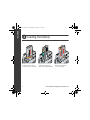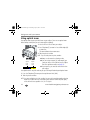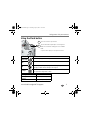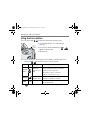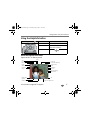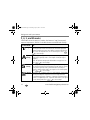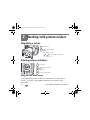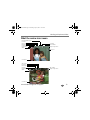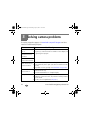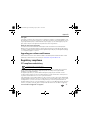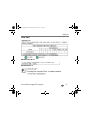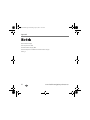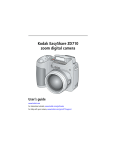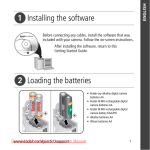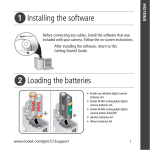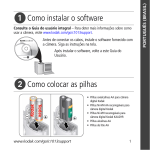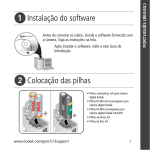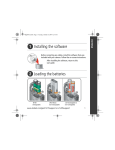Download Kodak ZD710 Zoom Digital Camera
Transcript
ENGLISH urg_00741.book Page 1 Monday, July 23, 2007 10:27 AM � Installing the software Before connecting any cables, install the software that was included with your camera. Follow the on-screen instructions. After installing the software, return to this Getting Started Guide. � Attaching the lens cap and strap www.kodak.com/go/zd710support 1 urg_00741.book Page 2 Monday, July 23, 2007 10:27 AM ENGLISH � Loading the battery Kodak lithium digital camera battery CRV3 (non-rechargeable) 2 Kodak Ni-MH rechargeable digital camera battery (KAA2HR) AA batteries (rechargeable or non-rechargeable) www.kodak.com/go/easysharecenter ENGLISH urg_00741.book Page 3 Monday, July 23, 2007 10:27 AM � Turning on the camera � Setting the language and date/time 1 Language: to change. 2 OK 1 Date/Time: At the prompt, press OK. 2 to accept. to change. for previous/next field. OK OK to accept. NOTE: To change the date/time and language in the future, use the Menu button. www.kodak.com/go/zd710support 3 urg_00741.book Page 4 Monday, July 23, 2007 10:27 AM ENGLISH � Taking a picture/video Pictures Videos 1 1 2 Press the EVF/LCD button to turn on LCD or EVF (electronic viewfinder). EVF LCD EVF LCD AF/AE indicator 3 Press the Shutter button halfway to focus and set exposure. When the AF/AE indicator turns green, press the Shutter button completely down. 4 3 Press the Shutter button completely down and release. To stop recording, press the Shutter button again. www.kodak.com/go/easysharecenter ENGLISH urg_00741.book Page 5 Monday, July 23, 2007 10:27 AM � Reviewing pictures/videos 1 Press Review. (Press again to exit.) 2 View previous/next. Videos: Play/Pause. 2X, 4X forward 2X, 4X reverse Adjust the volume. Press and hold for 4 seconds to jump to a bookmark � Transferring pictures/videos USB cable 1 Kodak EasyShare printer dock or camera dock (May be sold separately.) 2 For dock compatibility, visit www.kodak.com/go/dockcompatibility. To purchase accessories, visit www.kodak.com/go/zd710accessories. To use an EasyShare dock, see its Getting Started Guide. www.kodak.com/go/zd710support 5 urg_00741.book Page 6 Monday, July 23, 2007 10:27 AM ENGLISH � Keep learning about your camera! Congratulations! You have: • set up your camera • taken pictures • transferred pictures to your computer Keep learning! Finish reading this book, so you can take and share your best pictures! Visit www.kodak.com/go/zd710support and www.kodak.com/go/easysharecenter for: • the extended user’s guide • interactive troubleshooting and repairs • interactive tutorials • FAQs • downloads • accessories • printing information • product registration 6 www.kodak.com/go/easysharecenter ENGLISH urg_00741.book Page 7 Monday, July 23, 2007 10:27 AM Front view 3 4 5 6 7 8 9 2 10 1 11 12 13 1 Low-light assist, Self-timer light 8 Flash 2 Shutter button 9 Open Flash switch 3 Flash button 10 Neck strap post 4 Focus (Close-up/Landscape) button 11 Microphone 5 Drive (Self-timer/Burst) button 12 Lens 6 Power/Favorites switch 13 DC-In (3V) for optional AC adapter 7 Speaker www.kodak.com/go/zd710support 7 urg_00741.book Page 8 Monday, July 23, 2007 10:27 AM ENGLISH Back view 8 9 10 7 11 12 6 13 5 14 4 15 3 2 8 16 1 1 Review button 9 EVF/LCD button 2 Menu button 10 Zoom (Wide Angle/Telephoto) 3 Delete button 11 Share button 4 Tripod socket 12 Joystick/OK button 5 Dock connector 13 Mode dial 6 LCD 14 USB, A/V Out 7 Help/Info button 15 Optional SD card 8 EVF (Electronic viewfinder) 16 Battery compartment www.kodak.com/go/easysharecenter urg_00741.book Page 9 Monday, July 23, 2007 10:27 AM 1 Doing more with your camera Storing pictures on an SD card Your camera has internal memory. You can purchase SD cards to store more pictures and videos. NOTE: When using the card for the first time, format it in this camera before taking pictures. 1 Turn off the camera. 2 Insert or remove the optional card. 3 Turn on the camera. CAUTION: A card can only be inserted one way; forcing it may cause damage. Inserting or removing a card while it is being accessed by the camera may damage pictures, card, or camera. www.kodak.com/go/zd710support 9 urg_00741.book Page 10 Monday, July 23, 2007 10:27 AM Doing more with your camera Using optical zoom Use optical zoom to get up to 10X closer to your subject. (You can use optical zoom before taking a video, but you can’t zoom while recording.) 1 Use the EVF or LCD to frame your subject. 2 Press Telephoto (T) to zoom in. Press Wide Angle (W) to zoom out. The zoom indicator shows zoom status. 3 Take the picture or video. NOTE: To get a focused picture every time, remember: ■Always Zoom indicator Optical zoom range Digital zoom range use the auto focus framing marks. ■If you are using no zoom (1X, wide angle), you can be as close as 24 in. (60 cm) to your subject. (For Close-up/Macro mode, see page 12). ■As W T D you zoom in, you need to move further from your subject. Use digital zoom in any Still mode to get up to 5X magnification beyond optical zoom. 1 Press the Telephoto (T) button past the optical zoom limit (10X). 2 Take the picture or video. NOTE: You cannot use digital zoom for video recording. You may notice decreased image quality when using digital zoom. The blue slider on the zoom indicator pauses and turns red when the picture quality reaches the limit for an acceptable 4 x 6-in. (10 x 15 cm) print. 10 www.kodak.com/go/easysharecenter urg_00741.book Page 11 Monday, July 23, 2007 10:27 AM Doing more with your camera Using the Flash button 1 Turn on the camera to open the flash. 2 Press the flash button repeatedly to scroll through flash modes. The current flash mode appears on the LCD/EVF. NOTE: To open the flash anytime, use the Open Flash switch. Mode Icon The flash fires Auto Flash When the lighting conditions require it. Off Never Fill Every time you take a picture, regardless of the lighting conditions. In low light, hold the camera steady or use a tripod. Red Eye The flash fires once so the eyes become accustomed to the flash, then fires again when the picture is taken. Zoom position Flash distance Wide angle 2–17.4 ft (0.6–5.3 m) Telephoto 6.6–18.7 ft (2–5.7 m) www.kodak.com/go/zd710support 11 urg_00741.book Page 12 Monday, July 23, 2007 10:27 AM Doing more with your camera Using the Focus button Press the Focus button Close-up/ Macro, Landscape to have more control over camera focusing. 1 Turn the Mode dial to P, A, S, or M mode (see page 16). 2 Press the Focus button repeatedly until appears in the status bar. or 3 Take a picture. NOTE: After you take the picture, the camera stays in the Close-up/Macro or Landscape setting. To exit, button until the icon turns off or turn off the camera. either press the Mode Icon Close-up/ Macro 12 Details To gain sharpness and detail in pictures at close range Use available light instead of flash if possible. Camera automatically sets the focus distance depending on the zoom position: Wide angle: 4.7–27.6 in. (12–70 cm) Telephoto: 3.9–6.9 ft (1.2–2.1 m) To gain sharpness Camera uses infinity auto-focus. Auto-focus framing of distant scenes marks are not available in Landscape. Landscape Normal Purpose (none) Auto focus The camera focuses when the Shutter button is pressed halfway down. www.kodak.com/go/easysharecenter urg_00741.book Page 13 Monday, July 23, 2007 10:27 AM Doing more with your camera Using the Drive button Mode Self-timer Icon(s) 10 2 2X Burst Normal (none) Using the self-timer 1 Place camera on a tripod or flat surface. 2 3 In any Still mode, press the Drive button. • Once for a 10-sec. delay (so you have time to get into the scene) • Again for a 2-sec. delay (for a steady, shutter release on a tripod) • Again for 2 pictures (after a 10- and 18-second delay) Compose the scene. 4 Press the Shutter button halfway, then completely down. The picture is taken after the delay. Use the same procedure to take a video, but: ■ Turn the Mode dial to Video . Press the Shutter button completely down. NOTE: Only the 2- and 10-second options are available in video mode. ■ www.kodak.com/go/zd710support 13 urg_00741.book Page 14 Monday, July 23, 2007 10:27 AM Doing more with your camera Capture modes Choose the mode that best suits your subjects and surroundings. Capture mode For General picture taking—offers an excellent balance of image quality Smart Scene and ease of use. When the Shutter button is pressed halfway, faces are detected, the scene is analyzed, and the best settings are applied. More creative control. (See page 16.) Program, Aperture priority, P, A, S, M Shutter priority, and Manual mode. Video Video with sound. Scene Point-and-shoot simplicity when taking pictures under special conditions. ISO High-ISO People in low-light scenes. Digital Image Minimizing the effects of camera shake and subject movement. Stabilization Panorama “Stitching” 2 or 3 pictures into 1 panoramic scene. 14 www.kodak.com/go/easysharecenter view single picture. urg_00741.book Page 15 Monday, July 23, 2007 10:27 AM Doing more with your camera Using the Help/Info button Repeatedly press info In To turn on/off picture-taking mode status icons, histogram review mode status icons, histogram, and picture/video information any menu Help (Press to scroll.) What the capture icons mean Capture modes—no buttons pressed Flash Focus Date stamp Drive Mode Album name AF control setting Picture size Pictures/time remaining Storage location Zoom Low battery AF zone Exposure metering White Balance PASM setting Aperture Shutter speed www.kodak.com/go/zd710support ISO Exposure compensation 15 urg_00741.book Page 16 Monday, July 23, 2007 10:27 AM Doing more with your camera P, A, S, and M modes PASM modes control the aperture (f-number, also known as f-stop), shutter speed, exposure compensation, and ISO. Use the Menu button to control all other settings. Use this mode For Program Controlling exposure compensation (how much light enters the camera) and ISO speed. The camera automatically sets the shutter speed and aperture (f-stop) based on the scene lighting. Program mode offers the ease of auto shooting with full access to all menu options. Press to select settings. Aperture Controlling aperture, exposure compensation, and ISO speed. Aperture Priority priority mode is primarily used to control depth of field (the range of sharpness). NOTE: The aperture setting may be affected when using optical zoom. to select settings. Press Shutter Controlling the shutter speed, exposure compensation, and ISO speed. Priority The camera automatically sets the aperture for proper exposure. Shutter priority mode is primarily used to prevent blur when your subject is moving. To prevent camera shake, use a tripod for slow shutter speeds. Press to select settings. Manual The highest level of creative control. You set the aperture, shutter speed, and ISO speed. Exposure compensation acts as an exposure meter, recommending the proper combination of aperture and shutter speed to produce an acceptable exposure. To prevent camera shake, use a tripod for slow shutter speeds. Press to select settings. 16 www.kodak.com/go/easysharecenter urg_00741.book Page 17 Monday, July 23, 2007 10:27 AM Doing more with your camera Changing P, A, S, or M mode settings PASM Options White—selectable Grey—non-selectable Yellow—changeable value Red—out of range ISO Exposure compensation Shutter speed Aperture PASM mode 1 Turn the Mode dial to PASM. 2 Press 3 Press to choose P, A, S, or M. to move between settings, open a setting, or change a setting. Aperture—(also known as f-stop) control the size of the lens opening, depth of field. ■ Smaller f-stop numbers indicate a larger lens opening; for portraits and low-light. ■ Larger f-stop numbers indicate a smaller lens opening; keeps main subject sharp. Shutter speed—control how long the shutter stays open. A shaking hand icon warns of slow shutter speeds. (Use a tripod for slow shutter speeds.) Exposure Compensation—adjust the exposure; for controlling backlit or non-standard scenes. If a picture is light, decrease the setting; if it’s dark, increase it. ISO speed—control sensitivity to light. If you can’t use a flash, increase the ISO. 3200 available only at 1.2, 2.1, and 2.2 MP. Higher ISO can produce unwanted “noise.” www.kodak.com/go/zd710support 17 urg_00741.book Page 18 Monday, July 23, 2007 10:27 AM 2 Working with pictures/videos Magnifying a picture 1 Press Review. 2 View previous/next. W/T Magnify 1X - 8X. View other parts of the picture. W Return to 1X. Deleting pictures and videos 1 2 Press Review. View previous/next. 3 Press Delete. 4 Follow the screen prompts. Using the undo delete feature If you accidentally delete a picture/video, you may be able to use Undo Delete to retrieve it. This feature is only available immediately after you delete a single picture/video. 18 www.kodak.com/go/easysharecenter urg_00741.book Page 19 Monday, July 23, 2007 10:27 AM Working with pictures/videos What the review icons mean Print tag/number of prints Protected Favorite tag Email tag Perfect Touch tech. Mode indicator Album Sound tag Picture number Image storage location Battery level Scroll arrows Video length Protected Favorite tag Email tag Mode indicator Album Video number Image storage location Scroll arrows www.kodak.com/go/zd710support 19 urg_00741.book Page 20 Monday, July 23, 2007 10:27 AM 3 Solving camera problems For step-by-step product support, visit www.kodak.com/go/zd710support and select Interactive Troubleshooting & Repairs. If Try one or more of the following Camera does not turn on Camera does not turn off and the lens does not retract Camera buttons and controls do not function Lens does not extend when camera turns on or does not retract ■ Insert a new or charged battery. ■ If practical, connect the camera to a Kodak 3-volt AC adapter (sold separately), then try again. ■ Confirm that the battery in camera is charged. ■ Turn camera off, then on again. (Lens does not extend in Favorites mode.) ■ If problem still exists, get help. Visit www.kodak.com/go/contact. EVF/LCD is black or does not turn on ■ Remove the lens cap. Battery life is short ■ Make sure the correct battery type is installed (see page 2). ■ Push the EVF/LCD button to change the display. ■ Wipe the contacts with a clean, dry cloth before inserting a battery in the camera. ■ Insert a new or charged battery (see page 2). 20 www.kodak.com/go/easysharecenter urg_00741.book Page 21 Monday, July 23, 2007 10:27 AM 4 Appendix CAUTION: Do not disassemble this product; there are no user-serviceable parts inside. Refer servicing to qualified service personnel. Kodak AC adapters and battery chargers are intended for indoor use only. The use of controls, adjustments, or procedures other than those specified herein may result in exposure to shock and/or electrical or mechanical hazards. If the LCD breaks, do not touch the glass or liquid. Contact Kodak customer support. ■ The use of an accessory that is not recommended by Kodak may cause fire, electric shock, or injury. For approved accessories, visit www.kodak.com/go/accessories. ■ Use only a USB-certified computer equipped with a current-limiting motherboard. Contact your computer manufacturer if you have questions. ■ If using this product in an airplane, observe all instructions of the airline. ■ When removing the battery, allow it to cool; it may be hot. ■ Follow all warnings and instructions supplied by the battery manufacturer. ■ Use only batteries approved for this product to avoid risk of explosion. ■ Keep batteries out of the reach of children. ■ Do not allow batteries to touch metal objects, including coins. Otherwise, a battery may short circuit, discharge energy, become hot, or leak. ■ Do not disassemble, install backward, or expose batteries to liquid, moisture, fire, or extreme temperature. ■ Remove the battery when the product is stored for an extended period of time. In the unlikely event that battery fluid leaks inside the product, contact Kodak customer support. ■ In the unlikely event that battery fluid leaks onto your skin, wash immediately with water and contact your local health provider. For additional health-related information, contact your local Kodak customer support. ■ Dispose of batteries according to local and national regulations. Visit www.kodak.com/go/kes. ■ Do not charge non-rechargeable batteries. Visit www.kodak.com/go/batterytypes. www.kodak.com/go/zd710support 21 urg_00741.book Page 22 Monday, July 23, 2007 10:27 AM Appendix Limited warranty coverage Kodak warrants Kodak consumer electronic products and accessories (“Products”), excluding batteries, to be free from malfunctions and defects in both materials and workmanship for one year from the date of purchase. Retain the original dated sales receipt. Proof of the date of purchase will be required with any request for warranty repair. Warranty service is only available from within the country where the Products were originally purchased. You may be required to ship Products, at your expense, to the authorized service facility for the country where the Products were purchased. Kodak will repair or replace Products if they fail to function properly during the warranty period, subject to any conditions and/or limitations stated herein. Warranty service will include all labor as well as any necessary adjustments and/or replacement parts. If Kodak is unable to repair or replace a Product, Kodak will, at its option, refund the purchase price paid for the Product provided the Product has been returned to Kodak along with proof of the purchase price paid. Repair, replacement, or refund of the purchase price are the sole remedies under the warranty. If replacement parts are used in making repairs, those parts may be remanufactured, or may contain remanufactured materials. If it is necessary to replace the entire Product, it may be replaced with a remanufactured Product. Remanufactured Products, parts and materials are warranted for the remaining warranty term of the original Product, or 90 days after the date of repair or replacement, whichever is longer. Limitations This warranty does not cover circumstances beyond Kodak's control. This warranty does not apply when failure is due to shipping damage, accident, alteration, modification, unauthorized service, misuse, abuse, use with incompatible accessories or attachments (such as third party ink or ink tanks), failure to follow Kodak's operation, maintenance or repacking instructions, failure to use items supplied by Kodak (such as adapters and cables), or claims made after the duration of this warranty. Kodak makes no other express or implied warranty for this product, and disclaims the implied warranties of merchantability and fitness for a particular purpose. In the event that the exclusion of any implied warranty is ineffective under the law, the duration of the implied warranty will be one year from the purchase date or such longer period as required by law. The option of repair, replacement, or refund is Kodak's only obligation. Kodak will not be responsible for any special, consequential or incidental damages resulting from the sale, purchase, or use of this product regardless of the cause. Liability for any special, consequential or incidental damages (including but not limited to loss of revenue or profit, downtime costs, loss of the use of the equipment, cost of substitute equipment, facilities or services, or claims of your customers for such damages resulting from the purchase, use, or failure of the Product), regardless of cause or for breach of any written or implied warranty is expressly disclaimed. 22 www.kodak.com/go/easysharecenter urg_00741.book Page 23 Monday, July 23, 2007 10:27 AM Appendix Your rights Some states or jurisdictions do not allow exclusion or limitation of incidental or consequential damages, so the above limitation or exclusion may not apply to you. Some states or jurisdictions do not allow limitations on how long an implied warranty lasts, so the above limitation may not apply to you. This warranty gives you specific rights, and you may have other rights which vary from state to state or by jurisdiction. Outside the United States and Canada In countries other than the United States and Canada, the terms and conditions of this warranty may be different. Unless a specific Kodak warranty is communicated to the purchaser in writing by a Kodak company, no warranty or liability exists beyond any minimum requirements imposed by law, even though defect, damage, or loss may be by negligence or other act. Upgrading your software and firmware Download the latest versions of the software included on the Kodak EasyShare software CD and the camera firmware (the software that runs on the camera). See www.kodak.com/go/zd710downloads. Regulatory compliance FCC compliance and advisory Kodak EasyShare ZD710 zoom digital camera This equipment has been tested and found to comply with the limits for a Class B digital device, pursuant to Part 15 of the FCC Rules. These limits are designed to provide reasonable protection against harmful interference in a residential installation. This equipment generates, uses, and can radiate radio frequency energy and, if not installed or used in accordance with the instructions, may cause harmful interference to radio communications. However, there is no guarantee that interference will not occur in a particular installation. If this equipment does cause harmful interference to radio or television reception, which can be determined by turning the equipment off and on, the user is encouraged to try to correct the interference by one or more of the following measures: 1) reorient or relocate the receiving antenna; 2) increase the separation between the equipment and the receiver; 3) connect the equipment to an outlet on a circuit different from that to which the receiver is connected; 4) consult the dealer or an experienced radio/TV technician for additional suggestions. www.kodak.com/go/zd710support 23 urg_00741.book Page 24 Monday, July 23, 2007 10:27 AM Appendix Any changes or modifications not expressly approved by the party responsible for compliance could void the user’s authority to operate the equipment. Where shielded interface cables have been provided with the product or specified additional components or accessories elsewhere defined to be used with the installation of the product, they must be used in order to ensure compliance with FCC regulation. Waste Electrical and Electronic Equipment labeling In Europe: For human/environmental protection, it is your responsibility to dispose of this equipment at a collection facility established for this purpose (separate from municipal waste). For more information, contact your retailer, collection facility, or appropriate local authorities; or visit www.kodak.com/go/recycle. (Product weight: 282 g.) Australian C-Tick N137 Canadian DOC statement DOC Class B Compliance—This Class B digital apparatus complies with Canadian ICES-003. Observation des normes-Classe B—Cet appareil numérique de la classe B est conforme à la norme NMB-003 du Canada. VCCI Class B ITE 24 www.kodak.com/go/easysharecenter urg_00741.book Page 25 Monday, July 23, 2007 10:27 AM Appendix China RoHS Korean Class B ITE Russian GOST-R Eastman Kodak Company Rochester, NY 14650 AIO-40 www.kodak.com/go/zd710support 25 urg_00741.book Page 26 Monday, July 23, 2007 10:27 AM Appendix Eastman Kodak Company Rochester, New York 14650 © Eastman Kodak Company, 2007 Kodak and EasyShare are trademarks of Eastman Kodak Company. 4J6236_en 26 www.kodak.com/go/easysharecenter