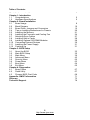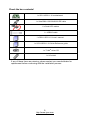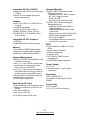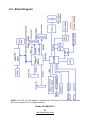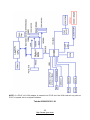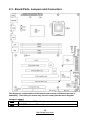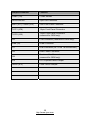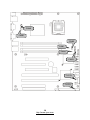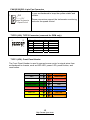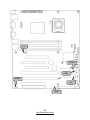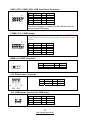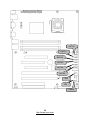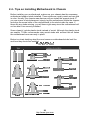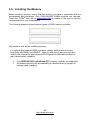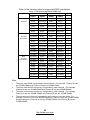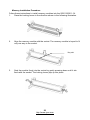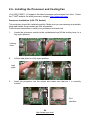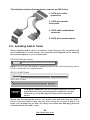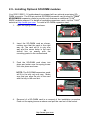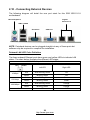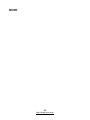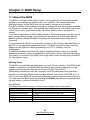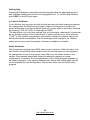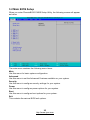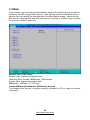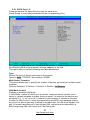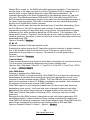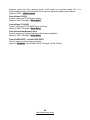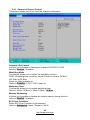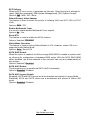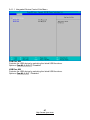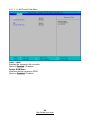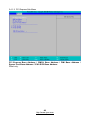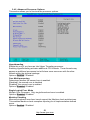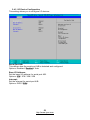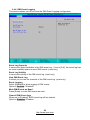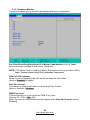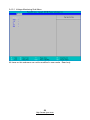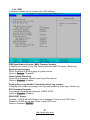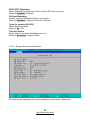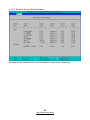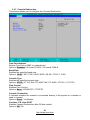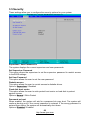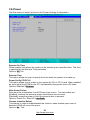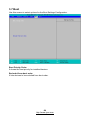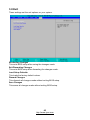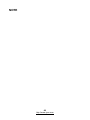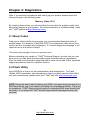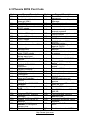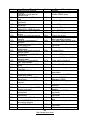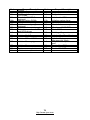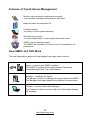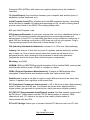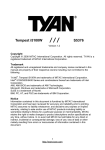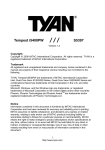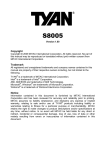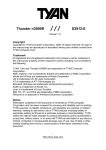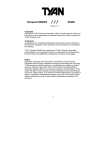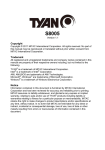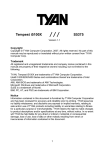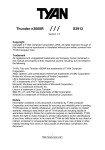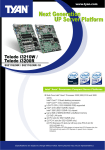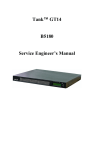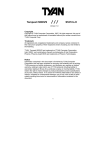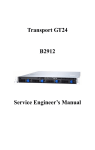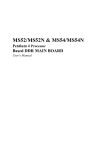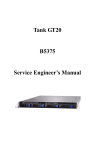Download Tyan S5211G2NR motherboard
Transcript
Toledo i3210W Toledo i3200R /// S5211 S5211-1U Version 1.4 Copyright Copyright © 2009 MiTAC International Corporation. All rights reserved. TYAN® is a registered trademark of MiTAC International Corporation. Trademark All registered and unregistered trademarks and company names contained in this manual are property of their respective owners including, but not limited to the following. TYAN®, Toledo i3210W, Toledo i3200R are trademarks of MiTAC International Corporation. Intel®, Quad-Core Intel® Xeon® processor 3300 and 3200 series, Dual-Core Intel® ® ® TM Xeon processor 3100 and 3000 series, Intel Core 2 Extreme / Quad processor Q6000 sequence / Duo processor E6000 sequence, and combinations thereof are trademarks of Intel Corporation. Phoenix, Phoenix-AwardBIOS are trademarks of Phoenix Technologies. Microsoft, Windows are trademarks of Microsoft Corporation. SuSE,is a trademark of Novell. IBM, PC, AT, and PS/2 are trademarks of IBM Corporation. Notice Information contained in this document is furnished by MiTAC International Corporation and has been reviewed for accuracy and reliability prior to printing. MiTAC assumes no liability whatsoever, and disclaims any express or implied warranty, relating to sale and/or use of MiTAC products including liability or warranties relating to fitness for a particular purpose or merchantability. MiTAC retains the right to make changes to product descriptions and/or specifications at any time, without notice. In no event will MiTAC be held liable for any direct or indirect, incidental or consequential damage, loss of use, loss of data or other malady resulting from errors or inaccuracies of information contained in this document. 1 http://www.tyan.com Table of Contents Check the box contents! Chapter 1: Introduction 1.1 Congratulations 1.2 Hardware Specifications Chapter 2: Board Installation 2.1 Board Image 2.2 Block Diagram 2.3 Board Parts, Jumpers and Connectors 2.4 Tips on Installing Motherboard in Chassis 2.5 Installing the Memory 2.6 Installing the Processor and Cooling Fan 2.7 Attaching Drive Cables 2.8 Installing Add-in Cards 2.9 Installing Optional SO-DIMM Modules 2.10 Connecting External Devices 2.11 Installing the Power Supply 2.12 Finishing Up Chapter 3: BIOS Setup 3.1 About the BIOS 3.2 Main BIOS Setup 3.3 Main Menu 3.4 Advanced Menu 3.5 Security Menu 3.6 Power Menu 3.7 Boot Menu 3.8 Exit Menu Chapter 4: Diagnostics 4.1 Beep Codes 4.2 Flash Utility 4.3 Phoenix BIOS Post Code Appendix: SMDC Information Glossary Technical Support 2 http://www.tyan.com 3 5 5 8 10 12 20 21 24 27 28 29 30 31 31 33 35 36 43 62 63 64 65 67 67 68 71 73 79 Check the box contents! 1x S5211/S5211-1U motherboard 1 x Ultra-DMA-133/100/66/33 IDE cable 6 x Serial ATA cables 1 x USB2.0 cable 1 x S5211/S5211-1U user’s manual 1 x S5211/S5211-1U Quick Reference guide ® 1 x TYAN driver CD 1 x I/O shield If any of these items are missing, please contact your vendor/dealer for replacement before continuing with the installation process. 3 http://www.tyan.com NOTE 4 http://www.tyan.com Chapter 1: Introduction 1.1 - Congratulations You have purchased one of the most powerful server solutions available. The Toledo i3210W/i3200R (S5211/S5211-1U) is a flexible Intel® platform for multiple applications, based on the Intel® 3210 (S5211) or 3200 (S5211-1U) MCH and ICH9R chipsets. ® Designed to support the family of Intel Socket 775 processors and 8GB of DDR2 800/667 memory, the S5211/S5211-1U has integrated Dual Ethernet LAN’s, a builtin 32MB XGI Z9S video controller and six SATA-II ports. This motherboard represents the best choice for a server platform product. ® Remember to visit TYAN Website at http://www.tyan.com. There you can find information on all of TYAN® products with FAQs, online manuals and BIOS upgrades. 1.2 - Hardware Specifications Integrated LAN Controllers Processor • Single LGA775 socket ® • Support Intel processors ® ® - Quad-Core Intel Xeon processor 3300 and 3200 series ® ® - Dual-Core Intel Xeon processor 3100 and 3000 series ® TM - Intel Core 2 Extreme ® TM - Intel Core 2 Quad processor Q6000 sequence ® TM - Intel Core 2 Duo processor E6000 sequence • 1333/1066/800 FSB supported Expansion Slots S5211 • Two (2) PCI-E x 16 slots (w/x8 bus) NOTE: If a PCI-E x16 VGA adapter is inserted into PCI-E slots, the VGA card will only work at PCI-E x1 speed; this is a chipset limitation. • Two (2) PCI-X 1.0 64/133 slots • Two (2) 32/33 PCI 2.3 slots S5211-1U • One (1) PCI-E slot (w/x8 bus) NOTE: If a PCI-E x16 VGA adapter is inserted into this slot, the VGA card will only work at PCI-E x1 speed; this is a chipset limitation. • Two (2) Intel i82573 GbE NICs (1*82573V+1*82573L) - operating at independent PCI-E x1 interface Integrated I/O • One IDE connector • Six SATA (3Gb/s) ports • Six USB 2.0 ports (2 at rear, 4 via cable) • Two COM ports (1 at rear, 1 via cable) ® • TYAN 2x9 front-panel pin header ® • TYAN 2x6 front-panel pin header for LAN LED and ID LED/Switch (reserved for OEM only) • 2x7 pin Fan header (reserved for OEM only) • 2x3 pin LCM header (reserved for OEM only) • 200pin vertical SO-DIMM for optional ® TYAN IPMI SMDC Integrated USB IDE (CY7C68300C) • Single Ultra ATA channels for dual ATA devices 5 http://www.tyan.com Integrated SATA II (ICH9R) Optional Modules • Supports six SATA-II ports running at 3.0Gb/s • RAID 0/1/5/10 capable (Windows driver support only) • M3295, IPMI 2.0 Remote System Management card - Renesas H8S2167 BMC controller - BT, KCS, logging support - IPMI-over-LAN - Remote power on/off and reset • M3296, IPMI 2.0 Remote System Management card - KIRA100 (Single chip KVM/IP + IPMI processor) - 32MB SDRAM, 8MB Flash, 8MB Video RAM - Video output over LAN (1280x1024) - USB 2.0 High Speed Interface - LPC, GPIO, SMBUS - 10/100 Mbps Ethernet Interface for direct RJ45 connection Chipset ® • Intel 3210 (S5211) or 3200 (S52111U) MCH • ICH9R South Bridge • PXH-V 64-bit PCI Hub (S5211) • SMSC SCH5027 Super I/O chip • EZ-USB AT2 (CY7C68300C) Ultra ATA controller Integrated 2D PCI Graphics • XGI Z9S • 32MB DDR2 frame buffer memory Memory • Four 240-pin DDR2 DIMM sockets • Supports Un-buffered ECC DIMMs • Maximum of 8GB DDR2-800/667 System Management • SMSC SCH5027 and EMC6D103 with hardware monitoring • One (1) 3+1-pin CPU fan header with tachometer monitoring and smart FAN control (by SCH5027) • Five (5) 3+1-pin system fan headers with tachometer monitoring, three (3) of them support smart FAN control • Temperature and voltage monitoring • Watchdog timer support • Port 80 code display LED Back Panel I/O Ports • Stacked PS/2 mouse & keyboard ports • Stacked 2 USB ports & RJ45 port for OPMA • One 9-pin COM port • One 15-pin VGA port • Two side-by-side RJ-45 ports BIOS • Phoenix BIOS on 8Mbit LPC Flash ROM • Serial Console Redirect • USB boot supported • Supports ACPI • PnP, DMI2.0, WfM2.0 power management • S0/S1/S4/S5 states supported Power Supply • ATX 12V • Universal 24-pin + 8-pin power connectors Regulatory • FCC Class B (DoC) • European Community CE (DoC) • BSMI Form Factor • ATX footprint • 12” x 9.6” (305mm x244mm) 6 http://www.tyan.com Chapter 2: Board Installation You are now ready to install your motherboard. The mounting hole pattern of the Toledo i3210W/i3200R (S5211/S5211-1U) matches the ATX specification. Before continuing with installation, confirm that your chassis supports an ATX motherboard. How to install our products right… the first time The first thing you should do is reading this user’s manual. It contains important information that will make configuration and setup much easier. Here are some precautions you should take when installing your motherboard: (1) Ground yourself properly before removing your motherboard from the antistatic bag. Unplug the power from your computer power supply and then touch a safely grounded object to release static charge (i.e. power supply case). For the safest conditions, TYAN® recommends wearing a static safety wrist strap. (2) Hold the motherboard by its edges and do not touch the bottom of the board, or flex the board in any way. (3) Avoid touching the motherboard components, IC chips, connectors, memory modules, and leads. (4) Place the motherboard on a grounded antistatic surface or on the antistatic bag that the board was shipped in. (5) Inspect the board for damage. The following pages include details on how to install your motherboard into your chassis, as well as installing the processor, memory, disk drives and cables. NOTE DO NOT APPLY POWER TO THE BOARD IF IT HAS BEEN DAMAGED. 7 http://www.tyan.com 2.1- Board Image Toledo i3210W S5211 This picture is representative of the latest board revision available at the time of publishing. The board you receive may or may not look exactly like the above picture. 8 http://www.tyan.com Toledo i3200R S5211-1U This picture is representative of the latest board revision available at the time of publishing. The board you receive may or may not look exactly like the above picture. 9 http://www.tyan.com 2.2 - Block Diagram NOTE: If a PCI-E x16 VGA adapter is inserted into PCI-E slots, the VGA card will only work at PCI-E x1 speed; this is a chipset limitation. Toledo i3210W S5211 10 http://www.tyan.com NOTE: If a PCI-E x16 VGA adapter is inserted into PCI-E slot, the VGA card will only work at PCI-E x1 speed; this is a chipset limitation. Toledo i3200R S5211-1U 11 http://www.tyan.com 2.3 - Board Parts, Jumpers and Connectors This diagram is representative of the latest board revision available at the time of publishing. The board you receive may not look exactly like the above diagram. Jumper Legend OPEN - Jumper OFF, without jumper cover CLOSED – Jumper ON, with jumper cover 12 http://www.tyan.com Jumper/Connector Function COM2 (J19) COM2 Header FAN1/2/3/4/5/6 4-pin Fan Connector USB1 (JP7) / USB2 (JP2) USB Front Panel Connector TYFP1 (JP9) 18-pin Front Panel Connector TYFP2 (J22) 12-pin Front Panel Connector (reserved for OEM only) J23 LCM Connector (reserved for OEM only) IPMB (J4) IPMB Connector J11 IPMI Connector (for TYAN® M3295/M3296) J10 Riser Power Connector J24 Barebone Fan Connector (reserved for OEM only) JP4 PCI-X Speed Select Jumper CMOS (JP3) Clear CMOS Jumper 13 http://www.tyan.com FAN6 FAN5 FAN2 FAN1 FAN4 FAN3 TYFP1 TYFP2 14 http://www.tyan.com FAN1/2/3/4/5/6/: 4-pin Fan Connector Use these headers to connect the 4-pin cooling fans 4-pin Fan to your motherboard to keep the system stable and GND reliable. 1 +12V Tachometer These connectors support the tachometer monitoring and auto fan speed control. Spe ed Con tro l TYFP2 (J22): TYFP2 Connector (reserved for OEM only) 2 12 1 11 Pin Signal Pin Signal 1 3 5 7 9 11 LAN1 LED+ LAN2 LED+ NC ID LED+ ID SW+ Key Pin 2 4 6 8 10 12 LAN1 LEDLAN2 LEDNC ID LEDID SWReserved TYFP1 (JP9): Front Panel Header The Front Panel Header is used to connect some control or signal wires from motherboard to chassis, such as HDD LED, power LED, power button, and reset button. Chassis Intrusion # 18 17 SMBUS Clock GND 16 15 SMBUS Data Key Pin 14 13 +5VSB 12 11 NMI GND Warning LED Warning LED+ 10 9 GND 8 7 PWR SW # 6 5 GND Reset SW+ PWR LED- 4 3 HDD LED- PWR LED+ 2 1 HDD LED+ 15 http://www.tyan.com J10 COM2 USB1 IPMB J23 USB2 16 http://www.tyan.com USB1 (JP7) / USB2 (JP2): USB Front Panel Connector 2 10 1 9 Pin Signal Pin Signal 1 3 5 7 9 PWR USB_AUSB_A+ GND Key Pin 2 4 6 8 10 PWR USB_BUSB_B+ GND GND Use these headers to connect to the USB devices via the enclosed USB cable. COM2 (J19): COM2 Header Use these pin definitions to connect a port to COM2. ® *TYAN does not provide cable for this header. It is designed for OEM use only. 2 10 1 9 Pin Signal Pin Signal 1 3 5 7 9 DCD Rx Tx DTR GND 2 4 6 8 10 DSR RTS CTS RI NC IPMB (J4): IPMP Connector 1 Pin Signal Pin Signal 1 3 IPMB_SDA IPMB_SCLK 2 4 GND NC J10: Riser Power Connector 1 Pin Signal Pin Signal 1 3 +12V GND 2 4 GND V5 +12V V5 GND GND J23: LCM Header (reserved for OEM only) 5 1 6 2 Pin Signal Pin Signal 1 3 5 V5 Key Pin V5DUAL 2 4 6 RX GND TX 17 http://www.tyan.com SATA0 SATA1 SATA2 SATA3 SATA4 SATA5 J24 JP4 CMOS 18 http://www.tyan.com J24: Barebone Fan Connector (reserved for OEM only) 2 14 1 13 Pin Signal Pin Signal 1 3 5 7 9 11 13 FAN1_TACH FAN2_TACH FAN3_TACH FAN4_TACH FAN5_TACH GND GND 2 4 6 8 10 12 14 FAN6_TACH Reserved Reserved Reserved Reserved Key Pin PWM SATA0/1/2/3/4/5: SATA RAID Connector Connects to the Serial ATA ready drives via the Serial ATA cable. 7 Pin 1 Pin 2 Pin 3 Pin 4 Pin 5 Pin 6 Pin 7 GND TXP TXN GND RXN RXP GND 1 JP4: PCI-X Speed Select Jumper 1 3 1 3 Pin 1-2 Closed: 133MHz (Default) Pin 2-3 Closed: 100MHz max. CMOS (JP3): Clear CMOS Jumper Use this jumper when you have forgotten your 1 3 system/setup password or need to clear the system BIOS settings. Normal (Default) How to clear the CMOS data Power off system and disconnect the power supply from the AC source 1 3 Use jumper cap to close Pin 2 and 3 for several seconds to Clear CMOS Clear Replace jumper cap to close Pin 1 and 2 Reconnect the power supply to the AC source Power on system 19 http://www.tyan.com 2.4 - Tips on Installing Motherboard in Chassis Before installing your motherboard, make sure your chassis has the necessary motherboard support studs installed. These studs are usually metal and are gold in color. Usually, the chassis manufacturer will pre-install the support studs. If you are unsure of stud placement, simply lay the motherboard inside the chassis and align the screw holes of the motherboard to the studs inside the case. If there are any studs missing, you will know right away since the motherboard will not be able to be securely installed. Some chassis’ include plastic studs instead of metal. Although the plastic studs ® are usable, TYAN recommends using metal studs with screws that will fasten the motherboard more securely in place. Below is a chart detailing what the most common motherboard studs look like and how they should be installed. 20 http://www.tyan.com 2.5 - Installing the Memory Before installing memory, ensure that the memory you have is compatible with the motherboard and processor. Only DDRII-800/667 DIMM modules are required. ® Check the TYAN Web site at: www.tyan.com for details of the type of memory recommended for your motherboard. The following diagram shows common types of DDRII memory modules. Key points to note before installing memory: For optimal dual-channel DDRII operation, always install memory in pairs beginning with DDRII1 and DDRII3. Memory modules of the same type and density are required for dual-channel DDRII operation. Mismatched memory may cause system instability. • • Only DDRII 800/667 un-buffered ECC memory modules are supported. All installed memory will automatically be detected and no jumpers or settings need changing. 21 http://www.tyan.com Refer to the following table for supported DDRII populations. (Note: X indicates a populated DIMM slot) Mode Channel A DDRII1 Channel B DDRII2 DDRII3 DDRII4 Empty Single Populated Empty Empty Channel Empty Populated Empty Empty Populated Populated Empty Empty Empty Empty Populated Empty Empty Empty Empty Populated Empty Empty Populated Populated Notes Dual Populated Empty Populated Empty Channel Populated Empty Empty Populated 1 Symmetric Populated Empty Populated Populated 2 Empty Populated Populated Empty 1 Empty Populated Empty Populated 1 Empty Populated Populated Populated 2 Populated Populated Populated Empty 2 Populated Populated Empty Populated 2 Populated Populated Populated Populated 3 Populated Empty Populated Empty 4 Populated Empty Empty Populated 4 Populated Empty Populated Populated 4 Empty Populated Populated Empty 4 Empty Populated Empty Populated 4 Empty Populated Populated Populated 4 Populated Populated Populated Empty 4 Populated Populated Empty Populated 4 Populated Populated Populated Populated 4 Dual Channel Asymmetric 1 Note: 1. The same size DIMM is populated in each channel. For example, Channel A has one 256MB DIMM and Channel B has one 256MB DIMM. 2. The same total amount of memory is populated in each channel. For example, Channel A has one 512MB DIMM and Channel B has two 256MB DIMMs. 3. The same total amount of memory is populated in each channel. For example, Channel A has two 256MB DIMMs and Channel B has two 256MB DIMMs. 4. The total amount of memory populated in each channel is not the same. For example, Channel A has one 256MB DIMM and Channel B has two 256MB DIMMs. Another example is Channel A has two 256MB DIMMs and Channel B has two 512MB DIMMs. 22 http://www.tyan.com Memory Installation Procedure Follow these instructions to install memory modules into the S5211/S5211-1U. 1. Press the locking levers in the direction shown in the following illustration. 2. Align the memory module with the socket. The memory module is keyed to fit only one way in the socket. Key slot 3. Seat the module firmly into the socket by gently pressing down until it sits flush with the socket. The locking levers pop up into place. 23 http://www.tyan.com 2.6 - Installing the Processor and Cooling Fan Your S5211/S5211-1U supports the latest processor technologies from Intel. Check ® the TYAN website for latest processor support: http://www.tyan.com Processor Installation (LGA 775 Socket) The processor should be installed carefully. Make sure you are wearing an antistatic strap and handle the processor as little as possible. Follow these instructions to install your processor and heat sink. 1. Locate the processor socket on the motherboard and lift the locking lever to a fully open position. locking lever 2. Lift the load plate to a fully open position. load plate 3. Insert the processor into the socket and make sure that pin 1 is correctly located. Pin 1 identifier 24 http://www.tyan.com 4. Remove the PnP cap from the load plate. PnP cap 5. Replace the load plate and return the locking lever to the locking position. 6. The CPU installation is now complete. Cooling Fan Installation After you have installed the processor, the heatsink should be installed to ensure that the processor runs efficiently and does not overheat. Use the heatsink supplied for best results. Follow these instructions to install the heatsink shown. 1. Take out the heatsink from the package. Turn the heatsink upside down and you can see that the heatsink has already applied a layer of thermal compound. thermal compound 25 http://www.tyan.com 2. Turn the board upside down and insert the heat sink spring mechanism as shown. 3. Align the heatsink with the four holes around the processor socket. 4. Press the heatsink down until the four screws are securely seated in the holes. 5. Use screw drive to secure the four screws. 26 http://www.tyan.com 2.7 - Attaching Drive Cables Attaching IDE Drive Cable Attaching the IDE drive cable is simple. These cables are “keyed” to only allow ® them to be connected in the correct manner. TYAN motherboards have two onboard IDE channels, each supporting two drives. The black connector designates the Primary channel, while the white connector designates the Secondary channel. Attaching IDE cables to the IDE connectors is illustrated below: Simply plug in the BLUE END of the IDE cable into the motherboard IDE connector, and the other end(s) into the drive(s). Each standard IDE cable has three connectors, two of which are closer together. The BLUE connector that is furthest away from the other two is the end that connects to the motherboard. The other two connectors are used to connect to drives. Note: Always remember to properly set the drive jumpers. If only using one device on a channel, it must be set as Master for the BIOS to detect it. TIP: Pin 1 on the IDE cable (usually designated by a colored wire) faces the drive’s power connector. Attaching Serial ATA Cables The Toledo i3210W (S5211) and Toledo i3200R (S5211-1U) is also equipped with 6 Serial ATA (SATA) channels. Connections for these drives are also very simple. There is no need to set Master/Slave jumpers on SATA drives. 27 http://www.tyan.com The following pictures illustrate how to connect an SATA drive 1. SATA drive cable connection 2. SATA drive power connection 3. SATA cable motherboard connector 4. SATA drive power adapter 2.8 - Installing Add-In Cards Before installing add-in cards, it’s helpful to know if they are fully compatible with your motherboard. For this reason, we’ve provided the diagrams below, showing the slots that appear on your motherboard. PCI-E x16 slot (w/ x8 bus) NOTE: If a PCI-E x16 VGA adapter is inserted into this slot, the VGA card will only work at PCI-E x1 speed; this is a chipset limitation. PCI-X 1.0 64/133 slot 32/33 PCI 2.3 slot NOTE YOU MUST ALWAYS unplug the power connector from the motherboard before performing system hardware changes. Otherwise you may damage the board and/or expansion device. Simply find the appropriate slot for your add-in card and insert the card firmly. Do not force any add-in cards into any slots if they do not seat in place. It is better to try another slot or return the faulty card rather than damaging both the motherboard and the add-in card. 28 http://www.tyan.com 2.9 - Installing Optional SO-DIMM modules Your S5211/S5211-1U motherboard is equipped with an optional proprietary SODIMM connector. The 200-pin vertical SO-DIMM connector can be used for TYAN® M3295/M3296 expansion cards to provide such features as additional TYAN® SMDC modules support. For details of available expansions cards, visit the TYAN® website at http://www.tyan.com. To install a SO-DIMM expansion card: 1. Open the spring levers as shown. 2. Insert the SO-DIMM card as shown, making sure that the card is the right way up. The card will fit in only one way and the screw holes in the card should line up exactly with the mounting posts on the motherboard. 3. Push the SO-DIMM card down into place and make sure the spring levers click into place as shown. NOTE: The SO-DIMM expansion cards will fit in the slot only one way. Make sure that you align the slot in the card with the key in the card slot. 4. Removal of a SO-DIMM card is a reversal of the installation procedure. Push out the spring levers as shown and pull the card out of the socket. 29 http://www.tyan.com 2.10 - Connecting External Devices The following diagram will detail the rear port stack for this S5211/S5211-1U motherboard: Mouse/Keyboard Gigabit Ethernet x 2 IPMI + USBx2 VGA Port Serial Port NOTE: Peripheral devices can be plugged straight into any of these ports but software may be required to complete the installation. Onboard LAN LED Color Definition The three onboard Ethernet ports have green and yellow LEDs to indicate LAN status. The chart below illustrates the different LED states. 10/100/1000 Mbps LAN Link/Activity LED Scheme 10 Mbps 100 Mbps 1000 Mbps No Link Left LED Right LED Off Link Slow Blinking Green Active Blinking Green Off Link Slow Blinking Green Green Active Blinking Green Green Link Slow Blinking Green Orange Active Blinking Green Orange Off Off 30 http://www.tyan.com 2.11 - Installing the Power Supply There are two power connectors on your mainboard. The board requires that you use an EPS12V power supply that has a 24-pin and an 8-pin power connector. Please be aware that ATX 2.x, ATX12V and ATXGES power supplies are not compatible with the motherboard and can damage. EPS12V (24-pin) EPS12V (8-pin) Applying power to the board 1. 2. 3. Connect the EPS 12V 8-pin power connector. Connect the EPS 12V 24-pin power connector. Connect power cable to power supply and power outlet NOTE YOU MUST unplug the power supply before plugging the power cables to motherboard connectors. 2.12 - Finishing Up Congratulations on making it this far! You’re finished setting up the hardware aspect of your computer. Before closing up your chassis, make sure that all cables and wires are connected properly, especially IDE cables and most importantly, jumpers. You may have difficulty powering on your system if the motherboard jumpers are not set correctly. In the rare circumstance that you have experienced difficulty, you can find help by asking your vendor for assistance. If they are not available for assistance, please find setup information and documentation online at our website or by calling your vendor’s support line. 31 http://www.tyan.com NOTE 32 http://www.tyan.com Chapter 3: BIOS Setup 3.1 About the BIOS The BIOS is the basic input/output system, the firmware on the motherboard that enables your hardware to interface with your software. This chapter describes different settings for the BIOS that can be used to configure your system. The BIOS section of this manual is subject to change without notice and is provided for reference purposes only. The settings and configurations of the BIOS are current at the time of print, and therefore may not match exactly what is displayed on screen. This section describes the BIOS setup program. The setup program lets you modify basic configuration settings. The settings are then stored in a dedicated, batterybacked memory (called NVRAM) that retains the information when the power is turned off. This motherboard’s BIOS is a customized version of the industry-standard BIOS for IBM PC AT-compatible personal computers. The BIOS provides critical, low-level support for the system’s central processing unit (CPU), memory, and I/O subsystems. This BIOS has been customized by adding important features such as virus and password protection, power management, and chipset “tuning” features that control the system. This section will guide you through the process of configuring the BIOS for your system setup. Starting Setup The BIOS is immediately activated when you turn on the computer. The BIOS reads system configuration in CMOS RAM and begins the process of checking out the system and configuring it through the Power-On-Self-Test (POST). When these preliminary tests are complete, the BIOS searches for an operating system on one of the system’s data storage devices (hard drive, CD-ROM, etc). If one is found, the BIOS will launch that operating system and hand control over to it. You can enter the BIOS setup by pressing the [Delete] key when the machine boots up and begins to show the memory count. Setup Basics The table below shows how to use the setup program with the keyboard. Key Function Tab Moves from one selection to the next Left/Right Arrow Keys Changes from one menu to the next Up/Down Arrow Keys Moves between selections Enter Opens highlighted section PgUp/PgDn Keys Changes settings. 33 http://www.tyan.com Getting Help Pressing [F1] displays a small help window that describes the appropriate keys to use and the possible selections for the highlighted item. To exit the Help Window, press [ESC] or the [F1] key again. In Case of Problems If you discover that you have trouble booting the computer after making and saving the changes with the BIOS setup program, restart the computer by holding the power button down until the computer shuts off (usually within 4 seconds); resetting by pressing CTRL-ALT-DEL; or clearing the CMOS. The best advice is to only alter settings that you thoroughly understand. In particular, do not change settings in the Chipset section unless you are sure of the outcome. ® TYAN or your system manufacturer has carefully chosen the chipset defaults for best performance and reliability. Even a seemingly small change to the Chipset setup options may cause the system to become unstable or unusable. Setup Variations Not all systems have the same BIOS setup layout or options. While the basic look and function of the BIOS setup remains more or less the same for most systems, the appearance of your Setup screen may differ from the charts shown in this section. Each system design and chipset combination requires a custom configuration. In addition, the final appearance of the Setup program depends on the system designer. Your system designer may decide that certain items should not be available for user configuration, and remove them from the BIOS setup program. 34 http://www.tyan.com 3.2 Main BIOS Setup When you enter PhoenixBIOS CMOS Setup Utility, the following screen will appear as below: The main menu contains the following menu items: Main Use this menu for basic system configuration. Advanced Use this menu to set the Advanced Features available on your system. Security Use this menu to configure security settings for your system. Power Use this menu to configure power options for your system. Boot Use this menu to configure boot options for your system. Exit This contains the various BIOS exit options. 35 http://www.tyan.com 3.3 Main In this section, you can alter general features such as the date and time, as well as access to the IDE configuration options. Note that the options listed below are for options that can directly be changed within the Main Setup screen. Users use the arrow keys to highlight the item and then use the <PgUp> or <PgDn> keys to select the value you want in each item. System Time / Date setup System Time: Adjusts the system clock. HHHours (24hr. format): MMMinutes : SSSeconds System Date: Adjusts the system date. MMMonths : DDDays : YYYYYears Installed Memory/Available to OS/Used by devices This displays the amount of system memory allocated to OS or used by devices. (read only) 36 http://www.tyan.com 3.3.1 SATA Port 1~6 Computer detects the hard disk drive type for each drive. Press [Enter] to view advanced details of the corresponding drive. The system displays advanced details like the number of heads/cylinders/sectors on the detected disk and the maximum storage capacity of the disk. This option lets you set the following hard disk parameters: Type Selects the type of device connected to the system. Options: Auto / CD/DVD / Not Installed / ARMD Multi-Sector Transfers This option allows you to specify the number of sectors per block for multiple sector transfers. Options: Disabled / 2 Sectors / 4 Sectors / 8 Sectors / 16 Sectors LBA Mode Control Enables or disables LBA Mode. In LBA Mode, instead of referring to a cylinder, head and sector number, each sector is instead assigned a unique "sector number". In essence, the sectors are numbered 0, 1, 2, etc. up to (N-1), where N is the number of sectors on the disk. In order for LBA to work, it must be supported by the BIOS and operating system, but since it is also a new way of talking to the hard disk, the disk must support it as well. All newer hard disks do in fact support LBA, and when auto detected by a BIOS supporting LBA, will be set up to use that mode. 37 http://www.tyan.com When LBA is turned on, the BIOS will enable geometry translation. This translation may be done in the same way that it is done in Extended CHS or large mode, or it may be done using a different algorithm called LBA-assist translation. The translated geometry is still what is presented to the operating system for use in Int 13h calls. The difference between LBA and ECHS is that when using ECHS the BIOS translates the parameters used by these calls from the translated geometry to the drive's logical geometry. With LBA, it translates from the translated geometry directly into a logical block (sector) number. LBA has in recent years become the dominant form of hard disk addressing. Since the 8.4 GB limit of the Int13h interface was reached, it became impossible to express the geometry of large hard disks using cylinder, head and sector numbers, translated or not, while remaining below the Int13h limits of 1,024 cylinders, 256 heads and 63 sectors. Therefore, modern drives are no longer specified in terms of classical geometry, but rather in terms of their total number of user data sectors and addressed using LBA. Options: Disabled / Enabled 32 Bit I/O Enables or disables 32 bit data transfer mode. Enabling this option causes the PCI hard disk interface controller to bundle together two 16-bit chunks of data from the drive into a 32-bit group, which is then transmitted to the processor or memory. This results in a small performance increase. Options: Enabled / Disabled Transfer Mode These modes determine the speed at which data is transferred to and from the drive. The Auto option automatically determines the correct transfer rates. Options: Auto / Standard / Fast PIO 1 / Fast PIO 2 / Fast PIO 3 / Fast PIO 4 / FPIO 3 / DMA 1 / FPIO 4 / DMA 2 Ultra DMA Mode Enables or disables Ultra DMA Mode. Ultra DMA (UDMA, or, more accurately, Ultra DMA/33) is a protocol for transferring data between a hard disk drive through the computer's data paths (or bus) to the computer's random access memory (RAM). The Ultra DMA/33 protocol transfers data in burst mode at a rate of 33.3 MBps (megabytes per second), twice as fast as the previous Direct Memory Access (DMA) interface. Ultra DMA support in your computer means that it will boot (start) and open new applications more quickly. It will also help users of graphics-intensive and other applications that require large amounts of access to data on the hard drive. Ultra DMA uses Cyclical Redundancy Checking (CRC), offering a new level of data protection. Because the Ultra DMA protocol is designed to work with legacy application PIO and DMA protocols, it can be added to many existing computers by installing an Ultra DMA/33 Peripheral Component Interconnect adapter card. Ultra DMA uses the same 40-pin Integrated Drive Electronics interface cable as PIO and DMA. Options: Disabled / Mode 0 / Mode 1 / Mode 2 / Mode 5 38 http://www.tyan.com 3.3.2 Memory Cache This setting allows you to tweak the various cache settings for optimal performance of your system. Press [Enter] to display the various cache settings. Cache System BIOS Area This feature is only available when the system BIOS is shadowed. It enables or disables the caching of the system BIOS ROM at F0000h-FFFFFh via the L2 cache. This greatly speeds up accesses to the system BIOS. However, this does not necessarily make the system perform better because the OS does not need to access the system BIOS often. As such, it would be a waste of L2 cache bandwidth to cache the system BIOS instead of data that are more critical to the system's performance. In addition, if any program writes into this memory area, it will result in a system crash. So, it is recommended that you write protect this area for optimal system performance. Options: NULL / Write Protect Cache Video BIOS Area This feature is only valid when the video BIOS is shadowed. It enables or disables the caching of the video BIOS ROM at C0000h-C7FFFh via the L2 cache. This greatly speeds up accesses to the video BIOS. However, this does not necessarily make the system perform better because the OS bypasses the BIOS and uses the graphics driver to access the video card's hardware directly. As such, it would be a waste of L2 cache bandwidth to cache the video BIOS instead of data that are more critical to the system's performance. In addition, if any 39 http://www.tyan.com program writes into this memory area, it will result in a system crash. So, it is recommended that you write protect this area for optimal system performance. Options: NULL / Write Protect Cache Base 0-512K Control caching of 512K base memory. Options: Write Through / Write Back Cache Base 512-640K Control caching of 512K-640K base memory. Options: Write Through / Write Back Cache Extended Memory Area Control caching of system memory above one megabyte. Options: Write Through / Write Back Cache A000-AFFF~ Cache DC00-DFFF Control caching of the memory blocks. Options: Disabled / Write Back/ Write Through / Write Protect 40 http://www.tyan.com 3.3.3 Boot Features This setting allows you to tweak the various boot settings for optimal performance of your system. Press [Enter] to display the various boot features. Halt on Errors Select [No Errors] if users don’t want to stop POST with any error. Options: All Errors / No Halt / All, But Keyboard Keyboard Error Report Enabled BIOS keyboard error report; BIOS will display the keyboard error message & save the event in DMI. Disabled BIOS keyboard error report; BIOS will not warn & display the error message. Options: Enabled / Disabled Summary Screen Enables or disables the display of the summary screen during boot up. When Summary Screen is Enabled (the default), a Phoenix BIOS Setup Utility summary screen appears during system boot after the power-on self-test (POST). The summary screen lists many of the system setup settings. When this option is set to Disabled, the summary screen does not appear. Options: Enabled / Disabled 41 http://www.tyan.com Boot-time Diagnostic Screen This feature is used to display the diagnostic screen during the boot process. Options: Enabled / Disabled QuickBoot Mode Allows the system to skip certain tests while booting. This will decrease the time needed to boot the system. Options: Disabled / Enabled Extended Memory Testing Determines the tests that will be run on extended memory (memory above 1MB) during boot up. Options: Normal / Just zero it / None POST Delay Time This item will set delay time before option ROM scan. Options: No Delay / 40 Sec / 60 Sec / 80 Sec / 100 Sec / 120 Sec / 140 Sec / 160 Sec Endless Boot If enabled, system will only try to boot up from PXE. If PXE boot is failed, system will keep on trying until reaching PXE server. Options: Enabled / Disabled 42 http://www.tyan.com 3.4 Advanced This section facilitates configuring advanced BIOS options for your system. NOTE: When an IPMI card is installed, the Hardware Monitor submenu is disabled and the IPMI submenu is enabled, and vice versa. Reset Configuration Data If you install a new piece of hardware or modify your computer's hardware configuration, the BIOS will automatically detect the changes and reconfigure the ESCD (Extended SystemConfiguration Data). Therefore, there is usually no need to manually force the BIOS to reconfigure the ESCD. However, sometimes, the BIOS may not be able to detect the hardware changes. A serious resource conflict may occur and the operating system may not even boot as a result. This is where the Reset Configuration Data BIOS feature comes in. This BIOS feature allows you to manually force the BIOS to clear the previously saved ESCD data and reconfigure the settings. All you need to do is enable this BIOS feature and then reboot your computer. The new ESCD should resolve the conflict and allow the operating system to load normally. Please note that the BIOS will automatically reset it to the default setting of No after reconfiguring the new ESCD. So, there is no need for you to manually disable this feature after rebooting. Options: Yes / No 43 http://www.tyan.com Large Disk Access Mode This option determines whether a hard drive with more than 1024 cylinders, more than 16 heads and or more than 64 tracks per sector is present on the system. Set this option to DOS if such a hard drive is present. Else, set this option to [Other]. Virtually, all modern hard disks have these characters so leave this option at [DOS], unless you know otherwise. Options: DOS / Other Route Port 80h cycles to This feature allows you to route Port 80h I/O cycles to LPC or PCI bus. Options: PCI / LPC Legacy USB Support: Enables support for legacy USB. Options: Enabled / Disabled 44 http://www.tyan.com 3.4.1 Advanced Chipset Control This section allows you to fine tune the chipset configuration. Onboard VGA Control It allows you to enable or disable the onboard XGI Z9S PCI VGA. Options: Enabled / Disabled WatchDog Mode This feature allows you to enable the watchdog function. POST: Watchdog timer counting, start at Power on, stop at OS Boot OS: Start at OS Boot Power on: Start at power on Options: Disabled / POST / OS / Power on Watchdog Timer This feature allows you to enable watchdog timer. Options: 2 Mins / 4 Mins / 6 Mins / 8 Mins / 10 Mins Memory Reclaiming It allows you to enable or disable the system memory remap function. Options: Enabled / Disabled ECC Error Condition Select ECC Error Condition to be detected. Options: Multiple bit / None / Single bit / Both 45 http://www.tyan.com ECC Delivery When an ECC error occurs, it generates an interrupt. Select the type of interrupt to report: [NMI Non-maskable], [SMI System Management], [SCI System Control]. Options: SMI / NMI / SCI / None Default Primary Video Adapter This feature is used to select the priority of initialing VGA card (PCI VGA or PCI-E VGA). Options: Auto / PCI Enable Multimedia Timer It is used to enable/disable Multimedia Timer support. Options: No / Yes Serial ATA This feature is used to enable the SATA function. Options: Enabled / Disabled Native Mode Operation This feature is used to choose Native Mode for ATA. However, certain OS is not supported under Native Mode. Options: Auto / Serial ATA SATA RAID Enable When this option is enabled, the Silicon Image RAID BIOS is loaded on system start up, allowing for configuration of hardware RAID arrays. With the SATA RAID ROM option disabled, the drives attached to the controller can only act independently of one another. Options: Enabled / Disabled SATA AHCI Enable This item allows you to enable the SATA AHCI functionality. Options: Disabled / Enabled SATA AHCI Legacy Enable [Enabled]: SATA and PATA drives are auto-detected and placed in Legacy Mode. [Disabled]: SATA and PATA drives are auto-detected and placed in Native IDE mode. Options: Disabled / Enabled 46 http://www.tyan.com 3.4.1.1 Integrated Device Control Sub-Menu USB Dev #29 Controls the USB device by selecting the listed USB functions. Options: Fun #0, 1, 2, 3, 7 / Disabled USB Dev #26 Controls the USB device by selecting the listed USB functions. Options: Fun #0, 1, 2, 7 / Disabled 47 http://www.tyan.com 3.4.1.1.1 LAN Control Sub-Menu LAN1 / LAN2 Enables the onboard LAN controller. Options: Enabled / Disabled Option ROM Scan Initializes device expansion ROM. Options: Disabled / Enabled 48 http://www.tyan.com 3.4.1.2 PCI Express Sub-Menu PCI Express Base Address / GMCH Base Address / DMI Base Address / Egress Port Base Address / ICH9 RCB Base Address Read only. 49 http://www.tyan.com 3.4.1.2.1 PCI-E1/E2 Sub-Menu PCI Express Graphics Port This feature is used to control the PCI Express Graphics port. Options: Auto / Enabled / Disabled / Debug PEG Port #1(#2) Enabled / PEG Port #1 (#2) Number / PEG #1 (#2) Width / PEG Port #1 (#2) Slot Number / PEG #1 (#2) Power Limit / PEG #1 (#2) Slot Card Detect Read only. 50 http://www.tyan.com 3.4.2 Advanced Processor Options This section allows you to fine-tune the processor options. Hyperthreading Enable this only if you have an Intel Hyper Threading processor. Enabling Hyperthreading activates additional CPU threads. These threads may appear as additional processors but will share some resources with the other threads within the physical package. Options: Enabled / Disabled Core Multi-processing Determines whether the second core is enabled. [Disabled]: the second core is disabled [Enabled]: the second core is enabled Options: Disabled / Enabled Single Logical Proc. Mode Multiple Core Processor. Only single thread and core is enabled. Options: Disabled / Enabled Machine Checking Microsoft windows & new linux kernel support the Machine check architectures. This enables Machine check exception reporting for all implementation-defined errors. Options: Enabled / Disabled 51 http://www.tyan.com L3 Cache Enable / Disable CPU L3 Cache. Options: Disabled / Enabled Thermal Management 2 Select between TM1 and TM2. Options: Disabled / Enabled Set Max Ext CPUID = 3 Sets Max CPUID extended function value to 3. Options: Disabled / Enabled C1 Enhanced Mode This feature is used to enable the C1 Enhanced mode. Options: Enabled / Disabled PECI Interface It is used to enable/disable the Platform Environment Control Interface (PECI). Options: Disabled / Enabled Intel ® Virtualization Technology Intel Virtualization Technology is a set of platform features that support virtualization of platform hardware and multiple software environments. Options: Disabled / Enabled No Execute Mode Protection This feature is used to enable the function of No Execute Mode Protection. Options: Enabled / Disabled Frequency Ratio Select the internal frequency multiplier of the CPU. Options: BIOS CPU Detect / Default Frequency Hi Ratio Select the Hi ratio for the Intel Speedstep CPU. Selecting unsupported ratios will cause hang. Clear CMOS to recover. Options: BIOS CPU Detect / x10 Processor Power Management Thermal Management throttles the processor back as it reaches its maximum operating temperature. Throttling reduces the number of processing cycles, thereby diminishing the heat dissipation of the CPU. This cools the unit. Once the CPU has reached a safe operating temperature, thermal throttling is automatically disabled, and normal full speed processing begins again. Options: GV1/GV3 only / Disabled 52 http://www.tyan.com 3.4.3 I/O Device Configuration This setting allows you to configure I/O devices. Serial Port A/B: This defines how the serial port A/B is detected and configured. Options: Disabled / Enabled / Auto Base I/O Address: Set the base I/O address for serial port A/B. Options: 3F8 / 2F8 / 3E8 / 2E8 Interrupt: Set the interrupt for serial port A/B. Options: IRQ3 / IRQ4 53 http://www.tyan.com 3.4.4 DMI Event Logging This section allows you to fine tune the DMI Event Logging configuration. Event Log Capacity It reports the space available in the DMI event log. If set to [Full], the event log has no more available space to store DMI events. (read only) Event Log Validity It reports the validity of the DMI event log. (read only) View DMI Event Log It allows you to view the contents of the DMI event log. (read only) Event Logging Select [Enabled] to allow logging of DMI events. Options: Enabled / Disabled Mark DMI Events as Read Press [Enter] to mark DMI events as read. Clear all DMI Event logs When set to [Enabled], BIOS event log will be cleared. Options: Disabled / Enabled 54 http://www.tyan.com 3.4.5 Hardware Monitor This section allows you to fine tune the Hardware Monitor configuration. Fan1/Fan2/Fan3/Fan4/Fan5/Fan6/CPU Below Tmax/Ambient 1 (2, 3) Temp. Items can not be modified in user mode. Read only. NOTE: CPU Below Tmax is read by Platform Environment Control Interface (PECI). Tmax= Thermal control circuit (TCC) Activation Temperature FAN Fail LED Indicator When it is set to [Enabled], the LED will be on when the FAN failed. Options: Disabled / Enabled Auto Fan Control: This feature is used to set function of Auto Mode Fan Control. Options: Enabled / Disabled PWM Duty Cycle This item allows you to set minimum PWM Duty Cycle. Options: 0% / 30% / 40% / 50% Note: This item is usually hidden and will appear when Auto Fan Control is set to [Enabled]. 55 http://www.tyan.com 3.4.5.1 Voltage Monitoring Sub-Menu All items on this submenu can not be modified in user mode. Read only. 56 http://www.tyan.com 3.4.6 IPMI This section allows you to configure the IPMI settings. IPMI Specification Version / BMC Firmware Version It displays the version of the IPMI Specification and BMC Firmware. (Read only) System Event Logging Select [Enabled] to allow logging of system events. Options: Enabled / Disabled Clear System Event Log When set to [Enabled], system event log will be cleared. Options: Disabled / Enabled Existing Event Log number / Remaining Event Log number It displays the number of existing event logs and remaining event logs. (Read only) SYS Firmware Progress It records the continual development of BIOS POST. Options: Disabled / Enabled BIOS POST Errors Enabled -> BIOS will halt & display error message if there is any POST error . Disabled -> BIOS will not halt if there is any POST error. Options: Disabled / Enabled 57 http://www.tyan.com BIOS POST Watchdog Select [Disabled] if users don’t want to stop POST with any error. Options: Disabled / Enabled OS Boot Watchdog Disable or select Watchdog Timer count mode. Options: Disabled / mSecond / Second / Minute Timer for loading OS (SEC) Watch dog timer value. Options: 10 - 255 Time Out Action Select what to do when Watchdog time out. Options: No Action / System Reset 3.4.6.1 System Event Log Sub-Menu All items on this submenu can not be modified in user mode. Read only. 58 http://www.tyan.com 3.4.6.2 System Event Log (list mode) Sub-Menu All items on this submenu can not be modified in user mode. Read only. 59 http://www.tyan.com 3.4.6.3 Realtime Sensor Data Sub-Menu All items on this submenu can not be modified in user mode. Read only. 60 http://www.tyan.com 3.4.7 Console Redirection This section allows you to configure the Console Redirection. Com Port Address Selects Com Port on BMC or motherboard. Options: Disabled / On-board COM A / On-board COM B Baud Rate Enables the specified baud rate. Options: 19.2K / 300 / 1200 / 2400 / 9600 / 38.4K / 57.6K / 115.2K Console Type Enables the specified console type. Options: VT100 / VT100, 8bit / PC-ANSI 7bit / PC ANSI / VT100+ / VT-UTF8 Flow Control Enables Flow Control. Options: None / XON/XOFF / CTS/RTS Console Connection It indicates whether the console is connected directly to the system or a modem is used to connect. Options: Direct / via Modem Continue C.R. after POST Enables Console Redirection after OS has loaded. Options: Off / On 61 http://www.tyan.com 3.5 Security These settings allow you to configure the security options for your system. Supervisor / User Password Is The system displays the current supervisor and user passwords. Set Supervisor Password This option allows the supervisor to set the supervisor password to restrict access to the BIOS settings. Set User Password This option allows the user to set the user password. Diskette access This option allows the user to control access to diskette drives. Options: Supervisor / Disabled Fixed disk boot sector This option allows the user to write protect boot sector on hard disk to protect against viruses. Options: Normal / Write Protect Password on boot When enabled, the system will ask for a password at every boot. The system will continue booting only if the correct password is entered. If the wrong password is entered three times, the system will automatically shut down. Options: Disabled / Enabled 62 http://www.tyan.com 3.6 Power Use this screen to select options for the Power Settings Configuration. Resume On Time When enabled, this allows the system to be worked up at a specified time. This time is specified by the Resume Time parameter. Options: Off / On Resume Time This option allows the user to specify the time when the system is to wake up. Power On By PCI/PCI-X This option allows you to power on the system by PCI or PCI-X card. When enabled, an input signal from PME on the PCI card awakens the system from a S5 state. Options: Enabled / Disabled After Power Failure Sets the mode of operation if an AC/Power Loss occurs. The two modes are: [Enabled]: restores the previous power state before loss occurred. [Disabled]: keeps the power off until the power button is pressed. Options: Power On / Stay Off / Last State Chassis Intrusion Detect This feature is used to enable/disable the function: when chassis open event is detected, BIOS will record the event. Options: No / Yes 63 http://www.tyan.com 3.7 Boot Use this screen to select options for the Boot Settings Configuration. Boot Priority Order It shows the boot priority for installed devices. Excluded from boot order It lists devices to be excluded from boot order. 64 http://www.tyan.com 3.8 Exit These settings set the exit options on your system. Exit Saving Changes This exits BIOS setup after saving the changes made. Exit Discarding Changes This exits BIOS setup after discarding the changes made. Load Setup Defaults This loads the factory default values. Discard Changes This discards all changes made without exiting BIOS setup. Save Changes This saves all changes made without exiting BIOS setup. 65 http://www.tyan.com NOTE 66 http://www.tyan.com Chapter 4: Diagnostics Note: if you experience problems with setting up your system, always check the following things in the following order: Memory, Video, CPU By checking these items, you will most likely find out what the problem might have been when setting up your system. For more information on troubleshooting, check ® the TYAN website at http://www.tyan.com. 4.1 Beep Codes Fatal errors, which halt the boot process, are communicated through a series of audible beeps. For example, if the BIOS POST can initialize the video but an error occurs, an error message will be displayed. If it cannot display the message, it will report the error as a series of beeps. The most common type of error is a memory error. ® Before contacting your vendor or TYAN Technical Support, be sure that you note as much as you can about the beep code length and order that you experience. Also, be ready with information regarding add-in cards, drives and O/S to speed the support process and come to a quicker solution. 4.2 Flash Utility Every BIOS file is unique for the motherboard it was designed for. For Flash Utilities, BIOS downloads, and information on how to properly use the Flash Utility ® with your motherboard, please check the TYAN web site: http://www.tyan.com/ NOTE: Please be aware that by flashing your BIOS, you agree that in the event of a BIOS flash failure, you must contact your dealer for a replacement BIOS. There are no exceptions. TYAN® does not have a policy for replacing BIOS chips directly with end users. In no event will TYAN® be held responsible for damages done by the end user. 67 http://www.tyan.com 4.3 Phoenix BIOS Post Code Code 02h Beeps / Description Verify Real Mode Code 32h 03h 33h 09h Disable Non-Maskable Interrupt (NMI) Get CPU type Initialize system hardware Initialize chipset with initial POST values Set IN POST flag 3Ch 0Ah Initialize CPU registers 3Dh 0Bh 0Ch 42h 45h 0Eh Enable CPU cache Initialize caches to initial POST values Initialize I/O component 46h 0Fh Initialize the local bus IDE 48h 10h Initialize Power Management Load alternate registers with initial POST values Restore CPU control word during warm boot Initialize PCI Bus Mastering devices Initialize keyboard controller 49h 1-2-2-3. BIOS ROM checksum Initialize cache before memory autosize 8254 timer initialization 8237 DMA controller initialization Reset Programmable Interrupt Controller 1-3-1-1. Test DRAM refresh 50h 04h 06h 08h 11h 12h 13h 14h 16h 17h 18h 1Ah 1Ch 20h 22h 24h 26h 28h 29h 2Ah 2Ch 2Eh 2Fh 1-3-1-3. Test 8742 KBD Controller Set ES segment register to 4 GB Enable A20 line Autosize DRAM Initialize POST Memory Manager Clear 512 KB base RAM 1-3-4-1. RAM failure on address 1-3-4-3. RAM failure on data bits of low byte of memory bus Enable cache before 36h 38h 3Ah Beeps / Description Test CPU bus-clock frequency Initialize Phoenix Dispatch Manager Warm start shut down Shadow system BIOS ROM Autosize cache Advanced configuration of chipset registers Load alternate registers with CMOS values Initialize interrupt vectors POST device initialization 4Bh 2-1-2-3. Check ROM copyright notice Check video configuration against CMOS Initialize PCI bus and devices Initialize all video adapters in system QuietBoot start (optional) 4Ch Shadow video BIOS ROM 4Eh 51h Display BIOS copyright notice Display CPU type and speed Initialize EISA board 52h 54h Test keyboard Set key click if enabled 58h 2-2-3-1. Test for unexpected interrupts Initialize POST display service Display prompt "Press F2 to enter SETUP" Disable CPU cache 4Ah 59h 5Ah 5Bh 5Ch 60h 62h 64h 66h 67h Test RAM between 512 and 640 KB Test extended memory Test extended memory address lines Jump to UserPatch1 Configure advanced cache registers Initialize Multi Processor APIC 68h Enable external and CPU 68 http://www.tyan.com Code 30h 6Ah 6Bh 6Ch 6Eh 70h 72h 76h 7Ch 7Eh 80h 81h 82h 83h 84h 85h 86h. 87h 88h 89h 8Ah 8Bh 8Ch 8Fh 90h 91h 92h 93h Beeps / Description system BIOS shadow 1-4-1-1. RAM failure on data bits of high byte of memory bus Display external L2 cache size Load custom defaults (optional) Display shadow-area message Display possible high address for UMB recovery Display error messages Check for configuration errors Check for keyboard errors Set up hardware interrupt vectors Initialize coprocessor if present Disable onboard Super I/O ports and IRQs Late POST device initialization Detect and install external RS232 ports Configure non-MCD IDE controllers Detect and install external parallel ports Initialize PC-compatible PnP ISA devices Re-initialize onboard I/O ports. Configure Motherboard Devices Initialize BIOS Data Area Enable Non-Maskable Interrupts (NMIs) Initialize Extended BIOS Data Area Test and initialize PS/2 mouse Initialize floppy controller Determine number of ATA drives (optional) Initialize hard-disk controllers Initialize local-bus hard-disk controllers Jump to UserPatch2 Code 69h Beeps / Description caches Setup System Management Mode (SMM) area A2h Check key lock A4h Initialize Typematic rate A8h Erase F2 prompt AAh Scan for F2 key stroke ACh AEh Enter SETUP Clear Boot flag B0h B2h Check for errors POST done - prepare to boot operating system One short beep before boot B4h B5h B6h Terminate QuietBoot (optional) Check password (optional) B9h Prepare Boot BAh Initialize DMI parameters BBh Initialize PnP Option ROMs BCh Clear parity checkers BDh Display MultiBoot menu BEh Clear screen (optional) BFh Check virus and backup reminders Try to boot with INT 19 C0h C1h C2h C3h C4h C5h C6h C7h 95h Build MPTABLE for multiprocessor boards Install CD ROM for boot C8h C9h 96h Clear huge ES segment D2h Initialize POST Error Manager (PEM) Initialize error logging Initialize error display function Initialize system error handler PnPnd dual CMOS (optional) Initialize notebook docking (optional) Initialize notebook docking late Force check (optional) Extended checksum (optional) Unknown Interrupt 69 http://www.tyan.com Code A0h 88h 8Ah 8Bh Beeps / Description register Fixup Multi Processor table 1-2. Search for option ROMs. Check for SMART Drive (optional) Shadow option ROMs Set up Power Management Initialize security engine (optional) Enable hardware interrupts Determine number of ATA and SCSI drives Set time of day Initialize Multi Processor Initialize OEM special code Initialize PIC and DMA 8Ch Initialize Memory type 94h 8Dh 8Eh 90h 91h Initialize Memory size Shadow Boot Block System memory test Initialize interrupt vectors 95h 96h 97h 97h 98h 99h 9Ah 9Ch 9Dh 9Eh 9Fh Code Beeps / Description 80h 81h Chipset Init Bridge Init 82h Initialize the CPU 83h 84h 85h Initialize system timer Initialize system I/O Check force recovery boot 86h 87h Checksum BIOS ROM Go to BIOS 89h 92h 93h 8Fh Set Huge Segment Initialize Run Time Clock Initialize video Initialize System Management Mode Output one beep before boot Boot to Mini DOS Clear Huge Segment Boot to Full DOS 70 http://www.tyan.com Appendix: SMDC Information Overview TYAN® Server Management Daughter Card (SMDC) is a powerful yet cost-efficient ® solution for high-end server management hardware packages. TYAN ’s goal is to provide remote system monitoring and control even when the operating system is absence or simply fails. This empowers TYAN®’s server board with advanced industrial-standard features. TYAN® SMDC is a snap-in card that provides essential server management solution. It enables any IT Manager by providing multi-interfaces to access the hardware remotely and perform monitor, control and diagnose activities effectively. ® TYAN SMDC is not a peripheral card. Unlike regular peripheral card such as AGP card, Network card or SCSI card, SMDC does not require any hardware specific driver. As long as a standby power comes into the system, SMDC will begin looking after the system. TYAN® SMDC provides diversified methods to communicate with the hardware. IT manager has the flexibility to choose among Keyboard Controller Style (KCS), Block Transfer (BT) style, Intelligent Chassis Management Bus (ICMB), Intelligent Platform Management Bus (IPMB), Emergency Management Port (EMP) and standard IPMI-Over-LAN communication as defined in latest IPMI 1.5 specification. TYAN® SMDC is compatible with all IPMI-compliance software as well as TYAN® TM System Operator (TSO) software package. By adding SMDC, TYAN®’s server board becomes a highly manageable and IPMI compatible system with all the advanced features suggesting in IPMI Spec. More detailed information on TYAN®’s SMDC card can be found on our website: http://www.tyan.com 71 http://www.tyan.com Features of Tyan® Server Management Monitor various system components remotely - such as fans, processor temperature, and more Remote power on and power off Console redirect -the ability to view system remotely Alert and error actions -such as audible beep, e-mail, power down and reboot SMDC runs on stand-by power -the SMDC will continue to function, even if the system is not powered on How SMDC and TSO Work The brief descriptions below will help explain how these items function. Agent – a system with SMDC installed The SMDC is installed in the Agent system that uses a compatible/supported Tyan motherboard. Manager – manages the Agent The Manger is set up to manage the Agent that has the SMDC. The Manager and Agent should be located in the same place. Console – communicates with Manager The Console is used to monitor and control the Agent through the Manager. 72 http://www.tyan.com Glossary ACPI (Advanced Configuration and Power Interface): a power management specification that allows the operating system to control the amount of power distributed to the computer’s devices. Devices not in use can be turned off, reducing unnecessary power expenditure. AGP (Accelerated Graphics Port): a PCI-based interface which was designed specifically for demands of 3D graphics applications. The 32-bit AGP channel directly links the graphics controller to the main memory. While the channel runs at only 66 MHz, it supports data transmission during both the rising and falling ends of the clock cycle, yielding an effective speed of 133 MHz. ATAPI (AT Attachment Packet Interface): also known as IDE or ATA; a drive implementation that includes the disk controller on the device itself. It allows CDROMs and tape drives to be configured as master or slave devices, just like HDDs. ATX: the form factor designed to replace the AT form factor. It improves on the AT design by rotating the board 90 degrees, so that the IDE connectors are closer to the drive bays, and the CPU is closer to the power supply and cooling fan. The keyboard, mouse, USB, serial, and parallel ports are built-in. Bandwidth: refers to carrying capacity. The greater the bandwidth, the more data the bus, phone line, or other electrical path, can carry. Greater bandwidth, then, also results in greater speed. BBS (BIOS Boot Specification): is a feature within the BIOS that creates, prioritizes, and maintains a list of all Initial Program Load (IPL) devices, and then stores that list in NVRAM. IPL devices have the ability to load and execute an OS, as well as provide the ability to return to the BIOS if the OS load process fails for some reason. At that point, the next IPL device is called upon to attempt loading of the OS. BIOS (Basic Input/Output System): the program that resides in the ROM chip, and provides the basic instructions for controlling your computer’s hardware. Both the operating system and application software use BIOS routines to ensure compatibility. Buffer: a portion of RAM which is used to temporarily store data, usually from an application, though it is also used when printing, and in most keyboard drivers. The CPU can manipulate data in a buffer before copying it, all at once, to a disk drive. While this improves system performance --- reading to or writing from a disk drive a single time is much faster than doing so repeatedly --- there is also the possibility of losing your data should the system crash. Information stored in a buffer is temporarily stored, not permanently saved. 73 http://www.tyan.com Bus: a data pathway. The term is used especially to refer to the connection between the processor and system memory, and between the processor and PCI or ISA local buses. Bus mastering: allows peripheral devices and IDEs to access the system memory without going through the CPU (similar to DMA channels). Cache: a temporary storage area for data that will be needed often by an application. Using a cache lowers data access times, since the needed information is stored in the SRAM instead of in the slow DRAM. Note that the cache is also much smaller than your regular memory: a typical cache size is 512KB, while you may have as much as 4GB of regular memory. Cache size: refers to the physical size of the cache onboard. This should not be confused with the cacheable area, which is the total amount of memory which can be scanned by the system in search of data to put into the cache. A typical setup would be a cache size of 512KB, and a cacheable area of 512MB. In this case, up to 512KB of the main memory onboard is capable of being cached. However, only 512KB of this memory will be in the cache at any given moment. Any main memory above 512MB could never be cached. Closed and open jumpers: jumpers and jumper pins are active when they are “on” or “closed”, and inactive when they are “off” or “open”. CMOS (Complementary Metal-Oxide Semiconductors): chips that hold the basic startup information for the BIOS. COM port: another name for the serial port, which is called as such because it transmits the eight bits of a byte of data along one wire, and receives data on another single wire (that is, the data is transmitted in serial form, one bit after another). Parallel ports transmit the bits of a byte on eight different wires at the same time (that is, in parallel form, eight bits at the same time). DDR (Double Data Rate): is a technology designed to double the clock speed of the memory. It activates output on both the rising and falling edge of the system clock rather than on just the rising edge, potentially doubling output. DIMM (Dual In-line Memory Module): faster and more capacious form of RAM than SIMMs, and do not need to be installed in pairs. DIMM bank: sometimes called DIMM sockets, because the physical slot and the logical unit are the same. That is, one DIMM module fits into one DIMM socket, which is capable of acting as a memory bank. DMA (Direct Memory Access): channels that are similar to IRQs. DMA channels allow hardware devices (like soundcards or keyboards) to access the main memory without involving the CPU. This frees up CPU resources for other tasks. As with 74 http://www.tyan.com IRQs, it is vital that you do not double up devices on a single line. Plug-n-Play devices will take care of this for you. Doze mode: in this mode, only the CPU’s speed is slowed. DRAM (Dynamic RAM): widely available, very affordable form of RAM which has the unfortunate tendency to lose data if it is not recharged regularly (every few milliseconds). This refresh requirement makes DRAM three to ten times slower than non-recharged RAM such as SRAM. ECC (Error Correction Code or Error Checking and Correcting): allows data to be checked for errors during run-time. Errors can subsequently be corrected at the same time that they’re found. EEPROM (Electrically Erasable Programmable ROM): also called Flash BIOS, is a ROM chip which can, unlike normal ROM, be updated. This allows you to keep up with changes in the BIOS programs without having to buy a new chip. TYAN’s BIOS updates can be found at http://www.tyan.com ESCD (Extended System Configuration Data): a format for storing information about Plug-n-Play devices in the system BIOS. This information helps properly configure the system each time it boots. Fault-tolerance: a term describing a system where one component can quickly be replaced without causing a loss of service, such as in a RAID system. Firmware: low-level software that controls the system hardware. Form factor: an industry term for the size, shape, power supply type, and external connector type of the Personal Computer Board (PCB) or motherboard. The standard form factors are the AT and ATX, although TYAN also makes some BabyAT and ATX Footprint boards. Global timer: onboard hardware timer, such as the Real-Time Clock (RTC). Handshaking: a process where two devices initiate communications. One device, typically the server, sends a message to another device, typically a client, in order to request establishment of a communications channel. The two devices will then exchange messages back and forth in order to settle on a communications protocol. HDD: stands for Hard Disk Drive, a type of fixed drive. H-SYNC: controls the horizontal synchronization/properties of the monitor. IC (Integrated Circuit): the formal name for the computer chip. IDE (Integrated Device/Drive Electronics): a simple, self-contained HDD interface. It can handle drives up to 8.4 GB in size. Almost all IDEs sold now are in fact 75 http://www.tyan.com Enhanced IDEs (EIDEs), with maximum capacity determined by the hardware controller. I/O (Input/Output): the connection between your computer and another piece of hardware (mouse, keyboard, etc.) Initial Program Load (IPL): a feature built into BBS-compliant devices, describing those devices as capable of loading and executing an OS, as well as being able to provide control back to the BIOS if the loading attempt fails. IPL: see Initial Program Load. IRQ (Interrupt Request): an electronic request that runs from a hardware device to the CPU. The interrupt controller assigns priorities to incoming requests and delivers them to the CPU. It is important that there is only one device hooked up to each IRQ line; doubling up devices on IRQ lines can lock up your system. Plug-nPlay operating systems can take care of these details for you. ISA (Industry Standard Architecture): a slower 8- or 16-bit bus (data pathway). Latency: the amount of time that one part of a system spends waiting for another part to catch up. This is most common when the system sends data out to a peripheral device, and it waiting for the peripheral to send some data back (peripherals tend to be slower than onboard system components). Mirroring: see RAID. NVRAM: ROM and EEPROM are both examples of Non-Volatile RAM, memory that holds its data without power. DRAM, in contrast, is volatile. OEMs (Original Equipment Manufacturers): Compaq or IBM package other companies’ motherboards and hardware inside their case and sell them. Parallel port: transmits the bits of a byte on eight different wires at the same time (that is, in parallel form, eight bits at the same time). PCI (Peripheral Component Interconnect): a 32 or 64-bit local bus (data pathway) which is faster than the ISA bus. Local buses are those which operate within a single system (as opposed to a network bus, which connects multiple systems). PCI PIO (PCI Programmable Input/Output) modes: the data transfer modes used by IDE drives. These modes use the CPU for data transfer (in contrast, DMA channels do not). PCI refers to the type of bus used by these modes to communicate with the CPU. PCI-to-PCI bridge: allows you to connect multiple PCI devices onto one PCI slot. 76 http://www.tyan.com PM timers (Power Management timers): software timers that count down the number of seconds or minutes until the system times out and enters sleep, suspend, or doze mode. PnP (Plug-n-Play): a design standard that has become ascendant in the industry. Plug-n-Play devices require little set-up to use. Novice end users can simply plug them into a computer that is running on a Plug-n-Play aware operating system (such as Windows 98), and go to work. Devices and operating systems that are not Plug-n-Play require you to reconfigure your system each time you add or change any part of your hardware. PXE (Preboot Execution Environment): one of four components that together make up the Wired for Management 2.0 baseline specification. PXE was designed to define a standard set of preboot protocol services within a client, towards the goal of allowing networked-based booting to boot using industry standard protocols. RAID (Redundant Array of Independent Disks): a way for the same data to be stored in different places on many hard drives. By using this method, the data is stored redundantly, also the multiple hard drives will appear as a single drive to the operating system. RAID level 0 is known as striping, where data is striped (or overlapped) across multiple hard drives, but offers no fault-tolerance. RAID level 1 is known as mirroring, which stores the data within at least two hard drives, but does not stripe. RAID level 1 also allows for faster access time and fault-tolerance, since either hard drive can be read at the same time. RAID level 0+1 is both striping and mirroring, providing fault-tolerance, striping, and faster access all at the same time. RAIDIOS: stands for RAID I/O Steering, a type of RAID technology from Intel. RAIDIOS is a specification used to enable an embedded I/O controller, embedded on the motherboard, to be used as just an I/O controller or to be the I/O component of a hardware RAID subsystem. The RAIDIOS circuit allows an I/O Processor (either embedded on the motherboard or on an add-in card) to configure the I/O controller and service the I/O controller’s interrupts. The I/O controller and the I/O Processor together are two of the primary components of a hardware RAID subsystem. RAM (Random Access Memory): technically refers to a type of memory where any byte can be accessed without touching the adjacent data, is often used to refer to the system’s main memory. This memory is available to any program running on the computer. ROM (Read-Only Memory): a storage chip which contains the BIOS; the basic instructions required to boot the computer and start up the operating system. SATA (Serial ATA): is an evolutionary replacement for the Parallel ATA physical storage interface. Serial ATA is a drop-in solution in that it is compatible with today’s software and operating systems. It will provide for systems which are easier to 77 http://www.tyan.com design, with cables that are simpler to route and install, smaller cable connectors, and lower voltage requirements. SDRAM (Synchronous Dynamic RAM): called as such because it can keep two sets of memory addresses open simultaneously. By transferring data alternately from one set of addresses and then the other, SDRAM cuts down on the delays associated with non-synchronous RAM, which must close one address bank before opening the next. Serial port: called as such because it transmits the eight bits of a byte of data along one wire, and receives data on another single wire (that is, the data is transmitted in serial form, one bit after another). SIMM (Single In-line Memory Module): formally the most common form of RAM for motherboards. They must be installed in pairs, and do not have the carrying capacity or the speed of DIMM modules. Sleep/Suspend mode: in this mode, all devices except the CPU shut down. SRAM (Static RAM): unlike DRAM, this type of RAM does not need to be refreshed in order to prevent data loss. Thus, it is faster and more expensive. SSI (Server System Infrastructure): an industry initiative intended to provide ready-to-use design specifications for common server hardware elements (chassis, power supplies, and racks) to promote and support server industry growth. Standby mode: in this mode, the video and hard drives shut down; all other devices continue to operate normally. Striping: see RAID UltraDMA-33/66/100: a fast version of the old DMA channel. UltraDMA is also called UltraATA. Without proper UltraDMA controller, your system cannot take advantage of higher data transfer rates of the new UltraDMA/UltraATA hard drives. USB (Universal Serial Bus): a versatile port. This one port type can function as a serial, parallel, mouse, keyboard or joystick port. It is fast enough to support video transfer, and is capable of supporting up to 127 daisy-chained peripheral devices. VGA (Video Graphics Array): the PC video display standard V-SYNC: controls the vertical scanning properties of the monitor. 78 http://www.tyan.com Technical Support If a problem arises with your system, you should first turn to your dealer for direct support. Your system has most likely been configured or designed by them and they should have the best idea of what hardware and software your system contains. Hence, they should be of the most assistance for you. Furthermore, if you purchased your system from a dealer near you, take the system to them directly to have it serviced instead of attempting to do so yourself (which can have expensive consequences). Help Resources: 1. See the beep codes section of this manual. ® 2. See the TYAN website for FAQ’s, bulletins, driver updates, and other information: http://www.tyan.com 3. Contact your dealer for help BEFORE calling TYAN®. 4. Check the TYAN® user group: alt.comp.periphs.mainboard.TYAN Returning Merchandise for Service During the warranty period, contact your distributor or system vendor FIRST for any product problems. This warranty only covers normal customer use and does not cover damages incurred during shipping or failure due to the alteration, misuse, abuse, or improper maintenance of products. NOTE: A receipt or copy of your invoice marked with the date of purchase is required before any warranty service can be rendered. You may obtain service by calling the manufacturer for a Return Merchandise Authorization (RMA) number. The RMA number should be prominently displayed on the outside of the shipping carton and the package should be mailed prepaid. TYAN® will pay to have the board shipped back to you 79 http://www.tyan.com Notice for the USA Compliance Information Statement (Declaration of Conformity Procedure) DoC FCC Part 15: This device complies with part 15 of the FCC Rules Operation is subject to the following conditions: 1) 2) This device may not cause harmful interference, and This device must accept any interference received including interference that may cause undesired operation. If this equipment does cause harmful interference to radio or television reception, which can be determined by turning the equipment off and on, the user is encouraged to try one or more of the following measures: • • • • Reorient or relocate the receiving antenna. Increase the separation between the equipment and the receiver. Plug the equipment into an outlet on a circuit different from that of the receiver. Consult the dealer on an experienced radio/television technician for help. Notice for Canada This apparatus complies with the Class B limits for radio interference as specified in the Canadian Department of Communications Radio Interference Regulations. (Cet appareil est conforme aux norms de Classe B d’interference radio tel que specifie par le Ministere Canadien des Communications dans les reglements d’ineteference radio.) Notice for Europe (CE Mark) This product is in conformity with the Council Directive 89/336/EEC, 92/31/EEC (EMC). CAUTION: Lithium battery included with this board. Do not puncture, mutilate, or dispose of battery in fire. Danger of explosion if battery is incorrectly replaced. Replace only with the same or equivalent type recommended by manufacturer. Dispose of used battery according to manufacturer instructions and in accordance with your local regulations. Document #: D1890-140 80 http://www.tyan.com