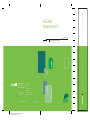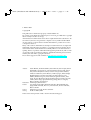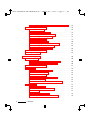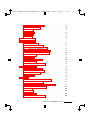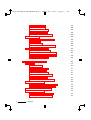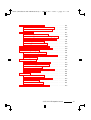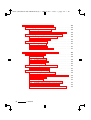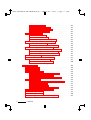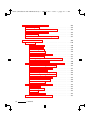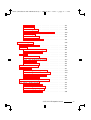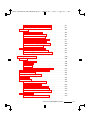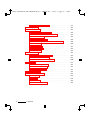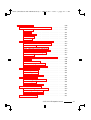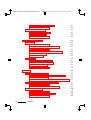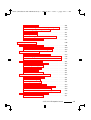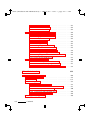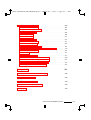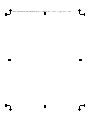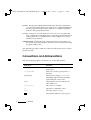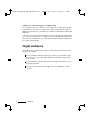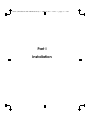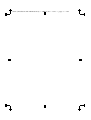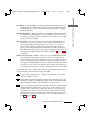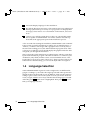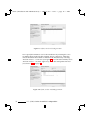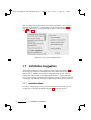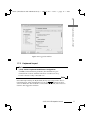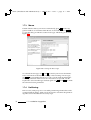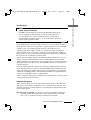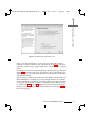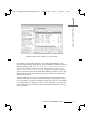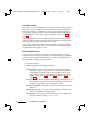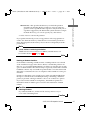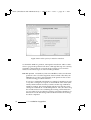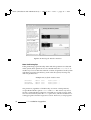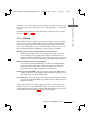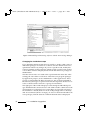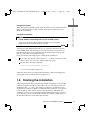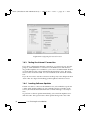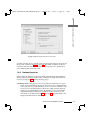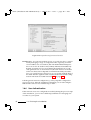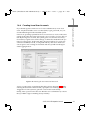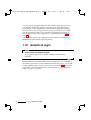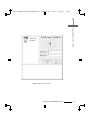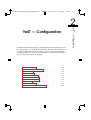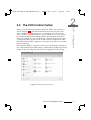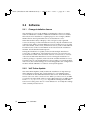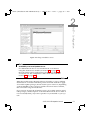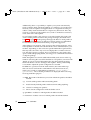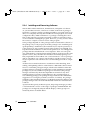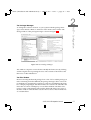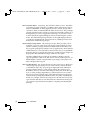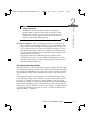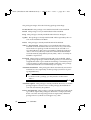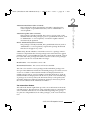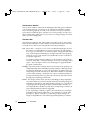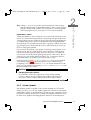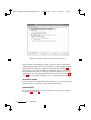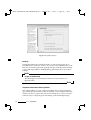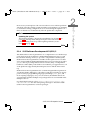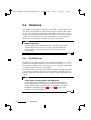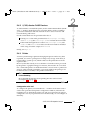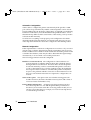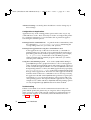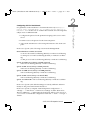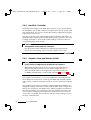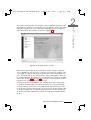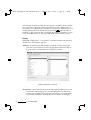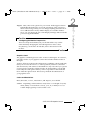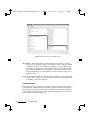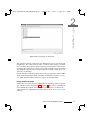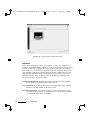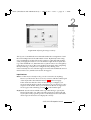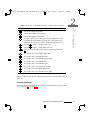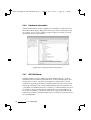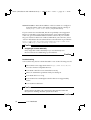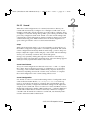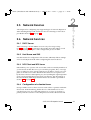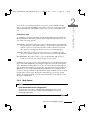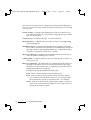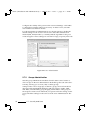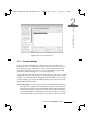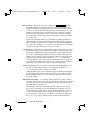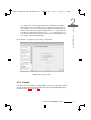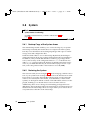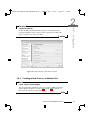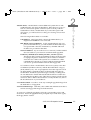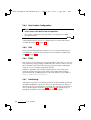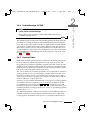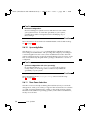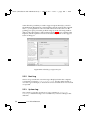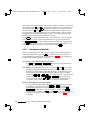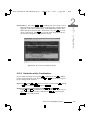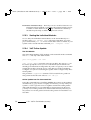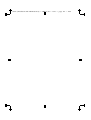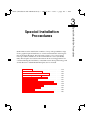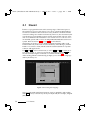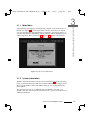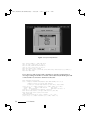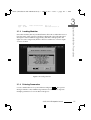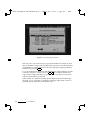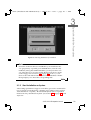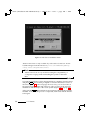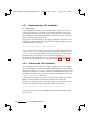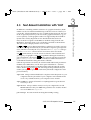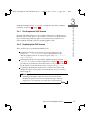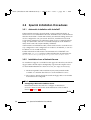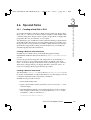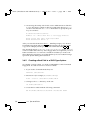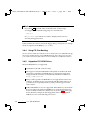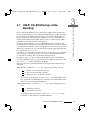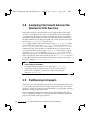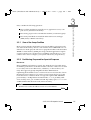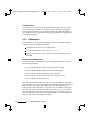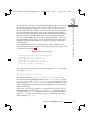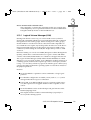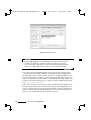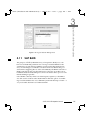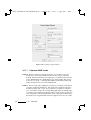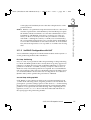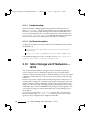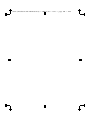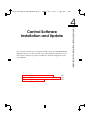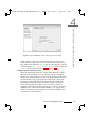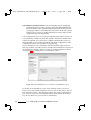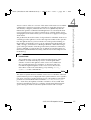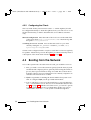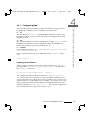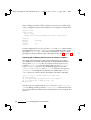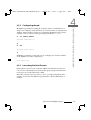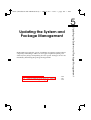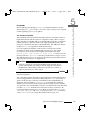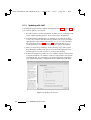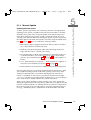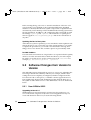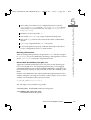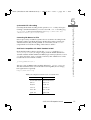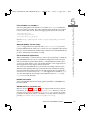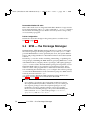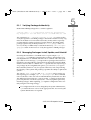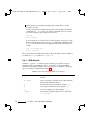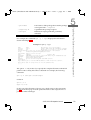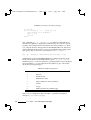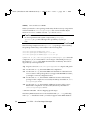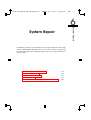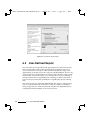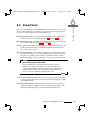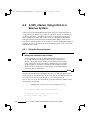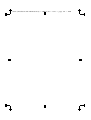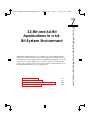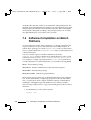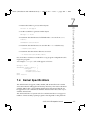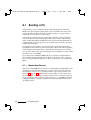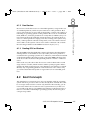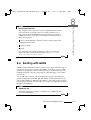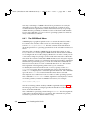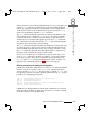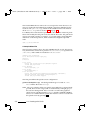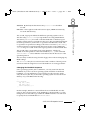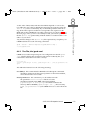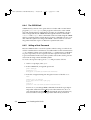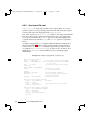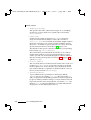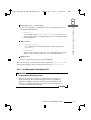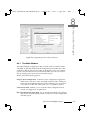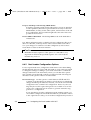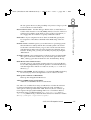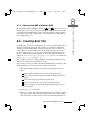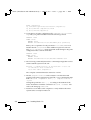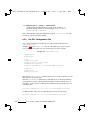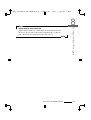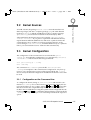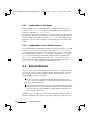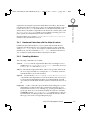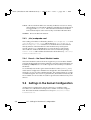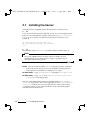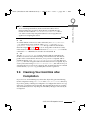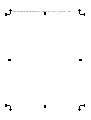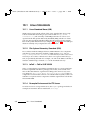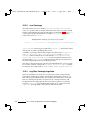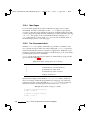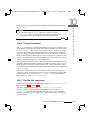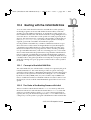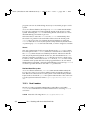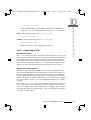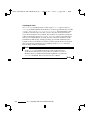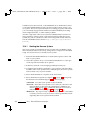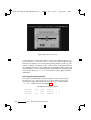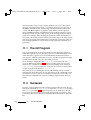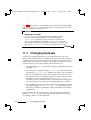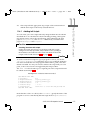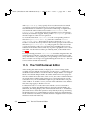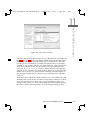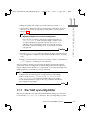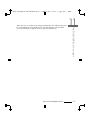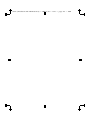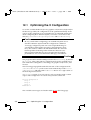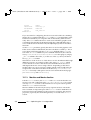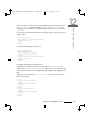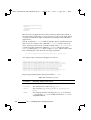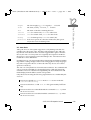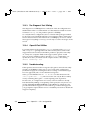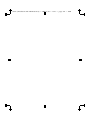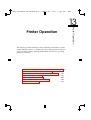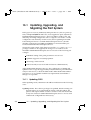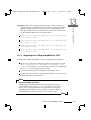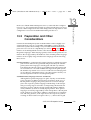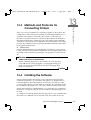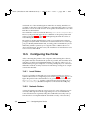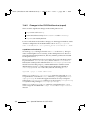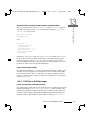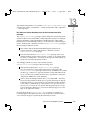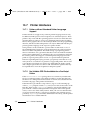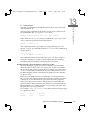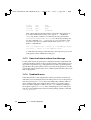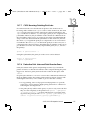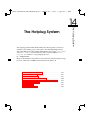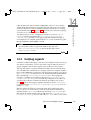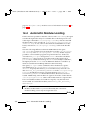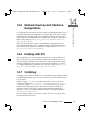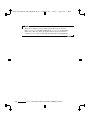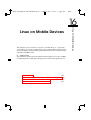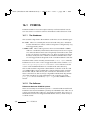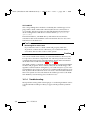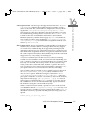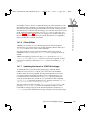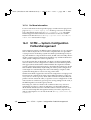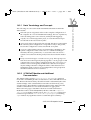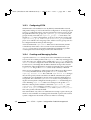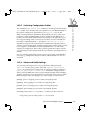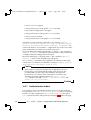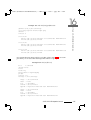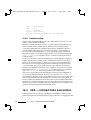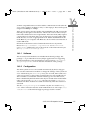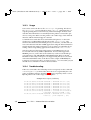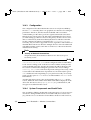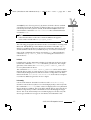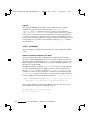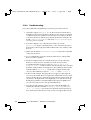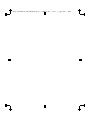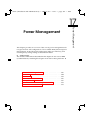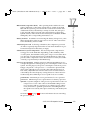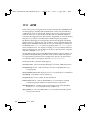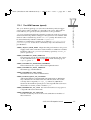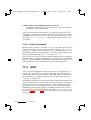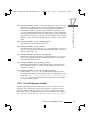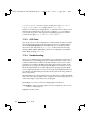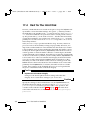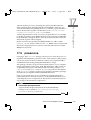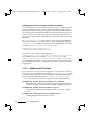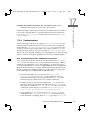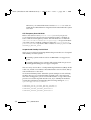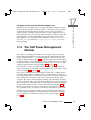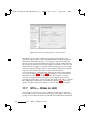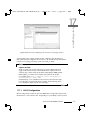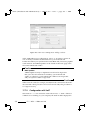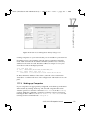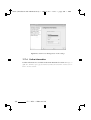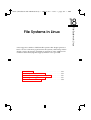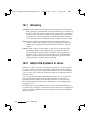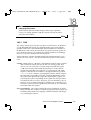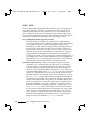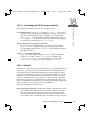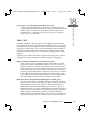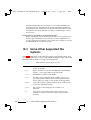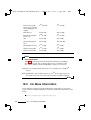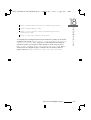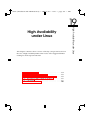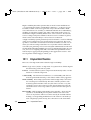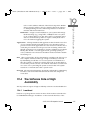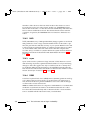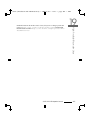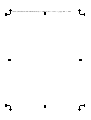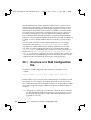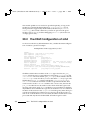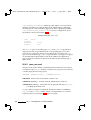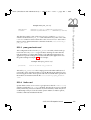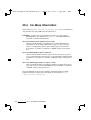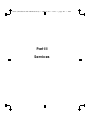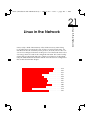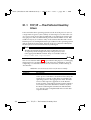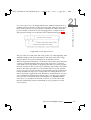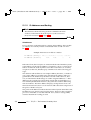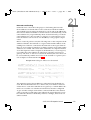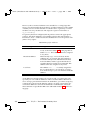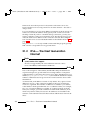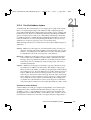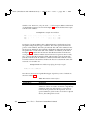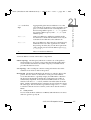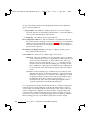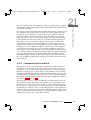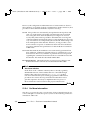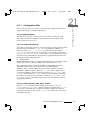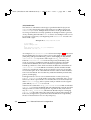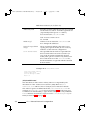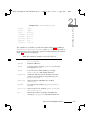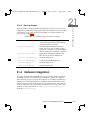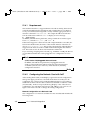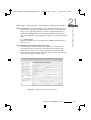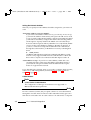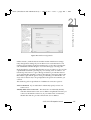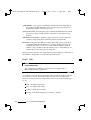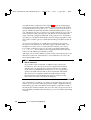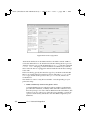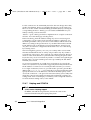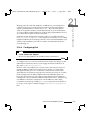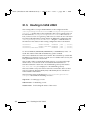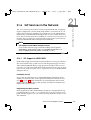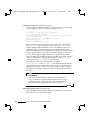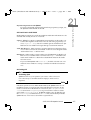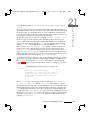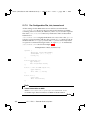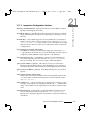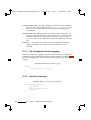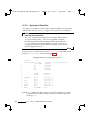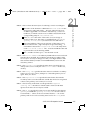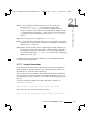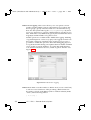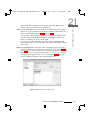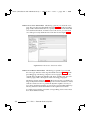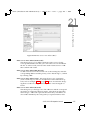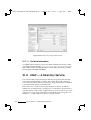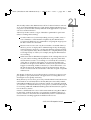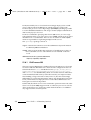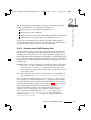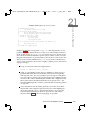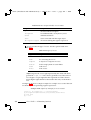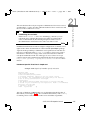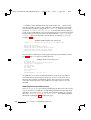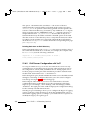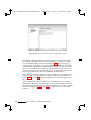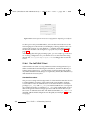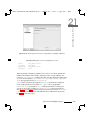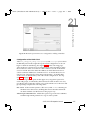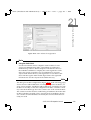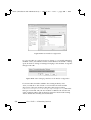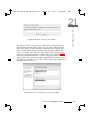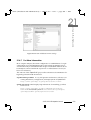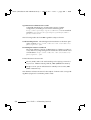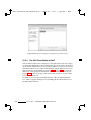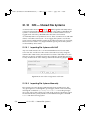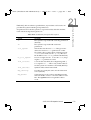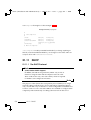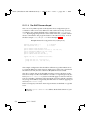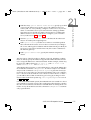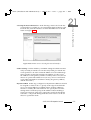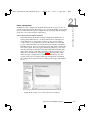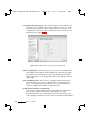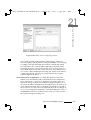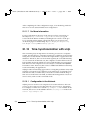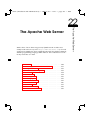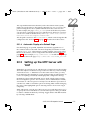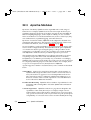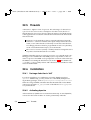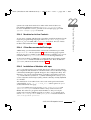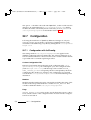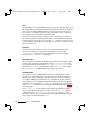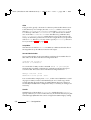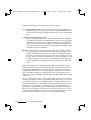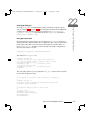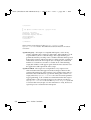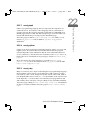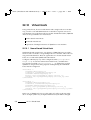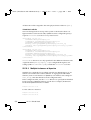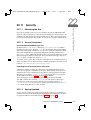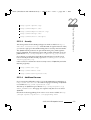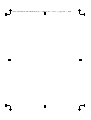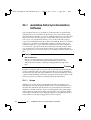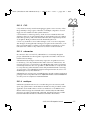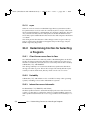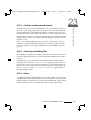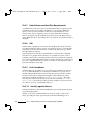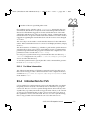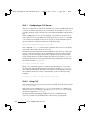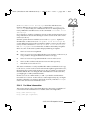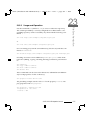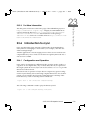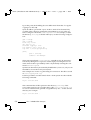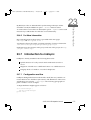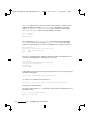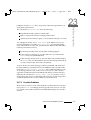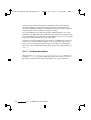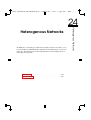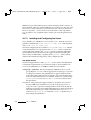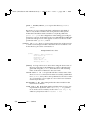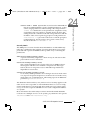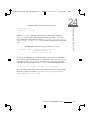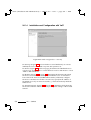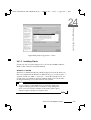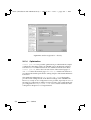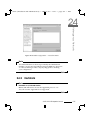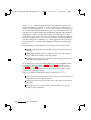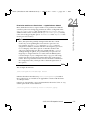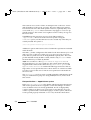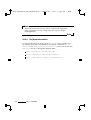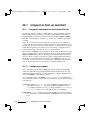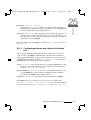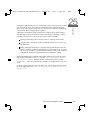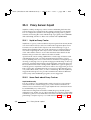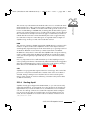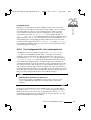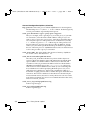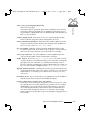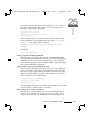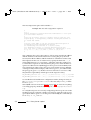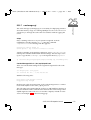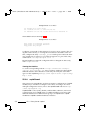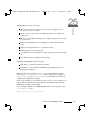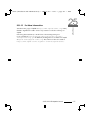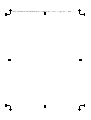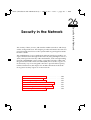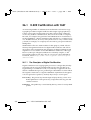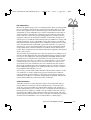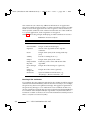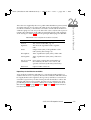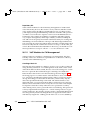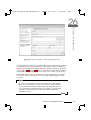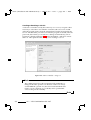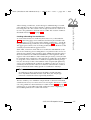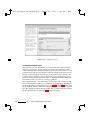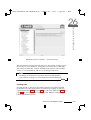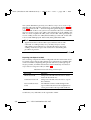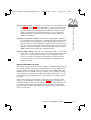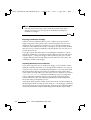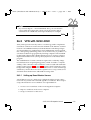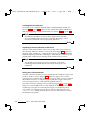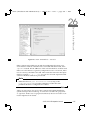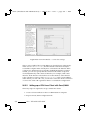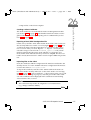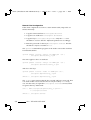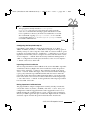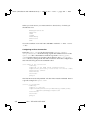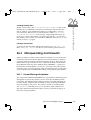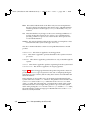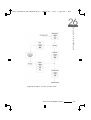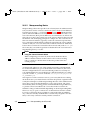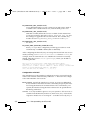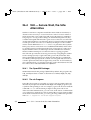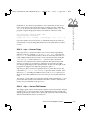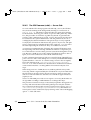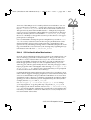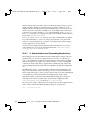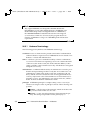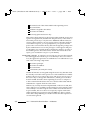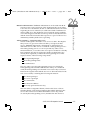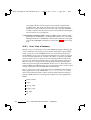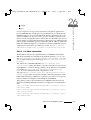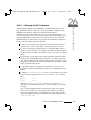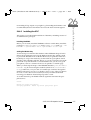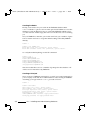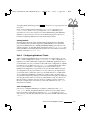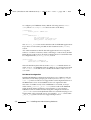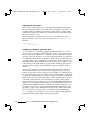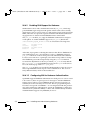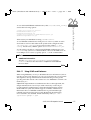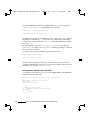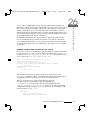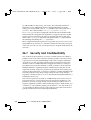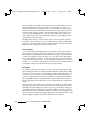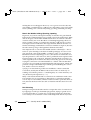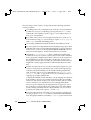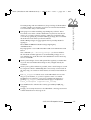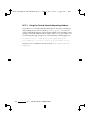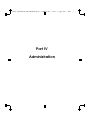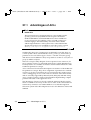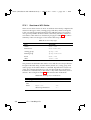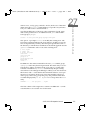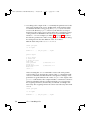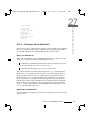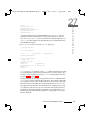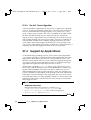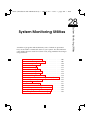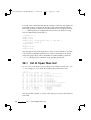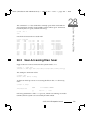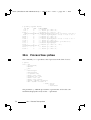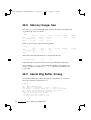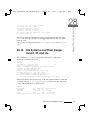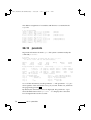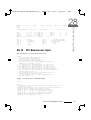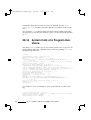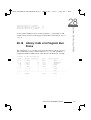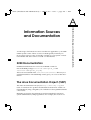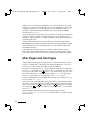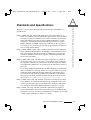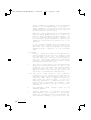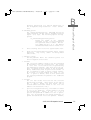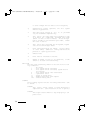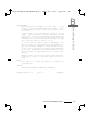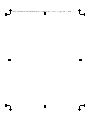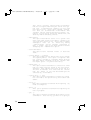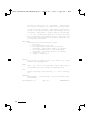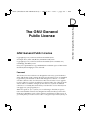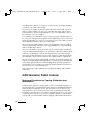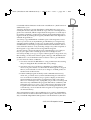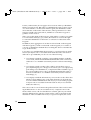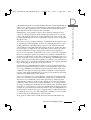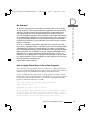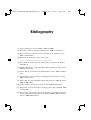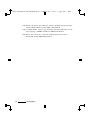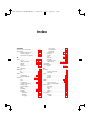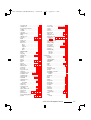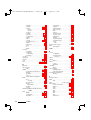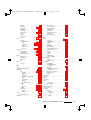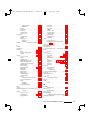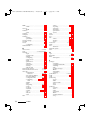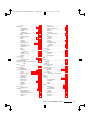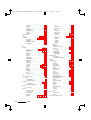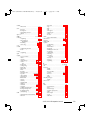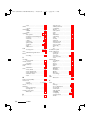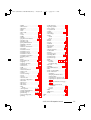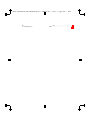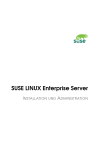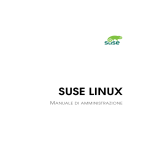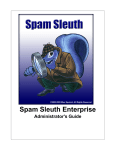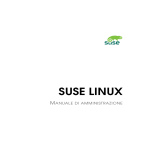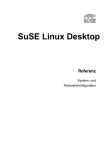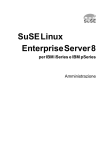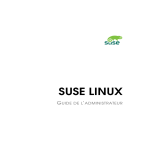Download Novell SuSE Linux Enterprise SVR9 16CPU 12X5 Standard Support Training Kit 3-Year Upgrade-Prot
Transcript
SUSE LINUX Enterprise Server 9 SUSE LINUX Enterprise Server 9 ® www.suse.com August 2004 L I N U X O P E R AT I N G S Y S T E M S O F T WA R E A D M I N I S T R AT I O N A N D I N S TA L L AT I O N G U I D E A D M I N I S T R AT I O N A N D I N S TA L L AT I O N G U I D E E 9 Novell Headquarters SUSE LINUX AG 404 Wyman, Suite 500 Maxfeldstr. 5 Waltham, Massachusetts 02451 D-90409 Nürnberg USA Germany Phone: 781.464.8000 Phone: +49 911-740 53 0 Fax: 781.464.8100 Fax: +49 911-741 77 55 www.novell.com/documentation This cropmark is for saddle stiched guides only Adjust for prefect bound manuals 100-004924-001 A NOVELL BUSINESS i “main” (Installation and Administration) — 2004/6/25 — 13:29 — page i — #1 i i i SUSE LINUX Enterprise Server I NSTALLATION AND A DMINISTRATION i i i i i “main” (Installation and Administration) — 2004/6/25 — 13:29 — page ii — #2 i i i 9. Edition 2004 Copyright © This publication is intellectual property of SUSE LINUX AG. Its contents can be duplicated, either in part or in whole, provided that a copyright label is visibly located on each copy. All information found in this book has been compiled with utmost attention to detail. However, this does not guarantee complete accuracy. Neither SUSE LINUX AG, the authors, nor the translators shall be held liable for possible errors or the consequences thereof. Many of the software and hardware descriptions cited in this book are registered trademarks. All trade names are subject to copyright restrictions and may be registered trade marks. SUSE LINUX AG essentially adheres to the manufacturer’s spelling. Names of products and trademarks appearing in this book (with or without specific notation) are likewise subject to trademark and trade protection laws and may thus fall under copyright restrictions. Please direct suggestions and comments to [email protected]. Authors: Stefan Behlert, Frank Bodammer, Stefan Dirsch, Olaf Donjak, Roman Drahtmüller, Torsten Duwe, Thorsten Dubiel, Thomas Fehr, Stefan Fent, Werner Fink, Kurt Garloff, Carsten Groß, Joachim Gleißner, Andreas Grünbacher, Franz Hassels, Andreas Jaeger, Klaus Kämpf, Hubert Mantel, Lars Marowsky-Bree, Johannes Meixner, Lars Müller, Matthias Nagorni, Anas Nashif, Siegfried Olschner, Peter Pöml, Thomas Renninger, Heiko Rommel, Marcus Schäfer, Nicolaus Schüler, Klaus Singvogel, Hendrik Vogelsang, Klaus G. Wagner, Rebecca Walter, Christian Zoz Translators: Olaf Niepolt, Daniel Pisano Editors: Jörg Arndt, Antje Faber, Berthold Gunreben, Roland Haidl, Jana Jaeger, Edith Parzefall, Ines Pozo, Thomas Rölz, Thomas Schraitle, Rebecca Walter Layout: Manuela Piotrowski, Thomas Schraitle Setting: DocBook-XML, LATEX This book has been printed on 100 % chlorine-free bleached paper. i i i i i “main” (Installation and Administration) — 2004/6/25 — 13:29 — page iii — #3 i i i Contents I Installation 5 1 Installation with YaST 7 1.1 S/390, zSeries: System Start-up for Installation . . . . . . . . 8 1.2 System Start-up for Installation . . . . . . . . . . . . . . . . . 8 1.2.1 8 Possible Problems when Starting from the CD or DVD 1.3 The Boot Screen . . . . . . . . . . . . . . . . . . . . . . . . . . 10 1.4 Language Selection . . . . . . . . . . . . . . . . . . . . . . . . 12 1.5 S/390, zSeries: Hard Disk Configuration . . . . . . . . . . . . 13 1.6 Installation Mode . . . . . . . . . . . . . . . . . . . . . . . . . 15 1.7 Installation Suggestion . . . . . . . . . . . . . . . . . . . . . . 16 1.7.1 Installation Mode . . . . . . . . . . . . . . . . . . . . . 16 1.7.2 Keyboard Layout . . . . . . . . . . . . . . . . . . . . . 17 1.7.3 Mouse . . . . . . . . . . . . . . . . . . . . . . . . . . . 18 1.7.4 Partitioning . . . . . . . . . . . . . . . . . . . . . . . . 18 1.7.5 Expert Partitioning with YaST . . . . . . . . . . . . . 22 1.7.6 Software . . . . . . . . . . . . . . . . . . . . . . . . . . 29 1.7.7 Boot Configuration (Boot Loader Installation) . . . . 32 1.7.8 Time Zone . . . . . . . . . . . . . . . . . . . . . . . . . 32 1.7.9 Language . . . . . . . . . . . . . . . . . . . . . . . . . 32 1.7.10 Launching the Installation . . . . . . . . . . . . . . . . 33 1.7.11 S/390, zSeries: IPLing the Installed System . . . . . . 34 i i i i i i “main” (Installation and Administration) — 2004/6/25 — 13:29 — page iv — #4 i i 1.7.12 S/390, zSeries: Connecting to the Installed System . . 34 Finishing the Installation . . . . . . . . . . . . . . . . . . . . . 35 1.8.1 root Password . . . . . . . . . . . . . . . . . . . . . . . 36 1.8.2 Network Configuration . . . . . . . . . . . . . . . . . 37 1.8.3 Testing the Internet Connection . . . . . . . . . . . . . 38 1.8.4 Loading Software Updates . . . . . . . . . . . . . . . 38 1.8.5 Network Services . . . . . . . . . . . . . . . . . . . . . 39 1.8.6 User Authentication . . . . . . . . . . . . . . . . . . . 40 1.8.7 Configuring the Host as a NIS Client . . . . . . . . . 41 1.8.8 Creating Local User Accounts . . . . . . . . . . . . . . 43 1.8.9 Reading the Release Notes . . . . . . . . . . . . . . . 44 1.9 Hardware Configuration . . . . . . . . . . . . . . . . . . . . . 45 1.10 Graphical Login . . . . . . . . . . . . . . . . . . . . . . . . . . 46 1.8 2 YaST — Configuration 2.1 Starting YaST . . . . . . . . . . . . . . . . . . . . . . . . . . . . 50 2.1.1 Running YaST on a Graphical Desktop . . . . . . . . 50 2.1.2 Running from a Remote Terminal . . . . . . . . . . . 50 2.2 The YaST Control Center . . . . . . . . . . . . . . . . . . . . . 51 2.3 Software . . . . . . . . . . . . . . . . . . . . . . . . . . . . . . . 52 2.3.1 Change Installation Source . . . . . . . . . . . . . . . 52 2.3.2 YaST Online Update . . . . . . . . . . . . . . . . . . . 52 2.3.3 Patch CD Update . . . . . . . . . . . . . . . . . . . . . 55 2.3.4 Installing and Removing Software . . . . . . . . . . . 56 2.3.5 System Update . . . . . . . . . . . . . . . . . . . . . . 63 2.3.6 SUSE Software Development Kit (SDK) 9 . . . . . . . 67 Hardware . . . . . . . . . . . . . . . . . . . . . . . . . . . . . . 68 2.4.1 CD-ROM Drives . . . . . . . . . . . . . . . . . . . . . 68 2.4.2 S/390, zSeries: DASD Devices . . . . . . . . . . . . . 69 2.4.3 Printer . . . . . . . . . . . . . . . . . . . . . . . . . . . 69 2.4.4 Hard Disk Controller . . . . . . . . . . . . . . . . . . . 74 2.4.5 Graphics Card and Monitor (SaX2) . . . . . . . . . . . 74 2.4 iv 49 Contents i i i i i i “main” (Installation and Administration) — 2004/6/25 — 13:29 — page v — #5 i i 2.4.6 Hardware Information . . . . . . . . . . . . . . . . . . 84 2.4.7 IDE DMA Mode . . . . . . . . . . . . . . . . . . . . . 84 2.4.8 Mouse . . . . . . . . . . . . . . . . . . . . . . . . . . . 85 2.4.9 Scanner . . . . . . . . . . . . . . . . . . . . . . . . . . 85 2.4.10 Sound . . . . . . . . . . . . . . . . . . . . . . . . . . . 87 2.4.11 ZFCP . . . . . . . . . . . . . . . . . . . . . . . . . . . . 88 2.5 Network Devices . . . . . . . . . . . . . . . . . . . . . . . . . . 89 2.6 Network Services . . . . . . . . . . . . . . . . . . . . . . . . . 89 2.6.1 DHCP Server . . . . . . . . . . . . . . . . . . . . . . . 89 2.6.2 Host Name and DNS . . . . . . . . . . . . . . . . . . . 89 2.6.3 NFS Client and NFS Server . . . . . . . . . . . . . . . 89 2.6.4 Configuration of a Samba Server . . . . . . . . . . . . 89 2.6.5 Configuration of Samba Clients . . . . . . . . . . . . . 90 2.6.6 NTP Client . . . . . . . . . . . . . . . . . . . . . . . . 90 2.6.7 Routing . . . . . . . . . . . . . . . . . . . . . . . . . . 90 2.6.8 Mail Transfer Agent . . . . . . . . . . . . . . . . . . . 90 2.6.9 Mail Server . . . . . . . . . . . . . . . . . . . . . . . . 91 2.6.10 Network Services (inetd) . . . . . . . . . . . . . . . . 93 Security and Users . . . . . . . . . . . . . . . . . . . . . . . . . 93 2.7.1 User Administration . . . . . . . . . . . . . . . . . . . 93 2.7.2 Group Administration . . . . . . . . . . . . . . . . . . 94 2.7.3 Security Settings . . . . . . . . . . . . . . . . . . . . . 95 2.7.4 Firewall . . . . . . . . . . . . . . . . . . . . . . . . . . 97 System . . . . . . . . . . . . . . . . . . . . . . . . . . . . . . . . 98 2.8.1 Backup Copy of the System Areas . . . . . . . . . . . 98 2.8.2 Restoring the System . . . . . . . . . . . . . . . . . . . 98 2.8.3 Creating a Boot, Rescue, or Module Disk . . . . . . . 99 2.8.4 Boot Loader Configuration . . . . . . . . . . . . . . . 102 2.8.5 LVM . . . . . . . . . . . . . . . . . . . . . . . . . . . . 102 2.8.6 EVMS . . . . . . . . . . . . . . . . . . . . . . . . . . . 102 2.8.7 Partitioning . . . . . . . . . . . . . . . . . . . . . . . . 102 2.8.8 Profile Manager (SCPM) . . . . . . . . . . . . . . . . . 103 2.7 2.8 SUSE LINUX Enterprise Server v i i i i i i “main” (Installation and Administration) — 2004/6/25 — 13:29 — page vi — #6 i i 2.8.9 Runlevel Editor . . . . . . . . . . . . . . . . . . . . . . 103 2.8.10 Sysconfig Editor . . . . . . . . . . . . . . . . . . . . . 104 2.8.11 Time Zone Selection . . . . . . . . . . . . . . . . . . . 104 2.8.12 Language Selection . . . . . . . . . . . . . . . . . . . . 105 2.8.13 Keyboard Layout Selection . . . . . . . . . . . . . . . 105 2.9 2.10 Miscellaneous . . . . . . . . . . . . . . . . . . . . . . . . . . . 105 2.9.1 Submitting a Support Request . . . . . . . . . . . . . 105 2.9.2 Boot Log . . . . . . . . . . . . . . . . . . . . . . . . . . 106 2.9.3 System Log . . . . . . . . . . . . . . . . . . . . . . . . 106 2.9.4 Loading a Vendor’s Driver CD . . . . . . . . . . . . . 107 YaST in Text Mode (ncurses) . . . . . . . . . . . . . . . . . . . 107 2.10.1 Navigation in Modules . . . . . . . . . . . . . . . . . 108 2.10.2 Restriction of Key Combinations . . . . . . . . . . . . 109 2.10.3 Starting the Individual Modules . . . . . . . . . . . . 110 2.10.4 YaST Online Update . . . . . . . . . . . . . . . . . . . 110 3 Special Installation Procedures 3.1 3.2 vi 113 linuxrc . . . . . . . . . . . . . . . . . . . . . . . . . . . . . . . . 114 3.1.1 Main Menu . . . . . . . . . . . . . . . . . . . . . . . . 115 3.1.2 System Information . . . . . . . . . . . . . . . . . . . 115 3.1.3 Loading Modules . . . . . . . . . . . . . . . . . . . . . 117 3.1.4 Entering Parameters . . . . . . . . . . . . . . . . . . . 117 3.1.5 Start Installation or System . . . . . . . . . . . . . . . 119 3.1.6 Potential Problems . . . . . . . . . . . . . . . . . . . . 121 3.1.7 Passing Parameters to linuxrc . . . . . . . . . . . . . . 122 Installation with VNC . . . . . . . . . . . . . . . . . . . . . . . 123 3.2.1 Preparing for the VNC Installation . . . . . . . . . . . 124 3.2.2 Clients for the VNC Installation . . . . . . . . . . . . 124 3.3 Text-Based Installation with YaST . . . . . . . . . . . . . . . . 125 3.4 Starting SUSE LINUX . . . . . . . . . . . . . . . . . . . . . . . 126 3.4.1 The Graphical SUSE Screen . . . . . . . . . . . . . . . 127 3.4.2 Disabling the SUSE Screen . . . . . . . . . . . . . . . 127 Contents i i i i i i “main” (Installation and Administration) — 2004/6/25 — 13:29 — page vii — #7 i i 3.5 3.6 Special Installation Procedures . . . . . . . . . . . . . . . . . . 128 3.5.1 Automatic Installation with AutoYaST . . . . . . . . . 128 3.5.2 Installation from a Network Source . . . . . . . . . . 128 Tips and Tricks . . . . . . . . . . . . . . . . . . . . . . . . . . . 129 3.6.1 Creating a Boot Disk in DOS . . . . . . . . . . . . . . 129 3.6.2 Creating a Boot Disk in a UNIX-Type System . . . . . 130 3.6.3 Booting from a Floppy Disk (SYSLINUX) . . . . . . . 131 3.6.4 Using CD 2 for Booting . . . . . . . . . . . . . . . . . 132 3.6.5 Supported CD-ROM Drives . . . . . . . . . . . . . . . 132 3.7 ATAPI CD-ROM Hangs while Reading . . . . . . . . . . . . . 133 3.8 Permanent Device Names for SCSI Devices . . . . . . . . . . 134 3.9 Partitioning for Experts . . . . . . . . . . . . . . . . . . . . . . 134 3.10 3.9.1 Size of the Swap Partition . . . . . . . . . . . . . . . . 135 3.9.2 Partitioning Proposals for Special Purposes . . . . . . 135 3.9.3 Optimization . . . . . . . . . . . . . . . . . . . . . . . 136 LVM Configuration . . . . . . . . . . . . . . . . . . . . . . . . 138 3.10.1 Logical Volume Manager (LVM) . . . . . . . . . . . . 139 3.10.2 LVM Configuration with YaST . . . . . . . . . . . . . 140 3.10.3 LVM — Partitioning . . . . . . . . . . . . . . . . . . . 141 3.10.4 LVM — Configuring Physical Volumes . . . . . . . . 142 3.10.5 Logical Volumes . . . . . . . . . . . . . . . . . . . . . 143 3.11 Soft RAID . . . . . . . . . . . . . . . . . . . . . . . . . . . . . . 145 3.11.1 Common RAID Levels . . . . . . . . . . . . . . . . . . 146 3.11.2 Soft RAID Configuration with YaST . . . . . . . . . . 147 3.11.3 Troubleshooting . . . . . . . . . . . . . . . . . . . . . 148 3.11.4 For More Information . . . . . . . . . . . . . . . . . . 148 3.12 Mass Storage via IP Networks — iSCSI . . . . . . . . . . . . . 148 SUSE LINUX Enterprise Server vii i i i i i i “main” (Installation and Administration) — 2004/6/25 — 13:29 — page viii — #8 i i 4 Central Software Installation and Update 4.1 4.2 4.3 Setting up a Central Installation Server . . . . . . . . . . . . . 152 4.1.1 Configuration with YaST . . . . . . . . . . . . . . . . 152 4.1.2 Client Installation Using the Installation Server . . . 155 Managing Software Updates with the YOU Server . . . . . . 156 4.2.1 Configuring the Local YOU Server . . . . . . . . . . . 156 4.2.2 Configuring the Clients . . . . . . . . . . . . . . . . . 158 Booting from the Network . . . . . . . . . . . . . . . . . . . . 158 4.3.1 Configuring tftpd . . . . . . . . . . . . . . . . . . . . . 159 4.3.2 Configuring dhcpd . . . . . . . . . . . . . . . . . . . . 161 4.3.3 Launching the Boot Process . . . . . . . . . . . . . . . 161 5 Updating the System and Package Management 5.1 5.2 viii 163 Updating SUSE LINUX . . . . . . . . . . . . . . . . . . . . . . 164 5.1.1 Preparations . . . . . . . . . . . . . . . . . . . . . . . . 164 5.1.2 Possible Problems . . . . . . . . . . . . . . . . . . . . 164 5.1.3 Updating with YaST . . . . . . . . . . . . . . . . . . . 166 5.1.4 Manual Update . . . . . . . . . . . . . . . . . . . . . . 167 Software Changes from Version to Version . . . . . . . . . . . 168 5.2.1 5.3 151 From SLES8 to SLES9 . . . . . . . . . . . . . . . . . . 168 RPM — the Package Manager . . . . . . . . . . . . . . . . . . 174 5.3.1 Verifying Package Authenticity . . . . . . . . . . . . . 175 5.3.2 Managing Packages: Install, Update, and Uninstall . 175 5.3.3 RPM and Patches . . . . . . . . . . . . . . . . . . . . . 176 5.3.4 RPM Queries . . . . . . . . . . . . . . . . . . . . . . . 178 5.3.5 Installing and Compiling Source Packages . . . . . . 181 5.3.6 Compiling RPM Packages with build . . . . . . . . . 183 5.3.7 Tools for RPM Archives and the RPM Database . . . 183 Contents i i i i i i “main” (Installation and Administration) — 2004/6/25 — 13:29 — page ix — #9 i i 6 System Repair 185 6.1 Starting YaST System Repair . . . . . . . . . . . . . . . . . . . 186 6.2 Automatic Repair . . . . . . . . . . . . . . . . . . . . . . . . . 187 6.3 User-Defined Repair . . . . . . . . . . . . . . . . . . . . . . . . 188 6.4 Expert Tools . . . . . . . . . . . . . . . . . . . . . . . . . . . . 189 6.5 S/390, zSeries: Using initrd as a Rescue System . . . . . . . . 190 6.5.1 IPLing the Rescue System . . . . . . . . . . . . . . . . 190 6.5.2 Loading DASD Modules . . . . . . . . . . . . . . . . . 191 6.5.3 Mounting the Root Device . . . . . . . . . . . . . . . . 192 6.5.4 Changing to the Mounted File System . . . . . . . . . 192 6.5.5 Executing zipl . . . . . . . . . . . . . . . . . . . . . . . 193 6.5.6 Exiting the Rescue System . . . . . . . . . . . . . . . . 193 II System 195 7 32-Bit and 64-Bit Applications in a 64-Bit System Environment 197 7.1 Runtime Support . . . . . . . . . . . . . . . . . . . . . . . . . . 198 7.2 Software Development . . . . . . . . . . . . . . . . . . . . . . 199 7.3 Software Compilation on Biarch Platforms . . . . . . . . . . . 200 7.4 Kernel Specifications . . . . . . . . . . . . . . . . . . . . . . . 201 8 Booting and Boot Managers 8.1 203 Booting a PC . . . . . . . . . . . . . . . . . . . . . . . . . . . . 204 8.1.1 Master Boot Record . . . . . . . . . . . . . . . . . . . 204 8.1.2 Boot Sectors . . . . . . . . . . . . . . . . . . . . . . . . 205 8.1.3 Booting DOS or Windows . . . . . . . . . . . . . . . . 205 8.2 Boot Concepts . . . . . . . . . . . . . . . . . . . . . . . . . . . 205 8.3 Map Files, GRUB, and LILO . . . . . . . . . . . . . . . . . . . 206 8.4 Booting with GRUB . . . . . . . . . . . . . . . . . . . . . . . . 207 8.4.1 The GRUB Boot Menu . . . . . . . . . . . . . . . . . . 208 8.4.2 The File device.map . . . . . . . . . . . . . . . . . . . 212 8.4.3 The File /etc/grub.conf . . . . . . . . . . . . . . . . . 213 SUSE LINUX Enterprise Server ix i i i i i i “main” (Installation and Administration) — 2004/6/25 — 13:29 — page x — #10 i i . . . . . . . . . . . . . . . . . . . . . . . . . . . . . . . . . . . . . . . . . . . . . . . . . . . . . . . . . . . . . . . . . . . . . . . . . . . . . . . . . . . . . . . . . . . . . . . 214 214 215 215 216 217 218 221 222 223 224 226 226 226 227 227 229 229 230 9 The Linux Kernel 9.1 Kernel Update . . . . . . . . . . . . . . . . . . . . . . . 9.2 Kernel Sources . . . . . . . . . . . . . . . . . . . . . . . 9.3 Kernel Configuration . . . . . . . . . . . . . . . . . . . 9.3.1 Configuration on the Command Line . . . . . 9.3.2 Configuration in Text Mode . . . . . . . . . . . 9.3.3 Configuration in the X Window System . . . . 9.4 Kernel Modules . . . . . . . . . . . . . . . . . . . . . . 9.4.1 Hardware Detection with the Help of hwinfo . 9.4.2 Handling Modules . . . . . . . . . . . . . . . . 9.4.3 /etc/modprobe.conf . . . . . . . . . . . . . . . 9.4.4 Kmod — the Kernel Module Loader . . . . . . 9.5 Settings in the Kernel Configuration . . . . . . . . . . 9.6 Compiling the Kernel . . . . . . . . . . . . . . . . . . . 9.7 Installing the Kernel . . . . . . . . . . . . . . . . . . . . 9.8 Cleaning Your Hard Disk after Compilation . . . . . . . . . . . . . . . . . . . . . . . . . . . . . . . . . . . . . . . . . . . . . . . . . . . . . . . . . . . . . . . . . . 233 234 235 235 235 236 236 236 237 237 238 238 238 239 240 241 8.5 8.6 8.7 8.8 8.9 x 8.4.4 The GRUB Shell . . . . . . . . . . . . . . . 8.4.5 Setting a Boot Password . . . . . . . . . . 8.4.6 Boot Problems with GRUB . . . . . . . . 8.4.7 For More Information . . . . . . . . . . . Booting with LILO . . . . . . . . . . . . . . . . . . 8.5.1 Configuring LILO . . . . . . . . . . . . . 8.5.2 Structure of lilo.conf . . . . . . . . . . . . 8.5.3 Installing and Uninstalling LILO . . . . . Configuring the Boot Loader with YaST . . . . . 8.6.1 The Main Window . . . . . . . . . . . . . 8.6.2 Boot Loader Configuration Options . . . Uninstalling the Linux Boot Loader . . . . . . . . 8.7.1 Restoring the MBR (DOS, Win9x, or ME) 8.7.2 Restoring the MBR of Windows XP . . . 8.7.3 Restoring the MBR of Windows 2000 . . Creating Boot CDs . . . . . . . . . . . . . . . . . . S/390, zSeries: The Boot Loader ZIPL . . . . . . . 8.9.1 For Kernel Version 2.6.x . . . . . . . . . . 8.9.2 The ZIPL Configuration File . . . . . . . . . . . . . . . . . . . . . . . . . . . . . . . . . . . . . . . . . . . . . Contents i i i i i i “main” (Installation and Administration) — 2004/6/25 — 13:29 — page xi — #11 i i 10 Special Features of SUSE LINUX 10.1 243 Linux Standards . . . . . . . . . . . . . . . . . . . . . . . . . . 244 10.1.1 Linux Standard Base (LSB) . . . . . . . . . . . . . . . 244 10.1.2 File System Hierarchy Standard (FHS) . . . . . . . . . 244 10.1.3 teTeX — TeX in SUSE LINUX . . . . . . . . . . . . . . 244 10.1.4 Example Environment for FTP Server . . . . . . . . . 244 10.1.5 Example Environment for HTTP Server . . . . . . . . 245 10.2 Hints on Special Software Packages . . . . . . . . . . . . . . . 245 10.2.1 Package bash and /etc/profile . . . . . . . . . . . . . 245 10.2.2 cron Package . . . . . . . . . . . . . . . . . . . . . . . 246 10.2.3 Log Files: Package logrotate . . . . . . . . . . . . . . . 246 10.2.4 Man Pages . . . . . . . . . . . . . . . . . . . . . . . . . 248 10.2.5 The Command ulimit . . . . . . . . . . . . . . . . . . 248 10.2.6 The free Command . . . . . . . . . . . . . . . . . . . . 249 10.2.7 The File /etc/resolv.conf . . . . . . . . . . . . . . . . 249 10.2.8 Settings for GNU Emacs . . . . . . . . . . . . . . . . . 250 10.3 Booting with the Initial RAM Disk . . . . . . . . . . . . . . . . 251 10.3.1 Concept of the Initial RAM Disk . . . . . . . . . . . . 251 10.3.2 The Order of the Booting Process with initrd . . . . . 251 10.3.3 Boot Loaders . . . . . . . . . . . . . . . . . . . . . . . 252 10.3.4 Using initrd in SUSE . . . . . . . . . . . . . . . . . . . 253 10.3.5 Possible Difficulties — Custom Kernels . . . . . . . . 255 10.3.6 Prospects . . . . . . . . . . . . . . . . . . . . . . . . . 255 10.4 The SUSE Rescue System . . . . . . . . . . . . . . . . . . . . . 255 10.4.1 Starting the Rescue System . . . . . . . . . . . . . . . 256 10.4.2 Working with the Rescue System . . . . . . . . . . . . 257 10.5 Virtual Consoles . . . . . . . . . . . . . . . . . . . . . . . . . . 260 10.6 Keyboard Mapping . . . . . . . . . . . . . . . . . . . . . . . . 260 10.7 Local Adjustments — I18N and L10N . . . . . . . . . . . . . . 261 10.7.1 Some Examples . . . . . . . . . . . . . . . . . . . . . . 262 10.7.2 Settings for Language Support . . . . . . . . . . . . . 263 SUSE LINUX Enterprise Server xi i i i i i i “main” (Installation and Administration) — 2004/6/25 — 13:29 — page xii — #12 i i 11 The SUSE LINUX Boot Concept 265 11.1 The init Program . . . . . . . . . . . . . . . . . . . . . . . . . . 266 11.2 Runlevels . . . . . . . . . . . . . . . . . . . . . . . . . . . . . . 266 11.3 Changing Runlevels . . . . . . . . . . . . . . . . . . . . . . . . 268 11.4 Init Scripts . . . . . . . . . . . . . . . . . . . . . . . . . . . . . 269 11.4.1 Adding init Scripts . . . . . . . . . . . . . . . . . . . . 271 11.5 The YaST Runlevel Editor . . . . . . . . . . . . . . . . . . . . . 272 11.6 SuSEconfig and /etc/sysconfig . . . . . . . . . . . . . . . . . 274 11.7 The YaST sysconfig Editor . . . . . . . . . . . . . . . . . . . . 275 12 The X Window System 12.1 279 Optimizing the X Configuration . . . . . . . . . . . . . . . . . 280 12.1.1 Screen Section . . . . . . . . . . . . . . . . . . . . . . . 282 12.1.2 Device Section . . . . . . . . . . . . . . . . . . . . . . 283 12.1.3 Monitor and Modes Section . . . . . . . . . . . . . . . 284 12.2 Installing and Configuring Fonts . . . . . . . . . . . . . . . . 285 12.2.1 Font Systems . . . . . . . . . . . . . . . . . . . . . . . 286 12.3 OpenGL — 3D Configuration . . . . . . . . . . . . . . . . . . 290 12.3.1 Hardware Support . . . . . . . . . . . . . . . . . . . . 291 12.3.2 OpenGL Drivers . . . . . . . . . . . . . . . . . . . . . 291 12.3.3 The Diagnosis Tool 3Ddiag . . . . . . . . . . . . . . . 292 12.3.4 OpenGL Test Utilities . . . . . . . . . . . . . . . . . . 292 12.3.5 Troubleshooting . . . . . . . . . . . . . . . . . . . . . 292 12.3.6 Installation Support . . . . . . . . . . . . . . . . . . . 293 12.3.7 Additional Online Documentation . . . . . . . . . . . 293 13 Printer Operation 13.1 295 Updating, Upgrading, and Migrating the Print System . . . . 296 13.1.1 Updating CUPS . . . . . . . . . . . . . . . . . . . . . . 296 13.1.2 Migrating from LPRng and lpdfilter to CUPS . . . . . 297 xii 13.2 Preparation and Other Considerations . . . . . . . . . . . . . 299 13.3 Methods and Protocols for Connecting Printers . . . . . . . . 301 13.4 Installing the Software . . . . . . . . . . . . . . . . . . . . . . 301 Contents i i i i i i “main” (Installation and Administration) — 2004/6/25 — 13:29 — page xiii — #13 i i 13.5 Configuring the Printer . . . . . . . . . . . . . . . . . . . . . . 302 13.5.1 Local Printers . . . . . . . . . . . . . . . . . . . . . . . 302 13.5.2 Network Printers . . . . . . . . . . . . . . . . . . . . . 302 13.5.3 Configuration Tasks . . . . . . . . . . . . . . . . . . . 304 13.6 Special Features in SUSE LINUX . . . . . . . . . . . . . . . . . 305 13.6.1 Administration with the Web Front-End (CUPS) . . . 305 13.6.2 Changes in the CUPS Print Service (cupsd) . . . . . . 306 13.6.3 PPD Files in SUSE Packages . . . . . . . . . . . . . . . 307 13.7 Printer Hardware . . . . . . . . . . . . . . . . . . . . . . . . . 310 13.7.1 Printers without Standard Printer Language Support 310 13.7.2 No Suitable PPD File Available for a PostScript Printer 310 13.7.3 Parallel Ports . . . . . . . . . . . . . . . . . . . . . . . 311 13.7.4 Troubleshooting Network Printers . . . . . . . . . . . 311 13.7.5 Defective Printouts without Error Message . . . . . . 314 13.7.6 Disabled Queues . . . . . . . . . . . . . . . . . . . . . 314 13.7.7 CUPS Browsing: Deleting Print Jobs . . . . . . . . . . 315 13.7.8 Defective Print Jobs and Data Transfer Errors . . . . . 315 13.7.9 Troubleshooting the CUPS Print System . . . . . . . . 316 14 The Hotplug System 317 14.1 Devices and Interfaces . . . . . . . . . . . . . . . . . . . . . . . 318 14.2 Hotplug Events . . . . . . . . . . . . . . . . . . . . . . . . . . 318 14.3 Hotplug Agents . . . . . . . . . . . . . . . . . . . . . . . . . . 319 14.4 Automatic Module Loading . . . . . . . . . . . . . . . . . . . 320 14.5 Network Devices and Interface Designations . . . . . . . . . 321 14.6 Hotplug with PCI . . . . . . . . . . . . . . . . . . . . . . . . . 321 14.7 Coldplug . . . . . . . . . . . . . . . . . . . . . . . . . . . . . . 321 14.8 Error Analysis . . . . . . . . . . . . . . . . . . . . . . . . . . . 322 14.8.1 Log Files . . . . . . . . . . . . . . . . . . . . . . . . . . 322 14.8.2 Boot Problems . . . . . . . . . . . . . . . . . . . . . . . 322 14.8.3 The Event Recorder . . . . . . . . . . . . . . . . . . . 322 SUSE LINUX Enterprise Server xiii i i i i i i “main” (Installation and Administration) — 2004/6/25 — 13:29 — page xiv — #14 i i 15 Dynamic Device Nodes with udev 323 15.1 Creating Rules . . . . . . . . . . . . . . . . . . . . . . . . . . . 324 15.2 Automization with NAME and SYMLINK . . . . . . . . . . . 325 15.3 Regular Expressions in Keys . . . . . . . . . . . . . . . . . . . 325 15.4 Key Selection . . . . . . . . . . . . . . . . . . . . . . . . . . . . 326 15.5 Consistent Names for Mass Storage Devices . . . . . . . . . . 327 16 Linux on Mobile Devices 16.1 329 PCMCIA . . . . . . . . . . . . . . . . . . . . . . . . . . . . . . 330 16.1.1 The Hardware . . . . . . . . . . . . . . . . . . . . . . . 330 16.1.2 The Software . . . . . . . . . . . . . . . . . . . . . . . 330 16.1.3 Configuration . . . . . . . . . . . . . . . . . . . . . . . 332 16.1.4 Troubleshooting . . . . . . . . . . . . . . . . . . . . . 334 16.1.5 Installation with PCMCIA . . . . . . . . . . . . . . . . 338 16.1.6 Other Utilities . . . . . . . . . . . . . . . . . . . . . . . 339 16.1.7 Updating the Kernel or PCMCIA Package . . . . . . 339 16.1.8 For More Information . . . . . . . . . . . . . . . . . . 340 16.2 SCPM — System Configuration Profile Management . . . . . 340 16.2.1 Basic Terminology and Concepts . . . . . . . . . . . . 341 16.2.2 The YaST Profile Manager . . . . . . . . . . . . . . . . 341 16.2.3 Configuring SCPM . . . . . . . . . . . . . . . . . . . . 342 16.2.4 Creating and Managing Profiles . . . . . . . . . . . . 342 16.2.5 Switching Configuration Profiles . . . . . . . . . . . . 343 16.2.6 Advanced Profile Settings . . . . . . . . . . . . . . . . 343 16.2.7 Profile Selection at Boot . . . . . . . . . . . . . . . . . 344 16.2.8 Troubleshooting . . . . . . . . . . . . . . . . . . . . . 346 16.3 IrDA — Infrared Data Association . . . . . . . . . . . . . . . . 346 16.3.1 Software . . . . . . . . . . . . . . . . . . . . . . . . . . 347 16.3.2 Configuration . . . . . . . . . . . . . . . . . . . . . . . 347 16.3.3 Usage . . . . . . . . . . . . . . . . . . . . . . . . . . . 348 16.3.4 Troubleshooting . . . . . . . . . . . . . . . . . . . . . 348 16.4 xiv Bluetooth — Wireless Connections . . . . . . . . . . . . . . . 349 Contents i i i i i i “main” (Installation and Administration) — 2004/6/25 — 13:29 — page xv — #15 i i 16.4.1 Profiles . . . . . . . . . . . . . . . . . . . . . . . . . . . 349 16.4.2 Software . . . . . . . . . . . . . . . . . . . . . . . . . . 349 16.4.3 Configuration . . . . . . . . . . . . . . . . . . . . . . . 350 16.4.4 System Components and Useful Tools . . . . . . . . . 350 16.4.5 Examples . . . . . . . . . . . . . . . . . . . . . . . . . 352 16.4.6 Troubleshooting . . . . . . . . . . . . . . . . . . . . . 354 16.4.7 For More Information . . . . . . . . . . . . . . . . . . 355 17 Power Management 357 17.1 Power Saving Functions . . . . . . . . . . . . . . . . . . . . . 358 17.2 APM . . . . . . . . . . . . . . . . . . . . . . . . . . . . . . . . . 360 17.2.1 The APM Daemon (apmd) . . . . . . . . . . . . . . . 361 17.2.2 Further Commands . . . . . . . . . . . . . . . . . . . 362 17.3 ACPI . . . . . . . . . . . . . . . . . . . . . . . . . . . . . . . . . 362 17.3.1 ACPI in Action . . . . . . . . . . . . . . . . . . . . . . 363 17.3.2 The ACPI Daemon (acpid) . . . . . . . . . . . . . . . 365 17.3.3 ACPI Tools . . . . . . . . . . . . . . . . . . . . . . . . 366 17.3.4 Troubleshooting . . . . . . . . . . . . . . . . . . . . . 366 17.4 Rest for the Hard Disk . . . . . . . . . . . . . . . . . . . . . . . 368 17.5 powersave . . . . . . . . . . . . . . . . . . . . . . . . . . . . . 369 17.5.1 Configuration of powersave . . . . . . . . . . . . . . . 370 17.5.2 Configuration of APM and ACPI . . . . . . . . . . . . 370 17.5.3 Additional ACPI Features . . . . . . . . . . . . . . . . 372 17.5.4 Troubleshooting . . . . . . . . . . . . . . . . . . . . . 373 17.6 The YaST Power Management Module . . . . . . . . . . . . . 375 17.7 WOL — Wake on LAN . . . . . . . . . . . . . . . . . . . . . . 376 17.7.1 BIOS Configuration . . . . . . . . . . . . . . . . . . . 377 17.7.2 Configuration with YaST . . . . . . . . . . . . . . . . 378 17.7.3 Waking up Computers . . . . . . . . . . . . . . . . . . 379 17.7.4 Further Information . . . . . . . . . . . . . . . . . . . 380 SUSE LINUX Enterprise Server xv i i i i i i “main” (Installation and Administration) — 2004/6/25 — 13:29 — page xvi — #16 i i 18 File Systems in Linux 381 18.1 Glossary . . . . . . . . . . . . . . . . . . . . . . . . . . . . . . . 382 18.2 Major File Systems in Linux . . . . . . . . . . . . . . . . . . . 382 18.2.1 Ext2 . . . . . . . . . . . . . . . . . . . . . . . . . . . . 383 18.2.2 Ext3 . . . . . . . . . . . . . . . . . . . . . . . . . . . . 384 18.2.3 Converting an Ext2 File System into Ext3 . . . . . . . 385 18.2.4 ReiserFS . . . . . . . . . . . . . . . . . . . . . . . . . . 385 18.2.5 JFS . . . . . . . . . . . . . . . . . . . . . . . . . . . . . 386 18.2.6 XFS . . . . . . . . . . . . . . . . . . . . . . . . . . . . . 387 18.3 Some Other Supported File Systems . . . . . . . . . . . . . . . 388 18.4 Large File Support in Linux . . . . . . . . . . . . . . . . . . . 389 18.5 For More Information . . . . . . . . . . . . . . . . . . . . . . . 390 19 High Availability under Linux 393 19.1 Important Terms . . . . . . . . . . . . . . . . . . . . . . . . . . 394 19.2 A Sample Minimum Scenario . . . . . . . . . . . . . . . . . . 395 19.3 Components of a High Availability Solution . . . . . . . . . . 395 19.4 The Software Side of High Availability . . . . . . . . . . . . . 397 19.4.1 heartbeat . . . . . . . . . . . . . . . . . . . . . . . . . . 397 19.4.2 RAID . . . . . . . . . . . . . . . . . . . . . . . . . . . . 398 19.4.3 rsync . . . . . . . . . . . . . . . . . . . . . . . . . . . . 398 19.4.4 DRBD . . . . . . . . . . . . . . . . . . . . . . . . . . . 398 19.5 Clustering . . . . . . . . . . . . . . . . . . . . . . . . . . . . . . 399 19.5.1 Cluster Alias . . . . . . . . . . . . . . . . . . . . . . . 399 19.5.2 Linux Virtual Server . . . . . . . . . . . . . . . . . . . 399 19.5.3 High Availability Clusters . . . . . . . . . . . . . . . . 399 19.6 For More Information . . . . . . . . . . . . . . . . . . . . . . . 400 19.6.1 HA in General and Heartbeat . . . . . . . . . . . . . . 400 19.6.2 DRBD . . . . . . . . . . . . . . . . . . . . . . . . . . . 400 19.6.3 RAID . . . . . . . . . . . . . . . . . . . . . . . . . . . . 400 19.6.4 Clustering . . . . . . . . . . . . . . . . . . . . . . . . . 400 xvi Contents i i i i i i “main” (Installation and Administration) — 2004/6/25 — 13:29 — page xvii — #17 i i 20 PAM — Pluggable Authentication Modules 403 20.1 Structure of a PAM Configuration File . . . . . . . . . . . . . 404 20.2 The PAM Configuration of sshd . . . . . . . . . . . . . . . . . 406 20.3 Configuration of PAM Modules . . . . . . . . . . . . . . . . . 407 20.3.1 pam_unix2.conf . . . . . . . . . . . . . . . . . . . . . . 407 20.3.2 pam_env.conf . . . . . . . . . . . . . . . . . . . . . . . 408 20.3.3 pam_pwcheck.conf . . . . . . . . . . . . . . . . . . . . 409 20.3.4 limits.conf . . . . . . . . . . . . . . . . . . . . . . . . . 409 20.4 For More Information . . . . . . . . . . . . . . . . . . . . . . . 410 III Services 411 21 Linux in the Network 21.1 413 TCP/IP — The Protocol Used by Linux . . . . . . . . . . . . . 414 21.1.1 Layer Model . . . . . . . . . . . . . . . . . . . . . . . . 415 21.1.2 IP Addresses and Routing . . . . . . . . . . . . . . . . 418 21.1.3 Domain Name System . . . . . . . . . . . . . . . . . . 421 21.2 IPv6 — The Next Generation Internet . . . . . . . . . . . . . . 422 21.2.1 Advantages of IPv6 . . . . . . . . . . . . . . . . . . . 423 21.2.2 The IPv6 Address System . . . . . . . . . . . . . . . . 425 21.2.3 Coexistence of IPv4 and IPv6 . . . . . . . . . . . . . . 429 21.2.4 For More Information . . . . . . . . . . . . . . . . . . 430 21.3 Manual Network Configuration . . . . . . . . . . . . . . . . . 431 21.3.1 Configuration Files . . . . . . . . . . . . . . . . . . . . 433 21.3.2 Start-up Scripts . . . . . . . . . . . . . . . . . . . . . . 439 21.4 Network Integration . . . . . . . . . . . . . . . . . . . . . . . . 439 21.4.1 Requirements . . . . . . . . . . . . . . . . . . . . . . . 440 21.4.2 Configuring the Network Card with YaST . . . . . . 440 21.4.3 S/390, zSeries: Configuring Network Devices . . . . 443 21.4.4 Modem . . . . . . . . . . . . . . . . . . . . . . . . . . 444 21.4.5 DSL . . . . . . . . . . . . . . . . . . . . . . . . . . . . . 446 21.4.6 ISDN . . . . . . . . . . . . . . . . . . . . . . . . . . . . 449 SUSE LINUX Enterprise Server xvii i i i i i “main” (Installation and Administration) — 2004/6/25 — 13:29 — page xviii — #18 i i i 21.4.7 Hotplug and PCMCIA . . . . . . . . . . . . . . . . . . 452 21.4.8 Configuring IPv6 . . . . . . . . . . . . . . . . . . . . . 453 21.5 Routing in SUSE LINUX . . . . . . . . . . . . . . . . . . . . . 454 21.6 SLP Services in the Network . . . . . . . . . . . . . . . . . . . 455 21.6.1 SLP Support in SUSE LINUX . . . . . . . . . . . . . . 455 21.6.2 For More information . . . . . . . . . . . . . . . . . . 458 21.7 DNS — Domain Name System . . . . . . . . . . . . . . . . . . 458 21.7.1 Starting the Name Server BIND . . . . . . . . . . . . 458 21.7.2 The Configuration File /etc/named.conf . . . . . . . 460 21.7.3 Important Configuration Options . . . . . . . . . . . 461 21.7.4 The Configuration Section Logging . . . . . . . . . . 462 21.7.5 Zone Entry Structure . . . . . . . . . . . . . . . . . . . 462 21.7.6 Structure of Zone Files . . . . . . . . . . . . . . . . . . 464 21.7.7 Secure Transactions . . . . . . . . . . . . . . . . . . . . 467 21.7.8 Dynamic Update of Zone Data . . . . . . . . . . . . . 469 21.7.9 DNSSEC . . . . . . . . . . . . . . . . . . . . . . . . . . 469 21.7.10 Configuration with YaST . . . . . . . . . . . . . . . . 469 21.7.11 For More Information . . . . . . . . . . . . . . . . . . 476 21.8 LDAP — A Directory Service . . . . . . . . . . . . . . . . . . . 476 21.8.1 LDAP versus NIS . . . . . . . . . . . . . . . . . . . . . 478 21.8.2 Structure of an LDAP Directory Tree . . . . . . . . . . 479 21.8.3 Server Configuration with slapd.conf . . . . . . . . . 482 21.8.4 Data Handling in the LDAP Directory . . . . . . . . . 486 21.8.5 LDAP Server Configuration with YaST . . . . . . . . 490 21.8.6 The YaST LDAP Client . . . . . . . . . . . . . . . . . . 494 21.8.7 For More Information . . . . . . . . . . . . . . . . . . 503 21.9 NIS — Network Information Service . . . . . . . . . . . . . . 505 21.9.1 NIS Master and Slave Servers . . . . . . . . . . . . . . 505 21.9.2 The NIS Client Module of YaST . . . . . . . . . . . . . 508 21.10 NFS — Shared File Systems . . . . . . . . . . . . . . . . . . . 510 21.10.1 Importing File Systems with YaST . . . . . . . . . . . 510 21.10.2 Importing File Systems Manually . . . . . . . . . . . 510 xviii Contents i i i i i i “main” (Installation and Administration) — 2004/6/25 — 13:29 — page xix — #19 i i 21.10.3 Exporting File Systems with YaST . . . . . . . . . . . 511 21.10.4 Exporting File Systems Manually . . . . . . . . . . . . 512 21.11 DHCP . . . . . . . . . . . . . . . . . . . . . . . . . . . . . . . . 514 21.11.1 The DHCP Protocol . . . . . . . . . . . . . . . . . . . 514 21.11.2 DHCP Software Packages . . . . . . . . . . . . . . . . 515 21.11.3 The DHCP Server dhcpd . . . . . . . . . . . . . . . . 516 21.11.4 Hosts with Fixed IP Addresses . . . . . . . . . . . . . 518 21.11.5 The SUSE LINUX Version . . . . . . . . . . . . . . . . 519 21.11.6 DHCP Configuration with YaST . . . . . . . . . . . . 520 21.11.7 For More Information . . . . . . . . . . . . . . . . . . 526 21.12 Time Synchronization with xntp . . . . . . . . . . . . . . . . . 526 21.12.1 Configuration in the Network . . . . . . . . . . . . . 526 21.12.2 Setting up a Local Reference Clock . . . . . . . . . . . 527 22 The Apache Web Server 22.1 529 Basics . . . . . . . . . . . . . . . . . . . . . . . . . . . . . . . . 530 22.1.1 Web Server . . . . . . . . . . . . . . . . . . . . . . . . 530 22.1.2 HTTP . . . . . . . . . . . . . . . . . . . . . . . . . . . . 530 22.1.3 URLs . . . . . . . . . . . . . . . . . . . . . . . . . . . . 530 22.1.4 Automatic Display of a Default Page . . . . . . . . . 531 22.2 Setting up the HTTP Server with YaST . . . . . . . . . . . . . 531 22.3 Apache Modules . . . . . . . . . . . . . . . . . . . . . . . . . . 532 22.4 New Features of Apache 2 . . . . . . . . . . . . . . . . . . . . 533 22.5 Threads . . . . . . . . . . . . . . . . . . . . . . . . . . . . . . . 534 22.6 Installation . . . . . . . . . . . . . . . . . . . . . . . . . . . . . 534 22.6.1 Package Selection in YaST . . . . . . . . . . . . . . . . 534 22.6.2 Activating Apache . . . . . . . . . . . . . . . . . . . . 534 22.6.3 Modules for Active Contents . . . . . . . . . . . . . . 535 22.6.4 Other Recommended Packages . . . . . . . . . . . . . 535 22.6.5 Installation of Modules with apxs . . . . . . . . . . . 535 22.7 Configuration . . . . . . . . . . . . . . . . . . . . . . . . . . . 536 22.7.1 Configuration with SuSEconfig . . . . . . . . . . . . . 536 SUSE LINUX Enterprise Server xix i i i i i “main” (Installation and Administration) — 2004/6/25 — 13:29 — page xx — #20 i i i 22.7.2 Manual Configuration . . . . . . . . . . . . . . . . . . 537 22.8 Using Apache . . . . . . . . . . . . . . . . . . . . . . . . . . . 541 22.9 Active Contents . . . . . . . . . . . . . . . . . . . . . . . . . . 541 22.9.1 Server Side Includes: SSI . . . . . . . . . . . . . . . . . 543 22.9.2 Common Gateway Interface: CGI . . . . . . . . . . . 543 22.9.3 GET and POST . . . . . . . . . . . . . . . . . . . . . . 543 22.9.4 Languages for CGI . . . . . . . . . . . . . . . . . . . . 544 22.9.5 Generating Active Contents with Modules . . . . . . 544 22.9.6 mod_perl . . . . . . . . . . . . . . . . . . . . . . . . . 544 22.9.7 mod_php4 . . . . . . . . . . . . . . . . . . . . . . . . . 547 22.9.8 mod_python . . . . . . . . . . . . . . . . . . . . . . . 547 22.9.9 mod_ruby . . . . . . . . . . . . . . . . . . . . . . . . . 547 22.10 Virtual Hosts . . . . . . . . . . . . . . . . . . . . . . . . . . . . 548 22.10.1 Name-Based Virtual Hosts . . . . . . . . . . . . . . . 548 22.10.2 IP-Based Virtual Hosts . . . . . . . . . . . . . . . . . . 549 22.10.3 Multiple Instances of Apache . . . . . . . . . . . . . . 550 22.11 Security . . . . . . . . . . . . . . . . . . . . . . . . . . . . . . . 551 22.11.1 Minimizing the Risk . . . . . . . . . . . . . . . . . . . 551 22.11.2 Access Permissions . . . . . . . . . . . . . . . . . . . . 551 22.11.3 Staying Updated . . . . . . . . . . . . . . . . . . . . . 551 22.12 Troubleshooting . . . . . . . . . . . . . . . . . . . . . . . . . . 552 22.13 For More Information . . . . . . . . . . . . . . . . . . . . . . . 552 22.13.1 Apache . . . . . . . . . . . . . . . . . . . . . . . . . . . 552 22.13.2 CGI . . . . . . . . . . . . . . . . . . . . . . . . . . . . . 552 22.13.3 Security . . . . . . . . . . . . . . . . . . . . . . . . . . 553 22.13.4 Additional Sources . . . . . . . . . . . . . . . . . . . . 553 xx Contents i i i i i i “main” (Installation and Administration) — 2004/6/25 — 13:29 — page xxi — #21 i i 23 File Synchronization 23.1 555 Available Data Synchronization Software . . . . . . . . . . . . 556 23.1.1 Unison . . . . . . . . . . . . . . . . . . . . . . . . . . . 556 23.1.2 CVS . . . . . . . . . . . . . . . . . . . . . . . . . . . . 557 23.1.3 subversion . . . . . . . . . . . . . . . . . . . . . . . . . 557 23.1.4 mailsync . . . . . . . . . . . . . . . . . . . . . . . . . . 557 23.1.5 rsync . . . . . . . . . . . . . . . . . . . . . . . . . . . . 558 23.2 Determining Factors for Selecting a Program . . . . . . . . . . 558 23.2.1 Client-Server versus Peer-to-Peer . . . . . . . . . . . . 558 23.2.2 Portability . . . . . . . . . . . . . . . . . . . . . . . . . 558 23.2.3 Interactive versus Automatic . . . . . . . . . . . . . . 558 23.2.4 Conflicts: Incidence and Solution . . . . . . . . . . . . 559 23.2.5 Selecting and Adding Files . . . . . . . . . . . . . . . 559 23.2.6 History . . . . . . . . . . . . . . . . . . . . . . . . . . . 559 23.2.7 Data Volume and Hard Disk Requirements . . . . . . 560 23.2.8 GUI . . . . . . . . . . . . . . . . . . . . . . . . . . . . . 560 23.2.9 User Friendliness . . . . . . . . . . . . . . . . . . . . . 560 23.2.10 Security against Attacks . . . . . . . . . . . . . . . . . 560 23.2.11 Protection against Data Loss . . . . . . . . . . . . . . 561 23.3 Introduction to Unison . . . . . . . . . . . . . . . . . . . . . . 562 23.3.1 Requirements . . . . . . . . . . . . . . . . . . . . . . . 562 23.3.2 Using Unison . . . . . . . . . . . . . . . . . . . . . . . 562 23.3.3 For More Information . . . . . . . . . . . . . . . . . . 563 23.4 Introduction to CVS . . . . . . . . . . . . . . . . . . . . . . . . 563 23.4.1 Configuring a CVS Server . . . . . . . . . . . . . . . . 564 23.4.2 Using CVS . . . . . . . . . . . . . . . . . . . . . . . . . 564 23.4.3 For More Information . . . . . . . . . . . . . . . . . . 565 23.5 Introduction to Subversion . . . . . . . . . . . . . . . . . . . . 566 23.5.1 Installing a Subversion Server . . . . . . . . . . . . . 566 23.5.2 Usage and Operation . . . . . . . . . . . . . . . . . . . 567 23.5.3 For More Information . . . . . . . . . . . . . . . . . . 569 23.6 Introduction to rsync . . . . . . . . . . . . . . . . . . . . . . . 569 SUSE LINUX Enterprise Server xxi i i i i i i “main” (Installation and Administration) — 2004/6/25 — 13:29 — page xxii — #22 i i 23.6.1 Configuration and Operation . . . . . . . . . . . . . . 569 23.6.2 For More Information . . . . . . . . . . . . . . . . . . 571 23.7 Introduction to mailsync . . . . . . . . . . . . . . . . . . . . . 571 23.7.1 Configuration and Use . . . . . . . . . . . . . . . . . . 571 23.7.2 Possible Problems . . . . . . . . . . . . . . . . . . . . 573 23.7.3 For More Information . . . . . . . . . . . . . . . . . . 574 24 Heterogenous Networks 24.1 575 Samba . . . . . . . . . . . . . . . . . . . . . . . . . . . . . . . . 576 24.1.1 Introduction to Samba . . . . . . . . . . . . . . . . . . 576 24.1.2 Installing and Configuring the Server . . . . . . . . . 578 24.1.3 Samba as Login Server . . . . . . . . . . . . . . . . . . 582 24.1.4 Installation and Configuration with YaST . . . . . . . 584 24.1.5 Installing Clients . . . . . . . . . . . . . . . . . . . . . 585 24.1.6 Optimization . . . . . . . . . . . . . . . . . . . . . . . 586 24.2 Netatalk . . . . . . . . . . . . . . . . . . . . . . . . . . . . . . . 587 24.2.1 Configuring the File Server . . . . . . . . . . . . . . . 589 24.2.2 Configuring the Print Server . . . . . . . . . . . . . . 593 24.2.3 Starting the Server . . . . . . . . . . . . . . . . . . . . 593 24.2.4 For More Information . . . . . . . . . . . . . . . . . . 594 25 Internet 25.1 595 smpppd as Dial-up Assistant . . . . . . . . . . . . . . . . . . . 596 25.1.1 Program Components for the Internet Dial-Up . . . . 596 25.1.2 Configuring smpppd . . . . . . . . . . . . . . . . . . . 596 25.1.3 Configuring kinternet and cinternet for Remote Use . 597 25.2 Configuring an ADSL or T-DSL Connection . . . . . . . . . . 598 25.2.1 Default Configuration . . . . . . . . . . . . . . . . . . 598 25.2.2 DSL Connection by Dial-on-Demand . . . . . . . . . 598 25.3 Proxy Server: Squid . . . . . . . . . . . . . . . . . . . . . . . . 600 25.3.1 Squid as Proxy Cache . . . . . . . . . . . . . . . . . . 600 25.3.2 Some Facts about Proxy Caches . . . . . . . . . . . . . 600 25.3.3 System Requirements . . . . . . . . . . . . . . . . . . 602 xxii Contents i i i i i i “main” (Installation and Administration) — 2004/6/25 — 13:29 — page xxiii — #23 i i 25.3.4 Starting Squid . . . . . . . . . . . . . . . . . . . . . . . 603 25.3.5 The Configuration File /etc/squid/squid.conf . . . . 605 25.3.6 Configuring a Transparent Proxy . . . . . . . . . . . . 610 25.3.7 cachemgr.cgi . . . . . . . . . . . . . . . . . . . . . . . 613 25.3.8 squidGuard . . . . . . . . . . . . . . . . . . . . . . . . 614 25.3.9 Cache Report Generation with Calamaris . . . . . . . 616 25.3.10 For More Information . . . . . . . . . . . . . . . . . . 617 26 Security in the Network 26.1 619 X.509 Certification with YaST . . . . . . . . . . . . . . . . . . . 620 26.1.1 The Principles of Digital Certification . . . . . . . . . 620 26.1.2 YaST Modules for CA Management . . . . . . . . . . 624 26.2 VPN with SUSE LINUX . . . . . . . . . . . . . . . . . . . . . . 633 26.2.1 Setting up Road Warrior Servers . . . . . . . . . . . . 633 26.2.2 Setting up a VPN Linux Client with FreeS/WAN . . 636 26.2.3 IPsec Clients on Windows XP and Windows 2000 . . 639 26.3 Masquerading and Firewalls . . . . . . . . . . . . . . . . . . . 643 26.3.1 Packet Filtering with iptables . . . . . . . . . . . . . . 643 26.3.2 Masquerading Basics . . . . . . . . . . . . . . . . . . . 646 26.3.3 Firewalling Basics . . . . . . . . . . . . . . . . . . . . 647 26.3.4 SuSEfirewall2 . . . . . . . . . . . . . . . . . . . . . . . 648 26.3.5 For More Information . . . . . . . . . . . . . . . . . . 651 26.4 SSH — Secure Shell, the Safe Alternative . . . . . . . . . . . . 652 26.4.1 The OpenSSH Package . . . . . . . . . . . . . . . . . . 652 26.4.2 The ssh Program . . . . . . . . . . . . . . . . . . . . . 652 26.4.3 scp — Secure Copy . . . . . . . . . . . . . . . . . . . . 653 26.4.4 sftp — Secure File Transfer . . . . . . . . . . . . . . . 653 26.4.5 The SSH Daemon (sshd) — Server-Side . . . . . . . . 654 26.4.6 SSH Authentication Mechanisms . . . . . . . . . . . . 655 26.4.7 X, Authentication and Forwarding Mechanisms . . . 656 26.5 Network Authentication — Kerberos . . . . . . . . . . . . . . 657 26.5.1 Kerberos Terminology . . . . . . . . . . . . . . . . . . 658 SUSE LINUX Enterprise Server xxiii i i i i i “main” (Installation and Administration) — 2004/6/25 — 13:29 — page xxiv — #24 i i i 26.5.2 How Kerberos Works . . . . . . . . . . . . . . . . . . 659 26.5.3 Users’ View of Kerberos . . . . . . . . . . . . . . . . . 662 26.5.4 For More Information . . . . . . . . . . . . . . . . . . 663 26.6 Installing and Administering Kerberos . . . . . . . . . . . . . 664 26.6.1 Choosing the Kerberos Realms . . . . . . . . . . . . . 664 26.6.2 Setting up the KDC Hardware . . . . . . . . . . . . . 665 26.6.3 Clock Synchronization . . . . . . . . . . . . . . . . . . 666 26.6.4 Log Configuration . . . . . . . . . . . . . . . . . . . . 666 26.6.5 Installing the KDC . . . . . . . . . . . . . . . . . . . . 667 26.6.6 Configuring Kerberos Clients . . . . . . . . . . . . . . 669 26.6.7 Remote Kerberos Administration . . . . . . . . . . . . 673 26.6.8 Creating Kerberos Host Principals . . . . . . . . . . . 674 26.6.9 Enabling PAM Support for Kerberos . . . . . . . . . . 676 26.6.10 Configuring SSH for Kerberos Authentication . . . . 676 26.6.11 Using LDAP and Kerberos . . . . . . . . . . . . . . . 677 26.7 Security and Confidentiality . . . . . . . . . . . . . . . . . . . 680 26.7.1 Local Security and Network Security . . . . . . . . . 681 26.7.2 Some General Security Tips and Tricks . . . . . . . . 689 26.7.3 Using the Central Security Reporting Address . . . . 692 IV Administration 27 Access Control Lists in Linux 693 695 27.1 Advantages of ACLs . . . . . . . . . . . . . . . . . . . . . . . 696 27.2 Definitions . . . . . . . . . . . . . . . . . . . . . . . . . . . . . 697 27.3 Handling ACLs . . . . . . . . . . . . . . . . . . . . . . . . . . 697 27.3.1 Structure of ACL Entries . . . . . . . . . . . . . . . . . 698 27.3.2 ACL Entries and File Mode Permission Bits . . . . . . 699 27.3.3 A Directory with Access ACL . . . . . . . . . . . . . . 700 27.3.4 A Directory with a Default ACL . . . . . . . . . . . . 703 27.3.5 The ACL Check Algorithm . . . . . . . . . . . . . . . 706 27.4 xxiv Support by Applications . . . . . . . . . . . . . . . . . . . . . 706 Contents i i i i i i “main” (Installation and Administration) — 2004/6/25 — 13:29 — page xxv — #25 i i 28 System Monitoring Utilities 707 28.1 List of Open Files: lsof . . . . . . . . . . . . . . . . . . . . . . . 708 28.2 User Accessing Files: fuser . . . . . . . . . . . . . . . . . . . . 709 28.3 File Properties: stat . . . . . . . . . . . . . . . . . . . . . . . . 710 28.4 Processes: top . . . . . . . . . . . . . . . . . . . . . . . . . . . . 710 28.5 Process List: ps . . . . . . . . . . . . . . . . . . . . . . . . . . . 711 28.6 Process Tree: pstree . . . . . . . . . . . . . . . . . . . . . . . . 712 28.7 Who Is Doing What: w . . . . . . . . . . . . . . . . . . . . . . 713 28.8 Memory Usage: free . . . . . . . . . . . . . . . . . . . . . . . . 714 28.9 Kernel Ring Buffer: dmesg . . . . . . . . . . . . . . . . . . . . 714 28.10 File Systems and Their Usage: mount, df, and du . . . . . . . 715 28.11 The /proc File System . . . . . . . . . . . . . . . . . . . . . . . 716 28.12 procinfo . . . . . . . . . . . . . . . . . . . . . . . . . . . . . . . 718 28.13 PCI Resources: lspci . . . . . . . . . . . . . . . . . . . . . . . . 719 28.14 System Calls of a Program Run: strace . . . . . . . . . . . . . 720 28.15 Library Calls of a Program Run: ltrace . . . . . . . . . . . . . 721 28.16 Specifying the Required Library: ldd . . . . . . . . . . . . . . 722 28.17 Interprocess Communication: ipcs . . . . . . . . . . . . . . . . 722 V Appendix 723 A Information Sources and Documentation 725 B Manual Page of e2fsck 729 C Manual Page of reiserfsck 735 D The GNU General Public License 739 Bibliography 747 SUSE LINUX Enterprise Server xxv i i i i i “main” (Installation and Administration) — 2004/6/25 — 13:29 — page xxvi — #26 i i i i i i i i “main” (Installation and Administration) — 2004/6/25 — 13:29 — page 1 — #27 i i i Introduction This book guides you from the initial installation of your SUSE LINUX Enterprise Server through to full configuration of your system and complex administration tasks. It contains, in compressed form, descriptions of the installation and administration tasks for all hardware platforms supported by SUSE LINUX Enterprise Server. Note Preparing for Installation Detailed information about how to prepare your hardware platform can be found in the Architecture-Specific Information manual, which is located in the preparation.pdf file contained in the /docu/ directory of the first CD that comes with SUSE LINUX Enterprise Server. Note Organization of the Manual This manual is divided into four main subject areas: Installation Follow this part from the first installation dialog through to the ready configured system. It also tells you how to use the various SUSE LINUX Enterprise Server installation types, how to configure installation sources, and how to update individual software packages or the overall operating system. i i i i i “main” (Installation and Administration) — 2004/6/25 — 13:29 — page 2 — #28 i i i System This part provides detailed information about the organization of your Linux system and how it works, how to distinguish between the 32-(31-)bit and 64-bit worlds, and how to configure a graphical interface and a print infrastructure. Services This part covers the main server services on your system and their configuration with YaST. This is followed by information about security, firewalls, CA administration, VPN configuration, and authentication procedures. Administration Finally, this part contains information about the use of file system ACLs and a chapter about the various system monitoring programs under Linux. The appendix provides a summary of the most important sources of information on Linux. Conventions and Abbreviations The following typographic conventions are used in this manual: 2 Font Style Meaning YaST This font is used to indicate a program name. /etc/passwd This font is used to specify a file or directory. hplaceholderi The character string placeholder (including angle brackets) should be replaced by the actual value. PATH This indicates an environment variable called PATH. 192.168.1.2 The value of a variable. ls Specifies a command to enter. user Alt This style refers to a user. This symbol indicates a key to press. Contents i i i i i i “main” (Installation and Administration) — 2004/6/25 — 13:29 — page 3 — #29 i i -Alt -Del Ctrl This indicates two or more keys to press simultaneously. "Permission denied" This is a system message. ‘Update system’ Menu option or button. The manual uses the following naming conventions and abbreviations for the hardware architectures supported by SUSE LINUX Enterprise Server: Abbreviation Full Name or Processor Name x86 x86 AMD64 AMD64 EM64t Intel EM64T IPF Intel Itanium Processor Family POWER IBM POWER S/390 IBM S/390 zSeries IBM zSeries To indicate differences between the individual platforms in continuous text, the authors use the conventions listed below. The type of identifier depends on the amount of divergent information. Here are a few brief examples: If only a few words or characters within a sentence or section are different, the difference is worked into the continuous text without any further identifier. Note zSeries: A Brief Tip Brief tips, notes, or warnings that apply exclusively to one or more architectures are identified by the platform abbreviation followed by the actual title of the note. Note I EM64T Entire paragraphs that are different on different platforms are separated using two graphical symbols plus the platform abbreviation. J SUSE LINUX Enterprise Server 3 i i i i i “main” (Installation and Administration) — 2004/6/25 — 13:29 — page 4 — #30 i i i AMD64: A Section That Applies to AMD64 Only If a complete section of a chapter is concerned with a single platform, this is introduced, as in the case of tips, notes, and warnings, by the platform abbreviation in the title, so the table of contents for the manual reflects this difference. Labeling of screenshots and examples of code are provided in similar fashion — the relevant caption or example title is preceded by the platform abbreviation. If no abbreviation is used, the information may be assumed to be valid for all platforms. Target Audience The authors have assumed that readers of this manual possess the following basic knowledge: You are familiar with the terminology used for your hardware platform or have access to the appropriate documentation of the hardware vendor. You are familiar with the characteristics and special features of your hardware platform. You have at least a basic knowledge of how to administer a Linux system. 4 Contents i i i i i “main” (Installation and Administration) — 2004/6/25 — 13:29 — page 5 — #31 i i i Part I Installation i i i i i “main” (Installation and Administration) — 2004/6/25 — 13:29 — page 6 — #32 i i i i i i i i i “main” (Installation and Administration) — 2004/6/25 — 13:29 — page 7 — #33 i i 1 After your hardware has been prepared for the installation of SUSE LINUX Enterprise Server as described in the Architecture-Specific Information manual and after the connection with the installation system has been established, you are presented with the interface of SUSE’s system assistant YaST. YaST takes care of all the following steps to set up the system, guiding you through the entire installation and configuration procedure. 1.1 1.2 1.3 1.4 1.5 1.6 1.7 1.8 1.9 1.10 S/390, zSeries: System Start-up for Installation System Start-up for Installation . . . . . . . . . The Boot Screen . . . . . . . . . . . . . . . . . . Language Selection . . . . . . . . . . . . . . . . S/390, zSeries: Hard Disk Configuration . . . . Installation Mode . . . . . . . . . . . . . . . . . Installation Suggestion . . . . . . . . . . . . . . Finishing the Installation . . . . . . . . . . . . . Hardware Configuration . . . . . . . . . . . . . Graphical Login . . . . . . . . . . . . . . . . . . . . . . . . . . . . . . . . . . . . . . Installation with YaST Installation with YaST 8 8 10 12 13 15 16 35 45 46 i i i i i “main” (Installation and Administration) — 2004/6/25 — 13:29 — page 8 — #34 i i i 1.1 S/390, zSeries: System Start-up for Installation For IBM S/390 and zSeries platforms, the system is initialized (IPL) as described in the Architecture-Specific Information manual. SUSE LINUX Enterprise Server does not show a splash screen on these systems. During the installation, load the kernel, initrd, and parmfile manually. YaST starts with its installation screen as soon as a connection has been established to the installation system via VNC, X, or SSH. As there is no splash screen, kernel or boot parameters cannot be entered on screen, but must be specified in a parmfile (see the parmfile chapter in the Architecture-Specific Information manual for a description). Note S/390, zSeries: The Next Steps To install, follow the description of the installation procedure with YaST starting from Section 1.4 on page 12. Note 1.2 System Start-up for Installation Insert the first SUSE LINUX CD or the DVD into the drive. Then reboot the computer to start the installation program from the medium in the drive. 1.2.1 Possible Problems when Starting from the CD or DVD If you experience problems booting from the CD or DVD, there may be a number of reasons for this. If your CD-ROM drive is an older model, it is possible that it is not supported. The boot sequence in the BIOS (basic input output system) may be incorrect. Information about changing the BIOS settings is provided in the documentation of your motherboard and also in the following paragraphs. The BIOS is a piece of software that enables the very basic functions of a computer. Motherboard vendors provide a BIOS specifically made for their hardware. 8 1.1. S/390, zSeries: System Start-up for Installation i i i i i i “main” (Installation and Administration) — 2004/6/25 — 13:29 — page 9 — #35 i i Note Keyboard Layout in the BIOS The BIOS is often limited to the US keyboard layout. Note 1 Installation with YaST Normally, the BIOS setup can only be accessed at a specific time — when the machine is booting. During this initialization phase, the machine performs a number of diagnostic hardware tests. One of them is a memory check, as indicated by a memory counter. When the counter appears, look for a line, usually below the counter or somewhere at the bottom, mentioning the key to press to access the BIOS setup. Usually the key to press is , F1 , or Esc . Press this key until the BIOS setup screen appears. Del To change the boot sequence in an AWARD BIOS, look for the ‘BIOS FEATURES SETUP’ entry. Other manufacturers may have a different name for this, such as ‘ADVANCED CMOS SETUP’. When you have found the entry, select it and confirm with Enter . In the screen that opens, look for a subentry called ‘BOOT SEQUENCE’. The boot sequence is often set to something like C,A or A,C. In the former case, the machine first searches the hard disk (C) then the floppy drive or (A) to find a bootable medium. Change the settings by pressing PgUp until the sequence is A,CDROM,C. PgDown Leave the BIOS setup screen by pressing Esc . To save the changes, select ‘SAVE & EXIT SETUP’ or press F10 . To confirm that your settings should be saved, press Y . If you have a SCSI CD-ROM drive, change the setup of the SCSI BIOS. In the case of an Adaptec host adapter, for instance, open the setup by press ing Ctrl -A . After that, select ‘Disk Utilities’, which displays the connected hardware components. Make a note of the SCSI ID for your CD-ROM drive. Exit the menu with Esc then open ‘Configure Adapter Settings’. Under ‘Additional Options’, select ‘Boot Device Options’ and press Enter . Enter the ID of the CD-ROM drive and press Enter again. Then press Esc twice to return to the start screen of the SCSI BIOS. Exit this screen and confirm with ‘Yes’ to boot the computer. SUSE LINUX Enterprise Server 9 i i i i i “main” (Installation and Administration) — 2004/6/25 — 13:29 — page 10 — #36 i i i 1.3 The Boot Screen The boot screen has a number of menu items from which to select. ‘Boot from Hard Disk’ boots the system already installed on the host (if any). This item is selected by default, because the CD is often left in the drive. To install the system, select ‘Installation’ with the arrow keys. This loads YaST and starts the installation. Figure 1.1: The Boot Screen The menu items in the boot screen provide a number of options for starting from the CD-ROM. They trigger the following actions: Boot from Hard Disk Boots the system on the hard disk (the system normally booted when the machine is started). This option is preselected. Installation The normal installation mode. All modern hardware functions are enabled. Installation — ACPI Disabled If the normal installation fails, this may be due to the system hardware not supporting ACPI (Advanced Configuration and Power Interface). If this seems to be the case, use this option to install without ACPI support. 10 1.3. The Boot Screen i i i i i i “main” (Installation and Administration) — 2004/6/25 — 13:29 — page 11 — #37 i i Manual Installation By default, drivers are loaded automatically during the installation. If this appears to cause problems, use this option to load drivers manually. However, this does not work if you use a USB keyboard on your machine. Rescue System If you are unable to boot into your installed Linux system for some reason, you can boot the computer from the DVD or CD1 and select this item. This starts a rescue system — a minimal Linux system without a graphical user interface, which allows experts to access disk partitions for troubleshooting and repairing an installed system. Less experienced users can alternatively use the system repair tool supplied with YaST. Refer to Chapter 6 on page 185 for details. 1 Installation with YaST Installation — Safe Settings Boots the system with the DMA mode (for CD-ROM drives) and any interfering power management functions disabled. Experts can also use the command line to enter or change kernel parameters. Memory Test (only x86 systems) This tests your system RAM by means of repeated read and write cycles. This is done in an endless loop, because memory corruption often shows up very sporadically and many read and write cycles might be necessary to detect it. If you suspect that your RAM might be defective, start this test and let it run for several hours. If no errors are detected after a longer time period, you can assume that the memory is intact. Terminate the test by rebooting. Use the function keys, as indicated in the bar at the bottom of the screen, to change a number of installation settings, if needed. F1 Access context-sensitive help — help for the currently active screen element of the boot screen. F2 Select different graphical display modes for the installation. Also included is an entry to select the text mode, which is useful if the installation in graphical mode causes problems for some reason. F3 Choose among different installation media. Normally, install from the inserted installation disk, but in some cases you may want to select another source, such as FTP or NFS. The SLP (service location protocol) entry allows you to access an SLP server in the network, which in turn gives access to a selection of installation media as made available by that server. Details of the SLP protocol are discussed in Section 21.6 on page 455. SUSE LINUX Enterprise Server 11 i i i i i “main” (Installation and Administration) — 2004/6/25 — 13:29 — page 12 — #38 i i i F4 Select the display language for the installation. F5 By default, diagnostic messages of the Linux kernel are not displayed during system start-up. You only see a progress bar. To display these messages, select ‘Native’. For a maximum of information, select ‘Verbose’. F6 Allows you to tell the system that you have an optional disk with a driver update for SUSE LINUX. You will be asked to insert the update disk at the appropriate point in the installation process. A few seconds after starting the installation, SUSE LINUX loads a minimal Linux system to run the installation procedure. If you enabled ‘Native’ or ‘Verbose’, a number of messages and copyright notices scrolls by and, at the end of the loading process, the YaST installation program starts. After a few more seconds, the screen should display the graphical interface that will guide you through the installation. This is where the actual installation procedure begins, which is controlled by the YaST installation program. All YaST screens have a common layout. All buttons, entry fields, and lists can be accessed with the mouse or the keyboard. If your mouse pointer cannot move, the mouse has not been autodetected. For the time being, you can use the keyboard for navigation. 1.4 Language Selection YaST and SUSE LINUX in general can be configured to use different languages according to your needs. The language selected at this point is the default used for the keyboard layout. In addition, YaST uses the language setting to guess a time zone for the system clock. If your mouse does not work, navigate with the arrow keys until the desired language is selected. After this, press Tab until ‘Next’ is highlighted. Then press Enter to confirm your language selection. 12 1.4. Language Selection i i i i i i “main” (Installation and Administration) — 2004/6/25 — 13:29 — page 13 — #39 i i 1 Installation with YaST Figure 1.2: Selecting the Language 1.5 S/390, zSeries: Hard Disk Configuration When installing on IBM S/390 and zSeries platforms, the language selection dialog is followed by a dialog to configure the attached hard disks . Select DASDs and Fibre Channel Attached SCSI Disks (ZFCP) for the installation of SUSE LINUX Enterprise Server. After selecting ‘Configure DASD Disks’, you are presented with an overview listing all available DASDs. To get a clearer picture of the available devices, use the entry field located above the list to specify a range of channels to display. To filter the list according to such a range, select ‘Filter’ (see Figure 1.3 on the next page). SUSE LINUX Enterprise Server 13 i i i i i “main” (Installation and Administration) — 2004/6/25 — 13:29 — page 14 — #40 i i i Figure 1.3: S/390, zSeries: Selecting a DASD Now specify the DASDs to use for the installation by selecting the corresponding entries in the list then clicking ‘Select or Deselect’. After that, activate and make the DASDs available for the installation by selecting ‘Perform Action’ ➝ ‘Activate’ (see Figure 1.4). To format the DASDs, select ‘Perform Action’ ➝ ‘Format’ right away or use the YaST partitioner later (see Section 1.7.4 on page 20). Figure 1.4: S/390, zSeries: Activating a DASD 14 1.5. S/390, zSeries: Hard Disk Configuration i i i i i i “main” (Installation and Administration) — 2004/6/25 — 13:29 — page 15 — #41 i i 1 Installation with YaST Figure 1.5: S/390, zSeries: Overview of Available ZFCP Disks To use ZFCP disks for the SUSE LINUX Enterprise Server installation, select ‘Configure ZFCP Disks’ in the selection dialog . This opens a dialog with a list of the ZFCP disks available on the system. In this dialog, select ‘Add’ to open another dialog in which to enter ZFCP parameters (see Figure 1.5). To make a ZFCP disk available for the SUSE LINUX Enterprise Server installation, use the entry fields ‘Channel Number’, ‘WWPN’ (World Wide Port), and ‘FCP-LUN’ to specify the parameters identifying the corresponding disk. When you are done, exit the ZFCP dialog with ‘Next’ and the general hard disk configuration dialog with ‘Finish’ to continue with the rest of the configuration. 1.6 Installation Mode In this dialog, select between a ‘New Installation’ and an ‘Update of an Installed System’. The latter is, of course, only possible if a previous version of SUSE LINUX is already present. In this case, you can also boot into this system with ‘Boot Installed System’. If your installed system fails to boot, perhaps because some important system configuration has been corrupted, you can try to make the system bootable again with ‘System Repair’. Without a previously-installed version of SUSE LINUX, it is only possible to perform a new installation. Click ‘OK’ to continue. See Figure 1.6 on the next page. SUSE LINUX Enterprise Server 15 i i i i i “main” (Installation and Administration) — 2004/6/25 — 13:29 — page 16 — #42 i i i The following sections describe the procedure of installing a new system. Detailed instructions for a system update can be found in Section 2.3.5 on page 63. A description of the system repair options can be found in Chapter 6 on page 185. Figure 1.6: Selecting the Installation Mode 1.7 Installation Suggestion After hardware detection, the suggestion window (shown in Figure 1.7 on the facing page) displays some information about the hardware recognized and proposes a number of installation and partitioning options. After selecting any of these items and configuring them in the corresponding dialogs, you are always returned to the suggestion window, which is updated accordingly. The individual settings are discussed in the following sections. 1.7.1 Installation Mode Use this to change the previously selected installation mode. The options are the same as already described in Section 1.6 on the page before. 16 1.7. Installation Suggestion i i i i i i “main” (Installation and Administration) — 2004/6/25 — 13:29 — page 17 — #43 i i 1 Installation with YaST Figure 1.7: Suggestion Window 1.7.2 Keyboard Layout Note S/390, zSeries: Keyboard and Mouse Configuration On IBM S/390 and zSeries platforms, the installation is performed from a remote terminal. The host as such has no keyboard or mouse locally connected to it. Note Select the keyboard layout. By default, the layout corresponds to the se lected language. After changing the layout, test Y , Z , and special characters to make sure the selection is correct. When finished, select ‘Next’ to return to the suggestion window. SUSE LINUX Enterprise Server 17 i i i i i “main” (Installation and Administration) — 2004/6/25 — 13:29 — page 18 — #44 i i i 1.7.3 Mouse in the sugIf YaST failed to detect your mouse automatically, press Tab gestion window several times until ‘Mouse’ is selected. Then use Space to open the dialog in which to set the mouse type. This dialog is shown in Figure 1.8. Figure 1.8: Selecting the Mouse Type and ↓ . Consult your mouse documentaTo select the mouse type, use ↑ tion for information about the mouse type. After selecting a mouse type, use Alt -T to test whether the device works correctly without making the selection permanent. If the mouse does not behave as expected, use the keyboard to select another type and test again. Use Tab and Enter to make the current selection permanent. 1.7.4 Partitioning In most cases, YaST proposes a reasonable partitioning scheme that can be accepted without change. YaST can also be used to customize the partitioning. This section describes the necessary steps. 18 1.7. Installation Suggestion i i i i i i “main” (Installation and Administration) — 2004/6/25 — 13:29 — page 19 — #45 i i 1 Partition Types S/390, zSeries: Hard Disks On IBM S/390 and zSeries platforms, SUSE LINUX Enterprise Server supports SCSI hard disks as well as DASDs (direct access storage devices). While SCSI disks can be partitioned as described below, DASDs can have no more than three partition entries in their partition tables. Note Every hard disk has a partition table with space for four entries. An entry in the partition table can correspond to a primary partition or an extended partition. Only one extended partition entry is allowed, however. Installation with YaST Note A primary partition simply consists of a continuous range of cylinders (physical disk areas), assigned to a particular operating system. With primary partitions only, you would be limited to four partitions per hard disk, because more do not fit in the partition table. This is why extended partitions are used. Extended partitions are also continuous ranges of disk cylinders, but an extended partition may itself be subdivided into logical partitions. Logical partitions do not require entries in the partition table. In other words, an extended partition is a container for logical partitions. If you need more than four partitions, create an extended partition as soon as the fourth partition (or earlier). This extended partition should span the entire remaining free cylinder range. Then create multiple logical partitions within the extended partition. The maximum number of logical partitions is fifteen on SCSI disks and 63 on (E)IDE disks. It does not matter which type of partitions are used for Linux. Primary and logical partitions both work fine. Required Disk Space YaST normally proposes a reasonable partitioning scheme with sufficient disk space. If you want to implement your own partitioning scheme, consider the following recommendations concerning the requirements for different system types. Minimal System: 500 MB No graphical interface (X Window System) is installed, which means that only console applications can be used. Also, only a very basic selection of software is installed. SUSE LINUX Enterprise Server 19 i i i i i “main” (Installation and Administration) — 2004/6/25 — 13:29 — page 20 — #46 i i i Minimal System with Graphical Interface: 700 MB This includes the X Window System and some applications. Default System: 1.5 GB This includes a modern desktop environment, like KDE or GNOME, and also provides enough space for large application suites like Netscape or Mozilla. Full Installation: 2.5 GB All the packages included with SUSE LINUX can be installed. Depending on the amount of space and how the computer will be used, adjust the distribution of the available disk space. These are some basic guidelines for partitioning: Up to 4 GB: One partition for the swap space and one root partition (/). In this case, the root partition must allow for those directories that often reside on their own partitions if more space is available. 4 GB or More: A swap partition, a root partition (1 GB), and one partition each for the following directories as needed: /usr (4 GB or more), /opt (4 GB or more), and /var (1 GB). The rest of the available space can be used for /home. Depending on the hardware, it may also be useful to create a boot partition (/boot) to hold the boot mechanism and the Linux kernel. This partition should be located at the start of the disk and should be at least 8 MB or 1 cylinder. As a rule of thumb, always create such a partition if it was included in YaST’s original proposal. If you are unsure about this, create a boot partition to be on the safe side. You should also be aware that some (mostly commercial) programs install their data in /opt. Therefore, you may either want to create a separate partition for /opt or make the root partition large enough. Partitioning with YaST When you select the partitioning item in the suggestion window for the first time, YaST displays a dialog listing the partition settings as currently proposed. Accept these current settings without change or change them before continuing. Alternatively, discard all the settings and start over from scratch. Nothing in the partitioning setup is changed if you select ‘Accept Suggested Partitioning Setup’. If you select ‘Change Suggested Partitioning 20 1.7. Installation Suggestion i i i i i i “main” (Installation and Administration) — 2004/6/25 — 13:29 — page 21 — #47 i i 1 Installation with YaST Figure 1.9: Editing the Partitioning Setup Setup’, the ‘Expert Partitioner’ opens. It allows tweaking the partition setup in every detail. This dialog is explained in Section 1.7.5 on the next page. The original setup as proposed by YaST is offered there as a starting point. Selecting ‘Create Custom Partitioning Setup’ opens the dialog as shown in Figure 1.10 on the following page. Use the list to choose among the existing hard disks on your system. SUSE LINUX will be installed on the disk selected in this dialog. The next step is to determine whether the entire disk should be used (‘Use Entire Hard Disk’) or whether to use any existing partitions (if available) for the installation. If a Windows operating system was found on the disk, you may be asked whether to delete or resize the partition. Before doing so, read Section 1.7.5 on page 25. If desired, go to the ‘Expert Partitioner’ dialog to create a custom partition setup at this point (see Section 1.7.5 on the following page). SUSE LINUX Enterprise Server 21 i i i i i “main” (Installation and Administration) — 2004/6/25 — 13:29 — page 22 — #48 i i i Figure 1.10: Selecting the Hard Disk Caution Using the Entire Hard Disk for Installation If you choose ‘Use Entire Hard Disk’, all existing data on that disk is completely erased later in the installation process and is then lost. Caution YaST checks during the installation whether the disk space is sufficient for the software selection made. If not, YaST automatically removes parts from the software selection as needed. The suggestion window then includes a notice to inform you about this. As long as there is sufficient disk space available, YaST simply accepts your settings and partitions the hard disk accordingly. 1.7.5 Expert Partitioning with YaST With the expert dialog, shown in Figure 1.11 on the next page, manually modify the partitioning of your hard disk. Partitions can be added, deleted, or edited. 22 1.7. Installation Suggestion i i i i i i “main” (Installation and Administration) — 2004/6/25 — 13:29 — page 23 — #49 i i 1 Installation with YaST Figure 1.11: The YaST Partitioner in Expert Mode All existing or suggested partitions on all connected hard disks are displayed in the list of the expert dialog. Entire hard disks are listed as devices without numbers, such as /dev/hda or /dev/sda (or /dev/dasda, respectively). Partitions are listed as parts of these devices, such as /dev/ hda1 or /dev/sda1 (or /dev/dasda1, respectively). The size, type, file system, and mount point of the hard disks and their partitions are also displayed. The mount point describes where the partition is mounted in the Linux file system tree. Any free hard disk space is also listed and automatically selected. To provide more disk space to Linux, free the needed space starting from the bottom toward the top of the list (starting from the last partition of a hard disk toward the first). For example, if you have three partitions, you cannot use the second exclusively for Linux and retain the third and first for other operating systems. SUSE LINUX Enterprise Server 23 i i i i i “main” (Installation and Administration) — 2004/6/25 — 13:29 — page 24 — #50 i i i Creating a Partition Select ‘New’. If several hard disks are connected, a selection dialog appears in which to select a hard disk for the new partition. Then, specify the partition type (primary or extended). Create up to four primary partitions or up to three primary partitions and one extended partition. Within the extended partition, create several logical partitions (see Section 1.7.4 on page 19). Select the file system to use to format the partition and a mount point, if necessary. YaST suggests a mount point for each partition created. Details of the parameters are provided in the next section. Select ‘OK’ to apply your changes. The new partition is then listed in the partition table. If you click ‘Next’, the current values are adopted and you are returned to the suggestion screen. Partitioning Parameters If you create a new partition or modify an existing partition, various parameters can be set in the partitioning tool. For new partitions, suitable parameters are set by YaST and usually do not require any modification. To perform manual settings, proceed as follows: 1. Select the partition. 2. ‘Edit’ the partition and set the parameters: File System ID Even if you do not want to format the partition at this stage, assign it a file system ID to ensure that the partition is registered correctly. Possible values include ‘Linux’, ‘Linux swap’, ‘Linux LVM’, or ‘Linux RAID’. For details on LVM and RAID, refer to Section 3.10 on page 138 and Section 3.11 on page 145. File System To format the partition immediately within the scope of the installation, specify one of the following file systems for the partition: ‘Swap’, ‘Ext2’, ‘Ext3’, ‘ReiserFS’, or ‘JFS’. File System Options Set various parameters for the selected file system here. Encrypt File System If you activate the encryption, all data is written to the hard disk in encrypted form. fstab Options Here, specify various parameters for the administration file of the file systems (/etc/fstab). 24 1.7. Installation Suggestion i i i i i i “main” (Installation and Administration) — 2004/6/25 — 13:29 — page 25 — #51 i i 3. Select ‘Next’ to activate the partition. If you partition manually, create a swap partition. The swap partition is used to free the main memory of data that is not used at the present moment. This keeps the main memory free for the most frequently-used important data. Note 1 Installation with YaST Mount Point This specifies the directory at which the partition should be mounted in the file system tree. Various YaST suggestions can be expanded at the respective entry field. If you accept these suggestions, the default file system structure is implemented. However, you can also specify any other names. S/390, zSeries: Continuing Installation Additional relevant information for IBM S/390 and zSeries can be found in Section 1.7.5 on page 28. Note Resizing a Windows Partition If a hard disk containing a Windows FAT or NTFS partition was selected as the installation target, YaST offers to delete or shrink this partition. In this way, you can install SUSE LINUX even if there is currently not enough space on the hard disk. This functionality is especially useful if the selected hard disk contains only one Windows partition that covers the entire hard disk. This is sometimes the case on computers where Windows comes preinstalled. If YaST sees that there is not enough space on the selected hard disk, but that space could be made available by deleting or shrinking a Windows partion, it presents a dialog in which to choose one of these two options. If you select ‘Delete Windows Completely’, the Windows partition is marked for deletion and the space is used for the installation of SUSE LINUX. Caution Deleting Windows If you delete Windows, all data will be lost beyond recovery as soon as the formatting starts. Caution SUSE LINUX Enterprise Server 25 i i i i i “main” (Installation and Administration) — 2004/6/25 — 13:29 — page 26 — #52 i i i Figure 1.12: Possible Options for Windows Partitions To shrink the Windows partition, interrupt the installation and boot Windows to prepare the partition from there. Although this step is not strictly required for FAT partitions, it speeds up the resizing process and also makes it safer. These steps are vital for NTFS partitions. FAT File System In Windows, first run scandisk to make sure the FAT partition is free of lost file fragments and crosslinks. After that, run defrag to move files to the beginning of the partition. This accelerates the resizing procedure in Linux. If you have optimized virtual memory settings for Windows in such a way that a contiguous swap file is used with the same initial (minimum) and maximum size limit, consider another step. With these Windows settings, the resizing might split the swap file into many small parts scattered all over the FAT partition. Also, the entire swap file would need to be moved during the resizing, which makes the process rather slow. It is therefore useful to unset these Windows optimizations for the time being and reenable them after the resizing has been completed. 26 1.7. Installation Suggestion i i i i i i “main” (Installation and Administration) — 2004/6/25 — 13:29 — page 27 — #53 i i Note Disabling the Windows Swap File If you operate your system with a permanent swap file on an NTFS file system, this file may be located at the end of the hard disk and remain there despite defrag. Therefore, it may be impossible to shrink the partition sufficiently. In this case, temporarily deactivate the swap file (the virtual memory in Windows). After the partition has been resized, reconfigure the virtual memory. 1 Installation with YaST NTFS File System In Windows, run scandisk and defrag to move the files to the beginning of the hard disk. In contrast to the FAT file system, you must perform these steps. Otherwise the NTFS partition cannot be resized. Note After these preparations, return to the Linux partitioning setup and select ‘Shrink Windows Partition’. After a quick check of the partition, YaST opens a dialog with a suggestion for resizing the Windows partition. The first bar graph shows how much disk space is currently occupied by Windows and how much space is still available. The second bar graph shows how the space would be distributed after the resizing, according to YaST’s current proposal (Figure 1.13 on the following page). Accept the proposed settings or use the slider to change the partition sizing (within certain limits). If you leave this dialog by selecting ‘Next’, the settings are stored and you are returned to the previous dialog. The actual resizing takes place later, before the hard disk is formatted. Note Windows Systems Installed on NTFS Partitions By default, the Windows versions NT, 2000, and XP use the NTFS file system. Unlike FAT file systems, NTFS file systems can (currently) only be read from Linux. Therefore, you can read your Windows files from Linux, but you cannot edit them. If you want write access to your Windows data and do not need the NTFS file system, reinstall Windows on a FAT32 file system. In this case, you will have full access to your Windows data from SUSE LINUX. Note SUSE LINUX Enterprise Server 27 i i i i i “main” (Installation and Administration) — 2004/6/25 — 13:29 — page 28 — #54 i i i Figure 1.13: Resizing the Windows Partition More Partitioning Tips If the partitioning is performed by YaST and other partitions are detected in the system, these partitions are also entered in the file /etc/fstab to enable easy access to this data. This file contains all partitions in the system with their properties (parameters), such as the file system, mount point, and user permissions. Example 1.1: /etc/fstab: Partition Data /dev/sda1 /dev/sda8 /dev/dasda1 /data1 /data2 /data3 auto auto auto noauto,user 0 0 noauto,user 0 0 noauto,user 0 0 The partitions, regardless of whether they are Linux or FAT partitions, are specified with the options noauto and user. This allows any user to mount or unmount these partitions as needed. For security reasons, YaST does not automatically enter the exec option here, which is needed for executing programs from the respective location. However, to run programs 28 1.7. Installation Suggestion i i i i i i “main” (Installation and Administration) — 2004/6/25 — 13:29 — page 29 — #55 i i Detailed background information and tips for partitioning are provided in Section 3.9 on page 134. 1.7.6 Software SUSE LINUX contains a number of software packages for various application purposes. As it would be burdensome to select the needed packages one by one, SUSE LINUX offers three system types with various installation scopes. Depending on the available disk space, YaST selects one of these predefined systems and displays it in the suggestion window. 1 Installation with YaST from there, you can enter this option manually. This measure is necessary if you encounter system messages such as "bad interpreter" or "Permission denied". Minimal System (only recommended for special purposes) This basically includes the core operating system with various services, but without any graphical user interface. The machine can only be operated using ASCII consoles. This system type is especially suitable for server scenarios that require little direct user interaction. Minimal Graphical System (without KDE) If you do not want the KDE desktop or if there is insufficient disk space, install this system type. The installed system includes the X Window System and a basic window manager. You can use all programs that have their own graphical user interface. Default System (with KDE) This system type includes the KDE desktop together with most of the KDE programs and the CUPS print server. If possible, YaST selects this system type. Full Installation This system type is the largest one and includes all packages coming with SUSE LINUX, except those that would result in dependency conflicts. Click ‘Software Selection’ in the suggestion window to open a dialog in which to select one of the predefined systems. To start the software installation module (package manager) and modify the installation scope, click ‘Detailed Selection’.See Figure 1.14 on the following page. SUSE LINUX Enterprise Server 29 i i i i i “main” (Installation and Administration) — 2004/6/25 — 13:29 — page 30 — #56 i i i Figure 1.14: Installing and Removing Software with the YaST Package Manager Changing the Installation Scope If you install the default system, there is usually no need to add or remove individual packages. It consists of a software selection that meets most requirements without any changes. If you have specific needs, modify this selection with the package manager, which greatly eases this task. It offers various filter criteria to simplify selection from the numerous packages in SUSE LINUX. The filter selection box is located at the top left under the menu bar. After starting, the active filter is ‘Selections’. This filter sorts program packages by application purpose, such as multimedia or office applications. These groups are listed under the filter selection box. The packages included in the current system type are preselected. Click the respective check boxes to select or deselect entire selections or groups for installation. The right part of the window displays a table listing the individual packages included in the current selection. The leftmost table column shows the current status of each package. Two status flags are especially relevant for the installation: ‘Install’ (the box in front of the package name is checked) and ‘Do Not Install’ (the box is empty). To select or deselect individual software packages, click the status box until the desired status is displayed. 30 1.7. Installation Suggestion i i i i i i “main” (Installation and Administration) — 2004/6/25 — 13:29 — page 31 — #57 i i Other Filters Click the filter selection box to view the other possible filters. The selection according to ‘Package Groups’ can also be used for the installation. This filter sorts the program packages by subjects in a tree structure to the left. The more you expand the branches, the more specific the selection of packages is and the fewer packages are displayed in the list of associated packages to the right. Use ‘Search’ to search for a specific package. This is explained in detail in Section 2.3.4 on page 56. 1 Installation with YaST Alternatively, right-click the package line to access a pop-up menu listing all the possible status settings. However, most of them are not really relevant for the installation. To learn more about them, read the detailed description of this module in Section 2.3.4 on page 56. Package Dependencies and Conflicts As with all operating systems, SUSE LINUX has certain restrictions as to which software combinations are possible and which are not. The different software packages must be compatible. Otherwise they might interfere with each other and cause conflicts that affect the system as a whole. Therefore, you may see alerts about unresolved package dependencies or conflicts after selecting or deselecting software packages in this dialog. If you install SUSE LINUX for the first time or if you do not understand the alerts, read Section 2.3.4 on page 56, which provides detailed information about the operation of the package manager. Exiting the Software Selection When satisfied with your software selection and all package dependencies or conflicts are resolved, click ‘Accept’ to apply your changes and exit the module. If this module is started in the installed system, the changes are applied immediately. During the installation, however, the changes are recorded internally and applied later when the actual installation starts. SUSE LINUX Enterprise Server 31 i i i i i “main” (Installation and Administration) — 2004/6/25 — 13:29 — page 32 — #58 i i i 1.7.7 Boot Configuration (Boot Loader Installation) Note S/390, zSeries: Boot Loader Configuration The module described below cannot be used to configure the boot loader (zipl) on IBM S/390 and zSeries platforms. Note During the installation, YaST proposes a boot configuration for your system. Normally, leave these settings unchanged. However, if you need a custom setup, modify the proposal for your system. One possibility is to configure the boot mechanism to rely on a special boot floppy. Although this has the disadvantage that it requires the floppy to be in the drive when booting, it leaves an existing boot mechanism untouched. Normally this should not be necessary, however, because YaST can configure the boot loader to boot existing operating systems as well. Another possibility with the configuration is to change the location of the boot mechanism on the hard disk. To change the boot configuration proposed by YaST, select ‘Booting’ to open a dialog in which to change many details of the boot mechanism. For information, read Section 8.6 on page 222. 1.7.8 Time Zone In this dialog, shown in Figure 1.15 on the next page, choose between Local Time and UTC under ‘Hardware clock set to’. The selection depends on how the hardware (BIOS) clock is set on your machine. If it is set to GMT, which corresponds to UTC, your system can rely on SUSE LINUX to switch from standard time to daylight savings time and back automatically. 1.7.9 Language The language was already selected at the beginning of the installation (see Section 1.4 on page 12). However, you can change this setting here. Optionally use ‘Details’ to set the language for the user root. There are three options: 32 1.7. Installation Suggestion i i i i i i “main” (Installation and Administration) — 2004/6/25 — 13:29 — page 33 — #59 i i 1 Installation with YaST Figure 1.15: Selecting the Time Zone ctype The value of the variable LC_CTYPE in the file /etc/sysconfig/ language is adopted for the user root. This sets the localization for language-specific function calls. yes The user root has the same language settings as the local user. no The language settings for the user root are not affected by the language selection. Click ‘OK’ to complete the configuration or ‘Discard’ to undo your changes. 1.7.10 Launching the Installation When satisfied with the installation settings, click ‘Next’ in the suggestion window to begin the installation. Confirm with ‘Yes’ in the green dialog that opens. The installation usually takes between fifteen and thirty minutes, depending on the system performance and the software selected. As soon as all packages are installed, YaST boots into the new Linux system, after which you can configure the hardware and set up system services. SUSE LINUX Enterprise Server 33 i i i i i “main” (Installation and Administration) — 2004/6/25 — 13:29 — page 34 — #60 i i i 1.7.11 S/390, zSeries: IPLing the Installed System On IBM S/390 and zSeries platforms, another IPL must be performed after installing the selected software packages. However, the procedure varies according to the type of installation: ESA Native and LPAR Installation In the S/390 or zSeries HMC, select ‘LOAD’, select ‘Clear’, then enter the loading address (the device address of the root device). If using a ZFCP disk as boot device, choose ‘LOAD from SCSI’ and specify both ZFCP WWPN and LUN of the boot device. Now start the loading process. z/VM Installation Shut down the installed system with the halt command. Log in at the VM guest, under the account name LINUX1 and proceed to IPL the installed system. If using a ZFCP disk as boot device, specify both ZFCP WWPN and LUN of the boot device prior to initiating the IPL. Note that the parameter length is limited to eight characters. Longer numbers must be separated by spaces: SET LOADDEV PORT 50050763 00C590A9 LUN 50010000 00000000 Finally, initiate the IPL: IPL 151 CLEAR 1.7.12 S/390, zSeries: Connecting to the Installed System After IPLing the installed system, establish a connection with it to complete the installation. The steps involved in this vary depending on the type of connection used at the outset. Using VNC to Connect A message in the 3270 terminal asks you to connect to the Linux system using a VNC client. This message is easily missed, however, because it is mixed with kernel messages and because the terminal process may quit before you become aware of the message. If nothing happens during five minutes, try to initiate a connection to the Linux system using a VNC viewer. If connecting using a Java-capable browser, enter the complete URL, consisting of the IP address of the installed system along with the port number, in the following fashion: http://<IP of installed system>:5801/ 34 1.7. Installation Suggestion i i i i i i “main” (Installation and Administration) — 2004/6/25 — 13:29 — page 35 — #61 i i Using SSH to Connect Note S/390, zSeries: Connecting from a Linux or UNIX system Start ssh in an xterm. Other terminal emulators lack complete support for the text-based interface of YaST. Note 1 Installation with YaST Using X to Connect When IPLing the installed system, make sure the X server used for the first phase of the installation is still available. YaST opens on this X server to finish the installation. A message in the 3270 terminal asks you to connect to the Linux system with an SSH client. This message is easily missed, however, because it is mixed with kernel messages and because the terminal process may quit before you become aware of the message. Now perform the following steps to complete the installation: Use SSH to log into the Linux system as root If the connection is denied or times out, wait a few minutes then try again. Execute the following command: /usr/lib/YaST2/bin/YaST2.sshinstall yast does not suffice in this case. After that, YaST starts to complete the installation of the remaining packages and to create an initial system configuration. 1.8 Finishing the Installation After completing the basic system setup and the installation of all selected software packages, provide a password for the account of the system administrator (the root user). You can then configure your Internet access and network connection. With a working Internet connection, you can perform an update of the system as part of the installation. If desired, also configure a name server for centralized user administration in a local network. Finally, you can round off the installation with the configuration of the hardware devices connected to the machine. SUSE LINUX Enterprise Server 35 i i i i i “main” (Installation and Administration) — 2004/6/25 — 13:29 — page 36 — #62 i i i 1.8.1 root Password root is the name of the superuser, the administrator of the system. Unlike regular users, which may or may not have permission to do certain things on the system, root has unlimited power to do anything: change the system configuration, install programs, and set up new hardware. If users forget their passwords or have other problems with the system, root can help. The root account should only be used for system administration, maintenance, and repair. Logging in as root for daily work is rather risky: a single mistake could lead to irretrievable loss of many system files. For verification purposes, the password for root must be entered twice (Figure 1.16). You should never forget the root password. Once entered this password cannot be retrieved. Figure 1.16: Setting the root Password 36 1.8. Finishing the Installation i i i i i i “main” (Installation and Administration) — 2004/6/25 — 13:29 — page 37 — #63 i i 1 1.8.2 Network Configuration S/390, zSeries: Network Configuration For IBM S/390 and zSeries platforms, a working network connection is needed at installation time to connect to the target system, the installation source, and the YaST terminal controlling the process. The steps to set up the network are discussed in the network configuration chapter of the Architecture-Specific Information manual. The S/390 and zSeries platforms only support the types of network interfaces mentioned in that chapter (OSA Token Ring, OSA Ethernet, OSA Gigabit Ethernet, OSA Express Fast Ethernet, Escon, IUCV, OSA Express High-Speed Token Ring). The YaST dialog simply displays the interface with its settings as previously configured. Just confirm this dialog to continue. Installation with YaST Note Note You can now configure the network connections of your system. If you have such devices, it is a good idea to configure them now, because an Internet connection allows YaST to retrieve any available SUSE LINUX updates and to include them in the installation. To configure your network hardware now, refer to the relevant parts of Section 2.5 on page 89. Otherwise, select ‘Skip Network Setup’ and confirm with ‘Continue’. The network hardware can also be configured after the system installation has been completed. SUSE LINUX Enterprise Server 37 i i i i i “main” (Installation and Administration) — 2004/6/25 — 13:29 — page 38 — #64 i i i Figure 1.17: Configuring the Network Devices 1.8.3 Testing the Internet Connection If you have configured an Internet connection, you can test it now. For this purpose, YaST establishes a connection to the SUSE server and checks if any product updates are available for your version of SUSE LINUX. If there are such updates, they can be included in the installation. Also, the latest release notes are downloaded. You can read them at the end of the installation. If you do not want to test the connection at this point, select ‘Skip Test’ then ‘Next’. This also skips downloading product updates and release notes. 1.8.4 Loading Software Updates If YaST was able to connect to the SUSE servers, select whether to perform a YaST online update. If there are any patched packages available on the servers, download and install them now to fix known bugs or security issues. To perform a software update immediately, select ‘Perform Update Now’ and click ‘OK’. This opens YaST’s online update dialog with a list of the 38 1.8. Finishing the Installation i i i i i i “main” (Installation and Administration) — 2004/6/25 — 13:29 — page 39 — #65 i i 1 Installation with YaST Figure 1.18: Testing the Internet Connection available patches (if any), which can be selected and loaded. To learn about the process, read Section 2.3.2 on page 52. This kind of update can be performed at any time after the installation. If you prefer not to update now, select ‘Skip Update’ then click ‘OK’. 1.8.5 Network Services After testing the Internet connection and downloading the first updates, a dialog opens in which to enable and to configure two important network services (see Figure 1.19 on the following page): CA Management The purpose of a CA (Certificate Authority) is to guarantee a trust relationship among all network services communicating with each other. If you decide that you do not want to establish a CA, secure server communications on the basis of SSL and TLS, but separately for each individual service. By default, a CA is created and enabled during the installation. Details about the creation of a CA with YaST are found in Section 26.1 on page 620, together with some background information on the topic. SUSE LINUX Enterprise Server 39 i i i i i “main” (Installation and Administration) — 2004/6/25 — 13:29 — page 40 — #66 i i i Figure 1.19: Proposed Setup for Network Services LDAP Server You can run an LDAP service on your host to have a central facility managing a range of configuration files. Typically, an LDAP server handles user account data, but with SUSE LINUX Enterprise Server it can also be used for mail, DHCP, and DNS related data. By default, an LDAP server is set up during the installation. If you decide against the use of an LDAP server, the YaST mail server module will not work because it depends on LDAP functionality. Nevertheless, you can still set up a mail server on your system with the help of the ‘Mail Transfer Agent’ module. Details about LDAP and its configuration with YaST are found in Section 21.8 on page 476. Like the general network configuration, you may skip this configuration proposal for now. After the installation is finished, you can still configure and start the same services with the help of YaST. 1.8.6 User Authentication If the network access was configured successfully during the previous steps of the installation, you now have different possibilities for managing user accounts on your system. 40 1.8. Finishing the Installation i i i i i i “main” (Installation and Administration) — 2004/6/25 — 13:29 — page 41 — #67 i i NIS User account data is managed centrally by a NIS server. Locally (/etc/passwd) This setup is used for systems where no network connection is available or where users are not supposed to log in from a remote location at all. User accounts are managed using the local /etc/passwd file. If all requirements are met, YaST opens a dialog in which to select the user administration method. It is shown in Figure 1.20. If you do not have the necessary network connection, create local user accounts. Installation with YaST LDAP User account data is managed centrally by an LDAP server. 1 Figure 1.20: User Authentication 1.8.7 Configuring the Host as a NIS Client To manage user accounts through NIS, configure the host as a NIS client. To learn how to configure a NIS server with YaST, read Section 21.9 on page 505. SUSE LINUX Enterprise Server 41 i i i i i “main” (Installation and Administration) — 2004/6/25 — 13:29 — page 42 — #68 i i i Figure 1.21: NIS Client Configuration In the following dialog, shown in Figure 1.21, first select whether the host has a fixed IP address or gets one via DHCP. If you select DHCP, you cannot specify a NIS domain or NIS server address, because these are provided by the DHCP server. For information about DHCP, read Section 21.11 on page 514. If a static IP address is used, specify the NIS domain and the NIS server manually. To search for NIS servers broadcasting in the network, check the relevant option. You can also specify several NIS domains and set a default domain. For each domain, select ‘Edit’ to specify several server addresses or enable the broadcast function on a per-domain basis. In the expert settings, use ‘Answer to the Local Host Only’ to prevent other network hosts from being able to query which server your client is using. If you activate ‘Broken Server’, responses from servers on unprivileged ports are also accepted. For more information, refer to the man page of ypbind. 42 1.8. Finishing the Installation i i i i i i “main” (Installation and Administration) — 2004/6/25 — 13:29 — page 43 — #69 i i 1.8.8 Creating Local User Accounts Linux is an operating system that allows several users to work on the same system at the same time. Each user needs a user account to log in to the system. By having user accounts, the system gains a lot in terms of security. For instance, regular users cannot change or delete files needed for the system to work properly. At the same time, the personal data of a given user cannot be modified, viewed, or tampered with by other users. Each user can set up his own working environment and always find it unchanged when logging back in. Installation with YaST If you decide against a name server for user authentication, create local users. Any data related to user accounts (name, login, password, etc.) are stored and managed on the installed system. 1 Figure 1.22: Entering the User Name and Password A user account can be created using the dialog shown in Figure 1.22. After entering the first name and last name, specify the user name (login). Click ‘Suggestion’ for the system to generate a user name automatically. Finally, enter a password for the user. Reenter it for confirmation (to ensure that you did not type something else by mistake). SUSE LINUX Enterprise Server 43 i i i i i “main” (Installation and Administration) — 2004/6/25 — 13:29 — page 44 — #70 i i i To provide effective security, a password should be between five and eight characters long. The maximum length for a password is 128 characters. However, if no special security modules are loaded, only the first eight characters are used to discern the password. Passwords are case-sensitive. Special characters like umlauts are not allowed. Other special characters (7-bit ASCII) and the digits 0 to 9 are allowed. Two additional options are available for local users: ‘Receive System Messages via E-Mail’ Checking this box sends the user messages created by the system services. These are usually only sent to root, the system administrator. This option is useful for the most frequently used account, because it is highly recommended to log in as root only in special cases. ‘Automatic Login’ This option is only available if KDE is used as the default desktop. It automatically logs the current user into the system when it starts. This is mainly useful if the computer is operated by only one user. For the automatic login to work, the option must be explicitly enabled. Caution Automatic Login With the automatic login enabled, the system boots straight into your desktop with no authentication whatsoever. Therefore, if you store sensitive data on your system, you should not enable this option if the computer can also be accessed by others. Caution 1.8.9 Reading the Release Notes After completing the user authentication setup, YaST displays the release notes. Reading them is advised because they contain important up-to-date information that was not available when the manuals were printed. If you have installed update packages, you will be reading the most recent version of the release notes, as fetched from SUSE’s servers. 44 1.8. Finishing the Installation i i i i i i “main” (Installation and Administration) — 2004/6/25 — 13:29 — page 45 — #71 i i 1.9 1 Hardware Configuration Installation with YaST At the end of the installation, YaST opens a dialog in which to configure the graphics card and other hardware devices. Just click a component to start its configuration. For the most part, YaST detects and configure the devices automatically. Figure 1.23: Configuring the System Components Note S/390, zSeries: Hardware Configuration On IBM S/390 and zSeries, there is no display that would be supported by XFree. Accordingly, you will not find a ‘Graphics Cards’ entry on these systems. Note SUSE LINUX Enterprise Server 45 i i i i i “main” (Installation and Administration) — 2004/6/25 — 13:29 — page 46 — #72 i i i You may skip any peripheral devices and configure them later. However, you should configure the graphics card right away. Although the display settings as autoconfigured by YaST should be generally acceptable, most users have very strong preferences as far as resolution, color depth, and other graphics features are concerned. To change these settings, select ‘Graphics Cards’. The configuration is explained in Section 2.4.5 on page 74. After YaST has written the configuration data, finish the installation of SUSE LINUX with ‘Finish’ in the final dialog. 1.10 Graphical Login Note S/390, zSeries: No Graphical Login The graphical login is not available on IBM S/390 and zSeries platforms. Note SUSE LINUX is now installed. Start without logging in if you enabled the automatic login in the local user administration module. If not, you should see the graphical login on your screen, as shown in Figure 1.24 on the next page. Enter a previously-defined user name and the corresponding password to log in to the system. 46 1.10. Graphical Login i i i i i i “main” (Installation and Administration) — 2004/6/25 — 13:29 — page 47 — #73 i i 1 Installation with YaST Figure 1.24: The Login Screen SUSE LINUX Enterprise Server 47 i i i i i “main” (Installation and Administration) — 2004/6/25 — 13:29 — page 48 — #74 i i i i i i i i i “main” (Installation and Administration) — 2004/6/25 — 13:29 — page 49 — #75 i i 2 In SUSE LINUX Enterprise Server, YaST handles both the installation and the configuration of your system. This chapter describes the configuration of system components (hardware), network access, and security settings and administration of users. A short introduction to the text-based YaST can be found at the end of the chapter. 2.1 2.2 2.3 2.4 2.5 2.6 2.7 2.8 2.9 2.10 Starting YaST . . . . . . . . . The YaST Control Center . . Software . . . . . . . . . . . . Hardware . . . . . . . . . . . Network Devices . . . . . . . Network Services . . . . . . Security and Users . . . . . . System . . . . . . . . . . . . . Miscellaneous . . . . . . . . YaST in Text Mode (ncurses) . . . . . . . . . . . . . . . . . . . . . . . . . . . . . . . . . . . . . . . . . . . . . . . . . . . . . . . . . . . . . . . . . . . . . . . . . . . . . . . . . . . . . . . . . . . . . . . . . . . . . . . . . . . . . . . . . . . . . . . . . . . . . . . . . . YaST — Configuration YaST — Configuration 50 51 52 68 89 89 93 98 105 107 i i i i i “main” (Installation and Administration) — 2004/6/25 — 13:29 — page 50 — #76 i i i 2.1 Starting YaST Use various dedicated YaST modules customized for specific purposes to configure a system. Depending on the underlying hardware platform, there are different ways to access YaST in the installed system. 2.1.1 Running YaST on a Graphical Desktop If you are running KDE or GNOME, start the YaST Control Center from the SUSE menu (‘System’ ➝ ‘YaST’). KDE additionally integrates the individual YaST configuration modules in the KDE Control Center. A requester dialog asks for the root password, because YaST requires system administrator rights to change system files. To start YaST from a terminal application, first change to the user root with sux. Then start the graphical version of YaST with yast2 or the text version with yast. Also use yast as root to start the program from one of the virtual consoles. 2.1.2 Running from a Remote Terminal This method is suited for hardware platforms that do not support a display device of their own, such as IBM S/390 and zSeries. It can also be employed for remote maintenance purposes. 1. Open a console or terminal. 2. Enter the following command to log in as root on the remote system and export the output of the X server to your terminal. ssh -X root@<host to configure> 3. Once the connection is established and you have logged in with the correct password, enter yast2 to open the graphical version of YaST on your local system. To use the text version, skip the -X when opening the connection and use yast to open the text-based YaST. 50 2.1. Starting YaST i i i i i i “main” (Installation and Administration) — 2004/6/25 — 13:29 — page 51 — #77 i i 2.2 The YaST Control Center The left frame displays a help text for the topic, explaining the required entries. After making the needed settings, complete the procedure by pressing ‘Finish’ in the last configuration dialog. The configuration is then saved. YaST — Configuration When you start YaST in the graphical mode, the YaST Control Center, as shown in Figure 2.1, opens. The left frame features the categories ‘Software’, ‘Hardware’, ‘Network Devices’, ‘Network Services’, ‘Security & Users’, ‘System’, and ‘Miscellaneous’. If you click the icon for one of these, its contents are listed on the right-hand side. Then select the desired element. For example, if you select ‘Hardware’ and click ‘Sound’ to the right, a configuration dialog opens for the sound card. The configuration of the individual items usually comprises several steps. Press ‘Next’ to proceed to the following step. 2 Figure 2.1: The YaST Control Center SUSE LINUX Enterprise Server 51 i i i i i “main” (Installation and Administration) — 2004/6/25 — 13:29 — page 52 — #78 i i i 2.3 Software 2.3.1 Change Installation Source The installation source is the medium containing the software to install. YaST can administer a number of different installation sources. It enables their selection for installation or update purposes. For example, add the SUSE Software Development Kit CDs as an installation source. When this module starts, it displays a list of all previously registered sources. Following a normal installation from CD, only the installation CD is listed. Click ‘Add’ to include additional sources in this list. You can add removable media, such as CDs, and network servers, such as NFS and FTP. Even directories on the local hard disk can be selected as the installation medium. See the detailed YaST help text. During the installation or update, YaST can take multiple installation sources into consideration. All registered sources have an activation status in the first column of the list. Click ‘Activate or Deactivate’ to activate or deactivate individual installation sources. During the installation of software packages or updates, YaST selects the suitable installation source from the range of activated installation sources. When you exit the module with ‘Close’, the current settings are saved and applied to the configuration modules ‘Install and Remove Software’ and ‘System Update’. 2.3.2 YaST Online Update The YaST Online Update (YOU) enables the installation of important updates and improvements. The current patches for your SUSE product are available from the SUSE Maintenance Web service. With ‘Installation Source’ select one of the various servers. When you select a server, its URL is copied to the input field, where it can be edited. Specify local URLs in the form file:/my/path or /my/path. Expand the existing list with additional servers using ‘New Server’. Click ‘Edit Server’ to modify the settings of the currently selected server. 52 2.3. Software i i i i i i “main” (Installation and Administration) — 2004/6/25 — 13:29 — page 53 — #79 i i 2 YaST — Configuration Figure 2.2: Change Installation Source Note Availability of a Local Update Server If a dedicated YOU Server was installed in the local intranet using the ‘YOU Server’ module (see Section 4.2 on page 156), the YOU clients can be configured to poll this server instead of an external one. The configuration of the clients is described in Section 4.2.2 on page 158. Note When the module starts, ‘Manual Selection of Patches’ is active, enabling determination of whether individual patches should be fetched. To apply all available update packages, deactivate this option. However, depending on the bandwidth of the connection and the amount of data to transmit, this can result in long download times. If you activate ‘Download All Patches Again’, all available patches, installable packages, and descriptions are downloaded from the server. If this is not activated (default), only retrieve patches not yet installed on your system. SUSE LINUX Enterprise Server 53 i i i i i “main” (Installation and Administration) — 2004/6/25 — 13:29 — page 54 — #80 i i i Additionally, there is a possibility to update your system automatically. Click ‘Configure Fully Automatic Update’ to configure a process that automatically looks for updates and applies them on a regular basis. This procedure is fully automated and does not require any interaction. This only works if a connection to the update server, such as an Internet connection, exists at the time of the update. To perform the update, click ‘Next’. For a manual update, this loads a list of all available patches and starts the package manager, described in Section 2.3.4 on page 56. In the package manager, the filter for YOU patches is activated, enabling selection of updates to install. Patches recommended for installation are preselected. Normally, accept this suggestion. After making your selection, click ‘Accept’ in the package manager. All selected updates are then downloaded from the server and installed on your machine. Depending on the connection speed and hardware performance, this may take some time. Any errors are displayed in a window. If necessary, skip the respective package. Prior to installation, some patches may open a window displaying details, allowing you to confirm the installation or skip the package. While the updates are downloaded and installed, track actions in the log window. Following the successful installation of all patches, exit YOU with ‘Finish’. If you do not need the update files after the installation, delete them with ‘Remove Source Packages after Update’. Finally, SuSEconfig is executed to adjust the system configuration as needed. In addition to operation from the YaST interface, the YaST Online Update can also be run from the command line. The desired actions are, in this case, passed as command line parameters: online_update [parameters]. The available parameters are displayed in the following list along with their purpose. -u URL Base URL of the directory tree from which the patches should be fetched. -g Download the patches without installing them. -i Install already fetched patches without downloading anything. -k Check for existing new patches. -c Show current configuration without further action. -p product Product for which patches should be fetched. -v version Product version for which patches should be fetched. 54 2.3. Software i i i i i i “main” (Installation and Administration) — 2004/6/25 — 13:29 — page 55 — #81 i i 2 YaST — Configuration Figure 2.3: YaST Online Update -a architecture Base architecture for which patches should be fetched. -d “Dry run” cycle. Fetch patches and simulate installation for test purposes. The system remains unchanged. -n No signature checking of the fetched files. -s Display list of available patches. -V Verbose mode. Print progress messages. -D Debug mode for experts and for troubleshooting. 2.3.3 Patch CD Update Patches are installed from CD instead of from an FTP server. The advantage lies in a much faster update with CD. Once the Patch CD is inserted, all patches featured on the CD are scanned and displayed in the dialog. The desired packages can then be selected for installation from the list of patches. The module issues an error message if no patch CD is present. Insert the patch CD then restart the module. SUSE LINUX Enterprise Server 55 i i i i i “main” (Installation and Administration) — 2004/6/25 — 13:29 — page 56 — #82 i i i 2.3.4 Installing and Removing Software This module enables installation, uninstallation, and update of software on your machine. In Linux, software is available in the form of packages. Normally, a package contains everything needed for a program (such as an editor or a compiler). Usually, this includes the actual program, associated configuration files, and documentation. A package containing the source files for the respective program is normally available as well. The sources are not needed for running the program. However, you may want to install the sources to compile a custom version of the program. Some packages depend on other packages. This means that the software of the package only works properly if another package is also installed (package dependency). Furthermore, the installation (not only the operation) of some packages is only possible if certain other packages are installed, perhaps because the installation routine needs specific tools. Accordingly, such packages must be installed in the correct sequence. There are some packages with identical or similar functionalities. If these packages use the same system resource, they should not be installed concurrently (package conflict). Dependencies and conflicts can occur between two or more packages and are sometimes very complex. The fact that a specific package version may be required for smooth interaction can make things even more complicated. All these factors must be taken into consideration when installing, uninstalling, and updating software. YaST features a dedicated software installation tool called the package manager, which assists with this. When the package manager is started, it examines the system and displays installed packages. If you select additional packages for installation, the package manager automatically checks the dependencies and selects any other needed packages (resolution of dependencies). If you unknowingly select conflicting packages, the package manager indicates this and submits suggestions for solving the problem (resolution of conflicts). If a package needed by other installed packages is accidentally marked for deletion, the package manager issues an alert with detailed information and alternative solutions. Apart from these purely technical aspects, the package manager provides a well-structured overview of the range of packages in SUSE LINUX. The packages are arranged by subjects and the display of these groups is restricted by means of suitable filters. 56 2.3. Software i i i i i i “main” (Installation and Administration) — 2004/6/25 — 13:29 — page 57 — #83 i i 2 The Package Manager YaST — Configuration To change the software selection on your system with the package manager, select ‘Install or Remove Software’ in the YaST Control Center. The dialog window of the package manager is shown in Figure 2.4. Figure 2.4: YaST Package Manager The window comprises various frames. Modify the frame sizes by clicking and moving the lines separating the areas. The contents of the frames and their uses are described below. The Filter Window Because selecting the desired package from a list of all available packages is time-consuming and often difficult, the package manager offers various filter methods for arranging the packages in categories and limiting the number of displayed packages. The filter window is located to the left under the menu bar. It controls and displays various filter methods. The filter selection box at the top determines what will be displayed in the lower part of the filter window. Click the filter selection box to select a filter from the list of available filters. SUSE LINUX Enterprise Server 57 i i i i i “main” (Installation and Administration) — 2004/6/25 — 13:29 — page 58 — #84 i i i The Selections Filter At start-up, the ‘Selections’ filter is active. This filter groups the program packages according to their application purpose, such as multimedia or office applications. The various groups of the ‘Selections’ filter are listed under the filter selection box. The packages already installed on the system are preselected. Click the status box at the beginning of a line to toggle the status flags of a selection. Select a status directly by right-clicking the selection and using the context menu. The individual package window to the right displays the list of packages included in the current selection, enabling selection and deselection of individual packages. The Package Groups Filter The ‘Package Groups’ filter provides a more technical overview of the range of packages and is suitable for users familiar with the package structure of SUSE LINUX. This filter sorts the program packages by subjects, such as applications, development, and hardware, in a tree structure to the left. The more you expand the branches, the more specific the selection is and the fewer packages are displayed in the individual package window to the right. The filter additionally provides the possibility to display all packages in alphabetic order. To do this, select ‘zzz All’ in the top level. As SUSE LINUX contains a large number of packages, it may take some time to display this long list. The Search Function The ‘Search’ function is the easiest way to find a specific package. By specifying various search criteria, restrict the filter so much that often only one package is displayed in the individual package window. Enter a search string and use the check boxes to determine where to search for this string (in the name, in the description, or in the package dependencies). Advanced users can even define special search patterns using wild cards and regular expressions and search the package dependencies in the ‘Provides’ and ‘Requires’ fields. For example, software developers who download source packages from the Internet can use this function to determine which package contains a specific library needed for compiling and linking this package. 58 2.3. Software i i i i i i “main” (Installation and Administration) — 2004/6/25 — 13:29 — page 59 — #85 i i 2 Note Note Installation Summary After selecting the packages for installation, update, or deletion, use the filter selection to view the installation summary. It shows what will happen with packages when you click ‘Accept’. Use the check boxes to the left to filter the packages to view in the individual package window. For example, to check which packages are already installed, start the package manager and deactivate all check boxes except ‘Keep’. YaST — Configuration Advanced Search In addition to the ‘Search’ filter, all lists of the package manager feature a quick search for the current list content. Simply enter a letter to move the cursor to the first package in the list whose name begins with this letter. The cursor must be in the list (by clicking the list). The package status in the individual package window can be changed as usual. However, the respective package may no longer meet the search criteria. To remove such packages from the list, update the list with ‘Update List’. The Individual Package Window As mentioned above, a list of individual packages is displayed to the right in the individual package window. The content of this list is determined by the currently selected filter. If, for example, the ‘Selection’ filter is selected, the individual package window displays all packages of the current selection. In the package manager, each package has a status that determines what to do with the package, such as “Install” or “Delete”. This status is shown by means of a symbol in a status box at the beginning of the line. Toggle the status by clicking or select it from the menu that opens when the item is right-clicked. Depending on the current situation, some of the possible status flags may not be available for selection. For example, a package that has not yet been installed cannot be set to “Delete.” View the available status flags with ‘Help’ ➝ ‘Symbols’. SUSE LINUX Enterprise Server 59 i i i i i “main” (Installation and Administration) — 2004/6/25 — 13:29 — page 60 — #86 i i i The package manager offers the following package status flags: Do Not Install This package is not installed and will not be installed. Install This package is not yet installed but will be installed. Keep This package is already installed and will not be changed. Update This package is already installed and will be replaced by the version on the installation medium. Delete This package is already installed and will be deleted. Taboo — Never Install This package is not installed and will never be installed. It will be treated as if it does not exist on any of the installation media. If a package would automatically be selected to resolve dependencies, this can be prevented by setting the package to “Taboo.” However, this may result in inconsistencies that must be resolved manually (dependency check). Thus, “Taboo” is mainly intended for expert users. Protected This package is installed and should not be modified. Thirdparty packages (packages without SUSE signature) are automatically assigned this status to prevent them from being overwritten by later versions existing on the installation media. This may cause package conflicts that must be resolved manually (for experts). Automatic Installation This package has been automatically selected for installation as it is required by another package (resolution of package dependencies). Note To deselect such a package, you may need to use the status “Taboo”. Note Automatic Update This package is already installed. However, as another package requires a newer version of this package, the installed version will automatically be updated. Delete Automatically This package is already installed, but existing package conflicts require this package be deleted. For example, this may be the case if the current package has been replaced by a different package. However, this does not happen very often. 60 2.3. Software i i i i i i “main” (Installation and Administration) — 2004/6/25 — 13:29 — page 61 — #87 i i Automatic Update (after selection) This package is already installed, but a newer version exists on the installation media. This package is part of a predefined selection, such as “Multimedia” or “Development,” selected for update and will automatically be updated. Delete Automatically (after selection) This package is already installed, but a predefined selection (such as “Multimedia” or “Development”) requires this package be deleted. This does not happen very often. 2 YaST — Configuration Automatic Installation (after selection) This packages has been automatically selected for installation because it is part of a predefined selection, such as “Multimedia” or “Development.” Additionally, decide whether to install the sources for a package. This information complements the current package status and cannot be toggled with the mouse or selected directly from the context menu. Instead, a check box at the end of the package line enables selection of the source packages. This option can also be accessed under ‘Package’. Install Source Also install the source code. Do Not Install Source The sources will not be installed. The font color used for various packages in the individual package window provides additional information. Installed packages for which a newer version is available on the installation media are displayed in blue. Installed packages whose versions numbers are higher than those on the installation media are displayed in red. However, as the version numbering of packages is not always linear, the information may not be perfect, but should be sufficient to indicate problematic packages. If necessary, check the version numbers in the information window. The Information Window The tabs in the bottom right frame provide various information about the selected package. The description of the selected package is automatically active. Click the other tabs to view technical data (package size, group, etc.), the list of dependencies from other packages, or the version information. SUSE LINUX Enterprise Server 61 i i i i i “main” (Installation and Administration) — 2004/6/25 — 13:29 — page 62 — #88 i i i The Resource Window The resource window at the bottom left displays the disk space needed for your current selection of software on all currently mounted file systems. The colored bar graph grows with every selection. As long as it remains green, there is sufficient space. The bar color slowly changes to red as you approach the limit of disk space. If you select too many packages for installation, an alert is displayed. The Menu Bar The menu bar at the top left of the window provides access to most of the functions described above and a number of other functions that cannot be accessed in any other way. It contains the following four menus: File Select ‘File’ ➝ ‘Export’ to save a list of all installed packages in a text file. This is recommended if you want to replicate a specific installation scope at a later date or on another system. A file generated in this way can be imported with ‘Import’ and generates the same package selection as was saved. In both cases, define the location of the file or accept the suggestion. To exit the package manager without saving changes to the package selection, click ‘Exit — Discard Changes’. To save your changes, select ‘Quit — Save Changes’. In this case, all changes are applied and the program is terminated. Package The items in the ‘Package’ menu always refer to the package currently displayed in the individual package window. Although all status flags are displayed, you can only select those possible for the current package. Use the check boxes to determine whether to install the sources of the package. ‘All in This List’ opens a submenu listing all package status flags. However, these do not merely affect the current package, but all packages in this list. Extras The ‘Extras’ menu offers options for handling package dependencies and conflicts. If you have already manually selected packages for installation, click ‘Show Automatic Package Changes’ to view the list of packages that the package manager automatically selected to resolve dependencies. If there are still unresolved package conflicts, an alert is displayed and solutions suggested. If you set package conflicts to ‘Ignore’, this information is saved permanently in the system. Otherwise, you would have to set the same packages to ‘Ignore’ each time you start the package manager. To unignore dependencies, click ‘Reset Ignored Dependency Conflicts’. 62 2.3. Software i i i i i i “main” (Installation and Administration) — 2004/6/25 — 13:29 — page 63 — #89 i i Dependency Check ‘Check Dependencies’ and ‘Autocheck’ are located in the information window. If you click ‘Check Dependencies’, the package manger checks if the current package selection results in any unresolved package dependencies or conflicts. In the event of unresolved dependencies, the required additional packages are selected automatically. For package conflicts, the package manager opens a dialog that shows the conflict and offers various options for solving the problem. 2 YaST — Configuration Help ‘Help’ ➝ ‘Overview’ provides a brief explanation of the package manager functionality. A detailed description of the various package flags is available under ‘Symbols’. If you prefer to operate programs without using the mouse, click ‘Keys’ to view a list of shortcuts. If you activate ‘Autocheck’, any change of a package status triggers an automatic check. This is a useful feature, as the consistency of the package selection is monitored permanently. However, this process consumes resources and can slow down the package manager. For this reason, the autocheck is not activated by default. In either case, a consistency check is performed when you confirm your selection with ‘Accept’. In the following example, sendmail and postfix may not be installed concurrently. Figure 2.5 on the next page shows the conflict message prompting you to make a decision. postfix is already installed. Accordingly, you can refrain from installing sendmail, remove postfix, or take the risk and ignore the conflict. Caution Handling Package Conflicts It is advised to follow the suggestions of YaST when handling package conflicts, because otherwise the stability and functionality of your system could be endangered by the existing conflict. Caution 2.3.5 System Update This module enables an update of the version installed on your system. During operation, you can only update application software, not the SUSE LINUX base system. To update the base system, boot the computer from an installation medium, such as the CD. When selecting the installation mode in YaST, select ‘Update an Existing System’ instead of ‘New Installation’. SUSE LINUX Enterprise Server 63 i i i i i “main” (Installation and Administration) — 2004/6/25 — 13:29 — page 64 — #90 i i i Figure 2.5: Conflict Management of the Package Manager The procedure for updating the system is similar to the new installation. Initially, YaST examines the system, determines a suitable update strategy, and presents the results in a suggestion dialog like that in Figure 2.6 on the facing page. Click the individual items with the mouse to change any details. Some items, such as ‘Language’ and ‘Keyboard Layout’, are covered in the section explaining the installation procedure (see Section 1.4 on page 12). The following paragraphs only cover update-specific settings. Selected for Update If several versions of SUSE LINUX are installed on your system, this item enables selection of a partition for the update from the list. Update Options Here, set the update method for your system. Two options are available. See Figure 2.7 on page 66. 64 2.3. Software i i i i i i “main” (Installation and Administration) — 2004/6/25 — 13:29 — page 65 — #91 i i 2 YaST — Configuration Figure 2.6: Suggestion Dialog for Updates Update with Installation of New Software To update the entire system to the latest software versions, select one of the predefined selections. These selections are the same as those offered during the installation. They make sure new packages that did not exist previously are also installed. Only Update Installed Packages This option merely updates packages that already exist on the system. No new features will be installed. Additionally, you can use ‘Delete Outdated Packages’ to remove packages that do not exist in the new version. By default, this option is preselected to prevent outdated packages from unnecessarily occupying hard disk space. Packages Click ‘Packages’ to start the package manager and select or deselect individual packages for update. Any package conflicts should be resolved with the consistency check. The use of the package manager is covered in detail in Section 2.3.4 on page 56. SUSE LINUX Enterprise Server 65 i i i i i “main” (Installation and Administration) — 2004/6/25 — 13:29 — page 66 — #92 i i i Figure 2.7: Update Options Backup During the update, the configuration files of some packages may be replaced by those of the new version. As you may have modified some of the files in your current system, the package manager normally makes backup copies of the replaced files. With this dialog, determine the scope of these backups. Note Scope of the Backup This backup does not include the software. It only contains configuration files. Note Important Information about Updates The system update is a very complex procedure. For each program package, YaST must check which version is installed on the computer and what needs to be done to replace the old version with the new version correctly. YaST also tries to adopt any personal settings of the installed packages. 66 2.3. Software i i i i i i “main” (Installation and Administration) — 2004/6/25 — 13:29 — page 67 — #93 i i Note Updating the System This manual includes a chapter about updating (see Chapter 5 on page 163). All important changes from previous versions are listed, including alerts for possible update problems (see Section 5.2.1 on page 168). Note 2 YaST — Configuration In most cases, YaST replaces old versions with new ones without problems. A backup of the the existing system should be performed prior to updating to ensure that existing configurations are not lost during the update. Conflicts can then be resolved manually after the update has completed. 2.3.6 SUSE Software Development Kit (SDK) 9 The SUSE Software Development Kit 9 is a comprehensive tool kit that supports application development for SUSE LINUX Enterprise Server 9 and Novell Linux Desktop. In fact, to provide a comprehensive build system, SUSE Software Development Kit 9 includes all the Open Source tools that were used to build the SUSE LINUX Enterprise Server product. It provides you, as a developer, independent software vendor (ISV), or independent hardware vendor (IHV), with all the tools needed to port applications to all of the platforms supported by the Enterprise Server and the Linux Desktop. SUSE Software Development Kit also contains integrated development environments (IDEs), debuggers, code editors, and other related tools. It supports most major programming languages (including C, C++, Java, and most scripting languages). For your convenience, the SUSE Software Development Kit includes multiple Perl packages that are not included in the Enterprise Server. For detailed information, refer to http://developer.novell.com/ ndk/susesdk.htm. Use the YaST package manager to install the SUSE Software Development Kit 9 software packages. SUSE LINUX Enterprise Server 67 i i i i i “main” (Installation and Administration) — 2004/6/25 — 13:29 — page 68 — #94 i i i 2.4 Hardware New hardware must first be installed or connected as specified by the vendor. Turn on external devices and start the respective YaST module. Most devices are automatically detected by YaST and the technical data is displayed. If the automatic detection fails, YaST offers a list of devices (model, vendor, etc.) from which to select the suitable device. Consult the documentation enclosed with your hardware for more information. Note Model Designations If your model is not included in the device list, try a model with a similar designation. However, in some cases the model must match exactly, as similar designations do not always indicate compatibility. Note 2.4.1 CD-ROM Drives Within the scope of the installation, all detected CD-ROM drives are integrated in the installed system by means of entries in the file /etc/fstab. The respective subdirectories are created in /media. Use this YaST module to integrate additional drives in the system. When the module is started, a list of all detected drives is displayed. Mark your new drive using the check box at the beginning of the line and complete the integration with ‘Finish’. The new drive is then integrated in the system. Note S/390, zSeries: Connecting SCSI CD-ROM Drives Connecting a SCSI CD-ROM drive to an IBM S/390 and zSeries system requires the some preparation. First, connect the device to an FCP adapter. Then activate this device with YaST as for ZFCP hard disks, explained in Section 1.5 on page 13. The rest of the procedure is as described above. Note 68 2.4. Hardware i i i i i i “main” (Installation and Administration) — 2004/6/25 — 13:29 — page 69 — #95 i i 2 2.4.2 S/390, zSeries: DASD Devices If using a dasd list in the parameter list of /etc/zipl.conf (e.g., dasd=301,302), edit /etc/zipl.conf to include the new DASD. If the DASD management is not done via /etc/zipl.conf, issue cd /boot and mkinitrd. To make sure the new DASD is included in the setup, check the output of mkinitrd. YaST — Configuration To add a DASD to an installed system, use the YaST DASD module (‘Hardware’ ➝ ‘DASD’). In the first screen, select the disks to make available to your Linux installation and click ‘Perform Action’. Select ‘Activate’ and leave the dialog with ‘Next’. For the current disk set to be persistent after reboot: Finally, run zipl -V. 2.4.3 Printer A Linux system manages printers through print queues. Before any data is printed, it is sent to a print queue for temporary storage. From there, it is retrieved by a print spooler, which sends it to the printer device in the required order. However, this data usually is not available in a form that can be processed by the printer. A graphical image, for instance, first needs to be converted into a format the printer can understand. This conversion into a printer language is achieved with a print filter, a program called by the print spooler to translate data as needed, so the printer can handle it. Note Further Reading More detailed information about printing in Linux can be found in Chapter 13 on page 295. Note Configuration with YaST To configure the printer, select ‘Hardware’ ➝ ‘Printer’ in the YaST control center. This opens the main printer configuration window, where the detected devices are listed in the upper part. The lower part lists any queues configured so far. If your printer was not autodetected, you can configure it manually. SUSE LINUX Enterprise Server 69 i i i i i “main” (Installation and Administration) — 2004/6/25 — 13:29 — page 70 — #96 i i i Automatic Configuration YaST is able to configure the printer automatically if the parallel or USB port can be set up automatically and the connected printer can be autodetected. Additionally, the ID string of the printer, as supplied to YaST during hardware autodetection, must be included in the printer database. Given that this ID may differ from the actual name of the model, you may need to select the model manually. To make sure everything works properly, each configuration should be checked with the print test function of YaST. The YaST test page also provides important information about the configuration that is being tested. Manual Configuration If the requirements for automatic configuration are not met or if you want a custom setup, configure the printer manually. Depending on how successful the autodetection is and how much information about the printer model is found in the database, YaST may be able to determine the right settings automatically or at least make a reasonable preselection. The following parameters must be configured: Hardware Connection (Port) The configuration of the hardware connection depends on whether YaST has been able to find the printer during hardware autodetection. If YaST is able to detect the printer model automatically, it can be assumed that the printer connection works on the hardware level, and no settings need to be changed in this respect. If YaST is unable to autodetect the printer model, there may be some problem with the connection on the hardware level. In this case some manual intervention is required to configure the connection. Name of the Queue The queue name is used when issuing print commands. Therefore, the name should be relatively short and consist of lowercase letters and numbers only. Printer Model and PPD File All printer-specific parameters (such as the Ghostscript driver to use and the printer filter parameters for the driver) are stored in a PPD file. For many printer models, choose among various PPD files, for example, if several Ghostscript drivers work with the given model. 70 2.4. Hardware i i i i i i “main” (Installation and Administration) — 2004/6/25 — 13:29 — page 71 — #97 i i For non-PostScript models, all printer-specific data is produced by the Ghostscript driver. For this reason, the driver configuration is the single most important factor determining the output quality. The printout is affected both by the kind of Ghostscript driver (PPD file) selected and the options specified for it. If necessary, change additional options (as made available by the PPD file) after selecting ‘Edit’. 2 YaST — Configuration When you select a manufacturer and a model, YaST selects the PPD file that corresponds to the printer. If several PPD files are available for the model, YaST defaults to one of them (normally the one marked recommended). You can change the default PPD file after selecting ‘Edit’. Figure 2.8: Printer Setup with YaST2: Selecting the Model Always check whether your settings work as expected by printing the test page. If the output is garbled, for example with several pages almost empty, you should be able to stop the printer by first removing all paper then stopping the test from YaST. If the printer database does not include an entry for your model, you can use a collection of generic PPD files to make the printer work with one of the standard printer languages. To do so, select ‘UNKNOWN MANUFACTURER’ as your printer manufacturer. SUSE LINUX Enterprise Server 71 i i i i i “main” (Installation and Administration) — 2004/6/25 — 13:29 — page 72 — #98 i i i Advanced Settings Normally, there should be no need to change any of these settings. Configuration for Applications Applications rely on the existing printer queues in the same way as any command-line tools do. There is usually no need to reconfigure the printer for a particular application, as you should be able to print from applications using the available queues. Printing from the Command Line To print from the command line, enter the command lp -d hqueuenamei hfilenamei, substituting the corresponding names for hqueuenamei and hfilenamei. Printing from Applications Using the Command-Line Tool Some applications rely on the above-mentioned lp command for printing. In this case, enter the correct command in the application’s print dialog (but usually without specifying hfilenamei), for example, lp -d hqueuenamei. To make this work with KDE programs, enable ‘Print through an external program’. Otherwise you cannot enter the print command. Using the CUPS Printing System Tools such as xpp and the KDE program kprinter provide a graphical interface to choose among queues and to set both CUPS standard options and printer-specific options as made available through the PPD file. You can use kprinter as the standard printing interface of other (non-KDE) applications by specifying kprinter or kprinter --stdin as the print command in the print dialogs of these applications. The behavior of the application itself determines which of these two commands to choose. If set up correctly, the application should call the kprinter dialog whenever a print job is issued from it, so you can use the dialog to select a queue and to set other printing options. This requires that the application’s own print setup does not conflict with that of kprinter and that printing options are only changed through kprinter after it has been enabled. Troubleshooting If there is some kind of error in the communication between the computer and the printer, the printer may no longer be able to interpret data in the correct way. This could cause the output to be garbled and use up large amounts of paper. To correct this, follow the instructions in Section 13.7.8 on page 315. 72 2.4. Hardware i i i i i i “main” (Installation and Administration) — 2004/6/25 — 13:29 — page 73 — #99 i i Configuring CUPS in the Network 1. Configure the queues for the printers belonging to the server on the server. 2. Permit access to the queues for the client computers. 3. Activate the transmission of browsing information to the client computer. In the case of point 1, the following cases must be distinguished: YaST — Configuration For guidelines on the installation of CUPS in the network, see http:// portal.suse.com/sdb/de/2004/05/jsmeix_print-cups-in-anutshell.html. In the case of “CUPS in the network” the following three subject areas are differentiated: 2 Network Printers or Print Server Box via TCP socket with local filtering (default) or without local filtering via LPD protocol with local filtering (default) or without local filtering via IPP protocol with local filtering (default) or without local filtering Queue on LPD Server (always via LPD protocol) without local filtering (default) or with local filtering Queue on IPP Server (always via IPP protocol) without local filtering (default) or with local filtering Queue on SMB Server (always via SMB protocol) with local filtering (default) or without local filtering Queue on IPX Server (always via Novell IPX) with local filtering (default) or without local filtering Queue via Other URI with local filtering (default) or without local filtering In the case of point 2, the default settings are usually sufficient. When in doubt, see the portal article mentioned above. In the case of point 3, complete ‘YaST Start printer configuration’ ➝ ‘Change...’ ➝ ‘Advanced’ ➝ ‘CUPS server settings’ in YaST. Then select ‘Browse Addresses’ ➝ ‘Add’. Enter the broadcast IP address of the network or @LOCAL here. Conclude the configuration with ‘OK’ ➝ ‘Next’ ➝ ‘Accept’ ➝ ‘Finish’. SUSE LINUX Enterprise Server 73 i i i i i “main” (Installation and Administration) — 2004/6/25 — 13:29 — page 74 — #100 i i i 2.4.4 Hard Disk Controller Normally YaST configures the hard disk controller of your system during the installation. If you add controllers, integrate these into the system with this YaST module. You can also modify the existing configuration, but this is generally not necessary. The dialog presents a list of detected hard disk controllers and enables assignment of the suitable kernel module with specific parameters. Use ‘Test Loading of Module’ to check if the current settings work before they are saved permanently in the system. Caution Configuration of the Hard Disk Controller It is advised to test the setting before making it permanent in the system. Incorrect settings can prevent the system from booting. Caution 2.4.5 Graphics Card and Monitor (SaX2) Note S/390, zSeries: Configuring the Graphical User Interface IBM S/390 and zSeries do not have any input and output devices supported by XFree. Therefore, none of the configuration procedures described in this section apply. More information relevant for IBM S/390 and zSeries can be found in Section 2.5 on page 89. Note The graphical user interface, or X server, handles the communication between hardware and software. Desktops, like KDE and GNOME, and the wide variety of window managers use the X server for interaction with the user. The graphical user interface is initially configured during installation. To change the settings afterwards, run this YaST module. In the configuration dialog, choose between ‘Text Mode Only’ and the graphical user interface. The current settings are saved and you can reset to them at any time. The current values are displayed and offered for modification: the screen resolution, the color depth, the refresh rate, and the vendor and type of your monitor, if autodetected. 74 2.4. Hardware i i i i i i “main” (Installation and Administration) — 2004/6/25 — 13:29 — page 75 — #101 i i 2 YaST — Configuration If you have just installed a new graphics card, a small dialog appears asking whether to activate 3D acceleration for your graphics card. Click ‘Edit’. SaX2, the configuration tool for the input and display devices, starts in a separate window. This window is shown in Figure 2.9. Figure 2.9: The Main Window of SaX2 In the left navigation bar, there are four main items: ‘Display’, ‘Input devices’, ‘Multihead’, and ‘AccessX’. Configure your monitor, graphics card, color depth, resolution, and the position and size of the screen under ‘Display’. The keyboard, mouse, touchscreen monitor, and graphics tablet can be configured under ‘Input devices’. Use ‘Multihead’ to configure multiple screens (see Section 2.4.5 on page 80). ‘AccessX’ is a useful tool for controlling the mouse pointer with the number pad. Select your monitor and graphics card. Usually, the monitor and graphics card are autodetected by the system. In this case, no manual settings are required. If your monitor is not autodetected, automatically proceed to the monitor selection dialog. Select your monitor from the extensive list of vendors and devices or manually enter the monitor values specified in the monitor manual. Alternatively, select one of the preconfigured VESA modes. SUSE LINUX Enterprise Server 75 i i i i i “main” (Installation and Administration) — 2004/6/25 — 13:29 — page 76 — #102 i i i Click ‘Finish’ in the main window following the completion of the settings for your monitor and your graphics card then test your settings. This ensures that your configuration is suitable for your devices. If the image is not and reduce the resteady, terminate the test immediately by pressing Esc fresh rate or the resolution and color depth. Regardless of whether you run a test, all modifications are only activated when you restart the X server. Display With ‘Edit configuration’ ➝ ‘Properties’, a window with the tabs ‘Monitor’, ‘Frequencies’, and ‘Expert’ appears. ‘Monitor’ In the left part of the window, select the vendor. In the right part, select your model. If you have floppy disks with Linux drivers for your monitor, install these by clicking ‘Driver disk’. Figure 2.10: Monitor Selection ‘Frequencies’ Here, enter the horizontal and vertical frequencies for your screen. The vertical frequency is another designation for the image refresh rate. Normally, the acceptable value ranges are read from the model and entered here. Usually, they do not need to be changed. 76 2.4. Hardware i i i i i i “main” (Installation and Administration) — 2004/6/25 — 13:29 — page 77 — #103 i i Caution Configuring the Monitor Frequencies There are safety mechanisms, but you should still be very careful when manually changing the allowed frequencies. False values may destroy your monitor. If in doubt, refer to the manual of the monitor. 2 YaST — Configuration ‘Expert’ Here, enter some options for your screen. In the upper selection field, define the method to use for the calculation of the screen resolution and screen geometry. Do not change anything unless the monitor is addressed incorrectly and the display is not stable. Furthermore, you can change the size of the displayed image and activate the power saving mode DPMS. Caution Graphics Card The graphics card dialog has two tabs: ‘General’ and ‘Expert’. In ‘General’, select the vendor of your graphics card on the left side and the model on the right. ‘Expert’ offers more advanced configuration possibilities. On the right side, turn your screen to the left or to a vertical position (useful for some turnable TFT screens). The entries for the BusID are only relevant if you operate several screens. Normally, nothing needs to be changed here. You should not modify the card options unless you have experience in this field and know what the options mean. If necessary, check the documentation of your graphics card. Colors and Resolutions Here, three tabs, ‘Colors’, ‘Resolution’, and ‘Expert’, are available. ‘Colors’ Depending on the hardware used, select a color depth of 16, 256, 32768, 65536, or 16.7 million colors (4, 8, 15, 16, or 24 bit). For a reasonable display quality, set at least 256 colors. SUSE LINUX Enterprise Server 77 i i i i i “main” (Installation and Administration) — 2004/6/25 — 13:29 — page 78 — #104 i i i Figure 2.11: Selecting the Graphics Card ‘Resolution’ When the hardware is detected, the resolution is queried. Therefore, the module usually only offers resolution and color depth combinations that your hardware can display correctly. This keeps the danger of damaging your hardware with incorrect settings very low in SUSE LINUX. If you change the resolution manually, consult the documentation of your hardware to make sure the value set can be displayed. ‘Expert’ In addition to the resolutions offered in the previous tab, this tab enables you to add your own resolutions, which will subsequently be included for selection in the tab. Virtual Resolution Every desktop has a certain resolution that is displayed over the full screen of the monitor. Additionally, it is possible to set the resolution larger than the visible area of the screen. If you move the mouse beyond the margins of the desktop, the virtual part of the desktop is displayed on screen. This increases the available work space. 78 2.4. Hardware i i i i i i “main” (Installation and Administration) — 2004/6/25 — 13:29 — page 79 — #105 i i 2 YaST — Configuration Figure 2.12: Configuring the Resolution The virtual resolution can be set in two different ways. To set it using ‘By Drag&Drop’, move the mouse pointer over the monitor image so it turns into crosshairs. Keep the left mouse button pressed and move the mouse to enlarge the raster image, which corresponds with the virtual resolution. This method is best if you are not quite sure how much virtual space you want on your desktop. For ‘By selection from the pop-up menu’, the pop-up menu in the middle of the raster image displays the currently used virtual resolution. To use one of the default virtual resolutions, select one from the menu. Image Position and Size Under these two tabs, precisely adjust the size and the position of the image with the arrows. See Figure 2.14 on page 81. If you have a multihead environment (more than one screen), use ‘Next screen’ to switch to the other monitors to adjust their size and position. Press ‘Save’ to save your settings. SUSE LINUX Enterprise Server 79 i i i i i “main” (Installation and Administration) — 2004/6/25 — 13:29 — page 80 — #106 i i i Figure 2.13: Configuring the Virtual Resolution Multihead If you have installed more than one graphics card in your computer or a graphics card with multiple outputs, you can connect more than one screen to your system. If you operate two screens, this is referred to as dualhead. More than two is referred to as multihead. SaX2 automatically detects multiple graphics cards in the system and prepares the configuration accordingly. Set the multihead mode and the arrangement of the screens in the multihead dialog. Three modes are offered: ‘Traditional’ (default), ‘One screen (Xinerama)’, and ‘Clone mode’. Traditional Multihead Each monitor represents an individual unit. The mouse pointer can switch between the screens. Cloned Multihead In this mode, all monitors display the same contents. The mouse is only visible on the main screen. Xinerama Multihead All screens combine to form a single large screen. Program windows can be positioned freely on all screens or scaled to a size that fills more than one monitor. 80 2.4. Hardware i i i i i i “main” (Installation and Administration) — 2004/6/25 — 13:29 — page 81 — #107 i i 2 YaST — Configuration Figure 2.14: Adjusting the Image Geometry The layout of a multihead environment describes the arrangement of and the relationship between the individual screens. By default, SaX2 configures a standard layout that follows the sequence of the detected graphics cards, arranging all screens in a row from left to right. In the ‘Layout’ dialog of the multihead tool, determine the way the monitors are arranged by using the mouse to move the screen symbols in the grid. After completing the layout dialog, verify the new configuration by clicking ‘Test’. Linux currently does not offer 3D support for Xinerama multihead environments. In this case, SaX2 deactivates the 3D support. Input Devices Mouse If the mouse already works, you do not need to do anything. However, if the mouse does not work, control it with the number pad of the keyboard as described in Section 2.4.5 on the next page. If the automatic detection fails, use this dialog to configure your mouse manually. Refer to the documentation of your mouse for a description of the model. Select your model from the list of supported mouse types and confirm by pressing 5 on the number pad. Keyboard Use the selection field at the top of this dialog to specify the kind of keyboard to use. Then select the language for the keyboard layout (the country-specific position of the keys). Use the test field to check if special characters are displayed correctly. SUSE LINUX Enterprise Server 81 i i i i i “main” (Installation and Administration) — 2004/6/25 — 13:29 — page 82 — #108 i i i The status of the check box used for activating and deactivating the entry of accented letters depends on the respective language and does not need to be changed. Click ‘Finish’ to apply the new settings to your system. Touchscreen Currently, XFree86 only supports Microtouch and Elo TouchSystems touchscreens. SaX2 can only autodetect the monitor, not the toucher. The toucher is treated as an input device. To configure the toucher, start SaX2 and select ‘Input devices’ ➝ ‘Touchscreens’. Click ‘Add’ and add a touchscreen. Save the configuration by clicking ‘Finish’. You do not need to test the configuration. Touchscreens feature a variety of options and usually must be calibrated first. Unfortunately, there is no general tool for this purpose in Linux. The standard configuration contains suitable default values for the dimensions of the touchscreen. Normally, no additional configuration is required. Graphics Tablet Currently, XFree86 only supports a limited number of graphics tablets. SaX2 enables the configuration of graphics tablets connected to the USB port or the serial port. From the configuration perspective, a graphics tablet is just an input device like a mouse. Start SaX2 and select ‘Input devices’ ➝ ‘Graphics tablet’. Click ‘Add’, select the vendor from the following dialog, and add a graphics tablet from the selection list. Mark the check boxes to the right if you have connected a pen or eraser. If your tablet is connected to the serial port, verify the port. /dev/ttyS0 refers to the first serial port. /dev/ttyS1 refers to the second. Additional ports use similar notation. Save the configuration by clicking ‘Finish’. AccessX If you do not use a mouse on your computer, start SaX2 and activate AccessX to be able to control the mouse pointer with the keys on the numeric keypad. (See Table 2.1 on the facing page). 82 2.4. Hardware i i i i i i “main” (Installation and Administration) — 2004/6/25 — 13:29 — page 83 — #109 i i Table 2.1: AccessX — Operating the Mouse with the Numeric Keypad description selects the left mouse button selects the middle mouse button selects the right mouse button invokes a click event of the previously selected mouse button. The left mouse button is preset if no other button was selected. The selection is reset to its default after the event. acts like 5 except is a double-click event acts like 5 except is a click-and-hold event + 0 releases the click-and-hold event previously invoked with Del 0 7 moves the cursor toward the upper left 8 moves the cursor straight upwards 9 moves the cursor towards the upper right 4 moves the cursor towards the left 6 moves the cursor towards the right 1 moves the cursor towards the lower left 2 moves the cursor straight downwards 3 moves the cursor towards the lower right YaST — Configuration Key ÷ × – 5 2 With the slider, set the speed of the mouse pointer movement when a key is pressed. For More Information For more information about the X Window System and its properties, refer to the Chapter 12 on page 279. SUSE LINUX Enterprise Server 83 i i i i i “main” (Installation and Administration) — 2004/6/25 — 13:29 — page 84 — #110 i i i 2.4.6 Hardware Information YaST detects hardware for the configuration of hardware components. The detected technical data is displayed in this screen. This is especially useful, for example, if you want to submit a support request for which you need information about your hardware. Figure 2.15: Displaying Hardware Information 2.4.7 IDE DMA Mode With this module, activate and deactivate the DMA mode for your IDE hard disks and your IDE CD and DVD drives in the installed system. This module does not have any effect on SCSI devices. DMA modes can substantially increase the performance and data transfer speed in your system. During the installation, the current SUSE LINUX kernel automatically activates DMA for hard disks but not for CD drives, as default DMA activation for all drives often caused problems with CD drives. Use the DMA module to activate DMA for your drives. If the drive supports the DMA mode without any problems, the data transfer rate of your drive can be increased by activating DMA. 84 2.4. Hardware i i i i i i “main” (Installation and Administration) — 2004/6/25 — 13:29 — page 85 — #111 i i 2 Note Note 2.4.8 Mouse Configure your mouse with this YaST module. As the procedure for the selection of the mouse was already explained for installation, refer to Section 1.7.3 on page 18. YaST — Configuration DMA (direct memory access) means that your data can be transferred directly to the RAM, bypassing the processor control. 2.4.9 Scanner If your scanner is connected and switched on, it should be detected automatically when this YaST module is started. In this case, the dialog for the installation of the scanner appears. If no scanner is detected, the manual configuration dialog appears. If you have already installed one or several scanners, a list of existing scanners that can be modified or deleted is displayed. Press ‘Add’ to configure a new device. Next, an installation is performed with default settings. If the installation is successful, a corresponding message appears. Now, test your scanner by inserting a document and clicking ‘Test’. Scanner Not Detected Only supported scanners can be autodetected. Scanners connected to another network host cannot be detected. The manual configuration distinguishes three types of scanners: USB scanners, SCSI scanners, and network scanners. USB Scanner Specify the vendor and model. YaST then attempts to load USB modules. If your scanner is very new, the modules may not be loaded automatically. In this case, continue automatically to a dialog in which to load the USB module manually. Refer to the YaST help text for more information. SCSI Scanner Specify the device (such as /dev/sg0). SCSI scanners should not be connected or disconnected when the the system is running. Shut the system down first. SUSE LINUX Enterprise Server 85 i i i i i “main” (Installation and Administration) — 2004/6/25 — 13:29 — page 86 — #112 i i i Network Scanner Enter the IP address or the host name. To configure a network scanner, refer to the Support Database article Scanning in Linux (http://sdb.suse.de/en/, keyword scanner). If your scanner was not detected, the device probably is not supported. However, sometimes even supported scanners are not detected. If that is the case, proceed with the manual scanner selection. If you can identify your scanner in the list of vendors and models, select it. If not, select ‘Cancel’. Information about scanners that work with Linux is provided at http://cdb.suse.de/index.php?LANG=en, http://sdb.suse. de/en/, and http://www.mostang.com/sane. Caution Assigning a Scanner Manually Only assign the scanner manually if you are absolutely sure. Incorrect selection could damage your hardware. Caution Troubleshooting Your scanner may not have been detected for one of the following reasons: The scanner is not supported. Check http://sdb.suse.de/en/ for a list of Linux-compatible devices. Your SCSI controller was not installed correctly. There are termination problems with your SCSI port. Your SCSI cable is too long. Your scanner has a SCSI light controller that is not supported by Linux. Your scanner is defective. Caution SCSI scanners should not be connected or disconnected when the the system is running. Shut the system down first. Caution 86 2.4. Hardware i i i i i i “main” (Installation and Administration) — 2004/6/25 — 13:29 — page 87 — #113 i i 2 2.4.10 Sound Setup With ‘Quick Automatic Setup’, you are not required to go through any of the further configuration steps and no sound test is performed. The sound card is configured automatically. With ‘Normal Setup’, you have the possibility to adjust the output volume and play a test sound. ‘Advanced Setup’ allows you to manually customize the sound card options. YaST — Configuration When the sound configuration tool is started, YaST tries to detect your sound card automatically. Configure one or multiple sound cards. To use multiple sound cards, start by selecting one of the cards to configure. Press ‘Configure’ to enter the ‘Setup’ dialog. ‘Edit’ opens a dialog in which to edit previously configured sound cards. ‘Finish’ saves the current settings and completes the sound configuration. If YaST is unable to detect your sound card automatically, press ‘Add Sound Card’ in ‘Sound Configuration’ to open a dialog in which to select a sound card and module. Set up your joystick by clicking the respective check box. Select the joystick type in the following dialog and click ‘Next’. The same dialog appears when you click ‘Joystick’ in the YaST Control Center. Sound Card Volume Test your sound configuration in this test screen. Use ‘+’ and ‘–’ to adjust the volume. Start at about ten percent to avoid damage to your speakers or hearing. A test sound should be audible when you press ‘Test’. If you cannot hear anything, increase the volume. Press ‘Continue’ to complete the sound configuration. The volume setting will be saved. Sound Configuration Use ‘Delete’ to remove a sound card. Existing entries of configured sound cards are deactivated in the file /etc/modprobe.d/sound. Click ‘Options’ to open a dialog in which to customize the sound module options manually. In ‘Volume’, configure the individual settings for the input and output of each sound card. ‘Next’ saves the new values and ‘Back’ restores the default configuration. Under ‘Add Sound Card...’, configure additional sound cards. If YaST detects another sound card, continue to ‘Configure a Sound Card’. If YaST does not detect a sound card, automatically be directed to ‘Manual Sound Card Selection’. SUSE LINUX Enterprise Server 87 i i i i i “main” (Installation and Administration) — 2004/6/25 — 13:29 — page 88 — #114 i i i If you use a Creative Soundblaster Live or AWE sound card, automatically copy SF2 sound fonts to your hard disk from the original Soundblaster driver CD-ROM with ‘Install Sound Fonts’. The sound fonts are saved in the directory /usr/share/sfbank/creative/. Enable or disable the start-up of ALSA when booting the machine with ‘Start ALSA’. For playback of MIDI files, activate ‘Start Sequencer’. This way, the sound modules required for sequencer support are loaded along with the ALSA modules. The volume and configuration of all sound cards installed are saved when you click ‘Finish’. The mixer settings are saved to the file /etc/asound. conf and the ALSA configuration data is appended at the end of the file /etc/modprobe.conf. Configuring a Sound Card If multiple sound cards were detected, select your preferred card under ‘List of Automatically Recognized...’. Continue to ‘Setup’ with ‘Next’. If the sound card was not automatically detected, click ‘Select from List’ and, with ‘Next’, proceed to ‘Manual Sound Card Selection’. Manual Sound Card Selection If your sound card was not automatically detected, a list of sound card drivers and models are shown from which to choose. With ‘All’, see the entire list of supported cards. Refer to your sound card documentation for the information required. A reference list of sound cards supported by ALSA with their corresponding sound modules is available in /usr/share/doc/packages/alsa/ cards.txt and at http://www.alsa-project.org/~goemon/. After making your selection, click ‘Next’ to return to ‘Setup’. 2.4.11 ZFCP To add further FCP-attached SCSI devices to the installed system, use the YaST ZFCP module (‘Hardware’ ➝ ‘ZFCP’). Select ‘Add’ to add an additional device. Select the ‘Channel Number’ (adapter) from the list and specify both ‘WWPN’ and ‘FCP-LUN’. Finalize the setup by selecting ‘Next’ and ‘Close’. Verify that the device has been added by checking the output of cat /proc/scsi/scsi. 88 2.4. Hardware i i i i i i “main” (Installation and Administration) — 2004/6/25 — 13:29 — page 89 — #115 i i 2.5 Network Devices 2.6 Network Services 2.6.1 DHCP Server YaST can set up a custom DHCP server in only a few steps. Chapter 21.11 on page 514 provides basic knowledge about the subject as well as a step-by-step description of the configuration process in YaST. YaST — Configuration A description for configuring any supported types of network adapters in YaST including background information about connecting to networks is provided in Section 21.4 on page 439. 2 2.6.2 Host Name and DNS Use this module for configuration of host name and DNS, if these settings were not already been made while configuring the network devices. 2.6.3 NFS Client and NFS Server NFS enables you to operate a file server that can be accessed by members of your network. On this file server, you can make programs, files, or storage space available for users. Use the ‘NFS Server’ module to set up your computer as an NFS server and to determine the directories to export for use by the network users. Subsequently, any user (holding the required permissions) can mount these directories in his own file tree. The description of the YaST module and background information about NFS is provided in Section 21.10 on page 510. 2.6.4 Configuration of a Samba Server Set up a Samba server to share resources such as files or printers with Windows hosts. In the first dialog, define the role of the Samba server. You can deactivate it, use it as a file and print server, or use it as a backup or primary domain controller. A file and print server makes directories and SUSE LINUX Enterprise Server 89 i i i i i “main” (Installation and Administration) — 2004/6/25 — 13:29 — page 90 — #116 i i i printers available. A domain controller enables its clients to log in to a Windows domain. The primary domain controller manages users and passwords. A backup domain controller uses another domain controller for authenticating the users. More information about Samba is available in Section 24.1 on page 576. 2.6.5 Configuration of Samba Clients Configure a Samba client to access resources (files or printers) on the Samba server. In the ‘Samba Workgroup’ dialog, enter the domain or workgroup. Use ‘Browse’ to display all available groups and domains and select one of them with a mouse click. If you activate ‘Also Use SMB Information for Linux Authentication’, user authentication is conducted via the Samba server. After specifying all settings, click ‘Finish’ to complete the configuration. 2.6.6 NTP Client NTP (Network Time Protocol) is a protocol for synchronizing the clocks of network hosts. In the respective YaST module, select a type with ‘Add’. Several options are then displayed. ‘Server’ and ‘Radio clock’ are the most frequently-used options. ‘Radio clock’ requires special hardware. If you select ‘Server’, enter the address of an NTP server when prompted. You can enter one of the public NTP servers listed at http://www. eecis.udel.edu/~mills/ntp/servers.html. Confirm with ‘OK’. To start the NTP daemon when the system is booted, select ‘When booting system’. Save your settings with ‘Finish’. More information about NTP is provided in Section 21.12 on page 526. 2.6.7 Routing Information about routing is provided in Section 21.5 on page 454. 2.6.8 Mail Transfer Agent This module configures your mail settings if you send your e-mail with sendmail, postfix, or the SMTP server of your provider. You can fetch mail via the fetchmail program, for which you can also enter the details of the POP3 server or IMAP server of your provider. 90 2.6. Network Services i i i i i i “main” (Installation and Administration) — 2004/6/25 — 13:29 — page 91 — #117 i i Connection Type To configure your mail with YaST, specify the desired type of connection to the Internet in the first dialog of the e-mail configuration module. Choose one of the following options: ‘Permanent’ Select this option if you have a dedicated line to the Internet. Your machine is online permanently, so no dial-up is required. If your system is part of a local network with a central e-mail server, select this option to ensure permanent access to your e-mail messages. 2 YaST — Configuration You can also use a mail program of your choice, such as KMail or Evolution, to set your POP and SMTP access data as usual (to receive mail with POP3 and send mail with SMTP). In this case, you do not need this module. ‘Dial-up’ This item is relevant for users who have a computer at home, are not located in a network, and occasionally connect to the Internet. No connection If you do not have access to the Internet and are not located in a network, you cannot send or receive e-mail. Furthermore, you can activate virus scanning for your incoming and outgoing e-mail with AMaViS by activating the respective check box. The package is installed automatically as soon as you activate the mail filtering feature. In the following dialogs, specify the outgoing mail server (usually the SMTP server of your provider) and the parameters for incoming mail. If you use a dial-up connection, specify diverse POP or IMAP servers for mail reception by various users. By means of this dialog, you can also assign aliases, use masquerading, or set up virtual domains. Click ‘Finish’ to exit the mail configuration. 2.6.9 Mail Server Note LDAP-Based Mail Server Configuration The mail server module of SUSE LINUX Enterprise Server only works if the users, groups, and the DNS and DHCP services are managed with LDAP. Note SUSE LINUX Enterprise Server 91 i i i i i “main” (Installation and Administration) — 2004/6/25 — 13:29 — page 92 — #118 i i i The mail server module allows configuration of SUSE LINUX Enterprise Server as a mail server. YaST assists with the following steps of the configuration process: Global Settings Configures the identification of the local mail server as well as the maximum size of incoming or outgoing messages and the type of mail transport. Local Delivery Configures the type of local mail delivery. Mail Transports Configures special transport routes for mail depending on its target address. SPAM Prevention Configures the SPAM protection settings of the mail server. This activates the virus detection tool AMaViS after setting the type and strictness of the SPAM checking up to completely blocking acceptance of mail from certain hosts or clients. Mail Server Relaying Determines from which networks the mail server cannot be used for sending non-local mail. Fetching Mail Configures mail pick-up from external mail accounts over various protocols. Mail Server Domains This determines for which domains the mail server should be responsible. At least one master domain must be configured if the server should not run as a null client used exclusively for sending mail without receiving any. Distinguish among three different domain types: main Main or master domain of the local mail server local All users who can receive mail in a master domain can also receive mail in a local domain. In the case of a message within the local domain, only the portion before the @ is evaluated. virtual Only those users with an explicit adress within a virtual domain receive mail. Virtual mail addresses are set up in the user management module of YaST. 92 2.6. Network Services i i i i i i “main” (Installation and Administration) — 2004/6/25 — 13:29 — page 93 — #119 i i 2 2.6.10 Network Services (inetd) When this module starts, choose which of the two services to configure. The selected daemon can be started with a standard selection of network services. If desired, ‘Add’, ‘Delete’, or ‘Edit’ services to compose your own selection of services. Caution Configuration of Network Services (inetd) The deployment and adjustment of network services on a system is a complex procedure that requires a complete understanding of the concept of Linux services. YaST — Configuration This tool allows you to determine which network services (such as telnet, finger, talk, and ftp) should start when SUSE LINUX boots. These services enable external hosts to connect to your computer. You can also configure various parameters for each service. By default, the master service that manages the individual services (inetd or xinetd) is not started. Caution 2.7 Security and Users A basic aspect of Linux is its multiuser capability. Consequently, several users can work independently on the same Linux system. Each user has a user account identified by a login name and a personal password for logging in to the system. All users have their own home directories where personal files and configurations are stored. 2.7.1 User Administration After you select to edit users, YaST provides an overview of all local users in the system. If you are part of an extensive network, click ‘Set Filter’ to list all system users (e.g., root) or NIS users. You can also create user-defined filter settings. Instead of switching between individual user groups, combine them according to your needs. To add new users, fill in the required blanks in the following screen. Subsequently, the new user can log in to the host with the login name and password. The user profile can be fine-tuned with ‘Details’. You can manually set the user ID, the home directory, and the default login shell. Assign the new user to specific groups. SUSE LINUX Enterprise Server 93 i i i i i “main” (Installation and Administration) — 2004/6/25 — 13:29 — page 94 — #120 i i i Configure the validity of the password in ‘Password Settings’. Click ‘Edit’ to change these settings whenever necessary. To delete a user, select the user from the list and click ‘Delete’. For advanced network administration, use ‘Expert Options’ to define the default settings for the creation of new users. Select the authentication method (NIS, LDAP, Kerberos, or Samba) and the algorithm for the password encryption. These settings are relevant for large (corporate) networks. Figure 2.16: User Administration 2.7.2 Group Administration Start the group administration module from the YaST Control Center or click ‘Groups’ in the user administration. Both dialogs have the same functionality, allowing you to create, edit, or delete groups. YaST provides a list of all groups. To delete a group, select it from the list (the line will be highlighted dark blue) and click ‘Delete’. Under ‘Add’ and ‘Edit’, enter the name, group ID (gid), and members of the group in the respective YaST screen. If desired, set a password for the change to this group. The filter settings are the same as in the ‘User Administration’ dialog. 94 2.7. Security and Users i i i i i i “main” (Installation and Administration) — 2004/6/25 — 13:29 — page 95 — #121 i i 2 YaST — Configuration Figure 2.17: Group Administration 2.7.3 Security Settings In ‘Local Security Configuration’, which can be accessed under ‘Security&Users’, select one of the following four options: Level 1 is for standalone computers (preconfigured). Level 2 is for workstations with a network (preconfigured). Level 3 is for a server with a network (preconfigured). Use ‘Custom Settings’ for your own configuration. If you click one of the first three items, incorporate one of the levels of preconfigured system security options. To do this, simply click ‘Finish’. Under ‘Details’, access the individual settings that can be modified. If you choose ‘Custom settings’, proceed to the different dialogs with ‘Next’. Here, find the default installation values. ‘Password Settings’ For new passwords to be checked by the system before they are accepted, mark ‘Checking new passwords’ and ‘Plausibility test for password’. Set the minimum and maximum length of passwords for newly created users. Define the period for which the password should be valid and how many days in advance an expiration alert should be issued when the user logs in to the text console. SUSE LINUX Enterprise Server 95 i i i i i “main” (Installation and Administration) — 2004/6/25 — 13:29 — page 96 — #122 i i i ‘Boot Settings’ Specify how the key combination Ctrl -Alt -Del should be interpreted by selecting the action from the drop-down list. Usually, this combination, entered in the text console, causes the system to reboot. Do not modify this setting unless your machine or server is publicly accessible and you are afraid someone could carry out this action without authorization. If you select ‘Stop’, this key combination causes the system to shut down. With ‘Ignore’, this key combination is ignored. Specify the ‘Shutdown Behavior of KDM’ by granting permission to shut down the system from the KDE Display Manager, the graphical login of KDE. Give permission to ‘Only root’ (the system administrator), ‘All users’, ‘Nobody’, or ‘Local users’. If ‘Nobody’ is selected, the system can only be shut down via the text console. ‘Login Settings’ Typically, following a failed login attempt, there is a waiting period lasting a few seconds before another login is possible. This makes it more difficult for password sniffers to log in. Optionally activate ‘Record failed login attempts’ and ‘Record successful login attempts’. If you suspect someone is trying to discover your password, check the entries in the system log files in /var/log. With ‘Allow remote graphical login’, other users are granted access to your graphical login screen via the network. However, as this access possibility represents a potential security risk, it is inactive by default. ‘Add User Settings’ Every user has a numerical and an alphabetical user ID. The correlation between these is established via the file /etc/ passwd and should be as unique as possible. Using the data in this screen, define the range of numbers assigned to the numerical part of the user ID when a new user is added. A minimum of 500 is suitable for users. Proceed in the same way with the group ID settings. ‘Miscellaneous Settings’ For ‘Setting of file permissions’, there are three selection options: ‘Easy’, ‘Secure’, and ‘Paranoid’. The first one should be sufficient for most users. The YaST help text provides information about the three security levels. The setting ‘Paranoid’ is extremely restrictive and can serve as the basic level of operation for system administrator settings. If you select ‘Paranoid’, remember that some programs might not work or not work correctly, because users no longer have the permissions to access certain files. In this dialog, also define which user should start the updatedb program. This program, which automatically runs 96 2.7. Security and Users i i i i i i “main” (Installation and Administration) — 2004/6/25 — 13:29 — page 97 — #123 i i Press ‘Finish’ to complete your security configuration. 2 YaST — Configuration on a daily basis or after booting, generates a database (locatedb) in which the location of each file on your computer is stored. If you select ‘Nobody’, any user can find only the paths in the database that can be seen by any other (unprivileged) user. If root is selected, all local files are indexed, because the user root, as superuser, may access all directories. Finally, make sure the option ‘Current directory in root’s path’ is deactivated (default). Figure 2.18: Security Settings 2.7.4 Firewall Use this module to configure SuSEfirewall2 to protect your machine against attacks from the Internet. Detailed information about SuSEfirewall2 can be found in Section 26.3 on page 643. SUSE LINUX Enterprise Server 97 i i i i i “main” (Installation and Administration) — 2004/6/25 — 13:29 — page 98 — #124 i i i 2.8 System Note S/390, zSeries: Continuing For IBM S/390 and zSeries, continue with Section 2.8.5 on page 102. Note 2.8.1 Backup Copy of the System Areas The YaST backup module enables you to create a backup of your system. The backup created by the module does not comprise the entire system, but only saves information about changed packages and copies of critical storage areas and configuration files. Define the kind of data to save in the backup. By default, the backup includes information about any packages changed since the last installation. In addition, it may include data that does not belong to packages themselves, such as many of the configuration files in /etc or the directories under /home. Apart from that, the backup can include important storage areas on your hard disk that may be crucial when trying to restore a system, such as the partition table or the master boot record (MBR). 2.8.2 Restoring the System The restore module, shown in Figure 2.19 on the next page, enables restoration of your system from a backup archive. Follow the instructions in YaST. Press ‘Next’ to proceed to the individual dialogs. First, specify where the archives are located (removable media, local hard disks, or network file systems). A description and the contents of the individual archives are displayed, enabling you to decide what to restore from the archives. Additionally, there are two dialogs for uninstalling packages that were added since the last backup and for the reinstallation of packages that were deleted since the last backup. These two steps enable you to restore the exact system state at the time of the last backup. 98 2.8. System i i i i i i “main” (Installation and Administration) — 2004/6/25 — 13:29 — page 99 — #125 i i 2 Caution Caution YaST — Configuration System Restoration As this module normally installs, replaces, or uninstalls many packages and files, use it only if you have experience with backups, as otherwise you may lose data. Figure 2.19: Start Window of the Restore Module 2.8.3 Creating a Boot, Rescue, or Module Disk Note S/390, zSeries: System Repair The procedure described below does not apply to IBM S/390 and zSeries platforms. Refer to Section 6.5 on page 190 for details on the rescue procedure for these platforms. Note SUSE LINUX Enterprise Server 99 i i i i i “main” (Installation and Administration) — 2004/6/25 — 13:29 — page 100 — #126 i i i Use this YaST module to create boot disks, rescue disks, and module disks. These floppy disks are helpful if the boot configuration of your system is damaged. The rescue disk is especially necessary if the file system of the root partition is damaged. In this case, you might also need the module disk with various drivers to be able to access the system (e.g., to access a RAID system). Figure 2.20: Creating a Boot, Rescue, or Module Disk ‘Standard Boot Disk’ Use this option to create a standard boot disk with which to boot an installed system. This disk is also needed for starting the rescue system. ‘Rescue Disk’ This disk contains a special environment that allows you to perform maintenance tasks in your installed system, such as checking and repairing the file system and updating the boot loader. To start the rescue system, boot with the standard boot disk then select ‘Manual Installation’ ➝ ‘Start Installation or System’ ➝ ‘Rescue System’. You will then be prompted to insert the rescue disk. If your system was configured to use special drivers (such as RAID or USB), you might need to load the respective modules from a module disk. 100 2.8. System i i i i i i “main” (Installation and Administration) — 2004/6/25 — 13:29 — page 101 — #127 i i The following module disks are available: USB Modules This floppy disk contains the USB modules you might need if USB drives are connected. IDE, RAID, and SCSI Modules As the standard kernel only supports normal IDE drives, you will need this module disk if you use special IDE controllers. Furthermore, all RAID and SCSI modules are provided on this disk. 2 YaST — Configuration ‘Module Disks’ Module disks contain additional system drivers. The standard kernel only supports IDE drives. If the drives in your system are connected to special controllers (such as SCSI), load the needed drivers from a module disk. If you select this option and click ‘Next’, you will be taken to a dialog for creating various module disks. Network Modules If you need access to a network, load the suitable driver module for your network card from this floppy disk. PCMCIA, CD-ROM (non-ATAPI), FireWire, and File Systems This floppy disk contains all PCMCIA modules used especially for laptop computers. Furthermore, the modules for FireWire and some less common file systems are available here. Older CD-ROM drives that do not comply with the ATAPI standard can also be operated with drivers from this floppy disk. To load drivers from a module disk to the rescue system, select ‘Kernel Modules (hardware drivers)’ and the desired module category (SCSI, ethernet, etc.). You are prompted to insert the respective module disk and the contained modules are then listed. Select the desired module. Watch the system messages carefully: ‘Loading module <modulename> failed’ indicates that the hardware could not be recognized by the module. Some older drivers require specific parameters to be able to address the hardware correctly. In this case, refer to the documentation of your hardware. ‘User-Defined Disk’ Use this to write any existing floppy disk image from the hard disk to a floppy disk. ‘Download Disk Image’ With this, enter a URL and authentication data to download a floppy disk image from the Internet. To create one of these floppy disks, select the corresponding option and click ‘Next’. Insert a floppy disk when prompted. If you click ‘Next’ again, the floppy disk is created. SUSE LINUX Enterprise Server 101 i i i i i “main” (Installation and Administration) — 2004/6/25 — 13:29 — page 102 — #128 i i i 2.8.4 Boot Loader Configuration Note S/390, zSeries: YaST Boot Loader Configuration Boot loader configuration through YaST is not supported on IBM S/390 and zSeries. Note A detailed description of how to configure the boot loader with YaST is available in Section 8.6 on page 222. 2.8.5 LVM The Logical Volume Manager (LVM) is a tool for custom partitioning of hard disks into logical drives. Information about LVM is available in Section 3.10 on page 138. 2.8.6 EVMS The enterprise volume management system (EVMS) is, like LVM, a tool for custom partitioning and grouping of hard disks into virtual volumes. It is flexible, extensible, and can be tailored using a plug-in model to individual needs of various volume management systems. EVMS is compatible with already existing memory and volume management systems, like DOS, Linux LVM, GPT (GUID Partition Table), S/390, Macintosh, and BSD partitions. More information is provided on http://evms.sourceforge.net/. 2.8.7 Partitioning Although it is possible to modify the partitions in the installed system, this should be handled by experts who know exactly what they are doing, as otherwise the risk of losing data is very high. If you decide to use this tool, refer to the description in Section 1.7.4 on page 18 (the partitioning tool during the installation is the same as in the installed system). 102 2.8. System i i i i i i “main” (Installation and Administration) — 2004/6/25 — 13:29 — page 103 — #129 i i 2 2.8.8 Profile Manager (SCPM) S/390, zSeries: Profile Manager This module is not relevant for SUSE LINUX Enterprise Server on IBM S/390 and zSeries. Note The SCPM (System Configuration Profile Management) module offers the possibility of creating, managing, and switching among system configurations. This is especially useful for mobile computers that are used in different locations (in different networks) and by different users. Nevertheless, this feature is useful even for stationary machines, as it enables the use of various hardware components or test configurations. For more information about SCPM basics and handling, refer to the respective sections in Chapter 16 on page 329. YaST — Configuration Note 2.8.9 Runlevel Editor SUSE LINUX can be operated in several runlevels. By default, the system boots to runlevel 5, which offers multiuser mode, network access, and the graphical user interface (X Window System). The other runlevels offer multiuser mode with network but without X (runlevel 3), multiuser mode without network (runlevel 2), single-user mode (runlevel 1 and S), system halt (runlevel 0), and system reboot (runlevel 6). The various runlevels are useful if problems are encountered in connection with a particular service (X or network) in a higher runlevel. In this case, the system can be booted to a lower runlevel to repair the service. Many servers operate without a graphical user interface and must be booted in a runlevel without X, such as runlevel 3. Usually you only need the standard runlevel (5). However, if the graphical user interface freezes at any time, you can restart the X Window system by switching to a text console with Ctrl -Alt -F1 , logging in as root, and switching to runlevel 3 with the command init 3. This shuts down your X Window System, leaving you with a text console. To restart the graphical system, enter init 5. In a default installation, runlevel 5 is selected. To start a different runlevel when the system is booted, change the default runlevel here. With ‘Runlevel properties’, determine which services are started in which runlevel. SUSE LINUX Enterprise Server 103 i i i i i “main” (Installation and Administration) — 2004/6/25 — 13:29 — page 104 — #130 i i i Caution Runlevel Configuration Incorrect settings for system services and runlevels can render your system useless. To retain the operability of your system, consider the possible consequences before modifying any of these settings. Caution More information about runlevels in SUSE LINUX can be found in Chapter 11 on page 265. 2.8.10 Sysconfig Editor The directory /etc/sysconfig contains the files with the most important settings for SUSE LINUX. The sysconfig editor displays all settings in a well-arranged form. The values can be modified and saved to the individual configuration files. Generally, manual editing is not necessary, as the files are automatically adapted when a package is installed or a service is configured. Caution System Configuration with /etc/sysconfig/ Do not edit the files in /etc/sysconfig if you do not know exactly what you are doing, as this could seriously inhibit the operability of your system. Caution More information about /etc/sysconfig/ can be found in Chapter 11 on page 265. 2.8.11 Time Zone Selection The time zone was already set during the installation, but you can make changes here. Click your country or region in the list and select ‘Local time’ or ‘GMT’ (Greenwich Mean Time). ‘GMT’ is often used in Linux systems. Machines with additional operating systems, such as Microsoft Windows, mostly use local time. 104 2.8. System i i i i i i “main” (Installation and Administration) — 2004/6/25 — 13:29 — page 105 — #131 i i 2 2.8.12 Language Selection 2.8.13 Keyboard Layout Selection Note S/390, zSeries: Keyboard Layout Because IBM S/390 and zSeries do not have a locally attached keyboard, this module has no relevance for these architectures. YaST — Configuration Here, select the language for your Linux system. The language can be changed at any time. The language selected in YaST applies to the entire system, including YaST and the desktop environment KDE. Note Note Configuration of the Keyboard Layout Only use this module if you work on a system without the X Window System and a graphical user interface. If you use a graphical system (such as KDE), set up the keyboard with the module ‘Display and Input Devices’. See Section 2.4.5 on page 74. Note The desired keyboard layout usually matches the selected language. Use the test field to see if special characters, such as the pipe symbol |, are displayed correctly. 2.9 Miscellaneous 2.9.1 Submitting a Support Request By purchasing SUSE LINUX, you are entitled to free installation support. For information about the support scope, address, and phone numbers, visit our web site at www.suse.de/en/. SUSE LINUX Enterprise Server 105 i i i i i “main” (Installation and Administration) — 2004/6/25 — 13:29 — page 106 — #132 i i i YaST offers the possibility to send a support request directly by e-mail to the SUSE team. Registration is required first. Start by entering the required data — your registration code is located at the back of the CD cover. Regarding your query, select the problem category in the following window and provide a description of the problem (Figure 2.21). Also read the YaST help text, which explains how best to describe the problem so the support team can help you. Figure 2.21: Submitting a Support Request 2.9.2 Boot Log The boot log contains the screen messages displayed when the computer is started. It is logged to /var/log/boot.msg. Use this YaST module to view the log, for example, to check if all services and functions were started as expected. 2.9.3 System Log The system log logs the operations of your computer to /var/log/ messsages. Kernel messages are recorded here, sorted according to date and time. 106 2.9. Miscellaneous i i i i i i “main” (Installation and Administration) — 2004/6/25 — 13:29 — page 107 — #133 i i 2.9.4 Loading a Vendor’s Driver CD 2.10 YaST in Text Mode (ncurses) When YaST is started in text mode, the YaST Control Center appears first. See Figure 2.22. YaST — Configuration With this module, automatically install device drivers from a Linux driver CD that contains drivers for SUSE LINUX. When installing SUSE LINUX from scratch, use this YaST module to load the required drivers from the vendor CD after the installation. 2 Figure 2.22: Main Window of YaST in Text Mode The main window consists of three areas. The left frame, which is surrounded by a thick white border, features the categories to which the various modules belong. The active category is indicated by a colored background. The right frame, which is surrounded by a thin white border, provides an overview of the modules available in the active category. The bottom frame contains the buttons for ‘Help’ and ‘Exit’. SUSE LINUX Enterprise Server 107 i i i i i “main” (Installation and Administration) — 2004/6/25 — 13:29 — page 108 — #134 i i i When the YaST Control Center is started, the category ‘Software’ is selected and ↑ to change the category. To start a module from automatically. Use ↓ the selected category, press → . The module selection now appears with a and ↑ to select the desired module. Keep the arrow thick border. Use ↓ keys pressed to scroll through the list of available modules. When a module is selected, the module title appears with a colorful background and a brief description is displayed in the bottom frame. Press Enter to start the desired module. Various buttons or selection fields in the module contain a letter with a different color (yellow by default). Use Alt – yellow_letter to select a button directly instead of navigating there with Tab . Exit the YaST Control Center by pressing the ‘Exit’ button or by selecting ‘Exit’ in the category overview and pressing Enter . 2.10.1 Navigation in Modules The following description of the control elements in the YaST modules as sumes that all function keys and Alt key combinations work and are not assigned different global functions. Read Section 2.10.2 on the facing page for information about possible exceptions. Navigation among Buttons and Selection Lists Use Tab and Alt –Tab or Shift –Tab to navigate among the buttons and the frames containing selection lists. and ↓ ) to navigate Navigation in Selection Lists Use the arrow keys (↑ among the individual elements in an active frame containing a selection list (e.g., between the individual modules of a module group in the Control Center). If individual entries within a frame exceed its width, use Shift –→ or Shift –← to scroll horizontally to the right and to the left. Alternatively, use Ctrl –E or Ctrl –A . This combination can also be used if using → or ← would result in changing the active frame or the current selection list, as in the Control Center. Buttons, Radio Buttons, and Check Boxes To select buttons with empty square brackets (check boxes) or empty parentheses (radio buttons), press Space or Enter . Alternatively, radio buttons and check boxes can be selected directly with Alt – yellow_letter . In this case, you do not need to confirm with Enter . If you navigate to an item with Tab , press Enter to execute the selected action or activate the respective menu item. See Figure 2.23 on the next page. 108 2.10. YaST in Text Mode (ncurses) i i i i i i “main” (Installation and Administration) — 2004/6/25 — 13:29 — page 109 — #135 i i 2 YaST — Configuration Function Keys The F keys (F1 to F12 ) enable quick access to the various buttons. Which function keys are actually mapped to which buttons depends on the active YaST module, as the different modules offer for ‘OK’, different buttons (Details, Info, Add, Delete, etc.). Use F10 ‘Next’, and ‘Finish’. Press F1 to access the YaST, help which shows the functions mapped to the individual F keys. Figure 2.23: The Software Installation Module 2.10.2 Restriction of Key Combinations If your window manager uses global Alt combinations, the Alt combina tions in YaST might not work. Keys like Alt or Shift can also be occupied by the settings of the terminal. Replacing Alt with Esc : Alt shortcuts can be executed with Esc instead of Alt . For example, Esc –H replaces Alt –H . Backward and Forward Navigation with Ctrl – F and Ctrl –B : If the Alt and Shift combinations are occupied by the window man ager or the terminal, use the combinations Ctrl –F (forward) and Ctrl – B (backward) instead. SUSE LINUX Enterprise Server 109 i i i i i “main” (Installation and Administration) — 2004/6/25 — 13:29 — page 110 — #136 i i i Restriction of Function Keys: The F keys are also used for functions. Certain function keys might be occupied by the terminal and may not be key combinations and F keys available for YaST. However, the Alt should always be fully available on a pure text console. 2.10.3 Starting the Individual Modules To save time, the individual YaST modules can be started directly. To a module, enter yast <module_name>. The network module, for example, is started with yast lan. A list of all module names available on your system can be viewed with the command yast -l or yast --list. 2.10.4 YaST Online Update The YOU Module The YaST Online Update (YOU) module can be started from the command line as root like any other YaST module: yast online_update .url <url> yast online_update starts the respective module. The option url can be used to specify the server (local or on the Internet) from which YOU should get all information and patches. If you do not specify a server when starting the module, select the server or the directory in the YaST dialog. Configure cron jobs for automating the update with ‘Configure Fully Automatic Update’. The parameter .cd_default instructs YOU to install from a patch CD. This parameter has the same effect as .url cd:///. Online Update from the Command Line Using the command-line tool online_update, the system can be updated automatically (e.g., by means of scripts). For instance, you may want your system to search a specific server for updates and download the patches and patch information at a specified time in regular intervals. However, you may not want the patches to be installed automatically. Instead, you may want to review the patches and select the patches for installation at a later time. 110 2.10. YaST in Text Mode (ncurses) i i i i i i “main” (Installation and Administration) — 2004/6/25 — 13:29 — page 111 — #137 i i Configure a cron job that executes the following command: -u introduces the base URL of the directory tree from which the patches should be downloaded. The following protocols are supported: http, ftp, smb, nfs, cd, dvd, and dir. -g downloads the patches to a local directory without installing them. Optionally, filter the patches by specifying the type: security, recommended, or optional. If no filter is specified, online_update downloads all new security and recommended patches. The downloaded packages can be installed immediately without reviewing the individual patches. online_update saves the patches in the directory /var/lib/YaST2/you/mnt/. To install the patches, execute the following command: YaST — Configuration online_update -u <URL> -g <type_specification> 2 online_update -u /var/lib/YaST2/you/mnt/ -i The parameter -u specifies the (local) URL of the patches to install. -i starts the installation procedure. To review the downloaded patches prior to the installation, start the YOU dialog: yast online_update .url /var/lib/YaST2/you/mnt/ YOU starts and uses the local directory containing the downloaded patches instead of a remote directory on the Internet. Select the patches to install in the same way as packages for installation in the package manager. For more information about online_update, enter online_update -h. SUSE LINUX Enterprise Server 111 i i i i i “main” (Installation and Administration) — 2004/6/25 — 13:29 — page 112 — #138 i i i i i i i i i “main” (Installation and Administration) — 2004/6/25 — 13:29 — page 113 — #139 i i 3 SUSE LINUX can be installed in a number of ways. The possibilities range from a graphical quick installation to a text-based installation allowing numerous manual adaptions. The following sections cover various installation procedures and the use of diverse installation sources (CD-ROM, NFS). This chapter also features information about resolving problems encountered during the installation, a detailed section about partitioning, and an introduction to SUSE LINUX Enterprise Server on iSCSI. 3.1 3.2 3.3 3.4 3.5 3.6 3.7 3.8 3.9 3.10 3.11 3.12 linuxrc . . . . . . . . . . . . . . . . . . . . . . Installation with VNC . . . . . . . . . . . . . Text-Based Installation with YaST . . . . . . Starting SUSE LINUX . . . . . . . . . . . . . Special Installation Procedures . . . . . . . . Tips and Tricks . . . . . . . . . . . . . . . . . ATAPI CD-ROM Hangs while Reading . . . Permanent Device Names for SCSI Devices Partitioning for Experts . . . . . . . . . . . . LVM Configuration . . . . . . . . . . . . . . Soft RAID . . . . . . . . . . . . . . . . . . . . Mass Storage via IP Networks — iSCSI . . . . . . . . . . . . . . . . . . . . . . . . . . . . . . . . . . . . . . . . . . . . . . . . . . . Special Installation Procedures Special Installation Procedures 114 123 125 126 128 129 133 134 134 138 145 148 i i i i i “main” (Installation and Administration) — 2004/6/25 — 13:29 — page 114 — #140 i i i 3.1 linuxrc linuxrc is a program that runs in the start-up stage of the kernel prior to the actual boot process. This allows you to boot a small modularized kernel and to load the few drivers that are really needed as modules. linuxrc assists in loading relevant drivers manually. However, the automatic hardware detection performed by YaST is usually quite reliable. The use of linuxrc is not limited to the installation. You can also use it as a boot tool for an installed system and even for an independent RAM disk–based rescue system. Refer to Section 10.4 on page 255 for more details. The linuxrc program is a tool to define installation settings and to load hardware drivers (in the form of kernel modules). After doing so, linuxrc hands over control to YaST, which starts the actual installation of system software and applications. and ↓ to select a menu item, as well as ← Use ↑ and → to select an ac tion, such as ‘OK’ or ‘Cancel’. Perform the selected by pressing Enter .A more detailed description of linuxrc is available in Section 3.1. After starting, linuxrc automatically prompts you to select your language and keyboard layout. Figure 3.1: Selecting the Language Select your desired installation language (such as ‘English’) and confirm with Enter . Next, select the layout of your keyboard (for example, ‘English (US)’). 114 3.1. linuxrc i i i i i i “main” (Installation and Administration) — 2004/6/25 — 13:29 — page 115 — #141 i i 3 3.1.1 Main Menu Special Installation Procedures After selecting the language and keyboard, continue to the main menu of linuxrc (see Figure 3.2). Normally, linuxrc is used to start Linux, in which case you should select ‘Start Installation or System’. You may be able to access this item directly, depending on the hardware and the installation procedure in general. Refer to Section 3.3 on page 125 for more information. Figure 3.2: The linuxrc Main Menu 3.1.2 System Information With the ‘System Information’ menu, shown in Figure 3.3 on the following page, view kernel messages and other technical details. For example, check the I/O ports used by PCI cards and the memory size as detected by the Linux kernel. The next lines show how a hard disk and a CD-ROM connected to an (E)IDE controller announce their start. In this case, you do not need to load additional modules: SUSE LINUX Enterprise Server 115 i i i i i i “main” (Installation and Administration) — 2004/6/25 — 13:29 — page 116 — #142 i i Figure 3.3: System Information hda: ide0 hdc: ide1 hda: hda: hda: IC35L060AVER07-0, ATA DISK drive at 0x1f0-0x1f7,0x3f6 on irq 14 DV-516E, ATAPI CD/DVD-ROM drive at 0x170-0x177,0x376 on irq 15 max request size: 128KiB 120103200 sectors (61492 MB) w/1916KiB Cache, CHS=65535/16/63, UDMA(100) hda1 hda2 hda3 If you have booted a kernel with a SCSI driver already compiled into it, also skip loading a SCSI driver module. When detected, SCSI adapters and connected devices announce themselves like this: SCSI subsystem initialized scsi0 : Adaptec AIC7XXX EISA/VLB/PCI SCSI HBA DRIVER, Rev 6.2.36 <Adaptec aic7890/91 Ultra2 SCSI adapter> aic7890/91: Ultra2 Wide Channel A, SCSI Id=7, 32/253 SCBs (scsi0:A:0): 40.000MB/s transfers (20.000MHz, offset 15, 16bit) Vendor: IBM Model: DCAS-34330W Rev: S65A Type: Direct-Access ANSI SCSI revision: 02 scsi0:A:0:0: Tagged Queuing enabled. Depth 32 SCSI device sda: 8467200 512-byte hdwr sectors (4335 MB) SCSI device sda: drive cache: write back sda: sda1 sda2 Attached scsi disk sda at scsi0, channel 0, id 0, lun 0 (scsi0:A:6): 20.000MB/s transfers (20.000MHz, offset 16) 116 3.1. linuxrc i i i i i i “main” (Installation and Administration) — 2004/6/25 — 13:29 — page 117 — #143 i i Model: CD-ROM CD-532S Rev: 1.0A ANSI SCSI revision: 02 3.1.3 Loading Modules Select the modules (drivers) needed. linuxrc offers the available drivers in a list. The name of the respective module is displayed to the left and a brief description of the hardware supported by the driver is displayed to the right. For some components, linuxrc offers several drivers or newer alpha versions of them. 3 Special Installation Procedures Vendor: TEAC Type: CD-ROM Figure 3.4: Loading Modules 3.1.4 Entering Parameters . This opens a Locate a suitable driver for your hardware and press Enter dialog in which to enter additional parameters for the module. Separate multiple parameters for one module with spaces. SUSE LINUX Enterprise Server 117 i i i i i “main” (Installation and Administration) — 2004/6/25 — 13:29 — page 118 — #144 i i i Figure 3.5: Selecting SCSI Drivers In many cases, it is not necessary to specify the hardware in detail, as most drivers find their components automatically. Only network cards and older CD-ROM drives with proprietary controller cards may require parameters. If unsure, try pressing Enter . For some modules, the detection and initialization of the hardware can take some time. Switch to virtual console 4 (Alt -F4 ) to watch the kernel messages while loading. SCSI drivers especially take some time, as they wait until all attached devices respond. If the module is loaded successfully, linuxrc displays the kernel messages, allowing you to verify that everything worked smoothly. In the event of a problem, the messages may indicate the reason. 118 3.1. linuxrc i i i i i i “main” (Installation and Administration) — 2004/6/25 — 13:29 — page 119 — #145 i i 3 Special Installation Procedures Figure 3.6: Entering Parameters for a Module Note If it turns out that no driver is included for your installation device (proprietary or parallel port CD-ROM drive, network card, PCMCIA) among the standard modules, you may be able to use one of the drivers of an extra module disk (to learn how to make such a floppy, refer to Section 3.6 on page 129). To do so, scroll down to the end of the menu then select ‘Other Modules’. linuxrc then prompts you to insert the corresponding disk. Note 3.1.5 Start Installation or System After setting up hardware support via modules, proceed to ‘Start Installation or System’. From this menu, a number of procedures can be started: ‘Start Installation or Update’, ‘Boot Installed System’ (the root partition must be known), ‘Start Rescue System’ (see Section 10.4 on page 255), and ‘Eject CD’. SUSE LINUX Enterprise Server 119 i i i i i “main” (Installation and Administration) — 2004/6/25 — 13:29 — page 120 — #146 i i i Figure 3.7: The linuxrc Installation Menu ‘Start LiveEval CD’ is only available if you booted a LiveEval CD. Download ISO images from the FTP server (live-cd-<VERSION>) at ftp: //ftp.suse.com/pub/suse/i386/ Note ‘Start LiveEval CD’ is very useful for testing the compatibility of a computer or laptop without installing the system on the hard disk. Note To begin the installation, select ‘Start Installation or Update’ from the menu and press Enter . You are then prompted to select the installation source as shown in Figure 3.8 on the next page. In most cases, you can leave this at the preselected ‘CD-ROM’ item. However, other sources can be select for installation and similarly for the rescue system (Figure 10.1 on page 257). , the installation environment loads from the selected After pressing Enter medium. As soon as this process is completed, YaST starts and the installation begins. 120 3.1. linuxrc i i i i i i “main” (Installation and Administration) — 2004/6/25 — 13:29 — page 121 — #147 i i 3 Special Installation Procedures Figure 3.8: Selecting the Source Medium in linuxrc 3.1.6 Potential Problems The desired keyboard layout is not offered by linuxrc. To solve this, select an alternative, such as ‘English (US)’. After the installation is completed, adjust this setting with YaST. The SCSI adapter of your machine is not recognized. Try loading the module of a compatible adapter. Also check whether a disk with a driver update for your adapter has been made available. Your ATAPI CD-ROM drive hangs when the system tries to read from it. See Section 3.7 on page 133. The system hangs when loading data into a RAM disk. In some cases, there may be a problem loading the data into the RAM disk, making it impossible for YaST to start. If this happens, try the following steps, which should fix the error. From the linuxrc main menu, select ‘Settings’ ➝ ‘Debug (Expert)’. In the dialog that opens, set ‘Force Root Image’ to ‘no’. Then return to the main menu and try starting the installation again. SUSE LINUX Enterprise Server 121 i i i i i “main” (Installation and Administration) — 2004/6/25 — 13:29 — page 122 — #148 i i i 3.1.7 Passing Parameters to linuxrc If linuxrc does not run in manual mode, it looks for an info file on a floppy disk or in the initrd in /info. Subsequently, linuxrc loads the parameters at the kernel prompt. You can edit the default values in the file /linuxrc.config. However, the recommended method is to implement changes in the info file. An info file consists of keywords and values in the format key: value. These pairs of keys and values can also be entered at the boot prompt provided by the installation medium using the format key=value. A list of all keys is available in the file /usr/share/doc/packages/linuxrc/ linuxrc.html. The following list shows some of the most important keys with example values: Install: URL (nfs, ftp, hd, etc.) Specifies the installation source as a URL. Possible protocols include cd, hd, nfs, smb, ftp, http, and tftp. The URL syntax corresponds to the common form as used in web browsers, for example: nfs://<server>/<directory> ftp://[user[:password]@]<server>/<directory> Netdevice: eth0 The Netdevice: keyword specifies the interface linuxrc should use, if there are several ethernet interfaces available on the installation host. HostIP: 10.10.0.2 Specifies the IP address of the host. Gateway: 10.10.0.128 This specifies the gateway through which the installation server can be reached, if it is not located in the subnetwork of the host. Proxy: 10.10.0.1 The Proxy: keyword defines a proxy for the FTP and HTTP protocols. ProxyPort: 3128 This specifies the port used by the proxy, if it does not use the default port. Textmode: 0|1 This keyword enables starting YaST in text mode. AutoYast: ftp://autoyastfile The AutoYast keyword can be used to initiate an automatic installation. The value must be a URL pointing to an AutoYaST installation file. 122 3.1. linuxrc i i i i i i “main” (Installation and Administration) — 2004/6/25 — 13:29 — page 123 — #149 i i VNCPassword: password This sets a password for a VNC installation to control access to the session. UseSSH: 0|1 This keyword enables access to linuxrc via SSH when performing the installation with YaST in text mode. SSHPassword: password This sets the password for the user root to access linuxrc. Insmod: module parameters This specifies a module the kernel should load, together with any parameters needed for it. Module parameters must be separated by blank spaces. AddSwap: 0|3|/dev/hda5 If set to 0, the system does not try to activate a swap partition. If set to a positive number, the partition corresponding to the number is activated as a swap partition. Alternatively, specify the full device name of a partition. 3.2 3 Special Installation Procedures VNC: 0|1 The VNC parameter controls the installation process via VNC, which makes the installation more convenient for hosts that do not have a graphical console. If enabled, the corresponding service is activated on the installation host. Also see the VNCPassword keyword. Installation with VNC VNC (virtual network computing) is a client-server solution that allows a remote X server to be managed via a slim and easy-to-use client. This client is available for a variety of operating systems, including Microsoft Windows, Apple’s MacOS, and Linux. The VNC client, vncviewer, is used to ensure the graphical display and handling of YaST during the installation process. Before booting (IPL) the system to install, prepare a remote computer so it can access the system to install over the network. SUSE LINUX Enterprise Server 123 i i i i i “main” (Installation and Administration) — 2004/6/25 — 13:29 — page 124 — #150 i i i 3.2.1 Preparing for the VNC Installation I S/390, zSeries As described in the Architecture-Specific Information manual, it is only necessary to choose the VNC connection option in the installation process for S/390 and zSeries. This option allows any VNC client to be connected to the installation system and ensures that the installation process can be carried out with the graphical YaST. J To perform a VNC installation, pass certain parameters to the kernel. This must be done before the kernel is launched. To do this, enter the following command at the boot prompt: vnc=1 vncpassword=<xyz> install=<source> vnc=1 signals that the VNC server should be launched on the installation system. vncpassword is the password to use later. The installation source (install) can either be specified manually (enter the protocol and URL for the directory concerned) or it can contain the instruction slp:/. In the latter case, the installation source is automatically determined by SLP query. Information about SLP is contained in Section 21.6 on page 455. 3.2.2 Clients for the VNC Installation The connection to the installation computer and the VNC server running on it is established via a VNC client. Under SUSE LINUX, use vncviewer. This is part of the XFree86-Xvnc package. To establish a connection to the installation system from a Windows client, install the tightvnc program on the Windows system. This program is on the first SUSE LINUX CD, in the /dosutils/tightvnc/ directory. Launch the VNC client of your choice. Then, when prompted, enter the IP address of the installation system along with the VNC password. Alternatively, establish VNC connections using a Java-capable browser. To do this, enter the following into the address field of the browser: http://<IP address of the installation system>:5801/ Once the connection has been established, YaST launches and the installation can start. 124 3.2. Installation with VNC i i i i i i “main” (Installation and Administration) — 2004/6/25 — 13:29 — page 125 — #151 i i 3.3 Text-Based Installation with YaST First, set the boot sequence in the BIOS to enable booting from the CDROM drive. Insert the DVD or CD 1 in the drive and reboot the machine. The start screen is displayed after a few seconds. Use ↑ and ↓ to select ‘Manual Installation’ within ten seconds to prevent YaST from starting automatically. If your hardware requires special parameters, which is not usually the case, enter these in Boot Options. The parameter textmode=1 can be used to force YaST to run in text mode. (‘Video Mode’) to set the screen resolution for the installation. If Use F2 you expect your graphics card to cause problems during the installation, select ‘Text Mode’. Then press Enter . A box appears with the progress display Loading Linux kernel. The kernel boots and linuxrc starts. Proceed with the installation using the menus of linuxrc. Special Installation Procedures In addition to installing with the assistance of a graphical interface, SUSE LINUX can also be installed with the help of the text version of YaST (console mode). All YaST modules are also available in this text mode. The text mode is especially useful if you do not need a graphical interface (e.g., for server systems) or if the graphics card is not supported by the X Window System. The visually impaired can also benefit from this text mode. 3 Other boot problems can usually be circumvented with kernel parameters. If DMA causes difficulties, use the start option ‘Installation — Safe Settings’. If your CD-ROM drive (ATAPI) crashes when booting the system, refer to Section 3.7 on page 133. The following kernel parameters may be used if you experience problems with ACPI (advanced configuration and power interface). acpi=off This parameter disables the complete ACPI subsystem on your computer. This may be useful if your computer cannot handle ACPI at all or if you think ACPI in your computer causes trouble. acpi=oldboot Switch off ACPI for everything but those parts that are necessary to boot. acpi=force Always enables ACPI, even if your computer has an old BIOS dated before the year 2000. This parameter also enables ACPI if it is set in addition to acpi=off. pci=noacpi Prevents ACPI from doing the PCI IRQ routing. SUSE LINUX Enterprise Server 125 i i i i i “main” (Installation and Administration) — 2004/6/25 — 13:29 — page 126 — #152 i i i Also refer to the SDB article http://portal.suse.com/sdb/en/ 2002/10/81_acpi.html. If unexplainable errors occur when the kernel is loaded or during the installation, select ‘Memory Test’ in the boot menu to check the memory. Linux requires the hardware to meet high standards, which means the memory and its timing must be set correctly. More information is available at http://portal.suse.com/sdb/en/2001/05/thallma_ memtest86.html. If possible, run the memory test overnight. 3.4 Starting SUSE LINUX Following the installation, decide how to boot Linux for daily operations. The following overview introduces various alternatives for booting Linux. The most suitable method depends on the intended purpose. Boot Disk You can boot Linux from a boot disk. This approach will always work and is easy. The boot disk can be created with YaST. See Section 2.8.3 on page 99. The boot disk is a useful interim solution if you have difficulties configuring the other possibilities or if you want to postpone the decision regarding the final boot mechanism. A boot disk may also be a suitable solution in connection with OS/2 or Windows NT. Linux Boot Loader The most versatile and technically elegant solution for booting your system is the use of a Linux boot manager like GRUB (Grand Unified Bootloader) or LILO (Linux Loader), which both allow selection from different operating systems prior to booting. The boot loader can either be configured during installation or later with the help of YaST. Caution There are BIOS variants that check the structure of the boot sector (MBR) and erroneously display a virus warning after the installation of GRUB or LILO. Solve this problem by entering the BIOS and looking for corresponding adjustable settings. For example, switch off ‘virus protection’. You can switch this option back on again later. It is unnecessary, however, if Linux is the only operating system you use. Caution 126 3.4. Starting SUSE LINUX i i i i i i “main” (Installation and Administration) — 2004/6/25 — 13:29 — page 127 — #153 i i 3.4.1 The Graphical SUSE Screen Starting with SUSE LINUX 7.2, the graphical SUSE screen is displayed on the first console if the option “vga=<value>” is used as a kernel parameter. If you install using YaST, this option is automatically activated in accordance with the selected resolution and the graphics card. 3.4.2 Disabling the SUSE Screen There are three ways to disable the SUSE screen: Disabling the SUSE screen whenever necessary. Enter the command echo 0 >/proc/splash on the command line to disable the graphical screen. To activate it again, enter echo 0x0f01 >/proc/splash. 3 Special Installation Procedures Find a detailed discussion of various boot methods, especially of GRUB and LILO, in Section 8 on page 203. Disabling the SUSE screen by default. Add the kernel parameter splash=0 to your boot loader configuration. Chapter 8 on page 203 provides more information about this. However, if you prefer the text mode, which was the default in earlier versions, set vga=normal. Completely disabling the SUSE screen. Compile a new kernel and disable the option ‘Use splash screen instead of boot logo’ in ‘framebuffer support’. Note Disabling framebuffer support in the kernel automatically disables the splash screen as well. SUSE cannot provide any support for your system if you run it with a custom kernel. Note SUSE LINUX Enterprise Server 127 i i i i i “main” (Installation and Administration) — 2004/6/25 — 13:29 — page 128 — #154 i i i 3.5 Special Installation Procedures 3.5.1 Automatic Installation with AutoYaST If the installation needs to be performed on many similar machines, it makes sense to use AutoYaST for the task. AutoYaST relies on the hardware detection mechanism of YaST and normally uses default settings, but it can also be configured to suit your needs. Therefore, installation hosts need not be strictly identical. It is sufficient for them to have a similar hardware setup. You still need to take into account the limitations of the hardware itself, which cannot be circumvented by AutoYaST. YaST includes an AutoYaST module, which can be used to create the necessary configuration. This configuration is written to an XML file, so can also be edited or even created manually. Further information and extensive documentation for AutoYaST is included in the autoyast2 package. When installed, the documentation is at /usr/share/doc/packages/autoyast2/html/index.html. 3.5.2 Installation from a Network Source No installation support is available for this approach. Therefore, the following procedure should only be attempted by experienced computer users. To install SUSE LINUX from a network source, two steps are necessary: 1. The data required for the installation (CDs, DVD) must be made available on a machine that will serve as the installation source. 2. The system to install must be booted from floppy disk or CD and the network must be configured. Note Configuring a Network Installation Server Detailed information about how to configure an installation server in a network and for the client installation can be found in Section 4.1 on page 152 Note 128 3.5. Special Installation Procedures i i i i i i “main” (Installation and Administration) — 2004/6/25 — 13:29 — page 129 — #155 i i 3.6 3 Tips and Tricks You need formatted 3.5” HD floppy disks and a bootable 3.5” floppy disk drive. The boot directory on CD 1 contains a number of disk images. With a suitable utility, these images can be copied to floppy disks. A floppy disk prepared in this way is referred to as a boot disk. The disk images also include the loader SYSLINUX and the program linuxrc. SYSLINUX enables the selection of a kernel during the boot procedure and the specification of any parameters needed for the hardware used. The program linuxrc supports the loading of kernel modules for your hardware and subsequently starts the installation. Creating a Boot Disk with rawwritewin In Windows, boot disks can be created with the graphical utility rawwritewin. Find this utility in the directory dosutils/rawwritewin/ on CD 1. Special Installation Procedures 3.6.1 Creating a Boot Disk in DOS On start-up, specify the image file. The image files are located in the boot directory on CD 1. You need at least the images “bootdisk” and “modules1”. To list these images in the file browser, set the file type to “all files”. Then insert a floppy disk in your floppy disk drive and click “write”. To create several floppy disks, repeat the same procedure. Creating a Boot Disk with rawrite The DOS utility rawrite.exe (CD 1, directory dosutils/rawrite) can be used to create SUSE boot and module disks. To use this utility, you need a computer with DOS (such as FreeDOS) or Windows. In Windows XP, proceed as follows: 1. Insert SUSE LINUX CD 1. 2. Open a DOS window (in the start menu, select ‘Accessories’ ➝ ‘Command Prompt’). 3. Run rawrite.exe with the correct path specification for the CD drive. The example assumes that you are in the directory Windows on the hard disk C: and your CD drive is D:. d:\dosutils\rawrite\rawrite SUSE LINUX Enterprise Server 129 i i i i i “main” (Installation and Administration) — 2004/6/25 — 13:29 — page 130 — #156 i i i 4. On start-up, the utility asks for the source and destination of the file to copy. The image of the boot disk is located in the directory boot/ on CD 1. The file name is bootdisk. Remember to specify the path for your CD drive. d:\dosutils\rawrite\rawrite RaWrite 1.2 - Write disk file to raw floppy diskette Enter source file name: d:\boot\bootdisk Enter destination drive: a: After you enter the destination drive a:, rawrite prompts you to insert a . Subsequently, the progress of the formatted floppy disk and press Enter copy action is displayed. The process can be terminated with Ctrl -C . The other disk images (modules1, modules2, modules3, and modules4) can be created in the same way. These floppy disks are required if you have USB or SCSI devices or a network or PCMCIA card that you want to address during the installation. A module disk may also be needed if using a special file system during the installation. 3.6.2 Creating a Boot Disk in a UNIX-Type System On a UNIX or Linux system, you need a CD-ROM drive and a formatted floppy disk. Proceed as follows to create boot disks: 1. If you need to format the disks first, use: fdformat /dev/fd0u1440 2. Mount CD 1 (for example, to /media/cdrom): mount -tiso9660 /dev/cdrom /media/cdrom 3. Change to the boot directory on the CD: cd /media/cdrom/boot 4. Create the boot disk with the following command: dd if=/media/cdrom/boot/bootdisk of=/dev/fd0 bs=8k 130 3.6. Tips and Tricks i i i i i i “main” (Installation and Administration) — 2004/6/25 — 13:29 — page 131 — #157 i i The other disk images (modules1, modules2, modules3, and modules4) can be created in the same way. These floppy disks are required if you have USB or SCSI devices or a network or PCMCIA card that you want to address during the installation. A module disk may also be needed to use a special file system during the installation. To use a custom kernel during the installation, the procedure is a bit more complex. In this case, write the default image bootdisk to the floppy disk then overwrite the kernel linux with your own kernel (see Section 9.6 on page 239): dd if=/media/cdrom/boot/bootdisk of=/dev/fd0 bs=8k mount -t msdos /dev/fd0 /mnt cp /usr/src/linux/arch/i386/boot/vmlinuz /mnt/linux umount /mnt 3.6.3 Booting from a Floppy Disk (SYSLINUX) 3 Special Installation Procedures The README file in the boot directory provides details about the floppy disk images. Read these files with more or less. The boot disk can be used for handling special installation requirements (for example, if the CD-ROM drive is not available). See Section 3.6.1 on page 129 or Section 3.6.2 on the facing page for more information about creating boot disks. The boot procedure is initiated by the boot loader SYSLINUX (syslinux). When the system is booted, SYSLINUX runs a minimum hardware detection that mainly consists of the following steps: 1. The program checks if the BIOS provides VESA 2.0–compliant framebuffer supports and boots the kernel accordingly. 2. The monitor data (DDC info) is read. 3. The first block of the first hard disk (MBR) is read to map BIOS IDs to Linux device names during the boot loader configuration. The program attempts to read the block by means of the the lba32 functions of the BIOS to determine if the BIOS supports these functions. SUSE LINUX Enterprise Server 131 i i i i i “main” (Installation and Administration) — 2004/6/25 — 13:29 — page 132 — #158 i i i Note If you keep Shift pressed when SYSLINUX starts, all these steps are skipped. For troubleshooting purposes: insert the line verbose 1 in syslinux.cfg for the boot loader to display which action is currently being performed. Note If the machine does not boot from the floppy disk, you may have to change the boot sequence in the BIOS to A,C,CDROM. 3.6.4 Using CD 2 for Booting CD 2 is also bootable. In contrast to CD 1, which uses a bootable ISO image, CD 2 is booted by means of 2.88 MB disk image. Use CD 2 if you are sure you can boot from CD, but it does not work with CD 1 (fallback solution). 3.6.5 Supported CD-ROM Drives Most CD-ROM drives are supported. ATAPI drives should work smoothly. The support of SCSI CD-ROM drives depends on whether the SCSI controller to which the CD-ROM drive is connected is supported. Supported SCSI controllers are listed in the Hardware Database at http://cdb.suse.de. Many vendor-specific CD-ROM drives are supported in Linux. Nevertheless, problems may be encountered with this kind of drives. If your drive is not explicitly listed, try using a similar type from the same vendor. USB CD-ROM drives are also supported. If the BIOS of your machine does not support booting from USB devices, start the installation by means of the boot disks. For details, refer to Section 3.6.3 on the page before. Before booting from the floppy disk, make sure all needed USB devices are connected and powered on. 132 3.6. Tips and Tricks i i i i i i “main” (Installation and Administration) — 2004/6/25 — 13:29 — page 133 — #159 i i 3.7 If your ATAPI CD-ROM is not recognized or it hangs while reading, this is most frequently due to incorrectly installed hardware. All devices must be connected to the EIDE controller in the correct order. The first device is master on the first controller. The second device is slave on the first controller. The third device should be master on the second controller. Additional devices should continue in this pattern. It often occurs that there is only a CD-ROM besides the first device. The CD-ROM drive is sometimes connected as master to the second controller (secondary IDE controller). This is wrong and can cause Linux not to know what to do with this gap. Try to fix this by passing the appropriate parameter to the kernel (hdc=cdrom). Sometimes one of the devices is just misjumpered. This means it is jumpered as slave, but is connected as master, or vice versa. When in doubt, check your hardware settings and correct them where necessary. In addition, there is a series of faulty EIDE chipsets, most of which have now been identified. There is a special kernel to handle such cases. See the README in /boot of the installation CD-ROM. If booting does not work immediately, try using the following kernel parameters: 3 Special Installation Procedures ATAPI CD-ROM Hangs while Reading hdx=cdrom x stands for a, b, c, d, etc., and is interpreted as follows: a — Master on the first IDE controller b — Slave on the first IDE controller c — Master on the second IDE controller An example of a parameter to enter is hdb=cdrom. With this parameter, specify the CD-ROM drive to the kernel, if it cannot find it itself and you have an ATAPI CD-ROM drive. idex=noautotune x stands for 0, 1, 2, 3, etc., and is interpreted as follows: 0 — First IDE controller 1 — Second IDE controller An example of the parameter to enter is ide0=noautotune. This parameter is often useful for (E)IDE hard disks. SUSE LINUX Enterprise Server 133 i i i i i “main” (Installation and Administration) — 2004/6/25 — 13:29 — page 134 — #160 i i i 3.8 Assigning Permanent Device File Names to SCSI Devices When the system is booted, SCSI devices are assigned device file names in a more or less dynamic way. This is no problem as long as the number or configuration of the devices does not change. However, if a new SCSI hard disk is added and the new hard disk is detected by the kernel before the old hard disk, the old disk is assigned a new name and the entry in the mount table /etc/fstab no longer matches. To avoid this problem, the system start-up script boot.scsidev could be used. Enable this script using /sbin/insserv and set parameters for it in /etc/sysconfig/scsidev. The script /etc/rc.d/boot.scsidev handles the setup of the SCSI devices during the boot procedure and enters permanent device names under /dev/scsi/. These names can then be used in /etc/fstab. In addition, /etc/scsi.alias can be used to define persistent names for the SCSI configuration. See also man scsidev. In the expert mode of the runlevel editor, activate boot.scsidev for level B. The links needed for generating the names during the boot procedure are then created in /etc/init.d/boot.d. Note Device Names and udev For SUSE LINUX Enterprise Server, although boot.scsidev is still supported, the preferred way to create persistent device names is to use udev to create device nodes with persistent names in /dev/by-id/. Note 3.9 Partitioning for Experts This section provides detailed information for tailoring system partitioning to your needs. This information is mainly of interest for those who want to optimize a system for security and speed and who are prepared to reinstall the entire existing system if necessary. The procedures described here require a basic understanding of the functions of a UNIX file system. You should be familiar with mount points and physical, extended, and logical partitions. 134 3.8. Permanent Device Names for SCSI Devices i i i i i i “main” (Installation and Administration) — 2004/6/25 — 13:29 — page 135 — #161 i i 3 First, consider the following questions: How many people will work with this machine (concurrent logins)? How many hard disks are installed? What is their size and type (EIDE, SCSI, or RAID controllers)? 3.9.1 Size of the Swap Partition Many sources state the rule that the swap size should be at least twice the size of the main memory. This is a relic of times when 8 MB RAM was considered a lot. In the past, the aim was to equip the machine with about 30 to 40 MB of virtual memory (RAM plus swap). Modern applications require even more memory. For normal users, 512 MB of virtual memory is a reasonable value. Never configure your system without any swap memory. Special Installation Procedures How will the machine be used (file server, application server, compute server, stand-alone machine)? 3.9.2 Partitioning Proposals for Special Purposes File Server Here, hard disk performance is crucial. Use SCSI devices if possible. Keep in mind the performance of the disk and the controller. A file server is used to save data, such as user directories, a database, or other archives, centrally. This approach greatly simplifies the data administration. Optimizing the hard disk access is vital for file servers in networks of more than twenty users. Suppose you want to set up a Linux file server for the home directories of 25 users. If the average user requires 100–150 MB for personal data, a 4 GB partition mounted under /home is probably sufficient. For fifty users, you would need 8 GB. If possible, split /home/ to two 4 GB hard disks that share the load (and access time). Note Web browser caches should be stored on local hard disks. Note SUSE LINUX Enterprise Server 135 i i i i i “main” (Installation and Administration) — 2004/6/25 — 13:29 — page 136 — #162 i i i Compute Server A compute server is generally a powerful machine that carries out extensive calculations in the network. Normally, such a machine is equipped with a large main memory (more than 512 RAM). Fast disk throughput is only needed for the swap partitions. If possible, distribute swap partitions to multiple hard disks. 3.9.3 Optimization The hard disks are normally the limiting factor. To avoid this bottleneck, combine the following three possibilities: Distribute the load evenly to multiple disks. Use an optimized file system, such as reiserfs. Equip your file server with a sufficient amount of memory (at least 256 MB). Parallel Use of Multiple Disks The total amount of time needed for providing requested data consists of the following elements: 1. Time elapsed until the request reaches the disk controller. 2. Time elapsed until this request is send to the hard disk. 3. Time elapsed until the hard disk positions its head. 4. Time elapsed until the media turns to the respective sector. 5. Time elapsed for the transmission. The first item depends on the network connection and must be regulated there. Item two is a relatively insignificant period that depends on the hard disk controller itself. Items three and four are the main parts. The positioning time is measured in ms. Compared to the access times of the main memory, which are measured in ns, this represents a factor of one million. Item four depends on the disk rotation speed, which is usually several ms. Item five depends on the rotation speed, the number of heads, and the current position of the head (inside or outside). 136 3.9. Partitioning for Experts i i i i i i “main” (Installation and Administration) — 2004/6/25 — 13:29 — page 137 — #163 i i On a multitasking, multiuser system like Linux, these parameters can be optimized effectively. For example, examine the excerpt of the output of the command df in Example 3.1. Example 3.1: Example df Output Filesystem Size Used Avail Use% Mounted on /dev/sda5 1.8G 1.6G 201M 89% / /dev/sda1 23M 3.9M 17M 18% /boot /dev/sdb1 2.9G 2.1G 677M 76% /usr /dev/sdc1 1.9G 958M 941M 51% /usr/lib shmfs 185M 0 184M 0% /dev/shm 3 Special Installation Procedures To optimize the performance, the third item should be improved. For SCSI devices, the disconnect feature comes into play. When this feature is used, the controller sends the command Go to track x, sector y to the connected device (in this case, the hard disk). Now the inactive disk mechanism starts moving. If the disk is smart (if it supports disconnect) and the controller driver also supports this feature, the controller immediately sends the hard disk a disconnect command and the disk is disconnected from the SCSI bus. Now, other SCSI devices can proceed with their transfers. After some time (depending on the strategy or load on the SCSI bus) the connection to the disk is reactivated. In the ideal case, the device will have reached the requested track. To demonstrate the advantages, consider what happens if root enters the following in /usr/src: tar xzf package.tgz -C /usr/lib This command extracts package.tgz to /usr/lib/package. To do this, the shell runs tar and gzip (both located in /bin on /dev/sda) then package.tgz is read by /usr/src (on /dev/sdb). Finally, the extracted data is written to /usr/lib (on /dev/sdc). Thus, the positioning as well as the reading and writing of the disks’ internal buffers can be performed almost concurrently. This is only one of many examples. As a general rule, if you have several hard disks (with the same speed), /usr and /usr/lib should be placed on separate disks. /usr/lib should have about seventy percent of the capacity of /usr. Due to the frequency of access, / should be placed on the disk containing /usr/lib. SUSE LINUX Enterprise Server 137 i i i i i “main” (Installation and Administration) — 2004/6/25 — 13:29 — page 138 — #164 i i i Speed and Main Memory In Linux, the size of main memory is often more important than the processor speed. One reason, if not the main reason, for this is the ability of Linux to create dynamic buffers containing hard disk data. For this purpose, Linux uses various tricks, such as read ahead (reading of sectors in advance) and delayed write (postponement and bundling of write access). The latter is the reason why you should not simply switch off your Linux machine. Both factors contribute to the fact that the main memory seems to fill up over time and that Linux is so fast. See Section 10.2.6 on page 249. 3.10 LVM Configuration This professional partitioning tool enables you to edit and delete existing partitions and create new ones. Access the Soft RAID and LVM configuration from here. Note Background information and partitioning tips can be found in Section 3.9 on page 134. Note In normal circumstances, partitions are set up during installation. However, it is possible to integrate a second hard disk in an existing Linux system. First, the new hard disk must be partitioned. Then it must be mounted and entered into the /etc/fstab file. It may be necessary to copy some of the data to move an /opt partition from the old hard disk to the new one. Use caution repartitioning the hard disk in use — this is essentially possible, but you will have to reboot the system right afterwards. It is a bit safer to boot from CD then repartition it. ‘Experts. . . ’ opens a pop-up menu containing the following commands: Reread Partition Table Rereads the partitioning from disk. For example, you need this for manual partitioning in the text console. Adopt Mount Points from Existing /etc/fstab This is only relevant during installation. Reading the old fstab is useful for completely reinstalling your system rather than just updating it. In this case, it is not necessary to enter the mount points by hand. 138 3.10. LVM Configuration i i i i i i “main” (Installation and Administration) — 2004/6/25 — 13:29 — page 139 — #165 i i 3.10.1 Logical Volume Manager (LVM) Starting from kernel version 2.6, you can use LVM version 2, which is downward-compatible with the previous LVM and enables the continued management of old volume groups. When creating new volume groups, decide whether to use the new format or the downward-compatible version. LVM2 does not require any kernel patches. It makes use of the device mapper integrated in kernel 2.6. This kernel only supports LVM version 2. Therefore, when talking about LVM, this chapter always refers to LVM version 2. Instead of LVM2, you can also use EVMS (Enterprise Volume Management System), which offers a uniform interface for logical volumes and RAID volumes. Like LVM2, EVMS makes use of the device mapper in kernel 2.6. 3 Special Installation Procedures Delete Partition Table and Disk Label This completely overwrites the old partition table. For example, this can be helpful if you have problems with unconventional disk labels. Using this method, all data on the hard disk is lost. The Logical Volume Manager (LVM) enables flexible distribution of hard disk space over several file systems. As it is difficult to modify partitions on a running system, LVM was developed. It provides a virtual pool (Volume Group — VG for short) of memory space from which logical volumes (LVs) can be generated if needed. The operating system accesses these instead of the physical partitions. Features: Several hard disks or partitions can be combined to a large logical partition. Provided the configuration is suitable, an LV (such as /usr) can be enlarged when the free space is exhausted. Using LVM, even add hard disks or LVs in a running system. However, this requires hot-swappable hardware that is capable of such actions. Several hard disks can be used with improved performance in the RAID 0 (striping) mode. The snapshot feature enables consistent backups (especially for servers) in the running system. SUSE LINUX Enterprise Server 139 i i i i i “main” (Installation and Administration) — 2004/6/25 — 13:29 — page 140 — #166 i i i Implementing LVM already makes sense for heavily used home PCs or small servers. If you have a growing data stock, as in the case of databases, MP3 archives, or user directories, LVM is just the right thing for you. This would allow file systems that are larger than the physical hard disk. Another advantage of LVM is that up to 256 LVs can be added. Keep in mind that working with LVM is very different than working with conventional partitions. Instructions and further information about configuring LVM is available in the official LVM HOWTO at http://tldp.org/HOWTO/ LVM-HOWTO/. 3.10.2 LVM Configuration with YaST Prepare the LVM configuration in YaST by creating an LVM partition when installing. To do this, click ‘Partitioning’ in the suggestion window then ‘Discard’ or ‘Change’ in the screen that follows. Next, create a partition for LVM by first clicking ‘Add’ ➝ ‘Do not format’ in the partitioner then selecting ‘0x8e Linux LVM’. Continue partitioning with LVM immediately afterwards or wait until after the system is completely installed. To do this, highlight the LVM partition in the partitioner then click ‘LVM...’. Figure 3.9: Activating LVM during Installation 140 3.10. LVM Configuration i i i i i i “main” (Installation and Administration) — 2004/6/25 — 13:29 — page 141 — #167 i i 3 3.10.3 LVM — Partitioning Special Installation Procedures After selecting ‘LVM...’ in the partitioning section, continue automatically to a dialog in which to repartition your hard disks. Delete or modify existing partitions here or add new ones. A partition to use for LVM must have the partition identifier 8E. These partitions are indicated with “Linux LVM” in the partition list. Figure 3.10: YaST: LVM Partitioner Note Repartitioning Logical Volumes At the beginning of the physical volumes (PVs), information about the volume is written to the partition. In this way, a PV “knows” to which volume group it belongs. To repartition, it is advisable to delete the beginning of this volume. In VG “system” and PV “/dev/sda2”, this can be done with the command dd if=/dev/zero of=/dev/sda2 bs=512 count=1. Note SUSE LINUX Enterprise Server 141 i i i i i “main” (Installation and Administration) — 2004/6/25 — 13:29 — page 142 — #168 i i i You do not need to set the 8E label for all partitions designated for LVM. If needed, YaST automatically sets the partition label of a partition assigned to an LVM volume group to 8E. For any unpartitioned areas on your disks, create LVM partitions in this dialog. These partitions should then be designated the partition label 8E. They do not need to be formatted and no mount point can be entered. If a working LVM configuration already exists on your system, it is automatically activated as soon as you begin configuring the LVM. If this is successfully activated, any disks containing a partition belonging to an activated volume group cannot be repartitioned. The Linux kernel refuses to read the modified partitioning of a hard disk as long as only one partition on this disk is used. Repartitioning disks not belonging to an LVM volume group is not a problem at all. If you already have a functioning LVM configuration on your system, repartitioning is usually not necessary. In this screen, configure all mount points not located on LVM logical volumes. The root file system in YaST must be stored on a normal partition. Select this partition from the list and specify this as root file system using ‘Edit’. In view of the flexibility of LVM, it is recommended to place all additional file systems in LVM logical volumes. After specifying the root partition, exit this dialog. 3.10.4 LVM — Configuring Physical Volumes In the dialog ‘LVM’, manange the LVM volume groups. If no volume group exists on your system yet, add one. system is suggested as a name for the volume group in which the SUSE LINUX system files are located. Physical extent size (PE size) defines the maximum size of a physical and logical volume in this volume group. This value is normally set to four megabytes. This allows for a maximum size of 256 GB for physical and logical volumes. The physical extent size should only be increased if you need logical volumes larger than 256 GB (e.g., to 8, 16, or 32 MB). The following dialog lists all partitions with either the “Linux LVM” or “Linux native” type. No swap or DOS partitions are shown. If a partition is already assigned to a volume group, the name of the volume group is shown in the list. Unassigned partitions are indicated with “--”. Modify the current volume group in the selection box to the upper left. The buttons in the upper right enable creation of additional volume groups and deletion of existing volume groups. Only volume groups to which no partitions are assigned can be deleted. No more than one volume group needs to be created for a normally installed SUSE LINUX system. A partition assigned to a volume group is also referred to as a physical volume (PV). 142 3.10. LVM Configuration i i i i i i “main” (Installation and Administration) — 2004/6/25 — 13:29 — page 143 — #169 i i 3 To add a previously unassigned partition to the selected volume group, first click the partition then ‘Add Volume’. At this point, the name of the volume group is entered next to the selected partition. Assign all partitions reserved for LVM to a volume group. Otherwise, the space on the partition remains unused. Before exiting the dialog, every volume group must be assigned at least one physical volume. Special Installation Procedures Figure 3.11: Adding a Volume Group 3.10.5 Logical Volumes This dialog is responsible for managing logical volumes. Assign one logical volume to each volume group. To create a striping array when you create the logical volumes, first create the LV with the largest number of stripes. A striping LV with n stripes can only be created correctly if the hard disk space required by the LV can be distributed evenly to n physical volumes. If only two PVs are available, an LV with three stripes is impossible. Normally, a file system is created on a logical volume (e.g., reiserfs, ext2) and is then designated a mount point. The files stored on this logical volume can be found at this mount point on the installed system. All normal Linux partitions to which a mount point is assigned, all swap partitions, and all already existing logical volumes are listed here. SUSE LINUX Enterprise Server 143 i i i i i “main” (Installation and Administration) — 2004/6/25 — 13:29 — page 144 — #170 i i i Figure 3.12: Partition List Caution Using LVM might be associated with increased risk factors, such as data loss. Risks also include application crashes, power failures, and faulty commands. Save your data before implementing LVM or reconfiguring volumes. Never work without a backup. Caution If you have already configured LVM on your system, the existing logical volumes must be entered now. Before continuing, assign the appropriate mount point to these logical volumes. If you are configuring LVM on a system for the first time, no logical volumes are displayed in this screen yet. A logical volume must be generated for each mount point (using ‘Add’). Also set the size, the file system type (e.g., reiserfs or ext2), and the mount point (e.g., /var/, /usr/, /home/). If you have created several volume groups, switch between individual volume groups by means of the selection list at the top left. Added logical volumes are listed in the volume group displayed there. After creating all the logical volumes required, exit the dialog. If you are still in the installation process, you can proceed with the software selection. 144 3.10. LVM Configuration i i i i i i “main” (Installation and Administration) — 2004/6/25 — 13:29 — page 145 — #171 i i 3 3.11 Soft RAID Special Installation Procedures Figure 3.13: Logical Volume Management The purpose of RAID (redundant array of inexpensive disks) is to combine several hard disk partitions into one large virtual hard disk for the optimization of performance and data security. Using this method, however, one advantage is sacrificed for another. RAID level defines the pool and common triggering device of the all hard disks, the RAID controller. A RAID controller mostly uses the SCSI protocol, because it can drive more hard disks better than the IDE protocol. It is also better able to process commands running in parallel. Like a RAID controller, which can often be quite expensive, soft RAID is also able to take on these tasks. SUSE LINUX offers the option of combining several hard disks into one soft RAID system with the help of YaST — a very reasonable alternative to hardware RAID. SUSE LINUX Enterprise Server 145 i i i i i “main” (Installation and Administration) — 2004/6/25 — 13:29 — page 146 — #172 i i i Figure 3.14: Creating Logical Volumes 3.11.1 Common RAID Levels RAID 0 This level improves the performance of your data access. Actually, this is not really a RAID, because it does not provide data backup, but the name RAID 0 for this type of system has become the norm. With RAID 0, two hard disks are pooled together. The performance is very good — although the RAID system will be destroyed and your data lost if even one hard disk fails. RAID 1 This level provides adequate security for your data, as the data is copied to another hard disk 1:1. This is known as hard disk mirroring. If a disk is destroyed, a copy of its contents is available on another one. All of them except one could be damaged without endangering your data. The writing performance suffers a little in the copying process compared to when using RAID 1 (ten to twenty percent slower), but read access is significantly faster in comparison to any one of the 146 3.11. Soft RAID i i i i i i “main” (Installation and Administration) — 2004/6/25 — 13:29 — page 147 — #173 i i RAID 5 RAID 5 is an optimized compromise between the two other levels in terms of performance and redundancy. The hard disk space equals the number of disks used minus one. The data is distributed over the hard disks as with RAID 0. Parity blocks, created on one of the partitions, are there for security reasons. They are linked to each other with XOR — enabling the contents, via XOR, to be reconstructed by the corresponding parity block in case of system failure. With RAID 5, no more than one hard disk can fail at the same time. If one hard disk fails, it must be replaced as soon as possible to avoid the risk of losing data. 3.11.2 Soft RAID Configuration with YaST Access Soft RAID configuration with the ‘RAID’ module under ‘System’ or via the partitioning module under ‘Hardware’. 3 Special Installation Procedures normal physical hard disks, because the data is duplicated so can be parallel scanned. First Step: Partitioning First, see a list of your partitions under ‘Expert Settings’ in the partitioning tool. If the Soft RAID partitions have already been set up, they appear here. Otherwise, set them up from scratch. For RAID 0 and RAID 1, at least two partitions are needed — for RAID 1, usually exactly two and no more. If RAID 5 is used, at least three partitions are required. It is recommended to take only partitions of the same size. The RAID partitions should be stored on various hard disks to decrease the risk of losing data if one is defective (RAID 1 and 5) and to optimize the performance of RAID 0. Second Step: Setting up RAID Click ‘RAID’ to open a dialog in which to choose between RAID levels 0, 1, and 5. In the following screen, assign the partition to the new RAID. ‘Expert Options’ opens the settings options for the chunk size — for fine-tuning the performance. Checking ‘Persistent Superblock’ ensures that the RAID partitions are recognized as such when booting. After completing the configuration, see the /dev/md0 device and others indicated with RAID on the expert page in the partitioning module. SUSE LINUX Enterprise Server 147 i i i i i “main” (Installation and Administration) — 2004/6/25 — 13:29 — page 148 — #174 i i i 3.11.3 Troubleshooting Find out whether a RAID partition has been destroyed by the file contents /proc/mdstats. The basic procedure in case of system failure is to shut down your Linux system and replace the defective hard disk with a new one partitioned the same way. Then restart your system and give the raidhotadd /dev/mdX /dev/sdX command. This integrates the hard disk automatically into the RAID system and fully reconstructs it. 3.11.4 For More Information Configuration instructions and more details for Soft RAID can be found in the HOWTOs at: /usr/share/doc/packages/raidtools/Software-RAIDHOWTO.html http://en.tldp.org/HOWTO/Software-RAID-HOWTO.html Linux RAID mailing lists are also available, such as http://www.mailarchive.com/[email protected]. 3.12 Mass Storage via IP Networks — iSCSI One of the central problems in computer centers and when operating servers is the provision of hard disk capacity for server systems. Fiber channel is often used for this purpose in the mainframe sector. So far, UNIX computers and the majority of servers are not connected to central storage solutions. linux-iSCSI provides a simple and reasonably inexpensive solution for connecting Linux computers to central storage systems. In principle, iSCSI represents a transfer of SCSI commands on IP level. If a program starts an inquiry for such a device, the operating system produces the necessary SCSI commands. These are then embedded in IP packages and encrypted as necessary. These packages are then transferred to the corresponding iSCSI remote station. To use iSCSI, you need the linux-iscsi package. The connection data must be entered in the /etc/iscsi.conf file. If you have an iSCSI storage device, this configuration file might look like this: 148 3.12. Mass Storage via IP Networks — iSCSI i i i i i i “main” (Installation and Administration) — 2004/6/25 — 13:29 — page 149 — #175 i i 3 In this very simple example, the storage system does not use authentication. Many properties of iSCSI can be set in /etc/iscsi.conf. Find details in the manual page for iSCSI. After iSCSI has been configured, start the iSCSI subsystem with the rciscsi start command. The system should output the following messages: rciscsi start Starting iSCSI: iscsi iscsid fsck/mount done The /etc/initiatorname.iscsi file is set up at the first initialization and will be used by the computer in the future to log in to iSCSI storage. This file cannot simply be copied. It must be created from scratch for every host. If the start has been successful, the system messages indicate which devices have been recognized. View system messages with dmesg. The various devices are now available under /dev/sda or /dev/sdb, for example, and can be partitioned and formatted as required. The mount points for file systems on the recognized devices should be entered in /etc/fstab.iscsi. These file systems are mounted when iSCSI is started. Special Installation Procedures DiscoveryAddress=10.10.222.222 TargetName=iqn.1987-05.com.cisco:00.3b8334455c55.disk1 Publications relating to iSCSI can be found on the project web site at http://linux-iscsi.sourceforge.net/. SUSE LINUX Enterprise Server 149 i i i i i “main” (Installation and Administration) — 2004/6/25 — 13:29 — page 150 — #176 i i i i i i i i i “main” (Installation and Administration) — 2004/6/25 — 13:29 — page 151 — #177 i i 4 If you want to install a pool of systems within a network with SUSE LINUX Enterprise Server, you can use YaST to provide installation data from a central location. YaST also provides a module for central management of software updates. 4.1 4.2 4.3 Central Software Installation and Update Central Software Installation and Update Setting up a Central Installation Server . . . . . . . 152 Managing Software Updates with the YOU Server 156 Booting from the Network . . . . . . . . . . . . . . 158 i i i i i “main” (Installation and Administration) — 2004/6/25 — 13:29 — page 152 — #178 i i i 4.1 Setting up a Central Installation Server Instead of installing each computer with a set of installation media, provide the installation data on a dedicated installation server in your network and fetch it from there to install the clients. The YaST installation server supports HTTP, FTP, and NFS. With the help of the service location protocols (SLP), this server can be made known to all clients in the network. This means that there is no need to select the installation source manually on the clients. Note Information about SLP Detailed information about SLP under SUSE LINUX is available in Section 21.6 on page 455. Note 4.1.1 Configuration with YaST Start ‘Miscellaneous’ ➝ ‘Installation Server’. Then configure the new installation server in four steps: Selecting the Server Type YaST supports three types of installation server: HTTP, FTP, and NFS. Select the desired server type. From now on, the selected server service is started automatically every time the system starts. If a service of the selected type is already running on your system and you want to configure it manually for the server, deactivate the automatic configuration of the server service with ‘Do not configure any network services.’. In both cases, define the directory in which the installation data should be made available on the server (see Figure 4.1 on the facing page). Detailed Configuration of the Required Server Type This step relates to the automatic configuration of server services. This dialog is skipped when automatic configuration is deactivated. Define an alias for the root directory of the FTP or HTTP server on which the installation data will be found. The installation source will later be located under ftp://<Server-IP>/<Alias>/<Name> (FTP) or under http://<Server-IP>/<Alias>/<Name> (HTTP). 152 4.1. Setting up a Central Installation Server i i i i i i “main” (Installation and Administration) — 2004/6/25 — 13:29 — page 153 — #179 i i 4 hNamei stands for the name of the installation source, which is defined in the following step. If you have selected NFS in the previous step, define wild cards and exports options. The NFS server will be accessible under nfs://<Server-IP>/<Name>. Details of NFS and exports can be found in Section 21.10.4 on page 512. Central Software Installation and Update Figure 4.1: YaST Installation Server: Selecting the Server Type Configuring the Installation Source Before the installation media are copied to their destination, define the name of the installation source (ideally, an easily remembered abbreviation of the product and version). YaST allows providing ISO images of the media instead of copies of the SUSE LINUX CDs. If you wish to take this route, activate the relevant check box and specify the directory path under which the ISO files will be found locally. Depending on which product to distribute using this installation server, it may be that more add-on CDs or service pack CDs are required to install the product completely. If you activate ‘Prompt for Additional CDs’, YaST automatically reminds you to supply these media. To announce your installation server in the network via SLP, activate the relevant check box. SUSE LINUX Enterprise Server 153 i i i i i “main” (Installation and Administration) — 2004/6/25 — 13:29 — page 154 — #180 i i i Uploading the Installation Data The most lengthy step in configuring an installation server is the copying of the actual SUSE LINUX CDs. Insert the media in the sequence requested by YaST and wait for the copying procedure to end. When the sources have been fully copied, return to the overview of existing information sources and close the configuration by selecting ‘Finish’. Your configuration server is now fully configured and ready for service. It is automatically started every time the system is started. No further intervention is required. You only need to configure and start this service correctly by hand if you have deactivated the automatic configuration of the selected network service with YaST as an initial step. If your installation server should provide the installation data for more than one product of product version, start the YaST installation server module and select ‘Configure’ in the overview of existing installation sources (see Figure 4.2) to configure the new installation source. Figure 4.2: YaST Installation Server: Overview of Installation Sources To deactivate an installation source, select ‘Change’ in the overview to reach a list of all available installation sources. Choose the entry to remove here and select ‘Delete’. This delete procedure only relates to the deactivation of the server service. The installation data itself remains in the directory chosen. However, you can remove it manually. 154 4.1. Setting up a Central Installation Server i i i i i i “main” (Installation and Administration) — 2004/6/25 — 13:29 — page 155 — #181 i i 4.1.2 Client Installation Using the Installation Server As soon as the installation server is available with the required installation data in the network, all computers in the local network can access the data. If a client should be installed from scratch, all you need is a bootable medium to initialize the process. At the boot prompt — as described in Section 3.1.7 on page 122 — enter the name of the server from which the installation data should be obtained in the format install=<URL>. Afterwards, your network interface is automatically configured, preferably via DHCP. If this is not possible, perform manual configuration with linuxrc or specify the HostIP parameter at the boot prompt. The installation kernel is then started and YaST begins installation. Details of linuxrc can be found in Section 3.1 on page 114. If your installation server is announced in the network via SLP, this simpli and the arrow keys in the graphical fies the installation procedure. Use F3 splash screen to select the SLP option and confirm the selection with Enter . Alternatively, enter install=slp at the boot prompt. In both cases, linuxrc starts an SLP inquiry for an installation server in the network. Now select ‘Installation’ in the boot menu and confirm with Enter . The installation kernel boots and YaST starts the installation. If several installation sources can be found with SLP, select the required source in linuxrc before YaST starts work. Central Software Installation and Update I S/390, zSeries The use of installation media available via NFS or FTP to install SUSE LINUX Enterprise Server for IBM S/390 and zSeries is explained in Architecture-Specific Information. J 4 The rest of the installation procedure continues as described in the previous chapters. For detailed information about the SLP protocol and its applications, see Section 21.6 on page 455. SUSE LINUX Enterprise Server 155 i i i i i “main” (Installation and Administration) — 2004/6/25 — 13:29 — page 156 — #182 i i i 4.2 Managing Software Updates with the YOU Server With the YaST ‘YOU server’ module, create a local update server, which can provide the current software updates to all YOU clients contained in the network. This centralizes the update of all systems contained in the network. The YOU server is compared manually or automatically with one of the update servers in the Internet authorized by SUSE. Depending on the product, these are the SUSE maintenance web (http: //sdb.suse.de/download) or one of the mirrors of the SUSE FTP server (ftp://ftp.suse.com/pub/suse). The local clients download the updates via HTTP. Configure the YOU server to be recognized via SLP (service location protocol) and by all clients in the network. 4.2.1 Configuring the Local YOU Server Start the ‘Software’ ➝ ‘YOU Server Configuration’ module from the YaST control center. The dialog is divided into three areas: server control, product list, and synchronization. Figure 4.3: The YOU Server 156 4.2. Managing Software Updates with the YOU Server i i i i i i “main” (Installation and Administration) — 2004/6/25 — 13:29 — page 157 — #183 i i The product list shows the names of all products for which the YOU server currently provides updates as well as the respective URLs used to synchronize the update data on your local YOU server. The product running on the machine on which the server is set up is displayed as the default. Use ‘Add’, ‘Change’, and ‘Delete’ to edit the product list. ‘Add’ and ‘Change’ open a dialog in which to enter the product name, hardware architecture, version, and URL of origin. In the case of update servers that require authentication (SUSE Maintenance Web), enter the user name and password in this dialog. Note Product Data The product name, version, and architectural designation of the hardware are used internally by YOU to form the path under which to search for the updates on the source server. Make sure the correct designations are used here, as otherwise YOU cannot find the required updates on the source server. Receive the data either via the YOU client dialog or by entering online_update -c on the command line. 4 Central Software Installation and Update ‘Server Control’ offers an overview of the status of the YOU server and the configuration of its basic properties. ‘Start Server’ starts the YOU server. This installs, configures, and starts the web server (apache2) that distributes the updates via HTTP. If ‘SLP Registration’ is activated, the YOU server registers its service on the local SLP server. ‘Change Name’ allows changing the name under which your local YOU server appears among the YOU clients. Note The status of synchronization with the source server or the date of the last synchronization process is displayed in the synchronization area. ‘Synchronize Now’ activates a synchronization process. All updates for the listed products are downloaded and stored under /var/lib/YaST2/you/ mnt/. From here, the updates are made available to all associated YOU clients for installation purposes. ‘Configure Automatic Synchronization’ opens a dialog in which to automate synchronization with a cronjob. SUSE LINUX Enterprise Server 157 i i i i i “main” (Installation and Administration) — 2004/6/25 — 13:29 — page 158 — #184 i i i 4.2.2 Configuring the Clients The local YOU clients (‘YaST Control Center’ ➝ ‘Online Update’) should be configured manually to obtain the updates from your YOU server or use the SLP functionality of YaST to determine the server address automatically. Manual Configuration Enter the URL of the local server in the URL field of the YOU client: http://<servername>/YOU. Alternatively, add this path to /etc/youservers. Searching for Servers via SLP Activate the SLP search on your YOU client by setting the SLP_ENABLED variable to yes in the /etc/ sysconfig/onlineupdate file. Clients can be configured with a cronjob to search the local server regularly for updates. Alternatively, activate the update procedure manually. There is a description of the YOU client in Section 2.3.2 on page 52. 4.3 Booting from the Network To boot the system with a bootable network card, you need three services: 1. First, you need a service that answers queries from the network card. On Intel-based computers, this is generally PXE. During the PXE boot process, first a special PXE boot image is loaded. This controls the remainder of the boot process. Itanium Processor Family computers are started for the network boot via elilo. 2. tftpd is responsible for making the kernel and the first system available. To configure tftpd, use the provided YaST module. 3. To boot with the boot server for the installation, you need a third service — an installation server. This service is described in detail in Section 4.1 on page 152. With the aid of this service, you can also operate a system entirely without any local hard disks. In this case, it is recommended to make the root file system available through NFS. 158 4.3. Booting from the Network i i i i i i “main” (Installation and Administration) — 2004/6/25 — 13:29 — page 159 — #185 i i 4 4.3.1 Configuring tftpd I x86 The PXE image pxelinux.0 is loaded by BIOS. This takes control of the remainder of the boot process. First, PXE fetches a configuration file from the tftp server. J I IPF The computer firmware starts by loading the boot image elilo.efi from the tftp server. This then loads a configuration file from the tftp server, which controls the boot process from this point. J I POWER For configuration, refer to http://penguinppc.org/~hollis/linux/ rs6k-netboot.shtml". J First, create the main directory for tftpd. This is the /tftpboot/ directory: mkdir /tftpboot Preparing tftp for PXE Boot The boot image needed to operate PXE can be found in the syslinux package under /usr/share/syslinux/pxelinux.0. Copy this file to the /tftpboot/ directory: Central Software Installation and Update The actual boot process entails two stages. The first boot image, which is loaded by the computer, varies according to the architecture. cp /usr/share/syslinux/pxelinux.0 /tftpboot The configuration file for PXE is stored in the /tftpboot/pxelinux. cfg/ directory. Here, it is possible to create a standard configuration file for all computers to boot. However, it is also possible to use a separate configuration file for each IP address. If, for example, you want to create a separate configuration file for the IP address 192.168.0.0, determine its name with the command gethostip 192.168.0.0. If no special configuration file is found, PXE tries to open a file called default. SUSE LINUX Enterprise Server 159 i i i i i “main” (Installation and Administration) — 2004/6/25 — 13:29 — page 160 — #186 i i i In the configuration file for PXE, a number of options are available. Typically, a configuration file for the installation of a computer looks like this: default linux label linux kernel linux append initrd=initrd ramdisk_size=65536 install=slp: implicit display prompt timeout notice 0 message 1 200 2 For this configuration to work, copy the linux and initrd files from the first installation CD to the /tftpboot/ directory. Find these files on the CD under /boot/loader/. Also define an installation source available through SLP. The procedure for this is described in Section 4.1 on page 152. Preparing tftp for Booting Itanium Processor Family Computers The image required for network booting of Itanium Processor Family computers is contained on the first CD for SUSE LINUX Enterprise Server, in the /boot/image file. To prepare for the boot process, extract file bootia64.efi from this image and copy it as elilo.efi to the /tftpboot/ directory. To launch the boot process, the files linux, initrd, textmenu, and elilo.conf must also be copied to /tftpboot/. Assuming that the first CD is available in the /media/ cdrom/ directory, achieve this by entering the following commands: mount -o loop,ro /media/cdrom/boot/image /mnt cd /mnt/efi/boot cp -p linux initrd textmenu elilo.conf /tftpboot cp -p bootia64.efi /tftpboot/elilo.efi umount /mnt The final step is to supplement the append lines in /tftpboot/elilo. conf by adding another parameter, install=slp:. This tells the installation system that it should search for its installation source using the SLP protocol. 160 4.3. Booting from the Network i i i i i i “main” (Installation and Administration) — 2004/6/25 — 13:29 — page 161 — #187 i i 4 4.3.2 Configuring dhcpd I x86, AMD64, EM64T filename "pxelinux.0"; J I IPF filename "elilo.efi"; J If tftpd is not running on the same server as dhcpd, also enter the address of the tftpd server in the configuration: next-server sun 4.3.3 Launching the Boot Process Central Software Installation and Update dhcpd is responsible for telling the computer where it can find the boot image. The computer, which functions as a network client, is assigned an IP address. YaST includes a module for configuring dhcpd. Provide a client with the location of the boot image using the parameter filename. During the boot process, the computer’s BIOS automatically searches for a boot source. The dhcp server answers this query and provides the data necessary to boot with either PXE or elilo. Before the actual boot process starts, a “boot:” prompt is displayed, after which you can enter any additional parameters for kernel and linuxrc, if needed. SUSE LINUX Enterprise Server 161 i i i i i “main” (Installation and Administration) — 2004/6/25 — 13:29 — page 162 — #188 i i i i i i i i i “main” (Installation and Administration) — 2004/6/25 — 13:29 — page 163 — #189 i i 5 SUSE LINUX provides the option of updating an existing system without completely reinstalling it. There are two types of updates: updating individual software packages and updating the entire system. Packages can also be installed by hand using the package manager RPM. 5.1 5.2 5.3 Updating SUSE LINUX . . . . . . . . . . . . . . . . 164 Software Changes from Version to Version . . . . . 168 RPM — the Package Manager . . . . . . . . . . . . 174 Updating the System and Package Management Updating the System and Package Management i i i i i “main” (Installation and Administration) — 2004/6/25 — 13:29 — page 164 — #190 i i i 5.1 Updating SUSE LINUX Software tends to grow from version to version. Therefore, take a look at the available partition space with df before updating. If you suspect you are running short of disk space, secure your data before updating and repartition your system. There is no general rule of thumb regarding how much space each partition should have. Space requirements depend on your particular partitioning profile, the software selected, and the version numbers of SUSE LINUX. Note Read the README file on the CD. This file contains any changes made after this manual went to print. Note 5.1.1 Preparations Before updating, copy the old configuration files to a separate medium (streamer, removable hard disk, ZIP drive) to secure the data. This primarily applies to files stored in /etc as well as some of the directories and files in /var and /opt. Furthermore, you may want to write the user data in /home (the HOME directories) to a backup medium. Back up this data as root. Only root has read permission for all local files. Before starting your update, make note of the root partition. The command df / lists the device name of the root partition. In Example 5.1, the root partition to write down is /dev/hda2 (mounted as /). Example 5.1: List with df -h Filesystem /dev/hda1 /dev/hda2 /dev/hda5 Size 1.9G 8.9G 9.5G Used 189M 7.1G 8.3G Avail 1.7G 1.4G 829M Use% 10% 84% 92% Mounted on /dos / /home 5.1.2 Possible Problems Checking passwd and group in /etc Before updating the system, make sure /etc/passwd and /etc/group do not contain any syntax errors. For this purpose, start the verification utilities pwck and grpck as root and eliminate any reported errors. 164 5.1. Updating SUSE LINUX i i i i i i “main” (Installation and Administration) — 2004/6/25 — 13:29 — page 165 — #191 i i PostgreSQL x86: Promise Controller The hard disk controller manufactured by Promise is currently found on high-end motherboards in numerous computer models, either as a pure IDE controller (for UDMA 100) or as an IDE-RAID controller. As of SUSE LINUX 8.0, these controllers are directly supported by the kernel and treated as a standard controller for IDE hard disks. The additional kernel module pdcraid is required for RAID functionality. For some updates, hard disks on the Promise controller may be detected before disks on the standard IDE controller. If so, the system no longer boots following a kernel update and usually exits with Kernel panic: VFS: unable to mount root fs. In this case, the kernel parameter ide=reverse must be passed when booting to reverse this disk detection process. To apply this parameter permanently when using YaST, enter it in the boot configuration. Caution Only the controllers activated in the BIOS are detectable. In particular, subsequently activating or deactivating the controllers in the BIOS has a direct effect on the device names. Use caution or risk being unable to boot the system. Caution Technical Explanation The controller sequence depends on the motherboard. Each manufacturer wires its supplementary controllers differently. The lspci shows this sequence. If the Promise controller is listed before the standard IDE controller, the kernel parameter ide=reverse is required after updating. With the previous kernel (without direct Promise support), the controller was ignored so the standard IDE controller was detected first. The first disk was then /dev/hda. With the new kernel, the Promise controller is detected immediately and its (up to four) disks are registered as /dev/hda, /dev/hdb, /dev/hdc, and /dev/hdd. The previous /dev/hda disk becomes /dev/hde so is no longer detectable in the boot process. SUSE LINUX Enterprise Server Updating the System and Package Management Before updating PostgreSQL (postgres), dump the databases. See the manual page of pg_dump. This is, of course, only necessary if you actually used PostgreSQL prior to your update. 5 165 i i i i i “main” (Installation and Administration) — 2004/6/25 — 13:29 — page 166 — #192 i i i 5.1.3 Updating with YaST Following the preparation procedure outlined in Section 5.1.1 on page 164, you can now update your system: 1. Boot the system as for the installation. In YaST, choose a language and select ‘Update Existing System’. Do not select ‘New Installation’. 2. YaST determines whether there are multiple root partitions. If there is only one, continue with the next step. If there are several, select the right partition and confirm with ‘Next’ (/dev/hda7 was selected in the example in Section 5.1.1 on page 164). YaST reads the old fstab on this partition to analyze and mount the file systems listed there. 3. Then you have the possibility to make a backup copy of the system files during the update. This option slows down the update process. Use this option if you do not have a recent system backup. 4. In the following dialog, either choose to update only the software that is already installed or to add new software components to the system (upgrade mode). It is advisable to accept the suggested composition (e.g., ‘Standard System’). Adjustments can be made later with YaST. Figure 5.1: Updating the Software 166 5.1. Updating SUSE LINUX i i i i i i “main” (Installation and Administration) — 2004/6/25 — 13:29 — page 167 — #193 i i 5 5.1.4 Manual Update As basic system components, such as libraries, must be exchanged when updating a base system, an update cannot be run from within a currently running Linux system. First, set up the update environment. This is normally done using the CD or DVD or with a custom boot disk. If you are carrying out manual modifications during the update or prefer to perform the entire update with YaST in text mode, follow the steps described in Section 3.3 on page 125. Below is a summary of this procedure. 1. Immediately after booting the kernel from the boot disk or from the CD or DVD, linuxrc automatically starts. 2. In linuxrc, specify the language and keyboard settings under ‘Settings’ and click ‘OK’ to confirm each setting. 3. You might need to load the required hardware and software drivers via ‘Kernel Modules’. See Section 3.1 on page 114 for more details of how to proceed and Section 3.1.3 on page 117 for a description of linuxrc. 4. Go to ‘Start Installation or System’ ➝ ‘Start Installation or Update’ to select the source medium (see Section 3.1.5 on page 119). 5. The installation environment is loaded from linuxrc then YaST starts. Following the selection of a language and the hardware detection by YaST, select ‘Update Existing System’ in the YaST opening screen. Next, YaST attempts to determine the root partition and displays the result for selection or confirmation. Select your root partition from the list (example: /dev/hda2). In this way, prompt YaST to read the old fstab from this partition. YaST analyzes and mounts the file systems listed there. Updating the System and Package Management Updating the Base System Then you have the possibility to make a backup copy of the system files during the update. In the following dialog, either choose to update only the software already installed or to add important new software components to the system (upgrade mode). It is advisable to accept the suggested composition (e.g., ‘Standard system’). Adjustments can be made later with YaST. SUSE LINUX Enterprise Server 167 i i i i i “main” (Installation and Administration) — 2004/6/25 — 13:29 — page 168 — #194 i i i In the warning dialog, select ‘Yes’ to start the installation of the new software from the source medium to the system hard disk. First, the RPM database is checked, then the main system components are updated. YaST automatically creates backups of files modified in the running system since the last installation. In addition, old configuration files are backed up with the endings .rpmorig and .rpmsave. The installation or update procedure is logged in /var/log/YaST2/y2log* and can be viewed later at any time. Updating the Rest of the System After the base system is updated, you are switched to YaST’s update mode. This mode allows you to tailor the rest of the system update to your needs. Complete the procedure as you would a new installation. Among other things, select a new kernel. The available options are presented by YaST. Possible Problems If certain shell environments no longer behave as expected after the update, check to see if the current dot files in the home directory are still compatible with your system. If not, use the current versions in /etc/skel. For example, cp /etc/skel/.profile /.profile. 5.2 Software Changes from Version to Version The individual aspects changed from version to version are outlined in the following in detail. This summary indicates, for example, whether basic settings have been completely reconfigured, whether configuration files have been moved to other places, or whether common applications have been significantly changed. The modifications that affect the daily use of the system at either the user level or the administrator level are mentioned below. 5.2.1 From SLES8 to SLES9 Upgrading to Kernel 2.6 SUSE LINUX is now based entirely on kernel 2.6. The predecessor version 2.4 should no longer be used, as the enclosed applications may not work with kernel 2.4. Moreover, note the following details: 168 5.2. Software Changes from Version to Version i i i i i i “main” (Installation and Administration) — 2004/6/25 — 13:29 — page 169 — #195 i i Modules now have the suffix .ko. The module ide-scsi is no longer needed for burning CDs. The prefix snd_ has been removed from the ALSA sound module options. sysfs now complements the /proc file system. Power management (especially ACPI) has been improved and can now be configured by means of a YaST module. Mounting VFAT Partitions When mounting VFAT partitions, the parameter code= must be changed to codepage=. If you have difficulties mounting a VFAT partition, check if the file /etc/fstab contains the old parameter name. Native POSIX Thread Library and glibc 2.3.x Applications linked against NGPT (Next Generation POSIX Threading) do not work with glibc 2.3.x. All affected applications that are not shipped with SUSE LINUX must be compiled with linuxthreads or with NPTL (Native POSIX Thread Library). NPTL is preferred, as this is the standard for the future. If NPTL causes difficulties, the older linuxthreads implementation can be used by setting the following environment variable (replace hkernel-versioni with the version number of the respective kernel): 5 Updating the System and Package Management The loading of modules is now configured by means of the file /etc/modprobe.conf. The file /etc/modules.conf is obsolete. YaST will try to convert the file (see also script /sbin/generatemodprobe.conf). LD_ASSUME_KERNEL=kernel-version The following version numbers are possible: 2.2.5 (i386, i586): linuxthreads without floating stacks 2.4.1 (AMD64, IPF, s390x, i586, i686): linuxthread with floating stacks SUSE LINUX Enterprise Server 169 i i i i i “main” (Installation and Administration) — 2004/6/25 — 13:29 — page 170 — #196 i i i Notes regarding the kernel and linuxthreads with floating stacks: Applications using errno, h_errno, and _res must include the header files (errno.h, netdb.h, and resolv.h) with #include. For C++ programs with multithread support that use thread cancellation, the environment variable LD_ASSUME_KERNEL=2.4.1 must be used to prompt the use of the linuxthreads library. Adaptions for Native POSIX Thread Library NPTL (Native POSIX Thread Library) is included as the thread package. NPTL is binary-compatible with the older linuxthreads library. However, areas in which linuxthreads violates the POSIX standard require NPTL adaptions. This includes the following: signal handling, getpid returns the same value in all threads, and thread handlers registered with pthread_atfork do not work if vfork is used. Network Interface Configuration The configuration of the network interface has changed. Formerly, the hardware was initialized following the configuration of a nonexistent interface. Now, the system searches for new hardware and initializes it immediately, enabling the configuration of the new network interface. New names have been introduced for the configuration files. As the name of a network interface is generated dynamically and the use of hotplug devices is increasing steadily, a name like ethhXi is no longer suitable for configuration purposes. For this reason, unique designations, like the MAC address or the PCI slot, are now used for naming interface configurations. Of course, you can use interface names as soon as they appear. Commands like ifup eth0 or ifdown eth0 are still possible. The device configurations are located in /etc/sysconfig/hardware. The interfaces provided by these devices are usually located in /etc/ sysconfig/network (with different names). See the detailed description in /usr/share/doc/packages/sysconfig/README. Top-Level Domain .local as link-local Domain The resolver library treats the top-level domain .local as “link-local” domain and sends multicast DNS queries to the multicast address 224.0.0.251, port 5353, instead of normal DNS queries. This is an incompatible change. If the domain .local is already used in the name server configuration, use a different domain name. For more information about multicast DNS, see http://www.multicastdns.org. 170 5.2. Software Changes from Version to Version i i i i i i “main” (Installation and Administration) — 2004/6/25 — 13:29 — page 171 — #197 i i 5 Systemwide UTF-8 Encoding Converting File Names to UTF-8 Files in previously created file systems do not use UTF-8 encoding for the file names (unless specified otherwise). If these files names contain nonASCII characters, they will be garbled. To correct this, use the convmv script which converts the encoding of file names to UTF-8. Shell Tools Compatible with POSIX Standard of 2001 In the default setting, shell tools from the coreutils package (tail, chown, head, sort, etc.) no longer comply with the POSIX standard of 1992 but with the POSIX standard of 2001 (Single UNIX Specification, version 3 == IEEE Std 1003.1-2001 == ISO/IEC 9945:2002). The old behavior can be forced with an environment variable: _POSIX2_VERSION=199209 The new value is 200112 and is used the default for _POSIX2_VERSION. The SUS standard can be reviewed at the following URL (free of charge, but registration is required): http://www.unix.org Table 5.1: Comparison POSIX 1992 vs. POSIX 2001 POSIX 1992 POSIX 2001 chown tux.users chown tux:users tail +3 tail -n +3 head -1 head -n 1 sort +3 sort -k +3 nice -10 nice -n 10 split -10 split -l 10 SUSE LINUX Enterprise Server Updating the System and Package Management Currently, the default encoding for the system is UTF-8. Thus, when performing a standard installation, a locale is set with .UTF-8 encoding (e.g., en_US.UTF-8). For more information, see http://www.suse.de/ ~mfabian/suse-cjk/locales.html. 171 i i i i i “main” (Installation and Administration) — 2004/6/25 — 13:29 — page 172 — #198 i i i Note Third-party software may not yet comply with the new standard. In this case, set the environment variable as described above: _POSIX2_VERSION=199209. Note /etc/gshadow Obsolete /etc/gshadow has been abandoned and removed, as this file is superfluous for the following reasons: It is not supported by glibc. There is no official interface for this file; even the shadow suite does not contain such an interface. Most tools that check the group password do not support the file and ignore it for the said reasons. OpenLDAP As the database format has changed, the databases must be regenerated. During the update, the system attempts to perform this conversion automatically. However, there will certainly be cases in which the conversion fails. The schema check has undergone substantial improvement. Therefore, a number of (non-standard compliant) operations that were possible with the former LDAP server are no longer possible. The syntax of the configuration file has partly changed with a view to ACLs. Following the installation, further information regarding the update is available in the file /usr/share/doc/packages/openldap2/ README.update. Apache 1.3 Replaced with Apache 2 The Apache web server (version 1.3) has been replaced with Apache 2. On a system with an HTTP server installation, an update will remove the Apache package and install Apache 2. Subsequently, the system must be adapted with YaST or manually. The configuration files in /etc/httpd are now located in /etc/apache2. Apache 2 needs the apache2-prefork package (recommended for stability) or the apache2-worker package. 172 5.2. Software Changes from Version to Version i i i i i i “main” (Installation and Administration) — 2004/6/25 — 13:29 — page 173 — #199 i i /usr/sbin/wb_auth /usr/sbin/wb_ntlmauth /usr/sbin/wb_info_group.pl See also http://www.squid-cache.org/Doc/FAQ/FAQ-23.html# ss23.5. OpenSSH Update (Version 3.8p1) gssapi support has been replaced with gssapi-with-mic to prevent potential MITM attacks. These two versions are not compatible. This means that you cannot authenticate with Kerberos tickets from older distributions, as other authentication methods are used. SSH and Terminal Applications When establishing a connection from a remote host (especially via SSH, telnet, and RSH) between version 9 (standard configuration with activated UTF-8) and older systems (SLES, SLES 8, or SUSE LINUX 9.0 and earlier versions in which UTF-8 is not activated by default or not supported), terminal applications may display faulty characters. This is because OpenSSH does not forward local settings. Therefore, the default system settings that may not match the remote terminal settings are used. This affects YaST in text mode and applications executed from a remote host as a normal user (not root). The applications started by root are only affected if the user changes the standard locales for root (only LC_CTYPE is set by default). 5 Updating the System and Package Management From Samba 2.x to Samba 3.x Following the update from Samba 2.x to Samba 3.x, winbind authentication is no longer available. The other authentication methods can continue to be used. For this reason, the following programs have been removed: libiodbc Discarded Users of FreeRADIUS must now link against unixODBC, as libiodbc has been discarded. XML Resources in /usr/share/xml FHS (see Section 10.1.2 on page 244) now requires XML resources (DTDs, stylesheets, etc.) to be installed in /usr/share/xml. Therefore, some directories are no longer available in /usr/share/sgml. If you encounter problems, modify your scripts or makefiles or use the official catalogs (especially /etc/xml/catalog or /etc/sgml/catalog). SUSE LINUX Enterprise Server 173 i i i i i “main” (Installation and Administration) — 2004/6/25 — 13:29 — page 174 — #200 i i i Removable Media with subfs Removable media are now integrated with subfs. Media no longer need to be mounted manually with mount. The command cd /media/* launches the automatic mounting process. Media cannot be ejected as long as they are accessed by a program. Printer Configuration Information about the changes in the print system is available in Section 13.1 on page 296. 5.3 RPM — the Package Manager In SUSE LINUX, RPM (Red Hat Package Manager) is used for managing the software packages. Its main programs are rpm and rpmbuild. The powerful RPM database can be queried by the users, the system administrators, and package builders for detailed information about the installed software. Essentially, rpm has five modes: installing, uninstalling, or updating software packages; rebuilding the RPM database; querying RPM bases or individual RPM archives; integrity checks of packages; and signing packages. rpmbuild can be used to build installable packages from pristine sources. Installable RPM archives are packed in a special binary format. These archives consist of the program files to install and certain meta information used during the installation by rpm to configure the software package or stored in the RPM database for documentation purposes. RPM archives normally have the extension .rpm. rpm can be used to administer LSB-compliant packages. Refer to Section 10.1.1 on page 244 for more information about LSB. Note For a number of packages, the components needed for software development (libraries, headers, include files, etc.) have been put into separate packages. These development packages are only needed if you want to compile software yourself, for example, the most recent GNOME packages. They can be identified by the name extension -devel, such as the packages alsa-devel, gimp-devel, and kdelibs-devel. Note 174 5.3. RPM — the Package Manager i i i i i i “main” (Installation and Administration) — 2004/6/25 — 13:29 — page 175 — #201 i i 5.3.1 Verifying Package Authenticity 1024D/9C800ACA 2000-10-19 SuSE Package Signing Key <[email protected]> Key fingerprint = 79C1 79B2 E1C8 20C1 890F 9994 A84E DAE8 9C80 0ACA The command rpm --checksig apache-1.3.12.rpm can be used to verify the signature of an RPM package to determine whether it really originates from SUSE or from another trustworthy facility. This is especially recommended for update packages from the Internet. The SUSE public package signature key normally resides in /root/.gnupg/. Since version 8.1, the key is additionally located in the directory /usr/lib/rpm/ gnupg/ to enable normal users to verify the signature of RPM packages. 5.3.2 Managing Packages: Install, Update, and Uninstall Normally, the installation of an RPM archive is quite simple: rpm -i <package>.rpm. With this command, the package is installed, but only if its dependencies are fulfilled and there are no conflicts with other packages. With an error message, rpm requests those packages that need to be installed to meet dependency requirements. In the background, the RPM database ensures that no conflicts arise — a specific file can only belong to one package. By choosing different options, you can force rpm to ignore these defaults, but this is only for experts. Otherwise, risk compromising the integrity of the system and possibly jeopardize the ability to update the system. The options -U or --upgrade and -F or --freshen can be used to update a package, for example, rpm -F <package>.rpm. This command removes the files of the old version and immediately installs the new files. The difference between the two versions is that -U installs packages that previously did not exist in the system, but -F merely updates previously installed packages. When updating, rpm updates configuration files carefully using the following strategy: Updating the System and Package Management SUSE LINUX RPM packages have a GnuPG signature: 5 If a configuration file was not changed by the system administrator, rpm installs the new version of the appropriate file. No action by the system administrator is required. SUSE LINUX Enterprise Server 175 i i i i i “main” (Installation and Administration) — 2004/6/25 — 13:29 — page 176 — #202 i i i If a configuration file was changed by the system administrator before the update, rpm saves the changed file with the extension .rpmorig or .rpmsave (backup file) and installs the version from the new package, but only if the originally installed file and the newer version are different. If this is the case, compare the backup file (.rpmorig or .rpmsave) with the newly installed file and make your changes again in the new file. Afterwards, be sure to delete all .rpmorig and .rpmsave files to avoid problems with future updates. .rpmnew files appear if the configuration file already exists and if the noreplace label was specified in the .spec file. Following an update, .rpmsave and .rpmnew files should be removed after comparing them, so they do not obstruct future updates. The .rpmorig extension is assigned if the file has not previously been recognized by the RPM database. Otherwise, .rpmsave is used. In other words, .rpmorig results from updating from a foreign format to RPM. .rpmsave results from updating from an older RPM to a newer RPM. .rpmnew does not disclose any information as to whether the system administrator has made any changes to the configuration file. A list of these files is available in /var/adm/ rpmconfigcheck. Some configuration files (like /etc/httpd/httpd. conf) are not overwritten to allow continued operation. The -U switch is not just an equivalent to uninstalling with the -e option and installing with the -i option. Use -U whenever possible. To remove a package, enter rpm -e hpackagei. rpm only deletes the package if there are no unresolved dependencies. It is theoretically impossible to delete Tcl/Tk, for example, as long as another application requires it. Even in this case, RPM calls for assistance from the database. If such a deletion is — for whatever reason and under unusual circumstances — impossible, even if no additional dependencies exist, it may be helpful to rebuild the RPM database using the option --rebuilddb. 5.3.3 RPM and Patches To guarantee the operational security of a system, update packages must be installed in the system from time to time. Previously, a bug in a package could only be eliminated by replacing the entire package. Large packages with small bugs could easily result in large amounts of data. 176 5.3. RPM — the Package Manager i i i i i i “main” (Installation and Administration) — 2004/6/25 — 13:29 — page 177 — #203 i i The most important considerations are demonstrated using pine as an example: Is the patch RPM suitable for my system? To check this, first query the installed version of the package. For pine, this can be done with rpm -q pine pine-4.44-188 Then check if the patch RPM is suitable for this version of pine: rpm -qp --basedon pine-4.44-224.i586.patch.rpm pine = 4.44-188 pine = 4.44-195 pine = 4.44-207 This patch is suitable for three different versions of pine. The installed version in the example is also listed, so the patch can be installed. Which files are replaced by the patch? The files affected by a patch can easily be seen in the patch RPM. The rpm parameter -P allows selection of special patch features. Display the list of files with the following command: rpm -qpPl pine-4.44-224.i586.patch.rpm /etc/pine.conf /etc/pine.conf.fixed /usr/bin/pine 5 Updating the System and Package Management However, since SUSE 8.1, the SUSE RPM offers a new feature enabling the installation of patches in packages. or, if the patch is already installed, with the following command: rpm -qPl pine /etc/pine.conf /etc/pine.conf.fixed /usr/bin/pine How can a patch RPM be installed in the system? Patch RPMs are used just like normal RPMs. The only difference is that a suitable RPM must already be installed. SUSE LINUX Enterprise Server 177 i i i i i “main” (Installation and Administration) — 2004/6/25 — 13:29 — page 178 — #204 i i i Which patches are already installed in the system and for which package versions? A list of all patches installed in the system can be displayed with the command rpm -qPa. If only one patch is installed in a new system (as in this example), the list appear as follows: rpm -qPa pine-4.44-224 If, at a later date, you want to know which package version was originally installed, this information is also available in the RPM database. For pine, this information can be displayed with the following command: rpm -q --basedon pine pine = 4.44-188 More information, including information about the patch feature of RPM, is available in man rpm and in man rpmbuild. 5.3.4 RPM Queries With the -q option, rpm initiates queries, making it possible to inspect an RPM archive (by adding the option -p) and also to query the RPM database of installed packages. Several switches are available to specify the type of information required (see Table 5.2). Table 5.2: The Most Important RPM Query Options 178 -i Package information -l File list -f hFILEi Query a package owned by hFILEi (the full path must be specified with hFILEi) -s File list with status information (implies -l) -d List only documentation files (implies -l) -c List only configuration files (implies -l) --dump File list with complete details (to be used with -l, -c, or -d) 5.3. RPM — the Package Manager i i i i i i “main” (Installation and Administration) — 2004/6/25 — 13:29 — page 179 — #205 i i List features of the package that another package can request with --requires --requires, -R Capabilities the package requires --scripts Installation scripts (preinstall, postinstall, uninstall) For example, the command rpm -q -i wget displays the information shown in Example 5.2. Example 5.2: rpm -q -i wget Name :wget Relocations: (not relocateable) Version :1.8.2 Vendor: SuSE Linux AG, Nuernberg, Germany Release :301 Build Date: Di 23 Sep 2003 20:26:38 CEST Install date:Mi 08 Okt 2003 11:46:31 CEST Build Host: levi.suse.de Group :Productivity/Networking/Web/Utilities Source RPM :wget-1.8.2-301.src.rpm Size :1333235 License: GPL Signature :DSA/SHA1, Di 23 Sep 2003 22:13:12 CEST, Key ID a84edae89c800aca Packager :http://www.suse.de/feedback URL :http://wget.sunsite.dk/ Summary :A tool for mirroring FTP and HTTP servers Description : Wget enables you to retrieve WWW documents or FTP files from a server. This can be done in script files or via the command line. [...] The option -f only works if you specify the complete file name with its full path. Provide as many file names as desired. For example, the following command rpm -q -f /bin/rpm /usr/bin/wget 5 Updating the System and Package Management --provides results in: rpm-3.0.3-3 wget-1.5.3-55 If only part of the file name is known, use a shell script as shown in Example 5.3 on the next page. Pass the partial file name to the script shown as a parameter when running it. SUSE LINUX Enterprise Server 179 i i i i i “main” (Installation and Administration) — 2004/6/25 — 13:29 — page 180 — #206 i i i Example 5.3: Script to Search for Packages #! /bin/sh for i in $(rpm -q -a -l | grep $1); do echo "\"$i\" is in package:" rpm -q -f $i echo "" done The command rpm -q --changelog rpm displays a detailed list of information (updates, configuration, modifications, etc.) about a specific package. This example shows information about the package rpm. However, only the last five change entries in the RPM database are listed. All entries (dating back the last two years) are included in the package itself. This query only works if CD 1 is mounted at /media/cdrom/: rpm -qp --changelog /media/cdrom/suse/i586/rpm-3*.rpm With the help of the installed RPM database, verification checks can be made. These checks are initiated with the option -V, -y, or --verify. With this option, rpm shows all files in a package that have been changed since installation. rpm uses eight character symbols to give some hints about the following changes: Table 5.3: RPM Verify Options 5 MD5 check sum S File size L Symbolic link T Modification time D Major and minor device numbers U Owner G Group M Mode (permissions and file type) In the case of configuration files, the letter c is printed. Example for changes to /etc/wgetrc (wget): 180 5.3. RPM — the Package Manager i i i i i i “main” (Installation and Administration) — 2004/6/25 — 13:29 — page 181 — #207 i i 5 The files of the RPM database are placed in /var/lib/rpm. If the partition /usr/ has a size of 1 GB, this database can occupy nearly 30 MB, especially after a complete update. If the database is much larger than expected, it is useful to rebuild the database with the option --rebuilddb. Before doing this, make a backup of the old database. The cron script cron.daily makes daily copies of the database (packed with gzip) and stores them in /var/adm/backup/rpmdb. The number of copies is controlled by the variable MAX_RPMDB_BACKUPS (default: 5) in /etc/sysconfig/backup. The size of a single backup is approximately 3 MB for 1 GB in /usr. 5.3.5 Installing and Compiling Source Packages All source packages of SUSE LINUX carry a .src.rpm extension (source RPM). Note Source packages can be installed with YaST, like any other package. They will not, however, be marked as installed ([i]) in the package manager. This is because the source packages are not entered in the RPM database. When you install a source package, only the source code is added to the system. The software itself must be compiled. Only installed operating system software is listed in the RPM database. Note The following directories must be available for rpm and rpmbuild in /usr/src/packages (unless you specified custom settings in a file like /etc/rpmrc): Updating the System and Package Management rpm -V wget S.5....T c /etc/wgetrc SOURCES/ for the original sources (.tar.gz files, etc.) and for distribution-specific adjustments (.dif files) SPECS/ for the .spec files, similar to a meta Makefile, which control the build process BUILD/ all the sources are unpacked, patched, and compiled in this directory RPMS/ where the completed binary packages are stored SUSE LINUX Enterprise Server 181 i i i i i “main” (Installation and Administration) — 2004/6/25 — 13:29 — page 182 — #208 i i i SRPMS/ here are the source RPMs When you install a source package with YaST, all the necessary components will be installed in /usr/src/packages/: the sources and the adjustments in SOURCES/ and the relevant .spec file in SPECS/. Caution Do not experiment with system components (glibc, rpm, sysvinit, etc.), as this endangers the operability of your system. Caution The following example uses the wget.src.rpm package. After installing the package with YaST, you should have the following files: /usr/src/packages/SPECS/wget.spec /usr/src/packages/SOURCES/wget-1.4.5.dif /usr/src/packages/SOURCES/wget-1.4.5.tar.gz rpmbuild -b hXi /usr/src/packages/SPECS/wget.spec starts the compilation. hXi is a wild card for various stages of the build process (see the output of --help or the RPM documentation for details). The following is merely a brief explanation: -bp Prepare sources in /usr/src/packages/BUILD: unpack and patch. -bc Do the same as -bp, but with additional compilation. -bi Do the same as -bp, but with additional installation of the built software. Caution: if the package does not support the BuildRoot feature, you might overwrite configuration files. -bb Do the same as -bi, but with the additional creation of the binary package. If the compile was successful, the binary should be in /usr/ src/packages/RPMS. -ba Do the same as -bb, but with the additional creation of the source RPM. If the compilation was successful, the binary should be in /usr/src/packages/SRPMS. --short-circuit Allows skipping specific steps. The binary RPM created can now be installed with rpm -i or, preferably, with rpm -U. Installation with rpm makes it appear in the RPM database. 182 5.3. RPM — the Package Manager i i i i i i “main” (Installation and Administration) — 2004/6/25 — 13:29 — page 183 — #209 i i 5.3.6 Compiling RPM Packages with build cd /usr/src/packages/SOURCES/ mv ../SPECS/wget.spec . build --rpms /media/dvd/suse/ wget.spec Subsequently, a minimum environment will be established at /var/ tmp/build-root. The package will be built in this environment. Upon completion, the resulting packages are located in /var/tmp/buildroot/usr/src/packages/RPMS. The build script offers a number of additional options. For example, cause the script to prefer your own RPMs, omit the initialization of the build environment, or limit the rpm command to one of the above-mentioned stages. Access additional information can be accessed with build --help and man build. 5.3.7 Tools for RPM Archives and the RPM Database Midnight Commander (mc) can display the contents of RPM archives and copy parts of them. It represents archives as virtual file systems, offering all usual menu options of Midnight Commander: the HEADER information can , the archive structure can be viewed with the cursor be displayed with F3 keys and Enter , and archive components can be copied with F5 . Updating the System and Package Management The danger with many packages is that unwanted files are added to the running system during the build process. To prevent this, use build, which creates a defined environment in which the package is built. To establish this chroot environment, the build script must be provided with a complete package tree. This tree can be made available on the hard disk, via NFS, or from DVD. The respective position is specified with build --rpms <path>. Unlike rpm, the build command looks for the SPEC file in the source directory. To build wget anew (like in the above example) with the DVD mounted in the system under /media/dvd, use the following commands as root: 5 A front-end for rpm is also available for Emacs. KDE offers the kpackage tool. GNOME offers gnorpm. Using the Alien (alien) Perl script, it is possible to convert or install an alien binary package. This tries to convert old TGZ archives to RPM before installing. This way, the RPM database can keep track of such a package after it has been installed. Beware: alien is still alpha software, according to its author — even if it already has a high version number. SUSE LINUX Enterprise Server 183 i i i i i “main” (Installation and Administration) — 2004/6/25 — 13:29 — page 184 — #210 i i i i i i i i i “main” (Installation and Administration) — 2004/6/25 — 13:29 — page 185 — #211 i i 6 System Repair System Repair In addition to numerous YaST modules for system installation and configuration, SUSE LINUX Enterprise Server also offers a feature for repairing the installed system. This chapter describes the various types and steps of system repair. 6.1 6.2 6.3 6.4 6.5 Starting YaST System Repair . . . . . . . . . . . Automatic Repair . . . . . . . . . . . . . . . . . User-Defined Repair . . . . . . . . . . . . . . . . Expert Tools . . . . . . . . . . . . . . . . . . . . S/390, zSeries: Using initrd as a Rescue System . . . . . . . . . . 186 187 188 189 190 i i i i i “main” (Installation and Administration) — 2004/6/25 — 13:29 — page 186 — #212 i i i 6.1 Starting YaST System Repair Because it cannot be assumed that a damaged system can boot by itself and a running system cannot be easily repaired, the YaST System Repair utility is run from the SUSE LINUX installation CD or DVD. Follow the steps outlined in Chapter 1 on page 7 to get to the dialog offering the various installation options then select ‘Repair Installed System’. See Figure 6.1. Note Using the Appropriate Installation Medium Because the test and repair procedure is loaded from CD or DVD, it is essential to run it from an installation medium that exactly corresponds to your installed version of SUSE LINUX. Note Figure 6.1: Selecting the YaST System Repair Utility In the next step, choose how the system repair should be performed. Automatic repair, custom repair, and expert tools are available and are described below. 186 6.1. Starting YaST System Repair i i i i i i “main” (Installation and Administration) — 2004/6/25 — 13:29 — page 187 — #213 i i 6.2 Automatic Repair System Repair This method is best suited to restoring a damaged system with unknown cause. Selecting it starts an extensive analysis of the installed system, which takes quite some time due to the large number of tests and examinations. The progress of the procedure is displayed at the bottom of the screen with two progress bars. The upper bar shows the progress of the currently running test. The lower bar shows the overall progress of the analysis process. The log window above allows tracking of the currently running activity and its test result. See Figure 6.2 on the following page. The following main test runs are performed with every run. They contain, in turn, a number of individual subtests. 6 Partition Tables of All Hard Disks The validity and coherence of the partition tables of all detected hard disks are checked. Swap Partitions The swap partitions of the installed system are detected, tested, and offered for activation where applicable. The offer should be accepted for the sake of a higher system repair speed. File Systems All detected file systems are subjected to a file system– specific check. Entries in the File /etc/fstab The entries in the file are checked for completeness and consistence. All valid partitions are mounted. Boot Loader Configuration The boot loader configuration of the installed system (GRUB or LILO) is checked for completeness and coherence. Boot and root devices are examined and the availability of the initrd modules is checked. Package Database This checks whether all packages necessary for the operation of a minimal installation are present. While it is optionally possible also to analyze the base packages, this takes a long time because of their vast number. Whenever an error is encountered, the procedure stops and a dialog opens, offering details and possible solutions. It is not possible to describe all these cases. Read the messages on the screen carefully and choose the desired action from the list options. It is also possible to decline the offered repair action in cases of doubt. The system remains unaltered in this case and no repair is ever performed automatically without prompting the user. SUSE LINUX Enterprise Server 187 i i i i i “main” (Installation and Administration) — 2004/6/25 — 13:29 — page 188 — #214 i i i Figure 6.2: Automatic Repair Mode 6.3 User-Defined Repair The automatic repair explained in the preceding section performs all tests. This is useful if the extent of the system damage is unknown. However, if you already know what part of the system is affected, the range of the applied tests can be narrowed. Choosing ‘User-Defined Repair’ shows a list of test runs that are all marked for execution at first. The total range of tests matches that of automatic repair. If you already know where no damage is present, unmark the corresponding tests. Clicking ‘Continue’ then starts a narrower test procedure that probably has a significantly shorter running time. Not all test groups are applicable individually. The analysis of the fstab entries is always bound to an examination of the file systems, including existing swap partitions. YaST automatically satisfies such dependencies by selecting the smallest number of necessary test runs. 188 6.3. User-Defined Repair i i i i i i “main” (Installation and Administration) — 2004/6/25 — 13:29 — page 189 — #215 i i 6.4 6 Expert Tools Install New Boot Loader This starts the YaST boot loader configuration module. Details can be found in Section 8.6 on page 222. Run Partitioning Tool This starts the expert partitioning tool in YaST. Details can be found in Section 1.7.5 on page 22. System Repair If you are knowledgeable with SUSE LINUX and already have a very clear idea of what needs to be repaired in your system, directly apply the tools necessary for repairing it by choosing ‘Expert tools’. Fix File System This checks the file systems of your installed system. You are first offered a selection of all detected partitions and can then choose the ones to check. Restore Lost Partitions It is possible to attempt a reconstruction of damaged partition tables. A list of detected hard disks is presented first for selection. Clicking ‘OK’ starts the examination. This can take a while depending on the processing power and size of the hard disk. Note Reconstructing a Partition Table The reconstruction of a partition table is tricky. YaST attempts to recognize lost partitions by analyzing the data sectors of the hard disk. The lost partitions are added to the rebuilt partition table upon successful recognition. This is, however, not successful in all imaginable cases. Note Save System Settings to Disk This option saves important system files to a floppy disk. Should one of these files become damaged, it can be restored from disk. Check Installed Software This checks the consistency of the package database and the availability of the most important packages. Any damaged installed packages can be reinstalled with this tool. SUSE LINUX Enterprise Server 189 i i i i i i “main” (Installation and Administration) — 2004/6/25 — 13:29 — page 190 — #216 i i 6.5 S/390, zSeries: Using initrd as a Rescue System If the kernel of the SUSE LINUX Enterprise Server for S/390 and zSeries is upgraded or modified, it is possible to reboot the system accidentally in an inconsistent state, so standard procedures of IPLing the installed system fail. This most commonly occurs if a new or updated SUSE LINUX Enterprise Server kernel has been installed and the zipl program has not been run to update the IPL record. In this case, use the standard installation package as a rescue system from which the zipl program can be executed to update the IPL record. 6.5.1 IPLing the Rescue System Note Making the Installation Data Available For this method to work, the SUSE LINUX Enterprise Server for S/390 and zSeries installation data must be available. For details, refer to the chapter Making the Installation Data Available from Architecture-Specific Information. Additionally, you need the channel number of the device and the partition number within the device that contains the root file system of the SUSE LINUX Enterprise Server installation. Note First, IPL the SUSE LINUX Enterprise Server for S/390 and zSeries installation system as described in the Architecture-Specific Information manual. A list of choices for the network adapter to use is then presented. Select 0 for no network. The installation program terminates and the following messages are printed: Example 6.1: Output for No Network Adapter Selected *** OK, NETWORK ACCESS WILL _NOT_ BE AVAILABLE. *** You should be able to login via telnet/ssh now. To restart network setup, enter: 190 6.5. S/390, zSeries: Using initrd as a Rescue System i i i i i i “main” (Installation and Administration) — 2004/6/25 — 13:29 — page 191 — #217 i i 6 To continue the installation, enter: ./inst_source bash: no job control in this shell SuSE Instsys suse:/ # This opens a root shell from which to issue all necessary commands directly. System Repair netsetup 6.5.2 Loading DASD Modules To access the root device, load the required kernel modules. First, load the DASD modules. They consist of a middle layer module, dasd_mod, and a low-level module depending on the DASD type. Here, ECKD devices are assumed, so the module is called dasd_eckd_mod. The dasd_mod module requires the channel ranges of the DASDs to access (e.g., 0150) as an argument. The modules are loaded with the commands: Example 6.2: Loading DASD Modules SuSE Instsys suse:/ # insmod dasd_mod dasd=0150 Using /lib/modules/version/kernel/drivers/s390/block/dasd_mod.o dasd: initializing... debug: dasd: new level 3 dasd: Registered successfully to major no 94 dasd: initialization finished SuSE Instsys suse:/ # insmod dasd_eckd_mod Using /lib/modules/version/kernel/drivers/s390/block/dasd_eckd_mod.o dasd(eckd): ECKD discipline initializing [ ... ] Partition check: dasda:VOL1/ 0X0150: dasda1 dasda2 dasd(eckd): We are interested in: CU 3880/00 dasd(eckd): We are interested in: CU 3990/00 dasd(eckd): We are interested in: CU 2105/00 dasd(eckd): We are interested in: CU 9343/00 If the line Partition check is printed, all modules have been loaded properly and the DASD device is now available for mounting. SUSE LINUX Enterprise Server 191 i i i i i i “main” (Installation and Administration) — 2004/6/25 — 13:29 — page 192 — #218 i i 6.5.3 Mounting the Root Device If the modules have loaded correctly, you should now be able to mount the root device. Assuming that the root device is on the second partition of the DASD device (/dev/dasda2) the corresponding command is mount /dev/dasda2 /mnt. Note File System Consistency If the installed system has not been shut down properly, it may be advisable to check the file system consistency prior to mounting. This prevents any accidental loss of data. Using this example, issue the command fsck /dev/dasda2 to ensure that the file system is in a consistent state. Note By just issuing the command mount, it is possible to check whether the file system could be mounted correctly. Example 6.3: Output of the Mount Command SuSE Instsys suse:/ # mount shmfs on /newroot type shm (rw,nr_inodes=10240) devpts on /dev/pts type devpts (rw) virtual-proc-filesystem on /proc type proc (rw) /dev/dasda2 on /mnt type reiserfs (rw) 6.5.4 Changing to the Mounted File System For the zipl command to read the configuration file from the root device of the installed system and not from the rescue system, change the root device to the installed system with the chroot command: Example 6.4: chroot to the Mounted File System SuSE Instsys suse:/ # cd /mnt SuSE Instsys suse:/mnt # chroot /mnt 192 6.5. S/390, zSeries: Using initrd as a Rescue System i i i i i i “main” (Installation and Administration) — 2004/6/25 — 13:29 — page 193 — #219 i i 6 6.5.5 Executing zipl Example 6.5: Installing the IPL Record with zipl sh-2.05b# zipl building bootmap : /boot/zipl/bootmap adding Kernel Image : /boot/kernel/image located at 0x00010000 adding Ramdisk : /boot/initrd located at 0x00800000 adding Parmline : /boot/zipl/parmfile located at 0x00001000 Bootloader for ECKD type devices with z/OS compatible layout installed. Syncing disks.... ...done System Repair Now execute zipl to rewrite the IPL record with the correct values: 6.5.6 Exiting the Rescue System To exit the rescue system, first leave the shell opened by the chroot command with exit. To prevent any loss of data, flush all unwritten buffers to disk with the sync command. Now change to the root directory of the rescue system and unmount the root device of SUSE LINUX Enterprise Server for S/390 and zSeries installation. Example 6.6: Unmounting the File System SuSE Instsys suse:/mnt # cd / SuSE Instsys suse:/ # umount /mnt Finally, halt the rescue system with the halt command. The SUSE LINUX system can now be IPLed as described in Chapter 1.7.11 on page 34. SUSE LINUX Enterprise Server 193 i i i i i “main” (Installation and Administration) — 2004/6/25 — 13:29 — page 194 — #220 i i i i i i i i “main” (Installation and Administration) — 2004/6/25 — 13:29 — page 195 — #221 i i i Part II System i i i i i “main” (Installation and Administration) — 2004/6/25 — 13:29 — page 196 — #222 i i i i i i i i i “main” (Installation and Administration) — 2004/6/25 — 13:29 — page 197 — #223 i i 7 SUSE LINUX Enterprise Server is available for several 64-bit platforms. This does not necessarily mean that all the applications included have already been ported to 64-bit platforms. SUSE LINUX Enterprise Server supports the use of 32-bit applications in a 64-bit system environment. This section offers a brief overview of how this support is implemented on 64bit SUSE LINUX Enterprise Server platforms. 7.1 7.2 7.3 7.4 Runtime Support . . . . . . . . . . . . . . . Software Development . . . . . . . . . . . Software Compilation on Biarch Platforms Kernel Specifications . . . . . . . . . . . . . . . . . . . . . . . . . . . . . . . . 198 199 200 201 32-Bit and 64-Bit Applications in a 64-Bit System Environment 32-Bit and 64-Bit Applications in a 64Bit System Environment i i i i i “main” (Installation and Administration) — 2004/6/25 — 13:29 — page 198 — #224 i i i SUSE LINUX Enterprise Server for the ipf, ppc64, s390x, sparc64, amd64, and em64t 64-bit platforms is designed so that existing 32-bit applications run in the 64-bit environment “out-of-the-box.” The corresponding 32-bit platforms are x86 for ipf, ppc for ppc64, s390 for s390x, and x86 for amd64 and em64t. This support means that you can continue to use your preferred 32-bit applications without waiting for a corresponding 64-bit port to become available. The current ppc64 system runs in 32-bit mode, but you can use 64-bit applications. To understand 32-bit support, consider the following issues: Runtime Support How can 32-bit applications be executed? Development Support How should 32-bit applications be compiled to enable them to run both in 32-bit and 64-bit system environments? Kernel API How can 32-bit applications run under a 64-bit kernel? 7.1 Runtime Support Note Conflicts between Application Versions If an application is available both for 32-bit and 64-bit environments, the parallel installation of both versions is bound to lead to problems. In such cases, decide on one of the two versions and install and use this. Note To be executed correctly, every application requires a range of libraries. Unfortunately, the names for the 32-bit and 64-bit versions of these libraries are identical. They must be differentiated from each other in another way. The same approach is used for the 64-bit platforms ppc64, s390x, sparc64, amd64, and em64t: to retain compatibility with the 32-bit version, the libraries are stored at the same place in the system as in the 32-bit environment. The 32-bit version of libc.so.6 is located under /lib/libc.so.6 in both the 32-bit and 64-bit environments. 198 7.1. Runtime Support i i i i i i “main” (Installation and Administration) — 2004/6/25 — 13:29 — page 199 — #225 i i 7.2 Software Development All 64-bit architectures support the development of 64-bit objects. However, the level of support for 32-bit compiling depends on the architecture. These are the various implementation options for the tool chain from GCC (GNU Compiler Collection) and Binutils, which include the assembler as and the linker ld: Biarch Compiler Both 32-bit and 64-bit objects can be generated with a biarch development tool chain. The compiling of 64-bit objects is the default on almost all platforms. 32-bit objects can be generated if special flags are used. This special flag is -m32 for GCC (-m31 for s390x). The flags for the binutils are architecture-dependent, but GCC transfers the correct flags to linkers and assemblers. A biarch development tool chain currently exists for sparc64 (supports sparc and sparc64 development), for amd64 (supports development for x86 and amd64 instructions), for s390x, and for ppc64. 32-bit objects are normally created on the ppc64 platform. The -m64 flag must be used to generate 64-bit objects. 7 32-Bit and 64-Bit Applications in a 64-Bit System Environment All 64-bit libraries and object files are located in directories called lib64/. The 64-bit object files you would normally expect to find under /lib/, /usr/lib/, and /usr/X11R6/lib/ are now found under /lib64/, /usr/lib64/, and /usr/X11R6/lib64/. This means that there is space for the 32-bit libraries under /lib/, /usr/lib/ and /usr/X11R6/lib/, so the file name for both versions can remain unchanged. No subdirectories of the object directories whose data content does not depend on the word size are moved. For example, the X11 fonts are still found in the usual location under /usr/X11R6/lib/X11/fonts. This scheme conforms to the LSB (Linux Standards Base) and the FHS (File System Hierarchy Standard). I IPF The 64-bit libraries for both ipf and the 64-bit alpha platform are located in the standard lib/ directories. In such cases there is neither a lib64/ directory nor a lib32/ directory. Instead, ipf executes the 32-bit x86 code under an emulation. A set of basic libraries is installed in /emul/ia32linux/lib/ and /emul/ia32-linux/usr/X11R6/lib/. J No Support SUSE does not support the direct development of 32-bit software on all platforms. To develop applications for x86 under ipf, use the corresponding 32-bit version of SUSE LINUX Enterprise Server. SUSE LINUX Enterprise Server 199 i i i i i “main” (Installation and Administration) — 2004/6/25 — 13:29 — page 200 — #226 i i i All header files must be written in an architecture-independent form. The installed 32-bit and 64-bit libraries must have an API (application programming interface) that matches the installed header files. The normal SUSE environment is designed according to this principle. In the case of manually updated libraries, resolve these issues yourself. 7.3 Software Compilation on Biarch Platforms To develop binaries for the other architecture on a biarch architecture, the respective libraries for the second architecture must additionally be installed. These packages are called rpmname-32bit if the second architecture is a 32-bit architecture or rpmname-64bit if the second architecture is a 64-bit architecture. You also need the respective headers and libraries from the rpmname-devel packages and the development libraries for the second architecture from rpmname-devel-32bit or rpmname-devel-64bit. For example, to compile a program that uses libaio on a system whose second architecture is a 64-bit architecture, you need the following RPMs: libaio 32-bit runtime package libaio-devel Headers and libraries for the 32-bit development libaio-64bit 64-bit runtime package libaio-devel-64bit 64-bit development libraries Most Open Source programs use an autoconf-based program configuration. To use autoconf for configuring a program for the second architecture, overwrite the normal compiler and linker settings of autoconf by running the configure script with additional environment variables. The following example refers to a ppc system with ppc64 as the second architecture: 1. Set autoconf to use the 64-bit compiler: CC="gcc -m64" 200 7.3. Software Compilation on Biarch Platforms i i i i i i “main” (Installation and Administration) — 2004/6/25 — 13:29 — page 201 — #227 i i 2. Instruct the linker to process 64-bit objects: 3. Set the assembler to generate 64-bit objects: AS="gcc -c -m64" 4. Determine that the libraries for libtool and so on come from /usr/ lib64/: LDFLAGS="-L/usr/lib64" 5. Determine that the libraries are stored in the lib64 subdirectory: --libdir=/usr/lib64 6. Determine that the 64-bit X libraries are used: --x-libraries=/usr/X11R6/lib64/ Not all of these variables are needed for every program. Adapt them to the respective program. An example configure call could appear as follows: CC="gcc -m64" \ LDFLAGS="-L/usr/lib64;" \ .configure \ --prefix=/usr \ --libdir=/usr/lib64 make make install 7.4 Kernel Specifications The 64-bit kernels for ppc64, s390x, amd64, and em64t offer both a 64-bit and a 32-bit kernel ABI (application binary interface). The latter is identical with the ABI for the corresponding 32-bit kernel. This means that the 32bit application can communicate with the 64-bit kernel in the same way as with the 32-bit kernel. 32-Bit and 64-Bit Applications in a 64-Bit System Environment LD="ld -m elf64ppc" 7 The 32-bit emulation of system calls for a 64-bit kernel does not support a number of APIs used by system programs. This depends on the platform. SUSE LINUX Enterprise Server 201 i i i i i “main” (Installation and Administration) — 2004/6/25 — 13:29 — page 202 — #228 i i i For this reason, a small number of applications, like lspci or the LVM administration programs, have to exist even on non-64-bit platforms as 64-bit programs to function correctly. A 64-bit kernel can only load 64-bit kernel modules that have been specially compiled for this kernel. It is not possible to use 32-bit kernel modules. Note Some applications require separate, kernel-loadable modules. If you intend to use such a 32-bit application in a 64-bit system environment, contact the provider of this application and SUSE to make sure that the 64-bit version of the kernel-loadable module and the 32-bit compiled version of the kernel API are available for this module. Note 202 7.4. Kernel Specifications i i i i i i “main” (Installation and Administration) — 2004/6/25 — 13:29 — page 203 — #229 i i 8 This chapter introduces various methods for booting the installed system. First, some of the technical details of the boot process are explained to help with understanding the various methods. This is followed by a detailed description of the default boot manager GRUB. 8.1 8.2 8.3 8.4 8.5 8.6 8.7 8.8 8.9 Booting a PC . . . . . . . . . . . . . . . . Boot Concepts . . . . . . . . . . . . . . . Map Files, GRUB, and LILO . . . . . . . Booting with GRUB . . . . . . . . . . . . Booting with LILO . . . . . . . . . . . . . Configuring the Boot Loader with YaST Uninstalling the Linux Boot Loader . . . Creating Boot CDs . . . . . . . . . . . . . S/390, zSeries: The Boot Loader ZIPL . . . . . . . . . . . . . . . . . . . . . . . . . . . . . . . . . . . . . . . . . . . . . . . . . . . . . . . . Booting and Boot Managers Booting and Boot Managers 204 205 206 207 216 222 226 227 229 i i i i i “main” (Installation and Administration) — 2004/6/25 — 13:29 — page 204 — #230 i i i 8.1 Booting a PC After turning on your computer, the first thing that happens is that the BIOS (basic input output system) takes control, initializes the screen and keyboard, and tests the main memory. At this point, no storage media or external devices are known to the system. After that, the system reads the current date and time as well as information about the most important peripheral devices from the CMOS setup. After reading the CMOS, the BIOS should recognize the first hard disk, including details such as its geometry. It can then start to load the operating system (OS) from there. To load the OS, the system loads a 512-byte data segment from the first hard disk into main memory and executes the code stored at the beginning of this segment. The instructions contained in it determine the rest of the boot process. This is why the first 512 bytes of the hard disk are often called the master boot record (MBR). Up to this point (loading the MBR), the boot sequence is independent of the installed operating system and is identical on all PCs. Also, all the PC has to access peripheral hardware are those routines (drivers) stored in the BIOS. 8.1.1 Master Boot Record The layout of the MBR always follows a standard that is independent of the operating system. The first 446 bytes are reserved for program code. The next 64 bytes offer space for a partition table for up to four partitions (see Section 3.9 on page 134). Without the partition table, no file systems exist on the hard disk — the disk would be virtually useless without it. The last two bytes must contain a special magic number (AA55). An MBR containing a different number would be considered invalid by the BIOS and any PC operating system. 204 8.1. Booting a PC i i i i i i “main” (Installation and Administration) — 2004/6/25 — 13:29 — page 205 — #231 i i 8 8.1.2 Boot Sectors 8.1.3 Booting DOS or Windows The DOS MBR of the first hard disk contains information that determines which partition of a hard disk is active (bootable). The active partition is searched for the operating system to boot. Therefore, DOS must be installed on the first hard disk. The DOS program code in the MBR is the first stage of the boot loader. It checks if the specified partition contains a valid boot sector. Booting and Boot Managers Boot sectors are the first sectors on a hard disk partition, except in the case of extended partitions, which are just containers for other partitions. Boot sectors offer 512 bytes of space and are designed to contain code capable of launching an operating system on this partition. Boot sectors of formatted DOS, Windows, and OS/2 partitions do exactly that (in addition, they contain some basic data about the file system structure). In contrast, the boot sector of a Linux partition is empty (even after creating a file system on it). Thus, a Linux partition cannot bootstrap itself, even if it contains a kernel and a valid root file system. A boot sector with a valid start code contains the same magic number as the MBR in its last two bytes (AA55). If this is the case, the code in this boot sector can be loaded as the second stage of the boot loader, which in turn loads the system programs. Subsequently, the DOS prompt appears or the Windows user interface is started. In DOS, only one primary partition can be marked as active. This is why you cannot install the DOS system on logical drives in an extended partition. 8.2 Boot Concepts The simplest boot concept involves only one machine with one operating system. The boot process for this case has already been outlined. The same boot concept can be used for a Linux-only machine. Theoretically, you do not need to install a boot loader for such a system. However, in this case you would not be able to pass additional parameters to the kernel at boot time. For a machine with multiple operating systems, the following boot concepts are possible: SUSE LINUX Enterprise Server 205 i i i i i “main” (Installation and Administration) — 2004/6/25 — 13:29 — page 206 — #232 i i i Booting Other Operating Systems from a Floppy Disk One operating system is booted from the hard disk. Other operating systems can be booted from the floppy disk drive. For example, use it for an installation of Linux alongside Windows — boot Linux from a boot disk. This method requires a bootable floppy disk drive. The advantage is that no boot loader needs to be installed. However, it requires working boot disks and the boot process takes longer. Depending on the purpose of the computer, it is an advantage or disadvantage that Linux cannot be booted without a disk. Booting Another Operating System from a USB Storage Device The system can also use a USB storage device to drive the boot process. This is very similar to the floppy method, except the necessary data is fetched from the USB memory stick. Installing a Boot Manager This allows you to use several operating systems on a single machine and to choose among the installed systems at boot time. Switching to another operating system requires a reboot. However, the boot manager must be compatible with all the operating systems installed on the machine. The boot managers of SUSE LINUX (LILO and its successor GRUB) can boot all common operating systems. By default, SUSE LINUX installs the preferred boot manager in the MBR, unless this setting is changed during the installation. 8.3 Map Files, GRUB, and LILO The main obstacle for booting an operating system is that the kernel is usually a file within a file system on a partition on a disk. These concepts are unknown to the BIOS. To circumvent this, maps and map files were introduced. These maps simply note the physical block numbers on the disk that comprise the logical files. When such a map is processed, the BIOS loads all the physical blocks in sequence as noted in the map, building the logical file in memory. In contrast to LILO, which relies entirely on maps, GRUB tries to gain independence from the fixed maps at an early stage. GRUB achieves this by means of the file system code, which enables access to files by way of the path specification instead of the block numbers. 206 8.3. Map Files, GRUB, and LILO i i i i i i “main” (Installation and Administration) — 2004/6/25 — 13:29 — page 207 — #233 i i 8 Note CPU-controlled RAID controllers, such as many Promise and Highpoint controllers Software RAID LVM For information about the installation of LILO, search for the keyword “LILO” in the Support Database (http://portal. suse.de/sdb/en/index.html). Booting and Boot Managers Boot Loader Selection If you update from a previous version of SUSE LINUX in which LILO was the boot manager, the new system continues to use LILO. If you install SUSE LINUX from scratch, the system uses GRUB unless the root partition is installed on a RAID system of the following types: Note 8.4 Booting with GRUB GRUB (Grand Unified Bootloader) consists of two stages. The first stage is only 512 bytes long. It is written to the MBR or to the boot sector of a disk partition or floppy disk. The second, larger stage is loaded after that and holds the program code. The only purpose of the first stage is to load the second one. The second stage contains code for reading file systems. Currently supported are Ext2, Ext3, ReiserFS, JFS, XFS, Minix, and the DOS FAT file system used by Windows. GRUB has the ability to access file systems even before booting is finished, as long as they are on devices handled by the BIOS (floppies or hard disks). Note GRUB and JFS Although technically possible, a combination of GRUB with JFS is not recommended. Note SUSE LINUX Enterprise Server 207 i i i i i “main” (Installation and Administration) — 2004/6/25 — 13:29 — page 208 — #234 i i i One major advantage of GRUB is that all boot parameters can easily be changed before booting. If, for example, the menu file contains an error, it can be fixed. Boot parameters can be entered interactively at a prompt. GRUB offers the possibility to find the location of the kernel and initrd before booting. With this, you can even boot operating systems for which no entry exists in the boot menu. 8.4.1 The GRUB Boot Menu GRUB displays a graphical splash screen or a text mode interface with a boot menu. The contents of this screen are controlled by the configuration file /boot/grub/menu.lst. This file contains all the information about the partitions or operating systems that can be selected from the boot menu. This menu file is loaded by GRUB directly from the file system on each boot, so there is no need to update GRUB when the file has been modified. To reconfigure the boot loader, simply edit the file via YaST or with your favorite editor. Temporary changes can be made in the interactive edit mode. The menu file contains commands GRUB should execute. Its syntax is quite simple. Each line consists of a command, optionally followed by arguments that must be separated by spaces, as is the case with shell commands. For historical reasons, there are some commands that allow an = before their first argument. Lines beginning with a hash (#) are comments. To identify the menu item in the menu overview, specify a name or a title for every entry. The text (including any spaces) following the keyword title is displayed as a selectable option in the menu. All commands up to the next title are executed when this menu item is selected. The simplest case is redirection to boot loaders of other operating systems. The command is chainloader and the argument is usually the boot block in another partition, written in GRUB block notation, for example: chainloader (hd0,3)+1 The device naming scheme used by GRUB is explained in Section 8.4.1 on the next page. The above example specifies the first block of the fourth partition on the first hard disk. The command for specifying a kernel image is kernel. The first argument is the path to the kernel image on a partition. The remainder are parameters that are passed to the kernel when booting. 208 8.4. Booting with GRUB i i i i i i “main” (Installation and Administration) — 2004/6/25 — 13:29 — page 209 — #235 i i The root command simplifies specification of kernel and initrd files. The only argument for the command root is a device or partition (in GRUB notation). This device is used for all kernel, initrd, or other file paths for which no device is specified. This applies up to the next root command. The command is not used in the default menu.lst file created during the installation. It merely facilitates manual editing. The boot command is implied and thus automatically executed at the end of each menu entry, so it does not need to be written into the menu file. If entering GRUB commands interactively at the prompt, remember to enter the boot command at the end. The command itself has no arguments. It merely boots the loaded kernel image or chain loader. Once you have written all your menu entries, specify which entry to use as the default. Otherwise, the first one (number 0) is booted by default. You can also specify a time-out in seconds after which this should occur. timeout and default usually precede the menu entries. A sample configuration file is described in Section 8.4.1 on the following page. 8 Booting and Boot Managers If the kernel does not have the needed built-in drivers for accessing the root partition, initrd must be specified. This is a separate GRUB command whose only argument is the path to the initrd file. As the loading address of the initrd is written to the loaded kernel image, the command initrd must follow immediately after the kernel command. Naming Conventions for Hard Disks and Partitions GRUB names hard disks and partitions according to conventions that differ from the Linux device names, such as /dev/hda1. The first hard disk is always referred to as /dev/hd0. The floppy drive is called /dev/fd0. The four primary partitions allowed per disk are numbered from 0 to 3. Logical partitions are counted beginning with 4. (hd0,0) (hd0,1) (hd0,2) (hd0,3) (hd0,4) (hd0,5) first primary partition on first hard disk second primary partition third primary partition fourth primary partition (usually an extended partition) first logical partition second logical partition ... GRUB does not distinguish between IDE, SCSI, or RAID devices. All hard disks detected by the BIOS or other disk controllers are counted according to the boot sequence set in the BIOS itself. SUSE LINUX Enterprise Server 209 i i i i i “main” (Installation and Administration) — 2004/6/25 — 13:29 — page 210 — #236 i i i The fact that BIOS device names do not correspond to Linux devices is an issue resolved with algorithms that establish a mapping. GRUB stores the result in a file (device.map), which can be edited. For more information about device.map, refer to Section 8.4.2 on page 212. For GRUB, a file name must be specified as a device name written in parentheses followed by the full path to the file and the file name. The path must always start with a slash. For example, on a system with a single IDE disk and Linux on the first partition, the bootable kernel might be specified with: (hd0,0)/boot/vmlinuz A Sample Menu File The following example shows how the GRUB menu file works. This imaginary machine has a Linux boot partition on /dev/hda5, a root partition on /dev/hda7, and a Windows installation on /dev/hda1. gfxmenu (hd0,4)/message color white/blue black/light-gray default 0 timeout 8 title linux kernel (hd0,4)/vmlinuz root=/dev/hda7 vga=791 initrd (hd0,4)/initrd title windows chainloader(hd0,0)+1 title floppy chainloader(fd0)+1 title failsafe kernel (hd0,4)/vmlinuz.shipped root=/dev/hda7 ide=nodma \ apm=off acpi=off vga=normal nosmp maxcpus=0 3 initrd (hd0,4)/initrd.shipped The first part defines the splash screen configuration: gfxmenu (hd0,4)/message The background image is located on /dev/ hda5 and has the name message. color The color scheme: white as normal foreground, blue as normal background, black for the foreground of selected items, and light gray as the selection background. These colors do not affect the graphical splash screen as defined under gfxmenu, but the standard GRUB interface. On a SUSE LINUX system, this interface can be accessed from . the splash screen by pressing Esc 210 8.4. Booting with GRUB i i i i i i “main” (Installation and Administration) — 2004/6/25 — 13:29 — page 211 — #237 i i timeout 8 After eight seconds without user input, GRUB automatically boots the default entry. The second, larger part defines the different operating systems to boot. The first entry (title linux) is responsible for booting SUSE LINUX. The kernel (vmlinuz) is located on the first hard disk on the first logical partition (which is the boot partition in this case). The appended arguments are kernel parameters, such as the root partition and the video mode. The root partition is specified according to the Linux convention (/dev/hda7), as this information is interpreted by the Linux kernel, not by GRUB. The initrd image is located on the same logical partition of the first hard disk. The second entry is responsible for booting Windows, which is installed on the first partition of the first hard disk (hd0,0). The command chainloader +1 causes GRUB to read and execute the first sector of the specified partition. 8 Booting and Boot Managers default 0 By default, the first menu entry title linux should be booted. The next entry enables booting from the floppy drive without changing any BIOS settings. The failsafe entry boots a Linux kernel with a number of kernel parameters that enable booting Linux even if the hardware is causing problems. Changing the Hard Disk Sequence Some operating systems, such as Windows, can only start from the first hard disk. If you have such an operating system installed on a different hard disk, you can implement a logical change for the respective menu entry. However, this only works if the operating system accesses the hard disks by way of the BIOS when booting. ... title windows map (hd0) (hd1) map (hd1) (hd0) chainloader(hd1,0)+1 ... In this example, Windows is started from the second hard disk. For this purpose, the logical sequence of the hard disks is changed with map. This change does not affect the logic within the GRUB menu file. You still need to specify the second hard disk for chainloader. SUSE LINUX Enterprise Server 211 i i i i i “main” (Installation and Administration) — 2004/6/25 — 13:29 — page 212 — #238 i i i Editing Menu Entries during the Boot Procedure From the graphical boot menu of GRUB, use the arrow keys to select the operating system to boot. If you select a Linux system, you can add boot and exiting the splash screen, press E to parameters. After pressing Esc edit individual menu entries directly. Changes made in this way only apply to the current boot procedure and are not adopted permanently. Note Keyboard Layout during the Boot Procedure The US keyboard layout is the only one available at boot time. Note After enabling the editing mode, use the arrow keys to navigate to the en try to change. To make the selected item editable, press E again. Adjust the entry as desired. Leave the editing mode with Enter and go back to the menu, where the changed entry can be booted by pressing E . In the lower part of the screen, GRUB displays further options. 8.4.2 The File device.map The file device.map maps GRUB device names to Linux device names. This is only relevant when running the GRUB shell as a Linux program (command grub). For this purpose, the program reads the file device. map. See Section 8.4.4 on page 214 for more information. GRUB does not have access to the boot sequence information in the BIOS. If your system contains both IDE and SCSI hard disks, GRUB must try to determine the boot sequence by means of a special procedure. It saves the results of this check to the file /boot/grub/device.map. For a system that boots IDE devices before SCSI devices, the file device.map could appear as follows: (fd0) (hd0) (hd1) (hd2) (hd3) 212 /dev/fd0 /dev/hda /dev/hdb /dev/sda /dev/sdb 8.4. Booting with GRUB i i i i i i “main” (Installation and Administration) — 2004/6/25 — 13:29 — page 213 — #239 i i Any manual change to the device.map file requires that you update your GRUB installation. Use the following command: grub --batch --device-map=/boot/grub/device.map \ < /etc/grub.conf 8.4.3 The File /etc/grub.conf GRUB stores another important part of its configuration in the file grub. conf. This file defines the parameters and options needed by the grub command to install the boot loader correctly: 8 Booting and Boot Managers As the order of IDE, SCSI, and other hard disks depends on various factors and Linux is not able to identify the mapping, the sequence in the file device.map can be set manually. If you encounter problems when booting, check if the sequence in this file corresponds to the sequence in the BIOS and use the GRUB shell to modify it if necessary (see Section 8.4.4 on the next page). Once you have successfully booted your Linux system, edit the file device.map permanently with the YaST boot loader module or an editor of your choice. root (hd0,4) install /grub/stage1 d (hd0) /grub/stage2 0x8000 (hd0,4)/grub/menu.lst quit The individual entries have the following meaning: root (hd0,4) This command tells GRUB that all subsequent commands should be applied to the first logical partition on the first hard disk, where the boot files are located. install parameter The command grub should be run with the parameter install. stage1 of the boot loader should be installed in the MBR of the first hard disk (/grub/stage1 d (hd0)). stage2 should be loaded to the memory address 0x8000 (/grub/stage2 0x8000). The last entry ((hd0,4)/grub/menu.lst) tells GRUB where to look for the menu file. SUSE LINUX Enterprise Server 213 i i i i i “main” (Installation and Administration) — 2004/6/25 — 13:29 — page 214 — #240 i i i 8.4.4 The GRUB Shell GRUB actually consists of two parts: the boot loader and a normal Linux program (/usr/sbin/grub). This program is referred to as the GRUB shell. The functionality to install the boot loader on a hard disk or floppy disk is integrated into the GRUB shell through the internal commands install and setup — these commands can be executed using the GRUB shell on a running Linux system. However, these commands are also available while the system is booting with GRUB — before Linux is even running. This makes the repair of a defective system much easier. 8.4.5 Setting a Boot Password Because GRUB is able to access file systems when booting, it could also be used to read files that would not be accessible under normal circumstances — on a running system, users would need root permissions to read them. To put a stop to this, set a boot password. Such a password can be used to prevent unauthorized access to file systems at boot time and to prevent users from booting certain installed systems. To create a boot password, log in as root and proceed as follows: 1. At the root prompt, enter grub. 2. In the GRUB shell, encrypt the password: grub> md5crypt Password: **** Encrypted: $1$lS2dv/$JOYcdxIn7CJk9xShzzJVw/ 3. Paste the encrypted string into the global section of the file menu. lst: gfxmenu (hd0,4)/message color white/blue black/light-gray default 0 timeout 8 password --md5 $1$lS2dv/$JOYcdxIn7CJk9xShzzJVw/ From now on, executing GRUB commands from the boot prompt is impossible without knowing the password. Permission to do so is and entering the password. However, only granted after pressing P users can still boot all operating systems without any restriction. 214 8.4. Booting with GRUB i i i i i i “main” (Installation and Administration) — 2004/6/25 — 13:29 — page 215 — #241 i i title linux kernel (hd0,4)/vmlinuz root=/dev/hda7 vga=791 initrd (hd0,4)/initrd lock After rebooting, trying to boot this entry from the menu would result in the following error message: Error 32: Must be authenticated Return to the menu by pressing Enter . From the menu, pressing P prompts for the password. The selected system (Linux in this case) . should boot after typing the password and pressing Enter Note Boot Password and Splash Screen 8 Booting and Boot Managers 4. To keep users from booting certain operating systems, add the entry lock for every section in menu.lst to prevent booting without entering a password. Example: Setting a boot password for GRUB disables the graphical splash screen as displayed by default. Note 8.4.6 Boot Problems with GRUB The geometry of attached hard disks is checked by GRUB only upon booting. In some cases, the BIOS returns inconsistent values and GRUB reports GRUB Geom Error (see http://portal.suse.com/sdb/en/2003/03/ fhassel_geom-error.html). In this case, use LILO or update the BIOS. Details about the installation, configuration, and maintenance of LILO is available in the Support Database article: http://portal.suse.de/ sdb/en/2004/01/lilo_overview.html. 8.4.7 For More Information Extensive information about GRUB is available at http://www.gnu. org/software/grub/. If you have texinfo installed on your machine, view the GRUB info pages in a shell by entering info grub. You can also search for the keyword “GRUB” in the Support Database at http: //portal.suse.de/sdb/en/index.html to get information about special issues. SUSE LINUX Enterprise Server 215 i i i i i “main” (Installation and Administration) — 2004/6/25 — 13:29 — page 216 — #242 i i i 8.5 Booting with LILO The Linux boot loader LILO is suitable for installation in the MBR. LILO has access to two real-mode hard disks and is able to find all the data it needs from the raw hard drives without any partitioning data. Therefore, operating systems can also be booted from the second hard disk. Unlike with the DOS boot process, the entries in the partition table are ignored when using LILO. The main difference from the standard DOS boot process is the possibility to load diverse installed operating systems when booting. After loading the MBR into memory, LILO is started, allowing the user to select from the list of preinstalled systems. At system start-up, it can load boot sectors from partitions to boot an operating system from the respective partition or load the Linux kernel and boot Linux. It also provides the important possibility of passing a command to the kernel. For security reasons, some or all LILO services can be protected with a password. The LILO boot mechanism consists of the following components: The LILO boot sector with the initial part (first stage) of the LILO code that activates the actual LILO when the system is booted. The LILO machine code, located in /boot/boot-menu.b. A map file (/boot/map), where LILO enters the location of Linux kernels and other data during its installation. Optional: the message file /boot/message, which displays the graphical boot menu from which the operating system can be selected. The different Linux kernels and boot sectors LILO should offer. Caution Map File Deletion through Write Access Any write access (even through file movements) to any of these files corrupts the map file — unless LILO is updated (see Section 8.5.3 on page 222). This is especially important when changing kernels. Caution 216 8.5. Booting with LILO i i i i i i “main” (Installation and Administration) — 2004/6/25 — 13:29 — page 217 — #243 i i The following locations are suitable for storing the LILO boot sector: In the Boot Sector of a Primary Linux Partition on the First Hard Disk This leaves the MBR untouched. Before it can be booted, the partition must be marked active. Start fdisk as root with the command fdisk -s hpartitioni. The program asks for a command. Obtain a list of the available commands by entering m. The a command can be used to mark a partition as active. In the Master Boot Record This variation offers the highest flexibility. It is the only possible alternative if all the Linux partitions reside on the second hard disk and there is no extended partition on the first drive. Every setting of the MBR must be edited with extreme care because errors may have severe consequences. Booting and Boot Managers On a Floppy Disk This is the simplest, but also the slowest method for booting with LILO. Choose this alternative if you do not want to change the existing boot sector. 8 In a Boot Sector Booted by Another Boot Manager Try this if you are using another boot manager and want to continue using it. Depending on its flexibility and power, there are several variations. A common case: you have a primary Linux partition on the second hard disk from which to boot Linux. If your boot manager is able to boot this partition through its boot sector, you may install LILO into this boot sector then tell your boot manager that the partition is active. 8.5.1 Configuring LILO LILO is a flexible boot manager that offers many ways of adapting a configuration to your needs. The most important options and meanings are described below. For more detail, look at [4]. The configuration of LILO is stored in the file /etc/lilo.conf. Always make a backup of the last working lilo.conf file before changing it. Any changes in this file take effect only when reinstalling LILO — after running the lilo command against the changed /etc/lilo.conf file. For details, refer to Section 8.5.3 on page 221. SUSE LINUX Enterprise Server 217 i i i i i “main” (Installation and Administration) — 2004/6/25 — 13:29 — page 218 — #244 i i i 8.5.2 Structure of lilo.conf /etc/lilo.conf starts with a global section, followed by one or more system sections for each operating system LILO should start. Each system section starts with a line beginning with image or other. The order of entries in /etc/lilo.conf matters only in the sense that the first one in the list is booted automatically if there is no user input at the boot screen (and unless the default option is used). This happens after a certain interval set with the delay and timeout options as explained below. A sample configuration for a computer with both Windows and Linux is shown in Example 8.1. The bootable systems include a newly installed Linux kernel (/boot/vmlinuz) and the original kernel, which is used as a fallback (/boot/vmlinuz.shipped). There is also an entry to boot Windows on /dev/hda1 and an additional one to start the program MemTest86. Example 8.1: Sample Configuration of /etc/lilo.conf ### LILO global section boot = /dev/hda # LILO installation target: MBR backup = /boot/MBR.hda.990428 # backup file for the old MBR # 1999-04-28 vga = normal # normal text mode (80x25 chars) read-only menu-scheme = Wg:kw:Wg:Wg lba32 # Use BIOS to ignore # 1024 cylinder limit prompt password = q99iwr4 # LILO password (example) timeout = 80 # Wait at prompt for 8 s before # default is booted message = /boot/message # LILO’s greeting ### LILO image label root initrd Linux section (default) = /boot/vmlinuz # Default = linux = /dev/hda7 # Root partition for the kernel = /boot/initrd ### LILO Linux section (fallback) image = /boot/vmlinuz.shipped label = Failsafe root = /dev/hda7 initrd = /boot/initrd.suse optional 218 8.5. Booting with LILO i i i i i i “main” (Installation and Administration) — 2004/6/25 — 13:29 — page 219 — #245 i i ### LILO memory test section (memtest) image = /boot/memtest.bin label = memtest86 Anything between a # and the end of a line is regarded as a comment. Spaces and comments are ignored by LILO and can be used to improve readability. The entries in the above sample file include mandatory options, which are explained in the list below, and others that are described in Section 8.5.2 on the preceding page. Global section (Parameter part) . boot=bootdevice The device on which the first sector of LILO should be installed. bootdevice may be a floppy disk drive (/dev/fd0), a partition (e.g., /dev/hdb3), or an entire disk (e.g., /dev/hda). In the last case, LILO would be installed in the MBR. If this option is missing, LILO is installed on the current root partition by default. 8 Booting and Boot Managers ### LILO other system section (Windows) other = /dev/hda1 # Windows partition label = windows . lba32 With this option, ignore the 1024-cylinder limit of LILO if your BIOS supports this. . prompt Forces display of the LILO prompt. The default is not to display any prompt (see Section 8.5.2 on the facing page, option delay). This is recommended if LILO needs to manage more than one system. It should be used together with the timeout option to guarantee that the default system is automatically booted if nothing is entered at the prompt. . timeout=deciseconds Sets a time-out for selecting an operating system to boot. The default system is booted after the timeout if there is no user input. The deciseconds value specifies the time-out in tenths of a second. Pressing Shift or the arrow keys disables the time-out, causing LILO to wait for further user input. The default time-out is set to 80 (8 seconds). SUSE LINUX Enterprise Server 219 i i i i i “main” (Installation and Administration) — 2004/6/25 — 13:29 — page 220 — #246 i i i Linux section . image=kernelimage This specifies the name of the kernel image to boot, including its directory location. With a new system, this is most likely /boot/vmlinuz. . label=name A name for the system in question (e.g., Linux). It may be freely chosen but must be unique as far as the contents of /etc/lilo.conf are concerned. Its maximum length is fifteen characters and it may only consist of letters, numbers, and underscores — no blanks or special characters. For more about the specific characters that are allowed, see [4], Section 3.2.1. The default for this option is the file name of the corresponding kernel image (e.g., /boot/vmlinuz). The same name is presented in the boot menu as one of the selectable items. If there are several systems installed, you may want to provide a more detailed description of the bootable systems by creating a message file (see Section 8.5.2 on page 218, option message). . root=rootdevice This is used by LILO to tell the kernel about the name of the root partition (e.g., /dev/hda2) of your Linux system. You should use this option to be on the safe side: if it is omitted, the kernel just assumes that the root partition is identical with its own root device (as derived from kernelimage). . append=parameter To pass additional boot parameters to the kernel, add the append option to an existing lilo.conf file followed by a = and your parameters. Individual parameters must be separated by spaces and the parameter string as a whole must be enclosed in quotation marks. After saving the file, execute the lilo command as root, so LILO reinstalls the boot loader and takes the changes into account during the next boot. 220 8.5. Booting with LILO i i i i i i “main” (Installation and Administration) — 2004/6/25 — 13:29 — page 221 — #247 i i Linux part (Linux — Safe Settings) . optional If you decide to delete /boot/vmlinuz.shipped (not recommended), this section is skipped without an error message during LILO installation. Other systems . other=partition other tells LILO to start the partitions of other systems (e.g., /dev/hda1). . label=name Select a name for the system. This is recommended, because the default — the raw device name — is not very informative. Booting and Boot Managers Even if you installed a customized kernel, you are still able to boot the SUSE standard kernel. 8 Memory Test Entry for the memory test program memtest86. This section merely covers the basic entries required in /etc/lilo.conf. Other useful settings can be found in the man page man lilo.conf. 8.5.3 Installing and Uninstalling LILO Caution Booting Other Operating Systems Before you install LILO, make sure that any other existing operating systems can be booted from floppy disk (not possible for Windows XP, 2000, or NT). In particular, make sure fdisk is available. As far as SUSE LINUX is concerned, use the installation CD or DVD as a fallback boot medium. Caution SUSE LINUX Enterprise Server 221 i i i i i “main” (Installation and Administration) — 2004/6/25 — 13:29 — page 222 — #248 i i i Updating after Changing the Configuration If any of the LILO components have changed, or if you have modified your configuration in /etc/lilo.conf, update the LILO boot loader. This is easily done by launching the map installer as root with the command /sbin/lilo LILO creates a backup of the target boot sector, writes its first stage into the boot sector, then generates a new map file (also see Section 8.5 on page 216). LILO issues a report on each installed system In the case of the sample configuration described above, it should look like this: Example 8.2: Output after Launching LILO Added linux * Added suse Added windows Added memtest86 When the boot loader update is completed, reboot the machine as root with shutdown -r now. While rebooting, the BIOS first performs its system test. Immediately afterwards, you should see LILO and its command prompt, where you can enter parameters and select a boot image. Press Tab to see a list of the systems installed. 8.6 Configuring the Boot Loader with YaST This YaST module simplifies the configuration of the boot loader. However, you should not experiment with this module unless you understand the concepts behind it. The following discussion mainly covers the default boot loader GRUB. Note Do not change the boot method of a running system unless you really know what you are doing. Note In the YaST Control Center, select ‘System’ ➝ ‘Boot Loader Configuration’. The current boot loader configuration of your system will be displayed, enabling you to make any needed changes (see Figure 8.1 on the next page). 222 8.6. Configuring the Boot Loader with YaST i i i i i i “main” (Installation and Administration) — 2004/6/25 — 13:29 — page 223 — #249 i i 8 Booting and Boot Managers Figure 8.1: Configuring the Boot Loader with YaST 8.6.1 The Main Window The table listing the configuration data consists of three columns. Under ‘Changed’ (to the left), flags mark the changed options listed in the center column. To add an option, click ‘Add’. To change the value of an existing option, select it with a mouse click and click ‘Edit’. If you do not want to use an existing option at all, select it and click ‘Delete’. ‘Reset’ offers the following options: Propose New Configuration Generates a new configuration suggestion. Older Linux versions or other operating systems found on other partitions will be included in the boot menu, enabling you to boot Linux or its old boot loader. The latter takes you to a second boot menu. Start from Scratch Enables you to create the entire configuration from scratch. No suggestions are generated. Reread Configuration from Disk If you already performed some changes and are not satisfied with the result, reload your current configuration with this option. SUSE LINUX Enterprise Server 223 i i i i i “main” (Installation and Administration) — 2004/6/25 — 13:29 — page 224 — #250 i i i Propose and Merge with Existing GRUB Menus If another operating system and an older Linux version are installed in other partitions, the menu is generated from an entry for the new SUSE LINUX, an entry for the other system, and all entries of the old boot loader menu. This procedure might take some time. This is not possible if LILO is used. Restore MBR of Hard Disk The backup MBR saved on the hard disk is written back. Use ‘Edit Configuration Files’ to edit the relevant configuration files in an editor. To edit a file, load it by means of the selection field. Click ‘OK’ to save your changes. To exit the boot loader configuration, click ‘Cancel’. Click ‘Back’ to return to the main window. Caution Remember that the sequence of the options or commands is very important in GRUB. If the specified sequence is not followed, the machine may not boot. Caution 8.6.2 Boot Loader Configuration Options For less experienced users, configuration with YaST is easier than editing the files directly. Select an option and click ‘Edit’ to open a dialog in which to change the settings according to your needs. Click ‘OK’ to confirm the changes and return to the main menu, where you can edit other options. The available options depend on the boot loader used. The following list introduces some options of the boot loader GRUB: Boot Loader Type Use this option to switch between GRUB and LILO. Continue to another dialog in which to specify the way in which this change should be performed. For instance, convert the current GRUB configuration into a similar LILO configuration. However, some settings may be lost if no equivalent options are available. You can also create a new configuration from scratch or generate and edit a suggestion for a configuration. If you start the boot loader configuration in the running system, you can load the configuration from the hard disk. If you decide to return to the original boot loader, you can load its configuration by means of 224 8.6. Configuring the Boot Loader with YaST i i i i i i “main” (Installation and Administration) — 2004/6/25 — 13:29 — page 225 — #251 i i Boot Loader Location Use this dialog to define where to install the boot loader: in the master boot record (MBR), in the boot sector of the boot partition (if available), in the the boot sector of the root partition, or on a floppy disk. Use ‘Others’ to specify a different location. Disk Order If your computer has more than one hard disk, specify the boot sequence of the disks as defined in the BIOS setup of the machine. Default Section With this option you set the kernel or operating system that should be booted by default. The selected system is booted after the time-out. In this menu you get a list of all boot menu entries with the button ‘Edit’. Select an entry from the list and click ‘Set as Default’. At this point, you may also modify any entry by using the ‘Edit’ button. Available Sections The existing entries of the boot menu are listed under this option in the main window. If you select this option then click ‘Edit’, a dialog opens that is identical to the ‘Default Entry’ dialog. 8 Booting and Boot Managers the last option. However, this possibility only exists as long as you do not close the boot loader module. Make Boot Loader Partition Active Use this option to activate the partition whose boot sector holds the boot loader, independently from the partition on which the directory with the helper files of the boot loader are stored (/boot or the root directory /). Replace Code in MBR Specify whether to overwrite the MBR, which may be necessary if you have changed the location of the boot loader. Back up Files and Parts of Hard Disks Backs up the changed hard disk areas. Add Saved MBR to Boot Loader Menu Adds the saved MBR to the boot loader menu. Use ‘Time-out’ to define how many seconds the boot loader should wait for keyboard input before the default system is booted. A number of other options can be specified with ‘Add’. However, the use of these options requires a deeper understanding and is not covered here. Refer to the manual pages of GRUB and LILO (man grub, man lilo, and man lilo.conf). Additionally, a detailed online manual for GRUB is available at http://www.gnu.org/software/grub/. SUSE LINUX Enterprise Server 225 i i i i i “main” (Installation and Administration) — 2004/6/25 — 13:29 — page 226 — #252 i i i 8.7 Uninstalling the Linux Boot Loader There are two ways to uninstall the Linux boot loader: Restore the backup of the original MBR by means of the YaST boot loader module. YaST creates this backup automatically. Install a different boot loader or restore the DOS or Windows MBR. Caution Invalid Backups of Boot Sectors A boot sector backup is no longer valid if the partition in question has a new file system. The partition table of an MBR backup becomes invalid if the hard disk has been repartitioned since the backup was created. Obsolete backups are time bombs. It is best to delete them from /boot/backup.mbr promptly. Caution 8.7.1 Restoring the MBR (DOS, Win9x, or ME) It is very simple to restore a DOS or Windows MBR. Just enter the MSDOS command (available since DOS version 5.0) fdisk /MBR. These commands only write the first 446 bytes (the boot code) into the MBR and leave the partition table untouched, unless the MBR as a whole (see Section 8.1.1 on page 204) is treated as invalid due to an incorrect magic number. In this case, the partition table is set to zero. After restoring the MBR, mark the desired start partition as bootable (using fdisk again). This is required for the MBR routines of DOS and Windows. 8.7.2 Restoring the MBR of Windows XP Boot from the Windows XP CD and press R during the setup to start the recovery console. Select your Windows XP installation from the list and enter the administrator password. At the input prompt, enter the command FIXMBR and confirm with y when asked to do so. Then reboot the computer with exit. 226 8.7. Uninstalling the Linux Boot Loader i i i i i i “main” (Installation and Administration) — 2004/6/25 — 13:29 — page 227 — #253 i i 8.7.3 Restoring the MBR of Windows 2000 8.8 Creating Boot CDs Problems may arise when attempting to boot a system with the LILO boot manager configured with YaST. The creation of a system boot disk fails with more recent SUSE LINUX versions because the space available on a floppy disk is no longer sufficient for the start-up files. Instead, create a boot CD. This solution is only a work-around. It should normally be possible to configure LILO properly. Refer to the documentation about this subject in /usr/share/doc/packages/lilo/README, or read the man pages man lilo.conf and man lilo. Booting and Boot Managers Boot from the Windows 2000 CD and press R then C in the next menu to start the recovery console. Select your Windows 2000 installation from the list and enter the administrator password. At the input prompt, enter the command FIXMBR and confirm with y when asked to do so. Then reboot the computer with exit. 8 It is possible to create a bootable CD-ROM containing the Linux start-up files if your system has an installed CD writer. It is easiest to create a bootable CD with the ISOLINUX boot manager. The SUSE installation CDs are also made bootable with isolinux. 1. Boot the installed system first using the following alternate procedure: Boot from the installation CD or DVD as for installation. Choose the preselected option ‘Installation’ during the boot sequence. Choose the language and keyboard map next. In the following menu, choose ‘Boot installed system’. The root partition is automatically detected and the system is booted from it. 2. Install syslinux with YaST. 3. Open a root shell. The following commands create a temporary directory and copy the files required for the booting of the Linux system (the isolinux boot loader as well as the kernel and the initrd) into it: SUSE LINUX Enterprise Server 227 i i i i i “main” (Installation and Administration) — 2004/6/25 — 13:29 — page 228 — #254 i i i mkdir /tmp/CDroot cp /usr/share/syslinux/isolinux.bin /tmp/CDroot/ cp /boot/vmlinuz /tmp/CDroot/linux cp /boot/initrd /tmp/CDroot 4. Create the boot loader configuration file /tmp/CDroot/isolinux. cfg with your preferred editor. Enter the following content: DEFAULT linux LABEL linux KERNEL linux APPEND initrd=initrd root=/dev/hdXY [boot parameter] Enter your root partition for the parameter root=/dev/hdXY. It is listed in the file /etc/fstab. Enter additional options for the setting [boot parameter], which should be used during booting. The configuration files could look like this: DEFAULT linux LABEL linux KERNEL linux APPEND initrd=initrd root=/dev/hda7 hdd=ide-scsi 5. The following command (entered at a command prompt) then creates an ISO-9660 file system for the CD. mkisofs -o /tmp/bootcd.iso -b isolinux.bin -c boot.cat -no-emul-boot -boot-load-size 4 -boot-info-table /tmp/CDroot The complete command must be entered as one line. 6. The file /tmp/bootcd.iso can be written to CD after that with graphical CD writing applications, like K3b, or at a command prompt with cdrecord -v speed=2 dev=0,0,0 /tmp/bootcd.iso -eject. Change the parameter dev=0,0,0 according to the SCSI ID of the writer. Determine it with the command cdrecord -scanbus. Also refer to the man page cdrecord. 7. Test the boot CD. Reboot the computer to verify whether the Linux system starts correctly from the CD. 228 8.8. Creating Boot CDs i i i i i i “main” (Installation and Administration) — 2004/6/25 — 13:29 — page 229 — #255 i i 8.9 S/390, zSeries: The Boot Loader ZIPL 8.9.1 For Kernel Version 2.6.x The syntax of ZIPL is as follows: zipl [options] [configuration] Options: -h or --help prints this information -c <CONFIG-FILE> or --config=<CONFIG-FILE> <CONFIG-FILE> specifies the config file to be used. This option overrides the environment variable ZIPLCONF. Booting and Boot Managers Once the system is installed on your DASD, you need to write initial information for the IPL from disk, such as the location of the kernel image and a parameter line. This is done by means of the tool ZIPL, which retrieves this information from the command line or a configuration file. 8 The following options override settings in the configuration file. hARGi indicates a required argument. [ARG] shows an optional argument. -t <DIRECTORY> or --target=<DIRECTORY> hDIRECTORYi specifies the target directory where zipl installs some files needed for the IPL process. -i <IMAGE[,ADDRESS]> or --image=<IMAGE[,ADDRESS]> hIMAGEi specifies the file name of the bootable image. [ADDRESS] specifies the address where the image will be loaded in the memory. <RAMDISK[,ADDRESS]> or --ramdisk=<RAMDISK[,ADDRESS]> hRAMDISKi specifies the file name of the RAM disk to load. [ADDRESS] specifies the address where the RAM disk will be loaded in the memory. <PARMFILE[,ADDRESS]> or --parmfile=<PARMFILE[,ADDRESS]> hPARMFILEi specifies the file name of the parm file to load. [ADDRESS] specifies the address where the parm file will be loaded in the memory. SUSE LINUX Enterprise Server 229 i i i i i “main” (Installation and Administration) — 2004/6/25 — 13:29 — page 230 — #256 i i i -d <PARTITION> or --dumpto <PARTITION> hPARTITIONi specifies the device node of the partition on which the dump will be created. Example:/dev/dasdb1 or /devfs/dasd/0192/part1 The command ZIPL reads the configuration file in /etc/zipl.conf and uses the parameters listed in the file. 8.9.2 The ZIPL Configuration File The configuration file for the ZIPL boot loader resides in the directory /etc/zipl.conf. Example 8.3 shows a zipl.conf file. It is divided into several sections. You can define more than one way for IPLing your Linux system. Example 8.3: /etc/zipl.conf [defaultboot] default=ipl [ipl] target=/boot/zipl image=/boot/zilo-kernel/image #ramdisk=/boot/initrd parameters="dasd=0150 root=/dev/dasda2 noinitrd" [dumptape] target=/boot dumpto=/boot/zipl The section [defaultboot] defines the section to use be called if you call ZIPL without any parameters. The line parameters= defines the commands given to the kernel during start-up. Here, specify which DASDs should be used and which one contains the root file system. To add specific DASDs in the parameter line, use something like: parameters="dasd=0150,0151,0152 root=/dev/dasda2 noinitrd" To add a DASD range, use a format like that used in the following: parameters="dasd=0150-0155 root=/dev/dasda2 noinitrd" 230 8.9. S/390, zSeries: The Boot Loader ZIPL i i i i i i “main” (Installation and Administration) — 2004/6/25 — 13:29 — page 231 — #257 i i 8 Note Note SUSE LINUX Enterprise Server Booting and Boot Managers DASDs and the Command Line Add or delete DASDs or DASD ranges from the parameter line. However, do not remove the DASD containing the root file system. Otherwise, the system will not be able to boot. 231 i i i i i “main” (Installation and Administration) — 2004/6/25 — 13:29 — page 232 — #258 i i i i i i i i i “main” (Installation and Administration) — 2004/6/25 — 13:29 — page 233 — #259 i i 9 The Linux Kernel The Linux Kernel The kernel manages the hardware of every Linux system and makes it available to the various processes. Although the information provided in this chapter will not make you a kernel hacker, you will learn how to perform a kernel update and how to compile and install a custom kernel. If you follow the instructions in this chapter, the previous kernel will remain functional and can be booted if necessary. 9.1 9.2 9.3 9.4 9.5 9.6 9.7 9.8 Kernel Update . . . . . . . . . . . . . . . . . Kernel Sources . . . . . . . . . . . . . . . . . Kernel Configuration . . . . . . . . . . . . . Kernel Modules . . . . . . . . . . . . . . . . Settings in the Kernel Configuration . . . . Compiling the Kernel . . . . . . . . . . . . . Installing the Kernel . . . . . . . . . . . . . . Cleaning Your Hard Disk after Compilation . . . . . . . . . . . . . . . . . . . . . . . . . . . . . . . . 234 235 235 236 238 239 240 241 i i i i i “main” (Installation and Administration) — 2004/6/25 — 13:29 — page 234 — #260 i i i The kernel that is installed in the /boot/ directory is configured for a wide range of hardware. Normally, there is no need to compile a custom kernel, unless you want to test experimental features and drivers. Several Makefiles are provided with the kernel to automate the process. Select the hardware settings and other kernel features. As you need to know your computer system pretty well to make the right selections, modifying an existing and working configuration file is recommended for your first attempt. 9.1 Kernel Update To install an official SUSE update kernel, download the update RPM from the SUSE FTP server or a mirror like ftp://ftp.gwdg.de/pub/linux/ suse/. To determine the version of your current kernel, look at the version string with cat /proc/version. Alternatively, check to which package the kernel (/boot/vmlinuz) belongs with rpm -qf /boot/vmlinuz. Before installing this package, make a backup copy of the original kernel and the associated initrd. As root, enter the following two commands: cp /boot/vmlinuz /boot/vmlinuz.old cp /boot/initrd /boot/initrd.old Then install the new kernel with the command rpm -Uvh <packagename>. Replace packagename with the name of the kernel RPM to install. Since SUSE LINUX 7.3, reiserfs is the standard file system. It requires the use of an initial RAM disk. Therefore, use the command mk_initrd to write the new initial RAM disk. In current SUSE LINUX versions, this is done automatically when installing the new kernel. To be able to boot the old kernel, configure the boot loader accordingly (for more information, refer to Chapter 8 on page 203). Finally, reboot to load the new kernel. To reinstall the original kernel from the SUSE LINUX CDs, the procedure is almost the same, except you copy the kernel RPM from the directory boot/ on CD 1 or the DVD. Now, install as described above. If you receive an error message saying that a newer kernel rpm is already installed, add the option --force to the above rpm command. 234 9.1. Kernel Update i i i i i i “main” (Installation and Administration) — 2004/6/25 — 13:29 — page 235 — #261 i i 9.2 9 Kernel Sources After installation, the kernel sources are located in /usr/src/linux<kernel-version>/. If you plan to experiment with different kernels, unpack them in different subdirectories and create a symbolic link to the current kernel source. As there are software packages that rely on the sources being in /usr/src/linux/, maintain this directory as a symbolic link to your current kernel source. YaST does this automatically. 9.3 The Linux Kernel To build a kernel, the package kernel-source must be installed. Additional packages, like the C compiler (package gcc), the GNU binutils (package binutils), and the include files for the C compiler (package glibc-devel), are selected for installation automatically by YaST. Kernel Configuration The configuration of the current kernel is stored in the file /proc/ config.gz. To modify this configuration, go to the directory /usr/src/ linux/ as root and execute the following commands: zcat /proc/config.gz > .config make oldconfig The command make oldconfig uses the file /usr/src/linux/ .config as a template for the current kernel configuration. Any new options for your current kernel sources will be queried. If the file .config does not exist, the default configuration included in the kernel sources will be used. 9.3.1 Configuration on the Command Line To configure the kernel, change to /usr/src/linux and enter the command make config. Choose the features you want supported by the ker , N , and M . M means that nel. Usually, There are two or three options: Y this device will not be compiled directly into the kernel, but loaded as a module. Drivers needed for booting the system must be integrated into the kernel with Y . Press Enter to confirm the default settings read from the file .config. Press any other key to view a brief help text about the respective option. SUSE LINUX Enterprise Server 235 i i i i i “main” (Installation and Administration) — 2004/6/25 — 13:29 — page 236 — #262 i i i 9.3.2 Configuration in Text Mode menuconfig is a more comfortable way to configure the kernel. If necessary, install ncurses-devel with YaST. Start the kernel configuration with the command make menuconfig. For minor changes in the configuration, you do not have to go through all the questions. Instead, use the menu to access certain sections directly. The default settings are loaded from the file .config. To load a different configuration, select ‘Load an Alternate Configuration File’ and enter the file name. 9.3.3 Configuration in the X Window System If you installed and configured the X Window System (package xf86) and Tcl/Tk (tcl and tk), you can use the command make xconfig to access a graphical user interface for the configuration. If you are not logged in to the X Window System as root, enter the command xhost + to give root access to the display. The default settings will be loaded from the file .config. As the configuration with make xconfig is not as well maintained as the other configuration possibilities, run the command make oldconfig after using this configuration method. 9.4 Kernel Modules There is a wide variety of PC hardware components. To use this hardware properly, you need a “driver” with which the operating system (in Linux, the “kernel”), can access this hardware. There are basically two ways of integrating drivers into your system: The drivers can be compiled directly into the kernel. Such a kernel (“in one piece”) is referred to as a monolithic kernel. Some drivers are only available in this form. Drivers can be loaded into the kernel on demand. In this case, the kernel is referred to as a modularized kernel. This has the advantage that only those drivers really needed are loaded and the kernel thus contains nothing unnecessary. Which drivers to compile into the kernel and which to load as run-time modules is defined in the kernel configuration. Basically, components not 236 9.4. Kernel Modules i i i i i i “main” (Installation and Administration) — 2004/6/25 — 13:29 — page 237 — #263 i i Kernel modules are located in /lib/modules/<version>/. Version stands for the current kernel version. 9.4.1 Hardware Detection with the Help of hwinfo 9 The Linux Kernel required for booting the system should be built as modules. This makes sure the kernel does not become too big to be loaded by the BIOS or a boot loader. Drivers for ext2, the SCSI drivers on a SCSI-based system, and similar drivers should be compiled into the kernel. In contrast, items, such as isofs, msdos, or sound, which are not needed for starting your computer system, should definitely be built as modules. hwinfo can detect the hardware of your system and select the drivers needed to run this hardware. Get a small introduction to this command with hwinfo --help. If you, for example, need information about your SCSI devices, use the command hwinfo --scsi. All this information is also available in YaST in the hardware information module. 9.4.2 Handling Modules The following commands are available: insmod insmod loads the requested module after searching for it in a subdirectory of /lib/modules/<version>/. It is better, however, to use modprobe rather than insmod. rmmod Unloads the requested module. This is only possible if this module is no longer needed. For example, the isofs module cannot be unloaded while a CD is still mounted. depmod Creates the file modules.dep in /lib/modules/<version> / that defines the dependencies of all the modules. This is necessary to ensure that all dependent modules are loaded with the selected ones. This file will be built after the system is started if it does not exist. modprobe Loads or unloads a given module while taking into account dependencies of this module. This command is extremely powerful and can be used for a lot of things (e.g., probing all modules of a given type until one is successfully loaded). In contrast to insmod, modprobe checks /etc/modprobe.conf and therefore is the preferred method of loading modules. For detailed information about this topic, refer to the corresponding man page. SUSE LINUX Enterprise Server 237 i i i i i “main” (Installation and Administration) — 2004/6/25 — 13:29 — page 238 — #264 i i i lsmod Shows which modules are currently loaded as well as how many other modules are using them. Modules started by the kernel daemon are tagged with autoclean. This label denotes that these modules will automatically be removed once they reach their idle time limit. modinfo Shows module information. 9.4.3 /etc/modprobe.conf The loading of modules is affected by the files /etc/modprobe.conf and /etc/modprobe.conf.local and the directory /etc/modprobe.d. See man modprobe.conf. Parameters for modules that access hardware directly must be entered in this file. Such modules may need systemspecific options (e.g., CD-ROM driver or network driver). The parameters used here are described in the kernel sources. Install the package kernel-source and read the documentation in the directory /usr/src/ linux/Documentation/. 9.4.4 Kmod — the Kernel Module Loader The kernel module loader is the most elegant way to use modules. Kmod performs background monitoring and makes sure the required modules are loaded by modprobe as soon as the respective functionality is needed in the kernel. To use Kmod, activate the option ‘Kernel module loader’ (CONFIG_KMOD) in the kernel configuration. Kmod is not designed to unload modules automatically; in view of today’s RAM capacities, the potential memory savings would be marginal. For reasons of performance, monolithic kernels may be more suitable for servers that are used for special tasks and need only a few drivers. 9.5 Settings in the Kernel Configuration All the kernel’s configuration options cannot be covered here in detail. Make use of the numerous help texts available on kernel configuration. The latest kernel documentation is always in /usr/src/linux/ Documentation/. 238 9.5. Settings in the Kernel Configuration i i i i i i “main” (Installation and Administration) — 2004/6/25 — 13:29 — page 239 — #265 i i 9.6 Compiling the Kernel make clean make bzImage The Linux Kernel Compiling a “bzImage” is recommanded. As a rule, this avoids the problem of the kernel getting too large, as can easily happen if you select too many features and create a “zImage”. You will then get error messages like "kernel too big" or "System is too big". After customizing the kernel configuration, start compilation by entering (remember to change into the directory /usr/src/linux/, first): 9 make clean make vmlinux I POWER If you need a kernel for an RS/6000 that can be booted from a floppy disk, enter make zImage. J These two commands can be entered as one command line: make clean bzImage make clean vmlinux I x86, AMD64, IPF, POWER, zSeries After a successful compilation, find the compressed kernel in /usr/src/ linux/arch/<arch>/boot/. The kernel image — the file that contains the kernel — is called vmlinux.gz. J I POWER After a successful compilation, find the kernel in /usr/src/linux/. The kernel image — the file that contains the kernel — is called vmlinux; the floppy disk kernel for RS/6000 however is stored in /usr/src/linux/ arch/<arch>/chrpboot. J If you cannot find this file, an error probably occurred during the kernel compilation. In the Bash shell, enter the following command to launch the kernel compilation again and write the output to a file kernel.out: make bzImage 2>&1 | tee kernel.out make clean vmlinux 2>&1 | tee kernel.out If you have configured parts of your kernel to load as modules, launch the module compilation. Do this with make modules. SUSE LINUX Enterprise Server 239 i i i i i “main” (Installation and Administration) — 2004/6/25 — 13:29 — page 240 — #266 i i i 9.7 Installing the Kernel After the kernel is compiled, it must be installed so it can be booted. I x86 If you use LILO, LILO must be updated as well. To prevent unpleasant surprises, it is recommended to keep the old kernel (e.g., as /boot/vmlinuz. old), so you can still boot it if the new kernel does not function as expected: J cp /boot/vmlinuz /boot/vmlinuz.old cp arch/i386/boot/bzImage /boot/vmlinuz lilo I x86 The Makefile target make bzlilo performs all three of these steps. J Note If you use GRUB as the boot loader, it does not need to be reinstalled. Simply carry out the first two steps to copy the kernel to the right location in the system. Note BootX: The above-mentioned file vmlinux must be copied to ‘Linux Kernels’ in the system directory. Next, when BootX is started, the new kernel must be selected before clicking ‘Save to prefs’. RS/6000 (quik): Copy vmlinux to boot/ and adjust /etc/quik.conf. RS/6000 (disk): Copy zImage from /usr/src/linux/arch/<arch> /chrpboot to DOS floppy disk. Now the compiled modules need to be installed. Enter make modules_install to copy them to the correct target directories in /lib/modules/ <version>/. If the kernel version is the same, the old modules will be overwritten. However, the original modules can be reinstalled together with the kernel from the CDs. 240 9.7. Installing the Kernel i i i i i i “main” (Installation and Administration) — 2004/6/25 — 13:29 — page 241 — #267 i i 9 Note Note I x86 To enable GRUB or LILO to boot the old kernel (now /boot/vmlinuz. old), add an image entry with the label Linux.old in your /boot/ grub/menu.lst or /etc/lilo.conf This procedure is described in detail in Chapter 8 on page 203. If you are using LILO as the boot loader, LILO must be reinstalled after modifications to /etc/lilo.conf with the command lilo. GRUB does not need to be reinstalled. J The Linux Kernel To avoid unexpected effects, make sure that modules whose functionalities may now have been directly compiled into the kernel are removed from /lib/modules/<version>/. This is one of the reasons why inexperienced users are strongly discouraged from compiling the kernel. I x86 The file /boot/System.map contains kernel symbols required by the modules to ensure successful launching of kernel functions. This file depends on the current kernel. Therefore, once you have compiled and installed the kernel, copy /usr/src/linux/System.map to the directory (/boot/). This file is regenerated each time the kernel is recompiled. If you create your kernel using make bzlilo or make zlilo, this is done for you automatically. If you get an error message like "System.map does not match current kernel", System.map probably has not been copied. J 9.8 Cleaning Your Hard Disk after Compilation If you are low on hard disk space, delete the object files generated during kernel compilation using make clean in the /usr/src/linux/ directory. If you have plenty of disk space and plan to reconfigure the kernel on a regular basis, you might want to skip this. Recompiling the kernel is considerably faster then, because only the parts affected by changes will actually be recompiled. SUSE LINUX Enterprise Server 241 i i i i i “main” (Installation and Administration) — 2004/6/25 — 13:29 — page 242 — #268 i i i i i i i i i “main” (Installation and Administration) — 2004/6/25 — 13:29 — page 243 — #269 i i 10 This chapter provides information about the Filesystem Hierarchy Standard (FHS) and Linux Standard Base (LSB). Various software packages and special features, such as booting with initrd and using the rescue system, are described in detail. 10.1 10.2 10.3 10.4 10.5 10.6 10.7 Linux Standards . . . . . . . . . . . . Hints on Special Software Packages . Booting with the Initial RAM Disk . . The SUSE Rescue System . . . . . . . Virtual Consoles . . . . . . . . . . . . Keyboard Mapping . . . . . . . . . . Local Adjustments — I18N and L10N . . . . . . . . . . . . . . . . . . . . . . . . . . . . . . . . . . . . . . . . . . . . . . . . . . . . . . . . Special Features of SUSE LINUX Special Features of SUSE LINUX 244 245 251 255 260 260 261 i i i i i “main” (Installation and Administration) — 2004/6/25 — 13:29 — page 244 — #270 i i i 10.1 Linux Standards 10.1.1 Linux Standard Base (LSB) SUSE actively supports the efforts of the Linux Standard Base project. Upto-date information about the project can be found at http://www. linuxbase.org. The currently valid LSB specification is version 1.3.x. Apart from the File System Hierarchy Standard (FHS), which now forms part of it, the specification defines things like the package format and details of the system initialization (see Chapter 11 on page 265). The LSB specification currently only comprises the x86 architecture. 10.1.2 File System Hierarchy Standard (FHS) In accordance with the LSB specification, SUSE LINUX is also compliant with the File System Hierarchy Standard or FHS (package fhs). Also see http://www.pathname.com/fhs/. For this reason, in some cases it was necessary to move files or directories to their correct places in the file system, as specified by the FHS. For example, one aim of the FHS is to define a structure with the help of which /usr can be mounted read-only. 10.1.3 teTeX — TeX in SUSE LINUX TeX is a comprehensive typesetting system that runs on various platforms. It can be expanded with macro packages, like LaTeX, and consists of numerous files that must be organized according to the TeX Directory Structure (TDS) (see ftp://ftp.dante.de/tex-archive/tds/). teTeX is a compilation of current TeX software. On a SUSE LINUX system, teTeX is installed in a way that ensures compliance with the requirements of both the TDS and the FHS. 10.1.4 Example Environment for FTP Server To make it easier to set up an FTP server, the ftpdir package includes an example environment. This is installed in /srv/ftp. 244 10.1. Linux Standards i i i i i i “main” (Installation and Administration) — 2004/6/25 — 13:29 — page 245 — #271 i i 10.1.5 Example Environment for HTTP Server 10.2 Hints on Special Software Packages 10.2.1 Package bash and /etc/profile 1. /etc/profile 2. ~/.profile 3. /etc/bash.bashrc Special Features of SUSE LINUX Apache is the standard web server in SUSE LINUX. Together with the installation of Apache, some example documents are made available in /srv/www. To set up your own web server, include your own DocumentRoot in /etc/httpd/httpd.conf and store your files (documents, picture files) accordingly. 10 4. ~/.bashrc Users can make personal entries in ~/.profile or in ~/.bashrc. To ensure the correct processing of these files, it is necessary to copy the basic settings from /etc/skel/.profile or /etc/skel/.bashrc respectively into the home directory of the user. It is recommended to copy the settings from /etc/skel following an update. Execute the following shell commands to prevent the loss of personal adjustments: mv cp mv cp ~/.bashrc ~/.bashrc.old /etc/skel/.bashrc ~/.bashrc ~/.profile ~/.profile.old /etc/skel/.profile ~/.profile The personal adjustments then need to be copied back from the files *.old. SUSE LINUX Enterprise Server 245 i i i i i “main” (Installation and Administration) — 2004/6/25 — 13:29 — page 246 — #272 i i i 10.2.2 cron Package The cron tables are now located in /var/cron/tabs. /etc/crontab serves as a system-wide cron table. Enter the name of the user who should run the command directly after the time table (see Example 10.1, here root is entered). Package-specific tables, located in /etc/cron.d, have the same format. See man cron. Example 10.1: Example of an Entry in /etc/crontab 1-59/5 * * * * root test -x /usr/sbin/atrun && /usr/sbin/atrun /etc/crontab cannot be processed with crontab -e. It must be loaded directly into an editor, modified, then saved. A number of packages install shell scripts to the directories /etc/cron. hourly, /etc/cron.daily, /etc/cron.weekly, and /etc/cron. monthly, whose instructions are controlled by /usr/lib/cron/runcrons. /usr/lib/cron/run-crons is run every fifteen minutes from the main table (/etc/crontab). This guarantees that processes that may have been neglected can be run at the proper time. The daily system maintenance jobs have been distributed to various scripts for reasons of clarity. Along with aaa_base, /etc/cron.daily contains, for instance, the components backup-rpmdb, clean-tmp, or clean-vi. 10.2.3 Log Files: Package logrotate There are a number of system services (daemons), which, along with the kernel itself, regularly record the system status and specific events to log files. This way, the administrator can regularly check the status of the system at a certain point in time, recognize errors or faulty functions, and troubleshoot them with pinpoint precision. These log files are normally stored in /var/log as specified by FHS and grow on a daily basis. The logrotate package helps control the growth of these files. 246 10.2. Hints on Special Software Packages i i i i i i “main” (Installation and Administration) — 2004/6/25 — 13:29 — page 247 — #273 i i 10 Configuration Example 10.2: Example for /etc/logrotate.conf # see "man logrotate" for details # rotate log files weekly weekly # keep 4 weeks worth of backlogs rotate 4 # create new (empty) log files after rotating old ones create # uncomment this if you want your log files compressed #compress Special Features of SUSE LINUX Configure logrotate with the file /etc/logrotate.conf. In particular, the include specification primarily configures the additional files to read. SUSE LINUX ensures that individual packages install files in /etc/logrotate.d (e.g., syslog or yast). # RPM packages drop log rotation information into this directory include /etc/logrotate.d # no packages own lastlog or wtmp - we’ll rotate them here #/var/log/wtmp { # monthly # create 0664 root utmp # rotate 1 #} # system-specific logs may be also be configured here. logrotate is controlled through cron and is called daily by /etc/cron. daily/logrotate. Note The create option reads all settings made by the administrator in /etc/permissions*. Ensure that no conflicts arise from any personal modifications. Note SUSE LINUX Enterprise Server 247 i i i i i “main” (Installation and Administration) — 2004/6/25 — 13:29 — page 248 — #274 i i i 10.2.4 Man Pages For some GNU applications (such as tar) the man pages are no longer maintained. For these commands, use the --help option to get a quick overview or the info pages, which provide more in-depth instructions. info is GNU’s hypertext system. Read an introduction to this system by entering info info. Info pages can be viewed with Emacs by entering emacs -f info or directly in a console with info. You can also use tkinfo, xinfo, or the SUSE help system to view info pages. 10.2.5 The Command ulimit With the ulimit (user limits) command, it is possible to set limits for the use of system resources and to have these displayed. ulimit is especially useful for limiting the memory available for applications. With this, an application can be prevented from using too much memory on its own, which could bring the system to a standstill. ulimit can be used with various options. To limit memory usage, use the options listed in Table 10.1. Table 10.1: ulimit: Setting Resources for the User -m maximum size of physical memory -v maximum size of virtual memory -s maximum size of the stack -c maximum size of the core files -a display of limits set System-wide settings can be made in /etc/profile. There, enable creation of core files, needed by programmers for debugging. A normal user cannot increase the values specified in /etc/profile by the system administrator, but he can make special entries in his own~/.bashrc. Example 10.3: ulimit: Settings in /.bashrc # Limits of physical memory: ulimit -m 98304 # Limits of virtual memory: ulimit -v 98304 248 10.2. Hints on Special Software Packages i i i i i i “main” (Installation and Administration) — 2004/6/25 — 13:29 — page 249 — #275 i i Note Not all shells support ulimit directives. PAM (for instance, pam_limits) offers comprehensive adjustment possibilities if you depend on encompassing settings for these restrictions. Note 10.2.6 The free Command The free command is somewhat misleading if your goal is to find out how much RAM is currently being used. The relevant information can be found in /proc/meminfo. These days, users with access to a modern operating system, such as Linux, should not really need to worry much about memory. The concept of available RAM dates back to before the days of unified memory management. The slogan free memory is bad memory applies well to Linux. As a result, Linux has always made the effort to balance out caches without actually allowing free or unused memory. 10 Special Features of SUSE LINUX Memory amounts must be specified in KB. For more detailed information, see man bash. Basically, the kernel does not have direct knowledge of any applications or user data. Instead, it manages applications and user data in a page cache. If memory runs short, parts of it are written to the swap partition or to files, from which they can initially be read with the help of the mmap command (see man mmap). Furthermore, the kernel also contains other caches, such as the slab cache, where the caches used for network access are stored. This may explain differences between the counters in /proc/meminfo. Most, but not all of them, can be accessed via /proc/slabinfo. 10.2.7 The File /etc/resolv.conf Domain name resolution is handled through the file /etc/resolv.conf. Refer to Section 21.7 on page 458. This file is updated by the script /sbin/modify_resolvconf exclusively, with no other program having permission to modify /etc/ resolv.conf directly. Enforcing this rule is the only way to guarantee that the system’s network configuration and the relevant files are kept in a consistent state. SUSE LINUX Enterprise Server 249 i i i i i “main” (Installation and Administration) — 2004/6/25 — 13:29 — page 250 — #276 i i i 10.2.8 Settings for GNU Emacs GNU Emacs is a complex work environment. More information is available at http://www.gnu.org/software/emacs/. The following sections cover the configuration files processed when GNU Emacs is started. On start-up, Emacs reads several files containing the settings of the user, system administrator, and distributor for customization or preconfiguration. The initialization file ~/.emacs is installed to the home directories of the individual users from /etc/skel. .emacs, in turn, reads the file /etc/skel/.gnu-emacs. If a user wants to customize the program, copy .gnu-emacs to the home directory (with cp /etc/skel/.gnu-emacs /.gnu-emacs) and make the desired settings there. .gnu-emacs defines the file ~/.gnu-emacs-custom as custom-file. If users make settings with the customize options, these are saved to ~/ .gnu-emacs-custom. With SUSE LINUX, the emacs package installs the file site-start.el in the directory /usr/share/emacs/site-lisp. The file site-start. el is loaded before the initialization file ~/.emacs. Among other things, site-start.el ensures that special configuration files distributed with Emacs add-on packages (such as psgml) are loaded automatically. Configuration files of this type are located in /usr/share/emacs/site-lisp, too, and always begin with suse-start-. The local system administrator can specify system-wide settings in default.el. More information about these files is available in the Emacs info file under Init File: info:/emacs/InitFile. Information about how to disable loading these files (if necessary) is also provided at this location. The components of Emacs are split in several packages: The base package emacs. emacs-x11 (usually installed): the program with X11 support. emacs-nox: the program without X11 support. emacs-info: online documentation in info format. emacs-el: the uncompiled library files in Emacs Lisp. These are not required at run-time. Numerous add-on packages can be installed if needed: emacs-auctex (for LaTeX), psgml (for SGML and XML), gnuserv (for client and server operation), and others. 250 10.2. Hints on Special Software Packages i i i i i i “main” (Installation and Administration) — 2004/6/25 — 13:29 — page 251 — #277 i i 10.3 Booting with the Initial RAM Disk For the problem of SCSI drivers, a number of different solutions are possible. The kernel could contain all imaginable drivers, but this might be a problem because different drivers could conflict with each other. Also, the kernel would become very large because of this. Another possibility is to provide different kernels, each one containing just one or a few SCSI drivers. This method has the problem that a large number of different kernels are required, a problem then increased by the differently optimized kernels (Athlon optimization, SMP). The idea of loading the SCSI driver as a module leads to the general problem resolved by the concept of an initial RAM disk: running user space programs even before the root file system is mounted. Special Features of SUSE LINUX As soon as the Linux kernel has been booted and the root file system (/) mounted, programs can be run and further kernel modules can be integrated to provide additional functions. To mount the root file system, certain conditions must be met. The kernel needs the corresponding drivers to access the device on which the root file system is located (especially SCSI drivers). The kernel must also contain the code needed to read the file system (ext2, reiserfs, romfs, etc.). If the root file system is already encrypted, a password is needed to mount the file system. 10 10.3.1 Concept of the Initial RAM Disk The initial RAM disk (also called initdisk or initrd) solves precisely the problems described above. The Linux kernel provides an option of having a small file system loaded to a RAM disk and running programs there before the actual root file system is mounted. The loading of initrd is handled by the boot loader (GRUB, LILO, etc.). Boot loaders only need BIOS routines to load data from the boot medium. If the boot loader is able to load the kernel, it can also load the initial RAM disk. Special drivers are not required. 10.3.2 The Order of the Booting Process with initrd The boot loader loads the kernel and the initrd to memory and starts the kernel. The boot loader informs the kernel that an initrd exists and where it is located in memory. If the initrd was compressed (which is typically the case), the kernel decompresses the initrd and mounts it as a temporary root file system. A program called linuxrc is then started. This SUSE LINUX Enterprise Server 251 i i i i i “main” (Installation and Administration) — 2004/6/25 — 13:29 — page 252 — #278 i i i program can now do all the things necessary to mount the proper root file system. As soon as linuxrc finishes, the temporary initrd is unmounted and the boot process continues as normal with the mount of the proper root file system. Mounting the initrd and running linuxrc can be seen as a short interlude during a normal boot process. The kernel tries to remount initrd to the /initrd immediately after the actual root partition is booted. If this fails because the mount point /initrd does not exist, for example, the kernel attempts to unmount initrd. If this does not work, the system is fully functional, but the memory taken up by initrd cannot be unlocked, so will no longer be available. linuxrc The only requirements for the program linuxrc in the initrd are: it must have the special name linuxrc, it must be located in the root directory of the initrd, and it must be executable by the kernel. This means that linuxrc may be dynamically linked. In this case, the shared libraries in /lib must be completely available in initrd. linuxrc can also be a shell script. For this to work, a shell must exist in /bin. In short, initrd must contain a minimal Linux system that allows the program linuxrc to be run. When SUSE LINUX is installed, a statically-linked linuxrc is used to keep initrd as small as possible. linuxrc is run with root permissions. The Real Root File System As soon as linuxrc terminates, initrd is unmounted and discarded, the boot process carries on as normal, and the kernel mounts the real file system. What is mounted as the root file system can be influenced by linuxrc. It just needs to mount the /proc file system and write the value of the real root file system in numerical form to /proc/sys/kernel/real-rootdev. 10.3.3 Boot Loaders Most boot loaders, including GRUB, LILO, and syslinux, can handle initrd. Give individual boot loaders instructions for accessing initrd as follows: GRUB Enter the following line in /boot/grub/menu.lst: 252 10.3. Booting with the Initial RAM Disk i i i i i i “main” (Installation and Administration) — 2004/6/25 — 13:29 — page 253 — #279 i i 10 initrd (hd0,0)/initrd LILO Enter the following line in /etc/lilo.conf: initrd=/boot/initrd syslinux Enter the following line in syslinux.cfg: append initrd=initrd Further parameters can be appended to the line. 10.3.4 Using initrd in SUSE Installing the System The initrd has been used for some time for the installation: the user can load modules and make the entries necessary for installation. linuxrc then starts YaST, which carries out the installation. When YaST has finished, it tells linuxrc where the root file system of the newly installed system is located. linuxrc writes this value to /proc and reboots the system. Then YaST starts again and installs the remaining packages in the system. Special Features of SUSE LINUX As the loading address of the initrd is written to the loaded kernel image, the initrd command must follow the kernel command. Booting the Installed System In the past, YaST offered more than forty kernels for installing in the system. The main difference between the kernels was that each of them contained a specific SCSI driver. This was necessary to be able to mount the root file system after booting. Further drivers could then be loaded afterwards as modules. As optimized kernels are now available, this concept is no longer feasible — by now, over one hundred kernel images would be needed. This is why an initrd is now used to start the system normally. The way it is used is similar to the method for installation. The linuxrc used here, however, is simply a shell script with the task of loading a given module. Typically, this is just one single module — the very SCSI driver needed to access the root file system. SUSE LINUX Enterprise Server 253 i i i i i “main” (Installation and Administration) — 2004/6/25 — 13:29 — page 254 — #280 i i i Creating an initrd An initrd is created by means of the script mkinitrd (previously mk_initrd). In SUSE LINUX, the modules to load are specified by the variable INITRD_MODULES in /etc/sysconfig/kernel. After installation, this variable is automatically set to the correct value (the installation linuxrc saves which modules were loaded). The modules are loaded in exactly the order in which they appear in INITRD_MODULES. This is especially important if several SCSI drivers are used, because otherwise the names of the hard disks would change. Strictly speaking, it would be sufficient just to load those drivers needed to access the root file system. However, all SCSI drivers needed for installation are loaded by means of initrd because later loading could be problematic. Note As the initrd is loaded by the boot loader in the same way as the kernel itself (in its map file, LILO records the location of the files), the boot loader LILO must be updated every time the initrd is modified. This is not necessary for GRUB. Note 254 10.3. Booting with the Initial RAM Disk i i i i i i “main” (Installation and Administration) — 2004/6/25 — 13:29 — page 255 — #281 i i 10.3.5 Possible Difficulties — Custom Kernels There are several solutions to the problem. Configure the driver as a module (then it will be correctly loaded in the initrd. Alternatively, remove the entry for initrd from the file /etc/grub/menu.lst or /etc/lilo.conf, depending on your boot loader. An equivalent to the latter solution is to remove the variable INITRD_MODULES then run mkinitrd, which then realizes that no initrd is needed. 10.3.6 Prospects Special Features of SUSE LINUX A custom kernel can often lead to the following problem: out of habit, the SCSI driver is hard-linked to the kernel, but the existing initrd remains unchanged. When you boot, the following occurs: The kernel already contains the SCSI driver, so the hardware is detected. initrd, however, now tries to load the driver as a module. With some SCSI drivers, especially with aic7xxx, this leads to the system locking. Strictly speaking, this is a kernel error. An already existing driver should not be allowed to be loaded again as a module. The problem is already known from another context, however (serial drivers). 10 It is quite possible in the future that an initrd will be used for many more and much more sophisticated things than loading modules needed to access /. Root file system on software RAID (linuxrc sets up the md devices) Root file system on LVM Root file system is encrypted (linuxrc queries the password) Root file system on a SCSI hard disk on a PCMCIA adapter For more information, see /usr/src/linux/Documentation/ ramdisk.txt, /usr/src/linux/Documentation/initrd.txt, and the man page for initrd. 10.4 The SUSE Rescue System SUSE LINUX contains a rescue system for accessing your Linux partitions from the outside in the event of an emergency. The rescue system can be SUSE LINUX Enterprise Server 255 i i i i i “main” (Installation and Administration) — 2004/6/25 — 13:29 — page 256 — #282 i i i loaded from CD, the network, or the SUSE FTP server. Furthermore, there is a bootable SUSE LINUX CD (the LiveEval CD) that can be used as a rescue system. The rescue system includes several help programs with which you can remedy large problems with inaccessible hard disks, misconfigured configuration files, or other similar problems. Another component of the rescue system is Parted, which is used for resizing partitions. This program can be launched from within the rescue system, if you do not want to use the resizer integrated in YaST. Information about Parted can be found at http://www.gnu.org/software/ parted/. 10.4.1 Starting the Rescue System The rescue system is launched from CD (or DVD). The CD-ROM or DVD drive must be bootable. If necessary, change the boot sequence in the BIOS setup. Proceed as follows to start the rescue system: 1. Insert the first SUSE LINUX CD or DVD in the respective drive and turn on your system. 2. Allow the system to boot or select ‘Manual Installation’ to enter special boot parameters under ‘boot options’. 3. In linuxrc, select the correct language and keyboard layout. 4. Load the kernel modules required for your system. Load all modules needed for the rescue system. Due to limited space, the rescue system itself contains only very few modules. 5. Select ‘Start Installation or System’ in the main menu. 6. Select ‘Start Rescue System’ (see Figure 3.7 on page 120) and specify the desired source medium (Figure 10.1 on the next page). ‘CD-ROM’: Uses the rescue system on the CD-ROM. ‘Network’: Starts the rescue system over a network connection. The kernel module for the network card must be loaded first (see Section 3.5.2 on page 128). A submenu offers protocols such as NFS, FTP, and SMB (see Figure 10.2 on page 258). ‘Hard Disk’: If you previously copied a rescue system to a hard disk to which you have access, its location can be specified here. Subsequently, this rescue system will be loaded. 256 10.4. The SUSE Rescue System i i i i i i “main” (Installation and Administration) — 2004/6/25 — 13:29 — page 257 — #283 i i 10 Special Features of SUSE LINUX Figure 10.1: Source Medium for the Rescue System Regardless of the medium chosen, the rescue system will be decompressed, loaded onto a RAM disk as a new root file system, mounted, and started. Now it is ready for use. 10.4.2 Working with the Rescue System Under Alt -F1 to Alt -F3 , the rescue system provides at least three virtual consoles. You can log in as root without a password. Press Alt -F10 to enter the system console displaying the kernel and syslog messages. SUSE LINUX Enterprise Server 257 i i i i i “main” (Installation and Administration) — 2004/6/25 — 13:29 — page 258 — #284 i i i Figure 10.2: Network Protocols A shell and many other useful utilities, such as the mount program, can be found in the /bin directory. The sbin directory contains important file and network utilities for reviewing and repairing the file system (e.g., reiserfsck or e2fsck). This directory also contains the most important binaries for system maintenance, such as fdisk, mkfs, mkswap, mount, mount, init, and shutdown, as well as ifconfig, route, and netstat for maintaining the network. The directory /usr/bin contains the vi editor, grep, find, less, and telnet. Accessing Your Normal System To mount your SUSE LINUX system using the rescue system, use the mount point /mnt. You can also use or create another directory. The following example demonstrates the procedure for a system with the /etc/fstab details shown in Example 10.4. Example 10.4: Example /etc/fstab /dev/sdb5 /dev/sdb3 /dev/sdb6 258 swap / /usr swap ext2 ext2 defaults defaults defaults 0 1 1 0 1 2 10.4. The SUSE Rescue System i i i i i i “main” (Installation and Administration) — 2004/6/25 — 13:29 — page 259 — #285 i i 10 Caution Caution To access your entire system, mount it step by step in the /mnt directory using the following commands: mount /dev/sdb3 /mnt mount /dev/sdb6 /mnt/usr Now, access your entire system and, for example, correct mistakes in configuration files, such as /etc/fstab, /etc/passwd, and /etc/inittab. The configuration files are now located in the /mnt/etc directory instead of in /etc. Before recovering lost partitions with the fdisk program by simply setting them up again, make a printout of /etc/fstab and the output of fdisk -l. Special Features of SUSE LINUX Pay attention to the order of steps outlined in the following section for mounting the various devices. Repairing File Systems Damaged file systems are tricky problems for the rescue system. Generally, file systems cannot be repaired on a running system. If you encounter serious problems, you may not even be able to mount your root file system and the system boot may end with kernel panic. In this case, the only way is to repair the system from the outside using a rescue system. The SUSE LINUX rescue system contains the utilities reiserfsck, e2fsck, and dumpe2fs (for diagnosis). These should remedy most problems. In an emergency, man pages often are not available. For this reason, they are included in this manual in Appendix C on page 735 and Appendix B on page 729. If mounting an ext2 file system fails due to an invalid superblock, the e2fsck program would probably fail, too. If this were the case, your superblock may be corrupted, too. There are copies of the superblock located every 8192 blocks (8193, 16385, etc.). If your superblock is corrupted, try one of the copies instead. This is accomplished by entering the command e2fsck -f -b 8193 /dev/damaged_partition. The -f option forces the file system check and overrides e2fsck’s error so that, since the superblock copy is intact, everything is fine. SUSE LINUX Enterprise Server 259 i i i i i “main” (Installation and Administration) — 2004/6/25 — 13:29 — page 260 — #286 i i i 10.5 Virtual Consoles Linux is a multiuser and multitasking system. The advantages of these features can be appreciated, even on a stand-alone PC system. In text mode, there are six virtual consoles available. Switch between them using Alt -F1 to Alt -F6 . The seventh console is reserved for X. More or fewer consoles can be assigned by modifying the file /etc/inittab. -Alt -F1 to To switch to a console from X without shutting it down, use Ctrl Ctrl Alt F6 . Alt F7 then returns to X. 10.6 Keyboard Mapping To standardize the keyboard mapping of programs, changes were made to the following files: /etc/inputrc /usr/X11R6/lib/X11/Xmodmap /etc/skel/.Xmodmap /etc/skel/.exrc /etc/skel/.less /etc/skel/.lesskey /etc/csh.cshrc /etc/termcap /usr/lib/terminfo/x/xterm /usr/X11R6/lib/X11/app-defaults/XTerm /usr/share/emacs/<VERSION>/site-lisp/term/*.el These changes only affect applications that use terminfo entries or whose configuration files are changed directly (vi, less, etc.). Other non-SUSE applications should be adjusted to these defaults. Under X, the compose key (multikey) can be accessed using Ctrl -Shift (right). Also see the corresponding entry in /usr/X11R6/lib/X11/ Xmodmap. Detailed information about the input of Chinese, Japanese, and Korean (CJK) is available at Mike Fabian’s page: http://www.suse.de/ ~mfabian/suse-cjk/input.html. 260 10.5. Virtual Consoles i i i i i i “main” (Installation and Administration) — 2004/6/25 — 13:29 — page 261 — #287 i i 10.7 SUSE LINUX is, to a very large extent, internationalized and can be modified for local needs in a flexible manner. In other words, internationalization (I18N) allows specific localizations (L10N). The abbreviations I18N and L10N are derived from the first and last letters of the words and, in between, the number of letters omitted. Settings are made with LC_ variables defined in the file /etc/ sysconfig/language. This refers not only to native language support, but also to the categories Messages (Language), Character Set, Sort Order, Time and Date, Numbers, and Money. Each of these categories can be defined directly with its own variable or indirectly with a master variable in the file language (see the manual page man locale). 1. RC_LC_MESSAGES, RC_LC_CTYPE, RC_LC_COLLATE, RC_LC_TIME, RC_LC_NUMERIC, RC_LC_MONETARY: These variables are passed to the shell without the RC_ prefix and govern the above categories. The files concerned are listed below. The current setting can be shown with the command locale. 10 Special Features of SUSE LINUX Local Adjustments — I18N and L10N 2. RC_LC_ALL: This variable (if set) overwrites the values of the variables mentioned above. 3. RC_LANG: If none of the above variables are set, this is the fallback. By default, SUSE LINUX only sets RC_LANG. This makes it easier for users to enter their own values. 4. ROOT_USES_LANG: A yes or no variable. If it is set to no, root always works in the POSIX environment. The other variables can be set via the YaST sysconfig editor. The value of such a variable contains the language code, country code, encoding, and modifier. The individual components are connected by special characters: LANG=<language>[[_<COUNTRY>].<Encoding>[@<Modifier>]] SUSE LINUX Enterprise Server 261 i i i i i “main” (Installation and Administration) — 2004/6/25 — 13:29 — page 262 — #288 i i i 10.7.1 Some Examples You should always set the language and country codes together. Language settings follow the standard ISO 639 (http://www.evertype. com/standards/iso639/iso639-en.html and http://www.loc. gov/standards/iso639-2/). Country codes are listed in ISO 3166, see (http://www.din.de/gremien/nas/nabd/iso3166ma/codlstp1/ en_listp1.html). It only makes sense to set values for which usable description files can be found in /usr/lib/locale. Additional description files can be created from the files in /usr/share/i18n using the command localedef. A description file for en_US.UTF-8 (for English and United States) can be created with: localedef -i en_US -f UTF-8 en_US.UTF-8 LANG=en_US.UTF-8 This is the default setting if English is selected during installation. If you selected another language, that language is enabled but still with UTF-8 as the character encoding. LANG=en_US.ISO-8859-1 This sets the variable to English language, country to United States, and the character set to ISO-8859-1. This character set does not support the Euro sign, but it will be useful sometimes for programs that have not been updated to support UTF-8. The string defining the charset (ISO-8859-1 in this case) is then evaluated by programs like Emacs. SuSEconfig reads the variables in /etc/sysconfig/language and writes the necessary changes to /etc/SuSEconfig/profile and /etc/SuSEconfig/csh.cshrc. /etc/SuSEconfig/profile is read or sourced by /etc/profile. /etc/SuSEconfig/csh.cshrc is sourced by /etc/csh.cshrc. This makes the settings available system-wide. Users can override the system defaults by editing their ~/.bashrc accordingly. For instance, if you do not want to use the system-wide en_US for program messages, include LC_MESSAGES=es_ES so messages are displayed in Spanish instead. 262 10.7. Local Adjustments — I18N and L10N i i i i i i “main” (Installation and Administration) — 2004/6/25 — 13:29 — page 263 — #289 i i 10.7.2 Settings for Language Support A fallback chain can also be defined, for example, for Breton to French or for Galician to Spanish to Portuguese: LANGUAGE="br_FR:fr_FR" LANGUAGE="gl_ES:es_ES:pt_PT" If desired, use the Norwegian variants nynorsk and bokmål instead (with additional fallback to no): LANG="nn_NO" LANGUAGE="nn_NO:nb_NO:no" or LANG="nb_NO" Special Features of SUSE LINUX Files in the category Messages are, as a rule, only stored in the corresponding language directory (for instance en) to have a fallback. If you set LANG to en_US and the message file in /usr/share/locale/en_US/LC_ MESSAGES does not exist, it falls back to /usr/share/locale/en/LC_ MESSAGES. 10 LANGUAGE="nb_NO:nn_NO:no" Note that in Norwegian, LC_TIME is also treated differently. Possible Problems The thousands comma is not recognized. LANG is probably set to en, but the description glibc uses is located in /usr/share/lib/en_US/LC_ NUMERIC. LC_NUMERIC, for example, must be set to en_US. For More Information The GNU C Library Reference Manual, Chapter “Locales and Internationalization”; included in glibc-info. Markus Kuhn, UTF-8 and Unicode FAQ for Unix/Linux, currently at http://www.cl.cam.ac.uk/~mgk25/unicode.html. Unicode-Howto, by Bruno Haible: file:/usr/share/doc/howto/ en/html/Unicode-HOWTO.html. SUSE LINUX Enterprise Server 263 i i i i i “main” (Installation and Administration) — 2004/6/25 — 13:29 — page 264 — #290 i i i i i i i i i “main” (Installation and Administration) — 2004/6/25 — 13:29 — page 265 — #291 i i 11 Booting and initializing a UNIX system can challenge even an experienced system administrator. This chapter gives a short overview of the SUSE LINUX boot concept. The current implementation is compatible with the System Initialization section of the LSB specification (Version 1.3.x). Refer to Section 10.1.1 on page 244 for more information about LSB. 11.1 11.2 11.3 11.4 11.5 11.6 11.7 The init Program . . . . . . . . . Runlevels . . . . . . . . . . . . . Changing Runlevels . . . . . . . Init Scripts . . . . . . . . . . . . The YaST Runlevel Editor . . . . SuSEconfig and /etc/sysconfig The YaST sysconfig Editor . . . . . . . . . . . . . . . . . . . . . . . . . . . . . . . . . . . . . . . . . . . . . . . . . . . . . . . . . . . . . . . . . . . . . . . . . . . . . . . . The SUSE LINUX Boot Concept The SUSE LINUX Boot Concept 266 266 268 269 272 274 275 i i i i i “main” (Installation and Administration) — 2004/6/25 — 13:29 — page 266 — #292 i i i The kernel takes control of the system’s hardware as soon as the simple message “Uncompressing Linux...” is printed on screen (or, in the case of the IBM S/390 and zSeries, after IPLing). The kernel checks and sets the console (the BIOS registers of graphics cards and the screen output format), reads BIOS settings, and initializes basic hardware interfaces. Next, the drivers, which are part of the kernel, probe existing hardware and initialize it accordingly. After checking the partitions and mounting the root file system, the kernel starts init, which boots (Unix jargon) the main system with all its programs and configurations. The kernel controls the entire system, managing hardware access and allocating CPU time and memory to programs. 11.1 The init Program The program init is the process responsible for initializing the system itself in the required way. All other processes are considered child processes of init. init takes a special role. It is started directly by the kernel and resists signal 9, which normally kills processes. All other programs are either started directly by init or by one of its child processes. init is centrally configured in the /etc/inittab file. Here, the runlevels are defined (see Section 11.2). It also specifies which services and daemons are available in each of the levels. Depending on the entries in /etc/inittab, several scripts are run by init. For reasons of clarity, these scripts all reside in the directory /etc/init.d/. The entire process of starting the system and shutting it down is maintained by init. From this point of view, the kernel can be considered a background process whose task it is to maintain all other processes and to adjust CPU time and hardware access according to requests from other programs. 11.2 Runlevels In Linux, runlevels define how the system is started. After booting, the system starts as defined in /etc/inittab in the line initdefault. Usually this is 3 or 5 (see Table 11.1 on the next page). As an alternative, the runlevel can be specified at boot time (at the boot prompt, for instance). Any parameters that are not directly evaluated by the kernel itself are passed to init. 266 11.1. The init Program i i i i i i “main” (Installation and Administration) — 2004/6/25 — 13:29 — page 267 — #293 i i Note Runlevel 2 with a /usr/ Partition Mounted via NFS You should not use runlevel 2 if your system mounts the /usr/ partition via NFS. The /usr/ directory holds important programs essential for the proper functioning of the system. Because the NFS service is not made available by runlevel 2 (local multiuser mode without remote network), the system would be seriously restricted in many aspects. Note 11 The SUSE LINUX Boot Concept To change runlevels while the system is running, enter init and the corresponding number as an argument. Only the system administrator is allowed to do this. init 1 (or shutdown now) causes the system to change to single user mode, which is used for system maintenance and administration. After finishing his work, the administrator can switch back to the normal runlevel by entering init 3, which starts all the essential programs and allows regular users to log in and to work with the system. init 0 (or shutdown -h now) causes the system to halt. init 6 (or shutdown -r now) causes it to shut down with a subsequent reboot. Table 11.1: Available Runlevels Runlevel Description 0 System halt S Single user mode; from the boot prompt, only with US keyboard 1 Single user mode 2 Local multiuser mode without remote network (e.g., NFS) 3 Full multiuser mode with network 4 Not used 5 Full multiuser mode with network and X display manager — KDM (default), GDM, or XDM 6 System reboot Runlevel 5 is the default runlevel in all SUSE LINUX standard installations. Users are prompted for login directly under a graphical interface. However, if the default runlevel is 3 and you want to change it to 5, you first need to configure the X Window System in the required way (see Chapter 12 on SUSE LINUX Enterprise Server 267 i i i i i “main” (Installation and Administration) — 2004/6/25 — 13:29 — page 268 — #294 i i i page 279). After doing so, check whether the system works in the desired way by entering init 5. If everything turns out as expected, you can use YaST to set the default runlevel to 5. Caution Modifying /etc/inittab If /etc/inittab is damaged, the system might not boot properly. Therefore, be extremely careful while editing /etc/inittab and always keep a backup of an intact version. To repair damage, try entering init=/bin/sh after the kernel name at the boot prompt to boot directly into a shell. After that, replace /etc/inittab with your backup version using cp. Caution 11.3 Changing Runlevels Generally, two things happen when you change runlevels. First, stop scripts of the current runlevel are launched, closing down some programs essential for the current runlevel. Then start scripts of the new runlevel are started. Here, in most cases, a number of programs are started. For example, the following occurs when changing from runlevel 3 to 5: 1. The administrator (root) tells init to change to a different runlevel by entering init 5. 2. init consults its configuration file (/etc/inittab) and determines it should start /etc/init.d/rc with the new runlevel as a parameter. 3. Now rc calls all the stop scripts of the current runlevel, but only for those where there is no start script in the new runlevel. In this example, these are all the scripts that reside in /etc/init.d/rc3.d/ (old runlevel was 3) and start with a K. The number following K specifies the order to start, as there are some dependencies to consider. 4. The last things to start are the start scripts of the new runlevel. These are, in this example, in /etc/init.d/rc5.d/ and begin with an S. The same procedure regarding the order in which they are started is applied here. When changing into the same runlevel as the current runlevel, init only checks /etc/inittab for changes and starts the appropriate steps (e.g., for starting a getty on another interface). 268 11.3. Changing Runlevels i i i i i i “main” (Installation and Administration) — 2004/6/25 — 13:29 — page 269 — #295 i i 11.4 11 Init Scripts Scripts executed directly by init. This is the case only during the boot process or if an immediate system shutdown is initiated (power fail ure or a user pressing Ctrl -Alt -Del ). For IBM S/390 and zSeries systems, this is the case only during the boot process or if an immediate system shutdown is initiated (power failure or via “signal quiesce”). Scripts executed indirectly by init. These are run when changing the runlevel and always call the master script /etc/init.d/rc, which guarantees the correct order of the relevant scripts. All scripts are located in /etc/init.d/. Scripts for changing the runlevel are also found there, but are called through symbolic links from one of the subdirectories (/etc/init.d/rc0.d/ to /etc/init.d/rc6.d/). This is just for clarity reasons and avoids duplicate scripts (e.g., if they are used in several runlevels). Because every script can be executed as both a start and a stop script, these scripts must understand the parameters start and stop. The scripts also understand the restart, reload, force-reload, and status options. These different options are explained in Table 11.2. The SUSE LINUX Boot Concept There are two types of scripts in /etc/init.d/: Table 11.2: Possible init Script Options Option Description start Start service. stop Stop service. restart If the service is running, stop it then restart it. If it is not running, start it. reload Reload the configuration without stopping and restarting the service. force-reload Reload the configuration if the service supports this. Otherwise, do the same as if restart had been given. status Show current status of service. SUSE LINUX Enterprise Server 269 i i i i i “main” (Installation and Administration) — 2004/6/25 — 13:29 — page 270 — #296 i i i Links in each runlevel-specific subdirectory make it possible to associate scripts with different runlevels. When installing or uninstalling packages, such links are added and removed with the help of the program insserv (or using /usr/lib/lsb/install_initd, which is a script calling this program). See the manual page of insserv for details. Below is a short introduction to the boot and stop scripts launched first (or last, respectively) as well as an explanation of the maintaining script. boot Executed while starting the system directly using init. It is independent of the chosen runlevel and is only executed once. Here, the proc/ and pts/ file systems are mounted and the blogd (boot logging daemon) is activated. If the system is booted for the first time after an update or an installation, the initial system configuration is started. The blogd daemon is a service started by boot and by rc before any other one. It is stopped after the actions triggered by the above scripts (running a number of subscripts, for example) are completed. The blogd daemon writes any screen output to the log file /var/log/boot.msg — but only if and when /var is mounted read-write. Otherwise, blogd buffers all screen data until /var/ becomes available. Further information about blogd can be obtained with man blogd. The script boot is also responsible for starting all the scripts in /etc/init.d/boot.d/ with a name that starts with S. There, the file systems are checked and loop devices are configured if needed. The system time is also set. If an error occurs while automatically checking and repairing the file system, the system administrator can intervene after first entering the root password. Last executed is the script boot.local. boot.local Here, enter additional commands to execute at boot before changing into a runlevel. It can be compared to AUTOEXEC.BAT on DOS systems. boot.setup This script is executed when changing from single user mode to any other runlevel and is responsible for a number of basic settings, such the keyboard layout and initialization of the virtual consoles. halt This script is only executed while changing into runlevel 0 or 6. Here, it is executed either as halt or as reboot. Whether the system shuts down or reboots depends on how halt is called. 270 11.4. Init Scripts i i i i i i “main” (Installation and Administration) — 2004/6/25 — 13:29 — page 271 — #297 i i rc 11.4.1 Adding init Scripts You can create your own scripts and easily integrate them into the scheme described above. For instructions about formatting, naming, and organizing custom scripts, refer to the specifications of the LSB and to the man pages of init, init.d/, and insserv. Additionally consult the man pages of startproc and killproc. Caution Creating Your Own init Scripts Faulty init scripts may freeze your machine. Edit such scripts with great care and, if possible, subject them to heavy testing in the multiuser environment. Some useful information about init scripts can be found in Section 11.2 on page 266. Caution 11 The SUSE LINUX Boot Concept This script calls the appropriate stop scripts of the current runlevel and the start scripts of the newly selected runlevel. To create a custom init script for a given program or service, use the file /etc/init.d/skeleton as a template. Save a copy of this file under the new name and edit the relevant program and file names, paths, and other details as needed. You may also need to enhance the script with your own parts, so the correct actions are triggered by the init procedure. The INIT INFO block at the top is a required part of the script and should be edited. See Example 11.1. Example 11.1: A Minimal INIT INFO Block ### BEGIN INIT INFO # Provides: # Required-Start: # Required-Stop: # Default-Start: # Default-Stop: # Description: ### END INIT INFO FOO $syslog $remote_fs $syslog $remote_fs 3 5 0 1 2 6 Start FOO to allow XY and provide YZ In the first line of the INFO block, after Provides:, specify the name of the program or service controlled by this init script. In the Required-Start: SUSE LINUX Enterprise Server 271 i i i i i “main” (Installation and Administration) — 2004/6/25 — 13:29 — page 272 — #298 i i i and Required-Stop: lines, specify all services that need to be started or stopped, respectively, before the service itself is started or stopped. This information is used later to generate the numbering of script names, as found in the runlevel directories. Under Default-Start: and Default-Stop:, specify the runlevels in which the service should automatically be started or stopped. Finally, under Description:, provide a short description of the service in question. To create the links from /etc/init.d/ to the corresponding runlevel directories (/etc/init.d/rc?.d/), enter the command insserv <new-script-name>. The insserv program evaluates the INIT INFO header to create the necessary links for start and stop scripts in the runlevel directories (/etc/init.d/rc?.d/). The program also takes care of the correct start and stop order for each runlevel by including the necessary numbers in the names of these links. If you prefer a graphical tool to create such links, use the runlevel editor provided by YaST, as described in Section 11.5. If a script already present in /etc/init.d/ should be integrated into the existing runlevel scheme, create the links in the runlevel directories right away with insserv or by enabling the corresponding service in the runlevel editor of YaST. Your changes are applied during the next reboot — the new service will be started automatically. 11.5 The YaST Runlevel Editor After starting this YaST module, it displays an overview listing all the available services and the current status of each service — whether they are enabled. Decide whether to use the module in ‘Simple Mode’ or in ‘Expert Mode’. The default ‘Simple Mode’ should be sufficient for most purposes. The left column shows the name of the service, the center column indicates its current status, and the right column gives a short description. For the selected service, a more detailed description is provided in the lower part of the window. To enable a service, select it in the table then select ‘Enable’. The same steps apply to disable a service. For detailed control over the runlevels in which a service is started or stopped or to change the default runlevel, first select ‘Expert Mode’. In this mode, the dialog displays the current default runlevel or “initdefault” (the runlevel into which the system boots by default) at the top. Normally, the default runlevel of a SUSE LINUX system is runlevel 5 (full multiuser mode with network and X). A suitable alternative might be runlevel 3 (full multiuser mode with network). 272 11.5. The YaST Runlevel Editor i i i i i i “main” (Installation and Administration) — 2004/6/25 — 13:29 — page 273 — #299 i i 11 The SUSE LINUX Boot Concept Figure 11.1: YaST: Runlevel Editor This YaST dialog allows the selection of one of the runlevels (as listed in Table 11.1 on page 267) as the new default. Additionally use the table in this window to enable or disable individual services and daemons. The table lists the services and daemons available, tells whether they are currently enabled on your system, and, if so, for which runlevels. After selecting one of the rows with the mouse, click the check boxes representing the runlevels (‘B’, ‘0’, ‘1’, ‘2’, ‘3’, ‘5’, ‘6’, and ‘S’) to define the runlevels where the selected service or daemon should be running. Runlevel 4 is initially undefined to allow creation of a custom runlevel. Finally, a brief description of the currently selected service or daemon is provided just below the table overview. With ‘Start, Stop, or Refresh’, decide whether a service should be activated. ‘Refresh status’ can be used to check the current status, if this has not been done automatically. ‘Set or Reset’ lets you select whether to apply your changes to the system or to restore the settings that existed before starting the runlevel editor. Selecting ‘Finish’ saves the changed settings to disk. SUSE LINUX Enterprise Server 273 i i i i i “main” (Installation and Administration) — 2004/6/25 — 13:29 — page 274 — #300 i i i Caution Changing Runlevel Settings Faulty runlevel settings may render a system unusable. Before applying your changes, make absolutely sure you know about their consequences. Caution 11.6 SuSEconfig and /etc/sysconfig The main configuration of SUSE LINUX can be made with the configuration files in /etc/sysconfig/. In the past, SUSE LINUX relied on /etc/rc.config for system configuration, but it became obsolete in previous versions. /etc/rc.config is not created at installation time, as all system configuration is controlled by /etc/sysconfig/. However, if /etc/rc.config exists at the time of a system update, it remains intact. The individual files in /etc/sysconfig/ are only read by the scripts to which they are relevant. This ensures that network settings, for instance, need to be parsed only by network-related scripts. Many other system configuration files are generated according to the settings in /etc/sysconfig/. This task is performed by SuSEconfig. For example, if you change the network configuration, SuSEconfig is likely to make changes to the file /etc/host.conf as well, as this is one of the files relevant for the network configuration. If you change anything in these files manually, run SuSEconfig afterwards to make sure all the necessary changes are made in all the relevant places. If you change the configuration using the YaST sysconfig editor, all changes are applied automatically, because YaST automatically starts SuSEconfig to update the configuration files as needed. This concept enables you to make basic changes to your configuration without needing to reboot the system. Because some changes are rather complex, some programs must be restarted for the changes to take effect. For instance, changes to the network configuration may require a restart of the network programs concerned. This can be achieved by entering the commands rcnetwork stop and rcnetwork start. The recommended way to change the system configuration includes the following steps: 274 11.6. SuSEconfig and /etc/sysconfig i i i i i i “main” (Installation and Administration) — 2004/6/25 — 13:29 — page 275 — #301 i i 1. Bring the system into single user mode (runlevel 1) with init 1. Caution Manual Changes to the System Configuration If you do not use YaST to change the configuration files in /etc/sysconfig/, make sure that empty variable values are represented by two quotation marks (KEYTABLE="") and that values with blanks in them are enclosed in quotation marks. Values consisting of one word only do not need to be quoted. Caution 3. Execute SuSEconfig to make sure that the changes take effect. If you have changed the configuration files with YaST, this is done automatically. The SUSE LINUX Boot Concept 2. Change the configuration files as needed. This can be done using an editor of your choice or with the sysconfig editor of YaST (refer to Section 11.7). 11 4. Bring your system back to the previous runlevel with a command like init 3 (replace 3 with the previous runlevel). This procedure is mainly relevant when changing system-wide settings (such as the network configuration). Small changes should not require going into single user mode, but you could still do so to make absolutely sure all the programs concerned are correctly restarted. Note To disable the automated system configuration by SuSEconfig, set the variable ENABLE_SUSECONFIG in /etc/sysconfig/ suseconfig/ to no. Do not disable SuSEconfig if you want to use the SUSE installation support. It is also possible to disable the autoconfiguration partially. Note 11.7 The YaST sysconfig Editor The files in which the most important SUSE LINUX settings are stored are located in the /etc/sysconfig/ directory. The sysconfig editor presents SUSE LINUX Enterprise Server 275 i i i i i “main” (Installation and Administration) — 2004/6/25 — 13:29 — page 276 — #302 i i i the options in an easy-to-read manner. The values can be modified and subsequently added to the individual configuration files in this directory. In general, it is not necessary to edit them manually, however, because these files are automatically adjusted when installing a package or configuring a service. Caution Modifying /etc/sysconfig/* Files Do not modify the /etc/sysconfig/ files if you lack previous experience and knowledge. It could do considerable damage to your system. The files in /etc/sysconfig/ include a short comment for each variable to explain what effect they actually have. Caution Figure 11.2: System Configuration Using the sysconfig Editor The YaST sysconfig dialog is split into three parts. The left part of the dialog shows a tree view of all configurable variables. When you select a variable, the right part displays both the current selection and the current setting of this variable. Below, a third window displays a short description of the variable’s purpose, possible values, the default value, and the actual configuration file from which this variable originates. The dialog also provides information about which configuration script is executed after changing the variable and which new service is started as a result of the change. 276 11.7. The YaST sysconfig Editor i i i i i i “main” (Installation and Administration) — 2004/6/25 — 13:29 — page 277 — #303 i i SUSE LINUX Enterprise Server 11 The SUSE LINUX Boot Concept YaST asks you to confirm your changes and informs you which scripts will be executed after leaving the dialog by selecting ‘Finish’. Also select the services and scripts to skip for now, so they are started later. 277 i i i i i “main” (Installation and Administration) — 2004/6/25 — 13:29 — page 278 — #304 i i i i i i i i i “main” (Installation and Administration) — 2004/6/25 — 13:29 — page 279 — #305 i i 12 The X Window System (X11) is the de facto standard for graphical user interfaces in UNIX. Moreover, X11 is network-based, enabling applications started on one host to be displayed on another host connected over any kind of network (LAN or Internet). The X Window System The X Window System This chapter presents optimization possibilities for your X Window System environment, background information about the use of fonts in SUSE LINUX, and the configuration of OpenGL and 3D. The YaST modules for configuring the mouse and keyboard are covered in the chapter on installation in this manual (Section 2.4.5 on page 74). I S/390, zSeries This chapter cannot be applied to SUSE LINUX Enterprise Server installations on S/390 and zSeries because the displays of these systems are not supported by XFree. J 12.1 12.2 12.3 Optimizing the X Configuration . . . . . . . . . . . 280 Installing and Configuring Fonts . . . . . . . . . . 285 OpenGL — 3D Configuration . . . . . . . . . . . . 290 i i i i i “main” (Installation and Administration) — 2004/6/25 — 13:29 — page 280 — #306 i i i 12.1 Optimizing the X Configuration To use the available hardware (mouse, graphics card, monitor, keyboard) in the best way possible, the configuration can be optimized manually. Some aspects of this optimization are explained below. For detailed information about configuring the X Window System, review the various files in the directory /usr/share/doc/packages/xf86 and man XF86Config. Caution Be very careful when configuring your X Window System. Never start the X Window System until the configuration is finished. A wrongly configured system can cause irreparable damage to your hardware (this applies especially to fixed-frequency monitors). The authors of this book and SUSE LINUX AG cannot be held responsible for damage. This information has been carefully researched, but this does not guarantee that all methods presented here are correct and will not damage your hardware. Caution The programs SaX2 and xf86config create the file XF86Config, by default in /etc/X11. This is the primary configuration file for the X Window System. Find all the settings here concerning your graphics card, mouse, and monitor. The following paragraphs describe the structure of the configuration file /etc/X11/XF86Config. Each section starts with the keyword Section <designation> and ends with EndSection. Below is a rough outline of the most important sections. XF86Config consists of several sections, each one dealing with a certain aspect of the configuration. A section always has the same form: Section designation entry 1 entry 2 entry n EndSection The available section types are listed in Table 12.1 on the facing page. 280 12.1. Optimizing the X Configuration i i i i i i “main” (Installation and Administration) — 2004/6/25 — 13:29 — page 281 — #307 i i Table 12.1: Sections in /etc/X11/XF86Config Meaning Files This section describes the paths used for fonts and the RGB color table. ServerFlags General switches are set here. InputDevice Input devices, like keyboards and special input devices (touchpads, joysticks, etc.), are configured in this section. Important parameters in this section: Driver and the options defining the Protocol and Device. Monitor Describes the monitor used. The individual elements of this section are the name, which is referred to later in the Screen definition, the bandwidth, and the synchronization frequency limits (HorizSync and VertRefresh). Settings are given in MHz, kHz, and Hz. Normally, the server refuses any modeline that does not correspond with the specification of the monitor. This prevents too high frequencies from being sent to the monitor by accident. Modes The modeline parameters are stored here for the specific screen resolutions. These parameters can be calculated by SaX2 on the basis of the values given by the user and normally do not need to be changed. Intervene manually at this point, if, for example, you want to connect a fixed frequency monitor. Find details of the meaning of individual number values in the HOWTO file /usr/share/doc/howto/en/XFree86-VideoTimings-HOWTO.gz. Device This section defines a specific graphics card. It is referenced by its descriptive name. Screen This section puts together a Monitor and a Device to form all the necessary settings for XFree. In the Display subsection, specify the size of the virtual screen (Virtual), the ViewPort, and the Modes used with this screen. The X Window System Type 12 ServerLayout This section defines the layout of a single or multihead configuration. This section binds the input devices InputDevice and the display devices Screen. SUSE LINUX Enterprise Server 281 i i i i i “main” (Installation and Administration) — 2004/6/25 — 13:29 — page 282 — #308 i i i Monitor, Device, and Screen are explained in more detail below. Further information about the other sections can be found in the manual pages of XFree86 and XF86Config. There can be several different Monitor and Device sections in XF86Config. Even multiple Screen sections are possible. The following ServerLayout section determines which one is used. 12.1.1 Screen Section First, take a closer look at the screen section, which combines a monitor with a device section and determines the resolution and color depth to use. A screen section might resemble Example 12.1. Example 12.1: Screen Section of the File /etc/X11/XF86Config Section "Screen" DefaultDepth 16 SubSection "Display" Depth 16 Modes "1152x864" "1024x768" "800x600" Virtual 1152x864 EndSubSection SubSection "Display" Depth 24 Modes "1280x1024" EndSubSection SubSection "Display" Depth 32 Modes "640x480" EndSubSection SubSection "Display" Depth 8 Modes "1280x1024" EndSubSection Device "Device[0]" Identifier "Screen[0]" Monitor "Monitor[0]" EndSection The line Identifier (here Screen[0]) gives this section a defined name with which it can be uniquely referenced in the following ServerLayout section. The lines Device and Monitor specify the graphics card and the monitor that belong to this definition. These are just links to the Device and Monitor sections with their corresponding names or identifiers. These sections are discussed in detail below. 282 12.1. Optimizing the X Configuration i i i i i i “main” (Installation and Administration) — 2004/6/25 — 13:29 — page 283 — #309 i i After the color depth, a list of resolutions is set in the Modes section. This list is checked by the X server from left to right. For each resolution, a suitable Modeline is searched in the Modes section. The Modeline depends on the capability of both the monitor and the graphics card. The Monitor settings determine the resulting Modeline. The first resolution found is the Default mode. With Ctrl -Alt -+ (on the number pad), switch to the next resolution in the list to the right. With -Alt -– (on the number pad), switch to the left. This enables you to Ctrl vary the resolution while X is running. 12 The X Window System Use the DefaultDepth setting to select the color depth the server should use unless it is started with a specific color depth. There is a Display subsection for each color depth. The keyword Depth assigns the color depth valid for this subsection. Possible values for Depth are 8, 15, 16, and 24. Not all X server modules support all these values. The last line of the Display subsection with Depth 16 refers to the size of the virtual screen. The maximum possible size of a virtual screen depends on the amount of memory installed on the graphics card and the desired color depth, not on the maximum resolution of the monitor. Because modern graphics cards have a large amount of video memory, you can create very large virtual desktops. However, you may no longer be able to use 3D functionality if you fill most of the video memory with a virtual desktop. If the card has 16 MB video RAM, for example, the virtual screen can be up to 4096x4096 pixels in size at 8-bit color depth. Especially for accelerated cards, however, it is not recommended to use all your memory for the virtual screen, because this memory on the card is also used for several font and graphics caches. 12.1.2 Device Section A device section describes a specific graphics card. You can have as many device entries in XF86Config as you like, as long as their names are differentiated, using the keyword Identifier. As a rule — if you have more than one graphics card installed — the sections are simply numbered in order. The first one is called Device[0], the second one Device[1], and so on. The following file shows an excerpt from the Device section of a computer with a Matrox Millennium PCI graphics card: Section "Device" BoardName "MGA2064W" BusID "0:19:0" SUSE LINUX Enterprise Server 283 i i i i i “main” (Installation and Administration) — 2004/6/25 — 13:29 — page 284 — #310 i i i Driver Identifier VendorName Option EndSection "mga" "Device[0]" "Matrox" "sw_cursor" If you use SaX2 for configuring, the device section should look something like the above example. Both the Driver and BusID are dependent on the hardware installed in your computer and are detected by SaX2 automatically. The BusID defines the PCI or AGP slot in which the graphics card is installed. This matches the ID displayed by the command lspci. The X server needs details in decimal form, but lspci displays these in hexadecimal form. Via the Driver parameter, specify the driver to use for this graphics card. If the card is a Matrox Millennium, the driver module is called mga. The X server then searches through the ModulePath defined in the Files section in the drivers subdirectory. In a standard installation, this is the directory /usr/X11R6/lib/modules/drivers. For this purpose, simply _drv.o is added to the name, so, in the case of the mga driver, the driver file mga_drv.o is loaded. The behavior of the X server or of the driver can also be influenced through additional options. An example of this is the option sw_cursor, which is set in the device section. This deactivates the hardware mouse cursor and depicts the mouse cursor using software. Depending on the driver module, there are various options available, which can be found in the description files of the driver modules in the directory /usr/X11R6/lib/ X11/doc. Generally valid options can also be found in the manual pages (man XF86Config and man XFree86). 12.1.3 Monitor and Modes Section Like the Device sections, the Monitor and Modes sections describe one monitor each. The configuration file /etc/X11/XF86Config can contain as many Monitor sections as desired. The server layout section specifies which Monitor section is relevant. Monitor definitions should only be set by experienced users. The modelines constitute an important part of the Monitor sections. Modelines set horizontal and vertical timings for the respective resolution. The monitor properties, especially the allowed frequencies, are stored in the Monitor section. 284 12.1. Optimizing the X Configuration i i i i i i “main” (Installation and Administration) — 2004/6/25 — 13:29 — page 285 — #311 i i 12 Caution Caution Those who try to develop their own monitor descriptions should be very familiar with the documentation in /usr/X11/lib/X11/doc. The section covering the video modes deserves a special mention. It describes in detail how the hardware functions and how to create modelines. Manual specification of modelines is rarely required today. If you are using a modern multisync monitor, the allowed frequencies and optimal resolutions can, as a rule, be read directly from the monitor by the X server via DDC, as described in the SaX2 configuration section. If this is not possible for some reason, use one of the VESA modes included in the X server. This will function with practically all graphics card and monitor combinations. 12.2 The X Window System Unless you have an in-depth knowledge of monitor and graphics card functions, nothing should be changed in the modelines, as this could cause severe damage to your monitor. Installing and Configuring Fonts The installation of additional fonts in SUSE LINUX is very easy. Simply copy the fonts to any directory located in the X11 font path (see Section 12.2.1 on page 289). To enable use of the fonts with the new xft font rendering system, the installation directory should be a subdirectory of the directories configured in /etc/fonts/fonts.conf (see Section 12.2.1 on the next page). The font files can be copied manually (as root) to a suitable directory, such as /usr/X11R6/lib/X11/fonts/truetype/. Alternatively, the task can be performed with the KDE font installer in the KDE Control Center. The result is the same. Instead of copying the actual fonts, you can also create symbolic links. For example, you may want to do this if you have licensed fonts on a mounted Windows partition and want to use them. Subsequently, run SuSEconfig --module fonts. SuSEconfig --module fonts executes the script /usr/sbin/fontsconfig, which handles the configuration of the fonts. To see what this script does, refer to the manual page of the script (man fonts-config). The procedure is the same for bitmap fonts, TrueType and OpenType fonts, and Type1 (PostScript) fonts. All these font types can be installed in any SUSE LINUX Enterprise Server 285 i i i i i “main” (Installation and Administration) — 2004/6/25 — 13:29 — page 286 — #312 i i i directory. Only CID-keyed fonts require a slightly different procedure. For this, see Section 12.2.1 on page 290. 12.2.1 Font Systems XFree contains two completely different font systems: the old X11 core font system and the newly designed Xft and fontconfig system. The following sections briefly describe these two systems. Xft From the outset, the programmers of Xft made sure that scalable fonts including antialiasing are supported well. If Xft is used, the fonts are rendered by the application using the fonts, not by the X server as in the X11 core font system. In this way, the respective application has access to the actual font files and full control of how the glyphs are rendered. This constitutes the basis for the correct display of text in a number of languages. Moreover, direct access to the font files is very useful for embedding fonts for printing to make sure that the printout looks the same as the screen output. In SUSE LINUX, the two desktop environments KDE and GNOME, Mozilla, and many other applications already use Xft by default. Xft is already used by more applications than the old X11 core font system. Xft uses the fontconfig library for finding fonts and influencing how they are rendered. The properties of fontconfig are controlled by the global configuration file /etc/fonts/fonts.conf and the user-specific configuration file ~/.fonts.conf. Each of these fontconfig configuration files must begin with <?xml version="1.0"?> <!DOCTYPE fontconfig SYSTEM "fonts.dtd"> <fontconfig> and end with </fontconfig> To add directories to search for fonts, append lines such as the following: <dir>/usr/local/share/fonts/</dir> 286 12.2. Installing and Configuring Fonts i i i i i i “main” (Installation and Administration) — 2004/6/25 — 13:29 — page 287 — #313 i i You can also insert rules that influence the appearance of the fonts. For example, enter <match target="font"> <edit name="antialias" mode="assign"> <bool>false</bool> </edit> </match> to disable antialiasing for all fonts or 12 The X Window System However, this is usually not necessary. By default, the user-specific directory ~/.fonts/ is already entered in /etc/fonts/fonts.conf. Accordingly, all you need to do to install additional fonts is to copy them to ~/.fonts. <match target="font"> <test name="family"> <string>Luxi Mono</string> <string>Luxi Sans</string> </test> <edit name="antialias" mode="assign"> <bool>false</bool> </edit> </match> to disable antialiasing for specific fonts. By default, most applications use the font names sans-serif (or the equivalent sans), serif, or monospace. These are not real fonts but only aliases that are resolved to a suitable font, depending on the language setting. Users can easily add rules to ~/.fonts.conf to resolve these aliases to their favorite fonts: <alias> <family>sans-serif</family> <prefer> <family>FreeSans</family> </prefer> </alias> <alias> <family>serif</family> <prefer> <family>FreeSerif</family> </prefer> </alias> <alias> SUSE LINUX Enterprise Server 287 i i i i i “main” (Installation and Administration) — 2004/6/25 — 13:29 — page 288 — #314 i i i <family>monospace</family> <prefer> <family>FreeMono</family> </prefer> </alias> Because nearly all applications use these aliases by default, this affects almost the entire system. Thus, you can easily use your favorite fonts almost everywhere without having to modify the font settings in the individual applications. Use the command fc-list to find out which fonts are installed and available for use. For instance, the command fc-list "" returns a list of all fonts. To find out which of the available scalable fonts (:outline=true) contain all glyphs required for Hebrew (:lang=he), their font names (family), their style (style), their weight (weight), and the name of the files containing the fonts, enter the following command: fc-list ":lang=he:outline=true" family style weight file The output of this command could appear as follows: /usr/X11R6/lib/X11/fonts/truetype/FreeSansBold.ttf: FreeSans:style=Bold:weight=200 /usr/X11R6/lib/X11/fonts/truetype/FreeMonoBoldOblique.ttf: FreeMono:style=BoldOblique:weight=200 /usr/X11R6/lib/X11/fonts/truetype/FreeSerif.ttf: FreeSerif:style=Medium:weight=80 /usr/X11R6/lib/X11/fonts/truetype/FreeSerifBoldItalic.ttf: FreeSerif:style=BoldItalic:weight=200 /usr/X11R6/lib/X11/fonts/truetype/FreeSansOblique.ttf: FreeSans:style=Oblique:weight=80 /usr/X11R6/lib/X11/fonts/truetype/FreeSerifItalic.ttf: FreeSerif:style=Italic:weight=80 /usr/X11R6/lib/X11/fonts/truetype/FreeMonoOblique.ttf: FreeMono:style=Oblique:weight=80 /usr/X11R6/lib/X11/fonts/truetype/FreeMono.ttf: FreeMono:style=Medium:weight=80 /usr/X11R6/lib/X11/fonts/truetype/FreeSans.ttf: FreeSans:style=Medium:weight=80 /usr/X11R6/lib/X11/fonts/truetype/FreeSerifBold.ttf: FreeSerif:style=Bold:weight=200 /usr/X11R6/lib/X11/fonts/truetype/FreeSansBoldOblique.ttf: FreeSans:style=BoldOblique:weight=200 /usr/X11R6/lib/X11/fonts/truetype/FreeMonoBold.ttf: FreeMono:style=Bold:weight=200 Important parameters that can be queried with fc-list: Table 12.2: Parameters of fc-list 288 Parameter Meaning and Possible Values family Name of the font family, e.g., FreeSans. foundry The manufacturer of the font, e.g., urw. style The font style, e.g., Medium, Regular, Bold, Italic, Heavy. lang The language that the font supports, e.g., de for German, ja for Japanese, zh-TW for traditional Chinese, zh-CN for simplified Chinese. 12.2. Installing and Configuring Fonts i i i i i i “main” (Installation and Administration) — 2004/6/25 — 13:29 — page 289 — #315 i i The font weight, e.g., 80 for regular, 200 for bold. slant The slant, usually 0 for none, 100 for italic. file The name of the file containing the font. outline true for outline fonts, false for other fonts. scalable true for scalable fonts, false for other fonts. bitmap true for bitmap fonts, false for other fonts. pixelsize Font size in pixels. In connection with fc-list, this option only makes sense for bitmap fonts. X11 Core Fonts 12 The X Window System weight Today, the X11 core font system supports not only bitmap fonts but also scalable fonts, like Type1 fonts, TrueType and OpenType fonts, and CIDkeyed fonts. Unicode fonts have also been supported for quite some time. In 1987, the X11 core font system was originally developed for X11R1 for the purpose of processing monochrome bitmap fonts. All extensions mentioned above were added later. Scalable fonts are only supported without antialiasing and subpixel rendering and the loading of large scalable fonts with glyphs for many languages may take a long time. The use of Unicode fonts may also be slow and requires more memory. The X11 core font system has a few inherent weaknesses. It is outdated and can no longer be extended in a meaningful fashion. Although it must be retained for reasons of backward compatibility, the more modern Xft and fontconfig system should be used if at all possible. Only directories meeting the following requirements are considered by the X server: Directories entered as FontPath in the Files section in the file /etc/X11/XF86Config. Directories that have a valid font.dir file (generated by SuSEconfig). Directories that are not disabled with the command xset -fp when the X server is active. Directories that are not enabled with the command xset +fp when the X server is active. SUSE LINUX Enterprise Server 289 i i i i i “main” (Installation and Administration) — 2004/6/25 — 13:29 — page 290 — #316 i i i If the X server is already active, newly installed fonts in mounted directories can be made available with the command xset fp rehash. This command is executed by SuSEconfig --module fonts. As the command xset needs access to the running X server, this will only work if SuSEconfig --module fonts is started from a shell that has access to the running X server. The easiest way to achieve this is to assume root permissions by entering sux and the root password. sux transfers the access permissions of the user who started the X server to the root shell. To check if the fonts were installed correctly and are available by way of the X11 core font system, use the command xlsfonts to list all available fonts. By default, SUSE LINUX uses UTF-8 locales. Therefore, Unicode fonts should be preferred (font names ending with iso10646-1 in xlsfonts output). All available Unicode fonts can be listed with xlsfonts | grep iso10646-1. Nearly all Unicode fonts available in SUSE LINUX contain at least the glyphs needed for European languages (formerly encoded as iso-8859-*). CID-Keyed Fonts In contrast to the other font types, you cannot simply install CID-keyed fonts in just any directory. CID-keyed fonts must be installed in /usr/ share/ghostscript/Resource/CIDFont/. This is not relevant for Xft and fontconfig, but it is necessary for Ghostscript and the X11 core font system. Note See http://www.xfree86.org/current/fonts.html for more information about fonts under X11. 12.3 Note OpenGL — 3D Configuration In Linux, Direct3D is only available on x86 and compatible systems as part of the Windows emulator WINE, which in turn makes use of the OpenGL interface for the implementation. 290 12.3. OpenGL — 3D Configuration i i i i i i “main” (Installation and Administration) — 2004/6/25 — 13:29 — page 291 — #317 i i 12 12.3.1 Hardware Support Table 12.3: Supported 3D Hardware OpenGL Driver Supported Hardware nVidia nVidia Chips: all except Riva 128(ZX) DRI 3Dfx Voodoo Banshee, 3Dfx Voodoo-3/4/5, Intel i810/i815/i830M, Intel 845G/852GM/855GM/865G, Matrox G200/G400/G450/G550, ATI Rage 128(Pro)/Radeon The X Window System SUSE LINUX includes several OpenGL drivers for 3D hardware support. Table 12.3 provides an overview. If you are installing with YaST for the first time, 3D acceleration can be activated during installation, provided YaST detects 3D support. For nVidia graphics chips, the nVidia driver must be installed first. To do this, select the nVidia driver patch in YOU (YaST Online Update). Due to license restrictions, the nVidia driver is not included in the distribution. If an update is carried out instead of a new installation or a 3Dfx add-on graphics adapter (Voodoo Graphics or Voodoo-2) needs to be set up, the procedure for configuring 3D hardware support is different. This depends on which OpenGL driver is used. Further details are provided in the following section. 12.3.2 OpenGL Drivers The OpenGL drivers nVidia and DRI can be configured easily with SaX2. For nVidia adapters, the nVidia driver must be installed first. Enter the command 3Ddiag to check if the configuration for nVidia or DRI is correct. For security reasons, only users belonging to the group video are permitted to access the 3D hardware. Therefore, make sure that all local users are members of this group. Otherwise, the slow software rendering fallback of the OpenGL driver will be used for OpenGL applications. Use the command id to check whether the current user belongs to the group video. If this is not the case, use YaST to add the user to the group. SUSE LINUX Enterprise Server 291 i i i i i “main” (Installation and Administration) — 2004/6/25 — 13:29 — page 292 — #318 i i i 12.3.3 The Diagnosis Tool 3Ddiag The diagnosis tool 3Ddiag allows verification of the 3D configuration in SUSE LINUX. This is a command line tool that must be started in a terminal. Enter 3Ddiag -h to list possible options for 3Ddiag. To verify the XFree configuration, the tool checks if the packages needed for 3D support are installed and if the correct OpenGL library and GLX extension are used. Follow the instructions of 3Ddiag if you receive "failed" messages. If everything is correct, you will only see "done" messages on the screen. 12.3.4 OpenGL Test Utilities For testing OpenGL, the program glxgears and games like tuxracer and armagetron (packages have the same names) can be useful. If 3D support has been activated, it should be possible to play these smoothly on a fairly new computer. Without 3D support, these games would run very slowly (slideshow effect). Use the glxinfo command to verify that 3D is active, in which case the output contains a line stating direct rendering: Yes. 12.3.5 Troubleshooting If the OpenGL 3D test results are negative (the games cannot be smoothly played), use 3Ddiag to make sure no errors exist in the configuration ("failed" messages). If correcting these does not help or if failed messages have not appeared, take a look at the XFree86 log files. Often, you will find the line DRI is disabled in the XFree86 4.x file /var/log/XFree86.0.log. The exact cause can only be discovered by closely examining the log file — a task requiring some experience. In such cases, no configuration error exists, as this would have already been detected by 3Ddiag. Consequently, at this point, the only choice is to use the software rendering fallback of the DRI driver, which does not provide 3D hardware support. You should also go without 3D support if you get OpenGL representation errors or instability. Use SaX2 to disable 3D support completely. 292 12.3. OpenGL — 3D Configuration i i i i i i “main” (Installation and Administration) — 2004/6/25 — 13:29 — page 293 — #319 i i 12 12.3.6 Installation Support 12.3.7 Additional Online Documentation The X Window System Apart from the software rendering fallback of the DRI driver, all OpenGL drivers in Linux are in developmental phases and are therefore considered experimental. The drivers are included in the distribution because of the high demand for 3D hardware acceleration in Linux. Considering the experimental status of OpenGL drivers, SUSE cannot offer any installation support for configuring 3D hardware acceleration or provide any further assistance with related problems. The basic configuration of the graphical user interface (X Window System) does not include 3D hardware acceleration configuration. If you experience problems with 3D hardware acceleration, it is recommended to disable 3D support completely. For information about DRI, refer to /usr/X11R6/lib/X11/doc/ README.DRI (XFree86-doc). SUSE LINUX Enterprise Server 293 i i i i i “main” (Installation and Administration) — 2004/6/25 — 13:29 — page 294 — #320 i i i i i i i i i “main” (Installation and Administration) — 2004/6/25 — 13:29 — page 295 — #321 i i 13 Printer Operation Printer Operation This chapter provides information about updating from SLES 8 to SUSE LINUX Enterprise Server 9. Additionally, it provides general information about operating printers and helps find suitable solutions for operating printers in networks. 13.1 13.2 13.3 13.4 13.5 13.6 13.7 Updating, Upgrading, and Migrating the Print System296 Preparation and Other Considerations . . . . . . . 299 Methods and Protocols for Connecting Printers . . 301 Installing the Software . . . . . . . . . . . . . . . . 301 Configuring the Printer . . . . . . . . . . . . . . . . 302 Special Features in SUSE LINUX . . . . . . . . . . . 305 Printer Hardware . . . . . . . . . . . . . . . . . . . 310 i i i i i “main” (Installation and Administration) — 2004/6/25 — 13:29 — page 296 — #322 i i i 13.1 Updating, Upgrading, and Migrating the Print System In the previous version, SuSE Linux Enterprise Server 8, the two print systems, LPRng and lpdfilter and CUPS, were supplied as equal alternatives. In SUSE LINUX Enterprise Server 9, the focus shifts towards CUPS. Additionally, an LPRng configuration can no longer be converted to a CUPS configuration automatically. For this reason, before updating from SuSE Linux Enterprise Server 8 to SUSE LINUX Enterprise Server 9, decide whether a migration from LPRng and lpdfilter to CUPS should be performed under SuSE Linux Enterprise Server 8. CUPS is the print system of the future. Even if the lprng and lpdfilter packages continue to be supplied, the changeover to CUPS is recommended in SUSE LINUX Enterprise Server 9 because of the following advantages: individual setting of the print parameters on user level optimum support for PostScript printers “browsing” in the network web front-end (on user level and in relation to administration) After SUSE LINUX Enterprise Server 9, the configuration of LPRng and lpdfilter will no longer be supported by YaST, but must be performed manually. For this reason, a check should be made under SUSE LINUX Enterprise Server 9 to see whether CUPS meets requirements and whether a changeover is possible. 13.1.1 Updating CUPS When updating CUPS, a distinction should be made between the following cases: Updating CUPS The software packages are updated, but the existing configuration files are accepted without change. After the update, the queues and cupsd continue to behave as before. This also means that many new features in SUSE LINUX Enterprise Server 9 are not used and must be configured later if necessary. 296 13.1. Updating, Upgrading, and Migrating the Print System i i i i i i “main” (Installation and Administration) — 2004/6/25 — 13:29 — page 297 — #323 i i http://portal.suse.com/sdb/en/2004/03/jsmeix_printeinrichten-91.html http://portal.suse.com/sdb/en/2003/09/jsmeix_printeinrichten-90.html 13 Printer Operation Upgrading CUPS The existing software packages and the existing configuration files are replaced by the new software packages and their default configuration files. All new features are immediately available, but the queues must be created from scratch. The new features are described in detail in the following articles: http://portal.suse.com/sdb/en/2003/03/jsmeix_printeinrichten-82.html http://portal.suse.com/sdb/en/2002/09/jsmeix_printeinrichten-81.html 13.1.2 Migrating from LPRng and lpdfilter to CUPS CUPS and the LPRng and lpdfilter system are fundamentally different. In the case of CUPS, the configuration data for the queues is stored in /etc/cups/printers.conf and /etc/cups/ppd/. /etc/ printcap is created by cupsd only for the purpose of compatibility with printcap-based application programs. CUPS uses the IPP protocol. LPRng uses the LPD protocol. CUPS normally needs more computing performance for more powerful filtering and the web interface. Note LPD Functionality with CUPS CUPS supports fundamental LPD functionality, both on the recipient side by means of the cups-lpd and on the sender side by means of the lpd back-end. However, CUPS does not support full LPRng functionality. It is also possible to use filter scripts of LPD-based print systems as System V style interface scripts. Note SUSE LINUX Enterprise Server 297 i i i i i “main” (Installation and Administration) — 2004/6/25 — 13:29 — page 298 — #324 i i i Using a Test System The parallel operation of a test system makes it possible to migrate to CUPS in a secure way. The existing LPD print server remains active. SUSE LINUX Enterprise Server 9 is installed with CUPS on an additional system. This procedure only works well for network printers, because printers connected directly to the LPD print server must be connected directly to the CUPS test system for testing purposes. The queues for the network printers are set up on the CUPS test system. Many network printers (or their network interfaces) become overloaded if they receive data from several computers at the same time. For this reason, printouts for the network printers to test should be paused on the LPD print server while testing with the CUPS test system. If the queues on the CUPS test system are created with YaST, the web frontend of CUPS or another graphical tool, log the settings made precisely to enable them to be set up on the productive system at a later point. However, if the queues on the CUPS test system are only created with lpadmin commands, it is enough to record the lpadmin commands in a script then run the script on the productive system. Switching the Production System For queues that have only been configured with YaST: 1. Migrate from LPRng and lpdfilter to CUPS under SuSE Linux Enterprise Server 8. 2. Update from SuSE Linux Enterprise Server 8 to SUSE LINUX Enterprise Server 9. There is no automatic migration for non-YaST queues. You can switch from LPRng and lpdfilter to CUPS, but an existing configuration cannot be migrated. In the case of SuSE Linux Enterprise Server 8, the two print systems, CUPS and LPRng and lpdfilter, are always configured simultaneously with the YaST printer configuration. The printer configuration stores all configuration data and creates the configuration for the current print system or for the new print system if the print system has been changed. The YaST printer configuration differentiates strictly between queues that it has created itself and those created another way. The latter are not changed and cannot be changed, but just overwritten with a new configuration. 298 13.1. Updating, Upgrading, and Migrating the Print System i i i i i i “main” (Installation and Administration) — 2004/6/25 — 13:29 — page 299 — #325 i i 13.2 Preparation and Other Considerations CUPS is the standard print system in SUSE LINUX. CUPS is highly useroriented. In many cases, it is compatible with LPRng or can be adapted with relatively little effort. LPRng is only included in SUSE LINUX Enterprise Server for reasons of compatibility (see Section 13.1 on page 296). 13 Printer Operation In the case of SUSE LINUX Enterprise Server 9, YaST and other configuration tool (e.g., the CUPS web front-end) are synchronized. There is no more “private” YaST configuration data. This change makes it impossible to offer configuration conversion in SUSE LINUX Enterprise Server 9. Printers can be distinguished in terms of the interfaces (USB, network) and the printer languages. When buying a printer, make sure the printer has an interface that is supported by the hardware and a suitable printer language. Printers can be roughly categorized based on language into the following three classes: PostScript Printers PostScript is the printer language in which most print jobs in Linux and Unix are generated and processed by the internal print system. This language is already quite old and very efficient. If PostScript documents can be processed directly by the printer and do not need to be converted in additional stages in the print system, the number of potential error sources is reduced. As PostScript printers are subject to substantial license costs, these printers usually cost more than printers without a PostScript interpreter. Standard Printer (languages like PCL and ESC/P) Although these printer languages are quite old, they are still undergoing expansion to address new features in printers. In the case of known printer languages, the print system can convert PostScript jobs to the respective printer language with the help of Ghostscript. This processing stage is referred to as interpreting. The best-known languages are PCL, which is mostly used by HP printers and their clones, and ESC/P, which is used by Epson printers. These printer languages are usually supported by Linux and produce a decent print result. Linux may not be able to address some functions of extremely new and fancy printers, as the Open Source developers may still be working on these features. Except for the hpijs drivers developed SUSE LINUX Enterprise Server 299 i i i i i “main” (Installation and Administration) — 2004/6/25 — 13:29 — page 300 — #326 i i i by HP, there are currently (2004) no printer manufacturers who develop Linux drivers and make them available to Linux distributors under an Open Source license. Most of these printers are in the medium price range. Proprietary Printers (usually GDI printers) Usually only one or several Windows drivers are available for proprietary printers. These printers do not support any of the common printer languages and the printer languages they use are subject to change when a new edition of a model is released. Meanwhile, the Open Source community has abandoned the policy of supporting such printers via reverse engineering, as the success is very short-lived compared to the effort required. Inexpensive Lexmark printers, which are now also offered under the Dell brand, are a typical example for this kind of printers. These printers are frequently included as give-aways in PC bundles. A set of new cartridges often costs more than the printer itself. Most of these printers are in the low price range. They are usually not suitable for Linux. Before you buy a new printer, refer to the following sources to check how well the printer you intend to buy is supported: http://cdb.suse.de/ or http://hardwaredb.suse.de/ — the SUSE LINUX printer database http://www.linuxprinting.org/ — the printer database on linuxprinting.org http://www.cs.wisc.edu/~ghost/ — the Ghostscript web page file:/usr/share/doc/packages/ghostscript/catalog. devices — included drivers The online databases always show the latest Linux support status. However, a Linux distribution can only integrate the drivers available at the production time. Accordingly, a printer currently rated as “perfectly supported” may not have had this status when the latest SUSE LINUX version was released. Thus, the databases may not necessarily indicate the correct status, but only provide an approximation. 300 13.2. Preparation and Other Considerations i i i i i i “main” (Installation and Administration) — 2004/6/25 — 13:29 — page 301 — #327 i i 13.3 13 There are various possibilities for connecting a printer to the system. The configuration of the CUPS print system does not distinguish between a local printer and a printer connected to the system over the network. In Linux, local printers must be connected as described in the manual of the printer manufacturer. CUPS supports serial, USB, parallel, and SCSI connections. The respective back-end must also be selected for the communication. The cabling of network printers should be installed as described by the printer manufacturer. Printer Operation Methods and Protocols for Connecting Printers I S/390, zSeries Printers and similar devices provided by the z/VM that you can connect locally with the S/390 and zSeries mainframes are not supported by CUPS or LPRng. On these platforms, printing is only possible over the network. J Caution Cable Connection to the Machine When connecting the printer to the machine, do not forget that only USB devices can be plugged in or unplugged during operation. The system should be shut down before changing other kinds of connections. Caution 13.4 Installing the Software PPD (PostScript printer description) is the computer language that describes the properties (e.g., resolution) and options (e.g., duplex unit) of PostScript printers. These descriptions are necessary to make use of the various printer options in CUPS. Without a PPD file, the print data would be forwarded to the printer in a “raw” state, which is usually not desired. During the installation of SUSE LINUX, a lot of PPD files are preinstalled. In this way, even printers that do not have built-in PostScript support can be used. To configure a PostScript printer, the best approach is to get a suitable PPD file. If this is too difficult or if no such file exists, the system can also be SUSE LINUX Enterprise Server 301 i i i i i “main” (Installation and Administration) — 2004/6/25 — 13:29 — page 302 — #328 i i i used with one of the included generic PPD files. Normally, PPD files are available on the driver CDs for Windows or MacOS. If the syntax is correct, these files can also be used in Linux. Some printer manufacturers also offer PPD files on the Internet. New PPD files can be stored in the directory /usr/share/cups/model/. However, the preferred approach is to add them to the print system with YaST (see Section 2.4.3 on page 70). Subsequently, the PPD file can be selected during the installation. Be careful if a printer manufacturer wants you to install entire software packages. First, this kind of installation would result in the loss of the support provided by SUSE LINUX and, secondly, print commands may work differently and the system may no longer be able to address devices of other manufacturers. For this reason, the installation of manufacturer software is not recommended. 13.5 Configuring the Printer After connecting the printer to the computer and installing the software, the printer must be installed in the system. If possible, this should be done with the tools delivered with SUSE LINUX, not with any other tools. As SUSE LINUX puts great emphasis on security, third-party tools often have difficulties with the security restrictions and end up causing more complications than benefits. 13.5.1 Local Printers If your local printer is detected as not yet configured when you log in, a YaST module starts for configuring it (see Section 2.4.3 on page 69). To configure the printer with command-line tools, you need a device URI, such as parallel:/dev/lp0 (printer connected to the first parallel port) or usb:/dev/usb/lp1 (first detected printer connected to the USB port). 13.5.2 Network Printers A network printer can support various protocols, some of them even concurrently. Although most of the supported protocols are standardized, some manufacturers expand (modify) the standard because they test systems that have not implemented the standard correctly or because they 302 13.5. Configuring the Printer i i i i i i “main” (Installation and Administration) — 2004/6/25 — 13:29 — page 303 — #329 i i The current situation is such that you cannot act on the assumption that every protocol works smoothly in Linux. Therefore, you may have to experiment with various options to achieve a functional configuration. CUPS supports the socket, LPD, IPP, and smb protocols. Here is some detailed information about these protocols: socket Socket refers to a connection in which the data is sent to an Internet socket without first performing a data handshake. Some of the socket port numbers that are commonly used are 9100 or 35. Example for a device URI: socket://hhost-printeri:9100/ 13 Printer Operation want to provide certain functions that are not available in the standard. Manufacturers then provide drivers for only a few operating systems, eliminating difficulties with those systems. Unfortunately, Linux drivers are rarely provided. LPD (line printer daemon) The proven LPD protocol is described in RFC 1179. Under this protocol, some job-related data, such as the print queue, is sent before the actual print data is sent. Therefore, a print queue must be specified when configuring the LPD protocol for the data transmission. The implementations of diverse printer manufacturers are flexible enough to accept any name as print queue. If necessary, the printer manual may indicate which name to use. LPT, LPT1, LP1, or similar names are often used. Of course, an LPD queue can also be configured on a different Linux or Unix host in the CUPS system. The port number for an LPD service is 515. Example for a device URI: lpd://hhost-printeri/LPT1 IPP (Internet printing protocol) IPP is a relatively new (1999) protocol based on the HTTP protocol. With IPP, more job-related data is transmitted than in the other protocols. CUPS uses IPP for internal data transmission. This is the preferred protocol for a forwarding queue between two CUPS servers. The name of the print queue is necessary to configure IPP correctly. The port number for IPP is 631. Example for a device URI: ipp://hhost-printeri/ps or ipp://hhost-cupsserveri/printers/ps SMB (Windows share) CUPS also supports printing on printers connected to Windows shares. The protocol used for this purpose is SMB. SMB uses the port numbers 137, 138, and 139. Example for a device URI: SUSE LINUX Enterprise Server 303 i i i i i “main” (Installation and Administration) — 2004/6/25 — 13:29 — page 304 — #330 i i i smb://user:password@workgroup/server/printer smb://user:password@host/printer smb://server/printer The protocol supported by the printer must be determined prior to the configuration. If the manufacturer does not provide the needed information, the command nmap (nmap package) can be used to guess the protocol. nmap checks a host for open ports. For example: nmap -p 35,137-139,515,631,9100-10000 13.5.3 Configuration Tasks Configuring Network Printers Network printers should be configured with YaST. YaST facilitates the configuration and is best equipped to handle the security restrictions in CUPS (see Section 2.4.3 on page 69). Configuring with Command-Line Tools Alternatively, CUPS can be configured with command-line tools. If the preparatory work has been done (i.e., if you know the PPD file and the name of the device), the following steps are necessary: lpadmin -p <queue> -v <device-URI> \ -P <PPD-file> -E Do not use -E as the first option. For all CUPS commands, -E as the first argument implies the use of an encrypted connection. To enable the printer, -E must be used as shown in the following example: lpadmin -p ps -v parallel:/dev/lp0 -P \ /usr/share/cups/model/Postscript.ppd.gz -E Example for a network printer: lpadmin -p ps -v socket://192.168.1.0:9100/ -P \ /usr/share/cups/model/Postscript-level1.ppd.gz -E 304 13.5. Configuring the Printer i i i i i i “main” (Installation and Administration) — 2004/6/25 — 13:29 — page 305 — #331 i i 13 1. First, list all options: lpoptions -p <queue> -l Example: Resolution/Output Resolution: 150dpi *300dpi 600dpi 1200dpi Printer Operation Modifying Options YaST allows certain options to be activated by default during the installation. These options can be modified for every print job (depending on the print tool used) or specified later (e.g., with YaST). Using command-line tools, this can be done as follows: 2. The activated default option is evident from the preceding asterisk (*). 3. Change the option with lpadmin: lpadmin -p <queue> -o Resolution=600dpi 4. Check the new setting: lpoptions -p <queue> -l Resolution/Output Resolution: 150dpi 300dpi *600dpi 1200dpi 13.6 Special Features in SUSE LINUX 13.6.1 Administration with the Web Front-End (CUPS) To use the administration with the web front-end (CUPS) or the printer administration tool (KDE), the user root must be set up as CUPS administrator with the CUPS administration group sys and a CUPS password. This can be done as root with the following command: lppasswd -g sys -a root If this is not done, administration with the web interface or with the administration tool is not possible, because the authentication fails if no CUPS administrator has been configured. Instead of root, any other user can also be appointed as CUPS administrator (see Section 13.6.2 on the following page). SUSE LINUX Enterprise Server 305 i i i i i “main” (Installation and Administration) — 2004/6/25 — 13:29 — page 306 — #332 i i i 13.6.2 Changes in the CUPS Print Service (cupsd) There are three significant changes in the CUPS print service: cupsd runs as the user lp. Generalized functionality for BrowseAllow and BrowseDeny. cupsd is activated by default. For more information about these changes, see the Support Database article “Printer Configuration from SUSE LINUX 9.0 on” at http://portal. suse.com/sdb/en/2003/09/jsmeix_print-einrichten-90.html. cupsd Runs as the User lp On start-up, cupsd changes from the user root to the user lp. This provides a much higher level of security, as the CUPS print service does not run with unrestricted permissions, but only with the permissions needed for the print service. However, the authentication (more precisely: the password check) cannot be performed via /etc/shadow, as lp has no access to /etc/shadow. Instead, the CUPS-specific authentication via /etc/cups/passwd.md5 must be used. For this purpose, a CUPS administrator with the CUPS administration group sys and a CUPS password must be entered in /etc/cups/passwd.md5. To do this, enter the following as root: lppasswd -g sys -a <CUPS-admin-name> When cupsd runs as lp, /etc/printcap cannot be generated, as lp is not permitted to create files in /etc/. Therefore, cupsd generates /etc/ cups/printcap. To ensure that applications that can only read queue names from /etc/printcap continue to work properly, /etc/printcap is a symbolic link pointing to /etc/cups/printcap. When cupsd runs as lp, port 631 cannot be opened. Therefore, cupsd can no longer be reloaded with rccups reload. Use rccups restart instead. 306 13.6. Special Features in SUSE LINUX i i i i i i “main” (Installation and Administration) — 2004/6/25 — 13:29 — page 307 — #333 i i Generalized Functionality for BrowseAllow and BrowseDeny BrowseAllow @LOCAL BrowseDeny All and <Location /> Order Deny,Allow Deny From All Allow From 127.0.0.1 Allow From 127.0.0.2 Allow From @LOCAL </Location> Printer Operation The access permissions set for BrowseAllow and BrowseDeny apply to all kinds of packages sent to cupsd. The default settings in /etc/cups/ cupsd.conf are as follows: 13 In this way, only LOCAL hosts can access cupsd on a CUPS server. LOCAL hosts are hosts whose IP addresses belong to a non-PPP interface (more precisely: interfaces whose IFF_POINTOPOINT flags are not set) and whose IP addresses belong to the same network as the CUPS server. Packets from all other hosts are rejected immediately. cupsd Activated by Default In a standard installation, cupsd is activated automatically, enabling comfortable access to the queues of CUPS network servers without any additional manual actions. The two first items are vital preconditions for this feature, as otherwise the security would not be sufficient for an automatic activation of cupsd. 13.6.3 PPD Files in SUSE Packages Printer Configuration with PPD Files Only The YaST printer configuration sets up the queues for CUPS using only the PPD files installed in /usr/share/cups/model/ on the system. To determine the suitable PPD files for the respective printer model, YaST compares the vendor and model determined during the hardware detection with the vendors and models in all PPD files available in /usr/share/ SUSE LINUX Enterprise Server 307 i i i i i “main” (Installation and Administration) — 2004/6/25 — 13:29 — page 308 — #334 i i i cups/model/ on the system. For this purpose, the YaST printer configuration generates a database from the vendor and model information extracted from the PPD files. When you select a printer from the list of vendors and models, receive the PPD files matching the respective vendor and model. The configuration using only PPD files and no other information sources has the advantage that the PPD files in /usr/share/cups/model/ can be modified freely. The YaST printer configuration recognizes changes and regenerates the vendor and model database. For example, if you only have PostScript printers, normally you do not need the Foomatic PPD files in the cups-drivers package or the GimpPrint PPD files in the cups-drivers-stp package. Instead, the PPD files for your PostScript printers can be copied directly to /usr/share/cups/model/ (if they do not already exist in the manufacturer-PPDs package) to achieve an optimum configuration for your printers. CUPS PPD Files in the cups Package The generic PPD files in the cups package have been complemented with adapted Foomatic PPD files for PostScript level 1 and level 2 printers: /usr/share/cups/model/Postscript-level1.ppd.gz and /usr/share/cups/model/Postscript-level2.ppd.gz Foomatic (or LinuxPrinting.org) PPD Files in the cups-drivers Package Normally, the Foomatic printer filter "foomatic-rip" is used together with Ghostscript for non-PostScript printers. Suitable Foomatic PPD files have the entries "*NickName: ... Foomatic/hGhostscript driveri" and "*cupsFilter: ... foomatic-rip". These PPD files are located in the cups-drivers package. YaST prefers a Foomatic PPD file if the following conditions are met: A Foomatic PPD file with the entry "*NickName: ... Foomatic ... (recommended)" matches the printer model. The manufacturer-PPDs package does not contain a more suitable PPD file (see below). GimpPrint PPD Files in the cups-drivers-stp Package Instead of "foomatic-rip", the CUPS filter "rastertoprinter" from GimpPrint can be used for many non-PostScript printers. This filter and suitable GimpPrint PPD files are available in the cups-drivers-stp package. 308 13.6. Special Features in SUSE LINUX i i i i i i “main” (Installation and Administration) — 2004/6/25 — 13:29 — page 309 — #335 i i PPD Files from Printer Manufacturers in the manufacturer-PPDs Package The manufacturer-PPDs package contains PPD files from printer manufacturers that are released under a sufficiently liberal license. PostScript printers should be configured with the suitable PPD file of the printer manufacturer, as this file enables the use of all functions of the PostScript printer. YaST prefers a PPD file from the manufacturer-PPDs package if the following conditions are met: 13 Printer Operation The GimpPrint PPD files are located in /usr/share/cups/model/stp/ and have the entries "*NickName: ... CUPS+Gimp-Print" and "*cupsFilter: ... rastertoprinter". The vendor and model determined during the hardware detection match the vendor and model in a PPD file from the manufacturer-PPDs package. The PPD file from the manufacturer-PPDs package is the only suitable PPD file for the printer model or a there is a Foomatic PPD file with a "*NickName: ... Foomatic/Postscript (recommended)" entry that also matches the printer model. Accordingly, YaST does not use any PPD file from the manufacturer-PPDs package in the following cases: The PPD file from the the manufacturer-PPDs package does not match the vendor and model. This may happen if the manufacturer-PPDs package contains only one PPD file for similar models (e.g., if there is no separate PPD file for the individual models of a model series, but the model name is specified in a form like "Funprinter 1000 series" in the PPD file). The Foomatic PostScript PPD file is not “recommended”. This may be because the printer model does not operate efficiently enough in PostScript mode (e.g., the printer may be unreliable in this mode because it has too little memory or the printer is too slow because its processor is too weak). It also may be that the printer does not support PostScript by default (e.g., because PostScript support is available as an optional module). If a PPD file from the manufacturer-PPDs package is suitable for a PostScript printer, but YaST does not use it for the above-mentioned reasons, select the respective printer model manually in YaST. SUSE LINUX Enterprise Server 309 i i i i i “main” (Installation and Administration) — 2004/6/25 — 13:29 — page 310 — #336 i i i 13.7 Printer Hardware 13.7.1 Printers without Standard Printer Language Support Printers that do not support any common printer language and can only be addressed with special control sequences are called GDI printers. These printers only work with the operating system versions for which the manufacturer delivers a driver. GDI is a programming interface developed by Microsoft for graphics devices. The actual problem is not the programming interface, but the fact that GDI printers can only be addressed with the proprietary printer language of the respective printer model. Some printers can be switched to operate either in GDI mode or one of the standard printer languages. Some manufacturers provide proprietary drivers for their GDI printers. The disadvantage of proprietary printer drivers is that there is no guarantee that these will work with the installed print system and that they are suitable for the various hardware platforms. In contrast, printers that support a standard printer language do not depend on a special print system version or a special hardware platform. Instead of spending time trying to make a proprietary Linux driver work, it may be more cost-effective to purchase a supported printer. This would solve the driver problem once and for all, eliminating the need to install and configure special driver software and obtain driver updates that may be required due to new developments in the print system. 13.7.2 No Suitable PPD File Available for a PostScript Printer If the manufacturer-PPDs package does not contain any suitable PPD file for a PostScript printer, it should be possible to use the PPD file from the driver CD of the printer manufacturer or download a suitable PPD file from the web page of the printer manufacturer. If the PPD file is provided as a zip archive (.zip) or a self-extracting zip archive (.exe), unpack it with unzip. First, review the license terms of the PPD file. Then use the cupstestppd utility to check if the PPD file complies with the "Adobe PostScript Printer Description File Format Specification, version 4.3". If the utility returns "FAIL", the errors in the PPD files are serious and are likely to cause major problems. The problem spots reported by cupstestppd should be eliminated. If necessary, ask the printer manufacturer for a suitable PPD file. 310 13.7. Printer Hardware i i i i i i “main” (Installation and Administration) — 2004/6/25 — 13:29 — page 311 — #337 i i 13 13.7.3 Parallel Ports Parallel ports exist on PC-like platforms only. Note The safest approach is to connect the printer directly to the first parallel port and to select the following parallel port settings in the BIOS: I/O address: 378 (hexadecimal) Printer Operation Note Interrupt: irrelevant Mode: Normal, SPP, or Output Only DMA: disabled If the printer cannot be addressed on the parallel port despite these settings, enter the I/O address explicitly in accordance with the setting in the BIOS in the form 0x378 in /etc/modprobe.conf. If there are two parallel ports that are set to the I/O addresses 378 and 278 (hexadecimal), enter these in the form 0x378,0x278. If the interrupt 7 is still free, it can be activated with the entry shown in Example 13.1. Before activating the interrupt mode, check the file /proc/interrupts to see which interrupts are already in use. Only the interrupts currently being used are displayed. This may change depending on which hardware components are active. The interrupt for the parallel port must not be used by any other device. If you are not sure, use the polling mode with irq=none. Example 13.1: /etc/modprobe.conf: Interrupt Mode for the First Parallel Port alias parport_lowlevel parport_pc options parport_pc io=0x378 irq=7 13.7.4 Troubleshooting Network Printers Identifying Network Problems Connect the printer directly to the computer. For test purposes, configure the printer as a local printer. If this works, the problems are related to the network. SUSE LINUX Enterprise Server 311 i i i i i “main” (Installation and Administration) — 2004/6/25 — 13:29 — page 312 — #338 i i i Checking the TCP/IP Network The TCP/IP network and the name resolution must be functional. Checking a Remote lpd Use the following command to test if a TCP connection can be established to lpd (port 515) on hhosti: netcat -z <host> 515 && echo ok || echo failed If the connection to lpd cannot be established, lpd may not be active or there may be basic network problems. As the user root, use the following command to query a (possibly very long) status report for hqueuei on remote hhosti, provided the respective lpd is active and the host accepts queries: echo -e "\004<queue>" \ | netcat -w 2 -p 722 <host> 515 If the lpd does not respond, it may not be active or there may be basic network problems. If lpd responds, the response should show why printing is not possible on the queue on host. If you receive a response like that in Example 13.2, the problem is caused by the remote lpd. Example 13.2: Error Message from the lpd lpd: your host does not have line printer access lpd: queue does not exist printer: spooling disabled printer: printing disabled Checking a Remote cupsd By default, the CUPS network server should broadcast its queue every thirty seconds on UDP port 631. Accordingly, the following command can be used to test whether there is a CUPS network server in the network. netcat -u -l -p 631 & PID=$! ; sleep 40 ; kill $PID If a broadcasting CUPS network server exists, the following output should be returned after forty seconds: Example 13.3: Broadcast from the CUPS Network Server ipp://<host>.<domain>:631/printers/<queue> 312 13.7. Printer Hardware i i i i i i “main” (Installation and Administration) — 2004/6/25 — 13:29 — page 313 — #339 i i The following command can be used to test if a TCP connection can be established to the cupsd (port 631) on hhosti: netcat -z <host> 631 && echo ok || echo failed If the connection to cupsd cannot be established, cupsd may not be active or there may be basic network problems. lpstat -h <host> -l -t 13 Printer Operation I S/390, zSeries Take into account that S/390 ethernet devices do not receive broadcasts by default. J This command returns a (possibly very long) status report for all queues on hhosti, provided the respective cupsd is active and the host accepts queries. echo -en "\r" \ | lp -d <queue> -h <host> This command can be used to test if the hqueuei on hhosti accepts a print job consisting of a single carriage-return character. Nothing should be printed. Possibly, a blank page may be ejected. Troubleshooting a Network Printer or Print Server Box Spoolers running in a print server box sometimes cause problems when they have to deal with a lot of print jobs. As this is caused by the spooler in the print server box, there is nothing you can do about it. As a workaround, circumvent the spooler in the print server box by addressing the printer connected to the print server box directly via TCP socket. In this way, the print server box is reduced to a converter between the various forms of data transfer (TCP/IP network and local printer connection). To use this method, you need to know the respective TCP port on the print server box. If the printer is connected to the print server box and powered on, this TCP port can usually be determined with the nmap utility from the nmap package some time after the print server box is powered on. For example, nmap hIP-addressi may deliver the following output for a print server box: Port 23/tcp State open Service telnet SUSE LINUX Enterprise Server 313 i i i i i “main” (Installation and Administration) — 2004/6/25 — 13:29 — page 314 — #340 i i i 80/tcp 515/tcp 631/tcp 9100/tcp open open open open http printer cups jetdirect This output indicates that the printer connected to the print server box can be addressed via TCP socket on port 9100. By default, nmap only checks a number of commonly known ports listed in /usr/share/nmap/nmap-services. To check all possible ports, use the command nmap -p hfrom_porti-hto_porti hIP-addressi. This may take some time. For further information, refer to man nmap. Enter a command like echo -en "\rHello\r\f" | netcat -w 1 <IP-address> <port> cat <file> | netcat -w 1 <IP-address> <port> to send character strings or files directly to the respective port to test if the printer can be addressed on this port. 13.7.5 Defective Printouts without Error Message For the print system, the print job is completed when the CUPS back-end completes the data transfer to the recipient (printer). If the further processing on the recipient fails (e.g., if the printer is not able to print the printerspecific data), the print system will not notice this. If the printer is not able to print the printer-specific data, select a different PPD file that is more suitable for the printer. 13.7.6 Disabled Queues If the data transfer to the recipient fails entirely (normally a CUPS backend makes several attempts), the back-end reports an error to the print system (more precisely: to cupsd). The back-end decides whether and how many attempts make sense until the data transfer is reported as impossible. As further attempts would be in vain, cupsd disables printing for the respective queue (disable). After eliminating the cause of the problem, the system administrator must reenable printing with the command /usr/bin/enable. 314 13.7. Printer Hardware i i i i i i “main” (Installation and Administration) — 2004/6/25 — 13:29 — page 315 — #341 i i 13.7.7 CUPS Browsing: Deleting Print Jobs Printer Operation If a CUPS network server broadcasts its queues to the client hosts via browsing and a suitable local cupsd is active on the client hosts, the client cupsd accepts print jobs from the applications and forwards them to the cupsd on the server. When a cupsd accepts a print job, it is assigned a new job number. Therefore, the job number on the client host is different from the job number on the server. As a print job is usually forwarded immediately, it cannot be deleted with the job number on the client host, because the client cupsd regards the print job as completed as soon as it has been forwarded to the server cupsd. To delete the print job on the server, use a command such as the following to determine the job number on the server, provided the server has not already completed the print job (i.e., sent it to the printer): 13 lpstat -h <print-server> -o Using this job number, the print job on the server can be deleted: cancel -h <print-server> <queue>-<jobnumber> 13.7.8 Defective Print Jobs and Data Transfer Errors Print jobs remain in the queues and printing resumes if you switch the printer off and on or shut down and reboot the computer during the printing process. Defective print jobs must be removed from the queue with cancel. If a print job is defective or an error occurs in the communication between the host and the printer, the printer prints numerous sheets of paper with unintelligible characters, as it is unable to process the data correctly. 1. To stop printing, remove all paper from inkjet printers or open the paper trays of laser printers. High-quality printers have a button for canceling the current printout. 2. The print job may still be in the queue, as jobs are only removed after they are sent completely to the printer. Use lpstat -o (or lpstat -h hprint-serveri -o) to check which queue is currently printing. Delete the print job with cancel hqueuei-hjobnumberi (or cancel -h hprint-serveri hqueuei-hjobnumberi ). SUSE LINUX Enterprise Server 315 i i i i i “main” (Installation and Administration) — 2004/6/25 — 13:29 — page 316 — #342 i i i 3. Some data may still be transferred to the printer even though the print job has been deleted from the queue. Check if a CUPS back-end process is still running for the respective queue and terminate it. For example, for a printer connected to the parallel port, the command fuser -k /dev/lp0 can be used to terminate all processes that are still accessing the printer (more precisely: the parallel port). 4. Reset the printer completely by switching it off for some time. Then insert the paper and power the printer on. 13.7.9 Troubleshooting the CUPS Print System Use the following procedure to locate problems printing with CUPS. 1. Set LogLevel debug in /etc/cups/cupsd.conf. 2. Stop cupsd. 3. Remove /var/log/cups/error_log* to avoid having to search through very large log files. 4. Start cupsd. 5. Repeat the action that led to the problem. 6. Check the messages in /var/log/cups/error_log* to identify the cause of the problem. 316 13.7. Printer Hardware i i i i i i “main” (Installation and Administration) — 2004/6/25 — 13:29 — page 317 — #343 i i 14 The Hotplug System The Hotplug System The hotplug system under SUSE LINUX was developed in connection with the Linux Hotplug project, but it has a few distinguishing features. The main difference is that, under SUSE LINUX, the scripts /sbin/hwup and /sbin/hwdown are used instead of the event multiplexer /etc/ hotplug.d to initialize or stop hotplug devices. I S/390, zSeries Many of the hardware and software characteristics described in this chapter are not the same on IBM S/390 and zSeries machines. J 14.1 14.2 14.3 14.4 14.5 14.6 14.7 14.8 Devices and Interfaces . . . . . . . . . . . . . . Hotplug Events . . . . . . . . . . . . . . . . . Hotplug Agents . . . . . . . . . . . . . . . . . Automatic Module Loading . . . . . . . . . . Network Devices and Interface Designations Hotplug with PCI . . . . . . . . . . . . . . . . Coldplug . . . . . . . . . . . . . . . . . . . . . Error Analysis . . . . . . . . . . . . . . . . . . . . . . . . . . . . . . . . . . . . . . . . . . 318 318 319 320 321 321 321 322 i i i i i “main” (Installation and Administration) — 2004/6/25 — 13:29 — page 318 — #344 i i i The hotplug system is not only used for devices that can be inserted and removed during operation, but also for all devices only detected after the kernel has been booted. These devices are entered in the sysfs file system, which is mounted under /sys. Until the kernel has been booted, only devices that are absolutely necessary, such as bus system, boot disks, or keyboard, are initialized. The most important hotplug functions are configured in two files. The first of these, /etc/sysconfig/hotplug, contains variables that influence the behavior of hotplug and coldplug. Every variable is explained by a comment. The second file, /proc/sys/kernel/hotplug, contains the name of the executable program called by the kernel. 14.1 Devices and Interfaces As well as devices, the hotplug system also administers interfaces. A device is either linked to a bus or an interface. An interface links devices to each other or to an application. Devices entered in the sysfs file are found under /sys/devices. Interfaces are located under /sys/class or /sys/block. All interfaces should have a link to the related device in the sysfs file, but there are always some drivers that do not automatically add this link. Typical examples of devices and interfaces include the following: PCI Network Card A device linked to the PCI bus (/sys/devices/ pci0000:00/0000:00:1e.0/0000:02:00.0) that has a network interface used by network services or linked to a virtual network device, such as a tunnel or VLAN. (/sys/class/net/eth0) PCI SCSI Controller A device (/sys/devices/pci0000:20/0000: 20:01.1) that makes several physical interfaces available in the form of a bus (/sys/class/scsi_host/host1). SCSI Hard Disk A device (/sys/devices/pci0000:20/0000:20: 01.1/host1/1:0:0:0) with several interfaces (/sys/block/ sda*). 14.2 Hotplug Events Every device and every interface has an associated hotplug event, which is processed by the relevant hotplug agent. Hotplug events are triggered 318 14.1. Devices and Interfaces i i i i i i “main” (Installation and Administration) — 2004/6/25 — 13:29 — page 319 — #345 i i A hotplug event is a call to a hotplug user-mode tool, such as /sbin/ hotplug, which is specified in file /proc/sys/kernel/hotplug. /sbin/hotplug searches for a hotplug agent that matches the type of event. If there is no suitable agent but there is a dev file in the device path, the agent generic_udev.agent is called. Note To ensure that events of a particular kind are ignored, edit file /etc/sysconfig/hotplug and set the desired event to HOTPLUG_SKIP_EVENTS. 14 The Hotplug System either by the kernel when a link is established to a device or by coldplug, which checks the main buses at regular intervals and creates an event for all devices that have not been initialized. Further information on coldplug is provided in Section 14.7 on page 321. The kernel also initiates a hotplug event as soon as a driver registers an interface. Note 14.3 Hotplug Agents A number of different hotplug events have been added to kernel 2.6. Every new driver can introduce a new event. Only events already known have agents assigned to them. These agents carry out the necessary actions. The majority of device agents load kernel modules, but occasionally they also call additional commands. For example, with some computer architectures, such as IBM S390, a particular value must be entered for every device in procfs or sysfs, for that device to be initialized. Under SUSE LINUX, this is handled by /sbin/hwup or /sbin/hwdown. These programs search for a configuration suitable for the device in /etc/sysconfig/ hardware. If /sbin/hwup does not find any configuration, modules are automatically loaded. For further information about this point, see Section 14.4 on the following page. Further information about /sbin/hwup is contained in file /usr/share/doc/packages/sysconfig/README and in man hwup. Interface agents perform two main tasks. First, they initialize the interface or call udev to create a device node. Second, network interfaces are initialized with /sbin/ifup and deactivated with /sbin/ifdown. Further details about this subject can be found in the file /usr/share/doc/ packages/sysconfig/README and with man ifup. There is also a man SUSE LINUX Enterprise Server 319 i i i i i “main” (Installation and Administration) — 2004/6/25 — 13:29 — page 320 — #346 i i i page for udev (man udev). Another source of information is Section 15 on page 323. 14.4 Automatic Module Loading If it has not been possible to initialize a device with /sbin/hwup, the agent searches through module maps for a suitable driver. The first place it looks is the maps contained in /etc/hotplug/*.handmap. If it does not find the driver there, it also searches in /lib/modules/<kernelversion> /modules.*map. To use a driver other than the standard driver for the kernel, enter this in /etc/hotplug/*.handmap, as this is the first file read. Note the following differences between USB and PCI. The agent usb.agent also searches for user-mode drivers in files /etc/hotplug/ usb.usermap and /etc/hotplug/usb/*.usermap. In this way it is possible to call executable programs for particular devices. In the case of PCI devices, pci.agent first queries hwinfo about driver modules. Only if hwinfo does not know of any drivers does the agent look in pci.handmap and the kernel map. As hwinfo has already looked there, the inquiry must fail. hwinfo has an additional database available to it, which is read after the handmap and before the kernel map. The agent pci.agent can be confined to driver modules in a particular subdirectory of /lib/modules/<kernelversion>/kernel/ drivers. To specify this directory or several directories, enter the variable HOTPLUG_PCI_DRIVERTYPE_WHITELIST in file /etc/sysconfig/ hotplug. Exclude directories by specifying them in HOTPLUG_PCI_DRIVERTYPE_BLACKLIST. The modules in these directories are never loaded. Additionally, enter modules no agent is allowed to load in the file /etc/hotplug/blacklist. Write each module name in a separate line. If several suitable modules are found in a map file, only the first module is loaded. To load all the modules, set HOTPLUG_LOAD_MULTIPLE_MODULES=yes. Note Modules loaded with hwup are not affected by this. Automatic module loading occurs only in exceptional cases. Note 320 14.4. Automatic Module Loading i i i i i i “main” (Installation and Administration) — 2004/6/25 — 13:29 — page 321 — #347 i i 14.5 If a computer has more than one network device with different drivers, it is possible for the interface designations to change after the boot process has completed if another driver has been loaded more quickly. For this reason, network devices in SUSE LINUX are administered via a queue. Alter this behavior by setting HOTPLUG_PCI_QUEUE_NIC_EVENTS=no in /etc/ sysconfig/hotplug. However, the best way to ensure consistent interface designations is to specify the desired name in the configuration files of the individual interfaces. Information about how to do this is contained in file /usr/share/ doc/packages/sysconfig/README. 14.6 14 The Hotplug System Network Devices and Interface Designations Hotplug with PCI Some computers also allow hotplug for PCI devices. To make full use of this, it is necessary for special kernel modules to be loaded. However, on non-PCI hotplug computers, these modules could cause problems. Unfortunately, hotplug PCI slots cannot be automatically detected, so you have to configure this function manually. To do this, set variable HOTPLUG_DO_REAL_PCI_HOTPLUG in file /etc/sysconfig/hotplug. 14.7 Coldplug Coldplug is responsible for all devices connected before the hotplug system is enabled during the boot process. It also takes care of devices that are not easy to detect. First, the script rccoldplug calls the command hwup for every static hardware configuration /etc/sysconfig/hardware/hwcfg-static*. Then the scripts /etc/hotplug/*.rc search for devices not yet initialized and create hotplug events. For PCI devices there is both a positive and a negative list of device types which should be initialized or skipped coldplug. Detailed comments for this are contained in the file /etc/sysconfig/hotplug. The scan scripts output one character on the screen for every device that has been checked, as follows: SUSE LINUX Enterprise Server 321 i i i i i “main” (Installation and Administration) — 2004/6/25 — 13:29 — page 322 — #348 i i i . Device is already initialized and will be skipped. * Hotplug event will be created for the device. W Device is not on the whitelist and will be skipped. B Device is on the blacklist and will be skipped. 14.8 Error Analysis 14.8.1 Log Files Unless otherwise specified, hotplug only sends a few important messages to syslog. To obtain more information, set HOTPLUG_DEBUG=yes. If you set this variable to the value max, every shell command is logged for all hotplug scripts. This means that /var/log/messages in which syslog stores all the messages will be much larger. As syslog is not launched during the boot process until after hotplug and coldplug, it is possible, however, for the first messages not to be logged. If these messages are important to you, specify a different log file via the variable HOTPLUG_SYSLOG. Information about this topic is contained in /etc/sysconfig/hotplug. 14.8.2 Boot Problems If a computer hangs during the boot process, disable hotplug or coldplug by entering NOHOTPLUG=yes or NOCOLDPLUG=yes, respectively, at the boot prompt. When the system is up and running, reenable hotplug by entering the command rchotplug start. To find out whether a particular module loaded by hotplug is responsible for the problem, enter HOTPLUG_TRACE=<N> at the boot prompt. The names of all the modules are then output one after another on the screen until after N seconds they are actually loaded. You cannot intervene while this is going on. 14.8.3 The Event Recorder The script /sbin/hotplugeventrecorder is called for each event by /sbin/hotplug and sbin/hotplug-stopped. If a directory /events exists, all hotplug events are stored as individual files in this directory. 322 14.8. Error Analysis i i i i i i “main” (Installation and Administration) — 2004/6/25 — 13:29 — page 323 — #349 i i 15 Linux kernel 2.6 introduces a new user space solution for a dynamic device directory /dev with consistent device designations: udev. The previous implementation of /dev with devfs no longer works and has been replaced by udev. 15.1 15.2 15.3 15.4 15.5 Creating Rules . . . . . . . . . . . . . . . . . Automization with NAME and SYMLINK . Regular Expressions in Keys . . . . . . . . . Key Selection . . . . . . . . . . . . . . . . . . Consistent Names for Mass Storage Devices . . . . . . . . . . . . . . . . . . . . Dynamic Device Nodes with udev Dynamic Device Nodes with udev 324 325 325 326 327 i i i i i “main” (Installation and Administration) — 2004/6/25 — 13:29 — page 324 — #350 i i i Traditionally, device nodes were stored in the /dev directory on Linux systems. There was a node for every possible type of device, regardless of whether it actually existed in the system. The result was that this directory took up a lot of space. The command devfs has brought a significant improvement, because now only devices that really exist are given a device node in /dev. udev introduces a new way of creating device nodes. It compares the information made available by sysfs with data provided by the user in the form of rules. sysfs is a new file system in kernel 2.6. It provides basic information about devices connected to the system. sysfs is mounted under /sys. It is not absolutely necessary for the user to create rules. If a device is connected, the appropriate device node is created. However, the rules introduce the possibility of changing the names for the nodes. This offers the convenience of replacing a cryptic device name with a name that is easy to remember and also of having consistent device names where two devices of the same type have been connected. Unless otherwise specified, two printers are given the designations /dev/ lp0 and /dev/lp1. Which device is given which device node depends on the order in which they are switched on. Another example is external mass storage devices, such as USB hard disks. The udev command allows exact device paths to be entered in /etc/fstab. 15.1 Creating Rules Before udev creates device nodes under /dev, it reads the file /etc/ udev/udev.rules. The first rule that fits a device is used, even if other rules would also apply. Comments are introduced with a hash sign (#). Rules take the following form: key, [key,...] NAME [, SYMLINK] At least one key must be specified, as rules are assigned to devices on the basis of these keys. It is also essential to specify a name, as the device node that is created in /dev bears this name. The optional symlink parameter allows nodes to be created in other places. A rule for a printer could thus take the following form: BUS="usb", SYSFS{serial}="12345", NAME="lp_hp", SYMLINK="printers/hp" 324 15.1. Creating Rules i i i i i i “main” (Installation and Administration) — 2004/6/25 — 13:29 — page 325 — #351 i i 15.2 Automization with NAME and SYMLINK The parameters NAME and SYMLINK allow the use of operators for automatic assignments. These operators refer to kernel data on the corresponding device. A simple example illustrates the procedure: BUS="usb", SYSFS{vendor}="abc", SYSFS{model}="xyz", NAME="camera%n" The operator %n in the name is replaced by the number of the camera device: for example, camera0, camera1. Another useful operator is %k, which is replaced by the standard device name of the kernel, for example, hda1. Find a list of all the operators in the man page for udev. 15.3 15 Dynamic Device Nodes with udev In this example, there are two keys, BUS and SYSFS{serial}. udev compares the serial number to the serial number of the device that is connected to the USB bus. To assign the name lp_hp to the device in the /dev directory, all the keys must agree. In addition, a symbolic /dev/printers/hp, which refers to the device node, is created. During this operation, the printers directory is automatically created. Print jobs can then be sent to /dev/printers/hp or /dev/lp_hp. Regular Expressions in Keys Regular expressions, such as wild cards, can be used in the shell. For example, the character * can be used as a placeholder for any characters or ? can be used for precisely one character. KERNEL="ts*", NAME="input/%k" This rule assigns the standard kernel name in the standard directory to a device whose designation begins with the letters "ts". Detailed information about the use of regular expressions in udev rules can be found in the man page man udev. SUSE LINUX Enterprise Server 325 i i i i i “main” (Installation and Administration) — 2004/6/25 — 13:29 — page 326 — #352 i i i 15.4 Key Selection It is essential to choose a good key for every functioning udev rule. Here are some examples of standard keys: BUS device bus type KERNEL device name the kernel uses ID device number on the bus (for example, PCI bus ID) PLACE physical point where the device is connected (for example, on USB) The keys ID and PLACE can be useful, but usually the keys BUS, KERNEL, and SYSFS{...} are used. The udev configuration also provides keys that call external scripts and evaluate their results. Further details about this can be found in man udev. The file system sysfs stores small files with hardware information in a directory tree. Each file generally is only given one item of information, such as the device name, the vendor, or the serial number. Each of these files can be used as the value of a key. To use several SYSFS keys in one rule, however, you can only use files in the same directory. udevinfo can be a useful tool here. You just have to find one subdirectory of /sys that refers to the relevant device and is given a file dev. These directories are all located under /sys/block or /sys/class. If a device node already exists for the device, udevinfo can again reduce the amount of work you have to do. The command udevinfo -q path -n /dev/sda outputs /block/sda. This means that the directory you are looking for is /sys/block/sda. Now call udevinfo with the following command: udevinfo -a -p /sys/block/sda. The two commands can also be combined, for example: udevinfo -a -p ‘udevinfo -q path -n /dev/sda‘. The following is an extract from the output: BUS="scsi" ID="0:0:0:0" SYSFS{detach_state}="0" SYSFS{type}="0" SYSFS{max_sectors}="240" SYSFS{device_blocked}="0" SYSFS{queue_depth}="1" SYSFS{scsi_level}="3" 326 15.4. Key Selection i i i i i i “main” (Installation and Administration) — 2004/6/25 — 13:29 — page 327 — #353 i i 15 " From the output information, look for suitable keys that will not change. Remember that you cannot normally use keys from different directories. 15.5 Consistent Names for Mass Storage Devices SUSE LINUX comes with scripts that help always assign the same designations to hard disks and other storage devices. /sbin/udev.get_ persistent_device_name.sh is a wrapper script. First it calls /sbin/ udev.get_unique_hardware_path.sh, which ascertains the hardware path for a specified device. /sbin/udev.get_unique_drive_id.sh also retrieves the serial number. Both outputs are then passed to udev, which creates the symbolic link to the device node under /dev. The wrapper can be used directly in the udev rules. Here is an example for SCSI, which can also be generalized to USB or IDE (write it as one line): Dynamic Device Nodes with udev SYSFS{vendor}=" " SYSFS{model}="USB 2.0M DSC SYSFS{rev}="1.00" SYSFS{online}="1" BUS="scsi", PROGRAM="/sbin/udev.get_persistent_device_name.sh", NAME="%k", SYMLINK="%c{1+}" As soon as a driver has been loaded for a mass storage device, it registers with all the available hard disks with the kernel. Each of them triggers a hotplug block event that calls udev. First, udev reads the rules to ascertain whether a symlink needs to be created. If the driver is loaded via initrd, the hotplug events are lost. However, all the information is stored in sysfs. The udevstart utility finds all the device files under /sys/block and /sys/class and starts udev. There is also a start script boot.udev, which recreates all the device nodes during the boot process. However, the start script must be activated through the YaST runlevel editor or with the command insserv boot.udev. SUSE LINUX Enterprise Server 327 i i i i i “main” (Installation and Administration) — 2004/6/25 — 13:29 — page 328 — #354 i i i Note There are a number of tools and programs that rely on the fact that /dev/sda is a SCSI hard disk and /dev/hda is an IDE disk. If this is not the case, these programs will not work. YaST relies on these tools, so only works with the kernel device designations. Note 328 15.5. Consistent Names for Mass Storage Devices i i i i i i “main” (Installation and Administration) — 2004/6/25 — 13:29 — page 329 — #355 i i 16 This chapter focuses on the use of Linux on mobile devices — especially on laptops. It covers the configuration of PC cards (PCMCIA), the management of multiple system profiles with SCPM, and wireless communication with IrDA and Bluetooth. Linux on Mobile Devices Linux on Mobile Devices I S/390, zSeries The hardware specifications described in this chapter do not exist on IBM S/390 and zSeries, making this chapter irrelevant for these platforms. J 16.1 16.2 16.3 16.4 PCMCIA . . . . . . . . . . . . . . . . . . . . . . . . 330 SCPM — System Configuration Profile Management340 IrDA — Infrared Data Association . . . . . . . . . . 346 Bluetooth — Wireless Connections . . . . . . . . . 349 i i i i i “main” (Installation and Administration) — 2004/6/25 — 13:29 — page 330 — #356 i i i 16.1 PCMCIA PCMCIA stands for Personal Computer Memory Card International Association. It is used as a collective term for all hardware and software involved. 16.1.1 The Hardware The essential component is the PCMCIA card. There are two distinct types: PC Cards These are currently the most used cards. They use a 16-bit bus for data transmission. These cards are inexpensive and generally very well supported by Linux. CardBus Cards These cards represent a more recent standard. CardBus cards use a 32-bit bus, which makes them faster, but also more expensive. Since the data transfer rate is frequently restricted at some other point, it is often not worth the extra cost. There are numerous drivers for these cards, but some of them are unstable. Whether these cards are well supported also depends on the available PCMCIA controller. Determine what card is currently inserted with cardctl ident when the PCMCIA service is active. A list of supported cards can be found in /usr/ share/doc/packages/pcmcia/SUPPORTED.CARDS. The most recent version of the PCMCIA HOWTO is available in the same directory. The second essential component is the PCMCIA controller of the PC card or CardBus bridge. These establish the connection between the card and the PCI bus and, in older devices, the connection to the ISA bus as well. These controllers are almost always compatible with the Intel chip i82365. All common models are supported. Retrieve the controller type with pcic_probe. If it is a PCI device, lspci -vt provides additional information. 16.1.2 The Software Differences between PCMCIA Systems There are currently two PCMCIA systems — external PCMCIA and kernel PCMCIA. The external PCMCIA system by David Hinds is the older one. It is quite well tested and is subject to ongoing development. The sources of the modules used are not integrated in the kernel sources, which is why it is called external. 330 16.1. PCMCIA i i i i i i “main” (Installation and Administration) — 2004/6/25 — 13:29 — page 331 — #357 i i Unfortunately, the two systems are not compatible. They contain different sets of card drivers. Depending on the hardware involved, only one of the systems may be suitable. The default in SUSE LINUX is the more recent kernel PCMCIA. To change the system, give the variable PCMCIA_SYSTEM in the file /etc/sysconfig/pcmcia/ either the value external or kernel. Then restart PCMCIA with rcpcmcia restart. To switch only temporarily between systems, use rcpcmcia restart external or rcpcmcia restart kernel. If PCMCIA is not running, use the option start instead of restart to switch the PCMCIA system temporarily. Refer to /usr/share/doc/packages/pcmcia/README.SuSE for detailed information. 16 Linux on Mobile Devices Starting with kernel 2.4, a set of alternative modules is contained in the kernel sources forming the kernel PCMCIA system. The basic modules were written by Linus Torvalds. Their support of more recent CardBus bridges is better than that of external PCMCIA. The Base Modules The kernel modules for both systems are located in the kernel packages. In addition, the packages pcmcia and hotplug are required. When PCMCIA is started, the modules pcmcia_core, i82365 (external PCMCIA) or yenta_socket (kernel PCMCIA), and ds are loaded. In some very rare cases, the module tcic is required instead of i82365 or yenta_socket. They initialize the existing PCMCIA controller and provide basic functionality. The Card Manager As it is possible to change PCMCIA cards while the system is running, a deamon monitors any activity in the PCMCIA slots. Depending on the chosen PCMCIA system and hardware, this task is performed by the card manager or the hotplug system of the kernel. With external PCMCIA, only the card manager is used. For kernel PCMCIA, the card manager only handles PC Card cards. CardBus cards are handled by hotplug. The card manager is started by the PCMCIA start script after the base modules have been loaded. Because hotplug manages subsystems other than PCMCIA, it has its own start script. SUSE LINUX Enterprise Server 331 i i i i i “main” (Installation and Administration) — 2004/6/25 — 13:29 — page 332 — #358 i i i If a card is inserted, card manager or hotplug determines the type and function of the card then loads the corresponding modules. If this is successful, card manager or hotplug starts certain initialization scripts. Depending on the function of the card, they establish a network connection, mount partitions from external SCSI hard drives, or carry out other hardware-specific actions. The scripts for the card manager are located in /etc/pcmcia/. The scripts for hotplug can be found in /etc/hotplug/. If the card is removed, card manager or hotplug terminates all card activities using the same scripts. Finally, the modules that are no longer required are unloaded. Both the start process of PCMCIA and card events are recorded in the system log (/var/log/messages). It records which PCMCIA system is currently used and which daemons have been used by which scripts to set up things. Removing a PCMCIA device should work smoothly, at least in theory. This works very well for network, modem, or ISDN cards as long as there are no active network connections. It does, however, fail if mounted partitions of an external hard drive or NFS directories are used. In such cases, ensure that these units are synchronized and cleanly unmounted. This is no longer possible if the card has already been removed. In case of doubt, cardctl eject can help safely eject the card. This command deactivates all cards still inserted in the laptop. To deactivate only one card, specify the slot number, for example: cardctl eject 0. 16.1.3 Configuration Set whether PCMCIA or hotplug is started at boot time with the YaST runlevel editor or on the command line using chkconfig. In /etc/ sysconfig/pcmcia, there are four variables: PCMCIA_SYSTEM Specifies the PCMCIA system to use. PCMCIA_PCIC Contains the name of the module that addresses the PCMCIA controller. Normally, the start script should detect the module automatically. If this automatic detection fails, enter the name of the desired module here. Otherwise, this variable should be left empty. PCMCIA_CORE_OPTS This was originally designed to contain parameters for the pcmcia_core module, which are rarely used. Refer to the manual page of pcmcia_core for more information about these options. 332 16.1. PCMCIA i i i i i i “main” (Installation and Administration) — 2004/6/25 — 13:29 — page 333 — #359 i i Card manager refers to the files /etc/pcmcia/config and /etc/ pcmcia/*.conf for the assignment of drivers to PCMCIA cards. First, config is read then the *.conf files in alphabetical order. The last entry found for a card is used. Refer to the manual page of pcmcia for details on the syntax of these files. Network Cards (Ethernet, Wireless LAN, and Token Ring) These can be set up with YaST like normal network cards. Select ‘PCMCIA’ as the card type. All other details about setting up the network can be found in Section 21.4 on page 439. Read the notes there about hotpluggable cards. 16 Linux on Mobile Devices PCMCIA_PCIC_OPTS Parameters for the module i82365. Refer to the manual page of i82365. If yenta_socket is used, these options are ignored, because yenta_socket has no options. ISDN Even for ISDN PC cards, configuration is done to a large extent using YaST, as with other ISDN cards. It is not important which PCMCIA card offered there is chosen, but only that it is a PCMCIA card. When setting up hardware and provider, make sure the operating mode is set to hotplug and not to onboot. ISDN modems also exist for PCMCIA cards. These are modem cards or multifunction cards with an additional ISDN connection kit. They are treated like an ordinary modem. Modem For modem PC cards, there are normally no PCMCIA-specific settings. As soon as a modem is inserted, it is available under /dev/modem. There are also “soft modems” for PCMCIA cards. As a rule, these are not supported. If there is a driver, it must be individually integrated into the system. SUSE LINUX Enterprise Server 333 i i i i i “main” (Installation and Administration) — 2004/6/25 — 13:29 — page 334 — #360 i i i SCSI and IDE The corresponding driver module is loaded by the card manager or hotplug. When a SCSI or IDE card is inserted, the devices connected to it are available. The device names are detected dynamically. Information about existing SCSI or IDE devices can be found in /proc/scsi/ or /proc/ide/. External hard drives, CD-ROM drives, and similar devices must be switched on before the PCMCIA card is inserted into the slot. Use active termination for SCSI devices. Caution Removing IDE or SCSI Cards If you intend to remove a SCSI or IDE card, properly unmount all partions on these devices. Otherwise you would not be able to access these devices after a reboot of the system. Caution You can also install Linux entirely on external hard drives. However, the boot process is a bit more complicated. You will always need a boot disk containing the kernel and an initial RAM disk (initrd). More information about this can be found in Section 10.3 on page 251. The initrd contains a virtual file system that includes all required PCMCIA modules and programs. The boot disk (rather, the boot disk image) is designed in a similar fashion. Using these, you could always boot your external installation. It is, however, tiresome to load the PCMCIA support every time by hand. Advanced Linux users can create a customized boot disk for their own system. For more information about this topic refer to the PCMCIA HOWTO, section Booting from a PCMCIA Device. 16.1.4 Troubleshooting Most problems arising with certain laptops or cards using PCMCIA can be solved with little trouble provided you approach the problem systematically. 334 16.1. PCMCIA i i i i i i “main” (Installation and Administration) — 2004/6/25 — 13:29 — page 335 — #361 i i 16 Note modprobe -t <directory> <modulename> Note First, find out if the problem is with the card or with the PCMCIA base system. For this reason, always start the computer first without the card inserted. Only insert the card when the base system appears to function correctly. Use tail -f /var/log/messages to monitor the system log while searching for the cause of the PCMCIA failure. With this approach, the problem is narrowed down to one of the two following cases. Linux on Mobile Devices Loading Kernel Modules by Hand Kernel and external PCMCIA cannot be used at the same time, but they exist in parallel in SUSE LINUX. Keep this in mind when loading kernel modules by hand. The modules names of both PCMCIA systems are the same, but they are located in different subdirectories under /lib/modules/ <kernelversion>. The subdirectories are pcmcia/ for kernel PCMCIA and pcmcia-external/ for external PCMCIA. The subdirectory must be specified when loading modules manually: Nonfunctional PCMCIA Base System If the system hangs at boot time showing the message "PCMCIA: Starting services" or other strange things happen, PCMCIA can be prevented from being started at the next system boot by entering NOPCMCIA=yes at the boot prompt. To further isolate the error, load the three base modules of the PCMCIA system with the following commands by hand (as user root). For external PCMCIA, execute modprobe -t <dir> pcmcia_core and modprobe -t pcmcia-external i82365. For kernel PCMCIA, execute modprobe -t pcmcia yenta_socket instead of the second command. In very rare cases, you may need to execute modprobe -t <dir> tcic and modprobe -t <dir> ds. The critical modules are the first two. If the error occurs while pcmcia_core is loaded, refer to the manual pages for pcmcia_core for further information. Use the options described there for a first testing with modprobe. For example, switch off the APM support for the PCMCIA module. In a few cases, there could be problems with this. Use the setting do_apm=0 to deactivate power management: modprobe -t <dir> pcmciacore do_apm=0 SUSE LINUX Enterprise Server 335 i i i i i “main” (Installation and Administration) — 2004/6/25 — 13:29 — page 336 — #362 i i i If the chosen option is successful, write it to the variable PCMCIA_CORE_OPTS in /etc/sysconfig/pcmcia to use it permanently: PCMCIA_CORE_OPTS="do_apm=0" Checking free I/O areas may lead to problems if other hardware components are disturbed by this. Avoid this by using probe_io=0. If several options should be used, separate them by spaces: PCMCIA_CORE_OPTS="do_apm=0 probe_io=0" If errors occur while loading the i82365 module, refer to the manual page of i82365. A problem in this context is a resource conflict — if an interrupt, I/O port, or memory area is occupied twice. Although the module i82365 checks these resources before they are made available to a card, sometimes just this check leads to problems. Checking the interrupt 12 (PS/2 devices) on some computers leads to the mouse or keyboard hanging. In this case, the parameter irq_list=<List of IRQs> can help. The list should contain all IRQs to use. For example, enter the command modprobe i82365 irq_list=5,7,9,10 or permanently add the list of IRQs to /etc/sysconfig/pcmcia: PCMCIA_PCIC_OPTS="irq_list=5,7,9,10" In addition, there are /etc/pcmcia/config and /etc/pcmcia/ config.opts. These files are evaluated by card manager. The settings made in them are only relevant when loading the driver modules for the PCMCIA cards. In /etc/pcmcia/config.opts, IRQs, I/O ports, and memory areas can be included or excluded. The difference from the option irqlist is that the resources excluded in config.opts are not used for a PCMCIA card, but are still checked by the base module i82365. Improperly Functioning or Nonfunctioning PCMCIA Card Here, there are basically three variations: the card is not detected, the driver cannot be loaded, or the interface made available by the driver is set up incorrectly. Determine whether the card is managed by the card manager or hotplug. For external PCMCIA, card manager always takes control. For kernel PCMCIA, card manager manages PC card cards and hotplug manages CardBUS cards. Here, only card manager is discussed. 336 16.1. PCMCIA i i i i i i “main” (Installation and Administration) — 2004/6/25 — 13:29 — page 337 — #363 i i Driver Not Loaded Wrong assignments of cards and drivers in the driver database may result in a driver not being loaded. This may happen if a vendor uses a different chip in an apparently unchanged card. Alternative drivers may also offer better support for a particular card than the default assignment. In these cases, precise information about the card is required. If needed, obtain further help from the Advanced Support Service or by asking on a mailing list. 16 Linux on Mobile Devices Unrecognized Card The message "Unsupported Card in Slot x" in /var/ log/messages indicates that card manager has failed to assign a driver to the card. The card and driver assignment is done by checking the files /etc/pcmcia/config or /etc/pcmcia/*.conf. They function as the driver database. This driver database can easily be extended using existing entries as reference. Use cardctl ident to find out how the card identifies itself. Refer to the PCMCIA HOWTO (Section 6) and the manual page of pcmcia for further details on this procedure. After modifying /etc/pcmcia/config or /etc/pcmcia/*.conf, reload the driver assignment with the command rcpcmcia reload. A resource conflict may be another reason for a driver not being loaded. For most PCMCIA cards, it is irrelevant with which IRQ, I/O port, or memory area they are operated, but there are exceptions. First test only one card and, if necessary, switch off other system components, such as the sound card, IrDA, modem, or printer. The allocation of system resources can be monitored with the command lsdev (it is quite normal for several PCI devices share the same IRQ). One possible solution would be to use a suitable option for the module i82365 (see PCMCIA_PCIC_OPTS). Many card driver modules also have options. Find these using the command modinfo /lib/modules/<pcmcia˘ adirectory>/<driver>.o (the complete path is needed to locate the correct driver). Most of the modules ship with a manual page. rpm -ql pcmcia | grep man lists all manual pages contained in the pcmcia package. To test the options, the card drivers can also be unloaded manually. Again, ensure that the module is using the correct PCMCIA system. When a solution has been found, a specific resource can be allowed or forbidden in the file /etc/pcmcia/config.opts. You may even specify option for card drivers. If, for example, the module pcnet_cs should be exclusively operated with IRQ 5, the following entry is required: module pcnet_cs opts irq_list=5 SUSE LINUX Enterprise Server 337 i i i i i “main” (Installation and Administration) — 2004/6/25 — 13:29 — page 338 — #364 i i i One problem that sometimes occurs with 10/100-Mbit network cards is incorrect automatic identification of the transmission method. Use the command ifport or mii_tool to view and modify the transmission method. To have these commands run automatically, the script /etc/pcmcia/network must be adjusted. Incorrectly Configured Interface In this case, it is recommended to check the configuration of the interface to eliminate configuration errors. For network cards, the verbosity of the network scripts can be increased by assigning the value DEBUG=yes to the variable in /etc/sysconfig/network/config. For other cards or if this is of no help, there is still the possibility of inserting the line set -x into the script run by card manager (see /var/log/messages). With this, each individual command of the script is recorded in the system log. If you have found the critical part in a script, the corresponding commands can be entered in a terminal and tested. 16.1.5 Installation with PCMCIA PCMCIA is already for installation if you want to install over a network or if the CD-ROM relies on PCMCIA. To do this, start with a boot floppy. In addition, one of the module floppy disks is required. After booting from floppy disk (or after selecting ‘Manual Installation’ booting from CD), the program linuxrc starts. Select ‘Kernel Modules (Hardware Drivers)’ ➝ ‘Load PCMCIA Module’. Two entry fields appear in which to enter options for the modules pcmcia_core and i82365. Normally, these fields can be left blank. The manual pages for pcmcia_core and i82365 are available as text files on the first CD in the directory docu/. SUSE LINUX is then installed with the external PCMCIA system. During the installation, system messages are sent to various virtual consoles. -function key . Later, when a graphical interface is Switch to them using Alt -Alt -function key . active, use Ctrl During installation, several terminals are available on which commands can be run. As long as linuxrc is running, use console 9 (a very spartan shell). After YaST starts, a Bash shell and many standard system tools are available on console 2. If the wrong driver module for a PCMCIA card is loaded during installation, the boot floppy must be modified manually. This requires a detailed 338 16.1. PCMCIA i i i i i i “main” (Installation and Administration) — 2004/6/25 — 13:29 — page 339 — #365 i i 16.1.6 Other Utilities cardctl is an essential tool for obtaining information from PCMCIA and carrying out certain actions. In cardctl, find many details. Enter just cardctl to obtain a list of the valid commands. The main functions can be controlled with the graphical front-end cardinfo. For this to work, the pcmcia-cardinfo package must be installed. 16 Linux on Mobile Devices knowledge of Linux, however. When the first part of the installation is finished, the system is partially or completely rebooted. In rare cases, it is possible that the system will hang when PCMCIA is started. At this point the installation has reached an advanced stage. You can then start Linux in text mode without PCMCIA using the NOPCMCIA=yes boot option. See also Section 16.1.4 on page 334. You can even change some system settings on the second console before the first part of the installation is completed to make sure the reboot will be successful. Additional helpful programs from the pcmcia package are ifport, ifuser, probe, and rcpcmcia. These are not always required. To find out about everything contained in pcmcia, use the command rpm -ql pcmcia. 16.1.7 Updating the Kernel or PCMCIA Package To update the kernel, use the kernel packages provided by SUSE LINUX. If it is necessary to compile your own kernel, the PCMCIA modules must also be recompiled. It is important that the new kernel is already running when these modules are recompiled, because various information is extracted from it. The pcmcia package should already be installed, but not started. In case of doubt, run the command rcpcmcia stop. Install the PCMCIA source package and enter rpm -ba /usr/src/packages/SPECS/pcmcia.spec The new packages will be stored in /usr/src/packages/RPMS/. The package pcmcia-modules contains the PCMCIA modules for external PCMCIA. This package must be installed with the command rpm --force, because the module files belong officially to the kernel package. SUSE LINUX Enterprise Server 339 i i i i i “main” (Installation and Administration) — 2004/6/25 — 13:29 — page 340 — #366 i i i 16.1.8 For More Information For more information about specific laptops, visit the Linux Laptop home page at http://linux-laptop.net. Another good source of information is the Mobilix home page at http://tuxmobil.org/. The SUSE LINUX Support Database features several articles on the use of SUSE LINUX on mobile devices. Go to http://portal.suse.de/sdb/en/ index.html and search for laptop. 16.2 SCPM — System Configuration Profile Management Some situations require a modified system configuration of your computer. This would mostly be the case for mobile computers that are operated in varying locations. If a desktop system should be operated temporarily using other hardware components than usual, SCPM comes in handy. Restoring the original system configuration should be easy and the modification of the system configuration can be reproduced. Up to the present, this problem had only been solved for PCMCIA hardware for which various configurations could be stored in distinct profiles. This approach has been further refined with the development of SCPM (system configuration profile management), obsoleting the restriction to PCMCIA hardware. With SCPM, any desired part of the system configuration can be kept in a customized profile. This is like taking a snapshot of the system then being able to restore it at any point in time. SCPM’s main field of application is network configuration on laptops. Different network configurations often require different settings of other services, such as e-mail or proxies. Then other elements follow, like different printers at home and at the office, a separate X server configuration for the video beamer at conferences, special power-saving settings for the road, or the differing time zone in the agency abroad. Increasing use of this tool leads to the continuous discovery of new requirements. Feel free to contact us and share your thoughts and ideas about SCPM. SCPM is based on a flexible framework in an effort to allow even server-based profile management. Send your wishes, inspirations, and error descriptions via our web front-end at http://www.suse.de/ feedback/. 340 16.2. SCPM — System Configuration Profile Management i i i i i i “main” (Installation and Administration) — 2004/6/25 — 13:29 — page 341 — #367 i i 16.2.1 Basic Terminology and Concepts The term system configuration refers to the complete configuration of the computer. It covers all fundamental settings, like use of partitions, network settings, time zone selection, and keyboard mappings. A profile, also called configuration profile, is a state that has been preserved and can be restored at any time. Active profile refers to the profile last selected. This does not mean that the current system configuration corresponds exactly to this profile, because the configuration can be customized at any time. A resource in the SCPM context is an element that contributes to the system configuration. This can be a file or a softlink including its metadata, like user, permissions, or access time. This can also be a system service that runs in this profile, but is deactivated in another one. Linux on Mobile Devices The following are some terms used in SCPM documentation and in the YaST module. 16 Every resource belongs to a certain resource group. These groups contain all resources that logically belong together — most groups would contain both a service and its configuration files. It is very easy to assemble resources managed by SCPM because this does not require any knowledge about the configuration files of the desired service. SCPM ships with a selection of preconfigured resource groups that should be sufficient for most scenarios. 16.2.2 SCPM YaST Module and Additional Documentation The YaST module (package yast2-profile-manager) is a graphical front-end to SCPM that provides an alternative to the command line frontend. Because the functionality of both front-ends is substantially the same and knowledge of the command line front-end is useful in many cases, only the latter is described here. Differences between the YaST front-end and the command line tool are mentioned wherever appropriate. Refer to the info pages of SCPM for the most recent documentation. Read these with tools like Konqueror (with the command konqueror info:scpm) or emacs. On the console, use info or pinfo. Technical information is provided at /usr/share/doc/package/scpm. Running scpm without any arguments returns a command option summary. SUSE LINUX Enterprise Server 341 i i i i i “main” (Installation and Administration) — 2004/6/25 — 13:29 — page 342 — #368 i i i 16.2.3 Configuring SCPM SCPM must be activated before use. By default, SCPM handles network and printer settings as well as the XFree86 configuration. To manage special services or configuration files, activate appropriate resource groups. To list the predefined resource groups, use scpm list_groups. To see only the groups already activated, use scpm list_groups -a. Issue these commands as root on the command line. Activate or deactivate a group with scpm activate_group NAME or scpm deactivate_group NAME. Replace NAME with the relevant group name. All the resource groups can also be configured with the YaST profile manager. Activate SCPM with scpm enable. When run for the first time, SCPM is initialized, which takes a few seconds. Deactivate SCPM with scpm disable at any time to prevent the unintentional switching of profiles. A subsequent reactivation simply resumes the initialization. 16.2.4 Creating and Managing Profiles A profile named default already exists after SCPM has been activated. Get a list of all available profiles with scpm list. This only existing profile is also the active one, which can be verified with scpm active. The profile default is a basic configuration from which the other profiles are derived. For this reason, all settings that should be identical in all profiles should be made first. These modifications are then stored in the active profile with scpm reload. The profile default can be used, renamed, or deleted. There are two possibilities to add a new profile. If the new profile (named work here) should be based on the profile default, create it with scpm copy default work. The command scpm switch work changes into the new profile, which can then be modified. Sometimes the system configuration was modified for special purposes that should be kept in a new profile. The command scpm add work creates a new profile by saving the current system configuration in the profile work and marking it as active. Running scpm reload then saves changes to the profile work. Rename or delete profiles with the commands scpm rename x y and scpm delete x. For example, to rename work to project use scpm rename work project. Delete project with scpm delete project. The active profile cannot be deleted. The YaST module only offers an ‘Add’ button. Pressing it opens a dialog in which to select whether an existing profile should be copied or the current system configuration should be saved. Use ‘Edit’ for renaming. 342 16.2. SCPM — System Configuration Profile Management i i i i i i “main” (Installation and Administration) — 2004/6/25 — 13:29 — page 343 — #369 i i 16.2.5 Switching Configuration Profiles When switching profiles, SCPM first checks which resources of the active profile have been modified. It then queries whether the modification of each resource should be added to the active profile or dropped. If you prefer a separate listing of the resources (as in former versions of SCPM) use the switch command with the -r parameter: scpm switch -r work. SCPM then compares the current system configuration with the profile to which to switch. In this phase, SCPM evaluates which system services need to be stopped or restarted due to mutual dependencies or to reflect the changes in configuration. This is like a partial system reboot that concerns only a small part of the system while the rest continues operating without change. Linux on Mobile Devices The command scpm switch work switches to another profile (the profile work, in this case). Switch to the active profile to save modified settings of the system configuration. Alternatively, use scpm reload to do this. 16 It is only at this point that the system services are stopped, all modified resources (e.g., configuration files) are written, and the system services are restarted. 16.2.6 Advanced Profile Settings You can enter a description for every profile that is displayed with scpm list. For the active profile, set it with scpm set description "text". Provide the name of the profile for inactive profiles, for instance, scpm set description "text" work. Sometimes it might be desirable to perform additional actions not provided by SCPM while switching profiles. Attach up to four executables for each profile. They are invoked at different stages of the switching process. These stages are referred to as: prestop prior to stopping services when leaving the profile poststop after stopping services when leaving the profile prestart prior to starting services when activating the profile poststart after starting services when activating the profiles Switching from profile work to profile home thus proceeds as follows: 1. The prestop action of the profile work is executed. SUSE LINUX Enterprise Server 343 i i i i i “main” (Installation and Administration) — 2004/6/25 — 13:29 — page 344 — #370 i i i 2. The services are stopped. 3. The poststop action of the profile work is executed. 4. The system configuration is changed. 5. The prestart action of the profile home is executed. 6. The services are started. 7. The poststart action of the profile home is executed. Attach these actions with the command set by entering scpm set prestop <filename>, scpm set poststop <filename>, scpm set prestart <filename>, or scpm set poststart <filename>. The call must be made to an executable — scripts must refer to the correct interpreter and must be executable at least for the superuser. Query all additional settings entered with set with get. The command scpm get poststart, for instance, returns the name of the poststart call or simply nothing if nothing has been attached. Reset such settings by overwriting with "". The command scpm set prestop "" removes the attached prestop program. All set and get commands can be applied to an arbitrary profile in the same manner as comments are added. For example, scpm get prestop <filename work> or scpm get prestop work. Caution These scripts or programs should not be modifiable by any user because they are executed with the rights of the superuser. It is recommended to make scripts only readable to the superuser because they can contain sensitive information. It is best to provide these programs with the permissions -rwx---- root root with the commands chmod 700 variablefilename and chown root.root <filename>. Caution 16.2.7 Profile Selection at Boot It is possible to select a profile during the boot process by providing the boot parameter PROFILE=<name-of-the-profile> at the boot prompt. In the boot loader configuration (/boot/grub/menu.lst), the option title reflects the name of the profile. See Example 16.1 on the next page. 344 16.2. SCPM — System Configuration Profile Management i i i i i i “main” (Installation and Administration) — 2004/6/25 — 13:29 — page 345 — #371 i i Example 16.1: The File /boot/grub/menu.lst title work kernel (hd0,5)/boot/vmlinuz root=/dev/hda6 PROFILE=work initrd (hd0,5)/boot/initrd title home kernel (hd0,5)/boot/vmlinuz root=/dev/hda6 PROFILE=home initrd (hd0,5)/boot/initrd title road kernel (hd0,5)/boot/vmlinuz root=/dev/hda6 PROFILE=road initrd (hd0,5)/boot/initrd Linux on Mobile Devices gfxmenu (hd0,5)/boot/message color white/green black/light-gray default 0 timeout 8 16 For systems that use LILO as the boot loader, refer to File 16.2 as an example. Then you can select the desired profile at the boot prompt. Example 16.2: File /etc/lilo.conf boot = /dev/hda change-rules reset read-only menu-scheme = Wg:kw:Wg:Wg prompt timeout = 80 message = /boot/message image label root initrd append = = = = = /boot/vmlinuz home /dev/hda6 /boot/initrd "vga=0x317 hde=ide-scsi PROFILE=home" image label root initrd append = = = = = /boot/vmlinuz work /dev/hda6 /boot/initrd "vga=0x317 hde=ide-scsi PROFILE=work" SUSE LINUX Enterprise Server 345 i i i i i “main” (Installation and Administration) — 2004/6/25 — 13:29 — page 346 — #372 i i i image label root initrd append = = = = = /boot/vmlinuz road /dev/hda6 /boot/initrd "vga=0x317 hde=ide-scsi PROFILE=road" 16.2.8 Troubleshooting In most cases, SCPM should function smoothly. There are, however, some pitfalls, which are described here. SCPM is currently not able to survive a system update. The difficulty lies in the fact that, with a system update, the data stored in the profiles is not cleanly updated by the automatic mechanisms. SCPM then detects a system update and refuses to work. In this situation, you should get an error message from SCPM that says "your operating system installation changed/is unknown, read man page!" In this case, reinitialize SCPM with scpm -f enbale. Your profiles, however, will be lost and you must reconfigure them. It can also sometimes occur that SCPM stops working during a switch procedure. This may be caused by some outside effect, such as a user abort, a power fault, another similar problem, or even an error in SCPM itself. In this case, an error message saying SCPM is locked appears the next time you start SCPM. This is for system safety, because the data stored in its database may differ from the state of the system. To solve this issue, delete the lock file with rm /var/lib/scpm/#LOCK then update your database with scpm -s reload. After this procedure, proceed as usual. There is no real problem with changing the resource group configuration of an already initialized SCPM. However, you must run scpm rebuild after adding or deleting groups. This adds new resources to all profiles and removes the deleted ones. The deleted ones are then lost to the system. If there are different configurations for the same resource in different profiles, the deletion of resources might cause serious problems. The current profile, which is not touched by SCPM, will not be affected. If you reconfigure your system with YaST, the rebuild is handled by YaST. 16.3 IrDA — Infrared Data Association IrDA (Infrared Data Association) is an industry standard for wireless communication with infrared light. Many laptops sold today are equipped with 346 16.3. IrDA — Infrared Data Association i i i i i i “main” (Installation and Administration) — 2004/6/25 — 13:29 — page 347 — #373 i i There are two IrDA operation modes. The standard mode, SIR, accesses the infrared port through a serial interface. This mode works on almost all systems and is sufficient for most requirements. The faster mode, FIR, requires a special driver for the IrDA chip. Not all chip types are supported in FIR mode because of a lack of appropriate drivers. Set the desired IrDA mode in the BIOS of your computer. The BIOS also shows which serial interface is used in SIR mode. Information about IrDA can be found in the IrDA how-to by Werner Heuser at http://tuxmobil.org/Infrared-HOWTO/InfraredHOWTO.html. Additionally refer to the web site of the Linux IrDA Project at http://irda.sourceforge.net/. 16 Linux on Mobile Devices an IrDA-compatible transceiver that enables communication with other devices, such as printers, modems, LANs, or other laptops. The transfer speed ranges from 2400 bps to 4 Mbps. 16.3.1 Software The necessary kernel modules are included in the kernel package. The package irda provides the necessary helper applications for supporting the infrared interface. The documentation can be found at /usr/share/ doc/packages/irda/README after the installation of the package. 16.3.2 Configuration The IrDA system service is not started automatically by the booting process. Use the YaST runlevel module to change the settings of the system services. Alternatively, use chkconfig. Every few seconds, IrDA sends out a “discovery packet” to detect other peripheral devices in its neighborhood. This consumes a considerable amount of battery power. For this reason, IrDA is disabled by default and should only be started when needed. Manually activate it with rcirda start or deactivate it with rcirda stop. All kernel modules needed are loaded automatically when the interface is activated. The file /etc/sysconfig/irda contains only the one variable IRDA_PORT. This is where the interface used in SIR mode is set. The script /etc/ irda/drivers of the infrared support package sets this variable. SUSE LINUX Enterprise Server 347 i i i i i “main” (Installation and Administration) — 2004/6/25 — 13:29 — page 348 — #374 i i i 16.3.3 Usage Data can be sent to the device file /dev/irlpt0 for printing. The device file /dev/irlpt0 acts just like the normal /dev/lp0 cabled interface, except the printing data is sent wirelessly with infrared light. Printers used with the infrared interface are installed just like printers connected to parallel or serial ports. Make sure the printer is in visible range of the infrared interface and the infrared support is started. Communication with other hosts and with mobile phones or other similar devices is conducted through the device file /dev/ircomm0. The Siemens S25 and Nokia 6210 mobile phones, for instance, can dial and connect to the Internet with the wvdial application using the infrared interface. Synchronizing data with a Palm Pilot is also possible, provided the device setting of the corresponding application has been set to /dev/ircomm0. Only those devices that support the printer or IrCOMM protocols can be accessed without any further adjustments. Devices that support the IROBEX protocol, such as the 3Com Palm Pilot, can be accessed with special applications, like irobexpalm and irobexreceive. Refer to the IRHOWTO on this subject. The protocols supported by the device are stated in brackets behind the name of the device in the output of irdadump. IrLAN protocol support is still a “work in progress” — it is not stable yet, but should also be available for Linux in the near future. 16.3.4 Troubleshooting If devices connected to the infrared port do not respond, use the command irdadump (as root) to check if the other device is recognized by the computer. Something similar to Example 16.3 appears regularly when a Canon BJC-80 printer is in visible range of the computer: Example 16.3: Output of irdadump 21:41:38.435239 21:41:38.525167 21:41:38.615159 21:41:38.705178 21:41:38.795198 21:41:38.885163 21:41:38.965133 5b62bed5 > ffffffff S=6 s=0 (14) 5b62bed5 > ffffffff S=6 s=1 (14) 5b62bed5 > ffffffff S=6 s=2 (14) 5b62bed5 > ffffffff S=6 s=3 (14) 5b62bed5 > ffffffff S=6 s=4 (14) 5b62bed5 > ffffffff S=6 s=5 (14) 5b62bed5 < 6cac38dc S=6 s=5 BJC-80 hint=8804 [Printer IrCOMM ] (23) 21:41:38.975176 xid:cmd 5b62bed5 > ffffffff S=6 s=* earth hint=0500 [ PnP Computer ] (21) 348 xid:cmd xid:cmd xid:cmd xid:cmd xid:cmd xid:cmd xid:rsp 16.3. IrDA — Infrared Data Association i i i i i i “main” (Installation and Administration) — 2004/6/25 — 13:29 — page 349 — #375 i i A simple CCD video camera can also help in determining whether the infrared LED lights up at all. Most video cameras can see infrared light; the human eye cannot. 16.4 Bluetooth — Wireless Connections Bluetooth is a wireless technology for connecting various devices. Two important characteristics distinguish Bluetooth from IrDA: the individual devices do not need to “see” each other directly and several devices can be connected in a network with a maximum data rate of 720 Kbps (in the current version 1.1). Theoretically, Bluetooth is even capable of communicating through walls. However, in practice this largely depends on the properties of the walls and the device class. There are three device classes with maximum transmission ranges between ten and a hundred meters. 16 Linux on Mobile Devices Check the configuration of the interface if there is no output or the other device does not reply. Verify that the correct interface is used. The infrared interface is sometimes located at /dev/ttyS2 or at /dev/ttyS3 and an interrupt other than IRQ 3 is sometimes used. These settings can be checked and modified in the BIOS setup menu of almost every laptop. 16.4.1 Profiles In Bluetooth, services are defined by means of profiles, such as the file transfer profile, the basic printing profile, and the personal area network profile. To enable a device to use the services of another device, both must understand the same profile — a piece of information that is often missing on the device package and in the manual. Although some manufacturers strictly comply with the definitions of the individual profiles, others do not. Nevertheless, the communication between the devices usually works smoothly. 16.4.2 Software To be able to use Bluetooth, you need a Bluetooth adapter (built-in or external), drivers, and a Bluetooth protocol stack. By default, the Linux kernel contains the basic drivers needed for using Bluetooth. The Bluez system is used as protocol stack. Additionally, install all packages associated with Bluetooth (bluez-libs, bluez-bluefw, bluez-pan, bluez-sdp, and bluez-utils), as these provide some necessary services and utilities. SUSE LINUX Enterprise Server 349 i i i i i “main” (Installation and Administration) — 2004/6/25 — 13:29 — page 350 — #376 i i i 16.4.3 Configuration The configuration files described in this section can only be modified by the user root. Currently, there is no graphical user interface for setting the parameters. Therefore, the files must be modified with a text editor. A PIN number provides basic protection against unwanted connections. Mobile phones usually query the PIN when establishing the first contact (or when setting up a device contact on the phone). For two devices to be able to communicate, both must identify themselves with the same PIN. On the computer, the PIN is located in the file /etc/bluetooth/pin. Currently, only one PIN is supported in Linux, regardless of the number of installed Bluetooth devices. Because multiple devices cannot be addressed with different PINs, set the same PIN on all devices or deactivate the PIN authentication entirely. Note Security of Bluetooth Connections Despite the PINs, the transmission between two devices may not be entirely secure. Note /etc/bluetooth/hcid.conf is main configuration file for Linux Bluetooth. Various settings, such as the device names and the security modes, can be modified in this file. Usually, the settings should be adequate. The file contains comments describing the options for the various settings. security auto; is one of the most important settings. If necessary, a PIN is activated for the identification. If problems are encountered, the option auto disables the PIN. Depending on your preferences and your security needs, set this option to none never to use PIN numbers or to user to use PIN numbers. Another important section is the one beginning with device {. In this section, define the name under which the host should be displayed on the other side. The device class (Laptop, Server, etc.), authentication, and encryption are defined in this section. 16.4.4 System Components and Useful Tools The operability of Bluetooth depends on the interaction of various services. At least two background daemons are needed: hcid (host controller interface), which serves as an interface for the Bluetooth device and controls it, 350 16.4. Bluetooth — Wireless Connections i i i i i i “main” (Installation and Administration) — 2004/6/25 — 13:29 — page 351 — #377 i i Note Other functionalities of the above-mentioned Bluetooth applications can be viewed with man <program_name>. Note The following paragraphs describe the main tools needed for working with Bluetooth. Konqueror provides a Bluetooth extension. The URL sdp:// displays local Bluetooth devices (physically connected to the host) as well as remote Bluetooth devices (accessible by way of a wireless connection). 16 Linux on Mobile Devices and sdpd (service discovery protocol), by means of which a device can find out which services the host makes available. If they are not activated automatically when the system is started, both hcid and sdpd can be activated with the command rcbluetooth start. This command must be executed as root. Some of the commands can only be executed as root. This includes the command l2ping <device_address> for testing the connection to a remote device. hcitool hcitool can be used to determine whether local and remote devices are detected. The command hcitool dev should list your devices. The output generates a line in the form <interface_name> <device_address> for every detected local device. The command hcitool name <device_address> can be used to determine the device name of a remote device. If, for example, another computer is detected, the displayed class and device name corresponds to the information in the file /etc/bluetooth/hcid.conf on the remote computer. Local device addresses generate an error output. hciconfig Get more information about the local device with /sbin/hciconfig. Search for remote devices (those not connected physically to the host) with the command hcitool inq. Three values are displayed for every detected device: the device address, the clock offset, and the device class. The device address is important, as other commands use it for identifying the target device. The clock offset mainly serves technical purposes. In the class, the device type and the service type are encoded as a hexadecimal value. SUSE LINUX Enterprise Server 351 i i i i i “main” (Installation and Administration) — 2004/6/25 — 13:29 — page 352 — #378 i i i sdptool The program sdptool can be used to check which services are made available by a specific device. The command sdptool browse <device_address> returns all services of a device. The command sdptool search <service_code> can be used to search for a specific service. This command scans all accessible devices for the requested service. If one of the devices offers the service, the program prints the (full) service name returned by the device together with a brief description. A list of all possible service codes can be viewed by entering sdptool without any parameters. 16.4.5 Examples The following two examples demonstrate some of the capabilities of Bluetooth. Network Connection between Two Hosts The first example shows the establishment of a network connection between two hosts with pand (personal area networking). The following commands must be executed by the user root. The description focuses on the Bluetooth-specific actions and does not provide a detailed explanation of the network command (ip). Start pand with the command pand -s on one of the two hosts (referred to as H1). Determine the device address of the second host (H2) by running hcitool inq on this host. Run pand -c <device_address> to establish a connection. If you query the available network interfaces with ip link show, an entry such as the following should be displayed (the local device address should be displayed instead of 00:12:34:56:89:90): bnep0: <BROADCAST,MULTICAST> mtu 1500 qdisc noop qlen 1000 link/ether 00:12:34:56:89:90 brd ff:ff:ff:ff:ff:ff This interface must be assigned an IP address and activated. This can be done with the following two commands. On H1: ip addr add 192.168.1.3/24 dev bnep0 ip link set bnep0 up 352 16.4. Bluetooth — Wireless Connections i i i i i i “main” (Installation and Administration) — 2004/6/25 — 13:29 — page 353 — #379 i i 16 On H2: Now H1 can be accessed from H2 under the IP 192.168.1.3. Use the command ssh 192.168.1.4 to access H2 from H1 (provided H2 runs an sshd, which is activated by default in SUSE LINUX). The command ssh 192.168.1.4 can also be run as a normal user. File Transfer from a Mobile Phone to the Host The second example shows how to transfer a photograph created with a mobile phone with a built-in digital camera to a computer (without incurring additional costs for the transmission of a multimedia message). Although the menu structure may differ on various mobile phones, the procedure is usually quite similar. Refer to the manual of your phone, if necessary. This example describes the transfer of a photograph from a Sony Ericsson mobile phone to a laptop. The service Obex-Push must be available on the computer and the computer must grant the mobile phone access. In the first step, the service is made available on the laptop. This is done by means of the opd daemon from the package bluez-utils. Start the daemon with the following command: Linux on Mobile Devices ip addr add 192.168.1.4/24 dev bnep0 ip link set bnep0 up opd --mode OBEX --channel 10 --daemonize --path /tmp --sdp Two important parameters are used: --sdp registers the service with the sdpd and --path /tmp instructs the program where to save the received data — in this case to /tmp/. You can also specify any other directory to which you have write access. Now the mobile phone must “get to know” the computer. To do this, open the ‘Connect’ menu on the phone and select ‘Bluetooth’. If necessary, click ‘Turn On’ before selecting ‘My devices’. Select ‘New device’ and let your phone search for the laptop. If a device is detected, its name appears in the display. Select the device associated with the laptop. If you encounter a PIN query, enter the PIN specified in /etc/bluetooth/pin. Now your phone knows the laptop and is able to exchange data with the laptop. Exit the current menu and go to the image menu. Select the image to transfer and press ‘More’. In the next menu, press ‘Send’ to select a transmission mode. Select ‘Via Bluetooth’. The laptop should be listed as a target device. Select the laptop to start the transmission. The image is then saved to the directory specified with the opd command. In the same way, transfer audio tracks to the laptop. SUSE LINUX Enterprise Server 353 i i i i i “main” (Installation and Administration) — 2004/6/25 — 13:29 — page 354 — #380 i i i 16.4.6 Troubleshooting If you have difficulties establishing a connection, proceed as follows: 1. Check the output of hcitool dev. Is the local device listed? If not, hcid may not have been started or the device may not be recognized as a Bluetooth device (either because the driver is not able to do this or because the device is defective). Restart the daemon with the command rcbluetooth restart and check /var/log/messages to see if any errors occurred. 2. Does the computer “see” other devices when you execute hcitool inq? Try the command twice — the connection may have been faulty, as the frequency band for Bluetooth is also used by other devices. 3. Make sure the PIN in /etc/bluetooth/pin is the same as the PIN of the remote device. 4. Try to establish the connection from the other device. Check if this device sees the computer. 5. The first example (network connection) does not work. This may be due to various reasons. Possibly one of the two hosts does not understand the ssh protocol. Try if ping 192.168.1.3 or ping 192.168.1.4 works. If it does, check if sshd is active. Another problem could be that you already have other addresses that conflict with the address 192.168.1.X used in the example. If this is the case, try other addresses, such as 10.123.1.2 and 10.123.1.3. 6. In the second example, the laptop does not appear as the target device. Does the mobile device recognize the Obex-Push service on the laptop? In ‘My devices’, select the respective device and view the list of ‘Services’. If Obex-Push is not displayed (even after the list is updated), the problem is caused by opd on the laptop. Is opd active? Do you have write access to the specified directory? 7. Does the second example work in reverse order? If obexftp is installed, this should work with obexftp -b <device_address> -B 10 -p <image> on some devices (Siemens and Sony Ericsson have been tested, other devices may or may not support this action). 354 16.4. Bluetooth — Wireless Connections i i i i i i “main” (Installation and Administration) — 2004/6/25 — 13:29 — page 355 — #381 i i 16 16.4.7 For More Information SUSE LINUX Enterprise Server Linux on Mobile Devices An extensive overview of various instructions for the use and configuration of Bluetooth is available at http://www.holtmann.org/ linux/bluetooth/. For information about connecting to a PalmOS PDA, see http://www.cs.ucl.ac.uk/staff/s.zachariadis/ btpalmlinux.html. The official howto for the integrated Bluetooth protocol stack in the kernel is available at http://bluez.sourceforge. net/howto/index.html. 355 i i i i i “main” (Installation and Administration) — 2004/6/25 — 13:29 — page 356 — #382 i i i i i i i i i “main” (Installation and Administration) — 2004/6/25 — 13:29 — page 357 — #383 i i 17 This chapter provides an overview of the various power management technologies in Linux. The configuration of all available APM (advanced power management), ACPI (advanced configuration and power interface), and CPU frequency scaling settings are described in detail. Power Management Power Management I S/390, zSeries The features and hardware described in this chapter do not exist on IBM S/390 and zSeries, rendering this chapter irrelevant for these platforms. J 17.1 17.2 17.3 17.4 17.5 17.6 17.7 Power Saving Functions . . . . . . . . APM . . . . . . . . . . . . . . . . . . . . ACPI . . . . . . . . . . . . . . . . . . . . Rest for the Hard Disk . . . . . . . . . . powersave . . . . . . . . . . . . . . . . The YaST Power Management Module WOL — Wake on LAN . . . . . . . . . . . . . . . . . . . . . . . . . . . . . . . . . . . . . . . . . . . . . . . . . . . . . . . . . . 358 360 362 368 369 375 376 i i i i i “main” (Installation and Administration) — 2004/6/25 — 13:29 — page 358 — #384 i i i Unlike APM, which was previously used on laptops for power management only, the hardware information and configuration tool ACPI is available on all modern computers (laptops, desktops, and servers). On many types of modern hardware, the CPU frequency can be adapted to the situation, which helps save valuable battery time especially on mobile devices (CPU frequency scaling). All power management technologies require suitable hardware and BIOS routines. Most laptops and many modern desktops and servers meet these requirements. APM had been used in many older computers. As APM largely consists of a function set implemented in the BIOS, the level of APM support may vary depending on the hardware. This is even more true of ACPI, which is even more complex. For this reason, it is virtually impossible to recommend one over the other. Simply test the various procedures on your hardware then select the technology that is best supported. Note Power Management for AMD64 Processors AMD64 processors with a 64-bit kernel only support ACPI. Note 17.1 Power Saving Functions Although many of these functions are of general interest, they are especially important for mobile deployment. The following paragraphs describe the functions and which systems offer them. Standby This operating mode merely turns off the display. On some computers, the processor performance is throttled. This function is not available in all APM implementations. The corresponding ACPI state is S1. Suspend (to memory) This mode writes the entire system state to the RAM. Subsequently, the entire system except the RAM is put to sleep. As the computer consumes very little power in this state, the battery may last anywhere from twelve hours to several days, depending on the device. The advantage of this state is the possibility to resume work at the same point within a few seconds without having to boot and restart applications. Most modern devices can be suspended by closing the lid and activated by opening it. The corresponding ACPI state is S3. Support of this state largely depends on the hardware. 358 17.1. Power Saving Functions i i i i i i “main” (Installation and Administration) — 2004/6/25 — 13:29 — page 359 — #385 i i Battery monitor In addition to monitoring the battery charge level, something must be done when power reserves are low. This control function is handled by ACPI or APM. Automatic power-off Following a shutdown, the computer is powered off. This is especially important when an automatic shutdown is performed shortly before the battery is empty. 17 Power Management Hibernation (suspend to disk) This operating mode enables the computer to hibernate, as the entire system state is written to the hard disk and the system is powered off. The reactivation from the state of hibernation takes about thirty to ninety seconds. The state prior to the suspend will be restored. Some manufacturers offer useful hybrid variants of this mode in their APM (such as RediSafe in IBM Thinkpads). The corresponding ACPI state is S4. Shutdown of system components The most important component for saving power is the hard disk. Depending on the reliability of the overall system, the hard disk can be put to sleep for some time. However, the risk of losing data increases with the duration of the sleep periods. Other components can be deactivated via ACPI (at least theoretically) or permanently in the BIOS setup. Processor speed control AMD PowerNow! and Intel SpeedStep are two concepts designed for reducing the power consumption of the overall system. For this purpose, the power consumption of the most powerhungry component — the processor — is reduced. A pleasant sideeffect of the reduced processor speed is the reduced generation of heat. Thus, adjustable fans will also make less noise. This feature is controlled by the CPU frequency scaling functions of the Linux kernel. Basically, three different processor speed levels are available: performance Maximum processor performance for AC operation. powersave Minimum processor performance for battery operation. dynamic Dynamic adaption of the processor performance to the current processor load — this is the recommended setting for battery operation and AC operation to save battery power, reduce noise, and achieve optimum performance. Switching between the speed levels usually takes place seamlessly, unnoticed by the user. See Section 17.5 on page 369 for more information about controlling the processor speed. SUSE LINUX Enterprise Server 359 i i i i i “main” (Installation and Administration) — 2004/6/25 — 13:29 — page 360 — #386 i i i 17.2 APM Some of the power saving functions are performed by the APM BIOS itself. On many laptops, standby and suspend states can be activated with key combinations or by closing the lid, without any special operating system function. However, to activate these modes with a command, certain actions must be triggered before the system is suspended. To view the battery charge level, you need a suitable kernel and the respective packages. By default, APM support is integrated in the kernels shipped with SUSE LINUX. However, APM is only activated if no ACPI is implemented in the BIOS and an APM BIOS is detected. To activate APM support, ACPI must be disabled with acpi=off at the boot prompt. Enter cat /proc/apm to check if APM is active. An output consisting of various numbers indicates that everything is OK. You should now be able to shut down the computer with the command shutdown -h. Strange things may happen if the BIOS implementation does not fully comply with the standard. Some problems can be circumvented with special boot parameters (formerly kernel configuration options). All parameters are entered at the boot prompt in the form apm=<parameter>: on or off Enable or disable APM support. (no-)allow-ints Allow interrupts during the execution of BIOS functions. (no-)broken-psr The “GetPowerStatus” function of the BIOS does not work properly. (no-)realmode-power-off Reset processor to real mode prior to shutdown. (no-)debug Log APM events in system log. (no-)power-off Power system off after shutdown. bounce-interval=hni Time in hundredths of a second after a suspend event during which additional suspend events are ignored. idle-threshold=hni System inactivity percentage from which the BIOS function idle is executed (0=always, 100=never). idle-period=hni Time in hundredths of a second after which the system activity is measured. 360 17.2. APM i i i i i i “main” (Installation and Administration) — 2004/6/25 — 13:29 — page 361 — #387 i i 17.2.1 The APM Daemon (apmd) APMD_ADJUST_DISK_PERF Adapts the disk performance to the power supply status. This can be done with a number of additional variables beginning with APMD_BATTERY (for battery operation) or APMD_AC (for AC operation). Power Management The apmd daemon (package apmd) monitors the battery and can trigger certain actions when a standby or a suspend event occurs. Although it is not mandatory for operation, it may be useful for some problems. apmd is not started automatically when the system is booted. If you want it started automatically, edit the settings for the system services with the YaST runlevel editor. Alternatively, use the chkconfig utility. The daemon can be started manually with the command rcapmd start. A number of configuration variables are available in /etc/sysconfig/ powermanagement. As the file is commented, only some information is provided here: 17 APMD_BATTERY/AC_DISK_TIMEOUT Disk inactivity period after which the disk is spun down. The values are described in Section 17.4 on page 368 or in the manual page for hdparm, option -S. APMD_BATTERY/AC_KUPDATED_INTERVAL Interval between two cycles of the kernel update daemon. APMD_BATTERY/AC_DATA_TIMEOUT Maximum age of buffered data. APMD_BATTERY/AC_FILL_LEVEL Maximum fill level of the hard disk buffer. APMD_PCMCIA_EJECT_ON_SUSPEND Although PCMCIA is implemented with APM support, difficulties may sometimes be encountered. Some card drivers do not resume correctly after a suspend (xirc2ps_cs). Therefore, apmd can deactivate the PCMCIA system prior to the suspend and reactivate it afterwards. To do this, set this variable to yes. APMD_INTERFACES_TO_STOP Set network interfaces to stop prior to a suspend and restart afterwards. APMD_INTERFACES_TO_UNLOAD Use this variable if you also need to unload the driver modules of these interfaces. SUSE LINUX Enterprise Server 361 i i i i i “main” (Installation and Administration) — 2004/6/25 — 13:29 — page 362 — #388 i i i APMD_TURN_OFF_IDEDMA_BEFORE_SUSPEND Sometimes, resuming after a suspend may not work if an IDE device (hard disk) is still in DMA mode. Other options include the possibility to correct the key repeat rate or the clock after a suspend or to shut down the laptop automatically when the APM BIOS send a “battery critical” event. To execute special actions, adapt the script /usr/sbin/apmd_proxy (performs the tasks listed above) to your needs. 17.2.2 Further Commands apmd contains a number of useful tools. apm can be used to query the current battery charge level and to set the system to standby (apm -S) or suspend (apm -s). Refer to the manual page of apm. The command apmsleep suspends the system for a specified time. To watch a log file without keeping the hard disk spinning, use tailf instead of tail -f. There are also tools for the X Window System. apmd contains the graphical utility xapm for displaying the battery charge level. If you use the KDE desktop or at least kpanel, use kbatmon to view the battery charge level and suspend the system. xosview is another interesting alternative. 17.3 ACPI ACPI (advanced configuration and power interface) was designed to enable the operating system to set up and control the individual hardware components. ACPI supersedes both PnP and APM. It delivers information about the battery, AC adapter, temperature, fan, and system events, like “close lid” or “battery low.” The BIOS provides tables containing information about the individual components and hardware access methods. The operating system uses this information for tasks like assigning interrupts or activating and deactivating components. As the operating system executes commands stored in the BIOS, the functionality depends on the BIOS implementation. The tables ACPI is able to detect and load are reported in /var/log/boot.msg. See Section 17.3.4 on page 366 for more information about troubleshooting ACPI problems. 362 17.3. ACPI i i i i i i “main” (Installation and Administration) — 2004/6/25 — 13:29 — page 363 — #389 i i 17 17.3.1 ACPI in Action Subsequently, a number of modules must be loaded. This is done by the start script of the ACPI daemon. If any of these modules causes problems, the respective module can be excluded from loading or unloading in /etc/sysconfig/powersave/common. The system log (/var/log/ messages) contains the messages of the modules, enabling you to see which components were detected. Power Management If the kernel detects an ACPI BIOS when the system is booted, ACPI is activated automatically (and APM is deactivated). The boot parameter acpi=on may be necessary for some older machines. The computer must support ACPI 2.0 or later. Check the kernel boot messages in /var/log/ boot.msg to see if ACPI was activated. If this is the case, there is a directory /proc/acpi/, which is described later. In /proc/acpi/, find a number of files that provide information about the system state or can be used to change some of the states actively. However, many features do not work yet, either because they are still under development or because they have not been implemented by the manufacturer. All files (except dsdt and fadt) can be read with cat. In some files, settings can be modified by entering echo X <file> to specify suitable values for X (the objects in /proc are not real files on the hard disks but interfaces to the kernel). The most important files are described below: /proc/acpi/info General information about ACPI. /proc/acpi/alarm Here, specify when the system should wake from a sleep state. Currently, this feature is not fully supported. /proc/acpi/sleep Provides information about possible sleep states. /proc/acpi/event All events are reported here and processed by a daemon like acpid or powersaved. If no daemon accesses this file, events, such as a brief click on the power button or closing the lid, can -C ). be read with cat /proc/acpi/event (terminate with Ctrl /proc/acpi/dsdt and /proc/acpi/fadt These files contain the ACPI tables DSDT (differentiated system description table) and FADT (fixed ACPI description table). They can be read with acpidmp, acpidisasm, and dmdecode. These programs and their documentation are located in the package pmtools. For example, acpidmp DSDT | acpidisasm. SUSE LINUX Enterprise Server 363 i i i i i “main” (Installation and Administration) — 2004/6/25 — 13:29 — page 364 — #390 i i i /proc/acpi/ac_adapter/AC/state Shows whether the AC adapter is connected. /proc/acpi/battery/BAT*/{alarm,info,state} Detailed information about the battery state. The charge level is read by comparing the last full capacity from info with the remaining capacity from state. A more comfortable way to do this is to use one of the special programs introduced in Section 17.3.3 on page 366. The charge level at which a battery event is triggered can be specified in alarm. /proc/acpi/button This directory contains information about various switches. /proc/acpi/fan/FAN/state Shows if the fan is currently active. The fan can be activated and deactivated manually by writing 0 (on) or 3 (off) into this file. However, both the ACPI code in the kernel and the hardware (or the BIOS) overwrite this setting when it gets too warm. /proc/acpi/processor/CPU*/info Information about the energy saving options of the processor. /proc/acpi/processor/CPU*/power Information about the current processor state. An asterisk next to ‘C2’ indicates that the processor is idle. This is the most frequent state, as can be seen from the usage figure. /proc/acpi/processor/CPU*/performance This interface is no longer used. /proc/acpi/processor/CPU*/throttling Enables further linear throttling of the processor. This interface is outdated. Its function has been taken over by the settings in /etc/sysconfig/powersave/common (see Section 17.5.2 on page 372). /proc/acpi/processor/CPU*/limit If the performance and the throttling are automatically controlled by a daemon, the maximum limits can be specified here. Some of the limits are determined by the system, some can be adjusted by the user. However, their function has been taken over by the settings in /etc/sysconfig/powersave/common (see Section 17.5.2 on page 371). 364 17.3. ACPI i i i i i i “main” (Installation and Administration) — 2004/6/25 — 13:29 — page 365 — #391 i i /proc/acpi/thermal_zone/*/temperature Current temperature of the thermal zone. /proc/acpi/thermal_zone/*/state The state indicates if everything is “ok” or if ACPI applies “active” or “passive” cooling. In the case of ACPI-independent fan control, this state will always be “ok”. 17 Power Management /proc/acpi/thermal_zone/ A separate subdirectory exists for every thermal zone. A thermal zone is an area with similar thermal properties whose number and names are designated by the hardware manufacturer. However, many of the possibilities offered by ACPI are rarely implemented. Instead, the temperature control is handled conventionally by the BIOS. The operating system is not given much opportunity to intervene, as the life span of the hardware is at stake. Therefore, some of the following descriptions only have a theoretical value. /proc/acpi/thermal_zone/*/cooling_mode Enables the selection of the passive (less performance, very economical) or active (full performance, uninterrupted fan noise) cooling method for full ACPI control. /proc/acpi/thermal_zone/*/trip_points Enables the determination of temperature limits for triggering specific actions like passive or active cooling, suspension (“hot”), or a shutdown (“critical”). /proc/acpi/thermal_zone/*/polling_frequency If the value in temperature is not updated automatically when the temperature changes, the polling mode can be toggled here. The command echo X > /proc/acpi/thermal_zone/*/polling_frequency causes the temperature to be queried every X seconds. Set X=0 to disable polling. 17.3.2 The ACPI Daemon (acpid) Like the APM daemon, the ACPI daemon processes certain events. Currently, the only supported events are the actuation of switches, such as the power button or the lid contact. All events are logged in the system log. Set the actions to perform in response to these events in the variables ACPI_BUTTON_POWER and ACPI_BUTTON_LID in /etc/sysconfig/ SUSE LINUX Enterprise Server 365 i i i i i “main” (Installation and Administration) — 2004/6/25 — 13:29 — page 366 — #392 i i i powermanagement. For more options, modify the script /usr/sbin/ acpid_proxy or the acpid configuration in /etc/acpi/. Unlike apmd, little is preconfigured here, as ACPI in Linux is still in a very dynamic development stage. If necessary, configure acpid according to your needs. If you have any suggestions regarding preparatory actions, contact us through http://www.suse.de/feedback. 17.3.3 ACPI Tools The range of more or less comprehensive ACPI utilities includes tools that merely display information, like the battery charge level and the temperature (acpi, klaptopdaemon, wmacpimon, etc.), tools that facilitate the access to the structures in /proc/acpi or that assist in monitoring changes (akpi, acpiw, gtkacpiw), and tools for editing the ACPI tables in the BIOS (package pmtools). 17.3.4 Troubleshooting There are two different types of problems. On one hand, the ACPI code of the kernel may contain bugs that were not detected in time. In this case, a solution will be made available for download. More often, however, the problems are caused by the BIOS. Sometimes, deviations from the ACPI specification are purposely integrated in the BIOS to circumvent errors in the ACPI implementation in other widespread operating systems. Hardware components that have serious errors in the ACPI implementation are recorded in a blacklist that prevents the Linux kernel from using ACPI for these components. The first thing to do when problems are encountered is to update the BIOS. This will solve many problems. If the computer does not boot properly, one of the following boot parameters may be helpful: pci=noacpi Do not use ACPI for configuring the PCI devices. acpi=oldboot Only perform a simple resource configuration. Do not use ACPI for other purposes. acpi=off Disable ACPI. 366 17.3. ACPI i i i i i i “main” (Installation and Administration) — 2004/6/25 — 13:29 — page 367 — #393 i i 17 Caution Caution Take a closer look at the boot messages, for example, with the command dmesg | grep -2i acpi (or all messages, as the problem may not be caused by ACPI) after booting. If an error occurs while parsing an ACPI table, the most important table — the DSDT — can be replaced with an improved version. In this case, the faulty DSDT of the BIOS will be ignored. The procedure is described in Section 17.5.4 on page 373. Power Management Problems Booting without ACPI Some newer machines (especially SMP systems and AMD64 systems) need ACPI for configuring the hardware correctly. On these machines, disabling ACPI can cause problems. In the kernel configuration, there is a switch for activating ACPI debug messages. If a kernel with ACPI debugging is compiled and installed, experts searching for an error can be supported with detailed information. If you experience BIOS or hardware problems, it is always advisable to contact the manufacturer of the device. Although manufacturers may not always be able to provide assistance for Linux, it is still important that they hear the word “Linux” as often as possible. Manufacturers will only take the issue seriously if they realize that an adequate number of their customers use Linux. Additional documentation and help: http://www.columbia.edu/~ariel/acpi/acpi_howto.txt (slightly outdated ACPI HowTo, incomplete) http://www.cpqlinux.com/acpi-howto.html (more detailed ACPI HowTo, contains DSDT patches) http://www.intel.com/technology/iapc/acpi/faq.htm (ACPI FAQ @Intel) http://acpi.sourceforge.net/ (the ACPI4Linux project at Sourceforge) http://www.poupinou.org/acpi/ (DSDT patches by Bruno Ducrot) SUSE LINUX Enterprise Server 367 i i i i i “main” (Installation and Administration) — 2004/6/25 — 13:29 — page 368 — #394 i i i 17.4 Rest for the Hard Disk In Linux, a hard disk that is not used can be put to sleep. The hdparm utility modifies various hard disk settings. The option -y instantly switches the hard disk to the standby mode. -Y (caution) puts it to sleep. hdparm -S <x> causes the hard disk to be spun down after a certain period of inactivity. The placeholder hxi can be used as follows: 0 disables this mechanism, causing the hard disk to run continuously. Values from 1 to 240 are multiplied by five seconds. Values from 241 to 251 correspond to one to eleven times thirty minutes. Often, it is not so easy to put the hard disk to sleep. In Linux, numerous processes write to the hard disk, waking it up repeatedly. Therefore, it is important to understand how Linux handles data that needs to be written to the hard disk. First, all data is buffered in the RAM. This buffer is monitored by the kernel update daemon (kupdated). When the data reaches a certain age limit or when the buffer is filled to a certain degree, the buffer content is flushed to the hard disk. The buffer size is dynamic and depends on the size of the memory and the system load. By default, kupdated is set to short intervals to achieve maximum data integrity. It checks the buffer every five seconds and notifies the bdflush daemon when data is older than thirty seconds or the buffer reaches a fill level of thirty percent. The bdflush daemon then writes the data to the hard disk. It also writes independently from kupdated if, for instance, the buffer is full. On a stable system, these settings can be modified. However, do not forget that this may have a detrimental effect on the data integrity. Caution Impairment of the Data Integrity Changes to the kernel update daemon settings affect the data integrity. Do not touch these settings if you are not sure. Caution Specify the settings for the hard disk time-out, the kupdated interval, the buffer threshold, and the age limit for data in /etc/sysconfig/ powermanagement for battery operation and for AC operation. The variables are described in Section 17.2.1 on page 361 and in the file itself. Further information is available in /usr/share/doc/packages/ powersave. 368 17.4. Rest for the Hard Disk i i i i i i “main” (Installation and Administration) — 2004/6/25 — 13:29 — page 369 — #395 i i Another important factor is the way active programs behave. For example, good editors regularly write hidden backups of the currently modified file to the hard disk, causing the disk to wake up. Features like this can be disabled at the expense of data integrity. In this connection, the mail daemon postfix makes use of the variable POSTFIX_LAPTOP. If this variable is set to yes, postfix will access the hard disk far less frequently. However, this is irrelevant if the interval for kupdated was increased. 17.5 17 Power Management Apart from these processes, journaling file systems, like ReiserFS and Ext3, write their meta data independently from bdflush, which also prevents the hard disk from spinning down. To avoid this, a special kernel extension has been developed for mobile devices. See /usr/src/linux/ Documentation/laptop-mode.txt for details. powersave On laptops, the powersave package can be used to control the power saving function during battery operation. Some of the features of this package can also be used on normal workstations and servers (suspend, standby, ACPI button functionality, putting IDE hard disks to sleep). This package comprises all power management features of your computer. It supports hardware using ACPI, APM, IDE hard disks, and PowerNow! or SpeedStep technologies. The functionalities from the packages apmd, acpid, ospmd, and cpufreqd (now cpuspeed) have been consolidated in the powersave package. For this reason, daemons from these packages should not be run together with the powersave daemon. Even if your system does not have all hardware elements listed above (APM and ACPI are mutually exclusive), use the powersave daemon for controlling the power saving function. The daemon automatically detects any changes in the hardware configuration. Note Information about powersave Apart from this chapter, information about the powersave package is also available in /usr/share/doc/packages/ powersave/README_POWERSAVE. Note SUSE LINUX Enterprise Server 369 i i i i i “main” (Installation and Administration) — 2004/6/25 — 13:29 — page 370 — #396 i i i 17.5.1 Configuration of powersave Normally, the configuration of powersave is distributed to several files: /etc/powersave.conf The powersave daemon needs this file for delegating system events to the powersave_proxy. Additionally, custom settings for the behavior of the daemon can be made in this file. /etc/sysconfig/powersave/common This file provides the general configuration of the start-up script (rcpowersave) and the proxy. Usually, the default settings can be adopted as they are. /etc/sysconfig/powersave/scheme_* These are the various schemes or profiles that control the adaption of the power consumption to specific scenarios, some of which are already preconfigured and ready to use without any changes. Any custom profiles can be saved here. 17.5.2 Configuration of APM and ACPI Suspend and Standby In the file /etc/sysconfig/powersave/common, specify any critical modules and services that need to be unloaded or stopped prior to a suspend or standby event. When the system operation is resumed, these modules and services will be reloaded or restarted. The default settings mainly affect USB and PCMCIA modules. POWERSAVE_SUSPEND_RESTART_SERVICES="" List the services to restart after a suspend. POWERSAVE_STANDBY_RESTART_SERVICES="" List the services to restart after a standby. POWERSAVE_UNLOAD_MODULES_BEFORE_SUSPEND="" List the modules to unload before a suspend. POWERSAVE_UNLOAD_MODULES_BEFORE_STANDBY="" List the modules to unload before a standby. 370 17.5. powersave i i i i i i “main” (Installation and Administration) — 2004/6/25 — 13:29 — page 371 — #397 i i POWERSAVE_EVENT_GLOBAL_SUSPEND="prepare_suspend" POWERSAVE_EVENT_GLOBAL_STANDBY="prepare_standby" POWERSAVE_EVENT_GLOBAL_RESUME_SUSPEND="restore_after_suspend" POWERSAVE_EVENT_GLOBAL_RESUME_STANDBY="restore_after_standby" In /etc/powersave.conf (configuration file of the powersave daemon), these events are allocated to the powersave_proxy script. This script is executed when these events occur (default setting following the installation): 17 Power Management Make sure that the following standard options for the correct processing of suspend, standby, occurrence, and resume are set (normally, these are the default settings following the installation of SUSE LINUX): global.suspend=/usr/sbin/powersave_proxy global.standby=/usr/sbin/powersave_proxy global.resume.suspend=/usr/sbin/powersave_proxy global.resume.standby=/usr/sbin/powersave_proxy Custom Battery States In the file /etc/powersave.conf, define three battery charge levels (in percent) that trigger system alerts or execute specific actions when they are reached. POWERSAVED_BATTERY_WARNING=20 POWERSAVED_BATTERY_LOW=10 POWERSAVED_BATTERY_CRITICAL=5 The actions or scripts to execute when the charge levels drops under the specified limits are defined in /etc/powersave.conf. The action type is configured in /etc/sysconfig/powersave/common: POWERSAVE_EVENT_BATTERY_NORMAL="ignore" POWERSAVE_EVENT_BATTERY_WARNING="notify" POWERSAVE_EVENT_BATTERY_LOW="notify" POWERSAVE_EVENT_BATTERY_CRITICAL="suspend" Further options are explained in this configuration file. SUSE LINUX Enterprise Server 371 i i i i i “main” (Installation and Administration) — 2004/6/25 — 13:29 — page 372 — #398 i i i Adapting the Power Consumption to Various Conditions The system behavior can be adapted to the type of power supply. Thus, the power consumption of the system should be reduced when the system is disconnected from the AC power supply and operated with the battery. In the same way, the performance should automatically be increased as soon as the system is connected to the AC power supply. The CPU frequency, the power saving function of IDE hard disks, and some other factors can be modified. In /etc/powersave.conf, the execution of the actions triggered by the disconnection from or connection to the AC power supply is delegated to powersave_proxy. Define the setting groups (called schemes or profiles) to apply in /etc/sysconfig/powersave/common: POWERSAVE_AC_SCHEME="performance" POWERSAVE_BATTERY_SCHEME="powersave" The schemes are located in files designated as scheme_<name of the scheme> in /etc/sysconfig/powersave/. The example refers to two schemes: scheme_performance and scheme_powersave. performance, powersave, and acoustic are preconfigured. The YaST Power Management module can be used to edit, create, and delete schemes or change their association with specific power supply states. 17.5.3 Additional ACPI Features If you use ACPI, you can control the response of your system to ACPI buttons (Power, Sleep, Lid Open, Lid Closed). In /etc/powersave.conf, the execution of the respective actions is delegated to the powersave_proxy. The action itself is defined in the file /etc/sysconfig/powersave/ common. The individual options are explained in this configuration file. POWERSAVE_EVENT_BUTTON_POWER="wm_shutdown" When the power button is pressed, the system responds by shutting down the respective window manager (KDE, GNOME, fvwm, etc.). POWERSAVE_EVENT_BUTTON_SLEEP="suspend" When the sleep button is pressed, the system is set to the suspend mode. POWERSAVE_EVENT_BUTTON_LID_OPEN="ignore" Nothing happens when the lid is opened. 372 17.5. powersave i i i i i i “main” (Installation and Administration) — 2004/6/25 — 13:29 — page 373 — #399 i i Further throttling of the CPU performance is possible if the CPU load does not exceed a specified limit for a specified time. Specify the load limit in POWERSAVED_CPU_LOW_LIMIT and the time-out in POWERSAVED_CPU_IDLE_TIMEOUT. 17.5.4 Troubleshooting All error messages and alerts are logged to /var/log/messages. If you cannot find the needed information, use the variable DEBUG for powersave in the file /etc/sysconfig/powersave/common to increase the verbosity of the messages. Increase the value of the variable to 7 or even 15 and restart the daemon. The error messages in /var/log/messages will now be more detailed, enabling you to identify the error. The following items cover the most frequent problems in connection with powersave. 17 Power Management POWERSAVE_EVENT_BUTTON_LID_CLOSED="screen_saver" When the lid is closed, the screen saver is activated. ACPI Activated, Battery States and Buttons Do Not Work If you experience problems with ACPI, use the command dmesg|grep -i acpi to search the output of dmesg for ACPI-specific messages. A BIOS update may be required to resolve the problem. Go to the home page of your laptop manufacturer, look for an updated BIOS version, and install it. Request the manufacturer to comply with the latest ACPI specification. If the errors persist after the BIOS update, proceed as follows to replace the faulty DSDT table in your BIOS with an updated DSDT: 1. Download the DSDT for your system from http://acpi. sourceforge.net/dsdt/tables. Check if the file is decompressed and compiled as shown by the file extension .aml (ACPI machine language). If this is the case, continue with step 3. 2. If the file extension of the downloaded table is .asl (ACPI source language), it must be compiled with iasl (package pmtools). To do this, enter the command iasl -sa <file>.asl. The latest version of iasl (Intel ACPI compiler) is available at http://developer. intel.com/technology/iapc/acpi/downloads.htm. 3. Copy the file DSDT.aml to any location (/etc/DSDT.aml is recommended). Edit /etc/sysconfig/kernel and adapt the path to the DSDT file accordingly. Start mkinitrd (package mkinitrd). SUSE LINUX Enterprise Server 373 i i i i i “main” (Installation and Administration) — 2004/6/25 — 13:29 — page 374 — #400 i i i Whenever you uninstall the kernel and use mkinitrd to create an initrd, the modified DSDT is integrated and loaded when the system is booted. CPU Frequency Does Not Work Refer to the kernel sources (kernel-source) to see if your processor is supported. You may need a special kernel module or module option to activate CPU frequency control. This information is available in /usr/src/linux/Documentation/cpu-freq/*. If a special module or module option is needed, configure it in the file /etc/sysconfig/ powersave/common by means of the variables CPUFREQD_MODULE and CPUFREQD_MODULE_OPTS. Suspend and Standby Do Not Work There are several kernel-related problems that prevent the use of suspend and standby on ACPI systems: Currently, systems with more than 1 GB RAM do not support suspend. Currently, multiprocessor systems and systems with a P4 processor (with hyperthreading) do not support suspend. The error may also be due to a faulty DSDT implementation (BIOS). If this is the case, install a new DSDT as described under ACPI Activated, Battery States and Buttons Do Not Work.. On ACPI and APM systems: When the system attempts to unload faulty modules, the proxy is arrested and the suspend event is not triggered. The same can happen if you do not unload modules or stop services that prevent a successful suspend. In both cases, try to identify the modules causing the problem by manipulating the following settings in /etc/ sysconfig/powersave/common: POWERSAVE_UNLOAD_MODULES_BEFORE_SUSPEND="" POWERSAVE_UNLOAD_MODULES_BEFORE_STANDBY="" POWERSAVE_SUSPEND_RESTART_SERVICES="" POWERSAVE_STANDBY_RESTART_SERVICES="" 374 17.5. powersave i i i i i i “main” (Installation and Administration) — 2004/6/25 — 13:29 — page 375 — #401 i i Using ACPI, powersave Does Not Notice Battery Limit 17.6 The YaST Power Management Module Power Management With ACPI, the operating system can request the BIOS to send a message when the battery charge level drops under a certain limit. The advantage of this method is that the battery state does not need to be polled constantly, which would impair the performance of the computer. However, this notification may not take place when the charge level drops under the specified limit, even though the BIOS supposedly supports this feature. If this happens on your system, set the variable POWERSAVED_FORCE_BATTERY_POLLING in the file /etc/powersave.conf to yes to force battery polling. 17 The YaST Power Management module can configure all power management settings described above. When starting the module from the YaST Control Center (‘System’ ➝ ‘Power Management’), the first dialog of the module is displayed (see Figure 17.1 on the following page). In this dialog, select the schemes to use for battery operation and AC operation. To add or modify the schemes, click ‘Edit Schemes’, which opens an overview of the existing schemes like that shown in Figure 17.2 on page 377. In the scheme overview, select the scheme to modify then click ‘Edit’. To create a new scheme, click ‘Add’. The dialog that opens is the same in both cases (see Figure 17.3 on page 378). First, enter a suitable name and description for the new or edited scheme. For the hard disk, define a ‘Standby Policy’ for maximum performance or for energy saving. The ‘Acoustic Policy’ controls the noise level of the hard disk. Click ‘Next’ to enter the ‘CPU’ and ‘Cooling Policy’ dialog. ‘CPU’ comprises the options ‘CPU Frequency Scaling’ and ‘Throttling’. Use these options to define if and to what extent the CPU frequency may be throttled. The ‘Cooling Policy’ determines the cooling method. Complete all settings for the scheme and click ‘OK’ to return to the start dialog (Figure 17.1 on the next page). In the start dialog, assign the custom scheme to one of the two operating modes. To activate your settings, exit this dialog with ‘OK’. Global power management settings can also be made from the intial dialog using ‘Battery Warnings’ or ‘ACPI Settings’. Click ‘Battery Warnings’ to access the dialog for the battery charge level, shown in Figure 17.4 on page 379. SUSE LINUX Enterprise Server 375 i i i i i “main” (Installation and Administration) — 2004/6/25 — 13:29 — page 376 — #402 i i i Figure 17.1: YaST Power Management: Scheme Selection The BIOS of your system notifies the operating system whenever the charge level drops under certain configurable limits. In this dialog, define three limits: ‘Warning Capacity’, ‘Low Capacity’, and ‘Critical Capacity’. Specific actions are triggered when the charge level drops under these limits. Usually, the first two states merely trigger a notification to the user. The third critical level triggers a suspend, as the remaining energy is not sufficient for continued system operation. Select suitable charge levels and the respective actions then click ‘OK’ to return to the start dialog. Access the dialog for configuring the ACPI buttons using ‘ACPI Settings’. It is shown in Figure 17.5 on page 380. The settings for the ACPI buttons determine how the system should respond to the actuation of certain switches. Configure the system response to pressing the power button, pressing the sleep button, and closing the laptop lid. Click ‘OK’ to complete the configuration and return to the start dialog (Figure 17.1). Click ‘OK’ again to exit the module and confirm your power management settings. 17.7 WOL — Wake on LAN WOL (wake on LAN) refers to the possibility of waking up a computer from standby mode over the network using special packages. This “magic packet” is received by the network card and ensures that the motherboard 376 17.7. WOL — Wake on LAN i i i i i i “main” (Installation and Administration) — 2004/6/25 — 13:29 — page 377 — #403 i i 17 Power Management Figure 17.2: YaST Power Management: Overview of Existing Schemes activates the power supply and boots the computer. The advantage of this method is that computers do not have to be switched on permanently (which saves energy), but they can be activated via WOL. Note Support for WOL Wake on LAN only works with more recent motherboards that support this functionality in their BIOS. WOL-capable network cards mostly contain chips in the Intel i82557 (EEpro100B), i82558 (EEPro100+), or i82559 series. Further information about this is available from: http://support.intel.com/support/ network/sb/cs-008459.htm. Unfortunately, a lot of hardware does not have this functionality, even though it is apparently WOL-capable. Unfortunately, there is no alternative but to try the relevant steps. Note 17.7.1 BIOS Configuration Before using WOL, enable an option in BIOS that is frequently labeled ‘OnBoard LAN’ or ‘Boot from LAN’. Depending on your BIOS, it can be found SUSE LINUX Enterprise Server 377 i i i i i “main” (Installation and Administration) — 2004/6/25 — 13:29 — page 378 — #404 i i i Figure 17.3: YaST Power Management: Adding a Scheme in the ‘OnBoard Device Configuration’, ‘Boot’, or ‘PowerSave’ menu. In case of doubt, consult the documentation for your motherboard. Further check that your system has the latest BIOS and, if necessary, update it. Information about BIOS updates can be found on the home page of the relevant motherboard vendor. Caution BIOS Updates A BIOS update is tricky to implement. It is therefore imperative that you follow the instructions issued by your motherboard vendor, as otherwise your motherboard could become inoperable and your system could no longer start. Caution Older network cards (for example, 3COM) must be connected to the motherboard with a three-pin cable. On newer network cards, this procedure is no longer necessary. 17.7.2 Configuration with YaST Start YaST as root user and select ‘Network Services’ ➝ ‘WOL’. If there is a DHCP server running on your computer, the WOL module displays the 378 17.7. WOL — Wake on LAN i i i i i i “main” (Installation and Administration) — 2004/6/25 — 13:29 — page 379 — #405 i i 17 Power Management Figure 17.4: YaST Power Management: Battery Charge Level existing computers on your network that you can include in your WOL list. If a DHCP server is not running, enter the remote computers manually. Click ‘Add’ and enter the host name and MAC (media access connector) address for the network card. The MAC address is unique for every network device and can be displayed with: # ip link show eth0 2: eth0: <BROADCAST,MULTICAST,NOTRAILERS,UP> mtu 1500 qdisc pfifo_fast qlen 1000 link/ether 00:80:c8:94:c3:e7 brd ff:ff:ff:ff:ff:ff In ‘Enter the MAC Address of the client:’, enter the value contained in ‘link/ether’. Confirm with ‘Save’. The configuration with YaST is now complete. 17.7.3 Waking up Computers If your computers are appropriately configured, wake them up in the WOL YaST module by clicking ‘Wake up’. The selected computer then starts. Another option is to enter the command ether-wake from the netdiag package. With this command, a particular computer can be woken up by entering its MAC address as in ether-wake 00:80:C8:94:C3:E7. Obtain help for this command with --help or -u. SUSE LINUX Enterprise Server 379 i i i i i “main” (Installation and Administration) — 2004/6/25 — 13:29 — page 380 — #406 i i i Figure 17.5: YaST Power Management: ACPI Settings 17.7.4 Further Information Further information is available in the mini HOWTO for WOL at http:// gsd.di.uminho.pt/jpo/software/wakeonlan/mini-howto/wolmini-howto.html. 380 17.7. WOL — Wake on LAN i i i i i i “main” (Installation and Administration) — 2004/6/25 — 13:29 — page 381 — #407 i i 18 File Systems in Linux File Systems in Linux Linux supports a number of different file systems. This chapter presents a brief overview of the most popular Linux file systems, elaborating on their design concept, advantages, and fields of application. Some additional information about LFS (large file support) in Linux is also provided. 18.1 18.2 18.3 18.4 18.5 Glossary . . . . . . . . . . . . . . . . . Major File Systems in Linux . . . . . Some Other Supported File Systems . Large File Support in Linux . . . . . For More Information . . . . . . . . . . . . . . . . . . . . . . . . . . . . . . . . . . . . . . . . . . . . . . . . . 382 382 388 389 390 i i i i i “main” (Installation and Administration) — 2004/6/25 — 13:29 — page 382 — #408 i i i 18.1 Glossary metadata A file system–internal data structure that assures all the data on disk is properly organized and accessible. Essentially, it is “data about the data.” Almost every file system has its own structure of metadata, which is partly why the file systems show different performance characteristics. It is of major importance to maintain metadata intact, because otherwise all data on the file system could become inaccessible. inode Inodes contain various information about a file, including size, number of links, date and time of creation, modification, and access, and pointers to the disk blocks where the file contents are actually stored. journal In the context of a file system, a journal is an on-disk structure containing a kind of log in which the file system stores what it is about to change in the file system’s metadata. Journaling greatly reduces the recovery time of a Linux system because it obsoletes the lengthy search process that checks the entire file system at system start-up. Instead, only the journal is replayed. 18.2 Major File Systems in Linux Unlike two or three years ago, choosing a file system for a Linux system is no longer a matter of a few seconds (Ext2 or ReiserFS?). Kernels starting from 2.4 offer a variety of file systems from which to choose. The following is an overview of how these file systems basically work and which advantages they offer. It is very important to bear in mind that there may be no file system that best suits all kinds of applications. Each file system has its particular strengths and weaknesses, which must be taken into account. Even the most sophisticated file system cannot substitute for a reasonable backup strategy, however. The terms data integrity and data consistency, when used in this chapter, do not refer to the consistency of the user space data (the data your application writes to its files). Whether this data is consistent must be controlled by the application itself. 382 18.1. Glossary i i i i i i “main” (Installation and Administration) — 2004/6/25 — 13:29 — page 383 — #409 i i 18 Note Note 18.2.1 Ext2 The origins of Ext2 go back to the early days of Linux history. Its predecessor, the Extended File System, was implemented in April 1992 and integrated in Linux 0.96c. The Extended File System underwent a number of modifications and, as Ext2, became the most popular Linux file system for years. With the creation of journaling file systems and their astonishingly short recovery times, Ext2 became less important. File Systems in Linux Setting up File Systems Unless stated otherwise in this chapter, all the steps required to set up or to change partitions and file systems can be performed using the YaST module. A brief summary of Ext2’s strengths might help understand why it was — and in some areas still is — the favorite Linux file system of many Linux users. Solidity Being quite an “old-timer,” Ext2 underwent many improvements and was heavily tested. This may be the reason why people often refer to it as rock-solid. After a system outage when the file system could not be cleanly unmounted, e2fsck starts to analyze the file system data. Metadata is brought into a consistent state and pending files or data blocks are written to a designated directory (called lost+found). In contrast to journaling file systems, e2fsck analyzes the entire file system and not just the recently modified bits of metadata. This takes significantly longer than checking the log data of a journaling file system. Depending on file system size, this procedure can take half an hour or more. Therefore, it is not desirable to choose Ext2 for any server that needs high availability. Yet, as Ext2 does not maintain a journal and uses significantly less memory, it is sometimes faster than other file systems. Easy Upgradability The code for Ext2 is the strong foundation on which Ext3 could become a highly-acclaimed next-generation file system. Its reliability and solidity were elegantly combined with the advantages of a journaling file system. SUSE LINUX Enterprise Server 383 i i i i i “main” (Installation and Administration) — 2004/6/25 — 13:29 — page 384 — #410 i i i 18.2.2 Ext3 Ext3 was designed by Stephen Tweedie. Unlike all other “next-generation” file systems, Ext3 does not follow a completely new design principle. It is based on Ext2. These two file systems are very closely related to each other. An Ext3 file system can be easily built on top of an Ext2 file system. The most important difference between Ext2 and Ext3 is that Ext3 supports journaling. In summary, Ext3 has three major advantages to offer: Easy and Highly Reliable Upgrades from Ext2 As Ext3 is based on the Ext2 code and shares its on-disk format as well as its metadata format, upgrades from Ext2 to Ext3 are incredibly easy. Unlike transitions to other journaling file systems, such as ReiserFS, JFS, or XFS, which can be quite tedious (making backups of the entire file system and recreating it from scratch), a transition to Ext3 is a matter of minutes. It is also very safe, as the recreation of an entire file system from scratch might not work flawlessly. Considering the number of existing Ext2 systems that await an upgrade to a journaling file system, you can easily figure out why Ext3 might be of some importance to many system administrators. Downgrading from Ext3 to Ext2 is as easy as the upgrade. Just perform a clean unmount of the Ext3 file system and remount it as an Ext2 file system. Reliability and Performance Other journaling file systems follow the “metadata-only” journaling approach. This means your metadata is always kept in a consistent state but the same cannot be automatically guaranteed for the file system data itself. Ext3 is designed to take care of both metadata and data. The degree of “care” can be customized. Enabling Ext3 in the data=journal mode offers maximum security (i.e., data integrity), but can slow down the system as both metadata and data are journaled. A relatively new approach is to use the data=ordered mode, which ensures both data and metadata integrity, but uses journaling only for metadata. The file system driver collects all data blocks that correspond to one metadata update. These blocks are grouped as a “transaction” and written to disk before the metadata is updated. As a result, consistency is achieved for metadata and data without sacrificing performance. A third option to use is data=writeback, which allows data to be written into the main file system after its metadata has been committed to the journal. This option is often considered the best in performance. It can, however, allow old data to reappear in files after crash and recovery while internal file system integrity is maintained. Unless you specify something else, Ext3 is run with the data=ordered default. 384 18.2. Major File Systems in Linux i i i i i i “main” (Installation and Administration) — 2004/6/25 — 13:29 — page 385 — #411 i i 18.2.3 Converting an Ext2 File System into Ext3 Creating the Journal Log in as root and run tune2fs -j. This creates an Ext3 journal with the default parameters. To decide yourself how large the journal should be and on which device it should reside, run tune2fs -J instead together with the desired journal options size= and device=. More information about the tune2fs program is available in its manual page (man 8 tune2fs). Specifying the File System Type in /etc/fstab To ensure that the Ext3 file system is recognized as such, edit the file /etc/fstab, changing the file system type specified for the corresponding partition from ext2 to ext3. The change takes effect after the next reboot. File Systems in Linux Converting from Ext2 to Ext3 involves two separate steps: 18 Using ext3 for the Root Directory To boot a root file system set up as an ext3 partition, include the modules ext3 and jbd in the initrd. To do so, edit the file /etc/sysconfig/kernel to include the two modules under INITRD_MODULES then execute the command mk_initrd. 18.2.4 ReiserFS Officially one of the key features of the 2.4 kernel release, ReiserFS has been available as a kernel patch for 2.2.x SUSE kernels since SUSE LINUX version 6.4. ReiserFS was designed by Hans Reiser and the Namesys development team. ReiserFS has proven to be a powerful alternative to the old Ext2. Its key assets are better disk space utilization, better disk access performance, and faster crash recovery. However, there is a minor drawback: ReiserFS pays great care to metadata but not to the data itself. Future generations of ReiserFS will include data journaling (both metadata and actual data are written to the journal) as well as ordered writes. ReiserFS’s strengths, in more detail, are: Better Disk Space Utilization In ReiserFS, all data is organized in a structure called B* -balanced tree. The tree structure contributes to better disk space utilization as small files can be stored directly in the B* tree leaf nodes instead of being stored elsewhere and just maintaining a pointer to the actual disk location. In addition to that, storage is SUSE LINUX Enterprise Server 385 i i i i i “main” (Installation and Administration) — 2004/6/25 — 13:29 — page 386 — #412 i i i not allocated in chunks of 1 or 4 kB, but in portions of the exact size needed. Another benefit lies in the dynamic allocation of inodes. This keeps the file system more flexible than traditional file systems, like Ext2, where the inode density must be specified at file system creation time. Better Disk Access Performance For small files, you will often find that both file data and “stat_data” (inode) information are stored next to each other. They can be read with a single disk I/O operation, meaning that only one access to disk is required to retrieve all the information needed. Fast Crash Recovery Using a journal to keep track of recent metadata changes makes a file system check a matter of seconds, even for huge file systems. 18.2.5 JFS JFS, the Journaling File System was developed by IBM. The first beta version of the JFS Linux port reached the Linux community in the summer of 2000. Version 1.0.0 was released in 2001. JFS is tailored to suit the needs of high throughput server environments where performance is the ultimate goal. Being a full 64-bit file system, JFS supports both large files and partitions, which is another reason for its use in server environments. A closer look at JFS shows why this file system might prove a good choice for your Linux server: Efficient Journaling JFS follows a “metadata-only” approach like ReiserFS. Instead of an extensive check, only metadata changes generated by recent file system activity are checked, which saves a great amount of time in recovery. Concurrent operations requiring multiple concurrent log entries can be combined into one group commit, greatly reducing performance loss of the file system through multiple write operations. Efficient Directory Organization JFS holds two different directory organizations. For small directories, it allows the directory’s content to be stored directly into its inode. For larger directories, it uses B+ trees, which greatly facilitate directory management. 386 18.2. Major File Systems in Linux i i i i i i “main” (Installation and Administration) — 2004/6/25 — 13:29 — page 387 — #413 i i 18.2.6 XFS Originally intended as the file system for their IRIX OS, SGI started XFS development in the early 1990s. The idea behind XFS was to create a highperformance 64-bit journaling file system to meet the extreme computing challenges of today. XFS is very good at manipulating large files and performs well on high-end hardware. However, even XFS has a drawback. Like ReiserFS, XFS takes great care of metadata integrity, but less of data integrity. 18 File Systems in Linux Better Space Usage through Dynamic inode Allocation For Ext2, you must define the inode density in advance (the space occupied by management information), which restricts the maximum number of files or directories of your file system. JFS spares these considerations — it dynamically allocates inode space and frees it when it is no longer needed. A quick review of XFS’s key features explains why it may prove a strong competitor for other journaling file systems in high-end computing. High Scalability through the Use of Allocation Groups At the creation time of an XFS file system, the block device underlying the file system is divided into eight or more linear regions of equal size. Those are referred to as allocation groups. Each allocation group manages its own inodes and free disk space. Practically, allocation groups can be seen as file systems in a file system. As allocation groups are rather independent of each other, more than one of them can be addressed by the kernel simultaneously. This feature is the key to XFS’s great scalability. Naturally, the concept of independent allocation groups suits the needs of multiprocessor systems. High Performance through Efficient Management of Disk Space Free space and inodes are handled by B+ -trees inside the allocation groups. The use of B+ -trees greatly contributes to XFS’s performance and scalability. A feature truly unique to XFS is delayed allocation. XFS handles allocation by breaking the process into two pieces. A pending transaction is stored in RAM and the appropriate amount of space is reserved. XFS still does not decide where exactly (speaking of file system blocks) the data should be stored. This decision is delayed until the last possible moment. Some short-lived temporary data may never make its way to disk, because it may be obsolete at SUSE LINUX Enterprise Server 387 i i i i i “main” (Installation and Administration) — 2004/6/25 — 13:29 — page 388 — #414 i i i the time XFS decides where actually to save it. Thus XFS increases write performance and reduces file system fragmentation. Because delayed allocation results in less frequent write events than in other file systems, it is likely that data loss after a crash during a write is more severe. Preallocation to Avoid File System Fragmentation Before writing the data to the file system, XFS reserves (preallocates) the free space needed for a file. Thus, file system fragmentation is greatly reduced. Performance is increased as the contents of a file are not distributed all over the file system. 18.3 Some Other Supported File Systems Table 18.1 summarizes some other file systems supported by Linux. They are supported mainly to ensure compatibility and interchange of data with different kinds of media or foreign operating systems. Table 18.1: File System Types in Linux 388 cramfs Compressed ROM file system: A compressed read-only file system for ROMs. hpfs High Performance File System: the IBM OS/2 standard file system — only supported in read-only mode. iso9660 Standard file system on CD-ROMs. minix This file system originated from academic projects on operating systems and was the first file system used in Linux. Today, it is used as a file system for floppy disks. msdos fat, the file system originally used by DOS, is today used by various operating systems. ncpfs File system for mounting Novell volumes over networks. nfs Network File System: Here, data can be stored on any machine in a network and access may be granted via a network. 18.3. Some Other Supported File Systems i i i i i i “main” (Installation and Administration) — 2004/6/25 — 13:29 — page 389 — #415 i i Server Message Block: used by products such as Windows to enable file access over a network. sysv Used on SCO UNIX, Xenix, and Coherent (commercial UNIX systems for PCs). ufs Used by BSD, SunOS, and NeXTstep. Only supported in read-only mode. umsdos UNIX on MSDOS: applied on top of a normal fat file system. Achieves UNIX functionality (permissions, links, long file names) by creating special files. vfat Virtual FAT: extension of the fat file system (supports long file names). ntfs Windows NT file system, read-only. 18.4 18 File Systems in Linux smbfs Large File Support in Linux Originally, Linux supported a maximum file size of 2 GB. This was enough before the explosion of multimedia and as long as no one tried to manipulate huge databases on Linux. Becoming more and more important for server computing, the kernel and C library were modified to support file sizes larger than 2 GB when using a new set of interfaces that applications must use. Today, almost all major file systems offer LFS support, allowing you to perform high-end computing. Table 18.2 offers an overview of the current limitations of Linux files and file systems. Table 18.2: Maximum Sizes of File Systems (On-Disk Format) File System File Size [Byte] File System Size [Byte] Ext2 or Ext3 (1 kB block size) Ext2 or Ext3 (2 kB block size) Ext2 or Ext3 (4 kB block size) 234 (16 GB) 241 (2 TB) 238 (256 GB) 243 (8 TB) 241 (2 TB) 244 (16 TB) SUSE LINUX Enterprise Server 389 i i i i i “main” (Installation and Administration) — 2004/6/25 — 13:29 — page 390 — #416 i i i Ext2 or Ext3 (8 kB block size) (systems with 8 kB pages, like Alpha) ReiserFS 3.5 ReiserFS 3.6 (under Linux 2.4) XFS 246 (64 TB) 245 (32 TB) 232 (4 GB) 244 (16 TB) 260 (1 EB) 244 (16 TB) 263 (8 EB) 263 (8 EB) JFS (512 byte block size) JFS (4 kB block size) 263 (8 EB) 249 (512 TB) 263 (8 EB) 252 (4 PB) NFSv2 (client side) 231 (2 GB) 263 (8 EB) NFSv3 (client side) 263 (8 EB) 263 (8 EB) Note Linux Kernel Limits Table 18.2 on the page before describes the limitations regarding the on-disk format. The 2.6 kernel imposes its own limits on the size of files and file systems handled by it. These are as follows: File Size On 32-bit systems, files may not exceed the size of 2 TB (241 bytes). File System Size File systems may be up to 273 bytes large. However, this limit is still out of reach for the currently available hardware. Note 18.5 For More Information Each of the file system projects described above maintains its own home page on which to find mailing list information, further documentation, and FAQs. http://e2fsprogs.sourceforge.net/ 390 18.5. For More Information i i i i i i “main” (Installation and Administration) — 2004/6/25 — 13:29 — page 391 — #417 i i http://www.zipworld.com.au/~akpm/linux/ext3/ http://oss.software.ibm.com/developerworks/ opensource/jfs/ http://oss.sgi.com/projects/xfs/ A comprehensive multipart tutorial about Linux file systems can be found at IBM developerWorks: http://www-106.ibm.com/developerworks/ library/l-fs.html. For a comparison of the different journaling file systems in Linux, look at Juan I. Santos Florido’s article at Linuxgazette: http://www.linuxgazette.com/issue55/florido.html. Those interested in an in-depth analysis of LFS in Linux should try Andreas Jaeger’s LFS site: http://www.suse.de/~aj/linux_lfs.html. SUSE LINUX Enterprise Server File Systems in Linux http://www.namesys.com/ 18 391 i i i i i “main” (Installation and Administration) — 2004/6/25 — 13:29 — page 392 — #418 i i i i i i i i i “main” (Installation and Administration) — 2004/6/25 — 13:29 — page 393 — #419 i i 19 This chapter contains a short overview of the key concepts and tools from the area of high availability under Linux. It also offers suggested further reading for all the topics mentioned. 19.1 19.2 19.3 19.4 19.5 19.6 Important Terms . . . . . . . . . . . . . . . . A Sample Minimum Scenario . . . . . . . . Components of a High Availability Solution The Software Side of High Availability . . . Clustering . . . . . . . . . . . . . . . . . . . . For More Information . . . . . . . . . . . . . . . . . . . . . . . . . . . . . . . . . . . . . High Availability under Linux High Availability under Linux 394 395 395 397 399 400 i i i i i “main” (Installation and Administration) — 2004/6/25 — 13:29 — page 394 — #420 i i i High availability describes systems that can mask certain malfunctions — in particular, the failure of individual computers — so the service can be made available to the user again after only a short downtime. Hardware and software are carefully coordinated and laid out for redundancy, enabling an automatic switch to the other components in the event of a malfunction. High availability differs from “error tolerance” because the service is temporarily unavailable for the short service switchover phase, which can be noticed in delays or short losses in connection. A high availability system particularly means when the overall availability of the service is between 99.999 percent and 99.99999 percent. This corresponds to a downtime of between five minutes and three seconds over an entire year. The most important factor is not just the software and hardware side, but, primarily, well-conceived system administration with welldocumented and understandable processes for minimizing faults. In every case, it involves weighing risks and costs. Different requirements and solutions may be appropriate, depending on the application scenario. Your Novell partner will be happy to advise you. 19.1 Important Terms Here are a few important terms related to high availability: SPOF Single Point of Failure: Component of a system whose failure impairs the functioning of the whole system. Failover Another similar system component automatically takes over the function of a failed component. Cold Standby The alternative hardware is on cold standby. The failover must be performed manually, so the failure will be clearly apparent. Warm Standby The backup system runs in the background, so the transfer can take place automatically. The data on both systems is automatically synchronized. For the user, the failover is like a very fast automatic service reboot. However, the current transaction may be aborted because it was not possible to synchronize the data prior to failure. Hot Standby Both systems permanently run in parallel — data on both systems is one hundred percent synchronized. Users will not be aware of any failures. This level cannot usually be reached without making a corresponding modification to the client. To run both systems completely synchronously, the connections to the client must 394 19.1. Important Terms i i i i i i “main” (Installation and Administration) — 2004/6/25 — 13:29 — page 395 — #421 i i Load Balancing The distribution of load within a cluster of computers. Load balancing is used in an LVS scenario (Linux virtual server), for example (see Section 19.5.2 on page 399). STONITH Shot the other node in the head: Special hardware and software that ensures that a faulty node does not write-access distributed media within a cluster, threatening data consistency in the entire cluster. This involves simply disconnecting the system from the main power supply. 19.2 A Sample Minimum Scenario 19 High Availability under Linux be mirrored one hundred percent. This normally requires clients that have connections with two or more servers at the same time and that communicate with all of them. A normal web browser cannot do this. The procedures within a two-node cluster when one node fails and the various types of standby systems that can take over as necessary are outlined below (see Figure 19.1 on the next page). The two servers (primary and backup) are both connected to a SAN (storage area network). Depending on the mode, this is only accessed by the active node. The servers communicate with each other in such a way that they regularly emit a “sign of life” (heartbeat). The communication channels (or heartbeat links) are also laid out in a redundant way, so independent channels can be used by means of a variety of network cards and cable channels. If one of the links fails, its backups continue to report correctly that the relevant server is still “alive”. If there is no sign of life from the main system, the standby system is activated, so it takes over the services of the failed partner and removes it from the network completely (STONITH). 19.3 Components of a High Availability Solution A high availability solution consists of several different components: General Infrastructure When designing a high availability solution, it should generallxy be remembered that even the installation of all key servers at a single location can be a potential SPOF if this location is SUSE LINUX Enterprise Server 395 i i i i i “main” (Installation and Administration) — 2004/6/25 — 13:29 — page 396 — #422 i i i Figure 19.1: A Simple High Availability Cluster hit by disaster or power failures. The environmental conditions of the servers should also be taken into account — (redundant) air conditioning systems are essential. Hardware Even the most sophisticated software cannot produce a high availability system without the greatest possible security from failure on a hardware level. The key hardware components that should be considered and laid out with the greatest possible redundancy are: Power Supply If possible, secure your servers using a UPS (uninterruptible power supply) to ensure that a brief power failure can be bridged and the systems can be shut down correctly in the event of a longer power failure. The power supply should also be configured for redundancy. Network Interfaces Make sure each of your systems has several network interfaces. If one interface fails, another must automatically 396 19.3. Components of a High Availability Solution i i i i i i “main” (Installation and Administration) — 2004/6/25 — 13:29 — page 397 — #423 i i Hard Disks Assign several hard disks to your system and arrange the data backup (e.g., using RAID or drbd) in such a way that if one of these disks is lost, the others always contain the intact data record. It must be possible to replace a faulty disk with a new one without stopping the system. Applications All important data and applications that form the outer face of your systems must be arranged in such a way that they will not prevent a restart. If an application does not release its lock files after a crash, this prevents the relevant process from restarting. This means that the application is not suitable for a high availability environment. Ideally, the “health” of certain applications, operating system processes, and network connections should be monitored with a suitable monitoring tool. 19 High Availability under Linux take over the address and task of the failed component. Redundancy expressly relates to the two interface directions. There is no harm planning an active and backup interface for both the internal and external interfaces. Data After a system fails, all key data must be available to the failover system complete and intact. This type of high availability is achieved by distributing stored data over several systems or hard disks. For this, the contents of a disk are regularly mirrored on another disk (or several disks), which can take over with the intact data record if a failure occurs. Use a journaling file system to ensure that a file system restarts in a consistent state after a system crash. Network All network infrastructure should be configured for redundancy, from the router and switch infrastructure down to the simple network cable. 19.4 The Software Side of High Availability The key software aspects of high availability solutions are described below. 19.4.1 heartbeat heartbeat is a package that is used to monitor all the nodes used in the cluster. heartbeat exchanges “heartbeats” on the network interfaces of the SUSE LINUX Enterprise Server 397 i i i i i “main” (Installation and Administration) — 2004/6/25 — 13:29 — page 398 — #424 i i i members of the cluster to find out which nodes in the cluster are active. If a node fails, it does not emit a signal. In this case, heartbeat ensures that another node takes over the relevant tasks and identity and makes the failover known within the network. This means that the cluster remains consistent. At present, the heartbeat failover function is limited to two nodes. 19.4.2 RAID RAID (redundant array of independent disks) brings together several hard disk partitions to form a large virtual hard disk. RAID can be used to optimize the performance and data security of your system. RAID levels 1 and 5 offer protection against the failure of a disk because the data is recorded on several disks at the same time. This ensures that the complete data record is always available on another disk in the system should a disk fail. Find more information about RAID with SUSE LINUX in Section 3.11 on page 145. 19.4.3 rsync rsync can be used to synchronize large amounts of data between a server and its backup. rsync has sophisticated mechanisms for only transferring changes to files. This applies not only to text files, but also to binary files. To enable the differences between files to be identified, rsync divides the files into blocks and calculates checksums for these blocks. Find more information about rsync in Section 23.6 on page 569. 19.4.4 DRBD Distributed replicated block device (drbd) mirrors (RAID1) partitions and logical volumes (data areas) by means of a normal network on the basis of TCP/IP. Each node has a particular drbd resource active and all changes are mirrored as secure transactions. drbd has additional features in comparison with RAID1 for local disks that enable the resynchronization time to be minimized after the two nodes have been disconnected briefly and a robust check after various malfunctions to establish which side has the latest, consistent data. 398 19.4. The Software Side of High Availability i i i i i i “main” (Installation and Administration) — 2004/6/25 — 13:29 — page 399 — #425 i i 19.5 19 Clustering The cluster alias is a technology that allows several nodes to be configured with a shared IP address, while also permitting TCP/IP connections to be established at this address. Inbound TCP/IP connections are automatically distributed. Unlike the Linux virtual server, a dedicated load balancer is not required. However, because of the type of implementation, the cluster alias is less efficient when there is a large number of nodes. In the case of the cluster alias, all IP packages are distributed to all nodes, which then filter out the packages intended for them. In the case of LVS, this decision is only taken once by the load balancer. For further information about how to configure this feature, see the iptables manual page. 19.5.2 Linux Virtual Server High Availability under Linux 19.5.1 Cluster Alias Linux virtual server is based on a real cluster of several servers, which are connected together by means of a load balancer for distributing the load among the various members of the cluster. From the outside, a cluster of this kind simply looks like a single virtual server. The load balancer should also be configured for redundancy and should be secured using heartbeat. The aim of an LVS configuration is to make the best possible use of the existing resources and to offer good scalability. The heartbeatldirectord daemon is used in these scenarios to monitor the “health” of the various real servers. 19.5.3 High Availability Clusters High availability clusters are designed so all available services can be provided at all times, despite hardware or software failures. If a node in a cluster fails, another takes over immediately. This node (secondary) is a mirror image of the failed node (primary) and actually assumes the identity of the failed node during failover, so the cluster environment remains externally consistent. SUSE LINUX Enterprise Server 399 i i i i i “main” (Installation and Administration) — 2004/6/25 — 13:29 — page 400 — #426 i i i 19.6 For More Information 19.6.1 HA in General and Heartbeat The primary source for information about high availability under Linux is the home page of the Linux-HA project (http://linux-ha.org). This contains a wide range of tips and links to documentation, reports, and scenarios. For information in print about high availability see Blueprints in High Availability: Marcus, Evan & Stern, Hal: Blueprints in High Availability. John Wiley & Sons Inc., 2000. (ISBN 0-471-35601-8) I zSeries, S/390 There is a very detailed redpaper for Linux on IBM S/390 and zSeries with a wide range of sample scenarios and configurations at http://publibb.boulder.ibm.com/Redbooks.nsf/RedpaperAbstracts/ redp0220.html. J A Wiki relating to HA and heartbeat: http://wiki.trick.ca/ linux-ha/PressRoom and http://wiki.trick.ca/linux-ha/ HeartbeatTutorials 19.6.2 DRBD The home page for the DRBD project is http://www.drbd.org/. A useful article in the Linux magazine is available at http://www.linuxmag.com/2003-11/drbd_01.html. 19.6.3 RAID A detailed collection of links relating to the topic of RAID: http:// linas.org/linux/raid.html 19.6.4 Clustering The Linux Clustering Information Center home page offers further information about clustering at http://www.lcic.org/. The home page for the Linux Virtual Server project is http://www.linuxvirtualserver. org/. 400 19.6. For More Information i i i i i i “main” (Installation and Administration) — 2004/6/25 — 13:29 — page 401 — #427 i i SUSE LINUX Enterprise Server 19 High Availability under Linux Find information about the Oracle cluster file system on the project home page at http://oss.oracle.com/projects/ocfs/ and detailed documentation under http://oss.oracle.com/projects/ocfs/ documentation/. 401 i i i i i “main” (Installation and Administration) — 2004/6/25 — 13:29 — page 402 — #428 i i i i i i i i i “main” (Installation and Administration) — 2004/6/25 — 13:29 — page 403 — #429 i i 20 Linux uses PAM (Pluggable Authentication Modules) in the authentication process as a layer that mediates between user and application. PAM modules are available on a system-wide basis, so they can be requested by any application. This chapter describes how the modular authentication mechanism works and how it is configured. 20.1 20.2 20.3 20.4 Structure of a PAM Configuration File The PAM Configuration of sshd . . . . Configuration of PAM Modules . . . . For More Information . . . . . . . . . . . . . . . . . . . . . . . . . . . . . . . . . . . . . . PAM — Pluggable Authentication Modules PAM — Pluggable Authentication Modules 404 406 407 410 i i i i i “main” (Installation and Administration) — 2004/6/25 — 13:29 — page 404 — #430 i i i System administrators and programmers often want to restrict access to certain parts of the system or to limit the use of certain functions of an application. Without PAM, applications must be adapted every time a new authentication mechanism (such as LDAP or SAMBA) is introduced. This process, however, is rather time-consuming and error-prone. One way to avoid these drawbacks is to separate applications from the authentication mechanism and to delegate the latter to centrally managed modules. Whenever a newly required authentication scheme is needed, it is sufficient to adapt or write a suitable PAM module for use by the program in question. Every program that relies on the PAM mechanism has its own configuration file in the directory /etc/pam.d/<programname>/. These files define the PAM modules that are used for authentication. In addition, there are global configuration files for most PAM modules under /etc/security/, which define the exact behavior of these modules (examples are pam_env.conf, pam_pwcheck.conf, pam_unix2.conf, time.conf, etc.). Every application that uses a PAM module actually calls a set of PAM functions, which then process the information in the various configuration files and return the result to the calling application. 20.1 Structure of a PAM Configuration File Each line in a PAM configuration file comprises a maximum of four columns: <Type of module> <Control flag> <Module path> <Options> PAM modules are processed as stacks. Different types of modules have different purposes, for example, one module checks the password, another one verifies the location from which the system is accessed, and yet another one reads user-specific settings. PAM knows about four different types of modules: auth The purpose of this type of module is to check the user’s authenticity. This is traditionally done by querying a password, but it can also be achieved with the help of a chip card or through biometrics (fingerprints or iris scan). 404 20.1. Structure of a PAM Configuration File i i i i i i “main” (Installation and Administration) — 2004/6/25 — 13:29 — page 405 — #431 i i password The purpose of this type of module is to enable the change of an authentication token. In most cases, this is a password. session Modules of this type are responsible for managing and configuring user sessions. They are started before and after authentication to register login attempts in system logs and to configure the user’s specific environment (mail accounts, home directory, system limits, etc.). The second column contains control flags to influence the behavior of the modules started: required A module with this flag must be successfully processed before the authentication may proceed. After the failure of a module with the required flag, all other modules with the same flag are processed before the user receives a message about the failure of the authentication attempt. requisite Modules having this flag must also be processed successfully, in much the same way as a module with the required flag. However, in case of failure a module with this flag gives immediate feedback to the user and no further modules are processed. In case of success, other modules are subsequently processed, just like any modules with the required flag. The requisite flag can be used as a basic filter checking for the existence of certain conditions that are essential for a correct authentication. 20 PAM — Pluggable Authentication Modules account Modules of this type check whether the user has general permission to use the requested service. As an example, such a check should be performed to ensure that no one can log in under the user name of an expired account. sufficient After a module with this flag has been successfully processed, the calling application receives an immediate message about the success and no further modules are processed, provided there was no preceding failure of a module with the required flag. The failure of a module with the sufficient flag has no direct consequences, in the sense that any subsequent modules are processed in their respective order. optional The failure or success of a module with this flag does not have any direct consequences. This can be useful for modules that are only intended to display a message (for example, to tell the user that mail has arrived) without taking any further action. SUSE LINUX Enterprise Server 405 i i i i i “main” (Installation and Administration) — 2004/6/25 — 13:29 — page 406 — #432 i i i The module path does not need to be specified explicitly, as long as the module is located in the default directory /lib/security/ (for all 64 bit platforms supported by SUSE LINUX, the directory is /lib64/ security/). The fourth column may contain an option for the given module, such as debug (enables debugging) or nullok (allows the use of empty passwords). 20.2 The PAM Configuration of sshd To show how the theory behind PAM works, consider the PAM configuration of sshd as a practical example: Example 20.1: PAM Configuration for sshd #%PAM-1.0 auth required pam_unix2.so # set_secrpc auth required pam_nologin.so auth required pam_env.so account required pam_unix2.so account required pam_nologin.so password required pam_pwcheck.so password required pam_unix2.so use_first_pass use_authtok session required pam_unix2.so none # trace or debug session required pam_limits.so # Enable the following line to get resmgr support for # ssh sessions (see /usr/share/doc/packages/resmgr/README.SuSE) #session optional pam_resmgr.so fake_ttyname sshd first calls the three modules of the auth type. The first one, pam_ unix2, checks the user’s login and password against /etc/passwd and /etc/shadow. The next module (pam_nologin) checks whether the file /etc/nologin exists. If it does, no user other than root may log in. The third module is pam_env, which loads the file /etc/security/pam_ env.conf to set the environment variables as specified in the file. This can be used to set the DISPLAY variable to the correct value, because the pam_env module knows about the location from which the login is taking place. The whole stack of auth modules is processed before sshd gets any feedback about whether the login has succeeded or not. Given that all modules of the stack have the required control flag, they must all be processed successfully before sshd receives a message about the positive result. If one of the modules is not successful, the entire module stack is still processed and only then is sshd notified about the negative result. 406 20.2. The PAM Configuration of sshd i i i i i i “main” (Installation and Administration) — 2004/6/25 — 13:29 — page 407 — #433 i i The following two modules are of the password type and must also be successfully completed (control flag required) whenever the application requests the change of an authentication token. Changing a password or another authentication token requires a security check. This is achieved with the pam_pwcheck module, which uses the CrackLib library to check whether the password is secure, warning the user if he has chosen a password which is lacking in any respect (too short, too simple). The previously used pam_unix2 module carries over any old and new passwords from pam_pwcheck, so the user does not have to authenticate again. This also makes it impossible to circumvent the checks carried out by pam_pwcheck. The modules of the password type should be used wherever the preceding modules of the account or the auth type are configured to complain about an expired password. As the final step, the modules of the session type are called to configure the session according to the settings for the user in question. Although pam_unix2 is processed again, it has no practical consequences due to its none option. The pam_limits module loads the file /etc/security/ limits.conf, which may define limits on the use of certain system resources. The session modules are called a second time when user logs out. 20.3 20 PAM — Pluggable Authentication Modules The next stack of modules includes all the account type modules, which check whether the user has general permission to use the requested service. This again involves the successful processing of the modules pam_unix2 and pam_nologin (required). If pam_unix2 returns the result that the user exists and if pam_nologin returns the result that the user may indeed log in, sshd receives a message about the success, after which the next module stack is processed. Configuration of PAM Modules Some of the PAM modules are configurable. The corresponding configuration files are located in /etc/security/. This section briefly describes the configuration files relevant to the sshd example — pam_unix2.conf, pam_env.conf, pam_pwcheck.conf and limits.conf. 20.3.1 pam_unix2.conf The traditional password-based authentication method is controlled by the PAM module pam_unix2. It can read the necessary data from SUSE LINUX Enterprise Server 407 i i i i i “main” (Installation and Administration) — 2004/6/25 — 13:29 — page 408 — #434 i i i /etc/passwd, /etc/shadow, NIS maps, NIS+ tables, or from an LDAP database. The behavior of this module can be influenced by configuring the PAM options of the individual application itself or globally by editing /etc/security/pam_unix2.conf. A very basic configuration file for the module is shown in Example 20.2. Example 20.2: pam_unix2.conf auth: nullok account: password: session: nullok none The nullok option for module types auth and password specifies that empty passwords are permitted for the corresponding type of account. Users are also allowed to change passwords for their accounts. The none option for the module type session specifies that no messages are logged on its behalf (this is the default). Learn about additional configuration options from the comments in the file itself and from the manual page of pam_unix2. 20.3.2 pam_env.conf This file can be used to define a standardized environment for users that is set whenever the pam_env module is called. It lets you preset environment variables using the following syntax: VARIABLE [DEFAULT=[value]] [OVERRIDE=[value]] VARIABLE Name of the environment variable to set. [DEFAULT=[value]] Default value the administrator wants set. [OVERRIDE=[value]] Values that may be queried and set by pam_env, overriding the default value. A very common example for which the default should be overridden by pam_env is the DISPLAY variable, which is changed whenever a remote login takes place. See Example 20.3 on the next page. 408 20.3. Configuration of PAM Modules i i i i i i “main” (Installation and Administration) — 2004/6/25 — 13:29 — page 409 — #435 i i Example 20.3: pam_env.conf DEFAULT=localhost OVERRIDE=@{PAM_RHOST} DEFAULT=${REMOTEHOST}:0.0 OVERRIDE=${DISPLAY} The first line sets the value of the REMOTEHOST variable to localhost, which is used whenever pam_env cannot determine any other value. The DISPLAY variable in turn contains the value of REMOTEHOST. More information can be obtained from the comments in the file /etc/security/ pam_env.conf. 20.3.3 pam_pwcheck.conf This configuration file is for the pam_pwcheck module, which reads options from it for all password type modules. Settings stored in this file take precedence over the PAM settings of an individual application. If application-specific settings have not been defined, the application uses the global settings. Example 20.4 is an example: Example 20.4: pam_pwcheck.conf password: nullok blowfish use_cracklib PAM — Pluggable Authentication Modules REMOTEHOST DISPLAY 20 This tells pam_pwcheck to allow empty passwords and modification of passwords. It also tells the module to use the Blowfish algorithm for password encryption and to check passwords with CrackLib. More options for the module are mentioned in the file /etc/security/pam_pwcheck. conf. 20.3.4 limits.conf System limits can be set on a user or group basis in the file limits.conf, which is read by the pam_limits module. The file allows you to set hard limits, which may not be exceeded at all, and soft limits, which may be exceeded temporarily. To learn about the syntax and the available options, read the comments included in the file. SUSE LINUX Enterprise Server 409 i i i i i “main” (Installation and Administration) — 2004/6/25 — 13:29 — page 410 — #436 i i i 20.4 For More Information In the directory /usr/share/doc/packages/pam/ of your installed system, find the following additional documentation: READMEs In the top level of this directory, there are some general README files. The subdirectory modules/ holds README files about the available PAM modules. The Linux-PAM System Administrators’ Guide This document includes everything that a system administrator should know about PAM. It discusses a range of topics, from the syntax of configuration files to the security aspects of PAM. The document is available as a PDF file, in HTML format, and as plain text. The Linux-PAM Module Writers’ Manual This document summarizes the topic from the developer’s point of view, with information about how to write standard-compliant PAM modules. It is available as a PDF file, in HTML format, and as plain text. The Linux-PAM Application Developers’ Guide This document includes everything needed by an application developer who wants to use the PAM libraries. It is available as a PDF file, in HTML format, and as plain text. Thorsten Kukuk has developed a number of PAM modules for SUSE LINUX and made available some information about them at: http: //www.suse.de/~kukuk/pam/ 410 20.4. For More Information i i i i i “main” (Installation and Administration) — 2004/6/25 — 13:29 — page 411 — #437 i i i Part III Services i i i i i “main” (Installation and Administration) — 2004/6/25 — 13:29 — page 412 — #438 i i i i i i i i i “main” (Installation and Administration) — 2004/6/25 — 13:29 — page 413 — #439 i i 21 Linux, really a child of the Internet, offers all the necessary networking tools and features for integration into all types of network structures. An introduction into the customary Linux protocol, TCP/IP, follows. The various services and special features of this protocol are discussed. Network access using a network card can be configured with YaST. The central configuration files are discussed and some of the most essential tools described. Only the fundamental mechanisms and the relevant network configuration files are discussed in this chapter. 21.1 21.2 21.3 21.4 21.5 21.6 21.7 21.8 21.9 21.10 21.11 21.12 TCP/IP — The Protocol Used by Linux IPv6 — The Next Generation Internet . Manual Network Configuration . . . . Network Integration . . . . . . . . . . . Routing in SUSE LINUX . . . . . . . . SLP Services in the Network . . . . . . DNS — Domain Name System . . . . . LDAP — A Directory Service . . . . . . NIS — Network Information Service . NFS — Shared File Systems . . . . . . DHCP . . . . . . . . . . . . . . . . . . . Time Synchronization with xntp . . . . . . . . . . . . . . . . . . . . . . . . . . . . . . . . . . . . . . . . . . . . . . . . . . . . . . . . . . . . . . . . . . . . . . . . . . . . . . . . . . . . . . . . Linux in the Network Linux in the Network 414 422 431 439 454 455 458 476 505 510 514 526 i i i i i “main” (Installation and Administration) — 2004/6/25 — 13:29 — page 414 — #440 i i i 21.1 TCP/IP — The Protocol Used by Linux Linux and other Unix operating systems use the TCP/IP protocol. It is not a single network protocol, but a family of network protocols that offer various services. TCP/IP was developed based on an application used for military purposes and was defined in its present form in an RFC in 1981. RFC stands for Request for Comments. They are documents that describe various Internet protocols and implementation procedures for the operating system and its applications. Since then, the TCP/IP protocol has been refined, but the basic protocol has remained virtually unchanged. Note The RFC documents describe the setup of Internet protocols. To expand your knowledge about any of the protocols, refer to the appropriate RFC document. They are available online at http://www.ietf.org/rfc.html. Note The services listed in Table 21.1 are provided for the purpose of exchanging data between two machines via TCP/IP. Networks combined by TCP/IP, comprising a world-wide network are also referred to, in their entirety, as “the Internet.” Table 21.1: Several Protocols in the TCP/IP Protocol Family 414 Protocol Description TCP Transmission Control Protocol: A connection-oriented secure protocol. The data to transmit is first sent by the application as a stream of data then converted by the operating system to the appropriate format. The data arrives at the respective application on the destination host in the original data stream format in which it was initially sent. TCP determines whether any data has been lost during the transmission and that there is no mix-up. TCP is implemented wherever the data sequence matters. 21.1. TCP/IP — The Protocol Used by Linux i i i i i i “main” (Installation and Administration) — 2004/6/25 — 13:29 — page 415 — #441 i i User Datagram Protocol: A connectionless, insecure protocol. The data to transmit is sent in the form of packets generated by the application. The order in which the data arrives at the recipient is not guaranteed and data loss is a possibility. UDP is suitable for record-oriented applications. It features a smaller latency period than TCP. ICMP Internet Control Message Protocol: Essentially, this is not a protocol for the end user, but a special control protocol that issues error reports and can control the behavior of machines participating in TCP/IP data transfer. In addition, a special echo mode is provided by ICMP that can be viewed using the program ping. IGMP Internet Group Management Protocol: This protocol controls the machine behavior when implementing IP multicast. The following sections do not contain more information regarding IP multicasting, because of space limitations. 21 Linux in the Network UDP Almost all hardware protocols work on a packet-oriented basis. The data to transmit is packaged in packets, as it cannot be sent all at once. This is why TCP/IP only works with small data packets. The maximum size of a TCP/IP packet is approximately 64 kilobytes. The packets are normally quite a bit smaller, as the network software can be a limiting factor. The maximum size of a data packet on an ethernet is about fifteen hundred bytes. The size of a TCP/IP packet is limited to this amount when the data is sent over an ethernet. If more data is transferred, more data packets need to be sent by the operating system. 21.1.1 Layer Model IP (Internet protocol) is where the insecure data transfer takes place. TCP (transmission control protocol), to a certain extent, is simply the upper layer for the IP platform serving to guarantee secure data transfer. The IP layer itself is, in turn, supported by the bottom layer, the hardwaredependent protocol, such as ethernet. Professionals refer to this structure as the layer model. See Figure 21.1 on the following page. SUSE LINUX Enterprise Server 415 i i i i i “main” (Installation and Administration) — 2004/6/25 — 13:29 — page 416 — #442 i i i Figure 21.1: Simplified Layer Model for TCP/IP The diagram provides one or two examples for each layer. As you can see, the layers are ordered according to abstraction levels. The lowest layer is very close to the hardware. The uppermost layer, however, is almost a complete abstraction from the hardware. Every layer has its own special function. The special functions of each layer are mostly implicit in their description. The bit transfer and security layers represent the physical network used (such as ethernet). While layer 1 deals with cable types, signal forms, signal codes, and the like, layer 2 is responsible for accessing procedures (which host may send data?) and error correction. Layer 1 is called the physical layer. Layer 2 is called the data link layer. Layer 3 is the network layer and is responsible for remote data transfer. The network layer ensures that the data arrives at the correct remote destination and can be delivered to it. Layer 4, the transport layer, is responsible for application data. It ensures that data arrives in the correct order and is not lost. While the data link layer is only there to make sure that the data as transmitted is the correct one, the transport layer protects it from being lost. Finally, layer 5 is the layer where data is processed by the application itself. 416 21.1. TCP/IP — The Protocol Used by Linux i i i i i i “main” (Installation and Administration) — 2004/6/25 — 13:29 — page 417 — #443 i i 21 Linux in the Network For every layer to serve its designated function, additional information regarding each layer must be saved in the data packet. This takes place in the header of the packet. Every layer attaches a small block of data, called the protocol header, to the front of each emerging packet. A sample TCP/IP data packet traveling over an ethernet cable is illustrated in Figure 21.2. Figure 21.2: TCP/IP Ethernet Packet The proof sum is located at the end of the packet, not at the beginning. This simplifies things for the network hardware. The largest amount of usage data possible in one packet is 1460 bytes in an ethernet network. When an application sends data over the network, the data passes through each layer, all implemented in the Linux kernel except layer 1 (network card). Each layer is responsible for preparing the data so it can be passed to the next layer below. The lowest layer is ultimately responsible for sending the data. The entire procedure is reversed when data is received. Like the layers of an onion, in each layer the protocol headers are removed from the transported data. Finally, layer 4 is responsible for making the data available for use by the applications at the destination. In this manner, one layer only communicates with the layer directly above or below it. For applications, it is irrelevant whether data is transmitted via a 100 MBit/s FDDI network or via a 56-kbit/s modem line. Likewise, it is irrelevant for the data line which kind of data is transmitted, as long as packets are in the correct format. SUSE LINUX Enterprise Server 417 i i i i i “main” (Installation and Administration) — 2004/6/25 — 13:29 — page 418 — #444 i i i 21.1.2 IP Addresses and Routing Note The discussion in the following sections is limited to IPv4 networks. For information about IPv6 protocol, the successor to IPv4, refer to Section 21.2 on page 422. Note IP Addresses Every computer on the Internet has a unique 32-bit address. These 32 bits (or 4 bytes) are normally written as illustrated in the second row in Table 21.1. Example 21.1: How an IP Address is Written IP Address (binary): 11000000 10101000 00000000 00010100 IP Address (decimal): 192. 168. 0. 20 In decimal form, the four bytes are written in the decimal number system, separated by periods. The IP address is assigned to a host or a network interface. It cannot be used anywhere else in the world. There are certainly exceptions to this rule, but these play a minimal role in the following passages. The ethernet card itself has its own unique address, the MAC, or media access control address. It is 48 bits long, internationally unique, and is programmed into the hardware by the network card vendor. There is, however, an unfortunate disadvantage of vendor-assigned addresses — MAC addresses do not make up a hierarchical system, but are instead more or less randomly distributed. Therefore, they cannot be used for addressing remote machines. The MAC address still plays an important role in communication between hosts in a local network and is the main component of the protocol header of layer 2. The points in IP addresses indicate the hierarchical system. Until the 1990s, IP addresses were strictly categorized in classes. However, this system has proven too inflexible so was discontinued. Now, classless routing (CIDR, classless interdomain routing) is used. 418 21.1. TCP/IP — The Protocol Used by Linux i i i i i i “main” (Installation and Administration) — 2004/6/25 — 13:29 — page 419 — #445 i i Netmasks and Routing Before a network packet is sent, the following runs on the computer: the IP address is linked to the netmask via a logical AND and the address of the sending host is likewise connected to the netmask via the logical AND. If there are several network interfaces available, normally all possible sender addresses are verified. The results of the AND links are compared. If there are no discrepancies in this comparison, the destination, or receiving host, is located in the same subnetwork. Otherwise, it must be accessed via a gateway. The more “1” bits are located in the netmask, the fewer hosts can be accessed directly and the more hosts can be reached via a gateway. Several examples are illustrated in Table 21.2. Linux in the Network Netmasks were conceived for the purpose of informing the host with the IP address 192.168.0.0 of the location of the host with the IP address 192.168.0.20. To put it simply, the netmask on a host with an IP address defines what is internal and what is external. Hosts located internally (“in the same subnetwork”) respond directly. Hosts located externally (“not in the same subnetwork”) only respond via a gateway or router. Because every network interface can receive its own IP address, it can get quite complicated. 21 Example 21.2: Linking IP Addresses to the Netmask IP address (192.168.0.20): 11000000 10101000 00000000 00010100 Netmask (255.255.255.0): 11111111 11111111 11111111 00000000 --------------------------------------------------------------Result of the link: 11000000 10101000 00000000 00000000 In the decimal system: 192. 168. 0. 0 IP address (213.95.15.200): 11010101 10111111 00001111 11001000 Netmask (255.255.255.0): 11111111 11111111 11111111 00000000 --------------------------------------------------------------Result of the link: 11010101 10111111 00001111 00000000 In the decimal system: 213. 95. 15. 0 The netmasks appear, like IP addresses, in decimal form divided by periods. Because the netmask is also a 32-bit value, four number values are written next to each other. Which hosts are gateways or which address domains are accessible over which network interfaces must be configured. To give another example: all machines connected with the same ethernet cable are usually located in the same subnetwork and are directly accessible. When the ethernet is divided by switches or bridges, these hosts can still be reached. SUSE LINUX Enterprise Server 419 i i i i i “main” (Installation and Administration) — 2004/6/25 — 13:29 — page 420 — #446 i i i However, the economical ethernet is not suitable for covering larger distances. You must transfer the IP packets to another hardware (such as FDDI or ISDN). Devices for this transfer are called routers or gateways. A Linux machine can carry out this task. The respective option is referred to as ip_forwarding. If a gateway has been configured, the IP packet is sent to the appropriate gateway. This then attempts to forward the packet in the same manner — from host to host — until it reaches the destination host or the packet’s TTL (time to live) expires. Table 21.2: Specific Addresses Address Type Description Base network address This is the netmask AND any address in the network, as shown in Table 21.2 on the page before under Result. This address cannot be assigned to any hosts. Broadcast address This basically says, “Access all hosts in this subnetwork.” To generate this, the netmask is inverted in binary form and linked to the base network address with a logical OR. The above example therefore results in 192.168.0.255. This address cannot be assigned to any hosts. Local host The address 127.0.0.1 is strictly assigned to the “loopback device” on each host. A connection can be set up to your own machine with this address. As IP addresses must be unique all over the world, you cannot just come up with your own random addresses. There are three address domains to use to set up a private IP-based network. With these, you cannot set up any connections to the rest of the Internet, unless you apply certain tricks, because these addresses cannot be transmitted over the Internet. These address domains are specified in RFC 1597 and listed in Table 21.3 on the facing page. 420 21.1. TCP/IP — The Protocol Used by Linux i i i i i i “main” (Installation and Administration) — 2004/6/25 — 13:29 — page 421 — #447 i i Table 21.3: Private IP Address Domains Domain 10.0.0.0/255.0.0.0 10.x.x.x 172.16.0.0/255.240.0.0 172.16.x.x – 172.31.x.x 192.168.0.0/255.255.0.0 192.168.x.x 21.1.3 Domain Name System DNS assists in assigning an IP address to one or more names and assigning a name to an IP address. In Linux, this conversion is usually carried out by a special type of software known as bind. The machine that takes care of this conversion is called a name server. The names make up a hierarchical system in which each name component is separated by dots. The name hierarchy is, however, independent of the IP address hierarchy described above. Linux in the Network Network/Netmask 21 Consider a complete name, such as laurent.suse.de, written in the format hostname.domain. A full name, referred to as a fully qualified domain name (FQDN), consists of a host name and a domain name (suse.de). The latter also includes the top level domain or TLD (de). TLD assignment has become quite confusing for historical reasons. Traditionally, three-letter domain names are used in the USA. In the rest of the world, the two-letter ISO national codes are the standard. In addition to that, multiletter TLDs were introduced in 2000 that represent certain spheres of activity (for example, .info, .name, .museum). In the early days of the Internet (before 1990), the file /etc/hosts was used to store the names of all the machines represented over the Internet. This quickly proved to be impractical in the face of the rapidly growing number of computers connected to the Internet. For this reason, a decentralized database was developed to store the host names in a widely distributed manner. This database, similar to the name server, does not have the data pertaining to all hosts in the Internet readily available, but can dispatch requests to other name servers. The top of the hierarchy is occupied by root name servers. These root name servers manage the top level domains and are run by the Network Information Center, or NIC. Each root name server knows about the name servers responsible for a given top level domain. Information about top level domain NICs is available at http://www.internic.net. SUSE LINUX Enterprise Server 421 i i i i i “main” (Installation and Administration) — 2004/6/25 — 13:29 — page 422 — #448 i i i DNS can do more than just resolve host names. The name server also knows which host is receiving e-mails for an entire domain — the mail exchanger (MX). For your machine to resolve an IP address, it must know about at least one name server and its IP address. Easily specify such a name server with the help of YaST. If you have a modem dial-up connection, you may not need to configure a name server manually at all. The dial-up protocol provides the name server address as the connection is made. The configuration of name server access with SUSE LINUX is described in Section 21.7 on page 458. The protocol whois is closely related to DNS. With this program, quickly find out who is responsible for any given domain. 21.2 IPv6 — The Next Generation Internet Note S/390, zSeries: IPv6 Support IPv6 is not supported by the CTC and IUCV network connections of the IBM S/390 and zSeries hardware. Note Due to the emergence of the WWW (World Wide Web), the Internet has experienced explosive growth with an increasing number of computers communicating via TCP/IP in the last ten years. Since Tim Berners-Lee at CERN (http://public.web.cern.ch) invented the WWW in 1990, the number of Internet hosts has grown from a few thousand to about a hundred million. As mentioned, an IP address consists of only 32 bits. Also, quite a few IP addresses are lost — they cannot be used due to the way in which networks are organized. The number of addresses available in your subnet is the number of bits squared minus two. A subnetwork has, for example, two, six, or fourteen addresses available. To connect 128 hosts to the Internet, for example, you need a subnetwork with 256 IP addresses, from which only 254 are usable, because two IP addresses are needed for the structure of the subnetwork itself: the broadcast and the base network address. 422 21.2. IPv6 — The Next Generation Internet i i i i i i “main” (Installation and Administration) — 2004/6/25 — 13:29 — page 423 — #449 i i With IPv6, both the address shortage and the complicated configuration should be a thing of the past. The following sections tell more about the improvements and benefits brought by IPv6 and about the transition from the old protocol to the new one. 21 Linux in the Network Under the current IPv4 protocol, DHCP or NAT (network address translation) are the typical mechanisms used to circumvent the potential address shortage. Combined with the convention to keep private and public address spaces separate, these methods can certainly mitigate the shortage. The problem with them lies in their configuration, which is a chore to set up and a burden to maintain. To set up a host in an IPv4 network, you need a number of address items, such as the host’s own IP address, the subnetmask, the gateway address, and maybe a name server address. All these items need to be known and cannot be derived from somewhere else. 21.2.1 Advantages of IPv6 The most important and most visible improvement brought by the new protocol is the enormous expansion of the available address space. An IPv6 address is made up of 128 bit values instead of the traditional 32 bits. This provides for as many as several quadrillion IP addresses. However, IPv6 addresses are not only different from their predecessors with regard to their length. They also have a different internal structure that may contain more specific information about the systems and the networks to which they belong. More details about this are found in Section 21.2.2 on page 425. The following is a list of some other advantages of the new protocol: Autoconfiguration IPv6 makes the network “plug and play” capable, which means that a newly set up system integrates into the (local) network without any manual configuration. The new host uses its autoconfig mechanism to derive its own address from the information made available by the neighboring routers, relying on a protocol called the neighbor discovery (ND) protocol. This method does not require any intervention on the administrator’s part and there is no need to maintain a central server for address allocation — an additional advantage over IPv4, where automatic address allocation requires a DHCP server. SUSE LINUX Enterprise Server 423 i i i i i “main” (Installation and Administration) — 2004/6/25 — 13:29 — page 424 — #450 i i i Mobility IPv6 makes it possible to assign several addresses to one network interface at the same time. This allows users to access several networks easily, something that could be compared with the international roaming services offered by mobile phone companies: when you take your mobile phone abroad, the phone automatically logs in to a foreign service as soon as it enters the corresponding area, so you can be reached under the same number everywhere and are able to place an outgoing call just like in your home area. Secure Communication With IPv4, network security is an add-on function. IPv6 includes IPSec as one of its core features, allowing systems to communicate over a secure tunnel to avoid eavesdropping by outsiders on the Internet. Backward Compatibility Realistically, it would be impossible to switch the entire Internet from IPv4 to IPv6 at one time. Therefore, it is crucial that both protocols are able to coexist not only on the Internet, but also on one system. This is ensured by compatible addresses on the one hand (IPv4 addresses can easily be translated into IPv6 addresses) and through the use of a number of tunnels on the other (see Section 21.2.3 on page 429). Also, systems can rely on a dual stack IP technique to support both protocols at the same time, meaning that they have two network stacks that are completely separate, such that there is no interference between the two protocol versions. Custom Tailored Services through Multicasting With IPv4, some services, such as SMB, need to broadcast their packets to all hosts in the local network. IPv6 allows a much more fine-grained approach by enabling servers to address hosts through multicasting — by addressing a number of hosts as parts of a group (which is different from addressing all hosts through broadcasting or each host individually through unicasting). Which hosts are addressed as a group may depend on the concrete application. There are some predefined groups to address all name servers (the all name servers multicast group), for instance, or all routers (the all routers multicast group). 424 21.2. IPv6 — The Next Generation Internet i i i i i i “main” (Installation and Administration) — 2004/6/25 — 13:29 — page 425 — #451 i i 21.2.2 The IPv6 Address System When dealing with IPv6, it is useful to know about three different types of addresses: Linux in the Network As mentioned, the current IP protocol is lacking in two important aspects: there is an increasing shortage of IP addresses and configuring the network and maintaining the routing tables is becoming a more complex and burdensome task. IPv6 solves the first problem by expanding the address space to 128 bits. The second one is countered by introducing a hierarchical address structure, combined with sophisticated techniques to allocate network addresses, as well as multihoming (the ability to allocate several addresses to one device, giving access to several networks). 21 Unicast Addresses of this type are associated with exactly one network interface. Packets with such an address are delivered to only one destination. Accordingly, unicast addresses are used to transfer packets to individual hosts on the local network or the Internet. Multicast Addresses of this type relate to a group of network interfaces. Packets with such an address are delivered to all destinations that belong to the group. Multicast addresses are mainly used by certain network services to communicate with certain groups of hosts in a well-directed manner. Anycast Addresses of this type are related to a group of interfaces. Packets with such an address are delivered to the member of the group that is closest to the sender, according to the principles of the underlying routing protocol. Anycast addresses are used to make it easier for hosts to find out about servers offering certain services in the given network area. All servers of the same type have the same anycast address. Whenever a host requests a service, it receives a reply from the server with the closest location, as determined by the routing protocol. If this server should fail for some reason, the protocol automatically selects the second closest server, then the third one, and so forth. Structure of an IPv6 Address An IPv6 address is made up of eight four-digit fields, each of them representing sixteen bits, written in hexadecimal notation. They are also separated by colons (:). Any leading zero bytes within a given field may be dropped, but zeros within the field or at its end may not. Another convention is that more than four consecutive zero bytes may be collapsed into a SUSE LINUX Enterprise Server 425 i i i i i “main” (Installation and Administration) — 2004/6/25 — 13:29 — page 426 — #452 i i i double colon. However, only one such :: is allowed per address. This kind of shorthand notation is shown in Example 21.3, where all three lines represent the same address. Example 21.3: Sample IPv6 Address fe80 : 0000 : 0000 : 0000 : 0000 : 10 : 1000 : 1a4 fe80 : 0 : 0 : 0 : 0 : 10 : 1000 : 1a4 fe80 : : 10 : 1000 : 1a4 Each part of an IPv6 address has a defined function. The first bytes form the prefix and specify the type of address. The center part is the network portion of the address, but it may be unused. The end of the address forms the host part. With IPv6, the netmask is defined by indicating the length of the prefix after a slash at the end of the address. An address, as shown in Example 21.4, contains the information that the first 64 bits form the network part of the address and the last 64 form its host part. In other words, the 64 means that the netmask is filled with 64 1-bit values from the left. Just like with IPv4, the IP address is combined with AND with the values from the netmask to determine whether the host is located in the same subnetwork or in another one. Example 21.4: IPv6 Address Specifying the Prefix Length fe80::10:1000:1a4/64 IPv6 knows about several predefined types of prefixes, some of which are shown in Table 21.4. Table 21.4: Various IPv6 Prefixes 426 Prefix (hex) Definition 00 IPv4 addresses and IPv4 over IPv6 compatibility addresses. These are used to maintain compatibility with IPv4. Their use still requires a router able to translate IPv6 packets into IPv4 packets. Several special addresses, (such as the one for the loopback device, have this prefix as well. 21.2. IPv6 — The Next Generation Internet i i i i i i “main” (Installation and Administration) — 2004/6/25 — 13:29 — page 427 — #453 i i Aggregatable global unicast addresses. As is the case with IPv4, an interface can be assigned to form part of a certain subnetwork. Currently, there are the following address spaces: 2001::/16 (production quality address space) and 2002::/16 (6to4 address space). fe80::/10 Link-local addresses. Addresses with this prefix should not be routed and should therefore only be reachable from within the same subnetwork. fec0::/10 Site-local addresses. These may be routed, but only within the network of the organization to which they belong. In effect, they are the IPv6 equivalent of the current private network address space (e.g., 10.x.x.x). ff These are multicast addresses. 21 Linux in the Network 2 or 3 as the first digit A unicast address consists of three basic components: Public Topology The first part (which also contains one of the prefixes mentioned above) is used to route packets through the public Internet. It includes information about the company or institution that provides the Internet access. Site Topology The second part contains routing information about the subnetwork to which to deliver the packet. Interface ID The third part identifies the interface to which to deliver the packet. This also allows for the MAC to form part of the address. Given that the MAC is a globally unique, fixed identifier coded into the device by the hardware maker, the configuration procedure is substantially simplified. In fact, the first 64 address bits are consolidated to form the EUI-64 token, with the last 48 bits taken from the MAC, and the remaining 24 bits containing special information about the token type. This also makes it possible to assign an EUI-64 token to interfaces that do not have a MAC, such as those based on PPP or ISDN. I S/390, zSeries Devices without MAC addresses on IBM S/390 and zSeries are IUCV and CTC (point-to-point). J SUSE LINUX Enterprise Server 427 i i i i i “main” (Installation and Administration) — 2004/6/25 — 13:29 — page 428 — #454 i i i On top of this basic structure, IPv6 distinguishes between five different types of unicast addresses: :: (unspecified) This address is used by the host as its source address when the interface is initialized for the first time — when the address cannot yet be determined by other means. ::1 (loopback) The address of the loopback device. IPv4 Compatible Addresses The IPv6 address is formed by the IPv4 address and a prefix consisting of 96 zero bits. This type of compatibility address is used for tunneling (see Section 21.2.3 on the next page) to allow IPv4 and IPv6 hosts to communicate with others operating in a pure IPv4 environment. IPv4 Addresses Mapped to IPv6 This type of address specifies a pure IPv4 address in IPv6 notation. Local Addresses There are two address types for local use: link-local This type of address can only be used in the local subnetwork. Packets with a source or target address of this type should not be routed to the Internet or other subnetworks. These addresses contain a special prefix (fe80::/10) and the interface ID of the network card, with the middle part consisting of null bytes. Addresses of this type are used during autoconfiguration to communicate with other hosts belonging to the same subnetwork. site-local Packets with this type of address may be routed to other subnetworks, but not to the wider Internet — they must remain inside the organization’s own network. Such addresses are used for intranets and are an equivalent of the private address space as defined by IPv4. They contain a special prefix (fec0::/10), the interface ID, and a sixteen bit field specifying the subnetwork ID. Again, the rest is filled with null bytes. As a completely new feature introduced with IPv6, each network interface normally gets several IP addresses, with the advantage that several networks can be accessed through the same interface. One of these networks can be configured in completely automatic fashion, using the MAC and a known prefix, with the result that all hosts on the local network can be reached as soon as IPv6 is enabled (using the link-local address). With the MAC forming part of it, any IP address used in the world is unique. 428 21.2. IPv6 — The Next Generation Internet i i i i i i “main” (Installation and Administration) — 2004/6/25 — 13:29 — page 429 — #455 i i For a host to go back and forth between different networks, it needs at least two addresses. One of them, the home address, not only contains the interface ID but also an identifier of the home network to which it normally belongs (and the corresponding prefix). The home address is a static address and, as such, it does not normally change. Still, all packets destined to the mobile host can be delivered to it, no matter whether it operates in the home network or somewhere outside. This is made possible by the completely new features introduced with IPv6, such as stateless autoconfiguration and neighbor discovery. In addition to its home address, a mobile host gets one or more additional addresses that belong to the foreign networks where it is roaming. These are called care-of addresses. The home network has a facility that forwards any packets destined to the host when it is roaming outside. In an IPv6 environment, this task is performed by the home agent, which takes all packets destined to the home address and relays them through a tunnel. On the other hand, those packets destined to the care-of address are directly transferred to the mobile host without any special detours. 21 Linux in the Network The only variable parts of the address are those specifying the site topology and the public topology, depending on the actual network in which the host is currently operating. 21.2.3 Coexistence of IPv4 and IPv6 The migration of all hosts connected to the Internet from IPv4 to IPv6 is a gradual process. Both protocols will coexist for some time to come. The coexistence on one system is guaranteed where there is a dual stack implementation of both protocols. That still leaves the question of how an IPv6 enabled host should communicate with an IPv4 host and how IPv6 packets should be transported by the current networks, which are predominantly IPv4 based. The best solutions offer tunneling and compatibility addresses (see Section 21.2.2 on page 425). IPv6 hosts that are more or less isolated in the (worldwide) IPv4 network can communicate through tunnels: IPv6 packets are encapsulated as IPv4 packets to move them across an IPv4 network. Such a connection between two IPv4 hosts is called a tunnel. To achieve this, packets must include the IPv6 destination address (or the corresponding prefix) as well as the IPv4 address of the remote host at the receiving end of the tunnel. A basic tunnel can be configured manually according to an agreement between the hosts’ administrators. This is also called static tunneling. SUSE LINUX Enterprise Server 429 i i i i i “main” (Installation and Administration) — 2004/6/25 — 13:29 — page 430 — #456 i i i However, the configuration and maintenance of static tunnels is often too labor-intensive to use them for daily communication needs. Therefore, IPv6 provides for three different methods of dynamic tunneling: 6over4 IPv6 packets are automatically encapsulated as IPv4 packets and sent over an IPv4 network capable of multicasting. IPv6 is tricked into seeing the whole network (Internet) as a huge local area network (LAN). This makes it possible to determine the receiving end of the IPv4 tunnel automatically. However, this method does not scale very well and it is also hampered by the fact that IP multicasting is far from widespread on the Internet. Therefore, it only provides a solution for smaller corporate or institutional networks where multicasting can be enabled. The specifications for this method are laid down in RFC 2529. 6to4 With this method, IPv4 addresses are automatically generated from IPv6 addresses, enabling isolated IPv6 hosts to communicate over an IPv4 network. However, a number of problems have been reported regarding the communication between those isolated IPv6 hosts and the Internet. The method is described in RFC 3056. IPv6 Tunnel Broker This method relies on special servers that provide dedicated tunnels for IPv6 hosts. It is described in RFC 3053. Note The 6bone Initiative In the heart of the “old-time” Internet, there is already a globally distributed network of IPv6 subnets that are connected through tunnels. This is the 6bone network (www.6bone.net), an IPv6 test environment that may be used by programmers and Internet providers who want to develop and offer IPv6-based services to gain the experience necessary to implement the new protocol. More information can be found on the project’s Internet site. Note 21.2.4 For More Information The above overview does not cover the topic of IPv6 comprehensively. For a more in-depth look at the new protocol, refer to the following online documentation and books: 430 21.2. IPv6 — The Next Generation Internet i i i i i i “main” (Installation and Administration) — 2004/6/25 — 13:29 — page 431 — #457 i i http://www.bieringer.de/linux/IPv6/ Here, find the Linux IPv6-HOWTO and many links related to the topic. http://www.6bone.net/ Visit this site if you want to join a tunneled IPv6 network. http://www.ipv6.org/ The starting point for everything about IPv6. RFC 2640 The fundamental RFC about IPv6. 21 Linux in the Network http://www.ngnet.it/e/cosa-ipv6.php An article series providing a well-written introduction to the basics of IPv6. A good primer on the topic. IPv6 Essentials A book describing all the important aspects of the topic. Silvia Hagen: IPv6 Essentials. O’Reilly & Associates, 2002 (ISBN 0-59600125-8). 21.3 Manual Network Configuration Manual configuration of the network software should always be the last alternative. Using YaST is recommended. All network interfaces are activated with the script /sbin/ifup. To halt the interface, use ifdown. To check its status, use ifstatus. If you only use internal network cards, simply configure the interfaces by means of their names. With the commands ifup eth0, ifstatus eth0, and ifdown eth0, start, check, or stop the interface eth0. The respective configuration files are stored in /etc/sysconfig/network/ifcfgeth0. eth0 is the name of the interface and the name of the configuration. Alternatively, configure the network in relation to the hardware address (MAC address) of a network card. In this case, use a hardware-based configuration file named in the format ifcfg<hardwareaddresswithoutcolons>. Use lowercase characters in the hardware address, as displayed by the command ip link (ifconfig shows uppercase letters). If ifup finds a configuration file matching the hardware address, a possibly existing ifcfg-eth0 file is ignored. Things are a little more complicated with hotplug network cards, however. If you do not use one of those cards, proceed directly to Section 21.3.1 on page 433. SUSE LINUX Enterprise Server 431 i i i i i “main” (Installation and Administration) — 2004/6/25 — 13:29 — page 432 — #458 i i i Hotplug network cards are not assigned a static interface name, so the configuration for one of those cards cannot be stored under the name of the interface. Instead, a name is used that contains the kind of hardware and the connection point. In the following, this name is referred to as the hardware description. ifup must be started with two arguments — the hardware description and the current interface name. ifup then determines the configuration that best fits the hardware description. Note Hotpluggable Network Cards on IBM S/390 and zSeries As a general rule, network cards on IBM S/390 and zSeries are hotpluggable. Unlike PCMCIA cards on PCs, the automatic configuration via DHCP is not possible on these platforms. The cards are detected but must be configured manually. The following example deals exclusively with hardware with PCMCIA support. Note For example, consider a laptop with two PCMCIA slots, a PCMCIA ethernet network card, and an internal network card configured as eth0. If the internal card is in slot 0, its hardware description is eth-pcmcia-0. The cardmgr or the hotplug network script runs the command ifup eth-pcmcia-0 eth1. ifup searches /etc/sysconfig/ network/ for the file ifcfg-eth-pcmcia-0. If this file does not exist, it consecutively searches for ifcfg-eth-pcmcia, ifcfg-pcmcia-0, ifcfg-pcmcia, ifcfg-eth1, and ifcfg-eth. The first of these files found by ifup is used for the configuration. To generate a network configuration valid for all PCMCIA network cards in all slots, the configuration file must be named ifcfg-pcmcia. This file would be used for the ethernet card in slot 0 (eth-pcmcia-0) as well as for a token ring card in slot 1 (tr-pcmcia-1). YaST numbers the configurations for hotplug cards and writes the corresponding settings to ifcfg-eth-pcmcia-<number>. To use such a configuration file for all slots, ifcfg-eth-pcmcia is linked to this file. Keep this in mind if you configure the network sometimes with and sometimes without YaST. 432 21.3. Manual Network Configuration i i i i i i “main” (Installation and Administration) — 2004/6/25 — 13:29 — page 433 — #459 i i 21 21.3.1 Configuration Files /etc/syconfig/hardware/* This directory contains a separate file for every device (network card). These files contain the configuration parameters (kernel module, start mode, script assocations, etc.). /etc/sysconfig/network/ifcfg-* These files contain data specific to a network interface. They may be named after the network interface (ifcfg-eth2), the hardware address of a network card (ifcfg-000086386be3), or the hardware description (ifcfg-usb). If network aliases are used, the respective files are named ifcfg-eth2:1 or ifcfg-usb:1. The script ifup gets the interface name and, if necessary, the hardware description as arguments then searches for the best matching configuration file. Linux in the Network This section provides an overview of the network configuration files and explains their purpose and the format used. I S/390, zSeries IBM S/390 and zSeries do not support USB. The names of the interface files and network aliases contain S/390-specific elements, like qeth. J The configuration files contain the IP address (BOOTPROTO=“static”, IPADDR=“10.10.11.214”) or the direction to use DHCP (BOOTPROTO=“dhcp”). The IP address should already contain the netmask (IPADDR=“10.10.11.214/16”). Refer to man ifup for the complete list of variables. In addition, all the variables in the files dhcp, wireless, and config can be used in the ifcfg-* files, if a general setting should only be used for one interface. By using the variables POST_UP_SCRIPT and PRE_DOWN_SCRIPT, individual scripts can be run after starting or before stopping the interface. /etc/sysconfig/network/config, dhcp, wireless The file config contains general settings for the behavior of ifup, ifdown, and ifstatus. dhcp contains settings for DHCP and wireless for wireless LAN cards. The variables in all three configuration files are commented and can also be used in ifcfg-* files, where they are treated with higher priority. SUSE LINUX Enterprise Server 433 i i i i i “main” (Installation and Administration) — 2004/6/25 — 13:29 — page 434 — #460 i i i /etc/resolv.conf The domain to which the host belongs is specified in this file (keyword search). Also listed is the status of the name server address (keyword nameserver) to access. Multiple domain names can be specified. When resolving a name that is not fully qualified, an attempt is made to generate one by attaching the individual search entries. Use multiple name servers by entering several lines, each beginning with nameserver. Precede comments with # signs. Example 21.5: /etc/resolv.conf # Our domain search example.com # # We use sun (192.168.0.20) as nameserver nameserver 192.168.0.20 An example of /etc/resolv.conf is shown in Example 21.5. YaST enters the specified name server here. Some services, like pppd (wvdial), ipppd (isdn), dhcp (dhcpcd and dhclient), pcmcia, and hotplug, modify the file /etc/resolv.conf by means of the script modify_resolvconf. If the file /etc/resolv.conf has been temporarily modified by this script, it contains a predefined comment giving information about the service that modified it, the location where the original file has been backed up, and how to turn off the automatic modification mechanism. If /etc/resolv.conf is modified several times, the file includes modifications in a nested form. These can be reverted in a clean way even if this reversal takes place in an order different from the order in which modifications were introduced. Services that may need this flexibility include isdn, pcmcia, and hotplug. If it happens that a service was not terminated in a normal, clean way, modify_resolvconf can be used to restore the original file. Also, on system boot, a check is performed to see whether there is an uncleaned, modified resolv.conf (e.g., after a system crash), in which case the original (unmodified) resolv.conf is restored. YaST uses the command modify_resolvconf check to find out whether resolv.conf has been modified and will subsequently warn the user that changes will be lost after restoring the file. Apart from this, YaST will not rely on modify_resolvconf, which means that the impact of changing resolv.conf through YaST is the same as that of any manual change. In both cases, changes have a permanent effect. Modifications requested by the above-mentioned services are only temporary. 434 21.3. Manual Network Configuration i i i i i i “main” (Installation and Administration) — 2004/6/25 — 13:29 — page 435 — #461 i i 21 /etc/hosts Example 21.6: /etc/hosts 127.0.0.1 localhost 192.168.0.20 sun.example.com sun 192.168.0.0 earth.example.com earth Linux in the Network In this file (see Example 21.6), IP addresses are assigned to host names. If no name server is implemented, all hosts to which an IP connection will be set up must be listed here. For each host, enter a line consisting of the IP address, the fully qualified host name, and the host name (e.g., earth) into the file. The IP address must be at the beginning of the line, the entries divided by blanks and tabs. Comments are always preceded by the # sign. /etc/networks Here, network names are converted to network addresses. The format is similar to that of the hosts file, except the network names precede the addresses (see Example 21.7). Example 21.7: /etc/networks loopback localnet 127.0.0.0 192.168.0.0 /etc/host.conf Name resolution — the translation of host and network names via the resolver library — is controlled by this file. This file is only used for programs linked to libc4 or libc5. For current glibc programs, refer to the settings in /etc/nsswitch.conf. A parameter must always stand alone in its own line. Comments are preceded by a # sign. Table 21.5 on the next page shows the parameters available. An example for /etc/host.conf is shown in Example 21.8 on the following page. SUSE LINUX Enterprise Server 435 i i i i i “main” (Installation and Administration) — 2004/6/25 — 13:29 — page 436 — #462 i i i Table 21.5: Parameters for /etc/host.conf order hosts, bind Specifies in which order the services are accessed for the name resolution. Available arguments are (separated by blank spaces or commas): hosts: Searches the /etc/hosts file bind: Accesses a name server nis: Via NIS multi on/off Defines if a host entered in /etc/hosts can have multiple IP addresses. nospoof on spoofalert on/off These parameters influence the name server spoofing, but, apart from that, do not exert any influence on the network configuration. trim domainname The specified domain name is separated from the host name after host name resolution (as long as the host name includes the domain name). This option is useful if only names from the local domain are in the /etc/hosts file, but should still be recognized with the attached domain names. Example 21.8: /etc/host.conf # We have named running order hosts bind # Allow multiple addrs multi on /etc/nsswitch.conf The introduction of the GNU C Library 2.0 was accompanied by the introduction of the “Name Service Switch” (NSS). Refer to man 5 nsswitch.conf and The GNU C Library Reference Manual for details. The order for queries is defined in the file /etc/nsswitch.conf. An example of nsswitch.conf is shown in Example 21.9 on the next page. Comments are introduced by # signs. In this example, the entry under the hosts database means that a request is sent to /etc/hosts (files) via DNS (see Section 21.7 on page 458). 436 21.3. Manual Network Configuration i i i i i i “main” (Installation and Administration) — 2004/6/25 — 13:29 — page 437 — #463 i i Example 21.9: /etc/nsswitch.conf compat compat hosts: networks: files dns files dns services: protocols: db files db files netgroup: automount: files files nis Linux in the Network passwd: group: 21 The “databases” available over NSS are listed in Table 21.6. In addition, automount, bootparams, netmasks, and publickey are expected in the near future. The configuration options for NSS databases are listed in Table 21.7 on the following page. Table 21.6: Databases Available via /etc/nsswitch.conf aliases Mail aliases implemented by sendmail; see man 5 aliases. ethers Ethernet addresses. group For user groups, used by getgrent. See also the man page for group. hosts For host names and IP addresses, used by gethostbyname and similar functions. netgroup Valid host and user lists in the network for the purpose of controlling access permissions; see man 5 netgroup. networks Network names and addresses, used by getnetent. passwd User passwords, used by getpwent; see man 5 passwd. protocols Network protocols, used by getprotoent; see man 5 protocols. rpc Remote procedure call names and addresses, used by getrpcbyname and similar functions. SUSE LINUX Enterprise Server 437 i i i i i “main” (Installation and Administration) — 2004/6/25 — 13:29 — page 438 — #464 i i i services Network services, used by getservent. shadow Shadow passwords of users, used by getspnam; see man 5 shadow. Table 21.7: Configuration Options for NSS Databases files directly access files, for example, /etc/aliases db access via a database nis NIS, see also Section 21.9 on page 505 nisplus dns can only be used as an extension for hosts and networks compat can only be used as an extension for passwd, shadow, and group /etc/nscd.conf This file is used to configure nscd (name service cache daemon). See man 8 nscd and man 5 nscd.conf. By default, the system entries of passwd and groups are cached by nscd. hosts is not cached by default, because the mechanism in nscd to cache hosts causes the local system to be unable to trust forward and reverse lookup checks. Instead of asking nscd to cache names, set up a caching DNS server. If the caching for passwd is activated, it usually takes about fifteen seconds until a newly added local user is recognized. Reduce this waiting time by restarting nscd with the command rcnscd restart. /etc/HOSTNAME Here is the host name without the domain name attached. This file is read by several scripts while the machine is booting. It may only contain one line in which the host name is set. 438 21.3. Manual Network Configuration i i i i i i “main” (Installation and Administration) — 2004/6/25 — 13:29 — page 439 — #465 i i 21 21.3.2 Start-up Scripts Table 21.8: Some Start-up Scripts for Network Programs /etc/init.d/network This script handles the configuration of the network hardware and software when the system is booted. /etc/init.d/inetd Starts xinetd. xinetd can be used to make server services available on the system. For example, it can start vsftpd whenever an FTP connection is initiated. /etc/init.d/portmap Starts the portmapper needed for the RPC server, such as an NFS server. /etc/init.d/nfsserver Starts the NFS server. /etc/init.d/sendmail Controls the sendmail process. /etc/init.d/ypserv Starts the NIS server. /etc/init.d/ypbind Starts the NIS client. 21.4 Linux in the Network Apart from the configuration files described above, there are also various scripts that load the network programs while the machine is booting. These are started as soon as the system is switched to one of the multiuser runlevels (see also Table 21.8). Network Integration Currently TCP/IP is the standard network protocol by which all modern operating systems can communicate. Nevertheless, Linux also supports other network protocols, such as the IPX protocol (formerly) used by Novell Netware or the Appletalk protocol used by Macintosh machines. This chapter merely focuses on the integration of a Linux host in a TCP/IP network. To integrate arcnet, token ring, or FDDI network cards, refer to the kernel source documentation in /usr/src/linux/Documentation (package kernel-source). SUSE LINUX Enterprise Server 439 i i i i i “main” (Installation and Administration) — 2004/6/25 — 13:29 — page 440 — #466 i i i 21.4.1 Requirements The machine must have a supported network card. Normally, the network card is detected during the installation and a suitable driver is loaded. To see if your card has been integrated correctly with the appropriate driver, enter the command ifstatus eth0. The output should list all information about the network device eth0 or display an error message. I S/390, zSeries On IBM S/390 and zSeries platforms, other possible device names (apart from eth0) include hsi0, ctc0, and iuvc0. J If the kernel support for the network card is implemented as a module, default for the SUSE kernel, the name of the module must be entered as an alias in /etc/modules.conf. This is done automatically when the driver support for the network card is loaded in linuxrc during the first installation. This task can also be done after installation with YaST. If you are using a hotplug network card (e.g., PCMCIA or USB), the drivers are autodetected when the card is plugged in. No configuration is necessary. Note S/390, zSeries: Hotpluggable Network Cards On IBM S/390 and zSeries platforms, hotpluggable network cards are supported, but not their automatic network integration via DHCP (as is the case on the PC). After detection, manually configure the interface. Note 21.4.2 Configuring the Network Card with YaST After starting the module, YaST displays a general network configuration dialog. The upper part shows a list with all the network cards yet to be configured. Any card properly autodetected during the boot procedure is listed with its name. Devices that could not be detected are listed as ‘Other (not detected)’. In the lower part, the dialog displays a list of the devices configured so far, with their network type and address. You can now configure a new network card or change an existing configuration. Manual Configuration of a Network Card The configuration of a network card that was not autodetected includes the following items: 440 21.4. Network Integration i i i i i i “main” (Installation and Administration) — 2004/6/25 — 13:29 — page 441 — #467 i i Device Type Specify the type of network device and the device number. I S/390, zSeries Wireless LAN devices are not supported on IBM S/390 and zSeries platforms. J Kernel Module and Selection of Network Card If your network card is a PCMCIA or USB device, enable the corresponding check boxes then leave the dialog by selecting ‘Next’. Otherwise, use ‘Select from List’ then specify your network card. YaST automatically loads the appropriate driver for the selected card. Leave this dialog by selecting ‘Next’. Linux in the Network Wireless Settings If you are within reach of a wireless network and your network card is designed for this connection type, use ‘Wireless Settings’ to open a dialog in which to set the operating mode, the network name (ESSID), the network identifier (NWID), the encryption key, and a nickname. After setting these options, close the dialog with ‘OK’. 21 Figure 21.3: Configuration of the Network Card SUSE LINUX Enterprise Server 441 i i i i i “main” (Installation and Administration) — 2004/6/25 — 13:29 — page 442 — #468 i i i Setting the Network Address This lets you specify how the address should be assigned to your network card: ‘Automatic Address Setup (via DHCP)’ If your network includes a DHCP server, you can rely on it to set up your network address automatically. The option should also be used if you are using a DSL line but with no static IP assigned by the ISP. If you decide to use DHCP, configure the details after selecting ‘DHCP Client Options’. Specify whether the DHCP server should always honor broadcast requests and any identifier to use. By default, DHCP servers use the card’s hardware address to identify an interface. if you have a virtual host setup where different hosts communicate through the same interface, an identifier is necessary to distinguish them. I S/390, zSeries On IBM S/390 and zSeries platforms, DHCP based address configuration is only supported with network cards that have a MAC address. This is only the case with OSA and OSA Express cards. J ‘Static Address Setup’ If your have a static address, enable the corresponding check box. Then enter the address and subnet mask for your network. The preset subnet mask should match the requirements of a typical home network. Leave this dialog by selecting ‘Next’ or proceed to configure the host name, name server, and routing details (see Section 2.6.2 on page 89 and Section 2.6.7 on page 90). Cable Modem Note S/390, zSeries: Cable Modem The configuration of this type of hardware is not supported on IBM S/390 and zSeries platforms. Note In some countries (Austria, US), it is quite common to access the Internet through the TV cable network. The TV cable subscriber usually gets a modem that is connected to the TV cable outlet on one side and to a computer 442 21.4. Network Integration i i i i i i “main” (Installation and Administration) — 2004/6/25 — 13:29 — page 443 — #469 i i 21.4.3 S/390, zSeries: Configuring Network Devices 21 Linux in the Network network card on the other (using a 10Base-TG twisted pair cable). The cable modem then provides a dedicated Internet connection with a fixed IP address. Depending on the instructions provided by your ISP, when configuring the network card either select ‘Automatic Address Setup (via DHCP)’ or ‘Static Address Setup’. Most providers today use DHCP. A static IP address often comes as part of a special business account. For further information about the configuration of cable modems, read the Support Database article on the topic, which is available online at http: //sdb.suse.de/en/sdb/html/cmodem8.html. The qeth-hsi Device To add a qeth-hsi (IBM Hipersocket) interface to the installed system, start the YaST network card module (‘Network Devices’ ➝ ‘Network Card’). Select one of the devices marked ‘IBM Hipersocket’ to use as the READ device address and click ‘Configure’. In the ‘Network address setup’ dialog, specify IP address and netmask for the new interface and leave the network configuration by pressing ‘Next’ and ‘Finish’. The qeth-ethernet Device To add a qeth-ethernet (IBM OSA Express Ethernet Card) interface to the installed system, start the YaST network card module (‘Network Devices’ ➝ ‘Network Card’). Select one of the devices marked ‘IBM OSA Express Ethernet Card’ to use as the READ device address and click ‘Configure’. Enter the needed port name, some additional options (see the Linux for zSeries and S/390: Device Drivers, Features, and Commands manual for reference), your IP address, and an appropriate netmask. Leave the network configuration with ‘Next’ and ‘Finish’. The ctc Device To add a ctc (IBM parallel CTC Adapter) interface to the installed system, start the YaST network card module (‘Network Devices’ ➝ ‘Network Card’). Select one of the devices marked ‘IBM parallel CTC Adapter’ to use as your read channel and click ‘Configure’. Choose the ‘S/390 Device Settings’ that fit your devices (usually this would be ‘Compatibility mode’). Specify both your IP address and the IP address of the remote partner. If needed, adjust the MTU size via ‘Advanced’ ➝ ‘Detailed Settings’. Leave the network configuration with ‘Next’ and ‘Finish’. SUSE LINUX Enterprise Server 443 i i i i i “main” (Installation and Administration) — 2004/6/25 — 13:29 — page 444 — #470 i i i The lcs Device To add an lcs (IBM OSA-2 Adapter) interface to the installed system, start the YaST network card module (‘Network Devices’ ➝ ‘Network Card’). Select one of the devices marked ‘IBM OSA-2 Adapter’ and click ‘Configure’. Enter the needed port number, some additional options (see the Linux for zSeries and S/390: Device Drivers, Features, and Commands manual for reference), your IP address, and an appropriate netmask. Leave the network configuration with ‘Next’ and ‘Finish’. The IUCV Device To add an iucv (IUCV) interface to the installed system, start the YaST network card module (‘Network Devices’ ➝ ‘Network Card’). Select a device marked ‘IUCV’ and click ‘Configure’. YaST prompts you for the name of your IUCV partner. Enter the name (this entry is case-sensitive) and select ‘Next’. Specify both your IP address and the IP address of your partner. If needed, adjust the MTU size via ‘Advanced’ ➝ ‘Detailed Settings’. Leave the network configuration with ‘Next’ and ‘Finish’. 21.4.4 Modem Note S/390, zSeries: Modem The configuration of this type of hardware is not supported on IBM S/390 and zSeries platforms. Note In the YaST Control Center, access the modem configuration under ‘Network Devices’. If your modem was not automatically detected, open the dialog for manual configuration. In the dialog that opens, enter the interface to which the modem is connected under ‘Modem Device’. If you are behind a private branch exchange (PBX), you may need to enter a dial prefix. This is often a zero. Consult the instructions that came with the PBX to find out. Also select whether to use tone or pulse dialing, whether the speaker should be on, and whether the modem should wait until it detects a dial tone. The latter option should not be enabled if the modem is connected to an exchange. 444 21.4. Network Integration i i i i i i “main” (Installation and Administration) — 2004/6/25 — 13:29 — page 445 — #471 i i 21 Linux in the Network Figure 21.4: Modem Configuration Under ‘Details’, set the baud rate and the modem initialization strings. Only change these settings if your modem was not autodetected or if it requires special settings for data transmission to work. This is mainly the case with ISDN terminal adapters. Leave this dialog by selecting ‘OK’. In the next dialog, select the ISP (Internet service provider). To choose from a predefined list of ISPs operating in your country, select ‘Countries’. Alternatively, click ‘New’ to open a dialog in which to provide the data for your own ISP. This includes a name for the dial-up connection and for the ISP and the login and the password as provided by your ISP. Enable ‘Always Ask for Password’, to be prompted for the password each time you connect. The last dialog allows specification of additional connection options: ‘Dial on Demand’ If you enable dial on demand, specify at least one name server. ‘Modify DNS when Connected’ This check box is enabled by default, with the effect that the name server address is updated each time you connect to the Internet. However, if you enable ‘Dial on Demand’, disable this and also provide a fixed name server address. SUSE LINUX Enterprise Server 445 i i i i i “main” (Installation and Administration) — 2004/6/25 — 13:29 — page 446 — #472 i i i ‘Stupid Mode’ This option is enabled by default. It has the effect that input prompts sent by the ISP’s server are ignored to prevent it from interfering with the connection process. ‘Activate Firewall’ Selecting this option enables the SUSE firewall, which protects you from outside attacks for the time of your Internet connection. ‘Idle Time-out (seconds)’ With this option, specify a period of network inactivity after which the modem disconnects automatically. IP Details This opens the address configuration dialog. If your ISP does not assign a dynamic IP address to your host, disable ‘Dynamic IP Address’ then enter your host’s local IP address and the remote IP address. Ask your ISP for this information. Leave ‘Default Route’ enabled and close the dialog by selecting ‘OK’. Selecting ‘Next’ returns to the original dialog, which displays a summary of the modem configuration. Close this dialog with ‘Finish’. 21.4.5 DSL Note S/390, zSeries: DSL The configuration of this type of hardware is not supported on IBM S/390 and zSeries platforms. Note To configure your DSL device, select the ‘DSL’ module from the YaST ‘Network Devices’ section. This YaST module consists of several dialogs in which to set the parameters of DSL links based on one of the following protocols: PPP over Ethernet (PPPoE) PPP over ATM (PPPoATM) CAPI for ADSL (Fritz Cards) Point-to-Point Tunneling Protocol (PPTP) — Austria 446 21.4. Network Integration i i i i i i “main” (Installation and Administration) — 2004/6/25 — 13:29 — page 447 — #473 i i Note Values in the ‘IP Address’ and ‘Subnet Mask’ fields are only placeholders. They are only needed to initialize the network card and do not represent the DSL link as such. 21 Linux in the Network The configuration of a DSL connection based on PPPoE or PPTP requires that the corresponding network card has already been set up in the correct way. If you have not done so yet, first configure the card by selecting ‘Configure Network Cards’ (see Section 21.4.2 on page 440). In the case of a DSL link, addresses may be assigned automatically but not via DHCP, which is why you should not enable the option ‘Automatic address setup (via DHCP)’. Instead, enter a static dummy address for the interface, such as 192.168.22.1. In ‘Subnet Mask’, enter 255.255.255.0. If you are configuring a stand-alone workstation, make sure to leave the ‘Default Gateway’ field empty. Note Figure 21.5: DSL Configuration SUSE LINUX Enterprise Server 447 i i i i i “main” (Installation and Administration) — 2004/6/25 — 13:29 — page 448 — #474 i i i To begin the DSL configuration (see Figure 21.5 on the preceding page), first select the PPP mode and the ethernet card to which the DSL modem is connected (in most cases, this is eth0). Then use ‘Device Activation’ to specify whether the DSL link should be established during the boot process. The dialog also lets you select your country and allows you to choose from a number of ISPs operating in it. The details of any subsequent dialogs of the DSL configuration depend on the options set so far, which is why they are only briefly mentioned in the following paragraphs. For details on the available options, read the detailed help available from the dialogs. To use ‘Dial on Demand’ on a stand-alone workstation, also specify the name server (DNS server). Most ISPs support dynamic DNS — the IP address of a name server is sent by the ISP each time you connect. For a single workstation, however, provide a placeholder address like 192.168.22.99. If your ISP does not support dynamic DNS, enter the name server IP address provided by your ISP. ‘Idle Time-out (seconds)’ defines a period of network inactivity after to terminate the connection automatically. A reasonable time-out value is between 60 and 300 seconds. Note Dial on Demand If you enable ‘Dial on Demand’ in addition to the option mentioned above, the connection will not be completely terminated after the time-out. Instead, the connection remains in a standby mode and is reestablished automatically as soon as a program requests some kind of data traffic. If ‘Dial on Demand’ is disabled, the connection is completely terminated and must by reestablished manually when needed. It may then be useful to set the time-out to zero to prevent automatic hang-up. Note The configuration of T-DSL is very similar to the DSL setup. Just select ‘TOnline’ as your provider and YaST opens the T-DSL configuration dialog. In this dialog, provide some additional information required for T-DSL — the line ID, the T-Online number, the user code, and your password. All of these should be included in the information you received after subscribing to T-DSL. 448 21.4. Network Integration i i i i i i “main” (Installation and Administration) — 2004/6/25 — 13:29 — page 449 — #475 i i 21 Linux in the Network Figure 21.6: T-DSL Configuration (Germany) 21.4.6 ISDN Note S/390, zSeries: ISDN The configuration of this type of hardware is not supported on IBM S/390 and zSeries platforms. Note Use this module to configure one or several ISDN cards for your system. If YaST did not autodetect your ISDN card, manually select it. Multiple interfaces are possible, but several ISPs can be configured for one interface. In the subsequent dialogs, set the ISDN options necessary for the proper functioning of the card. In the next dialog, shown in Figure 21.7 on the next page, select the protocol to use. The default is ‘Euro-ISDN (EDSS1)’ (see points 1. and 2.a below), but for older or larger exchanges, select ‘1TR6’ (see point 2.b below). If you are in the US, select ‘NI1’. Select your country in the relevant field. The corresponding country code then appears in the field next to it. Finally, provide your ‘Area Code’ and the dial prefix (if necessary). SUSE LINUX Enterprise Server 449 i i i i i “main” (Installation and Administration) — 2004/6/25 — 13:29 — page 450 — #476 i i i Figure 21.7: ISDN Configuration ‘Start Mode’ defines how the ISDN interface should be started. ‘OnBoot’ causes the ISDN driver to be initialized each time during the boot process. ‘Manual’ requires you to load the ISDN driver as root with the command rcisdn start. ‘Hotplug’, used for PCMCIA or USB devices, loads the driver after the device is plugged in. When finished with all these settings, select ‘OK’. In the next dialog, specify the interface type for your ISDN card and add ISPs to an existing interface. Interfaces may be either the SyncPPP or the RawIP type, but most ISP operate in the SyncPPP mode, which is described below. The number to enter for ‘My Phone Number’ varies depending on your particular setup: 1. ISDN card directly connected to phone outlet A standard ISDN line provides three phone numbers (called multiple subscriber numbers, or MSNs). If the subscriber asked for more, there may be up to ten. One of these MSNs must be entered here, but without your area code. If you enter the wrong number, your phone operator automatically falls back to the first MSN assigned to your ISDN line. 450 21.4. Network Integration i i i i i i “main” (Installation and Administration) — 2004/6/25 — 13:29 — page 451 — #477 i i 21 Linux in the Network Figure 21.8: ISDN Interface Configuration 2. ISDN card connected to a phone exchange Again, the configuration may vary depending on the equipment installed: (a) Smaller phone exchanges built for home purposes mostly use the Euro-ISDN (EDSS1) protocol for internal calls. These exchanges have an internal S0 bus and use internal numbers for the equipment connected to them. Use one of the internal numbers as your MSN. You should be able to use at least one of the exchange’s MSNs that have been enabled for direct outward dialing. If this does not work, try a single zero. For further information, consult the documentation that came with your phone exchange. (b) Larger phone exchanges designed for businesses normally use the 1TR6 protocol for internal calls. Their MSN is called EAZ and usually corresponds to the direct-dial number. For the configuration under Linux, it should be sufficient to enter the last digit of the EAZ. As a last resort, try each of the digits from 1 to 9. SUSE LINUX Enterprise Server 451 i i i i i “main” (Installation and Administration) — 2004/6/25 — 13:29 — page 452 — #478 i i i For the connection to be terminated just before the next charge unit is due, enable ‘ChargeHUP’. However, remember that may not work with every ISP. You can also enable channel bundling (multilink PPP) by selecting the corresponding check box. Finally, you can enable SuSEfirewall2 for your link by selecting ‘Activate Firewall’. ‘Details...’ opens a dialog in which to implement more complex connection schemes. Leave this dialog by selecting ‘Next’. In the next dialog, make IP address settings. If you have not been given a static IP by your provider, select ‘Dynamic IP address’. Otherwise, use the fields provided to enter your host’s local IP address and the remote IP address according to the specifications of your ISP. If the interface should be the default route to the Internet, select ‘Default Route’. Each host can only have one interface configured as the default route. Leave this dialog by selecting ‘Next’. The following dialog allows you to set your country and to select an ISP. The IPSs included in the list are call-by-call providers only. If your ISP is not in the list, select ‘New’. This opens the ‘Provider Parameters’ dialog in which to enter all the details for your ISP. When entering the phone number, make sure you do not include any blanks or commas among the digits. Finally, enter your login and the password as provided by the ISP. When finished, select ‘Next’. To use ‘Dial on Demand’ on a stand-alone workstation, also specify the name server (DNS server). Most ISPs support dynamic DNS, which means the IP address of a name server is sent by the ISP each time you connect. For a single workstation, however, you still need to provide a placeholder address like 192.168.22.99. If your ISP does not support dynamic DNS, specify the name server IP addresses of the ISP. If desired, specify a timeout for the connection — the period of network inactivity (in seconds) after which the connection should be automatically terminated. Confirm your settings with ‘Next’. YaST displays a summary of the configured interfaces. To make all these settings active, select ‘Finish’. 21.4.7 Hotplug and PCMCIA Note S/390, zSeries: Hotplug Support On IBM S/390 and zSeries platforms, all network cards are detected and initialized by the hotplug subsystem. Note 452 21.4. Network Integration i i i i i i “main” (Installation and Administration) — 2004/6/25 — 13:29 — page 453 — #479 i i PCMCIA-related configuration and start scripts are located in the directory /etc/sysconfig/pcmcia. The scripts are executed as soon as cardmgr, the PCMCIA device manager, detects a newly inserted PCMCIA card, which is why PCMCIA services do not need to be started before the network during boot. 21.4.8 Configuring IPv6 21 Linux in the Network Hotplug network cards, like PCMCIA or USB devices, are managed in a somewhat special way. Normal network cards are fixed components assigned a permanent device name, such as eth0. By contrast, PCMCIA cards are assigned a free device name dynamically on an as-needed basis. To avoid conflicts with fixed network cards, hotplug and PCMCIA services are loaded after the network has been started. Note S/390, zSeries: IPv6 Support IPv6 is not supported by CTC and IUCV network interfaces. Note To configure IPv6, you will not normally need to make any changes on the individual workstations. However, IPv6 support must be loaded. To do this, enter modprobe ipv6 as root. Because of the autoconfiguration concept of IPv6, the network card is assigned an address in the link-local network. Normally, no routing table management takes place on a workstation. The network routers can be queried by the workstation, using the router advertisement protocol, for what prefix and gateways should be implemented. The radvd program can be used to set up an IPv6 router. This program informs the workstations which prefix to use for the IPv6 addresses and which routers. Alternatively, use zebra for automatic configuration of both addresses and routing. Consult the manual page of ifup (man ifup) to get information about how to set up various types of tunnels using the /etc/sysconfig/network files. SUSE LINUX Enterprise Server 453 i i i i i “main” (Installation and Administration) — 2004/6/25 — 13:29 — page 454 — #480 i i i 21.5 Routing in SUSE LINUX The routing table is set up in SUSE LINUX via the configuration files /etc/sysconfig/network/routes and /etc/sysconfig/network/ ifroute-*. All the static routes required by the various system tasks can be entered in the /etc/sysconfig/network/routes file: routes to a host, routes to a host via a gateway, and routes to a network. For each interface that needs individual routing, define an additional configuration file: /etc/sysconfig/network/ifroute-*. Replace * with the name of the interface. The entries in the routing configuration files look like this: DESTINATION GATEWAY NETMASK INTERFACE [ TYPE ] [ OPTIONS ] DESTINATION GATEWAY PREFIXLEN INTERFACE [ TYPE ] [ OPTIONS ] DESTINATION/PREFIXLEN GATEWAY INTERFACE [ TYPE ] [ OPTIONS ] To omit GATEWAY, NETMASK, PREFIXLEN, or INTERFACE, write - instead. The entries TYPE and OPTIONS may just be omitted. The route’s destination is in the first column. This column may contain the IP address of a network or host or, in the case of reachable name servers, the fully qualified network or host name. The second column contains the default gateway or a gateway through which a host or a network can be accessed. The third column contains the netmask for networks or hosts behind a gateway. The mask is 255.255.255.255, for example, for a host behind a gateway. The last column is only relevant for networks connected to the local host such as loopback, ethernet, ISDN, PPP, and dummy device. The device name must be entered here. The following scripts in the directory /etc/sysconfig/network/ scripts/ assist with the handling of routes: ifup-route for setting up a route ifdown-route for disabling a route ifstatus-route for checking the status of the routes 454 21.5. Routing in SUSE LINUX i i i i i i “main” (Installation and Administration) — 2004/6/25 — 13:29 — page 455 — #481 i i 21.6 21 SLP Services in the Network Note SLP Support in SUSE LINUX Enterprise Server Services that offer SLP support include cupsd, rsyncd, ypserv, openldap2, openwbem (CIM), ksysguardd, saned, kdm vnc login, smpppd, rpasswd, postfix, and sshd (via fish.) Linux in the Network The service location protocol (SLP) was developed with the aim of simplifying the configuration of networked clients within a local network. To configure a network client, including all required services, the administrator traditionally needs detailed knowledge of the servers available in the network. SLP is used to make the availability of a certain service known to all clients in the local network. Applications that support SLP can use the information distributed and be configured automatically. Note 21.6.1 SLP Support in SUSE LINUX SUSE LINUX supports installation using installation sources provided via SLP and contains many system services with integrated support for SLP. YaST and Konqueror both have appropriate front-ends for SLP. You can use SLP to provide networked clients with central functions, such as installation server, YOU server, file server, or print server on your SUSE LINUX Enterprise Server. Installation via SLP If you offer an installation server with SUSE LINUX installation media within your network, this can be registered with SLP. For details, see Section 4.1 on page 152. If SLP installation is selected, linuxrc starts an SLP inquiry after the system has booted from the selected boot medium and displays the sources found. Registering Your Own Services Many applications under SUSE LINUX already have integrated SLP support through the use of the libslp library. If a service has not been compiled with SLP support, use one of the following methods to make it available with SLP: SUSE LINUX Enterprise Server 455 i i i i i “main” (Installation and Administration) — 2004/6/25 — 13:29 — page 456 — #482 i i i Static Registration via /etc/slp.reg.d/ Create a separate registration file for each new service. The following is an example of a file for registering a scanner service: ## Register a saned service on this system ## en means english language ## 65535 disables the timeout, so the service registration does ## not need refreshes service:scanner.sane://$HOSTNAME:6566,en,65535 watch-port-tcp=6566 description=SANE scanner daemon The most important line in this file is the service URL, which begins with service:. This contains the service type (scanner.sane) and the address under which the service is available on the server. h$HOSTNAMEi is automatically replaced with the full host name. The name of the TCP port on which the relevant service can be found follows, separated by a colon. Then enter the language in which the service should appear and the duration of registration in seconds. These should be separated from the service URL by commas. Set the value for the duration of registration between 0 and 65535. 0 prevents registration. 65535 removes all restrictions. The registration file also contains the two variables watch-tcp-port and description. The former links the SLP service announcement to whether the relevant service is active because slpd checks the status of the service. The second variable contains a more precise description of the service that is displayed in suitable browsers. Note YaST and SLP Some services brokered by YaST, such as an installation server or YOU server, perform this registration for you automatically when you activate SLP in the module dialogs. YaST then creates registration files for these services. Note Static Registration with /etc/slp.reg The only difference from the procedure described above is the grouping of all services within a central file. 456 21.6. SLP Services in the Network i i i i i i “main” (Installation and Administration) — 2004/6/25 — 13:29 — page 457 — #483 i i SLP Front-Ends in SUSE LINUX SUSE LINUX contains several front-ends that enable SLP information to be checked and used by means of a network: slptool slptool is a simple command line program that can be used to announce SLP inquiries in the network or to announce proprietary services. slptool --help lists all available options and functions. slptool can also be called from scripts that process SLP information. 21 Linux in the Network Dynamic Registration with slptool If a service should be registered for SLP from proprietary scripts, use the slptool command line front-end. YaST SLP Browser YaST contains a separate SLP browser that lists all services in the local network announced via SLP in a tree diagram under ‘Network Services’ ➝ ‘SLP browser’ Konqueror When used as a network browser, Konqueror can display all SLP services available in the local network at slp:/. Click the icons in the main window to obtain more detailed information about the relevant service. If you use Konqueror with service:/, click the relevant icon once in the browser window to set up a connection with the selected service. Activating SLP Note Activating slpd slpd must run on your system if you want to offer services. It is not necessary to start this daemon simply to make service inquiries. Note Like most system services under SUSE LINUX, the slpd daemon is controlled by means of a separate init script. The daemon is inactive by default. To activate it for the duration of a session, run rcslpd start as root to start it and rcslpd stop to stop it. Perform a restart or status check with restart or status. If slpd should be active by default, run the insserv slpd command once as root. This automatically includes slpd in the set of services to start when a system boots. SUSE LINUX Enterprise Server 457 i i i i i “main” (Installation and Administration) — 2004/6/25 — 13:29 — page 458 — #484 i i i 21.6.2 For More information The following sources are available for further information about SLP: RFC 2608, 2609, 2610 RFC 2608 generally deals with the definition of SLP. RFC 2609 deals with the syntax of the service URLs used in greater detail and RFC 2610 deals with DHCP via SLP. http://www.openslp.com The home page of the OpenSLP project. file:/usr/share/doc/packages/openslp/* This directory contains all available documentation on SLP, including a README.SuSE containing the SUSE LINUX details, the RFCs mentioned above, and two introductory HTML documents. Programmers who want to use the SLP functions should install the openslp-devel package to consult its supplied Programmers Guide. 21.7 DNS — Domain Name System DNS (domain name system) is needed to resolve the domain and host names into IP addresses. In this way, the IP address 192.168.0.0 is assigned to the host name earth, for example. Before setting up your own name server, read the general information about DNS in Section 21.1.3 on page 421. The configuration examples below are only valid for BIND 9. 21.7.1 Starting the Name Server BIND On a SUSE LINUX system, the name server BIND (Berkeley Internet name domain) comes preconfigured so it can be started right after installation without any problem. If you already have a functioning Internet connection and have entered 127.0.0.1 as the name server address for localhost in /etc/resolv.conf, you normally already have a working name resolution without needing to know the DNS of the provider. BIND carries out the name resolution via the root name server, a notably slower process. Normally, the DNS of the provider should be entered with its IP address in the configuration file /etc/named.conf under forwarders to ensure effective and secure name resolution. If this works so far, the name server runs as a pure caching-only name server. Only when you configure its own zones will it become a proper DNS. A simple example of this is included 458 21.7. DNS — Domain Name System i i i i i i “main” (Installation and Administration) — 2004/6/25 — 13:29 — page 459 — #485 i i 21 Linux in the Network in the documentation as /usr/share/doc/packages/bind/sampleconfig. However, do not set up any official domains until assigned one by the responsible institution. Even if you have your own domain and it is managed by the provider, you are better off not to use it, as BIND would otherwise not forward any more requests for this domain. The provider’s web server, for example, would not be accessible for this domain. To start the name server, enter the command rcnamed start as root. If “done” appears to the right in green, named, as the name server process is called, has been started successfully. Test the name server immediately on the local system with the host or dig programs, which should return localhost as the default server with the address 127.0.0.1. If this is not the case, /etc/resolv.conf probably contains an incorrect name server entry or the file does not exist at all. For the first test, enter host 127.0.0.1, which should always work. If you get an error message, use rcnamed status to see whether the server is actually running. If the name server does not start or behaves in an unexpected way, you can usually find the cause in the log file /var/log/messages. To use the name server of the provider or one already running on your network as the forwarder, enter the corresponding IP address or addresses in the options section under forwarders. The addresses included in Example 21.10 are just examples. Adjust these entries according to your own setup. Example 21.10: Forwarding Options in named.conf options { directory "/var/lib/named"; forwarders { 10.11.12.13; 10.11.12.14; }; listen-on { 127.0.0.1; 192.168.0.99; }; allow-query { 127/8; 192.168.0/24; }; notify no; }; The options entry is followed by entries for the zone, for localhost, 0.0.127.in-addr.arpa, and the type hint entry under “.”, which should always be present. The corresponding files do not need to be modified and should work as is. Also make sure that each entry is closed with a “;” and that the curly braces are in the correct places. After changing the configuration file /etc/named.conf or the zone files, tell BIND to reread them with rcnamed reload. Achieve the same by stopping and restarting the name server with rcnamed restart. Stop the server at any time by entering rcnamed stop. SUSE LINUX Enterprise Server 459 i i i i i “main” (Installation and Administration) — 2004/6/25 — 13:29 — page 460 — #486 i i i 21.7.2 The Configuration File /etc/named.conf All the settings for the BIND name server itself are stored in the file /etc/named.conf. However, the zone data for the domains to handle, consisting of the host names, IP addresses, and so on, are stored in separate files in the /var/lib/named directory. The details of this are described further below. /etc/named.conf is roughly divided into two areas. One is the options section for general settings and the other consists of zone entries for the individual domains. A logging section and acl (access control list) entries are optional. Comment lines begin with a “#” sign or “//”. A minimalistic /etc/named.conf is shown in Example 21.11. Example 21.11: A Basic /etc/named.conf options { directory "/var/lib/named"; forwarders { 10.0.0.1; }; notify no; }; zone "localhost" in { type master; file "localhost.zone"; }; zone "0.0.127.in-addr.arpa" in { type master; file "127.0.0.zone"; }; zone "." in { type hint; file "root.hint"; }; Note Further Information on BIND Refer to /usr/share/doc/packages/bind/README.SuSE for further up-to-date information on BIND in SUSE LINUX. Note 460 21.7. DNS — Domain Name System i i i i i i “main” (Installation and Administration) — 2004/6/25 — 13:29 — page 461 — #487 i i 21.7.3 Important Configuration Options forwarders 10.0.0.1;; Specifies the name servers (mostly of the provider) to which DNS requests should be forwarded if they cannot be resolved directly. forward first; Causes DNS requests to be forwarded before an attempt is made to resolve them via the root name servers. Instead of forward first, forward only can be written to have all requests forwarded and none sent to the root name servers. This makes sense for firewall configurations. Linux in the Network directory "/var/lib/named"; Specifies the directory where BIND can find the files containing the zone data. 21 listen-on port 53 127.0.0.1; 192.168.0.1;; Tells BIND to which network interface and port to listen. The port 53 specification can be left out, as 53 is the default port. If this entry is completely omitted, BIND accepts requests on all interfaces. listen-on-v6 port 53 any; ; Tells BIND on which port it should listen for IPv6 client requests. The only alternative to any is none. As far as IPv6 is concerned, the server only accepts a wild card address. query-source address * port 53; This entry is necessary if a firewall is blocking outgoing DNS requests. This tells BIND to post requests externally from port 53 and not from any of the high ports above 1024. query-source-v6 address * port 53; Tells BIND which port to use for IPv6 queries. allow-query 127.0.0.1; 192.168.1/24;; Defines the networks from which clients can post DNS requests. The /24 at the end is an abbreviated expression for the netmask, in this case, 255.255.255.0. allow-transfer ! *;; controls which hosts can request zone transfers. In the example, such requests are completely denied with ! *. Without this entry, zone transfers can be requested from anywhere without restrictions. statistics-interval 0; In the absence of this entry, BIND generates several lines of statistical information per hour in /var/log/messages. Specify 0 to completely suppress such statistics or specify an interval in minutes. SUSE LINUX Enterprise Server 461 i i i i i “main” (Installation and Administration) — 2004/6/25 — 13:29 — page 462 — #488 i i i cleaning-interval 720; This option defines at which time intervals BIND clears its cache. This triggers an entry in /var/log/messages each time it occurs. The time specification is in minutes. The default is sixty minutes. interface-interval 0; BIND regularly searches the network interfaces for new or nonexisting interfaces. If this value is set to 0, this is not done and BIND only listens at the interfaces detected at start-up. Otherwise, the interval can be defined in minutes. The default is sixty minutes. notify no; no prevents other name servers from being informed when changes are made to the zone data or when the name server is restarted. 21.7.4 The Configuration Section Logging What, how, and where logging takes place can be extensively configured in BIND. Normally, the default settings should be sufficient. Example 21.12 shows the simplest form of such an entry and completely suppresses any logging. Example 21.12: Entry to Disable Logging logging { category default { null; }; }; 21.7.5 Zone Entry Structure Example 21.13: Zone Entry for my-domain.de zone "my-domain.de" in { type master; file "my-domain.zone"; notify no; }; 462 21.7. DNS — Domain Name System i i i i i i “main” (Installation and Administration) — 2004/6/25 — 13:29 — page 463 — #489 i i Example 21.14: Zone Entry for other-domain.de zone "other-domain.de" in { type slave; file "slave/other-domain.zone"; masters { 10.0.0.1; }; }; 21 Linux in the Network After zone, specify the name of the domain to administer, my-domain.de, followed by in and a block of relevant options enclosed in curly braces, as shown in Example 21.13 on the preceding page. To define a slave zone, switch the type to slave and specify a name server that administers this zone as master (which, in turn, may be a slave of another master), as shown in Example 21.14. The zone options: type master; By specifying master, tell BIND that the zone is handled by the local name server. This assumes that a zone file has been created in the correct format. type slave; This zone is transferred from another name server. It must be used together with masters. type hint; The zone . of the hint type is used to set the root name servers. This zone definition can be left as is. file my-domain.zone or file “slave/other-domain.zone”; This entry specifies the file where zone data for the domain is located. This file is not required for a slave, as this data is fetched from another name server. To differentiate master and slave files, use the directory slave for the slave files. masters 10.0.0.1; ; This entry is only needed for slave zones. It specifies from which name server the zone file should be transferred. allow-update ! *; ; This option controls external write access, which would allow clients to make a DNS entry — something not normally desirable for security reasons. Without this entry, zone updates are not allowed at all. The above entry achieves the same because ! * effectively bans any such activity. SUSE LINUX Enterprise Server 463 i i i i i “main” (Installation and Administration) — 2004/6/25 — 13:29 — page 464 — #490 i i i 21.7.6 Structure of Zone Files Two types of zone files are needed. One assigns IP addresses to host names and the other does the reverse — supplies a host name for an IP address. Note Using the Dot in Zone Files The . has an important meaning in the zone files. If host names are given without a final ., the zone is appended. Complete host names specified with a full domain name must end with a . to avoid having the domain added to it again. A missing or wrongly placed dot is probably the most frequent cause of name server configuration errors. Note The first case to consider is the zone file world.zone, responsible for the domain world.cosmos, shown in Example 21.15. Example 21.15: File /var/lib/named/world.zone 1 2 3 4 5 6 7 $TTL 2D world.cosmos. IN SOA 2003072441 1D 2H 1W 2D ) ; ; ; ; ; gateway serial refresh retry expiry minimum root.world.cosmos. ( 8 9 10 IN NS IN MX gateway 10 sun IN IN IN IN IN IN IN 192.168.0.1 192.168.1.1 192.168.0.2 192.168.0.3 192.168.1.2 192.168.1.3 moon 11 12 gateway 13 14 15 16 17 18 sun moon earth mars www A A A A A A CNAME Line 1: $TTL defines the default time to live that should apply to all the entries in this file. In this example, entries are valid for a period of two days (2 D). 464 21.7. DNS — Domain Name System i i i i i i “main” (Installation and Administration) — 2004/6/25 — 13:29 — page 465 — #491 i i Line 2: This is where the SOA (start of authority) control record begins: After IN SOA is the name of the name server in charge as master for this zone. The name is expanded from gateway to gateway.world.cosmos, because it does not end with a .. An e-mail address of the person in charge of this name server follows. Because the @ sign already has a special meaning, . is entered here instead. For [email protected] the entry must read root.world.cosmos.. The . must be included at the end to prevent the zone from being added. Linux in the Network The name of the domain to administer is world.cosmos in the first position. This ends with a ., because otherwise the zone would be appended a second time. Alternatively, @ can be entered here, in which case the zone would be extracted from the corresponding entry in /etc/named.conf. 21 The ( includes all lines up to ) into the SOA record. Line 3: The serial number is an arbitrary number that is increased each time this file is changed. It is needed to inform the secondary name servers (slave servers) of changes. For this, a ten-digit number of the date and run number, written as YYYYMMDDNN, has become the customary format. Line 4: The refresh rate specifies the time interval at which the secondary name servers verify the zone serial number. In this case, one day. Line 5: The retry rate specifies the time interval at which a secondary name server, in case of error, attempts to contact the primary server again. Here, two hours. Line 6: The expiration time specifies the time frame after which a secondary name server discards the cached data if it has not regained contact to the primary server. Here, it is a week. Line 7: The last entry in the SOA record specifies the negative caching TTL — the time for which results of unresolved DNS queries from other servers may be cached. Line 9: The IN NS specifies the name server responsible for this domain. gateway is extended to gateway.world.cosmos because it does not end with a .. There can be several lines like this — one for the primary and one for each secondary name server. If notify is not SUSE LINUX Enterprise Server 465 i i i i i “main” (Installation and Administration) — 2004/6/25 — 13:29 — page 466 — #492 i i i set to no in /etc/named.conf, all the name servers listed here are informed of the changes made to the zone data. Line 10: The MX record specifies the mail server that accepts, processes, and forwards e-mails for the domain world.cosmos. In this example, this is the host sun.world.cosmos. The number in front of the host name is the preference value. If there are multiple MX entries, the mail server with the smallest value is taken first and, if mail delivery to this server fails, an attempt is made with the next higher value. Lines 12–17: These are the actual address records where one or more IP addresses are assigned to host names. The names are listed here without a . because they do not include their domain, so world.cosmos is added to all of them. Two IP addresses are assigned to the host gateway, because it has two network cards. Wherever the host address is a traditional one (IPv4), the record is marked with A. If the address is an IPv6 address, the entry is marked with A6. (The previous token for IPv6 addresses was AAAA, which is now obsolete.) Line 18: The alias www can be used to address mond (CNAME means canonical name). The pseudodomain in-addr.arpa is used for the reverse lookup of IP addresses into host names. It is appended to the network part of the address in reverse notation. So 192.168.1 is resolved into 1.168.192.in-addr.arpa. See Example 21.16. Example 21.16: Reverse Lookup 1 2 3 4 5 6 7 8 $TTL 2D 1.168.192.in-addr.arpa. IN SOA gateway.world.cosmos. root.world.cosmos. ( 2003072441 ; serial 1D ; refresh 2H ; retry 1W ; expiry 2D ) ; minimum 9 10 IN NS gateway.world.cosmos. IN PTR IN PTR IN PTR gateway.world.cosmos. earth.world.cosmos. mars.world.cosmos. 11 12 13 14 1 2 3 Line 1: $TTL defines the standard TTL that applies to all entries here. 466 21.7. DNS — Domain Name System i i i i i i “main” (Installation and Administration) — 2004/6/25 — 13:29 — page 467 — #493 i i Lines 3–7: See the previous example for world.cosmos. Line 9: Again this line specifies the name server responsible for this zone. This time, however, the name is entered in its complete form with the domain and a . at the end. Lines 11–13: These are the pointer records hinting at the IP addresses on the respective hosts. Only the last part of the IP address is entered at the beginning of the line, without the . at the end. Appending the zone to this (without the .in-addr.arpa) results in the complete IP address in reverse order. 21 Linux in the Network Line 2: The configuration file should activate reverse lookup for the network 192.168.1.0. Given that the zone is called 1.168.192.in-addr.arpa, should not be added to the host names. Therefore, all host names are entered in their complete form — with their domain and with a . at the end. The remaining entries correspond to those described for the previous world.cosmos example. Normally, zone transfers between different versions of BIND should be possible without any problem. 21.7.7 Secure Transactions Secure transactions can be made with the help of transaction signatures (TSIGs) based on shared secret keys (also called TSIG keys). This section describes how to generate and use such keys. Secure transactions are needed for the communication between different servers and for the dynamic update of zone data. Making the access control dependent on keys is much more secure than merely relying on IP addresses. Generate a TSIG key with the following command (for details, see man dnssec-keygen): dnssec-keygen -a hmac-md5 -b 128 -n HOST host1-host2 This creates two files with names similar to these: Khost1-host2.+157+34265.private Khost1-host2.+157+34265.key SUSE LINUX Enterprise Server 467 i i i i i “main” (Installation and Administration) — 2004/6/25 — 13:29 — page 468 — #494 i i i The key itself (a string like ejIkuCyyGJwwuN3xAteKgg==) is found in both files. To use it for transactions, the second file (Khost1-host2. +157+34265.key) must be transferred to the remote host, preferably in a secure way (using scp, for instance). On the remote server, the key must be included in the file /etc/named.conf to enable a secure communication between host1 and host2: key host1-host2. { algorithm hmac-md5; secret ";ejIkuCyyGJwwuN3xAteKgg==; }; Caution File Permissions of /etc/named.conf Make sure the permissions of /etc/named.conf are properly restricted. The default for this file is 0640, with the owner being root and the group named. As an alternative, move the keys to an extra file with specially limited permissions, which is then included from /etc/named.conf. Caution To enable the server host1 to use the key for host2 (which has the address 192.168.2.3 in this example), the server’s /etc/named.conf must include the following rule: server 192.168.2.3 { keys { host1-host2. ;}; }; Analogous entries must be included in the configuration files of host2. In addition to any ACLs (Access Control Lists — not to be confused with filesystem ACLs) that are defined for IP addresses and address ranges, add TSIG keys for these to enable transaction security. The corresponding entry could look like this: allow-update { key host1-host2. ;}; This topic is discussed in more detail in the BIND Administrator Reference Manual under update-policy. 468 21.7. DNS — Domain Name System i i i i i i “main” (Installation and Administration) — 2004/6/25 — 13:29 — page 469 — #495 i i 21.7.8 Dynamic Update of Zone Data 21.7.9 DNSSEC Linux in the Network The term dynamic update refers to operations by which entries in the zone files of a master server are added, changed, or deleted. This mechanism is described in RFC 2136. Dynamic update is configured individually for each zone entry by adding an optional allow-update or update-policy rule. Zones to update dynamically should not be edited by hand. Transmit the entries to update to the server with the command nsupdate. For the exact syntax of this command, check the manual page for nsupdate (man 8 nsupdate). For security reasons, any such update should be performed using TSIG keys as described in Section 21.7.7 on page 467. 21 DNSSEC, or DNS security, is described in RFC 2535. The tools available for DNSSEC are discussed in the BIND Manual. A zone considered secure must have one or several zone keys associated with it. These are generated with dnssec-keygen, just like the host keys. Currently the DSA encryption algorithm is used to generate these keys. The public keys generated should be included in the corresponding zone file with an $INCLUDE rule. With the command dnssec-makekeyset, all keys generated are packaged into one set, which must then be transferred to the parent zone in a secure manner. On the parent, the set is signed with dnssec-signkey. The files generated by this command are then used to sign the zones with dnssec-signzone, which in turn generates the files to include for each zone in /etc/named.conf. 21.7.10 Configuration with YaST You can use the DNS module of YaST to configure a DNS server for your local network. The module can work in two different modes: Wizard Configuration When starting the module for the first time, you will be prompted to make just a few basic decisions concerning the server administration. Completing this initial setup produces a very basic server configuration that should be functioning in its essential aspects. Expert Configuration The expert mode can be used to deal with the more advanced configuration tasks, such as setting up ACLs, logging, TSIG keys, and other options. SUSE LINUX Enterprise Server 469 i i i i i “main” (Installation and Administration) — 2004/6/25 — 13:29 — page 470 — #496 i i i Wizard Configuration The wizard consists of three steps or dialogs. At the appropriate places in the dialogs, you are given the opportunity to enter the expert configuration mode. DNS Server Installation: Forwarder Settings When starting the module for the first time, see the dialog shown in Figure 21.9. It allows you to decide whether the PPP daemon should provide a list of forwarders on dial-up via DSL or ISDN (‘PPP Daemon Sets Forwarders’) or whether you want to supply your own list (‘Set Forwarders Manually’). Figure 21.9: DNS Server Installation: Forwarder Settings DNS Server Installation: DNS Zones The individual entries shown are explained in the discussion of the expert configuration (see Section 21.7.10 on page 473). DNS Server Installation: Finish Wizard In the final step, specify whether the DNS server should always be started as part of the boot procedure and whether it should use LDAP support. See Figure 21.10 on the facing page. 470 21.7. DNS — Domain Name System i i i i i i “main” (Installation and Administration) — 2004/6/25 — 13:29 — page 471 — #497 i i 21 Linux in the Network Figure 21.10: DNS Server Installation: Finish Wizard Expert Configuration After starting the module, YaST opens a window displaying several configuration options. Completing it results in a DNS server configuration with the basic functions in place: DNS Server: Start-up Under ‘Booting’, define whether the DNS server should be ‘On’ or ‘Off’ by default. To start the DNS server right away, select ‘Start DNS Server Now’. By selecting ‘LDAP Support Active’, have the zone files managed by an LDAP database. Any changes of zone data as written to the LDAP database are picked up by the DNS server as soon as it is restarted or prompted to reload its configuration. DNS Server: Forwarders This is the same dialog as the one opened after starting the wizard configuration (see Section 21.7.10 on the preceding page). DNS Server: Basic Options In this section, set basic server options. From the ‘Option’ menu, select the desired item then specify the value in the corresponding entry field. Include the new entry by selecting ‘Add’. SUSE LINUX Enterprise Server 471 i i i i i “main” (Installation and Administration) — 2004/6/25 — 13:29 — page 472 — #498 i i i DNS Server: Logging This section allows you to set options concerning the contents and the location of the DNS server’s log data. Under ‘Log Type’, specify where the DNS server should write its log data. Use the system-wide log file /var/log/messages by selecting ‘Log to System Log’ orspecify a different file by selecting ‘Log to File’. In the latter case, additionally specify the maximum file size in megabytes and the number of log files to store. Further options are available under ‘Additional Logging’: Enabling ‘Log Named Queries’ causes every query to be logged, in which case the log file could grow extremely large. For this reason, it is not a good idea to enable this option for other than debugging purposes. To log the data traffic during zone updates between DHCP and DNS server, enable ‘Log Zone Updates’. To log the data traffic during a zone transfer from master to slave, enable ‘Log Zone Transfer’. See Figure 21.11. Figure 21.11: DNS Server: Logging DNS Server: ACLs Use this window to define ACLs (access control lists) to enforce access restrictions. After providing a distinct name under ‘Name’, specify an IP address (with or without netmask) under ‘Value’, in the following fashion: { 10.10/16; } 472 21.7. DNS — Domain Name System i i i i i i “main” (Installation and Administration) — 2004/6/25 — 13:29 — page 473 — #499 i i DNS Server: TSIG Keys The main purpose of TSIGs (transaction signatures) is to secure communications between DHCP and DNS servers. They are described in Section 21.7.7 on page 467. To generate a TSIG key, enter a distinctive name in the field labeled ‘Key ID’ and specify the file where the key should be stored (‘File Name’). Confirm your choices with ‘Add’. To use a previously created key, leave the ‘Key ID’ field blank and select the file where it is stored under ‘File Name’. After that, confirm with ‘Add’. DNS Server: DNS Zones This part of the configuration uses several dialogs to configure the management of zone files (see Section 21.7.6 on page 464). For a new zone, provide a name for it in ‘Zone Name’. To add a reverse zone, the name must end in .in-addr.arpa. Finally, select the ‘Zone Type’ (master or slave). See Figure 21.12. For each zone, set additional options after selecting ‘Edit Zone ...’. 21 Linux in the Network The syntax of the configuration file requires that the address ends with a semicolon and is put into curly braces. Figure 21.12: DNS Server: DNS Zones SUSE LINUX Enterprise Server 473 i i i i i “main” (Installation and Administration) — 2004/6/25 — 13:29 — page 474 — #500 i i i DNS Server: Slave Zone Editor This dialog opens if you select the zone type ‘Slave’ in the step described in Section 21.7.10 on the preceding page. Under ‘Master DNS Server’, specify the master from which the slave shall fetch its data. To limit access to the server, you can select one of the previously defined ACLs from the list. See Figure 21.13. Figure 21.13: DNS Server: Slave Zone Editor DNS Server: Master Zone Editor This dialog is opened if you selected the zone type ‘Master’ in the step described in Section 21.7.10 on the preceding page. The dialog comprises several pages: Basic (the one opened first), NS Records, MX Records, SOA, and Records. For each of these pages, find a description in the following paragraphs. The dialog shown in Figure 21.14 on the next page lets you define settings for dynamic DNS and access options for zone transfers to clients and slave name servers. To permit the dynamic update of zones, select ‘Allow Dynamic Updates’ as well as the corresponding TSIG key. The key must have been defined before the update action starts. To enable zone transfers, select the corresponding ACLs. ACLs must have been defined already. 474 21.7. DNS — Domain Name System i i i i i i “main” (Installation and Administration) — 2004/6/25 — 13:29 — page 475 — #501 i i 21 Linux in the Network Figure 21.14: DNS Server: Zone Editor (Basic) DNS Server: Zone Editor (NS Records) This dialog allows you to define alternative name servers for the zones specified. Make sure that your own name server is included in the list. To add a record, enter its name under ‘Name Server to Add’ then confirm with ‘Add’. DNS Server: Zone Editor (MX Records) To add a mail server for the current zone to the existing list, enter the corresponding address and the priority value. After doing so, confirm by selecting ‘Add’. DNS Server: Zone Editor (SOA) This page allows you to create SOA (start of authority) records. For an explanation of the individual options, refer to Example 21.15 on page 464. Please note that the changing SOA records is not supported for dynamic zones managed via LDAP. DNS Server: Zone Editor (Records) This dialog lets you manage a list of IP addresses and the corresponding names as assigned to them. In ‘Name’, enter the host name then select its type. ‘A-Record’ represents the main entry. ‘CNAME’ is an alias. Under ‘MX-Relay’ the entry (name) is replaced with its value. SUSE LINUX Enterprise Server 475 i i i i i “main” (Installation and Administration) — 2004/6/25 — 13:29 — page 476 — #502 i i i Figure 21.15: DNS Server: Zone Editor (SOA) 21.7.11 For More Information For additional information, refer to the BIND Administrator Reference Manual, which is installed under /usr/share/doc/packages/bind/. Consider additionally consulting the RFCs referenced by the manual and the manual pages included with BIND. 21.8 LDAP — A Directory Service It is crucial within a networked environment to keep important information structured and quickly available. This can be done with a directory service that, like the common yellow pages, keeps information available in a well-structured, quickly searchable form. In the ideal case, a central server keeps the data in a directory and distributes it to all clients using a certain protocol. The data is structured in a way that allows a wide range of applications to access it. That way, it is not necessary for every single calendar tool and e-mail client to keep its own database — a central repository can be accessed instead. 476 21.8. LDAP — A Directory Service i i i i i i “main” (Installation and Administration) — 2004/6/25 — 13:29 — page 477 — #503 i i A directory in this context is a type of database optimized for quick and effective reading and searching: To make numerous (concurrent) reading accesses possible, write access is limited to a small number of updates by the administrator. Conventional databases are optimized for accepting the largest possible data volume in a short time. Because write accesses can only be executed in a restricted fashion, a directory service is employed for administering mostly unchanging, static information. Data in a conventional database typically changes very often (dynamic data). Phone numbers in a company directory do not change nearly as often as, for example, the figures administered in accounting. 21 Linux in the Network This notably reduces the administration effort for the information. The use of an open and standardized protocol like LDAP (lightweight directory access protocol) ensures that as many different client applications as possible can access such information. When static data is administered, updates of the existing data sets are very rare. When working with dynamic data, especially when data sets like bank accounts or accounting are concerned, the consistency of the data is of primary importance. If an amount should be subtracted from one place to be added to another, both operations must happen concurrently, within a transaction, to ensure the balance over the whole data stock. Databases support such transactions. Directories do not. Short-term inconsistencies of the data are quite acceptable in directories. The design of a directory service like LDAP is not laid out to support complex update or query mechanisms. All applications accessing this service should gain access quickly and easily. Many directory services have previously existed and still exist both in Unix and outside it. Novell NDS, Microsoft ADS, Banyan’s Street Talk, and the OSI standard X.500 are just a few examples. LDAP was originally planned as a lean flavor of DAP, the directory access protocol, which was developed for accessing X.500. The X.500 standard regulates the hierarchical organization of directory entries. LDAP is a trimmed down version of the DAP. Without losing the X.500 entry hierarchy, profit from LDAP’s cross-platform capabilities and save resources. The use of TCP/IP makes it substantially easier to establish interfaces between a docking application and the LDAP service. SUSE LINUX Enterprise Server 477 i i i i i “main” (Installation and Administration) — 2004/6/25 — 13:29 — page 478 — #504 i i i LDAP, meanwhile, has evolved and is increasingly employed as a standalone solution without X.500 support. LDAP supports referrals with LDAPv3 (the protocol version in package openldap2), making it possible to realize distributed databases. The usage of SASL (simple authentication and security layer) is also new. LDAP is not limited to querying data from X.500 servers, as it was originally planned. There is an open source server slapd, which can store object information in a local database. There is also an extension called slurpd, which is responsible for replicating multiple LDAP servers. The openldap2 package consists of: slapd A stand-alone LDAPv3 server that administers object information in a BerkeleyDB-based database. slurpd This program enables the replication of modifications to data on the local LDAP server to other LDAP servers installed on the network. additional tools for system maintenance slapcat, slapadd, slapindex 21.8.1 LDAP versus NIS The Unix system administrator traditionally uses the NIS service for name resolution and data distribution in a network. The configuration data contained in the files in /etc/ and the directories group/, hosts/, mail/, netgroup/, networks/, passwd/, printcap/, protocols/, rpc/, and services/ are distributed by clients all over the network. These files can be maintained without major effort because they are simple text files. The handling of larger amounts of data, however, becomes increasingly difficult due to nonexistent structuring. NIS is only designed for Unix platforms, which makes its employment as a central data administrator in a heterogeneous network impossible. Unlike NIS, the LDAP service is not restricted to pure Unix networks. Windows servers (from 2000) support LDAP as a directory service. Novell also offers an LDAP service. Application tasks mentioned above are additionally supported in non-Unix systems. 478 21.8. LDAP — A Directory Service i i i i i i “main” (Installation and Administration) — 2004/6/25 — 13:29 — page 479 — #505 i i Employment as a replacement for the NIS service. Mail routing (postfix, sendmail). Address books for mail clients, like Mozilla, Evolution, and Outlook. Administration of zone descriptions for a BIND9 name server. This list can be extended because LDAP is extensible, unlike NIS. The clearly-defined hierarchical structure of the data eases the administration of large amounts of data, because it can be searched better. 21 Linux in the Network The LDAP principle can be applied to any data structure that should be centrally administered. A few application examples are: 21.8.2 Structure of an LDAP Directory Tree An LDAP directory has a tree structure. All entries (called objects) of the directory have a defined position within this hierarchy. This hierarchy is called the directory information tree or, for short, DIT. The complete path to the desired entry, which unambiguously identifies it, is called distinguished name or DN. The single nodes along the path to this entry are called relative distinguished name or RDN. Objects can generally be assigned to one of two possible types: container These objects can themselves contain other objects. Such object classes are root (the root element of the directory tree, which does not really exist), c (country), ou (organizational unit), and dc (domain component). This model is comparable to the directories (folders) in a file system. leaf These objects sit at the end of a branch and have no subordinate objects. Examples are person, InetOrgPerson, or groupofNames. The top of the directory hierarchy has a root element root. This can contain c (country), dc (domain component), or o (organization) as subordinate elements. The relations within an LDAP directory tree become more evident in the following example, shown in Figure 21.16 on the next page. The complete diagram comprises a fictional directory information tree. The entries on three levels are depicted. Each entry corresponds to one box in the picture. The complete, valid distinguished name for the fictional SUSE employee Geeko Linux, in this case, is cn=Geeko Linux,ou=doc,dc=suse,dc=de. It is composed by adding the RDN cn=Geeko Linux to the DN of the preceding entry ou=doc,dc=suse,dc=de. SUSE LINUX Enterprise Server 479 i i i i i “main” (Installation and Administration) — 2004/6/25 — 13:29 — page 480 — #506 i i i Figure 21.16: Structure of an LDAP Directory The global determination of which types of objects should be stored in the DIT is done following a scheme. The type of an object is determined by the object class. The object class determines what attributes the concerned object must or can be assigned. A scheme, therefore, must contain definitions of all object classes and attributes used in the desired application scenario. There are a few common schemes (see RFC 2252 and 2256). It is, however, possible to create custom schemes or to use multiple schemes complementing each other if this is required by the environment in which the LDAP server should operate. Table 21.9 offers a small overview of the object classes from core.schema and inetorgperson.schema used in the example, including required attributes and valid attribute values. Table 21.9: Commonly Used Object Classes and Attributes Object Class Meaning Example Entry domainComponent suse (name components of the domain) organizationalUnit organizationalUnit doc (organizational unit) dcObject 480 Compulsory Attributes dc ou 21.8. LDAP — A Directory Service i i i i i i “main” (Installation and Administration) — 2004/6/25 — 13:29 — page 481 — #507 i i inetOrgPerson Geeko Linux sn and cn Example 21.17 shows an excerpt from a scheme directive with explanations. Example 21.17: Excerpt from schema.core (line numbering for explanatory reasons) 21 Linux in the Network inetOrgPerson (person-related data for the intranet or Internet) #1 attributetype (2.5.4.11 NAME ( ’ou’ ’organizationalUnitName’) #2 DESC ’RFC2256: organizational unit this object belongs to’ #3 SUP name ) ... #4 objectclass ( 2.5.6.5 NAME ’organizationalUnit’ #5 DESC ’RFC2256: an organizational unit’ #6 SUP top STRUCTURAL #7 MUST ou #8 MAY (userPassword $ searchGuide $ seeAlso $ businessCategory $ x121Address $ registeredAddress $ destinationIndicator $ preferredDeliveryMethod $ telexNumber $ teletexTerminalIdentifier $ telephoneNumber $ internationaliSDNNumber $ facsimileTelephoneNumber $ street $ postOfficeBox $ postalCode $ postalAddress $ physicalDeliveryOfficeName $ st $ l $ description) ) ... The attribute type organizationalUnitName and the corresponding object class organizationalUnit serve as an example here. Line 1 features the name of the attribute, its unique OID (object identifier) (numerical), and the abbreviation of the attribute. Line 2 gives brief description of the attribute with DESC. The corresponding RFC on which the definition is based is also mentioned here. SUP in line 3 indicates a superordinate attribute type to which this attribute belongs. The definition of the object class organizationalUnit begins in line 4, like in the definition of the attribute, with an OID and the name of the object class. Line 5 features a brief description of the object class. Line 6, with its entry SUP top, indicates that this object class is not subordinate to another object class. SUSE LINUX Enterprise Server 481 i i i i i “main” (Installation and Administration) — 2004/6/25 — 13:29 — page 482 — #508 i i i Line 7, starting with MUST, lists all attribute types that must be used in conjunction with an object of the type organizationalUnit. Line 8, starting with MAY, lists all attribute types that are permitted in conjunction with this object class. A very good introduction to the use of schemes can be found in the documentation of OpenLDAP. When installed, find it in /usr/share/doc/ packages/openldap2/admin-guide/index.html. 21.8.3 Server Configuration with slapd.conf Your installed system contains a complete configuration file for your LDAP server at /etc/openldap/slapd.conf. The single entries are briefly described here and necessary adjustments are explained. Entries prefixed with a hash (#) are inactive. This comment character must be removed to activate them. Global Directives in slapd.conf Example 21.18: slapd.conf: Include Directive for Schemes include /etc/openldap/schema/core.schema include /etc/openldap/schema/inetorgperson.schema This first directive in slapd.conf, shown in Example 21.18, specifies the scheme by which the LDAP directory is organized. The entry core.schema is compulsory. Additionally required schemes are appended to this directive (inetorgperson.schema has been added here as an example). More available schemes can be found in the directory /etc/openldap/schema. For replacing NIS with an analogous LDAP service, include the two schemes rfc2307.schema and cosine.schema. Information can be found in the included OpenLDAP documentation. Example 21.19: slapd.conf: pidfile and argsfile pidfile /var/run/slapd/slapd.pid argsfile /var/run/slapd/slapd.args These two files contain the PID (process ID) and some of the arguments with which the slapd process is started. There is no need for modifications here. 482 21.8. LDAP — A Directory Service i i i i i i “main” (Installation and Administration) — 2004/6/25 — 13:29 — page 483 — #509 i i Example 21.20: slapd.conf: Access Control Linux in the Network # Sample Access Control # Allow read access of root DSE # Allow self write access # Allow authenticated users read access # Allow anonymous users to authenticate # access to dn="" by * read access to * by self write by users read by anonymous auth # # if no access controls are present, the default is: # Allow read by all # # rootdn can always write! 21 Example 21.20 is the excerpt from slapd.conf that regulates the access permissions for the LDAP directory on the server. The settings made here in the global section of slapd.conf are valid as long as no custom access rules are declared in the database-specific section. These would overwrite the global declarations. As presented here, all users have read access to the directory, but only the administrator (rootdn) can write to this directory. Access control regulation in LDAP is a highly complex process. The following tips can help: Every access rule has the following structure: access to <what> by <who> <access> hwhati is a placeholder for the object or attribute to which access is granted. Individual directory branches can be protected explicitly with separate rules. It is also possible to process regions of the directory tree with one rule by using regular expressions. slapd evaluates all rules in the order in which they are listed in the configuration file. More general rules should be listed after more specific ones — the first rule slapd regards as valid is evaluated and all following entries are ignored. hwhoi determines who should be granted access to the areas determined with hwhati. Regular expressions may be used. slapd again aborts the evaluation of who after the first match, so more specific rules should be listed before the more general ones. The entries shown in Table 21.10 on the following page are possible. SUSE LINUX Enterprise Server 483 i i i i i “main” (Installation and Administration) — 2004/6/25 — 13:29 — page 484 — #510 i i i Table 21.10: User Groups and Their Access Grants Tag Scope * all users without exception anonymous not authenticated (“anonymous”) users users authenticated users self users connected with the target object dn.regex=<regex> all users matching the regular expression haccessi specifies the type of access. Use the options listed in Table 21.11. Table 21.11: Types of Access Tag Scope of Access none no access auth for contacting the server compare to objects for comparison access search for the employment of search filters read read access write write access slapd compares the access right requested by the client with those granted in slapd.conf. The client is granted access if the rules allow a higher or equal right than the requested one. If the client requests higher rights than those declared in the rules, it is denied access. Example 21.21 shows a simple example for a simple access control that can be arbitrarily developed using regular expressions. Example 21.21: slapd.conf: Example for Access Control access to dn.regex="ou=([^,]+),dc=suse,dc=de" by dn.regex="cn=administrator,ou=$1,dc=suse,dc=de" write by user read by * none 484 21.8. LDAP — A Directory Service i i i i i i “main” (Installation and Administration) — 2004/6/25 — 13:29 — page 485 — #511 i i Note Establishing Access Rules If there is no access to rule or no matching by directive, access is denied. Only explicitly declared access rights are granted. If no rules are declared at all, the default principle is write access for the administrator and read access for the rest of the world. Note Find detailed information and an example configuration for LDAP access rights in the online documentation of the installed openldap2 package. 21 Linux in the Network This rule declares that only its respective administrator has write access to an individual ou entry. All other authenticated users have read access and the rest of the world has no access. Apart from the possibility to administer access permissions with the central server configuration file (slapd.conf), there is ACI, access control information. ACI allows storage of the access information for individual objects within the LDAP tree. This type of access control is not yet common and is still considered experimental by the developers. Refer to http://www.openldap.org/faq/data/cache/758.html for information. Database-Specific Directives in slapd.conf Example 21.22: slapd.conf: Database-Specific Directives database ldbm suffix "dc=suse,dc=de" rootdn "cn=admin,dc=suse,dc=de" # Cleartext passwords, especially for the rootdn, should # be avoided. See slappasswd(8) and slapd.conf(5) for details. # Use of strong authentication encouraged. rootpw secret # The database directory MUST exist prior to running slapd AND # should only be accessible by the slapd/tools. Mode 700 recommended. directory /var/lib/ldap # Indices to maintain index objectClass eq The type of database, LDBM in this case, is determined in the first line of this section (see Example 21.22). The second line determines, with suffix, for which portion of the LDAP tree this server should be responsible. SUSE LINUX Enterprise Server 485 i i i i i “main” (Installation and Administration) — 2004/6/25 — 13:29 — page 486 — #512 i i i The following rootdn determines who owns administrator rights to this server. The user declared here does not need to have an LDAP entry or exist as regular user. The administrator password is set with rootpw. Instead of using secret here, it is possible to enter the hash of the administrator password created by slappasswd. The directory directive indicates the directory (in the file system) where the database directories are stored on the server. The last directive, index objectClass eq, results in the maintenance of an index of all object classes. Attributes for which users search most often can be added here according to experience. Custom Access rules defined here for the database are used instead of the global Access rules. Starting and Stopping the Servers Once the LDAP server is fully configured and all desired entries have been made according to the pattern described in Section 21.8.4, start the LDAP server as root by entering rcldap start. To stop the server manually, enter the command rcldap stop. Request the status of the running LDAP server with rcldap status. The YaST runlevel editor, described in Section 11.5 on page 272, can be used to have the server started and stopped automatically on boot and halt of the system. It is also possible to create the corresponding links to the start and stop scripts with the insserv command from a command prompt as described in Section 11.4.1 on page 271. 21.8.4 Data Handling in the LDAP Directory OpenLDAP offers a series of tools for the administration of data in the LDAP directory. The four most important tools for adding to, deleting from, searching through, and modifying the data stock are briefly explained below. Inserting Data into an LDAP Directory Once the configuration of your LDAP server in /etc/openldap/lsapd. conf is correct and ready to go (it features appropriate entries for suffix, directory, rootdn, rootpw, and index), proceed to entering records. OpenLDAP offers the ldapadd command for this task. If possible, add the objects to the database in bundles for practical reasons. LDAP is able to process the LDIF format (LDAP data interchange format) for this. An LDIF file is a simple text file that can contain an arbitrary number of pairs 486 21.8. LDAP — A Directory Service i i i i i i “main” (Installation and Administration) — 2004/6/25 — 13:29 — page 487 — #513 i i Example 21.23: Example for an LDIF File # The SUSE Organization dn: dc=suse,dc=de objectClass: dcObject objectClass: organization o: SUSE AG dc: suse # The organizational unit development (devel) dn: ou=devel,dc=suse,dc=de objectClass: organizationalUnit ou: devel 21 Linux in the Network of attribute and value. Refer to the schema files declared in slapd.conf for the available object classes and attributes. The LDIF file for creating a rough framework for the example in Figure 21.16 on page 480 would look like that in Example 21.23. # The organizational unit documentation (doc) dn: ou=doc,dc=suse,dc=de objectClass: organizationalUnit ou: doc # The organizational unit internal IT (it) dn: ou=it,dc=suse,dc=de objectClass: organizationalUnit ou: it Note Encoding of LDIF Files LDAP works with UTF-8 (Unicode). Umlauts must be encoded correctly. Use an editor that supports UTF-8 (such as Kate or recent versions of Emacs). Otherwise, avoid umlauts and other special characters or use recode to recode the input to UTF-8. Note Save the file with the .ldif suffix then pass it to the server with the following command: ldapadd -x -D <dn of the administrator> -W -f <file>.ldif SUSE LINUX Enterprise Server 487 i i i i i “main” (Installation and Administration) — 2004/6/25 — 13:29 — page 488 — #514 i i i -x switches off the authentication with SASL in this case. -D declares the user that calls the operation. The valid DN of the administrator is entered here just like it has been configured in slapd.conf. In the current example, this is cn=admin,dc=suse,dc=de. -W circumvents entering the password on the command line (in clear text) and activates a separate password prompt. This password was previously determined in slapd.conf with rootpw. -f passes the file name. See the details of running ldapadd in Example 21.24. Example 21.24: ldapadd with example.ldif ldapadd -x -D cn=admin,dc=suse,dc=de -W -f example.ldif Enter LDAP adding new adding new adding new adding new password: entry "dc=suse,dc=de" entry "ou=devel,dc=suse,dc=de" entry "ou=doc,dc=suse,dc=de" entry "ou=it,dc=suse,dc=de" The user data of individuals can be prepared in separate LDIF files. Example 21.25 adds Tux to the new LDAP directory. Example 21.25: LDIF Data for Tux # coworker Tux dn: cn=Tux Linux,ou=devel,dc=suse,dc=de objectClass: inetOrgPerson cn: Tux Linux givenName: Tux sn: Linux mail: [email protected] uid: tux telephoneNumber: +49 1234 567-8 An LDIF file can contain an arbitrary number of objects. It is possible to pass entire directory branches to the server at once or only parts of it as shown in the example of individual objects. If it is necessary to modify some data relatively often, a fine subdivision of single objects is recommended. Modifying Data in the LDAP Directory The tool ldapmodify is provided for modifying the data stock. The easiest way to do this is to modify the corresponding LDIF file then pass this modified file to the LDAP server. To change the telephone number of colleague Tux from +49 1234 567-8 to +49 1234 567-10, the LDIF file must be edited like in Example 21.26 on the next page. 488 21.8. LDAP — A Directory Service i i i i i i “main” (Installation and Administration) — 2004/6/25 — 13:29 — page 489 — #515 i i Example 21.26: Modified LDIF File tux.ldif Import the modified file into the LDAP directory with the following command: ldapmodify -x -D cn=admin,dc=suse,dc=de -W -f tux.ldif Linux in the Network # coworker Tux dn: cn=Tux Linux,ou=devel,dc=suse,dc=de changetype: modify replace: telephoneNumber telephoneNumber: +49 1234 567-10 21 Alternatively, pass the attributes to change directly to ldapmodify. The procedure for this is described below: 1. Start ldapmodify and enter your password: ldapmodify -x -D cn=admin,dc=suse,dc=de -W Enter LDAP password: 2. Enter the changes while carefully complying with the syntax in the order presented below: dn: cn=Tux Linux,ou=devel,dc=suse,dc=de changetype: modify replace: telephoneNumber telephoneNumber: +49 1234 567-10 Read detailed information about ldapmodify and its syntax in its corresponding man page. Searching or Reading Data from an LDAP Directory OpenLDAP provides, with ldapsearch, a command line tool for searching data within an LDAP directory and reading data from it. A simple query would have the following syntax: ldapsearch -x -b dc=suse,dc=de "(objectClass=*)" SUSE LINUX Enterprise Server 489 i i i i i “main” (Installation and Administration) — 2004/6/25 — 13:29 — page 490 — #516 i i i The option -b determines the search base — the section of the tree within which the search should be performed. In the current case, this is dc=suse,dc=de. To perform a more finely-grained search in specific subsections of the LDAP directory (for instance, only within the devel department), pass this section to ldapsearch with -b. -x requests activation of simple authentication. (objectClass=*) declares that all objects contained in the directory should be read. This command option can be used after the creation of a new directory tree to verify that all entries have been recorded correctly and the server responds as desired. More information about the use of ldapsearch can be found in the corresponding man page (man ldapsearch). Deleting Data from an LDAP Directory Delete unwanted entries with ldapdelete. The syntax is similar to that of the commands described above. To delete, for example, the complete entry for Tux Linux, issue the following command: ldapdelete -x -D cn=admin,dc=suse,dc=de -W cn=Tux \ Linux,ou=devel,dc=suse,dc=de 21.8.5 LDAP Server Configuration with YaST To set up an LDAP server, you can also use YaST. Such a server not only can handle user account data, but also manage other information, such as the configuration of mail, DNS, and DHCP servers. Setting up the server for these purposes forms part of the installation procedure. Start the YaST module with ‘Network Services’ ➝ ‘LDAP Server’. In the dialog that opens, decide whether the LDAP server should be started during boot. Selecting ‘Configure’ then takes you to the actual configuration dialogs. See Figure 21.17 on the facing page. In the left part of the window, see a tree view with which to select the configurable features of the LDAP server. They include the ‘Global Settings’ (‘Log Level Settings’, ‘Allow Settings’, and ‘TLS Settings’) and the ‘Databases’. The right part of the window displays the configuration dialog for the currently selected item in the tree. Selecting ‘Log Level Settings’ allows you to configure the degree of logging activity (verbosity) of the LDAP server. From the predefined list, select or deselect the logging options according to your needs. The more options are enabled, the larger your log files grow. 490 21.8. LDAP — A Directory Service i i i i i i “main” (Installation and Administration) — 2004/6/25 — 13:29 — page 491 — #517 i i 21 Linux in the Network Figure 21.17: YaST OpenLDAP Server Configuration: Log Level In ‘Allow Settings’, define which connection types should be allowed by the LDAP server. See Figure 21.18 on the next page. The individual ‘Allow Flags’ have the following meaning: bind_v2 This option enables connection requests (bind requests) from clients using the previous version of the protocol (LDAPv2). bind_anon_cred Normally the LDAP server denies any authentication attempts with empty credentials (DN or password). Enabling this option, however, makes it possible to connect with a password and no DN to establish an anonymous connection. bind_anon_dn Enabling this option makes it possible to connect in a nonauthenticated (anonymous) fashion using a DN but no password. update_anon Enabling this option allows non-authenticated (anonymous) update operations. Access is restricted according to ACLs and other rules (see Section 21.8.3 on page 482). After changing the allow flags, proceed to the configuration of the ‘TLS Settings’ to define how the data traffic between server and client should be secured. See Figure 21.19 on page 493. SUSE LINUX Enterprise Server 491 i i i i i “main” (Installation and Administration) — 2004/6/25 — 13:29 — page 492 — #518 i i i Figure 21.18: YaST OpenLDAP Server Configuration: Allow First decide whether the data traffic between server and client should be TLS and SSL encrypted. Then use ‘Select Certificate...’ to choose a certificate. In the dialog that opens, shown in Figure 21.20 on the facing page, select the type of certificate to use: the certificate automatically created by YaST during the installation of SUSE LINUX Enterprise Server (‘Use Common Server Certificate’) or a certificate imported from an external source (‘Import Certificate’). You are taken directly to an import dialog if no common server certificate has been created during the installation. If you decide to import a certificate, YaST prompts you to specify the name and path of the corresponding file, its key file, and the CA certificate (see Figure 21.21 on page 494). After entering these, leave the dialog by selecting ‘Ok’. After completing the global configuration of the LDAP server, configure the databases the server should manage. To do so, select ‘Databases’ in the tree. The right part of the window should now display a list of the available databases (see Figure 21.22 on page 495). To add a new one, select ‘Add Database’. 492 21.8. LDAP — A Directory Service i i i i i i “main” (Installation and Administration) — 2004/6/25 — 13:29 — page 493 — #519 i i 21 Linux in the Network Figure 21.19: YaST OpenLDAP Server Configuration: TLS YaST now shows a dialog in which to provide the necessary entries (see Figure 21.23 on page 496). In ‘Base DN’, enter the base DN of your LDAP server. In ‘Root DN’, enter the DN of the administrator in charge of the server. If you check ‘Append Base DN’, only provide the cn of the administrator and the system will fill in the rest automatically. Finally, enter the root password for the server administrator and select the algorithm to use for password encryption (‘crypt’, ‘smd5’, ‘ssha’, or ‘sha’). The dialog also includes a ‘plain’ option to enable the use of plain text passwords, but enabling this is not recommended for security reasons. To confirm your settings and return to the previous dialog, select ‘OK’. Figure 21.20: YaST OpenLDAP Server Configuration: Selecting a Certificate SUSE LINUX Enterprise Server 493 i i i i i “main” (Installation and Administration) — 2004/6/25 — 13:29 — page 494 — #520 i i i Figure 21.21: YaST OpenLDAP Server Configuration: Importing a Certificate To edit a previously created database, select its base DN in the tree to the left. In right part of the window, YaST displays a dialog similar to the one used for the creation of a new database — with the main difference that the base ID should not be changed so is grayed out (see Figure 21.24 on page 497). After leaving this dialog by selecting ‘Quit’, you are ready to go with a basic working configuration for your LDAP server. To fine-tune this setup, edit the file /etc/openldap/slapd.conf accordingly then restart the server. 21.8.6 The YaST LDAP Client YaST includes a module to set up LDAP-based user management. If you did not enable this feature during the installation, start the module by selecting ‘Network Services’ ➝ ‘LDAP Client’. YaST automatically enables any PAM and NSS related changes as required by LDAP (described below) and installs the necessary files. Standard Procedure The processes acting in the background of a client machine must be known to understand the workings of the YaST LDAP client module. If LDAP is activated for network authentication or the YaST module is called, the packages pam_ldap and nss_ldap are installed and the two corresponding configuration files are adapted. pam_ldap is the PAM module responsible for negotiation between login processes and the LDAP directory as the source of authentication data. The dedicated module pam_ldap.so is installed and the PAM configuration is adapted (see Example 21.27 on the next page). 494 21.8. LDAP — A Directory Service i i i i i i “main” (Installation and Administration) — 2004/6/25 — 13:29 — page 495 — #521 i i 21 Linux in the Network Figure 21.22: YaST OpenLDAP Server Configuration: Available Databases Example 21.27: pam_unix2.conf Adapted to LDAP auth: account: password: session: use_ldap nullok use_ldap use_ldap nullok none When manually configuring additional services to use LDAP, include the PAM LDAP module in the PAM configuration file corresponding to the service in /etc/pam.d/. Configuration files already adapted to individual services can be found in /usr/share/doc/packages/pam_ldap/pam. d/. Copy appropriate files to /etc/pam.d/. glibc name resolution through the nsswitch mechanism is adapted to the employment of LDAP with nss_ldap. A new, adapted file nsswitch.conf is created in /etc/ with the installation of this package. More about the workings of nsswitch.conf can be found in Section 21.3.1 on page 433. The following lines must be present in nsswitch. conf for user administration and authentication with LDAP (See Example 21.28 on the next page): SUSE LINUX Enterprise Server 495 i i i i i “main” (Installation and Administration) — 2004/6/25 — 13:29 — page 496 — #522 i i i Figure 21.23: YaST OpenLDAP Server Configuration: New Database Example 21.28: Adaptations in nsswitch.conf passwd: compat group: compat passwd_compat: ldap group_compat: ldap These lines order the resolver library of glibc first to evaluate the corresponding files in /etc/ and additionally access the LDAP server as sources for authentication and user data. Test this mechanism, for example, by reading the content of the user database with the command getent passwd. The returned set should contain a survey of the local users of your system as well as all users stored on the LDAP server. To prevent regular users managed through LDAP from logging in to the server with ssh or login, the files /etc/passwd and /etc/ group each need to include an additional line. This is the line +::::::/sbin/nologin in /etc/passwd and +::: in /etc/group. 496 21.8. LDAP — A Directory Service i i i i i i “main” (Installation and Administration) — 2004/6/25 — 13:29 — page 497 — #523 i i 21 Linux in the Network Figure 21.24: YaST OpenLDAP Server Configuration: Editing a Database Configuration of the LDAP Client After nss_ldap, pam_ldap, /etc/passwd, and /etc/group have been modified by YaST in the required way, the actual configuration work can begin on the first YaST dialog. See Figure 21.25 on the following page. Activate the use of LDAP for user authentication in the first dialog. Enter the search base on the server below which all data is stored on the LDAP server in ‘LDAP base DN’. Enter the address at which the LDAP server can be reached in ‘Addresses of LDAP Servers’. To mount directories on remote hosts automatically, select ‘Start Automounter’. To modify data on the server as administrator, click ‘Advanced Configuration’. See Figure 21.26 on page 499. The next dialog has two parts: In the upper area, set general options for users and groups, as reflected by the YaST user module. In the lower area, provide the data required to obtain access to the LDAP server. The user and group settings comprise the following items: File Server If the current system is a file server, with /home containing individual users’ directories, enabling this ensures that the YaST module deals with the user directories in the proper way. Allow Login of LDAP Users Enable this option to give the users administered through LDAP permission to log in on the system. SUSE LINUX Enterprise Server 497 i i i i i “main” (Installation and Administration) — 2004/6/25 — 13:29 — page 498 — #524 i i i Figure 21.25: YaST: Configuration of the LDAP Client Group Member Attribute With this, specify the type of LDAP group to use, ‘member’ (default setting) or ‘uniquemember’. Enter the required access data for modifying configurations on the LDAP server here. These are ‘Configuration Base DN’ below which all configuration objects are stored and ‘Administrator DN’. Click ‘Configure Settings Stored on Server’ to edit entries on the LDAP server. In the dialog that appears, enter your LDAP password for authentication with the server. Access to the configuration modules on the server is then granted according to the ACLs and ACIs stored on the server. 498 21.8. LDAP — A Directory Service i i i i i i “main” (Installation and Administration) — 2004/6/25 — 13:29 — page 499 — #525 i i 21 Linux in the Network Figure 21.26: YaST: Advanced Configuration Note Using the YaST Client Use the YaST LDAP client to adapt the YaST modules for user and group administration and to extend them as needed. It is furthermore possible to define templates with default values for the individual attributes to simplify the actual registration of the data. The presets created here are stored themselves as LDAP objects in the LDAP directory. The registration of user data is still done with the regular YaST module input forms. The registered information is stored as objects in the LDAP directory. Note The dialog for module configuration (Figure 21.27 on the following page) allows selection and modification of existing configuration modules, creation of new modules, and design and modification of templates for such modules. To modify a value in a configuration module or rename a module, select the module type above the content view of the current module. The content view then features a table listing all attributes allowed in this module with their assigned values. Apart from all set attributes, the list also contains all other attributes allowed by the current schema but currently not used. SUSE LINUX Enterprise Server 499 i i i i i “main” (Installation and Administration) — 2004/6/25 — 13:29 — page 500 — #526 i i i Figure 21.27: YaST: Module Configuration To copy a module, it is only necessary to change cn. To modify individual attribute values, select them from the content list then click ‘Edit’. A dialog opens in which to change all settings belonging to the attribute. Accept the changes with ‘OK’. Figure 21.28: YaST: Changing Attributes in the Module Configuration If a new module should be added to the existing modules, click ‘New’, located above the content overview. Enter the name and the object class of the new module in the dialog that appears (either suseuserconfiguration or susegroupconfiguration). When the dialog is closed with ‘OK’, the new module is added to the selection list of the existing modules and can then be selected or deselected. Clicking ‘Delete’ deletes the currently selected module. 500 21.8. LDAP — A Directory Service i i i i i i “main” (Installation and Administration) — 2004/6/25 — 13:29 — page 501 — #527 i i 21 The YaST modules for group and user administration embed templates with sensible standard values, if these were previously defined with the YaST LDAP clients. To edit a template as desired, click ‘Configure Template’. The drop-down menu contains already existing, modifiable templates or an empty entry. Select one and configure the properties of this template in the ‘Object Template Configuration’ form (see Figure 21.30). This form is subdivided into two overview windows in table form. The upper window lists all general template attributes. Determine the values according to your needs or leave some of them empty. Empty attributes are deleted on the LDAP server. Linux in the Network Figure 21.29: YaST: Creating a New Module Figure 21.30: YaST: Configuration of an Object Template SUSE LINUX Enterprise Server 501 i i i i i “main” (Installation and Administration) — 2004/6/25 — 13:29 — page 502 — #528 i i i The second view (‘Default Values for New Objects’) lists all attributes of the corresponding LDAP object (in this case, group or user configuration) for which a standard value is defined. Additional attributes and their standard values can be added, existing attribute and value pairs can be edited, and entire attributes can be deleted. Copy a template by changing the cn entry. Connect the template to its module, as already described, by setting the susedefaulttemplate attribute value of the module to the DN of the adapted template. Note The default values for an attribute can be created from other attributes by using a variable style instead of an absolute value. For example, when creating a new user, cn=%sn %givenName is created automatically from the attribute values for sn and givenName. Note Once all modules and templates are configured correctly and ready to run, new groups and users can be registered in the usual way with YaST. Users and Groups — Configuration with YaST The actual registration of user and group data differs only slightly from the procedure when not using LDAP. The following brief instructions relate to the administration of users. The procedure for administering groups is analogous. Access the YaST user administration with ‘Security & Users’ ➝ ‘User Administration’. An input form is displayed for the registration of the most important user data, like name, login, and password. ‘Details’ accesses a form for the configuration of group membership, login shell, and the home directory. The default values were defined with the procedure described in Section 21.8.6 on page 497. When LDAP is used, this form leads to another form for the registration of LDAP-specific attributes. It is shown in Figure 21.31 on the next page. Select all attributes for which to change the value then click ‘Edit’. Closing the form that opens with ‘Continue’ returns to the initial input form for user administration. The initial input form of user administration, offers ‘LDAP Options’. This gives the possibility to apply LDAP search filters to the set of available users or to go to the module for the configuration of LDAP users and groups by selecting ‘LDAP User and Group Configuration’. 502 21.8. LDAP — A Directory Service i i i i i i “main” (Installation and Administration) — 2004/6/25 — 13:29 — page 503 — #529 i i 21 Linux in the Network Figure 21.31: YaST: Additional LDAP Settings 21.8.7 For More Information More complex subjects, like SASL configuration or establishment of a replicating LDAP server that distributes the workload among multiple slaves, were intentionally not included in this chapter. Detailed information about both subjects can be found in the OpenLDAP 2.2 Administrator’s Guide (see below for references). The web site of the OpenLDAP project offers exhaustive documentation for beginning and advanced LDAP users: OpenLDAP Faq-O-Matic A very rich question and answer collection concerning installation, configuration, and employment of OpenLDAP. http://www.openldap.org/faq/data/cache/1.html. Quick Start Guide Brief step-by-step instructions for installing your first LDAP server. http://www.openldap.org/doc/admin22/quickstart. html or on an installed system in /usr/share/doc/packages/ openldap2/admin-guide/quickstart.html SUSE LINUX Enterprise Server 503 i i i i i “main” (Installation and Administration) — 2004/6/25 — 13:29 — page 504 — #530 i i i OpenLDAP 2.2 Administrator’s Guide A detailed introduction to all important aspects of LDAP configuration, including access controls and encryption. http://www.openldap.org/doc/admin22/ or on an installed system in /usr/share/doc/packages/openldap2/adminguide/index.html The following redbooks from IBM regard the subject of LDAP: Understanding LDAP A detailed general introduction to the basic principles of LDAP: http://www.redbooks.ibm.com/redbooks/ pdfs/sg244986.pdf. LDAP Implementation Cookbook The target audience consists of administrators of IBM SecureWay Directory. However, important general information about LDAP is also contained here: http://www.redbooks.ibm.com/redbooks/ pdfs/sg245110.pdf. Printed literature about LDAP: Howes, Smith, and Good: Understanding and Deploying LDAP Directory Services. Addison-Wesley, 2nd ed., 2003. (ISBN 0-672-32316-8) Hodges: LDAP System Administration. O’Reilly & Associates, 2003. (ISBN 1-56592-491-6) The ultimate reference material for the subject of LDAP is the corresponding RFCs (request for comments), 2251 to 2256. 504 21.8. LDAP — A Directory Service i i i i i i “main” (Installation and Administration) — 2004/6/25 — 13:29 — page 505 — #531 i i 21.9 As soon as multiple UNIX systems in a network want to access common resources, it becomes important that all user and group identities are the same for all machines in that network. The network should be transparent to the user: whatever machine a user uses, he always finds himself in exactly the same environment. This is made possible by means of NIS and NFS services. NFS distributes file systems over a network and is discussed in Section 21.10 on page 510. NIS (Network Information Service) can be described as a database-like service that provides access to the contents of /etc/passwd, /etc/shadow, and /etc/group across networks. NIS can also be used for other purposes (to make available the contents of files like /etc/hosts or /etc/ services, for instance), but this is beyond the scope of this introduction. People often refer to NIS as YP, which simply stands for the idea of the network’s “yellow pages.” 21 Linux in the Network NIS — Network Information Service 21.9.1 NIS Master and Slave Servers For the configuration, select ‘NIS Server’ from the YaST module ‘Network Services’. If no NIS server existed so far in your network, activate ‘Install and Set up a Master NIS Server’ in the next screen. If you already have a NIS server (a master), you can add a NIS slave server (for example, if you want to configure a new subnetwork). First, the configuration of the master server is described. If some needed packages are missing, insert the respective CD or DVD as requested to install the packages automatically. Enter the domain name at the top of the configuration dialog, which is shown in Figure 21.32 on the next page. With the check box, define whether the host should also be a NIS client, enabling users to log in and access data from the NIS server. To configure additional NIS servers (slave servers) in your network afterwards, activate ‘Active Slave NIS Server Exists’ now. Select ‘Fast Map Distribution’ to set fast transfer of the database entries from the master to the slave server. SUSE LINUX Enterprise Server 505 i i i i i “main” (Installation and Administration) — 2004/6/25 — 13:29 — page 506 — #532 i i i Figure 21.32: YaST: NIS Server Configuration Tool To allow users in your network (both local users and those managed through the NIS server) to change their passwords on the NIS server (with the command yppasswd), activate the corresponding option. This makes ‘Allow Changes to GECOS Field’ and ‘Allow Changes to Login Shell’ available. “GECOS” means that the users can also change their names and address settings with the command ypchfn. “SHELL” allows users to change their default shell with the command ypchsh, for example, to switch from bash to sh. By clicking ‘Other Global Settings...’, access a screen, shown in Figure 21.33 on the facing page, in which to change the source directory of the NIS server (/etc/ by default). In addition, passwords and groups can be merged here. The setting should be ‘Yes’ so the files (/etc/passwd, /etc/shadow, and /etc/group) can be synchronized. Also determine the smallest user and group ID. Press ‘OK’ to confirm your settings and return to the previous screen. Then click ‘Next’. If you previously enabled ‘Active Slave NIS Server Exists’, enter the host names used as slaves and click ‘Next’. If you do not use slave servers, the slave configuration is skipped and you continue directly to the dialog for the database configuration. Here, specify the maps, the partial databases to transfer from the NIS server to the client. The default settings are usually adequate. 506 21.9. NIS — Network Information Service i i i i i i “main” (Installation and Administration) — 2004/6/25 — 13:29 — page 507 — #533 i i 21 Linux in the Network Figure 21.33: YaST: Changing the Directory and Synchronizing Files for a NIS Server ‘Next’ continues to the last dialog, shown in Figure 21.34 on the next page. Specify from which networks requests can be sent to the NIS server. Normally, this is your internal network. In this case, there should be the following two entries: 255.0.0.0 0.0.0.0 127.0.0.0 0.0.0.0 The first one enables connections from your own host, which is the NIS server. The second one allows all hosts with access to the same network to send requests to the server. SUSE LINUX Enterprise Server 507 i i i i i “main” (Installation and Administration) — 2004/6/25 — 13:29 — page 508 — #534 i i i Figure 21.34: YaST: Setting Request Permissions for a NIS Server 21.9.2 The NIS Client Module of YaST This module facilitates the configuration of the NIS client. After choosing to use NIS and, depending on the circumstances, the automounter, this dialog opens. Select whether the host has a fixed IP address or receives one issued by DHCP. DHCP also provides the NIS domain and the NIS server. For further information about DHCP, see Section 21.11 on page 514. If a static IP address is used, specify the NIS domain and the NIS server manually (see Figure 21.35 on the next page). ‘Find’ makes YaST search for an active NIS server in your network. In addition, you can specify multiple domains with one default domain. Use ‘Add’ to specify multiple servers including the broadcast function for the individual domains. 508 21.9. NIS — Network Information Service i i i i i i “main” (Installation and Administration) — 2004/6/25 — 13:29 — page 509 — #535 i i 21 Linux in the Network In the expert settings, check ‘Answer to the Local Host Only’ if you do not want other hosts to be able to query which server your client is using. By checking ‘Broken Server’, the client is enabled to receive replies from a server communicating through an unprivileged port. For further information, see man ypbind. Figure 21.35: Setting Domain and Address of NIS Server SUSE LINUX Enterprise Server 509 i i i i i “main” (Installation and Administration) — 2004/6/25 — 13:29 — page 510 — #536 i i i 21.10 NFS — Shared File Systems As mentioned in Section 21.9 on page 505, NFS (together with NIS) makes a network transparent to the user. With NFS, it is possible to distribute file systems over the network. It does not matter at which terminal a user is logged in. He will always find himself in the same environment. As with NIS, NFS is an asymmetric service. There are NFS servers and NFS clients. A machine can be both — it can supply file systems over the network (export) and mount file systems from other hosts (import). Generally, these are servers with a very large hard disk capacity, whose file systems are mounted by other clients. 21.10.1 Importing File Systems with YaST Any user authorized to do so can mount NFS directories from an NFS server into his own file tree. This can be achieved most easily using the YaST module ‘NFS Client’. Just enter the host name of the NFS server, the directory to import, and the mount point at which to mount this directory locally. All this is done after clicking ‘Add’ in the first dialog (Figure 21.36). Figure 21.36: NFS Client Configuration with YaST 21.10.2 Importing File Systems Manually File systems can easily be imported manually from an NFS server. The only prerequisite is a running RPC port mapper, which can be started by entering the command rcportmap start as root. Once this prerequisite is met, remote file systems exported on the respective machines can be mounted in the file system just like local hard disks using the command mount with the following syntax: 510 21.10. NFS — Shared File Systems i i i i i i “main” (Installation and Administration) — 2004/6/25 — 13:29 — page 511 — #537 i i mount host:remote-path local-path mount sun:/home /home 21.10.3 Exporting File Systems with YaST With YaST, turn a host in your network into an NFS server — a server that exports directories and files to all hosts granted access to it. This could be done to provide applications to all coworkers of a group without installing them locally on each and every host. To install such a server, start YaST and select ‘Network Services’ ➝ ‘NFS Server’ (see Figure 21.37). Linux in the Network If user directories from the machine sun, for example, should be imported, use the following command: 21 Figure 21.37: NFS Server Configuration Tool Next, activate ‘Start NFS Server’ and click ‘Next’. In the upper text field, enter the directories to export. Below, enter the hosts that should have access to them. This dialog is shown in Figure 21.38 on the next page. There are four options that can be set for each host: single host, netgroups, wildcards, and IP networks. A more thorough explanation of these options is provided by man exports. ‘Exit’ completes the configuration. SUSE LINUX Enterprise Server 511 i i i i i “main” (Installation and Administration) — 2004/6/25 — 13:29 — page 512 — #538 i i i Figure 21.38: Configuring an NFS Server with YaST 21.10.4 Exporting File Systems Manually If you do not want to use YaST, make sure the following systems run on the NFS server: RPC portmapper (portmap) RPC mount daemon (rpc.mountd) RPC NFS daemon (rpc.nfsd) For these services to be started by the scripts /etc/init.d/portmap and /etc/init.d/nfsserver when the system is booted, enter the commands insserv /etc/init.d/nfsserver and insserv /etc/init.d/portmap. Also define which file systems should be exported to which host in the configuration file /etc/exports. For each directory to export, one line is needed to set which machines may access that directory with what permissions. All subdirectories of this directory are automatically exported as well. Authorized machines are usually specified with their full names (including domain name), but it is possible to use wild cards like * or ? (which expand the same way as in the 512 21.10. NFS — Shared File Systems i i i i i i “main” (Installation and Administration) — 2004/6/25 — 13:29 — page 513 — #539 i i Set permissions for the file system to export in brackets after the machine name. The most important options are: Table 21.12: Permissions for Exported File System option meaning ro File system is exported with read-only permission (default). rw File system is exported with read-write permission. root_squash This makes sure the user root of the given machine does not have root permissions on this file system. This is achieved by assigning user ID 65534 to users with user ID 0 (root). This user ID should be set to nobody (which is the default). no_root_squash Does not assign user ID 0 to user ID 65534, keeping the root permissions valid. link_relative Converts absolute links (those beginning with /) to a sequence of ../. This is only useful if the entire file system of a machine is mounted (default). link_absolute Symbolic links remain untouched. map_identity User IDs are exactly the same on both client and server (default). map_daemon Client and server do not have matching user IDs. This tells nfsd to create a conversion table for user IDs. The ugidd daemon is required for this to work. SUSE LINUX Enterprise Server 21 Linux in the Network Bash shell). If no machine is specified here, any machine is allowed to import this file system with the given permissions. 513 i i i i i “main” (Installation and Administration) — 2004/6/25 — 13:29 — page 514 — #540 i i i Your exports file might look like Example 21.29. Example 21.29: /etc/exports # # /etc/exports # /home /usr/X11 /usr/lib/texmf / /home/ftp # End of exports sun(rw) venus(rw) sun(ro) venus(ro) sun(ro) venus(rw) earth(ro,root_squash) (ro) /etc/exports is read by mountd and nfsd. If you change anything in this file, restart mountd and nfsd for your changes to take effect. This can easily be done with rcnfsserver restart. 21.11 DHCP 21.11.1 The DHCP Protocol Note S/390, zSeries: DHCP Support On IBM S/390 and zSeries platforms, DHCP only works on interfaces using the OSA and OSA Express network cards. These cards are the only ones with a MAC, which is required for DHCP’s autoconfiguration features. Note The purpose of the dynamic host configuration protocol (DHCP) is to assign network settings centrally from a server rather than configuring them locally on each and every workstation. A client configured to use DHCP does not have control over its own static address. It is enabled to configure itself completely and automatically according to directions from the server. 514 21.11. DHCP i i i i i i “main” (Installation and Administration) — 2004/6/25 — 13:29 — page 515 — #541 i i 21 Linux in the Network One way to use DHCP is to identify each client using the hardware address of its network card (which is fixed in most cases) then supply that client with identical settings each time it connects to the server. DHCP can also be configured so the server assigns addresses to each interested host dynamically from an address pool set up for that purpose. In the latter case, the DHCP server tries to assign the same address to the client each time it receives a request from it (even over longer periods). This, of course, does not work if there are more client hosts in the network than network addresses available. With these possibilities, DHCP can make life easier for system administrators in two ways. Any changes (even bigger ones) related to addresses and the network configuration in general can be implemented centrally by editing the server’s configuration file. This is much more convenient than reconfiguring lots of client machines. Also it is much easier to integrate machines, particularly new machines, into the network, as they can be given an IP address from the pool. Retrieving the appropriate network settings from a DHCP server can be especially useful in the case of laptops regularly used in different networks. A DHCP server supplies not only the IP address and the netmask, but also the host name, domain name, gateway, and name server addresses for the client to use. In addition to that, DHCP allows for a number of other parameters to be configured in a centralized way, for example, a time server from which clients may poll the current time or even a print server. The following section gives an overview of DHCP without describing the service in every detail. In particular, it shows how to use the DHCP server dhcpd in your own network to manage its entire setup from one central point. 21.11.2 DHCP Software Packages Both a DHCP server and DHCP clients are available for SUSE LINUX. The DHCP server available is dhcpd (published by the Internet Software Consortium). On the client side, choose between two different DHCP client programs: dhclient (also from ISC) and the DHCP client daemon in the dhcpcd package. SUSE LINUX installs dhcpcd by default. The program is very easy to handle and is launched automatically on each system boot to watch for a DHCP server. It does not need a configuration file to do its job and should work out of the box in most standard setups. For more complex situations, use the ISC dhclient, which is controlled by means of the configuration file /etc/dhclient.conf. SUSE LINUX Enterprise Server 515 i i i i i “main” (Installation and Administration) — 2004/6/25 — 13:29 — page 516 — #542 i i i 21.11.3 The DHCP Server dhcpd The core of any DHCP system is the dynamic host configuration protocol daemon. This server leases addresses and watches how they are used, according to the settings defined in the configuration file /etc/dhcpd. conf. By changing the parameters and values in this file, a system administrator can influence the program’s behavior in numerous ways. Look at the basic sample /etc/dhcpd.conf file in Example 21.30. Example 21.30: The Configuration File /etc/dhcpd.conf default-lease-time 600; max-lease-time 7200; option option option option option # 10 minutes # 2 hours domain-name "kosmos.all"; domain-name-servers 192.168.1.1, 192.168.1.2; broadcast-address 192.168.1.255; routers 192.168.1.254; subnet-mask 255.255.255.0; subnet 192.168.1.0 netmask 255.255.255.0 { range 192.168.1.10 192.168.1.20; range 192.168.1.100 192.168.1.200; } This simple configuration file should be sufficient to get the DHCP server to assign IP addresses in the network. Make sure a semicolon is inserted at the end of each line, because otherwise dhcpd will not be started. The above sample file can be divided into three sections. The first one defines how many seconds an IP address is leased to a requesting host by default (default-lease-time) before it should apply for renewal. The section also includes a statement of the maximum period for which a machine may keep an IP address assigned by the DHCP server without applying for renewal (max-lease-time). In the second part, some basic network parameters are defined on a global level: The line option domain-name defines the default domain of your network. 516 21.11. DHCP i i i i i i “main” (Installation and Administration) — 2004/6/25 — 13:29 — page 517 — #543 i i The line option broadcast-address defines the broadcast address to be used by the requesting host. With option routers, tell the server where to send data packets that cannot be delivered to a host on the local network (according to the source and target host address and the subnet mask provided). In most cases, especially in smaller networks, this router is identical to the Internet gateway. 21 Linux in the Network With the entry option domain-name-servers, specify up to three values for the DNS servers used to resolve IP addresses into host names (and vice versa). Ideally, configure a name server on your machine or somewhere else in your network before setting up DHCP. That name server should also define a host name for each dynamic address and vice versa. To learn how to configure your own name server, read Section 21.7 on page 458. With option subnet-mask, specify the netmask assigned to clients. The last section of the file is there to define a network, including a subnet mask. To finish, specify the address range that the DHCP daemon should use to assign IP addresses to interested clients. In this example, clients may be given any address between 192.168.1.10 and 192.168.1.20 as well as 192.168.1.100 and 192.168.1.200. After editing these few lines, you should be able to activate the DHCP daemon with the command rcdhcpd start. It will be ready for use immediately. Use the command rcdhcpd check-syntax to perform a brief syntax check. If you encounter any unexpected problems with your configuration — the server aborts with an error or does not return “done” on start — you should be able to find out what has gone wrong by looking for information either in the main system log /var/log/messages or on console 10 (Ctrl -Alt -F10 ). On a default SUSE LINUX system, the DHCP daemon is started in a chroot environment for security reasons. The configuration files must be copied to the chroot environment so the daemon can find them. Normally, there is no need to worry about this because the command rcdhcpd start automatically copies the files. SUSE LINUX Enterprise Server 517 i i i i i “main” (Installation and Administration) — 2004/6/25 — 13:29 — page 518 — #544 i i i 21.11.4 Hosts with Fixed IP Addresses As mentioned above, DHCP can also be used to assign a predefined, static address to a specific host for each request. As might be expected, addresses assigned explicitly always take priority over addresses from the pool of dynamic addresses. Furthermore, a static address never expires in the way a dynamic address would, for example, if there were not enough addresses available so the server needed to redistribute them among hosts. To identify a host configured with a static address, dhcpd uses the hardware address, which is a globally unique, fixed numerical code consisting of six octet pairs for the identification of all network devices (for example 00:00:45:12:EE:F4). If the respective lines, like the ones in Example 21.31, are added to the configuration file of Example 21.30 on page 516, the DHCP daemon assigns the same set of data to the corresponding host under all circumstances. Example 21.31: Additions to the Configuration File host earth { hardware ethernet 00:00:45:12:EE:F4; fixed-address 192.168.1.21; } The name of the respective host (host <host name>) is entered in the first line and the MAC address in the second line. On Linux hosts, this address can be determined with the command ifstatus followed by the network device (for example, eth0). If necessary, activate the network card first with ifup eth0. The output should contain something like link/ether 00:00:45:12:EE:F4 In the above example, a host with a network card having the MAC address 00:00:45:12:EE:F4 is assigned the IP address 192.168.1.21 and the host name earth automatically. The type of hardware to enter is ethernet in nearly all cases, although token-ring, which is often found on IBM systems, is also supported. 518 21.11. DHCP i i i i i i “main” (Installation and Administration) — 2004/6/25 — 13:29 — page 519 — #545 i i 21.11.5 The SUSE LINUX Version Control the server’s behavior with regard to this feature through the configuration file /etc/sysconfig/dhcpd. To continue running dhcpd without the chroot environment, set the variable DHCPD_RUN_CHROOTED in /etc/sysconfig/dhcpd to “no”. Linux in the Network To improve security, the SUSE version of the ISC’s DHCP server comes with the non-root/chroot patch by Ari Edelkind applied. This enables dhcpd to run with the permissions of nobody and run in a chroot environment (/var/lib/dhcp/. To make this possible, the configuration file /etc/dhcpd.conf must be located in /var/lib/dhcp/etc/. The corresponding init script automatically copies the file to this directory when starting. 21 To enable dhcpd to resolve host names even from within the chroot environment, some other configuration files must be copied as well: /etc/localtime /etc/host.conf /etc/hosts /etc/resolv.conf These files are copied to /var/lib/dhcp/etc/ when starting the init script. These copies must be taken into account for any changes that they require, if they are dynamically modified by scripts like /etc/ppp/ipup. However, there should be no need to worry about this if the configuration file only specifies IP addresses (instead of host names). If your configuration includes additional files that should be copied into the chroot environment, specify these under the variable DHCPD_CONF_INCLUDE_FILES in the file etc/sysconfig/dhcpd. To make sure the DHCP logging facility keeps working even after a restart of the syslog daemon, it is necessary to add the option "-a /var/lib/dhcp/dev/log" under SYSLOGD_PARAMS in the file /etc/sysconfig/syslog. SUSE LINUX Enterprise Server 519 i i i i i “main” (Installation and Administration) — 2004/6/25 — 13:29 — page 520 — #546 i i i 21.11.6 DHCP Configuration with YaST Note LDAP Support In this version of the SUSE LINUX Enterprise Server, the DHCP server as configured with YaST can be set up to store the server configuration locally (on the host that runs the DHCP server), or alternatively to have its configuration data managed by an LDAP server. Note The DHCP module of YaST allows you to set up your own DHCP server for the local network. The module can work in two different modes: Initial Configuration When starting the module for the first time, you will be prompted to make just a few basic decisions concerning the server administration. After completing this initial setup, the server is ready to go with a configuration that should be suitable for most basic scenarios. Expert Configuration This expert mode lets you configure more advanced settings, such as those related to dynamic DNS, TSIG management, and others. Note Navigating the Module All dialogs of the DHCP module have a similar layout. The left part of the dialog window displays a tree view with which to access the individual sections of the configuration. The selected configuration dialog is displayed to the right. To get help for the current dialog, click the life preserver icon at the bottom left of the window. To close the help window and go back to the tree, click the icon depicting a tree structure. Note Initial Configuration After launching the module for the first time, YaST starts a four-part configuration assistant. You can set up a basic DHCP server for your network by completing this assistant. 520 21.11. DHCP i i i i i i “main” (Installation and Administration) — 2004/6/25 — 13:29 — page 521 — #547 i i 21 Linux in the Network Selecting the Network Interface In the first step, YaST looks for the network interfaces available on your system then displays them in a list. From the list, select the interface on which the DHCP server should listen. See Figure 21.39. Figure 21.39: DHCP Server: Selecting the Network Interface Global Settings Define whether your DHCP settings should be automatically stored by an LDAP server. In the entry fields, provide the network specifics for all of the clients the DHCP server should manage. These specifics are the domain name, the address of a time server, the addresses of the primary and the secondary name server, the addresses of a print and a WINS server (in case you have a mixed network with both Windows and Linux clients), the gateway address, and the lease time. ) Dynamic DHCP In this step, configure how dynamic IP addresses should be assigned to clients. To do so, specify an IP range from which the server can assign addresses to DHCP clients. All these addresses must be covered by the same netmask. Also specify the lease time during which a client may keep its IP address without needing to request an extension of the lease. Optionally, specify the maximum lease time — the period during which the server reserves an IP address for a particular client . SUSE LINUX Enterprise Server 521 i i i i i “main” (Installation and Administration) — 2004/6/25 — 13:29 — page 522 — #548 i i i Finishing the Configuration and Setting the Start Mode After the third part of the configuration assistant, a last dialog is shown in which to define how the DHCP server should be started. Selecting ‘On’ causes DHCP to be started automatically as part of the boot procedure. If you select ‘Off’, the server must be started manually. To finish the server configuration, select ‘Ok’. Alternatively, select ‘Host Management’ in the tree to the left to go beyond the basic setup and add a special configuration for individual hosts. Host Management Instead of using dynamic DHCP in the way described above, you can also configure the server to assign addresses in quasistatic fashion. To do so, use the entry fields provided in the lower part, to specify a list of the hosts to manage in this way. Specifically, provide the ‘Name’ and the ‘IP Address’ to give to such a host, the ‘Hardware Address’, and the ‘Network Type’ (token ring or ethernet). Modify the list of hosts, which is shown in the upper part, with ‘Add’, ‘Edit’, and ‘Delete’. See Figure 21.40. Figure 21.40: DHCP Server: Host Management After completing all the steps of the configuration assistant (with or without additional host management), select ‘Ok’ to apply the configuration and start the server. 522 21.11. DHCP i i i i i i “main” (Installation and Administration) — 2004/6/25 — 13:29 — page 523 — #549 i i Expert Configuration Chroot Environment and Declarations In this first dialog, make the existing configuration editable by selecting ‘Start DHCP Server’. An important feature of the behavior of the DHCP server is its ability to run in a chroot environment, or chroot jail, to secure the server host. If the DHCP server should ever be compromised by an outside attack, the attacker will still be behind bars in the chroot jail, which prevents him from touching the rest of the system. The lower part of the dialog displays a tree view with the declarations that have already been defined. Modify these with ‘Add’, ‘Delete’, and ‘Edit’. Selecting ‘Advanced’ takes you to additional expert dialogs. See Figure 21.41. After selecting ‘Add’, define the type of declaration to add. With ‘Advanced’, view the log file of the server, configure TSIG key management, and adjust the configuration of the firewall according to the setup of the DHCP server. Linux in the Network In addition to the configuration method discussed above, there is also an expert configuration mode that allows you to tweak the DHCP server setup in every detail. Start the expert configuration by selecting ‘Expert Settings’ in the tree view in the left part of the dialog. 21 Figure 21.41: DHCP Server: Chroot Jail and Declarations SUSE LINUX Enterprise Server 523 i i i i i “main” (Installation and Administration) — 2004/6/25 — 13:29 — page 524 — #550 i i i Selecting the Declaration Type The ‘Global Options’ of the DHCP server are made up of a number of declarations. This dialog lets you set the declaration types ‘Subnet’, ‘Host’, ‘Shared Network’, ‘Group’, ‘Pool of Addresses’, and ‘Class’. This example shows the selection of a new subnetwork (see Figure 21.42). Figure 21.42: DHCP Server: Selecting a Declaration Type Subnet Configuration This dialog allows you specify a new subnet with its IP address and netmask. In the middle part of the dialog, modify the DHCP server start options for the selected subnet using ‘Add’, ‘Edit’, and ‘Delete’. To set up dynamic DNS for the subnet, select ‘Dynamic DNS’. TSIG Key Management If you chose to configure dynamic DNS in the previous dialog, you can now configure the key management for a secure zone transfer. Selecting ‘OK’ takes you to another dialog in which to configure the interface for dynamic DNS. Dynamic DNS: Interface Configuration You can now activate dynamic DNS for the subnet by selecting ‘Enable Dynamic DNS for This Subnet’. After doing so, use the drop-down menu to choose the TSIG keys for forward and reverse zones, making sure that keys are the same for the DNS and the DHCP 524 21.11. DHCP i i i i i i “main” (Installation and Administration) — 2004/6/25 — 13:29 — page 525 — #551 i i 21 Linux in the Network Figure 21.43: DHCP Server: Configuring Subnets server. With ‘Update Global Dynamic DNS Settings’, enable the automatic update and adjustment of the global DHCP server settings according to the dynamic DNS environment. Lastly, define which forward and reverse zones should be updated per dynamic DNS, specifying the name of the primary name server for each of the two zones. If the name server runs on the same host as the DHCP server, you can leave these fields blank. Selecting ‘Ok’ returns to the subnet configuration dialog. Selecting ‘Ok’ again returns to the original expert configuration dialog. Network Interface Configuration To define the interfaces where the DHCP server should listen and to adjust the firewall configuration, select ‘Advanced’ ➝ ‘Interface Configuration’ from the expert configuration dialog. From the list of interfaces displayed, select one or more that should be attended by the the DHCP server. If clients in all of the subnets should be able to communicate with the server and if the server host also runs a firewall, adjust the firewall accordingly. To do so, select ‘Adapt Firewall Settings’. YaST then adjusts the rules of SuSEfirewall2 to the new conditions, after which you can go back to the original dialog by selecting ‘Ok’. SUSE LINUX Enterprise Server 525 i i i i i “main” (Installation and Administration) — 2004/6/25 — 13:29 — page 526 — #552 i i i After completing all of the configuration steps, close the dialog with ‘Ok’. The server is now started with its new configuration. 21.11.7 For More Information For more information, the page of the Internet Software Consortium on the subject (http://www.isc.org/products/DHCP/) is a good source about the details of DHCP, including about version 3 of the protocol, currently in beta testing. Apart from that, you can always rely on the man pages for further help. Try man dhcpd, man dhcpd.conf, man dhcpd.leases, and man dhcp-options. 21.12 Time Synchronization with xntp The exact time plays an important role in many processes in a computer system. For this purpose, computers usually have a built-in clock. Unfortunately, these clocks often do not meet the requirements of applications like databases. Therefore, the local clock must regularly be corrected manually or over a network. In the best case, the computer clock should never be set back and the amount by which it is set forward should not exceed certain time intervals. The computer clock can easily be corrected with ntpdate from time to time. However, this causes a sudden time difference that may not be tolerated by all applications. xntp provides an interesting approach for solving this problems. First, xntp regularly corrects the local computer clock on the basis of collected correction data. Second, it continuously corrects the local time with the help of time servers in the network. Third, it enables the management of local reference clocks, such as radio-controlled clocks. 21.12.1 Configuration in the Network xntp is preset to use the local computer clock as time reference. The easiest way to use a time server in the network is to set “server” parameters. For example, if a time server called ntp.example.com is available in the network, this server can be added to the file /etc/ntp.conf in the form server ntp.example.com. 526 21.12. Time Synchronization with xntp i i i i i i “main” (Installation and Administration) — 2004/6/25 — 13:29 — page 527 — #553 i i If the time server in your network can be reached via broadcast, you do not need the server name. In this case, enter the command broadcastclient in the configuration file /etc/ntp.conf. To avoid an incorrect time server in the network from changing the computer time, set up the authentication mechanisms. Normally, every xntpd in the network can also be addressed as time server. To run xntpd with broadcasts, configure the broadcast option: 21 Linux in the Network To add further time servers, insert additional lines with the keyword server. After initializing xntpd with the command rcxntpd start, it takes one hour until the time is stabilized and the “drift” file for correcting the local computer clock is created. In the long run, the advantage of the “drift” file is that the drift of the hardware clock can be projected as soon as the computer is powered on. The correction is activated immediately, resulting in a high stability of the computer time. broadcast 192.168.0.255 Adjust the broadcast address to your circumstances. Make sure the time server uses the correct time. This can be done with reference clocks. 21.12.2 Setting up a Local Reference Clock The software package xntp also contains drivers for connecting local reference clocks. A list of supported clocks is available in the xntp-doc package in the file /usr/share/doc/packages/xntp-doc/html/ refclock.htm. Every driver is associated with a number. In xntp, the actual configuration takes place by means of pseudo IPs. The clocks are entered in the file /etc/ntp.conf as though they existed in the network. For this purpose, they are assigned special IP addresses in the form 127.127.hti.hui. Refer to the above-mentioned file containing the list of reference clocks to get the value for hti. hui is the device number that is only higher than 0 if you use several clocks of the same type on the computer. For example, a “Type 8 Generic Reference Driver (PARSE)” has the pseudo IP address 127.127.8.0. Normally, the individual drivers have special parameters that describe configuration details. The file /usr/share/doc/packages/xntpdoc/html/refclock.htm provides links to the respective driver pages describing these parameters. For example, the “Type 8” clock requires an additional mode that specifies the clock more precisely. For example, the Conrad DCF77 receiver module has mode 5. To make xntp accept this clock as a reference, specify the keyword prefer. Thus, the complete server line for a Conrad DCF77 receiver module would be: SUSE LINUX Enterprise Server 527 i i i i i “main” (Installation and Administration) — 2004/6/25 — 13:29 — page 528 — #554 i i i server 127.127.8.0 mode 5 prefer Other clocks follow the same pattern. Following the installation of the xntp-doc package, the documentation for xntp is available in the directory /usr/share/doc/packages/xntp-doc/html. 528 21.12. Time Synchronization with xntp i i i i i i “main” (Installation and Administration) — 2004/6/25 — 13:29 — page 529 — #555 i i 22 With a share of more than sixty percent, Apache is the world’s most widely-used web server (source: http://www.netcraft.com). For web applications, Apache is often combined with Linux, the database MySQL, and the programming languages PHP and Perl. This combination is commonly referred to as LAMP. 22.1 22.2 22.3 22.4 22.5 22.6 22.7 22.8 22.9 22.10 22.11 22.12 22.13 Basics . . . . . . . . . . . . . . . . . . . Setting up the HTTP Server with YaST Apache Modules . . . . . . . . . . . . . New Features of Apache 2 . . . . . . . Threads . . . . . . . . . . . . . . . . . . Installation . . . . . . . . . . . . . . . . Configuration . . . . . . . . . . . . . . Using Apache . . . . . . . . . . . . . . Active Contents . . . . . . . . . . . . . Virtual Hosts . . . . . . . . . . . . . . . Security . . . . . . . . . . . . . . . . . . Troubleshooting . . . . . . . . . . . . . For More Information . . . . . . . . . . . . . . . . . . . . . . . . . . . . . . . . . . . . . . . . . . . . . . . . . . . . . . . . . . . . . . . . . . . . . . . . . . . . . . . . . . . . . . . . . . . . . . . . . . . . . The Apache Web Server The Apache Web Server 530 531 532 533 534 534 536 541 541 548 551 552 552 i i i i i “main” (Installation and Administration) — 2004/6/25 — 13:29 — page 530 — #556 i i i 22.1 Basics 22.1.1 Web Server A web server issues HTML pages requested by a client. These pages can be stored in a directory (passive or static pages) or generated in response to a query (active contents). 22.1.2 HTTP The clients are usually web browsers, like Konqueror or Mozilla. Communication between the browser and the web server takes place by way of the hypertext transfer protocol (HTTP). The current version, HTTP 1.1, is documented in RFC 2068 and in the update RFC 2616. These RFCs are available at http://www.w3.org. 22.1.3 URLs Clients use URLs, such as http://www.suse.com/index_us.html, to request pages from the server. A URL consists of: A protocol. Frequently-used protocols: . http:// HTTP protocol . https:// Secure, encrypted version of HTTP . ftp:// file transfer protocol for uploading and downloading files A domain, in this example, www.suse.com. The domain can be subdivided into two parts. The first part (www) points to a computer. The second part (suse.com) is the actual domain. Together, they are referred to as FQDN (fully qualified domain name). A resource, in this example, index_us.html. This part specifies the full path to the resource. The resource can be a file, as in this example. However, it can also be a CGI script, a Java server page, or some other resource. 530 22.1. Basics i i i i i i “main” (Installation and Administration) — 2004/6/25 — 13:29 — page 531 — #557 i i The file path is relative to the DocumentRoot, which can be changed in the configuration file. Section 22.7.2 on page 537 describes how this is done. 22.1.4 Automatic Display of a Default Page If no default page is specified, Apache automatically appends one of the common names to the URL. The most frequently-used name for such pages is index.html. This function, together with the actual page names the server should use, can be configured as described in Section 22.7.2 on page 538. In this example, http://www.suse.com is sufficient to prompt the server to deliver the page http://www.suse.com/index_us.html. 22.2 22 The Apache Web Server The responsible Internet mechanism (such as the domain name system, DNS) conveys the query to the domain, directing it to one or several computers hosting the resource. Apache then delivers the actual resource (in this example, the page index_us.html) from its file directory. In this case, the file is located in the top level of the directory. However, resources can also be located in subdirectories, as in http://www.suse.com/us/ business/services/support/index.html. Setting up the HTTP Server with YaST Apache 2 can easily be set up with the help of YaST, but some knowledge about the subject is needed to set up a web server this way. After selecting ‘Network Services’ ➝ ‘HTTP Server’ in the YaST control center, you may be prompted for the installation of some packages that are still missing. As soon as everything is installed, YaST displays the configuration dialog. In this dialog, first enable the HTTP service itself, which requires setting the following three options: ‘Server Name’, ‘Server Administrator E-Mail’, and ‘Listen on’. The last option is already set to the default of port 80. You can then use ‘Add’ to set further options. Selecting ‘Edit’ enables changing the value of the highlighted option. Selecting ‘Delete’ allows removing it completely. With ‘Advanced’, view the logs (‘Show Access Log’ and ‘Show Error Log’) or specify the ‘Server Modules’ to load. The latter opens a dialog in which to enable or disable modules by selecting ‘Toggle Status’ and add modules by selecting ‘Add Module’. SUSE LINUX Enterprise Server 531 i i i i i “main” (Installation and Administration) — 2004/6/25 — 13:29 — page 532 — #558 i i i 22.3 Apache Modules By means of modules, Apache can be expanded with a wide range of functions. For example, Apache can execute CGI scripts in diverse programming languages by means of modules. Apart from Perl and PHP, additional scripting languages, such as Python or Ruby, are also available. There are modules for secure data transmission (secure sockets layer, SSL), user authentication, expanded logging, and other functions. By means of custom modules, Apache can be adapted to all kinds of requirements and preferences. This requires a certain amount of know-how. For further information, refer to Section 22.13.4 on page 553. Several “handlers” can be specified for processing queries (by means of directives in the configuration file). These handlers can be part of Apache or a module invoked for processing the query, so this procedure can be arranged in a very flexible way. It is also possible to use custom modules with Apache to influence the way in which requests are processed. The modularization in Apache 2 has reached an advanced level, where everything except some minor tasks is handled by means of modules. In Apache 2, even HTTP is processed by way of modules. Accordingly, Apache 2 does not necessarily need to be a web server. It can also be used for completely different purposes with other modules. For example, there is a proof-of-concept mail server (POP3) based on Apache. Apache supports a number of useful features, some of which are described below. Virtual Hosts Support for virtual hosts means that a single instance of Apache and a single machine can be used for several web sites. To users, the web server appears as several independent web servers. The virtual hosts can be configured on different IP addresses or on the basis of names. This saves the acquisition costs and administration workload for additional machines. Flexible URL Rewriting Apache offers a number of possibilities for manipulating and rewriting URLs. Check the Apache documentation for details. Content Negotiation Apache can deliver a page that is adapted to the capabilities of the client (browser). For example, simple versions without frames can be delivered for older browsers or browsers that only operate in text mode, such as Lynx. In this way, the JavaScript incompatibility of various browsers can be circumvented by delivering 532 22.3. Apache Modules i i i i i i “main” (Installation and Administration) — 2004/6/25 — 13:29 — page 533 — #559 i i Flexible Error Handling React flexibly and provide a suitable response in the event of an error, such as nonexistent pages. The response can even be generated actively, for example, with CGI. 22.4 New Features of Apache 2 The following is a list of the main new features of Apache 2. For detailed information about version 2.0 of the Apache HTTP server, refer to http: //httpd.apache.org/docs-2.0/en/. Multiple queries may be processed as threads or processes. The process management has been relocated to a separate module, called the multiprocessing module (MPM). Depending on the MPM, Apache 2 responds to queries in different ways, with different effects on the performance and the use of modules. Details are provided below. 22 The Apache Web Server a special page version for every browser (provided you are prepared to adapt the JavaScript code for each individual browser). The innards of Apache have been thoroughly revised. Apache now uses a new, special base library (Apache portable runtime, APR) as the interface to system functions and for memory management. Important and widespread modules, such as mod_gzip (successor: mod_deflate) and mod_ssl, which have a profound impact on the processing of requests, are now integrated more fully in Apache. Apache 2 supports the Internet protocol IPv6. A new mechanism enables manufacturers of modules to specify the desired loading sequence for modules. Thus, users are no longer required to do this themselves. The order in which modules are executed is often significant. Previously, it was determined by means of the loading sequence. For example, a module that only gives authenticated users access to certain resources must be run first to prevent the pages from being displayed to users who do not have any access permissions. Queries to and replies from Apache can be processed with filters. Support for files that are larger than 2 GB (large file support, LFS) on 32-bit systems. Some of the newer modules are only available for Apache 2. Multilanguage error responses. SUSE LINUX Enterprise Server 533 i i i i i “main” (Installation and Administration) — 2004/6/25 — 13:29 — page 534 — #560 i i i 22.5 Threads A thread is a “lighter” form of a process. The advantage of a thread over a process is its lower resource consumption. For this reason, the use of threads instead of processes increases the performance. The disadvantage is that applications executed in a thread environment must be thread-safe. This means that: Functions (or the methods in object-oriented applications) must be reentrant — a function with the same input always returns the same result, even if other threads concurrently execute the same function. Accordingly, functions must be programmed in such a way that they can be executed simultaneously by severals threads. The access to resources (usually variables) must be arranged in such a way that concurrent threads do not conflict. Apache 2 handles queries as separate processes or in a mixed mode combining processes and threads. The MPM prefork is responsible for the execution as process. The MPM worker prompts the execution as thread. Select the MPM to use during the installation (see Section 22.6). The third mode — perchild — is not yet fully mature and is therefore not available for installation in SUSE LINUX. 22.6 Installation 22.6.1 Package Selection in YaST For a basic installation, it is sufficient to select the Apache package apache2. Additionally, you may install one of the MPM (multiprocessing module) packages, such as apache2-prefork or apache2-worker. When choosing an MPM, remember that the thread-based worker MPM cannot be used with mod_php4, as some of the libraries of mod_php4 are not yet thread-safe. 22.6.2 Activating Apache After installation, Apache is not started automatically. To start Apache, activate it in the runlevel editor. To start it permanently when the 534 22.5. Threads i i i i i i “main” (Installation and Administration) — 2004/6/25 — 13:29 — page 535 — #561 i i 22.6.3 Modules for Active Contents To use active contents with the help of modules, install the modules for the respective programming languages. These are apache2-mod_perl for Perl, mod_php4 for PHP, and mod_python for Python. The use of these modules is discribed in Section 22.9.5 on page 544. 22.6.4 Other Recommended Packages Additionally, you should install the extensive documentation provided in apache2-doc. An alias (Section 22.7 on the following page explains what an alias is) is available for the documentation, enabling you to access it with the URL http://localhost/manual following installation. To develop modules for Apache or compile third-party modules, install apache2-devel and the needed development tools. These include the apxs tools, which are described in Section 22.6.5. 22 The Apache Web Server system is booted, check runlevels 3 and 5 in the runlevel editor. To test whether Apache is running, go to http://localhost/ in a browser. If Apache is active, you will see an example page, provided apache2-example-pages is installed. 22.6.5 Installation of Modules with apxs apxs2 is an important tool for module developers. This program enables the compilation and installation of modules from source code with a single command (including the required changes to the configuration files). Furthermore, you can also install modules available as object files (extension .o) or static libraries (extension .a). When installing from sources, apxs2 creates a dynamic shared object (DSO), which is directly used by Apache as a module. The installation of a module from source code can be performed with a command like apxs2 -c -i -a mod_foo.c. Other options of apxs2 are described in its man page. apxs2 is available in several versions: apxs2, apxs2-prefork, and apxs2-worker. apxs2 installs modules so they can be used for all MPMs. The other two programs install modules so they can only be used for the respective MPMs (prefork or worker). apxs2 installs modules in /usr/lib/apache2/ and apxs2-prefork installs modules in /usr/lib/apache2-prefork/. SUSE LINUX Enterprise Server 535 i i i i i “main” (Installation and Administration) — 2004/6/25 — 13:29 — page 536 — #562 i i i The option -a should not be used with Apache 2, as this would cause the changes to be written directly to /etc/apache2/httpd.conf. Rather, modules should be activated by means of the entry APACHE_MODULES in /etc/sysconfig/apache2 as described in Section 22.7.1. 22.7 Configuration Following the installation of Apache, additional changes are only necessary if you have special needs or preferences. Apache can be configured either with SuSEconfig or by directly editing the file /etc/apache2/ httpd.conf. 22.7.1 Configuration with SuSEconfig The settings made in /etc/sysconfig/apache2 are applied to the Apache configuration files by SuSEconfig. The offered configuration options should be sufficient for most scenarios. Each variable found in the file is provided with a comment explaining its effect. Custom Configuration Files Instead of performing changes directly in the configuration file /etc/ apache2/httpd.conf, you can designate your own configuration file (such as httpd.conf.local) with the help of the variable APACHE_CONF_INCLUDE_FILES. Consequently, the file is interpreted by the main configuration file. In this way, changes to the configuration are retained even if the file /etc/apache2/httpd.conf is overwritten during a new installation. Modules Modules installed with YaST can be activated by including the name of the module in the list specified under the variable APACHE_MODULES. This variable is defined in the file /etc/sysconfig/apache2. Flags APACHE_SERVER_FLAGS can be used to specify flags that activate or deactivate certain sections of the configuration file. If a section in the configuration file is enclosed in 536 22.7. Configuration i i i i i i “main” (Installation and Administration) — 2004/6/25 — 13:29 — page 537 — #563 i i 22 it is only activated if the respective flag is set in ACTIVE_SERVER_FLAGS: ACTIVE_SERVER_FLAGS = ... someflag ... . In this way, extensive sections of the configuration file can easily be activated or deactivated for test purposes. 22.7.2 Manual Configuration You can edit the configuration file /etc/apache2/httpd.conf to enable features that are not available through the settings defined in /etc/sysconfig/apache2. The following sections describe some of the parameters that can be set. They are listed below in the order in which they appear in the file. The Apache Web Server <IfDefine someflag> . . . </IfDefine> DocumentRoot One basic setting is the DocumentRoot — the directory under which Apache expects web pages the server should deliver. For the default virtual host, it is set to /srv/www/htdocs. Normally, this setting does not need to be changed. Timeout Specifies the waiting period after which the server reports a time-out for a request. MaxClients The maximum number of clients Apache can handle concurrently. The default setting is 150, but this value may be too small for a heavily frequented web site. LoadModule The LoadModule directives specify the modules to load. In the case of Apache 2, the loading sequence is determined by the modules themselves (see Section 22.4 on page 533). These directives also specify the file containing the module. SUSE LINUX Enterprise Server 537 i i i i i “main” (Installation and Administration) — 2004/6/25 — 13:29 — page 538 — #564 i i i Port Specifies the port on which Apache listens for queries. Usually, this is port 80, the default port for HTTP. Normally, this setting should not be changed. One reason for letting Apache listen to another port may be the test of a new version of a web site. In this way, the operational version of the web site continues to be accessible via default port 80. Another reason may be that you merely want to make pages available on the intranet, as they contain information that is not intended for the public. For this purpose, set the port to a value like 8080 and block external access to this port by means of the firewall. In this way, the server can be protected from external access. Directory This directive can be used to set the access permissions and other permissions for a directory. A directive of this kind also exists for the DocumentRoot. The directory name specified here must be changed whenever the DocumentRoot is changed. DirectoryIndex Here, determine for which files Apache should search to complete a URL lacking a file specification. The default setting is index.html. For example, if the client requests the URL http://www.xyz.com/foo/bar and the directory foo/bar containing a file called index.html exists under the DocumentRoot, Apache returns this page to the client. AllowOverride Every directory from which Apache delivers documents may contain a file that can override the global access permissions and other settings for this directory. These settings are applied recursively to the current directory and its subdirectories until they are overridden by another such file in a subdirectory. Accordingly, settings specified in such a file are applied globally if it is located in the DocumentRoot. Such files normally have the name .htaccess, but this can be changed as described in Section 22.7.2 on the facing page. Use AllowOverride to determine if the settings specified in local files may override the global settings. Possible values are None, All, and any combination of Options, FileInfo, AuthConfig, and Limit. The meanings of these values are described in detail in the Apache documentation. The (safe) default setting is None. 538 22.7. Configuration i i i i i i “main” (Installation and Administration) — 2004/6/25 — 13:29 — page 539 — #565 i i 22 Order Order allow,deny Accordingly, the access permissions for allowed accesses are applied first, followed by the access permissions for denied accesses. The underlying approach is based on one of the following: allow all allow every access and define exceptions deny all deny every access and define exceptions Example for deny all: The Apache Web Server This option determines the order in which the settings for Allow and Deny access permissions are applied. The default setting is: Order deny,allow Deny from all Allow from example.com Allow from 10.1.0.0/255.255.0.0 AccessFileName Here, set the name for the files that can override the global access permissions and other settings for directories delivered by Apache (see Section 22.7.2 on the preceding page). The default setting is .htaccess. ErrorLog Specifies the name of the file in which Apache logs error messages. The default setting is /var/log/httpd/errorlog. Error messages for virtual hosts (see Section 22.10 on page 548) are also logged in this file, unless a special log file was specified in the VirtualHost section of the configuration file. LogLevel Error messages are classified according to various severity levels. This setting specifies the severity level from which error messages are logged. Setting it to a level causes error messages of this and higher severity levels to be logged. The default setting is warn. SUSE LINUX Enterprise Server 539 i i i i i “main” (Installation and Administration) — 2004/6/25 — 13:29 — page 540 — #566 i i i Alias Using an alias, specify a shortcut for a directory that enables direct access to this directory. For example, the alias /manual/ enables access to the directory /srv/www/htdocs/manual even if the DocumentRoot is set to a directory other than /srv/www/htdocs (the alias makes no difference at all if the DocumentRoot is set to that directory). With this alias, http://localhost/manual enables direct access to the respective directory. To define the permissions for the new target directory as specified with an Alias directive, you may want to specify a Directory directive for it (see Section 22.7.2 on page 538) ScriptAlias This directive is similar to Alias. In addition, it indicates that the files in the target directory should be treated as CGI scripts. Server-Side Includes Server-side includes can be activated by searching all executable files for SSIs. This can be done with the following instruction: <IfModule mod_include.c> XBitHack on </IfModule> To search a file for SSIs, use the command chmod +x hfilenamei to make the file executable. Alternatively, explicitly specify the file type to search for SSIs. This can be done with the following instruction: AddType text/html .shtml AddHandler server-parsed .shtml It is not advisable to simply state .html, as this causes Apache to search all pages for SSIs (even those that definitely do not contain any), which greatly impedes the performance. In SUSE LINUX, these two directives are already included in the configuration files, so normally no changes are necessary. UserDir With the help of the module mod_userdir and the directive UserDir, specify a directory in a user’s home directory from which files may be published through Apache. This can be configured in SuSEconfig by setting 540 22.7. Configuration i i i i i i “main” (Installation and Administration) — 2004/6/25 — 13:29 — page 541 — #567 i i <IfModule mod_userdir.c> UserDir public_html </IfModule> 22.8 Using Apache To display static web pages with Apache, simply place your files in the correct directory. In SUSE LINUX, the correct directory is /srv/www/ htdocs. A few small example pages may already be installed there. Use these pages to check if Apache was installed correctly and is currently active. Subsequently, you can simply overwrite or uninstall these pages. Custom CGI scripts are installed in /srv/www/cgi-bin. 22 The Apache Web Server the variable HTTPD_SEC_PUBLIC_HTML accordingly. To enable the publishing of files, the variable must be set to yes. This results in the following entry in the file /etc/httpd/suse_public_html.conf (which is interpreted by /etc/apache2/httpd.conf). During operation, Apache writes log messages to the file /var/log/ httpd/access_log or /var/log/apache2/access_log. These messages show which resources were requested and delivered at what time and with which method (GET, POST, etc.). Error messages are logged to /var/log/apache2. 22.9 Active Contents Apache provides several possibilities for the delivery of active contents. Active contents are HTML pages that are generated on the basis of variable input data from the client, such as search engines that respond to the input of one or several search strings (possibly interlinked with logical operators like AND or OR) by returning a list of pages containing these search strings. SUSE LINUX Enterprise Server 541 i i i i i “main” (Installation and Administration) — 2004/6/25 — 13:29 — page 542 — #568 i i i Apache offers three ways of generating active contents: Server Side Includes (SSI) These are directives that are embedded in an HTML page by means of special comments. Apache interprets the content of the comments and delivers the result as part of the HTML page. Common Gateway Interface (CGI) These are programs that are located in certain directories. Apache forwards the parameters transmitted by the client to these programs and returns the output of the programs. This kind of programming is quite easy, especially since existing command-line programs can be designed in such a way that they accept input from Apache and return their output to Apache. Module Apache offers interfaces for executing any modules within the scope of request processing. Apache gives these programs access to important information, such as the request or the HTTP headers. Programs can take part in the generation of active contents as well as in other functions (such as authentication). The programming of such modules requires some expertise. The advantages of this approach are high performance and possibilities that exceed those of SSI and CGI. While CGI scripts are executed directly by Apache (under the user ID of their owner), modules are controlled by a persistent interpreter that is embedded in Apache. In this way, separate processes do not need to be started and terminated for every request (this would result in a considerable overhead for the process management, memory management, etc.). Rather, the script is handled by the interpreter running under the ID of the web server. However, this approach has a catch. Compared to modules, CGI scripts are relatively tolerant of careless programming. With CGI scripts, errors, such as a failure to release resources and memory, do not have a lasting effect, because the programs are terminated after the request has been processed. This results in the clearance of memory that was not released by the program due to a programming error. With modules, the effects of programming errors accumulate, as the interpreter is persistent. If the server is not restarted and the interpreter runs for several months, the failure to release resources, such as database connections, can be quite disturbing. 542 22.9. Active Contents i i i i i i “main” (Installation and Administration) — 2004/6/25 — 13:29 — page 543 — #569 i i 22.9.1 Server Side Includes: SSI SSIs can be activated in several ways. The easiest approach is to search all executable files for SSIs. Another approach is to specify certain file types to search for SSIs. Both settings are explained in Section 22.7.2 on page 540. 22.9.2 Common Gateway Interface: CGI CGI is the abbreviation for common gateway interface. With CGI, the server does not simply deliver a static HTML page, but executes a program that generates the page. This enables the generation of pages representing the result of a calculation, such as the result of the search in a database. By means of arguments passed to the executed program, the program can return an individual response page for every request. The Apache Web Server Server-side includes are directives that are embedded in special comments and executed by Apache. The result is embedded in the output. For example, the current date can be printed with <!--#echo var="DATE_LOCAL" -->. The # at the end of the opening comment mark <!-- shows Apache that this is an SSI directive and not a simple comment. 22 The main advantage of CGI is that this technology is quite simple. The program merely must exist in a specific directory to be executed by the web server just like a command-line program. The server sends the program output on the standard output channel (stdout) to the client. 22.9.3 GET and POST Input parameters can be passed to the server with GET or POST. Depending on which method is used, the server passes the parameters to the script in various ways. With POST, the server passes the parameters to the program on the standard input channel (stdin). The program would receive its input in the same way when started from a console. With GET, the server uses the environment variable QUERY_STRING to pass the parameters to the program. An environment variable is a variable made available globally by the system (such as the variable PATH, which contains a list of paths the system searches for executable commands when the user enters a command). SUSE LINUX Enterprise Server 543 i i i i i “main” (Installation and Administration) — 2004/6/25 — 13:29 — page 544 — #570 i i i 22.9.4 Languages for CGI Theoretically, CGI programs can be written in any programming language. Usually, scripting languages (interpreted languages), such as Perl or PHP, are used for this purpose. If speed is critical, C or C++ may be more suitable. In the simplest case, Apache looks for these programs in a specific directory (cgi-bin). This directory can be set in the configuration file, described in Section 22.7 on page 536). If necessary, additional directories can be specified. In this case, Apache searches these directories for executable programs. However, this represents a security risk, as any user will be able to let Apache execute programs (some of which may be malicious). If executable programs are restricted to cgi-bin, the administrator can easily see who places which scripts and programs in this directory and check them for any malicious intent. 22.9.5 Generating Active Contents with Modules A variety of modules is available for use with Apache. The term “module” is used in two different senses. First, there are modules that can be integrated in Apache to handle specific functions, such as modules for embedding programming languages. These modules are introduced below. Second, in connection with programming languages, modules refer to an independent group of functions, classes, and variables. These modules are integrated in a program to provide a certain functionality, such as the CGI modules available for all scripting languages. These modules facilitate the programming of CGI applications by providing various functions, such as methods for reading the request parameters and for the HTML output. 22.9.6 mod_perl Perl is a popular, proven scripting language. There are numerous modules and libraries for Perl, including a library for expanding the Apache configuration file. The home page for Perl is http://www.perl.com/. A range of libraries for Perl is available in the Comprehensive Perl Archive Network (CPAN) at http://www.cpan.org/. 544 22.9. Active Contents i i i i i i “main” (Installation and Administration) — 2004/6/25 — 13:29 — page 545 — #571 i i Setting up mod_perl mod_perl versus CGI In the simplest case, run a previous CGI script as a mod_perl script by requesting it with a different URL. The configuration file contains aliases that point to the same directory and execute any scripts it contains either via CGI or via mod_perl. All these entries already exist in the configuration file. The alias entry for CGI is: ScriptAlias /cgi-bin/ "/srv/www/cgi-bin/" The Apache Web Server To set up mod_perl in SUSE LINUX, simply install the respective package (see Section 22.6 on page 534). Following the installation, the Apache configuration file includes the necessary entries (see /etc/apache2/ mod_perl-startup.pl). Information about mod_perl is available at http://perl.apache.org/. 22 The entries for mod_perl are: <IfModule mod_perl.c> # Provide two aliases to the same cgi-bin directory, # to see the effects of the 2 different mod_perl modes. # for Apache::Registry Mode ScriptAlias /perl/ "/srv/www/cgi-bin/" # for Apache::Perlrun Mode ScriptAlias /cgi-perl/ "/srv/www/cgi-bin/" </IfModule> The following entries are also needed for mod_perl. These entries already exist in the configuration file. # # If mod_perl is activated, load configuration information # <IfModule mod_perl.c> Perlrequire /usr/include/apache/modules/perl/startup.perl PerlModule Apache::Registry # # set Apache::Registry Mode for /perl Alias # <Location /perl> SetHandler perl-script PerlHandler Apache::Registry Options ExecCGI PerlSendHeader On SUSE LINUX Enterprise Server 545 i i i i i “main” (Installation and Administration) — 2004/6/25 — 13:29 — page 546 — #572 i i i </Location> # # set Apache::PerlRun Mode for /cgi-perl Alias # <Location /cgi-perl> SetHandler perl-script PerlHandler Apache::PerlRun Options ExecCGI PerlSendHeader On </Location> </IfModule> These entries create aliases for the Apache::Registry and Apache::PerlRun modes. The difference between these two modes is as follows: Apache::Registry All scripts are compiled and kept in a cache. Every script is applied as the content of a subroutine. Although this is good for performance, there is a disadvantage: the scripts must be programmed extremely carefully, as the variables and subroutines persist between the requests. This means that you must reset the variables to enable their use for the next request. If, for example, the credit card number of a customer is stored in a variable in an online banking script, this number could appear again when the next customer uses the application and requests the same script. Apache::PerlRun The scripts are recompiled for every request. Variables and subroutines disappear from the namespace between the requests (the namespace is the entirety of all variable names and routine names that are defined at a given time during the existence of a script). Therefore, Apache::PerlRun does not necessitate painstaking programming, as all variables are reinitialized when the script is started and no values are kept from previous requests. For this reason, Apache::PerlRun is slower than Apache::Registry but still a lot faster than CGI (in spite of some similarities to CGI), because no separate process is started for the interpreter. 546 22.9. Active Contents i i i i i i “main” (Installation and Administration) — 2004/6/25 — 13:29 — page 547 — #573 i i 22 22.9.7 mod_php4 The home page for PHP is http://www.php.net/. For PHP to work, install mod_php4-core and, in addition, apache2-mod_php4 for Apache 2. 22.9.8 mod_python Python is an object-oriented programming language with a very clear and legible syntax. An unusual but convenient feature is that the program structure depends on the indentation. Blocks are not defined with braces (as in C and Perl) or other demarcation elements (such as begin and end), but by their level of indentation. The package to install is apache2-mod_python. The Apache Web Server PHP is a programming language that was especially developed for use with web servers. In contrast to other languages whose commands are stored in separate files (scripts), the PHP commands are embedded in an HTML page (similar to SSI). The PHP interpreter processes the PHP commands and embeds the processing result in the HTML page. More information about this language is available at http://www. python.org/. For more information about mod_python, visit the URL http://www.modpython.org/. 22.9.9 mod_ruby Ruby is a relatively new, object-oriented high-level programming language that resembles certain aspects of Perl and Python and is ideal for scripts. Like Python, it has a clean, transparent syntax. On the other hand, Python has adopted abbreviations, such as $.r for the number of the last line read in the input file — a feature that is welcomed by some programmers and abhorred by others. The basic concept of Ruby closely resembles Smalltalk. The home page of Ruby is http://www.ruby-lang.org/. An Apache module is available for Ruby. The home page is http://www.modruby. net/. SUSE LINUX Enterprise Server 547 i i i i i “main” (Installation and Administration) — 2004/6/25 — 13:29 — page 548 — #574 i i i 22.10 Virtual Hosts Using virtual hosts, host several domains with a single web server. In this way, save the costs and administration workload for separate servers for each domain. One of the first web servers that offered this feature, Apache offers several possibilities for virtual hosts: Name-based virtual hosts IP-based virtual hosts Operation of multiple instances of Apache on one machine 22.10.1 Name-Based Virtual Hosts With name-based virtual hosts, one instance of Apache hosts several domains. You do not need to set up multiple IPs for a machine. This is the easiest, preferred alternative. Reasons against the use of name-based virtual hosts are covered in the Apache documentation. Configure it directly by way of the configuration file (/etc/apache2/ httpd.conf). To activate name-based virtual hosts, a suitable directive must be specified: NameVirtualHost *. * is sufficient to prompt Apache to accept all incoming requests. Subsequently, the individual hosts must be configured: <VirtualHost *> ServerName www.mycompany.com DocumentRoot /srv/www/htdocs/mycompany.com ServerAdmin [email protected] ErrorLog /var/log/httpd/www.my.company.com-error_log CustomLog /var/log/httpd/www.mycompany.com-access_log common </VirtualHost> <VirtualHost *> ServerName www.myothercompany.com DocumentRoot /srv/www/htdocs/myothercompany.com ServerAdmin [email protected] ErrorLog /var/log/httpd/www.myothercompany.com-error_log CustomLog /var/log/httpd/www.myothercompany.com-access_log common </VirtualHost> In the case of Apache 2, however, the paths of log files as shown in the above example (and in any examples further below) should be changed 548 22.10. Virtual Hosts i i i i i i “main” (Installation and Administration) — 2004/6/25 — 13:29 — page 549 — #575 i i Just as in NameVirtualHost, a * is used in the VirtualHost directives. Apache uses the host field in the HTTP header to connect the request with the virtual host. The request is forwarded to the virtual host whose ServerName matches the host name specified in this field. For the directives ErrorLog and CustomLog, the log files do not need to contain the domain name. Here, use a name of your choice. ServerAdmin designates the e-mail address of the responsible person that can be contacted if problems arise. In the event of errors, Apache gives this address in the error messages it sends to the client. 22 The Apache Web Server from /var/log/httpd to /var/log/apache2. A VirtualHost entry also must be configured for the domain originally hosted on the server (www.mycompany.com). In this example, the original domain and one additional domain (www.myothercompany.com) are hosted on the same server. 22.10.2 IP-Based Virtual Hosts This alternative requires the setup of multiple IPs for a machine. In this case, one instance of Apache hosts several domains, each of which is assigned a different IP. The following example shows how Apache can be configured to host the original IP (192.168.1.10) plus two additional domains on additional IPs (192.168.1.20 and 192.168.1.21). This particular example only works on an intranet, as IPs ranging from 192.168.0.0 to 192.168.255.0 are not routed on the Internet. Configuring IP Aliasing For Apache to host multiple IPs, the underlying machine must accept requests for multiple IPs. This is called multi-IP hosting. For this purpose, IP aliasing must be activated in the kernel. This is the default setting in SUSE LINUX. Once the kernel has been configured for IP aliasing, the commands ifconfig and route can be used to set up additional IPs on the host. These commands must be executed as root. For the following example, it is assumed that the host already has its own IP (such as 192.168.1.10), which is assigned to the network device eth0. Enter the command ifconfig to find out the IP of the host. Further IPs can be added with commands such as the following: /sbin/ifconfig eth0:0 192.168.1.20 /sbin/ifconfig eth0:1 192.168.1.21 SUSE LINUX Enterprise Server 549 i i i i i “main” (Installation and Administration) — 2004/6/25 — 13:29 — page 550 — #576 i i i All these IPs will be assigned to the same physical network device (eth0). Virtual Hosts with IPs Once IP aliasing has been set up on the system or the host has been configured with several network cards, Apache can be configured. Specify a separate VirtualHost block for every virtual server: <VirtualHost 192.168.1.20> ServerName www.myothercompany.com DocumentRoot /srv/www/htdocs/myothercompany.com ServerAdmin [email protected] ErrorLog /var/log/httpd/www.myothercompany.com-error_log CustomLog /var/log/httpd/www.myothercompany.com-access_log common </VirtualHost> <VirtualHost 192.168.1.21> ServerName www.anothercompany.com DocumentRoot /srv/www/htdocs/anothercompany.com ServerAdmin [email protected] ErrorLog /var/log/httpd/www.anothercompany.com-error_log CustomLog /var/log/httpd/www.anothercompany.com-access_log common </VirtualHost> VirtualHost directives are only specified for the additional domains. The original domain (www.mycompany.com) is configured through its own settings (under DocumentRoot, etc.) outside the VirtualHost blocks. 22.10.3 Multiple Instances of Apache With the above methods for providing virtual hosts, administrators of one domain can read the data of other domains. To segregate the individual domains, start several instances of Apache, each with its own settings for User, Group, and other directives in the configuration file. In the configuration file, use the Listen directive to specify the IP handled by the respective Apache instance. For the above example, the directive for the first Apache instance would be: Listen 192.168.1.10:80 For the other two instances: Listen 192.168.1.20:80 Listen 192.168.1.21:80 550 22.10. Virtual Hosts i i i i i i “main” (Installation and Administration) — 2004/6/25 — 13:29 — page 551 — #577 i i 22.11 22 Security If you do not need a web server on a machine, deactivate Apache in the runlevel editor, uninstall it, or refrain from installing it in the first place. To minimize the risk, deactivate all unneeded servers. This especially applies to hosts used as firewalls. If possible, do not run any servers on these hosts. 22.11.2 Access Permissions DocumentRoot Should Belong to root By default, the DocumentRoot directory (/srv/www/htdocs) and the CGI directory belong to the user root. You should not change this setting. If the directories were writable for all, any user could place files into them. These files might then be executed by Apache with the permissions of user wwwrun. Also, Apache should not have any write permissions for the data and scripts it delivers. Therefore, these should not belong to the user wwwrun, but to another user (such as root). To enable users to place files in the document directory of Apache, do not make it writable for all. Instead, create a subdirectory that is writable for all (such as /srv/www/htdocs/miscellaneous). The Apache Web Server 22.11.1 Minimizing the Risk Publishing Documents from Home Directories Another possibility to make sure that users can publish their files in the network is to specify a subdirectory in users’ home directories in the configuration file. Users can then place any files for web presentations in this directory (for example, ~/public_html). By default, this is activated in SUSE LINUX. See Section 22.7.2 on page 540 for details. These web pages can be accessed by specifying the user in the URL. The URL contains the element ~username as a shortcut for the respective directory in the user’s home directory. For example, enter http: //localhost/~tux in a browser to list the files in the directory public_ html in the home directory of the user tux. 22.11.3 Staying Updated If you operate a web server and especially if this web server is publicly accessible, stay informed about bugs and potential vulnerable spots. Sources for exploits and fixes are listed in Section 22.13.3 on page 553. SUSE LINUX Enterprise Server 551 i i i i i “main” (Installation and Administration) — 2004/6/25 — 13:29 — page 552 — #578 i i i 22.12 Troubleshooting If problems appear, for example, Apache does not display a page or does not display it correctly, the following procedures can help find the problems. First, take a look at the error log and check if the messages it contains reveal the error. The general error log is located in /var/log/ httpd/error_log or /var/log/apache2/error_log. A proven approach is to track the log files in a console to see how the server reacts to an access. This can be done by entering tail -f /var/log/apache2/*_log in a root console. Check the online bug database at http://bugs.apache.org/. Read the relevant mailing lists and newsgroups. The mailing list for users is available at http://httpd.apache.org/userslist. html. Recommended newsgroups are comp.infosystems.www. servers.unix and related groups. If none of these possibilities provide any solution and you are sure that you have detected a bug in Apache, report it at http://www. suse.de/feedback/. 22.13 For More Information 22.13.1 Apache Apache is shipped with detailed documentation. The installation of this documentation is described in Section 22.6 on page 534. Following the installation, access the documentation at http://localhost/manual. The latest documentation is available from the Apache home page at http://httpd.apache.org. 22.13.2 CGI More information about CGI is available at the following pages: http://apache.perl.org/ 552 22.12. Troubleshooting i i i i i i “main” (Installation and Administration) — 2004/6/25 — 13:29 — page 553 — #579 i i 22 http://perl.apache.org/ http://www.modperlcookbook.org/ http://www.fastcgi.com/ http://www.boutell.com/cgic/ 22.13.3 Security The latest patches for the SUSE packages are made available at http:// www.suse.com/us/security/. Visit this URL at regular intervals. Here, you can also sign up for the SUSE mailing list for security announcements. The Apache team promotes an open information policy with regard to bugs in Apache. The latest bug reports and possible vulnerable spots are published at http://httpd.apache.org/security_report.html. The Apache Web Server http://www.modperl.com/ If you detect a security bug (check the mentioned pages to make sure it has not already been discovered), report it to [email protected] or to [email protected]. Other sources for information about security issues of Apache (and other Internet programs): http://www.cert.org/ http://www.vnunet.com/ http://www.securityfocus.com/ 22.13.4 Additional Sources If you experience difficulties, take a look at the SUSE Support Database at http://sdb.suse.de/en/. An online newspaper focusing on Apache is available at http://www.apacheweek.com/. The history of Apache is provided at http://httpd.apache.org/ ABOUT_APACHE.html. This page also explains why the server is called Apache. Information about upgrading from version 1.3 to 2.0 is available at http: //httpd.apache.org/docs-2.0/en/upgrading.html. SUSE LINUX Enterprise Server 553 i i i i i “main” (Installation and Administration) — 2004/6/25 — 13:29 — page 554 — #580 i i i i i i i i i “main” (Installation and Administration) — 2004/6/25 — 13:29 — page 555 — #581 i i 23 File Synchronization File Synchronization Today, many people use several computers — one computer at home, one or several computers at the workplace, and possibly a laptop or PDA on the road. Many files are needed on all these computers. You may want to be able work with all computers and modify the files and subsequently have the latest version of the data available on all computers. 23.1 23.2 23.3 23.4 23.5 23.6 23.7 Available Data Synchronization Software . . . Determining Factors for Selecting a Program . Introduction to Unison . . . . . . . . . . . . . Introduction to CVS . . . . . . . . . . . . . . . Introduction to Subversion . . . . . . . . . . . Introduction to rsync . . . . . . . . . . . . . . Introduction to mailsync . . . . . . . . . . . . . . . . . . . . . . . . . . . . . . . . . 556 558 562 563 566 569 571 i i i i i “main” (Installation and Administration) — 2004/6/25 — 13:29 — page 556 — #582 i i i 23.1 Available Data Synchronization Software Data synchronization is no problem for computers that are permanently linked by means of a fast network. In this case, use a network file system like NFS and store the files on a server, enabling all hosts to access the same data via the network. This approach is impossible if the network connection is poor or not permanent. When you are on the road with a laptop, copies of all needed files must be on the local hard disk. However, it is then necessary to synchronize modified files. When you modify a file on one computer, make sure a copy of the file is updated on all other computers. For occasional copies, this can be done manually with scp or rsync. However, if many files are involved, the procedure can be complicated and requires great care to avoid errors, such as overwriting a new file with an old file. Caution Risk of Data Loss Before you start managing your data with a synchronization system, you should be well acquainted with the program used and test its functionality. A backup is indispensable for important files. Caution The time-consuming and error-prone task of manually synchronizing data can be avoided by using one of the programs that use various methods to automate this job. The following summaries are merely intended to convey a general understanding of how these programs work and how they can be used. If you plan to use them, read the program documentation. 23.1.1 Unison Unison is not a network file system. Rather, the files are simply saved and edited locally. The program Unison can be executed manually to synchronize files. When the synchronization is performed for the first time, a database is created on the two hosts, containing check sums, time stamps, and permissions of the selected files. The next time it is executed, Unison can recognize which files were changed and propose transmission from or to the other host. Usually all suggestions can be accepted. 556 23.1. Available Data Synchronization Software i i i i i i “main” (Installation and Administration) — 2004/6/25 — 13:29 — page 557 — #583 i i 23 23.1.2 CVS CVS maintains a central repository on the server in which the files and changes to files are saved. Changes that are performed locally are committed to the repository and can be retrieved from other computers by means of an update. Both procedures must be initiated by the user. CVS is very resilient to errors when changes occur on several computers. The changes are merged and, if changes took place in the same lines, a conflict is reported. When a conflict occurs, the database remains in a consistent state. The conflict is only visible for resolution on the client host. File Synchronization CVS, which is mostly used for managing program source versions, offers the possibility to keep copies of the files on multiple computers. Accordingly, it is also suitable for data synchronization. 23.1.3 subversion In contrast to the evolved CVS, subversion is a consistently designed project. subversion was developed to supersede CVS and to alleviate its technical shortcomings. subversion has been improved in many respects to its predecessor. Due to its history, CVS only maintains files and is oblivious of directories. Directories also have a version history in subversion and can be copied and renamed just like files. It is also possible to add metadata to every file and to every directory. This metadata can be fully maintained with versioning. As opposed to CVS, subversion supports transparent network access over dedicated protocols, like WebDAV. subversion was, in large part, assembled using already existing application packages. This is why the web server apache and the extension WebDAV are always run in conjunction with subversion. 23.1.4 mailsync Unlike the synchronization tools covered in the previous sections, mailsync only synchronizes e-mails between mailboxes. The procedure can be applied to local mailbox files as well as to mailboxes on an IMAP server. Based on the message ID contained in the e-mail header, the individual messages are either synchronized or deleted. Synchronization is possible between individual mailboxes and between mailbox hierarchies. SUSE LINUX Enterprise Server 557 i i i i i “main” (Installation and Administration) — 2004/6/25 — 13:29 — page 558 — #584 i i i 23.1.5 rsync When no version control is needed but large directory structures need to be synchronized over slow network connections, the tool rsync offers welldeveloped mechanisms for transmitting only changes within files. This not only concerns text files, but also binary files. To detect the differences between files, rsync subdivides the files into blocks and computes checksums over them. The effort put into the detection of the changes comes at a price. The systems to synchronize should be scaled generously for the usage of rsync. RAM is especially important. 23.2 Determining Factors for Selecting a Program 23.2.1 Client-Server versus Peer-to-Peer Two different models are commonly used for distributing data. In the first model, all clients synchronize their files with a central server. The server must be accessible by all clients at least occasionally. This model is used by subversion, CVS, and WebDAV. The other possibility is to let all networked hosts synchronize their data among each other as peers. This is the concept followed by unison. rsync actually works in client mode, but any client can also act as a server. 23.2.2 Portability subversion, CVS, and unison are also available for many other operating systems, including various Unix and Windows systems. 23.2.3 Interactive versus Automatic In subversion, CVS, WebDAV, and Unison, the data synchronization is started manually by the user. This allows fine control over the data to synchronize and easy conflict handling. However, if the synchronization intervals are too long, conflicts are more likely to occur. 558 23.2. Determining Factors for Selecting a Program i i i i i i “main” (Installation and Administration) — 2004/6/25 — 13:29 — page 559 — #585 i i 23.2.4 Conflicts: Incidence and Solution Unison reports conflicts, allowing the affected files to be excluded from the synchronization. However, changes cannot be merged as easily as in subversion or CVS. There is no conflict handling in rsync. The user is responsible for not accidentally overwriting files and manually resolving all possible conflicts. To be on safe side, a versioning system like RCS can be additionally employed. File Synchronization Conflicts only rarely occur in subversion or CVS, even when several people work on one large program project. This is because the documents are merged on the basis of individual lines. When a conflict occurs, only one client is affected. Usually conflicts in unison or CVS can easily be resolved. 23 23.2.5 Selecting and Adding Files In its standard configuration, Unison synchronizes an entire directory tree. New files appearing in the tree are automatically included in the synchronization. In subversion or CVS, new directories and files must be added explicitly using the command svn add or cvs add, respectively. This results in greater user control over the files to synchronize. On the other hand, new files are often overlooked, especially when the question marks in the output of svn update and svn status or cvs update are ignored due to the large number of files. 23.2.6 History An additional feature of subversion or CVS is that old file versions can be reconstructed. A brief editing remark can be inserted for each change and the development of the files can easily be traced later based on the content and the remarks. This is a valuable aid for theses and program texts. SUSE LINUX Enterprise Server 559 i i i i i “main” (Installation and Administration) — 2004/6/25 — 13:29 — page 560 — #586 i i i 23.2.7 Data Volume and Hard Disk Requirements A sufficient amount of free space for all distributed data is required on the hard disks of all involved hosts. subversion or CVS require additional space for the repository database on the server. The file history is also stored on the server, requiring even more space. When files in text format are changed, only the modified lines need to be saved. Binary files require additional space amounting to the size of the file every time the file is changed. 23.2.8 GUI Unison offers a graphical user interface that displays the synchronization procedures Unison wants to perform. Accept the proposal or exclude individual files from the synchronization. In text mode, interactively confirm the individual procedures. Experienced users normally run subversion or CVS from the command line. However, graphical user interfaces are available for Linux, such as cervisia, and for other operating systems, like wincvs. Many development tools (such as kdevelop) and text editors (such as emacs) provide support for CVS or subversion. The resolution of conflicts is often much easier to perform with these front-ends. 23.2.9 User Friendliness Unison and rsync are rather easy to use and are also suitable for newcomers. CVS and subversion are somewhat more difficult to operate. Users should understand the interaction between the repository and local data. Changes to the data should first be merged locally with the repository. This is done with the command cvs update or svn update. Then the data must be sent back to the repository with the command cvs commit or svn commit. Once this procedure has been understood, newcomers are also able to use CVS or subversion with ease. 23.2.10 Security against Attacks During transmission, the data should ideally be protected against interception and manipulation. Unison, CVS, rsync, and subversion can easily be used via ssh (secure shell), providing security against attacks of this kind. Running CVS or 560 23.2. Determining Factors for Selecting a Program i i i i i i “main” (Installation and Administration) — 2004/6/25 — 13:29 — page 561 — #587 i i 23 23.2.11 Protection against Data Loss CVS has been used by developers for a long time to manage program projects and is extremely stable. As the development history is saved, CVS even provides protection against certain user errors, such as the unintentional deletion of a file. Despite subversion not being as common as CVS, it is already being employed in productive environments (for example, by the subversion project itself). File Synchronization Unison via rsh (remote shell) should be avoided. Accessing CVS with the pserver mechanism in insecure networks is likewise not advisable. subversion already provides the necessary security measures by running with Apache. Unison is still relatively new, but boasts a high level of stability. However, it is more sensitive to user errors. Once the synchronization of the deletion of a file has been confirmed, there is no way to restore the file. Table 23.1: Features of the File Synchronization Tools: -- = very poor, - = poor or not available, o = medium, + = good, ++ = excellent, x = available unison CVS/subv. rsync mailsync Client/Server equal C-S/C-S C-S equal Portability Lin,Un*x,Win Lin,Un*x,Win Lin,Un*x,Win Lin,Un*x Interactivity x x/x x - Speed - o/+ + + Conflicts o ++/++ o + File Sel. Dir. Sel./file, dir. Dir. Mailbox History - x/x - - Hard Disk Space o -- o + GUI + o/o - - Difficulty + o/o + o Attacks +(ssh) +/+(ssh) +(ssh) +(SSL) Data Loss + ++/++ + + SUSE LINUX Enterprise Server 561 i i i i i “main” (Installation and Administration) — 2004/6/25 — 13:29 — page 562 — #588 i i i 23.3 Introduction to Unison Unison is an excellent solution for synchronizing and transferring entire directory trees. The synchronization is performed in both directions and can be controlled by means of an intuitive graphical front-end. A console version can also be used. The synchronization can be automated so interaction with the user is not required, but experience is necessary. 23.3.1 Requirements Unison must be installed on the client as well as on the server. In this context, the term server refers to a second, remote host (unlike CVS, explained in Section 23.1.2 on page 557). In the following section, Unison is used together with ssh. In this case, an SSH client must be installed on the client and an SSH server must be installed on the server. 23.3.2 Using Unison The approach used by Unison is the association of two directories (roots) with each other. This association is symbolic — it is not an online connection. In this example, the directory layout is as follows: Client: /home/tux/dir1 Server: /home/geeko/dir2 You want to synchronize these two directories. The user is known as tux on the client and as geeko on the server. The first thing to do is to test if the client-server communication works: unison -testserver /home/tux/dir1 ssh://geeko@server//homes/geeko/dir2 The most frequently encountered problems are: The Unison versions used on the client and server are not compatible. The server does not allow SSH connections. 562 23.3. Introduction to Unison i i i i i i “main” (Installation and Administration) — 2004/6/25 — 13:29 — page 563 — #589 i i Neither of the two specified paths exists. The arrow keys can be used to set the transfer direction for the individual entries. If the transfer directions are correct for all displayed entries, simply click ‘Go’. File Synchronization If everything works, omit the option -testserver. During the first synchronization, Unison does not yet know the relationship between the two directories and submits suggestions for the transfer direction of the individual files and directories. The arrows in the ‘Action’ column indicate the transfer direction. A question mark means that Unison is not able to make a suggestion regarding the transfer direction as both versions were changed or are new. 23 The characteristics of Unison (e.g., whether to perform the synchronization automatically in clear cases) can be controlled by means of command-line parameters specified when the program is started. The complete list of all parameters can be viewed with unison --help. For each pair, a synchronization log is maintained in the user directory ~/ .unison. Configuration sets, such as ~/.unison/example.prefs, can also be stored in this directory. To start the synchronization, specify this file as the command-line parameter as in unison example.prefs. 23.3.3 For More Information The official documentation of Unison is extremely useful. For this reason, this section merely provides a brief introduction. The complete manual is available at http://www.cis.upenn.edu/~bcpierce/unison/ and in the SUSE unison. 23.4 Introduction to CVS CVS is suitable for synchronization purposes if individual files are edited frequently and are stored in a file format, such as ASCII text or program source text. The use of CVS for synchronizing data in other formats, such as JPEG files, is possible, but leads to large amounts of data, as all variants of a file are stored permanently on the CVS server. In such cases, most of the capabilities of CVS cannot be used. The use of CVS for synchronizing files is only possible if all workstations can access the same server. SUSE LINUX Enterprise Server 563 i i i i i “main” (Installation and Administration) — 2004/6/25 — 13:29 — page 564 — #590 i i i 23.4.1 Configuring a CVS Server The server is the host on which all valid files are located, including the latest versions of all files. Any stationary workstation can be used as a server. If possible, the data of the CVS repository should be included in regular backups. When configuring a CVS server, it might be a good idea to grant users access to the server via SSH. If the user is known to the server as tux and the CVS software is installed on the server as well as on the client, the following environment variables must be set on the client side: CVS_RSH=ssh CVS_ROOT=tux@server:/serverdir The command cvs init can be used to initialize the CVS server from the client side. This needs to be done only once. Finally, the synchronization must be assigned a name. Select or create a directory on the client exclusively to contain files to manage with CVS (the directory can also be empty). The name of the directory is also the name of the synchronization. In this example, the directory is called synchome. Change to this directory and enter the following command to set the synchronization name to synchome: cvs import synchome tux wilber Many CVS commands require a comment. For this purpose, CVS starts an editor (the editor defined in the environment variable $EDITOR or vi if no editor was defined). The editor call can be circumvented by entering the comment in advance on the command line, such as in the following example: cvs import -m ’this is a test’ synchome tux wilber 23.4.2 Using CVS The synchronization repository can now be checked out from all hosts with cvs co synchome. This creates a new subdirectory synchome on the client. To commit your changes to the server, change to the directory synchome (or one of its subdirectories) and enter cvs commit. By default, all files (including subdirectories) are committed to the server. To commit only individual files or directories, specify them 564 23.4. Introduction to CVS i i i i i i “main” (Installation and Administration) — 2004/6/25 — 13:29 — page 565 — #591 i i U The local version was updated. M The local version was modified. If there were changes on the server, it was possible to merge the differences in the local copy. P The local version was patched with the version on the server. C The local file conflicts with current version in the repository. ? This file does not exist in CVS. 23 File Synchronization as in cvs commit file1 directory1. New files and directories must be added to the repository with a command like cvs add file1 directory1 before they are committed to the server. Subsequently, the newly added files and directories can be committed: cvs commit file1 directory1. If you change to another workstation, check out the synchronization repository, if this has not been done during an earlier session at the same workstation (see above). Start the synchronization with the server with cvs update. Update individual files or directories as in cvs update file1 directory1. To see the difference between the current files and the versions stored on the server, use the command cvs diff or cvs diff file1 directory1. Use cvs -nq update to see which files would be affected by an update. Here are some of the status symbols displayed during an update: The status M indicates a locally modified file. Either commit the local copy to the server or remove the local file and run the update again. In this case, the missing file is retrieved from the server. If you commit a locally modified file and the file was changed and commited before in the same line, you might get a conflict, indicated with C. In this case look at conflict marks (»> and «<) in the file and decide between the two versions. As this can be a rather unpleasant job, you might decide to abandon your changes, delete the local file, and enter cvs up to retrieve the current version from the server. 23.4.3 For More Information This section merely offers a brief introduction to the many possibilities of CVS. Extensive documentation is available at the following URLs: http://www.cvshome.org/ http://www.gnu.org/manual/ SUSE LINUX Enterprise Server 565 i i i i i “main” (Installation and Administration) — 2004/6/25 — 13:29 — page 566 — #592 i i i 23.5 Introduction to Subversion Subversion is a free open source versioning control system and is widely regarded as the successor to CVS, meaning that features already introduced for CVS are normally also in subversion. It is especially recommended when the advantages of CVS are sought without having to put up with its disadvantages. Many of these features have already been briefly introduced in Section 23.1.3 on page 557. 23.5.1 Installing a Subversion Server The installation of a repository database on a server is a relatively simple procedure. Subversion provides a dedicated administration tool for this purpose. The command to enter for creating a new repository is: svnadmin create /path/to/repository Other options can be listed with svnadmin help. As opposed to CVS, subversion is not based on RCS, but rather on the Berkeley Database. Make sure not to install a repository on remote file systems, like NFS, AFS, or Windows SMB. The database requires POSIX locking mechanisms, which these file systems do not support. The command svnlook provides information about an existing repository. svnlook info /path/to/repository A server must be configured accordingly in order to allow other users to access the repository. It is possible to resort to the Apache webserver to this end or alternatively make use of svnserve, the server packaged with subversion. Once svnserver is up and running, the repository can be accessed with the schemata svn:// or svn+ssh:// in a URL. Those users which are supposed to authenticate themselves when calling svn can be set in /etc/svnserve.conf. A decision in favor or against one or the other depends on many factors. It is hence recommended to browse the subversion book (More information about it can be found in section 23.5.3 on page 569 566 23.5. Introduction to Subversion i i i i i i “main” (Installation and Administration) — 2004/6/25 — 13:29 — page 567 — #593 i i 23 23.5.2 Usage and Operation svn list http://svn.example.com/path/to/project or svn list svn://svn.example.com/path/to/project File Synchronization Use the command svn (similar to cvs) to access a subversion repository. The content provided by a correctly configured server fitted with a corresponding repository can be accessed by any client with the following command: Save an existing project in the current directory (check it out) with the command svn checkout: svn checkout http://svn.example.com/path/to/project nameofproject Checking out creates a new subdirectory nameofproject/ on the client. Operation (adding, copying, renaming, deleting) can then be performed on it: svn svn svn svn add file copy oldfile newfile move oldfile newfile delete file These commands can also be used on directories. subversion can additionally record properties of a file or directory: svn propset license GPL foo.txt The preceding example sets the value GPL for the property license. Display properties with svn proplist: svn proplist --verbose foo.txt Properties on ’foo.txt’: license : GPL SUSE LINUX Enterprise Server 567 i i i i i “main” (Installation and Administration) — 2004/6/25 — 13:29 — page 568 — #594 i i i Save the changes to the server with svn commit Another user can incorporate your changes in his working directory by synchronizing with the server using svn update. Unlike CVS, the status of a working directory in subversion can be displayed without accessing the repository with svn status. Local changes are displayed in five columns, with the first one being the most important one: ” No changes. ’A’ Object is marked for addition. ’D’ Object is marked for deletion. ’M’ Object was modified. ’C’ Object is in conflict. ’I’ Object was ignored. ’?’ Object is not being maintained by versioning control. ’!’ Object is reported missing. This flag appears when the object was deleted or moved without the svn command. ’’ Object was being maintained as a file but has since been replaced by a directory or the opposite has occurred. The second column shows the status of properties. The meaning of all other columns can be read in the subversion book (see the following section). Use the command svn help to obtain the description of a parameter of a command: svn help proplist proplist (plist, pl): List all properties on files, dirs, or revisions. usage: 1. proplist [PATH...] 2. proplist --revprop -r REV [URL] 1. Lists versioned props in working copy. 2. Lists unversioned remote props on repos revision. ... 568 23.5. Introduction to Subversion i i i i i i “main” (Installation and Administration) — 2004/6/25 — 13:29 — page 569 — #595 i i 23 23.5.3 For More Information 23.6 Introduction to rsync rsync is useful when large amounts of data need to be transmitted regularly while not changing too much. This is, for example, often the case when creating backups. File Synchronization The first point of reference is the home page of the subversion project at http://subversion.tigris.org/. A highly recommendable book can be found in the directory file:///usr/share/doc/packages/ subversion/html/book.html after installation of the package subversion-doc and is also available online at http://svnbook.redbean.com/svnbook/index.html. Another application concerns staging servers. These are servers that store complete directory trees of web servers that are regularly mirrored onto a web server in a DMZ. 23.6.1 Configuration and Operation rsync can be operated in two different modes. It can be used to archive or copy data. To accomplish this, only a remote shell, like ssh, is required on the target system. However, rsync can also be used as a daemon to provide directories to the network. The basic mode of operation of rsync does not require any special configuration. rsync directly allows mirroring complete directories onto another system. As an example, the following command creates a backup of the home directory of tux on a backup server named sun: rsync -baz -e ssh /home/tux/ tux@sun:backup The following command is used to play the directory back: rsync -az -e ssh tux@sun:backup /home/tux/ SUSE LINUX Enterprise Server 569 i i i i i “main” (Installation and Administration) — 2004/6/25 — 13:29 — page 570 — #596 i i i Up to this point, the handling does not differ much from that of a regular copying tool, like scp. rsync should be operated in “rsync” mode to make all its features fully available. This is done by starting the rsyncd daemon on one of the systems. Configure it in the file /etc/rsyncd.conf. For example, to make the directory /srv/ftp available with rsync, use the following configuration: gid = nobody uid = nobody read only = true use chroot = no transfer logging = true log format = %h %o %f %l %b log file = /var/log/rsyncd.log [FTP] path = /srv/ftp comment = An Example Then start rsyncd with rcrsyncd start. rsyncd can also be started automatically during the boot process. Set this up by activating this service in the runlevel editor provided by YaST or by manually entering the command insserv rsyncd. rsyncd can alternatively be started by xinetd. This is, however, only recommended for servers that rarely use rsyncd. The example also creates a log file listing all connections. This file is stored in /var/log/rsyncd.log. It is then possible to test the transfer from a client system. Do this with the following command: rsync -avz sun::FTP This command lists all files present in the directory /srv/ftp of the server. This request is also logged in the log file /var/log/rsyncd.log. To start an actual transfer, provide a target directory. Use . for the current directory. For example: rsync -avz sun::FTP . 570 23.6. Introduction to rsync i i i i i i “main” (Installation and Administration) — 2004/6/25 — 13:29 — page 571 — #597 i i To ensure that no newer files are deleted, the option --update can be used instead. Any conflicts that arise must be resolved manually. 23.6.2 For More Information Important information about rsync is provided in the man pages man rsync and man rsyncd.conf. A technical reference about the operating principles of rsync is featured in /usr/share/doc/packages/rsync/tech_report.ps. Find latest news about rsync on the project web site of the project at http: //rsync.samba.org/. 23.7 23 File Synchronization By default, no files are deleted while synchronizing with rsync. If this should be forced, the additional option --delete must be stated. Introduction to mailsync mailsync is mainly suitable for the following three tasks: Synchronization of locally stored e-mails with mails stored on a server Migration of mailboxes to a different format or to a different server Integrity check of a mailbox or search for duplicates 23.7.1 Configuration and Use mailsync distinguishes between the mailbox itself (the store) and the connection between two mailboxes (the channel). The definitions of the stores and channels are stored in ~/.mailsync. The following paragraphs explain a number of store examples. A simple definition might appear as follows: store saved-messages { pat Mail/saved-messages prefix Mail/ } SUSE LINUX Enterprise Server 571 i i i i i “main” (Installation and Administration) — 2004/6/25 — 13:29 — page 572 — #598 i i i Mail/ is a subdirectory of the user’s home directory that contains e-mail folders, including the folder saved-messages. If mailsync is started with mailsync -m saved-messages, it lists an index of all messages in saved-messages. If the following definition is made store localdir { pat Mail/* prefix Mail/ } the command mailsync -m localdir lists all messages stored under Mail/. In contrast, the command mailsync localdir lists the folder names. The specifications of a store on an IMAP server appear as follows: store imapinbox { server {mail.edu.harvard.com/user=gulliver} ref {mail.edu.harvard.com} pat INBOX } The above example merely addresses the main folder on the IMAP server. A store for the subfolders would appear as follows: store imapdir { server {mail.edu.harvard.com/user=gulliver} ref {mail.edu.harvard.com} pat INBOX.* prefix INBOX. } If the IMAP server supports encrypted connections, the server specification should be changed to server {mail.edu.harvard.com/ssl/user=gulliver} or, if the server certificate is not known, to server {mail.edu.harvard.com/ssl/novalidate-cert/user=gulliver} The prefix is explained later. Now the folders under Mail/ should be connected to the subdirectories on the IMAP server: channel folder localdir imapdir { msinfo .mailsync.info } 572 23.7. Introduction to mailsync i i i i i i “main” (Installation and Administration) — 2004/6/25 — 13:29 — page 573 — #599 i i The command mailsync folder does the following: Expands the mailbox pattern on both sides. Removes the prefix from the resulting folder names. Synchronizes the folders in pairs (or creates them if they do not exist). Accordingly, the folder INBOX.sent-mail on the IMAP server is synchronized with the local folder Mail/sent-mail (provided the definitions explained above exist). The synchronization between the individual folder is performed as follows: 23 File Synchronization mailsync uses the msinfo file to keep track of the messages that have already been synchronized. If a message already exists on both sides, nothing happens. If the message is missing on one side and is new (not listed in the msinfo file), it is transmitted there. If the message merely exists on one side and is old (already listed in the msinfo file), it is deleted there (because the message that had obviously existed on the other side was deleted). To know in advance which messages will be transmitted and which will be deleted during a synchronization, start mailsync with a channel and a store with mailsync folder localdir. This command produces a list of all messages that are new on the local host as well as a list of all messages that would be deleted on the IMAP side during a synchronization. Similarly, the command mailsync folder imapdir produces a list of all messages that are new on the IMAP side and a list of all messages that would be deleted on the local host during a synchronization. 23.7.2 Possible Problems In the event of a data loss, the safest method is to delete the relevant channel log file msinfo. Accordingly, all messages that only exist on one side are viewed as new and are therefore transmitted during the next synchronization. SUSE LINUX Enterprise Server 573 i i i i i “main” (Installation and Administration) — 2004/6/25 — 13:29 — page 574 — #600 i i i Only messages with a message ID are included in the synchronization. Messages lacking a message ID are simply ignored, which means they are not transmitted or deleted. A missing message ID is usually caused by faulty programs when sending or writing a message. On certain IMAP servers, the main folder is addressed with INBOX and subfolders are addressed with a randomly selected name (in contrast to INBOX and INBOX.name). Therefore, for such IMAP servers, it is not possible to specify a pattern exclusively for the subfolders. After the successful transmission of messages to an IMAP server, the mailbox drivers (c-client) used by mailsync set a special status flag. For this reason, some e-mail programs, like mutt, are not able to recognize these messages as new. Disable the setting of this special status flag with the option -n. 23.7.3 For More Information The README in /usr/share/doc/packages/mailsync/, which is included in mailsync, provides additional information. In this connection, RFC 2076 “Common Internet Message Headers” is of special interest. 574 23.7. Introduction to mailsync i i i i i i “main” (Installation and Administration) — 2004/6/25 — 13:29 — page 575 — #601 i i 24 In addition to connecting to other Linux systems, Linux is also able to connect to Windows and Macintosh computers and communicate over Novell networks. This chapter shows the requirements for and configuration of heterogenous networks. 24.1 24.2 Heterogenous Networks Heterogenous Networks Samba . . . . . . . . . . . . . . . . . . . . . . . . . . 576 Netatalk . . . . . . . . . . . . . . . . . . . . . . . . . 587 i i i i i “main” (Installation and Administration) — 2004/6/25 — 13:29 — page 576 — #602 i i i 24.1 Samba 24.1.1 Introduction to Samba With the program Samba, convert a UNIX machine into a file and print server for DOS, Windows, and OS/2 machines. The Samba Project is run by the Samba Team and was originally developed by the Australian Andrew Tridgell. Samba has now become a fully-fledged and rather complex product. This section presents an overview of its basic functionality. Samba offers plenty of online documentation. Enter apropos samba at the command line to display some manual pages or just browse the /usr/share/ doc/packages/samba directory if Samba is installed for more online documentation and examples. A commented example configuration (smb.conf.SuSE) can be found in the examples subdirectory. Beginning from version 9.1, the SUSE LINUX samba package provides version 3 of the Samba suite, which brings some important added features: Support for Active Directory Improved Unicode support The internal authentication mechanisms have been completely revised Improved support for the Windows 200x and XP printing system Servers can be set up as member servers in Active Directory domains Adoption of an NT4 domain, enabling the migration from the latter to a Samba domain Note Migration to Samba3 There are some special points to take into account when migrating from Samba 2.x to Samba 3. A discussion of this topic is included in the Samba HOWTO Collection, where an entire chapter is dedicated to it. After installing the samba-doc package, find the HOWTO in /usr/share/doc/packages/ samba/Samba-HOWTO-Collection.pdf. Note 576 24.1. Samba i i i i i i “main” (Installation and Administration) — 2004/6/25 — 13:29 — page 577 — #603 i i NetBIOS Note S/390, zSeries: NetBIOS Support IBM S/390 and zSeries merely support SMB over TCP/IP. NetBIOS support is not available on these systems. Note 24 Heterogenous Networks Samba uses the SMB protocol (server message block) that is based on the NetBIOS services. Due to pressure from IBM, Microsoft released the protocol so other software manufacturers could establish connections to a Microsoft domain network. With Samba, the SMB protocol works on top of the TCP/IP protocol, so the TCP/IP protocol must be installed on all clients. NetBIOS is a software interface (API) designed for communication between machines. Here, a name service is provided. It enables machines connected to the net to reserve names for themselves. After reservation, these machines can be addressed by name. There is no central process that checks names. Any machine on the network can reserve as many names as it wants, if the names are not already in use. The NetBIOS interface can now be implemented for different network architectures. An implementation that works relatively closely with network hardware is called NetBEUI, but this is often referred to as NetBIOS. Network protocols implemented with NetBIOS are IPX from Novell™ (NetBIOS via TCP/IP) and TCP/IP. The NetBIOS names sent via TCP/IP have nothing in common with the names used in /etc/hosts or those defined by DNS. NetBIOS uses its own, completely independent naming convention. However, it is recommended to use names that correspond to DNS host names to make administration easier. This is the default used by Samba. Clients All common operating systems, such as Mac OS X, Windows, and OS/2, support the SMB protocol. The TCP/IP protocol must be installed on all computers. Samba provides a client for the different UNIX flavors. For Linux, there is a kernel module for SMB that allows the integration of SMB resources on the Linux system level. SUSE LINUX Enterprise Server 577 i i i i i “main” (Installation and Administration) — 2004/6/25 — 13:29 — page 578 — #604 i i i SMB servers provide hardware space to their clients by means of shares. A share includes a directory and its subdirectories on the server. It is exported by means of a name and can be accessed by its name. The share name can be set to any name — it does not have to be the name of the export directory. A printer is also assigned a name. Clients can access the printer by its name. 24.1.2 Installing and Configuring the Server If you intend to use Samba as a server, install samba. Start the services required for Samba with rcnmb start && rcsmb start and stop them with rcsmb stop && rcnmb stop. The main configuration file of Samba is /etc/samba/smb.conf. This file can be divided into two logical parts. The [global] section contains the central and global settings. The [share] sections contain the individual file and printer shares. By means of this approach, details regarding the shares can be set differently or globally in the [global] section, which enhances the structural transparency of the configuration file. The global Section The following parameters of the [global] section need some adjustment to match the requirements of your network setup so other machines can access your Samba server via SMB in a Windows environment. workgroup = TUX-NET This line assigns the Samba server to a workgroup. Replace TUX-NET with an appropriate workgroup of your networking environment. Your Samba server appears under its DNS name unless this name has been assigned to any other machine in the network. If the DNS name is not available, set the server name using netbiosname=MYNAME. See mansmb.conf for more details about this parameter. os level = 2 This parameter triggers whether your Samba server tries to become LMB (local master browser) for its work group. Choose a very low value to spare the existing Windows network from any disturbances caused by a misconfigured Samba server. More information about this important topic can be found in the files BROWSING.txt and BROWSING-Config.txt under the textdocs subdirectory of the package documentation. 578 24.1. Samba i i i i i i “main” (Installation and Administration) — 2004/6/25 — 13:29 — page 579 — #605 i i When changing this setting, consider carefully how this could affect an existing Windows network environment. A misconfigured Samba server can cause serious problems when trying to become LMB for its workgroup. Contact your administrator and subject your configuration to some heavy testing either in an isolated network or at a noncritical time of day. wins support and wins server To integrate your Samba server into an existing Windows network with an active WINS server, enable the wins server option and set its value to the IP address of that WINS server. 24 Heterogenous Networks If no other SMB server is present in your network (such as a Windows NT or 2000 server) and you want the Samba server to keep a list of all systems present in the local environment, set the os level to a higher value (for example, 65). Your Samba server is then chosen as LMB for your local network. If your Windows machines are connected to separate subnets and should still be aware of each other, you need to set up a WINS server. To turn a Samba server into such a WINS server, set the option wins support = Yes. Make sure that only one Samba server of the network has this setting enabled. The options wins server and wins support must never be enabled at the same time in your smb.conf file. Shares The following examples illustrate how a CD-ROM drive and the user directories (homes) are made available to the SMB clients. [cdrom] To avoid having the CD-ROM drive accidentally made available, these lines are deactivated with comment marks (semicolons in this case). Remove the semicolons in the first column to share the CDROM drive with Samba. Example 24.1: A CD-ROM Share ;[cdrom] ; comment = Linux CD-ROM ; path = /media/cdrom ; locking = No [cdrom] and comment The entry [cdrom] is the name of the share that can be seen by all SMB clients on the net. An additional comment can be added to further describe the share. SUSE LINUX Enterprise Server 579 i i i i i “main” (Installation and Administration) — 2004/6/25 — 13:29 — page 580 — #606 i i i path = /media/cdrom path exports the directory /media/ cdrom. By means of a very restrictive default configuration, this kind of share is only made available to the users present on this system. If this share should be made available to everybody, add a line guest ok = yes to the configuration. This setting gives read permissions to anyone on the network. It is recommended to handle this parameter with great care. This applies even more to the use of this parameter in the [global] section. [homes] The [home] share is of special importance here. If the user has a valid account and password for the Linux file server and his own home directory, he can be connected to it. Example 24.2: homes Share [homes] comment = Home Directories valid users = %S browseable = No read only = No create mask = 0640 directory mask = 0750 [homes] As long as there is no other share using the share name of the user connecting to the SMB server, a share is dynamically generated using the [homes] share directives. The resulting name of the share is identical to the user name. valid users = %S %S is replaced with the concrete name of the share as soon as a connection has been successfully established. For a [homes] share, this is always identical to the user’s name. As a consequence, access rights to a user’s share are restricted exclusively to the user. browseable = No This setting makes the share invisible in the network environment. read only = No By default, Samba prohibits write access to any exported share by means of the read only = Yes parameter. To make a share writable, set the value read only = No, which is synonymous with writeable = Yes. 580 24.1. Samba i i i i i i “main” (Installation and Administration) — 2004/6/25 — 13:29 — page 581 — #607 i i Security Levels The SMB protocol comes from the DOS and Windows world and directly takes into consideration the problem of security. Each share access can be protected with a password. SMB has three possible ways of checking the permissions: 24 Heterogenous Networks create mask = 0640 Systems that are not based on MS Windows NT do not understand the concept of UNIX permissions, so they cannot assign permissions when creating a file. The parameter create mask defines the access permissions assigned to newly created files. This only applies to writable shares. In effect, this setting means the owner has read and write permissions and the members of the owner’s primary group have read permissions. valid users = %S prevents read access even if the group has read permissions. For the group to have read or write access, deactivate the line valid users = %S. Share Level Security (security = share): A password is firmly assigned to a share. Everyone who knows this password has access to that share. User Level Security (security = user): This variation introduces the concept of the user to SMB. Each user must register with the server with his own password. After registration, the server can grant access to individual exported shares dependent on user names. Server Level Security (security = server): To its clients, Samba pretends to be working in user level mode. However, it passes all password queries to another user level mode server, which takes care of authentication. This setting expects an additional parameter (password server =). The distinction between share, user, and server level security applies to the entire server. It is not possible to offer individual shares of a server configuration with share level security and others with user level security. However, you can run a separate Samba server for each configured IP address on a system. More information about this subject can be found in the Samba HOWTO Collection. For multiple servers on one system, pay attention to the options interfaces and bind interfaces only. SUSE LINUX Enterprise Server 581 i i i i i “main” (Installation and Administration) — 2004/6/25 — 13:29 — page 582 — #608 i i i Note For simple administration tasks with the Samba server, there is also the program swat. It provides a simple web interface with which to configure the Samba server conveniently. In a web browser, open http://localhost:901 and log in as user root. However, swat must also be activated in the files /etc/xinetd.d/samba and /etc/services. To do so in /etc/xinetd.d/samba, edit the disable line so it reads disable = no. More information about swat is provided in the man page. Note 24.1.3 Samba as Login Server In networks where predominantly Windows clients are found, it is often preferable that users may only register with a valid account and password. This can done with the help of a Samba server. In a Windows-based network, this task is handled by a Windows NT server configured as a primary domain controller (PDC). The entries that must be made in the [global] section of smb.conf are shown in Example 24.3. Example 24.3: Global Section in smb.conf [global] workgroup = TUX-NET domain logons = Yes domain master = Yes If encrypted passwords are used for verification purposes — this is the default setting with well-maintained MS Windows 9x installations, MS Windows NT 4.0 from service pack 3, and all later products — the Samba server must be able to handle these. The entry encrypt passwords = yes in the [global] section enables this (with Samba version 3, this is now the default). In addition, it is necessary to prepare user accounts and passwords in an encryption format that conforms with Windows. Do this with the command smbpasswd -a name. Create the domain account for the computers, required by the Windows NT domain concept, with the following commands: 582 24.1. Samba i i i i i i “main” (Installation and Administration) — 2004/6/25 — 13:29 — page 583 — #609 i i Example 24.4: Setting up a Machine Account With the useradd command, a dollar sign is added. The command smbpasswd inserts this automatically when the parameter -m is used. The commented configuration example (/usr/share/doc/packages/ Samba/examples/smb.conf.SuSE) contains settings that automate this task. Example 24.5: Automated Setup of a Machine Account add machine script = /usr/sbin/useradd -g machines \ -c "NT Machine Account" -d \ /dev/null -s /bin/false %m\$ Heterogenous Networks useradd hostname\$ smbpasswd -a -m hostname 24 To make sure Samba can execute this script correctly, choose a Samba user with the required administrator permissions. To do so, select one user and add it to the ntadmin group. After that, all users belonging to this Linux group can be assigned Domain Admin status with the command: net groupmap add ntgroup="Domain Admins" unixgroup=ntadmin More information about this topic is provided in Chapter 12 of the Samba HOWTO Collection, found in /usr/share/doc/packages/samba/ Samba-HOWTO-Collection.pdf. SUSE LINUX Enterprise Server 583 i i i i i “main” (Installation and Administration) — 2004/6/25 — 13:29 — page 584 — #610 i i i 24.1.4 Installation and Configuration with YaST Figure 24.1: Samba Configuration -– Start Up In ‘Start Up’ (Figure 24.1), select whether to start Samba. If you activate Samba, the service is started every time the system boots. In ‘Shares’ (Figure 24.2 on the next page), determine the Samba shares to activate. Use ‘Toggle Status’ to switch between ‘Active’ and ‘Inactive’. Click ‘Add’ to add new shares. In ‘Identity’ (Figure 24.3 on page 586), determine the domain with which the host is associated (‘Base Settings’) and whether to use an alternative host name in the network (‘NetBIOS Host Name’). If desired, configure the host as a WINS server. If this is not the case, specify the IP address of the WINS server. If you enter an asterisk (*), YaST automatically finds the WINS server. In ‘Trusted Domains’ (Figure 24.4 on page 587), determine which domains the host should trust. This means that you adopt the settings of the trusted domain. 584 24.1. Samba i i i i i i “main” (Installation and Administration) — 2004/6/25 — 13:29 — page 585 — #611 i i 24 Heterogenous Networks Figure 24.2: Samba Configuration -– Shares 24.1.5 Installing Clients Clients can only access the Samba server via TCP/IP. NetBEUI and NetBIOS via IPX cannot be used with Samba. Windows 9x and ME Windows 9x and ME already have built-in support for TCP/IP. However, this is not installed as the default. To add TCP/IP, go to ‘Control Panel’ ➝ ‘System’ and choose ‘Add’ ➝ ‘Protocols’ ➝ ‘TCP/IP from Microsoft’. After rebooting your Windows machine, find the Samba server by doubleclicking the desktop icon for the network environment. Note To use a printer on the Samba server, install the standard or Apple-PostScript printer driver from the corresponding Windows version. It is best to link this to the Linux printer queue, which accepts Postscript as an input format. Note SUSE LINUX Enterprise Server 585 i i i i i “main” (Installation and Administration) — 2004/6/25 — 13:29 — page 586 — #612 i i i Figure 24.3: Samba Configuration -– Identity 24.1.6 Optimization socket options is one possible optimization provided with the sample configuration that ships with your Samba version. Its default configuration refers to a local ethernet network. For additional information about socket options, refer to the relevant section of the manual pages of smb.conf and to the manual page of socket(7). Further information is provided in the Samba performance tuning chapter of the Samba HOWTO Collection. The standard configuration in /etc/samba/smb.conf is designed to provide useful settings based on the default settings of the Samba team. However, a ready-to-use configuration is not possible, especially in view of the network configuration and the workgroup name. The commented sample configuration examples/smb.conf.SuSE contains information that is helpful for adaption to local requirements. 586 24.1. Samba i i i i i i “main” (Installation and Administration) — 2004/6/25 — 13:29 — page 587 — #613 i i 24 Heterogenous Networks Figure 24.4: Samba Configuration -– Trusted Domains Note The Samba HOWTO Collection provided by the Samba team includes a section about troubleshooting. In addition to that, Part V of the document provides a step-by-step guide to checking your configuration. Note 24.2 Netatalk Note Netatalk on S/390 and zSeries IBM S/390 and zSeries can use the AppleTalk protocol over TCP/IP. Genuine AppleTalk is not supported. Note SUSE LINUX Enterprise Server 587 i i i i i “main” (Installation and Administration) — 2004/6/25 — 13:29 — page 588 — #614 i i i With Netatalk, obtain a high-performance file and print server for MacOS clients. With it, access data on a Linux machine from a Macintosh or print to a connected printer. Netatalk is a suite of Unix programs that run on kernel-based DDP (datagram delivery protocol) and implement the AppleTalk protocol family (ADSP, ATP, ASP, RTMP, NBP, ZIP, AEP, and PAP). AppleTalk is, in effect, an equivalent to the more familiar protocol TCP (transmission control protocol). It has counterparts to many TCP/IP-based services, including services for resolving host names and time synchronization. For example, the command aecho (AEP, AppleTalk echo protocol) is used instead of ping (ICMP ECHO_REQUEST, Internet control message protocol). The three daemons described below are normally started on the server: atalkd (AppleTalk network manager), which corresponds to the program ip afpd (AppleTalk filing protocol daemon), which provides an interface for Macintosh clients to Unix file systems. papd (printer access protocol daemon), which makes printers available in the (AppleTalk) network. Server directories can be exported simultaneously with Netatalk, Samba for Windows clients (see Section 24.1.1 on page 577), and NFS (see Section 21.10 on page 510), which is very useful in heterogeneous network environments. This centralizes the management of data backup and user permissions on the Linux server. There are a number of limitations when working with Netatalk: Due to Macintosh client restrictions, the user passwords on the server cannot be longer than eight characters. Macintosh clients cannot access Unix files with names longer than 31 characters. File names may not contain colons (:) because they serve as path name separators in MacOS. 588 24.2. Netatalk i i i i i i “main” (Installation and Administration) — 2004/6/25 — 13:29 — page 589 — #615 i i 24.2.1 Configuring the File Server All configuration files are pure text files. Text that follows a # (comments) and empty lines can be disregarded. Activate the various services (printing, Appletalk broadcast, Appletalk via TCP/IP, time server) through the file /etc/netatalk/netatalk.conf: ATALKD_RUN=yes PAPD_RUN=yes AFPD_RUN=yes TIMELORD_RUN=no Heterogenous Networks In the default configuration, Netatalk is already fully functional as a file server for home directories of the Linux system. To use the extended features, define some settings in the configuration files. These are located in the /etc/netatalk/ directory. 24 Configuring the Network — atalkd.conf Define, in /etc/netatalk/atalkd.conf, over which interfaces services are provided. This is usually eth0. In the example file that comes with Netatalk, this is the case. Enter additional interfaces to use several network cards at the same time. When the server is started, it searches the network for existing zones and servers and modifies the corresponding lines by entering the set AppleTalk network addresses. You will then find a line such as eth0 -phase 2 -net 0-65534 -addr 65280.57 at the end of the file. For more complex configurations, refer to examples in the configuration file. Find documentation about additional options in the manual page of afpd. I S/390, zSeries IBM S/390 and zSeries only support network configuration over the IP protocol. The procedure is not supported under AppleTalk. J Defining File Servers — afpd.conf The afpd.conf file contains definitions for how your file server appears on MacOS machines as an item under the ‘Chooser’ dialog. Like the other configuration files, this also contains detailed comments explaining the wide variety of options. SUSE LINUX Enterprise Server 589 i i i i i “main” (Installation and Administration) — 2004/6/25 — 13:29 — page 590 — #616 i i i If you do not change anything here, the default server is simply started and displayed with the host name in ‘Chooser’. Therefore, you do not necessarily need to enter anything. However, you can give additional file servers a variety of names and options here, for example, to provide a specific guest server on which everybody can save files as guest. "Guest server" -uamlist uams_guest.so Define a server that denies guests access and is only accessible for users who already exist in the Linux system with: "Font server" -uamlist uams_clrtxt.so,uams_dhx.so This behavior is controlled by the option uamlist followed by a list of authentication modules to use separated by commas. If you do not provide this option, all procedures are active by default. An AppleShare server not only provides its services by default via AppleTalk, but also via TCP/IP (encapsulated). The default port is 548. Assign dedicated ports to additional AppleShare servers (on the same machine) if these should also run via TCP. The availability of the service via TCP/IP enables access to the server even over non-AppleTalk networks, such as the Internet. In this case, the syntax would read: "Font server" -uamlist uams_clrtxt.so,uams_dhx.so -port 12000 The AppleShare server, set to the port 12000, then appears in the network with the name Font server and does not allow guest access. In this way, it is also accessible via TCP/IP routers. The file AppleVolumes.default (described in detail below) defines which directories located on the server are made available by each AppleShare server as network volumes. By using the -defaultvol option for a given AppleShare server, specify another file that defines different directories. The corresponding command (read as one line) is: "Guest server" -uamlist uams_guest.so -defaultvol /etc/netatalk/AppleVolumes.guest Further options are explained in the afpd.conf file itself. 590 24.2. Netatalk i i i i i i “main” (Installation and Administration) — 2004/6/25 — 13:29 — page 591 — #617 i i 24 Directories and Access Permissions — AppleVolumes.default Note Here, the syntax has partially changed. Take this into consideration if you are updating this version from a previous one. For example, it is now allow: instead of access= (a typical symptom would be if, instead of the drive descriptions, you were to see a display of the drive options on the Mac clients in the ‘Chooser’). Because the new files are created with the .rpmnew endings during an update, it is possible that your previous settings may no longer function as a result of the modified syntax. Create backups of your configuration files, copy your old configuration into the new files, then rename these files to the proper names. This way, benefit from the current comments contained in the configuration files, which provide a detailed explanation of the options. Heterogenous Networks Here, define directories to export. Set the access permissions with the customary Unix user and group permissions. This is configured in the AppleVolumes.default file. Along with AppleVolumes.default, additional files can be created, such as AppleVolumes.guest, used by some servers (by giving the option -defaultvol in the afpd.conf file. See the previous section). Note The example shown here: /usr/local/psfonts "PostScript Fonts" indicates that the Linux directory /usr/local/psfonts, located in the root directory, is available as an AppleShare volume with the name “PostScript Fonts”. Options are separated by a space and attached to the end of a line. A very useful option is the access restriction: /usr/local/psfonts "PostScript Fonts" allow:User1,@group0 SUSE LINUX Enterprise Server 591 i i i i i “main” (Installation and Administration) — 2004/6/25 — 13:29 — page 592 — #618 i i i This restricts access to the volume “PostScript Fonts” to the user “User1” and all members of the group “group0”. The users and groups entered here must be known to the Linux system. Likewise, explicitly deny users access with deny:User2. These restrictions only apply to access via AppleTalk and not to the normal access rights users have if they can log in to the server itself. Netatalk maps the customary resource fork of MacOS files to .AppleDouble/ directories in the Linux file system. Using the noadouble option, set these directories to be created only when they are actually needed. The syntax is: /usr/local/guests "Guests" options:noadouble Additional options and features can be found in the explanations included in the file itself. The tilde (~) in this configuration file stands for the home directory for each and every user on the server. This way, every user can easily access his home directory without each one being defined explicitly here. The example file installed already includes a tilde, which is why Netatalk makes the home directory available by default. afpd also searches for a file Applevolumes or .Applevolumes in the home directory of a user logged in to the system. Entries in this file supplement the entries in the server files AppleVolumes.system and AppleVolumes.default to enable individual type and creator file settings and to access specific directories. These entries are extensions and do not allow access for the user for whom access permission is denied from the server side. The netatalk.pamd file is used, via PAM (pluggable authentication modules), for authentication purposes. Using PAM is, however, irrelevant in this context. File Specifications — AppleVolumes.system In the AppleVolumes.System file, define which customary MacOS type and creator specifications are assigned to certain file endings. An entire series of default values are already predefined. If a file is displayed by a generic white icon, there is not yet an entry for it in this file. If you encounter a problem with a text file belonging to another system, which cannot be opened properly in MacOS or vice versa, check the entries there. 592 24.2. Netatalk i i i i i i “main” (Installation and Administration) — 2004/6/25 — 13:29 — page 593 — #619 i i 24.2.2 Configuring the Print Server Printer_Reception:pr=lp:pd=/etc/netatalk/kyocera.ppd This causes the printer named Printer_Reception to appear as a ‘Chooser’ item. The corresponding printer description file is usually provided by the vendor. Otherwise, refer to the file Laserwriter located in the ‘System Extensions’ folder. However, when using this file you often cannot use all of the printer’s features. Heterogenous Networks Make a print service available by configuring the papd.conf file. The printer must already be functioning locally with lpd, so configure a printer as described in Chapter 13 on page 295. If you can print a text file locally using the command lpr file.txt, the first step has been successfully completed. You do not necessarily need to enter anything in papd.conf if a local printer is configured in Linux, because print jobs can simply be forwarded to the print daemon lpd without additional settings. The printer registers itself in the AppleTalk network as Laserwriter. You can, however, extend your printer entries as follows: 24 24.2.3 Starting the Server The server can be started at system boot time via its init script or manually with rcatalk start. The init script is located at /etc/init.d/ netatalk. The actual start of the server takes place in the background. It takes about a minute until the AppleTalk interfaces are set up and responsive. Check for the status as shown in the following (all servers are running if OK is reported three times): rcatalk status Checking for service atalk:OKOKOK From a Mac running MacOS, check for AppleTalk activation, choose ‘Filesharing’, then double-click ‘AppleShare’. The names of the servers should then appear in the window. Double-click a server and log in. It should then be possible to access a shared volume. The procedure is a bit different for AppleShare servers configured to use TCP only (and no DDP). To connect, press ‘Server IP address’ and enter the respective IP address. If necessary, append the port number, separated by a colon (:). SUSE LINUX Enterprise Server 593 i i i i i “main” (Installation and Administration) — 2004/6/25 — 13:29 — page 594 — #620 i i i Note The S/390 and zSeries are only able to “understand” AppleTalk if the AppleShare server is configured to use TCP/IP encapsulated AppleTalk. Note 24.2.4 For More Information To take full advantage of all the options Netatalk offers, read the corresponding manual pages. Find them by entering the command rpm -qd netatalk. The /etc/netatalk/netatalk.conf file is not used in this Netatalk version, so disregard it. Helpful URLs: http://netatalk.sourceforge.net/ http://www.umich.edu/~rsug/netatalk/ http://www.anders.com/projects/netatalk/ 594 24.2. Netatalk i i i i i i “main” (Installation and Administration) — 2004/6/25 — 13:29 — page 595 — #621 i i 25 Internet Internet The Internet has become the number one platform for network communications worldwide. As a true network system, Linux can handle a broad range of Internet related tasks — both as a server and as a client system. This chapter discusses some of the topics relevant to the Internet: the configuration of the smpppd (the SUSE Meta PPP Daemon), the manual configuration of ADSL access, and the configuration of the Squid proxy. I S/390, zSeries The only relevant section for IBM S/390 and zSeries is the one about Squid. smpppd and ADSL are not supported on these platforms. J 25.1 25.2 25.3 smpppd as Dial-up Assistant . . . . . . . . . . . . . 596 Configuring an ADSL or T-DSL Connection . . . . 598 Proxy Server: Squid . . . . . . . . . . . . . . . . . . 600 i i i i i “main” (Installation and Administration) — 2004/6/25 — 13:29 — page 596 — #622 i i i 25.1 smpppd as Dial-up Assistant 25.1.1 Program Components for the Internet Dial-Up Most home users do not have a dedicated line connecting them to the Internet. Rather, they use dial-up connections. Depending on the dial-up method (ISDN or DSL), the connection is controlled by ipppd or pppd. Basically, all that needs to be done to go online is to start these programs correctly. If you have a flat-rate connection that does not generate any additional costs for the dial-up connection, simply start the respective daemon. Control the dial-up connection with a KDE applet or a command-line interface. If the Internet gateway is not the host you are using, you might want to control the dial-up connection by way of a network host. This is where smpppd is involved. It provides a uniform interface for auxiliary programs and acts in two directions. First, it programs the required pppd or ipppd and controls its dial-up properties. Second, it makes various providers available to the user programs and transmits information about the current status of the connection. As smpppd can also be controlled by way of the network, it is suitable for controlling dial-up connections to the Internet from a workstation in a private subnetwork. 25.1.2 Configuring smpppd The connections provided by smpppd are automatically configured by YaST. The actual dial-up programs kinternet and cinternet are also preconfigured. Manual settings are only required to configure additional features of smpppd, such as remote control. The configuration file of smpppd is /etc/smpppd.conf. By default, it does not enable remote control. The most important options of this configuration file are: open-inet-socket = <yes|no> To control smpppd via the network, this option must be set to yes. The port on which smpppd listens is 3185. If this parameter is set to yes, the parameters bind-address, host-range, and password should also be set accordingly. bind-address = <ip> If a host has several IP addresses, use this parameter to determine at which IP address smpppd should accept connections. 596 25.1. smpppd as Dial-up Assistant i i i i i i “main” (Installation and Administration) — 2004/6/25 — 13:29 — page 597 — #623 i i password = <password> By assigning a password, limit the clients to authorized hosts. As this is a plain-text password, you should not overrate the security it provides. If no password is assigned, all clients are permitted to access smpppd. 25 Internet host-range = <min ip> <max ip> The parameter host-range defines a network range. Hosts whose IP addresses are within this range are granted access to smpppd. All hosts not within this range are denied access. More information about smpppd is available in man 8 smpppd and man 5 smpppd.conf. 25.1.3 Configuring kinternet and cinternet for Remote Use The programs kinternet and cinternet can be used locally as well as to control a remote smpppd. cinternet is the command-line counterpart of the graphical kinternet. To prepare these utilities for use with a remote smpppd, edit the configuration file /etc/smpppd-c.conf manually or using kinternet. This file only uses three options: server = <server> Here, specify the host on which smpppd runs. If this host is the same as the default gateway of the host, it is sufficient to set the gateway-fallback to yes. gateway-fallback = <yes|no> If no server was specified and there is no local smpppd, this option, which is enabled by default, initiates a search for an smpppd on the default gateway. password = <password> Insert the password selected for smpppd. If smpppd is active, you can now try to access it, for example, with cinternet --verbose --interface-list. If you experience difficulties at this point, refer to man 5 smpppd-c.conf and man 8 cinternet SUSE LINUX Enterprise Server 597 i i i i i “main” (Installation and Administration) — 2004/6/25 — 13:29 — page 598 — #624 i i i 25.2 Configuring an ADSL or T-DSL Connection 25.2.1 Default Configuration Currently, SUSE LINUX supports DSL connections that work with the point-to-point over ethernet protocol (PPPoE) used by most major providers. If you are not sure what protocol is used for your DSL connections, ask your provider. If you have a single-user workstation with a graphical interface, the DSL connection should be set up with the YaST modules ADSL or T-DSL. The ppp and smpppd packages must be installed. It is best to use YaST for this purpose. Configure your network card with YaST. Do not activate dhcp. Set a fixed IP address instead, such as 192.168.2.22. The parameters set with the DSL module of YaST are saved in the file /etc/sysconfig/network/providers/provider0. In addition, there are configuration files for the smpppd (SUSE meta ppp daemon) and its front-ends kinternet and cinternet. For information, refer to man smpppd. If necessary, start the network with the command rcnetwork start and smpppd with the command rcsmpppd start. On a system without a graphical user interface, use the commands cinternet --start and cinternet -stop to establish or terminate a connection. On a graphical user interface, this can be done with kinternet. This program is started automatically in KDE if you used YaST to set up DSL. Click the gear icon in the control panel. Select ‘Communication/Internet’ ➝ ‘Internet Tools’ ➝ ‘kinternet’. A plug icon then appears in the control panel. Start the connection by clicking the icon and terminate the connection later with another click. 25.2.2 DSL Connection by Dial-on-Demand Dial-on-demand means that the connection is automatically set up when the user goes online, for example, when visiting a web site in a browser or when sending an e-mail. After a certain amount of idle time when no data is sent or received, the connection is automatically dropped. Because the dial-up connection via PPPoE, the protocol for ADSL, is very fast, it seems as if it were a dedicated line to the Internet. 598 25.2. Configuring an ADSL or T-DSL Connection i i i i i i “main” (Installation and Administration) — 2004/6/25 — 13:29 — page 599 — #625 i i Although a permanent online connection would also be possible using a DSL flat-rate connection, there are certain advantages to having a connection that only exists for a short amount of time when needed: 25 Internet Using dial-on-demand, however, really only makes sense if you have a flatrate connection. If you use it but are charged for time online, make sure there are no interval processes, such as a cron job, periodically establishing a connection. This could get quite expensive. Most providers drop the connection after a certain period of time. A permanent connection can be considered a drain on resources (e.g., IP addresses). Being online permanently is a security risk, because hackers may be able to comb the system systematically for vulnerable areas. A system that is only accessible over the Internet when necessary and is always changing IP addresses is significantly more difficult to attack. Dial-on-demand can be enabled using YaST. Alternatively, set it up manually. Set the parameter DEMAND=yes in the /etc/sysconfig/network/ providers/provider0 file then define an idle time via the variable IDLETIME=60. This way, an unused connection is dropped after sixty seconds. To set up a DSL gateway for private networks, refer to the following article from the support portal: http://portal.suse.de/sdb/en/2002/07/ masq80.html. SUSE LINUX Enterprise Server 599 i i i i i “main” (Installation and Administration) — 2004/6/25 — 13:29 — page 600 — #626 i i i 25.3 Proxy Server: Squid Squid is a widely-used proxy cache for Linux and UNIX platforms. This section discusses its configuration, the settings required to get it running, how to configure the system to do transparent proxying, how to gather statistics about using the cache with the help of programs, like Calamaris and cachemgr, and how to filter web contents with squidGuard. 25.3.1 Squid as Proxy Cache Squid acts as a proxy cache. It redirects object requests from clients (in this case from web browsers) to the server. When the requested objects arrive from the server, it delivers the objects to the client and keeps a copy of them in the hard disk cache. One of the advantages of caching is that several clients requesting the same object can be served from the hard disk cache. This enables clients to receive the data much faster than from the Internet. This procedure also reduces the network traffic. Apart from the actual caching, Squid offers a wide range of features such as distributing the load over intercommunicating hierarchies of proxy servers, defining strict access control lists for all clients accessing the proxy, allowing or denying access to specific web pages with the help of other applications, and generating statistics about frequently-visited web pages for the assessment of the users’ surfing habits. Squid is not a generic proxy. It normally proxies only HTTP connections. It does also support the protocols FTP, Gopher, SSL, and WAIS, but it does not support other Internet protocols, such as Real Audio, news, or video conferencing. Because Squid only supports the UDP protocol to provide communication between different caches, many other multimedia programs are not supported. 25.3.2 Some Facts about Proxy Caches Squid and Security It is also possible to use Squid together with a firewall to secure internal networks from the outside using a proxy cache. The firewall denies all clients access to external services except Squid. All web connections must be established by way of the proxy. If the firewall configuration includes a DMZ, the proxy should operate within this zone. In this case, it is important that all computers in the DMZ send their log files to hosts inside the secure network. The possibility of implementing a transparent proxy is covered in Section 25.3.6 on page 610. 600 25.3. Proxy Server: Squid i i i i i i “main” (Installation and Administration) — 2004/6/25 — 13:29 — page 601 — #627 i i 25 Multiple Caches Internet Several proxies can be configured in such a way that objects can be exchanged between them. This reduces the total system load and increases the chances of finding an object already existing in the local network. It is also possible to configure cache hierarchies, so a cache is able to forward object requests to sibling caches or to a parent cache — causing it to get objects from another cache in the local network or directly from the source. Choosing the appropriate topology for the cache hierarchy is very important, because it is not desirable to increase the overall traffic on the network. For a very large network, it would make sense to configure a proxy server for every subnetwork and connect them to a parent proxy, which in turn is connected to the proxy cache of the ISP. All this communication is handled by ICP (Internet cache protocol) running on top of the UDP protocol. Data transfers between caches are handled using HTTP (hypertext transmission protocol) based on TCP. To find the most appropriate server from which to get the objects, one cache sends an ICP request to all sibling proxies. These answer the requests via ICP responses with a HIT code if the object was detected or a MISS if it was not. If multiple HIT responses were found, the proxy server decides from which server to download, depending on factors such as which cache sent the fastest answer or which one is closer. If no satisfactory responses are received, the request is sent to the parent cache. Note To avoid duplication of objects in different caches in the network, other ICP protocols are used, such as CARP (cache array routing protocol) or HTCP (hypertext cache protocol). The more objects maintained in the network, the greater the possibility of finding the desired one. Note Caching Internet Objects Not all objects available in the network are static. There are a lot of dynamically generated CGI pages, visitor counters, and encrypted SSL content documents. Objects like this are not cached because they change each time they are accessed. SUSE LINUX Enterpris