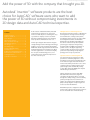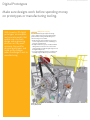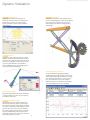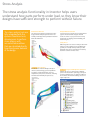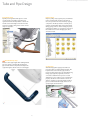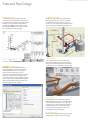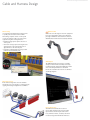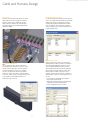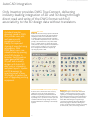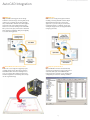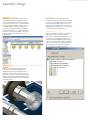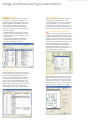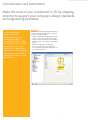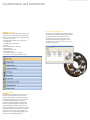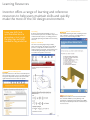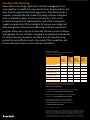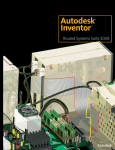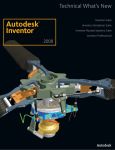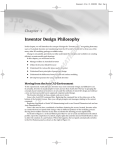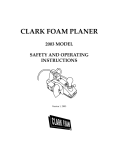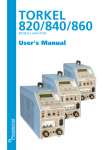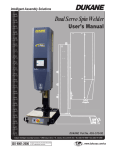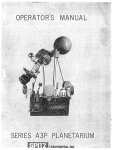Download Autodesk Inventor Professional 2008, Complete package, 1 user, with BOX, English
Transcript
www.rand.com/imaginit/autodeskinventor Autodesk Inventor ® TM Professional 2008 www.rand.com/imaginit/autodeskinventor Add the power of 3D with the company that brought you 2D. Autodesk Inventor™ software products are the best choice for AutoCAD software users who want to add the power of 3D without compromising investments in 2D design data and AutoCAD technical expertise. ® ® Contents Digital Prototypes......................................... 3 Dynamic Simulation..................................... 5 Stress Analysis...............................................7 Tube and Pipe Design..................................9 Cable and Harness Design........................ 12 AutoCAD Integration................................. 16 Part Design................................................... 18 Assembly Design........................................ 22 Design and Manufacturing Documentation.......................................... 26 Collaboration and Communication....... 28 Customization and Automation.............. 31 Learning Resources.................................... 33 Learn More or Purchase........................... 34 As the creators of AutoCAD software, Autodesk understands your design process and created Inventor to make the process of adding 3D as easy as possible. No company is more focused than Autodesk on helping designers create and bring better products to market faster at less cost. Inventor gives designers the freedom to integrate existing 2D designs into their 3D design environment, making it easy to reuse and share both AutoCAD® DWG™ files and 3D design data with other Autodesk manufacturing applications and their users. With innovative approaches to accelerate and simplify the concept-to-manufacturing process, it’s no wonder Inventor has outsold all competitors for the sixth consecutive year. The Right Tools for Your Design Process The Inventor product line provides a comprehensive and integrated set of design tools for 3D design and documentation, creating routed systems, and validating designs. Inventor not only includes data management software and AutoCAD® Mechanical for 2D drawing and detailing, but also delivers enhanced 3D productivity while preserving your company’s 2D engineering designs through true DWG interoperability. It provides access to intelligent engineering content and offers the fastest way to generate production-ready drawings to help designers quickly go from concept to production. Specialized Tools for Your Design Needs Save time and reduce prototyping costs with specialized tools that help engineers to create and validate routed systems, including tube, pipe, or wire harness designs. Autodesk® Inventor™ Professional software provides the tools to create complete products, including complex routed system designs, while automatically creating accurate bills of materials (BOMs) and complete manufacturing documentation. Validate designs before they are built. With Autodesk Inventor Professional, engineers can simulate the dynamic behavior of a design throughout its full operating cycle and accurately predict operating loads and accelerations. In addition, the integrated Finite Element Analysis (FEA) tool helps engineers analyze designs and avoid stress-related field failures. With different product configurations that offer specific levels of functionality, Inventor is the best choice for AutoCAD users in manufacturing. www.rand.com/imaginit/autodeskinventor Digital Prototypes Make sure designs work before spending money on prototypes or manufacturing tooling. With Inventor, 3D digital prototypes are complete and accurate models that enable users to check design and engineering decisions as they work, minimize the need for physical prototypes, and avoid costly changes when the design is sent to manufacturing. 3D Digital Prototyping Test and simulate designs early in the design cycle to deliver more innovative, higher-quality products while reducing manufacturing costs and decreasing time to market. • Work with parts and assemblies to lay out and resolve design function before committing to a prototype or finished part. • Readily view sketches, parts, and subassemblies during and after creation in the context of the design, helping you make the right design choices throughout the process. • Use Positional Representations to evaluate your assembly design in different positional states. Rendering courtesy of Prensa Jundiaí, Brazil. www.rand.com/imaginit/autodeskinventor Digital Prototypes Interference Analysis and Contact Detection Reduce costly errors and improve manufacturability by testing assembly function within Inventor. • Test part interference with automated tools, allowing the parts to be measured for fit. • Drag a component to collide with another component, and validate that the reaction is correct. • Isolate selected components in a contact set to determine whether the components behave in the expected mechanical motion. Assembly STL Output Quickly create stereolithography (STL) files for rapid prototyping of Inventor assemblies. Save as STL file format directly from the Inventor assembly environment. Physical Properties Design better products by using real-world properties during virtual prototyping. Parts and assemblies created in Inventor carry physical property information that helps designers make important design decisions. Tracked properties include center of gravity, material type, density, color, and texture. AutoLimits Reduce errors and engineering changes through automatic monitoring of key design rules. AutoLimits provide color-coded warnings when a monitored parameter exceeds the prescribed design limit. Use AutoLimits to monitor length, distance, angle, diameter, loop length, area, volume, and mass. www.rand.com/imaginit/autodeskinventor Dynamic Simulation With Inventor, designers can use Dynamic Simulation to predict how a product will work under real-world conditions, without having to build costly, time-consuming physical prototypes or waiting for results from expensive consultants. Simply add the driving loads, friction characteristics, and dynamic components. Then, run the simulation to validate the design. Seamless integration with stress analysis validates component design with actual load information, rather than estimates. Simulation Simulate the operation of mechanisms and motorized assemblies to make sure your designs will work, while reducing physical prototyping costs. Compute the dynamic operating conditions of the design throughout its full operating cycle, and accurately size motors and actuators to sustain actual operating loads. Analyze positions, velocities, accelerations, and loads encountered by a selected component in the mechanism. Output to FEA Transfer reaction forces from discrete time steps to Autodesk Inventor Stress Analysis or ANSYS® Workbench to predict stress and deflection with accurate peak loads. Size components, such as pins and linkages, to minimize weight and material costs. www.rand.com/imaginit/autodeskinventor Dynamic Simulation Load Definition Apply different driving loads and torques as well as time-based force functions using the load profile editor. Use this tool to investigate the design’s performance under a range of different load conditions. Visualization Animated 3D visualization shows dynamic motion based on underlying physics models and the applied load conditions. As a result, users gain a better understanding of the behavior and performance of the design. Point Trace Determine accurate component position to ensure sufficient clearance between mechanisms and fixed structures. Select any point in the model and use the Trace option to display the selected point’s location at each step in the simulation. Save simulation output, including path trace and assembly position, for use in part and assembly design. Graphing (Dynamic Simulation) Use the comprehensive graphing capability to quickly investigate how the dynamic characteristics of the design vary through the machine’s operating cycle. Plot physical parameters—such as position, force, and acceleration—versus time. Compare different properties at each point in the simulation cycle using multiple plots on the same graph. Microsoft Excel Output Export XY plot data to Microsoft® Excel® worksheets, to analyze simulations and incorporate results in presentations and reports. Constraint Translation Quickly and easily set up dynamic simulations to represent the operating conditions of the design. The constraint reduction engine analyzes assembly constraints to identify the relevant rigid bodies and generate the correct motion joints for simulation. You can also apply standard geometric constraints using the included library of motion joints. Then add springs and dampers to define the coefficient of friction that applies to each joint. www.rand.com/imaginit/autodeskinventor Stress Analysis The stress analysis functionality in Inventor helps users understand how parts perform under load, so they know their designs have sufficient strength to perform without failure. The stress analysis tools are fully integrated with the dynamic simulation tools, allowing users to perform stress analysis with accurate load conditions that are calculated directly from the dynamic behavior of the design. Analyze Material Selection Save money by choosing the best possible material type for the task at hand. Using less material results in a lower cost per part and saves money downstream on shipping, material handling, and warehousing fees. Evaluate Part Function Save time by removing the guesswork from part design. Examine how parts perform in the real world by visualizing how they will deform and how much they will deflect. Safety Factor Make design decisions based on analysis rather than intuition. Let the simulation assist in building the optimal part. Visually identify trouble spots that fall below safety factor requirements and develop alternative solutions for these areas. Stress Analysis Execute Stress and Strain Analysis directly in Inventor, with technology powered by ANSYS® DesignSpace. Embedded analysis types are displacement, safety factor, and stress, including maximum and minimum principal stresses. Integrated with Dynamic Simulation Analyze the stress in a moving part at different points in the mechanism’s operating cycle. Import loads from multiple steps in a dynamic simulation, then calculate and view the resulting stresses in a single analysis run. www.rand.com/imaginit/autodeskinventor Stress Analysis Frictionless Constraints Frictionless constraints make it possible to analyze a broader range of parts. The pin constraint allows rotation about the center of a hole. The frictionless face constraint allows movement along a face. Model Simplification Reduce the time required to generate results from stress analysis by simplifying part geometry to suppress features during FEA analysis. Thin Element Solver Identify areas of high stress in thin metal parts, including those made of sheet metal, to help ensure that they can support the operating loads. Embedded Results Viewing Speed modification and resimulation until desired results are achieved. Results are superimposed on the Inventor model so the user can make changes to the model and quickly rerun the analysis. Export Analysis Data to ANSYS Use the analysis from Inventor directly in other ANSYS products, offering a foundation for engineering review and advanced studies. This functionality accurately communicates load data to those performing more advanced simulations. Deflection Animation Gain and communicate a deeper understanding of how a part reacts under stress by animating results of a deflection study and saving as an animation (AVI) file. Share Validation Results Quickly and easily add analysis results to reports by exporting to an AVI or graphics file. Easy-to-Use, Integrated Analysis Check part designs and explore the impact of design changes without interrupting the design process by leaving the Inventor environment. The tight integration requires no CAD model translation, so this analysis functionality is easier to use than stand-alone solutions. Gain access to functionality typically reserved for analysts, eliminating the need for specialized expertise. In-Context Part Analysis Analyze a part in the context of an assembly, without having to open the part directly. View a part in context to gain a better understanding of how it functions in its operating environment. www.rand.com/imaginit/autodeskinventor Tube and Pipe Design Inventor enables users to reduce the time required to design tubing, piping, and flexible hose. The rules-based routing tools in Inventor select the appropriate fittings and help ensure that pipe runs comply with design rules for minimum and maximum length, round-off increments, and bend radius. Flexible Hose Make sure flexible hose and fittings fit properly using a 3D digital prototype that drives accurate manufacturing documentation. The system inserts appropriate hose fittings from the Content Center and checks for minimum bend radius based on the selected hose style. Hose lengths are updated automatically for use in length roll-up commands. Pipe Routing Create and modify pipe routes quickly and easily by selecting a start point, an end point, and any number of intermediate points to define the route. Complete associativity means that pipe routes automatically update when the 3D assembly changes. Constrained routing gives users precise control over the location of piping runs using 3D Sketch tools. Rules-based routing enables users to automatically adhere to design rules, such as minimum or maximum length criteria, while creating and modifying pipes. Flanged Pipe Style Make sure the correct fittings and gaskets are used when designing pipe runs with flanged fittings. Inventor automatically populates the pipe run with flanged components, replacing couplers with flanged components and the corresponding gaskets. Custom Bends in Pipe Runs In real-world piping designs, users may need to bend a pipe rather than insert an elbow. The Custom Bend command provides flexibility and control even for nonstandard designs. Create bends of custom radius and angle with the familiar methods used for rigid tubing. Tube and Pipe Design Rigid Tube Routing Quickly create rigid tubes with superior control over the shape, bend angles, and radii. Create rigid tubes with an arbitrary number of bends and variable custom bend angles and radii. The radius and rotation handles offer greater control over the shape of a rigid tube. www.rand.com/imaginit/autodeskinventor Fittings Library Improve quality, easily organize parts, and eliminate tedious searching with automatic placement of the correct part from an extensive library of piping components. The library includes commonly used, industry-standard (ANSI, DIN, ISO, and JIS) fittings, tubing, piping, and hose. Add or modify properties, including part numbers to existing parts and control file names used to instance fittings, pipes, tubes, and other content. Butt Welded Pipe Style Create accurate pipe lengths when defining welded pipe runs. Inventor automatically populates the pipe run with welded components and adjusts the segment lengths to allow for the correct weld gaps. Creating Runs Automatically populate piping routes with real parts that adhere to manufacturing standards. The Populate Route tool turns tube, pipe, and hose routes into physical pipe runs, automatically placing fittings, pipe segments, rigid tubes, and hoses as needed. Standard Inventor parts are created during this process to make it easy to perform mass property calculations and interference checks. In addition, couplings are automatically placed when pipes reach their maximum length, and users can specify length cutoff increments. 10 Tube and Pipe Design ISOGEN PCF Output Use the piping component file (PCF) output to reduce errors by automatically creating isometric pipe drawings with third-party applications. Create PCF files to use as an interface to the industrystandard Alias ISOGEN software. Based on the PCF input file, ISOGEN creates a DXF™ or DWG file containing the isometric drawings. Tube and Pipe Styles Increase the quality and manufacturability of designs by helping to ensure that tube and pipe runs automatically adhere to preset design standards. Create tube and pipe styles to support the use of threaded, welded, and flanged connections. Styles define the fittings to be used for both automatic and manual routing, and enforce design rules, including minimum segment lengths and minimum bend radii, as wells as the maximum length between couplings. www.rand.com/imaginit/autodeskinventor Assembly Documentation Quickly and easily include accurate details about tubing, piping, and hose locations in assemblies. Since all the tube and pipe geometry is native to Inventor, users can easily create assembly documentation using standard Drawing Manager functions. Tubing Bend Tables Save time and reduce errors by automatically generating bend tables based on 3D data. Create nonassociative ASCII bend tables in standard XYZ or YBC formats to provide details to manufacturing. Branch Fittings Extend piping models to include threaded and welded branch fittings. Select a branch fitting from the Content Center and place it onto a pipe run using interactive controls to define the linear and circumferential position. Branch fittings added in this way automatically generate the correct attachment hole in the existing pipe. Route and Run Copy Increase productivity by quickly and easily reusing complete pipe routings from a previous design. Cable and Harness Design www.rand.com/imaginit/autodeskinventor Use Inventor to design cable and harness runs— including ribbon cables—and save time and resources. Inventor streamlines cable and harness design by using wire list information imported from schematic design packages, including AutoCAD® Electrical software. Intelligent Wire Creation Simplify the design of electrical wiring, and reduce manufacturing errors by maintaining consistency between the electrical schematic and 3D wire harness design. With Inventor, wire list and connector information is used to drive harness design with built-in cross-checking of electrical and mechanical data, so all wires and connectors in the wire list are represented in the 3D cable design. Wire List Import Maintain electrical design intent and reduce errors when importing wire lists into the assembly. Quickly import large wire lists from AutoCAD Electrical or third-party schematic design applications with detection and correction of missing connectors, pins, and wire definitions. Harness Path Definition Optimize the design of cable and harness assemblies to help ensure proper spacing for manufacturing and to reduce errors in manufacturing caused by incomplete product definition. Define harness and cable paths using a point-and-click methodology that creates 3D virtual conduits (segments) in the model. Create associative relationships that ensure that the harness updates when design components change. Add points or move existing points to refine the overall shape of the harness. Cable and Harness Design Wire Routing Use automated and manual wire routing options to quickly route thousands of wires while maintaining complete control over the paths of critical conductors. Wires are inserted into segments using three routing functions: • Manual routing requires explicit selection of a wire’s path. • Interactive routing requires selecting the start and end points of the routed path to let an algorithm choose the shortest path. • Automatic routing finds the shortest possible path based on all available paths. www.rand.com/imaginit/autodeskinventor Ribbon Cables Reduce errors in the design of electronic equipment by incorporating ribbon cables in your 3D digital prototype. Add ribbon cables between connectors with full control over the locations of twists and folds. XML Output The XML Output function provides a complete description of the harness assembly in an easily readable, language-independent XML file. Transfer wire connectivity information to AutoCAD Electrical to streamline the creation of schematics and wiring diagrams. Wire Harness Copy Reuse harness design runs—and save valuable design time. Use a past design as a starting point by copying and reusing existing harness assemblies. Report Generation Streamline and automate the creation of reports with centralized data storage. Define report formats and run reports such as wire lists, termination charts, cut tables, and others needed to design and manufacture harnesses. Cable and Harness Design www.rand.com/imaginit/autodeskinventor Bundle Diameter Calculation Use 3D visual inspection and interference detection tools to accurately determine whether wire bundles will fit correctly in the assembly. The software automatically calculates bundle diameters when wires are added or removed from the segments, even accounting for the actual wire diameters and air gaps between wires. Virtual Parts Generate accurate bill of materials data for better purchasing and cost forecasting. Select harness elements, such as clips, terminals, looms, and labels, and insert them into the cable design as nongraphical parts that are fully integrated with the Inventor BOM. Multiconductor Cables Improve quality and prevent errors by tracking individual cable conductors and their connections and routing paths. Minimize waste by creating a more complete BOM that includes accurate cable length and quantity data. Create intelligent representations of multiconductor cables, track which conductors within a cable are in use or available, and use route and unroute commands so all wires within a cable are routed together. Users can also • Use existing wire list import functionality to import cables automatically • Create bills of materials that accurately display cable data rather than individual wires • Create configurable reports on cables Connector Authoring Set up company-specific connector libraries to encourage the use of preferred connectors in the design of electrical products. Inventor includes an extensive library of connectors to simplify selection and placement. The Content Center provides an easy-to-use editor to add user-defined connectors, as well as add or modify properties such as part numbers and default file names used when instancing connectors. 14 Cable and Harness Design Wire Length Calculation Automatically calculate highly accurate wire lengths that update as the design changes. Length compensation factors enable fine control over wire and cable lengths, reducing scrap and manufacturing delays caused by wires that are too short or too long. What’s more, the Embedded Length feature provides the ability to account for the amount of wire that is used beyond the point where the wire enters a connector or splice. Global Slack adds extra length to all wires and cables based on a percentage of their length. And the Round Up feature produces practical, manufacturable wire lengths by rounding the wire and cable length up to the nearest specified unit. Bend Radius Checking Improve cable quality and manufacturability, and prevent costly recalls by adhering to minimum bend radii. Identify points of failure due to tight turns and test manufacturability of bends along large bundles. www.rand.com/imaginit/autodeskinventor Assembly Documentation Quickly and easily create manufacturing documentation before building the first article. Since cable and harness geometry is native to Inventor, users can create assembly documentation showing accurate details of cable and harness placement. Nailboard Diagrams Minimize drawing iterations by quickly creating accurate 2D harness documentation and ribbon cable documentation that automatically update as the 3D design changes—reducing errors caused by manual drawing methods. Place connector images in a single step using predefined orientation, scale, and offset settings. Manipulate and annotate for manufacturing, adding pin, wire, and connector properties; location of fold lines for ribbon cables; and other data needed to build the harness or cable. AutoCAD Integration www.rand.com/imaginit/autodeskinventor Only Inventor provides DWG TrueConnect, delivering industry-leading integration of 2D and 3D design through direct read and write of the DWG format with full associativity to the 3D design data without translators. Autodesk Inventor drawings saved as DWG files provide view, plot, and measure with exceptional visual fidelity for improved sharing of manufacturing information. With DWG Read, users save valuable time by opening AutoCAD designs in Inventor. Easily combine views generated from 3D part and assembly designs with AutoCAD data such as schematics and plant layouts. Update old 2D drawings by inserting views of new 3D designs to reduce the cost of upgrading existing equipment. Ease of Use Reduce the time and training required for AutoCAD users to become proficient in 3D design workflows. Simplify the transition from AutoCAD to Inventor in a familiar design environment with recognizable icons, AutoCAD-compatible shortcuts, cursor-based prompts, and command redo. User profiles enable users to configure Inventor to match the way they work, with out-of-the-box profiles for AutoCAD and Inventor experts. In addition, users can transfer their settings between different computers by exporting the profile to XML. Inventor-AutoCAD Mechanical Interoperability Accelerate time to market and reduce errors by enabling associative 2D and 3D collaboration. With this interoperability, AutoCAD Mechanical software creates drawings of Inventor components by enabling users to open native Inventor parts and assemblies. When the design changes in Inventor, the AutoCAD Mechanical drawing is automatically updated. 16 Mechanical Desktop Import Simplify the migration of Autodesk® Mechanical Desktop® software designs to Inventor to easily capture part, assembly, and drawing intelligence. Reuse Mechanical Desktop models and drawings as parts, assemblies, and drawings in native Inventor format while maintaining their original design constraints and drawing relationships. Migration functionality supports automatic drawing view creation, recognizing model-to-drawing associativity for annotations, scenes, unit settings, and more. www.rand.com/imaginit/autodeskinventor AutoCAD Integration DWG Save Integrate DWG technology into the 3D design workflow to take advantage of existing skills; easily combine part, assembly, and schematic drawings data; and streamline communication with suppliers and partners who rely on DWG technology. This feature stores Inventor drawing views in the DWG file to provide view, plot, and measure in AutoCAD with complete visual fidelity, while preserving fully associative drawing updates. DWG Open Gain access to existing 2D design data without installing or learning AutoCAD software. Open AutoCAD drawings directly in the Inventor application so you can view, plot, and measure using familiar Inventor commands. Incorporate existing 2D design data into 3D design workflows using Copy and Paste. AutoCAD Blocks from Inventor Views Reduce the cost of using 3D for upgrade projects originally designed in 2D. This feature generates AutoCAD blocks from Inventor drawing views so users can redesign subassemblies using Inventor and then integrate the new drawing views directly into the original drawings. Template Synchronization Open a DWG file in Inventor and automatically create layers and dimension and text styles based on the AutoCAD styles in the DWG file, thus reducing the time required to create drawings that comply with your customers’ drawing standards. 17 www.rand.com/imaginit/autodeskinventor Part Design With the power of functional design, Inventor helps you focus on the functional requirements of a design to drive the creation of 3D models and create competitive product designs in less time. Fully associative models help ensure that any changes to the part design are automatically reflected in the assembly and drawing files, so that the complete design and manufacturing documentation is accurate and current. Sketching Evaluate different design ideas before creating detailed part and assembly models. By using the Inventor sketch environment, you can quickly capture design ideas as versatile 2D layouts. By combining the power of constraints with easy-touse tools for modifying sketches, you can try different design concepts and control color and line style to help convey your design ideas. 18 www.rand.com/imaginit/autodeskinventor Part Design Feature Generator Drag-and-drop shape libraries accelerate the transition to 3D modeling by making it easy and fast to create and edit parts. Use the feature generator to create fully editable Inventor parts by simply dragging shapes from a library of standard geometry. Associativity Take advantage of automatic propagation of design changes to reduce errors and accelerate time to market. Associate parts and assemblies with design relationships, so that a change made to a part is reflected in the assembly design and all associated drawing files. In addition, a change to the assembly is reflected in the parts and drawing files. This means that if users edit associated components, such as parts and subassemblies, those changes ripple throughout all parts, assemblies, presentations, drawings, and related partner add-ins (such as computer numeral controlled (CNC) tool paths or FEA). Sheet Metal Punch Libraries Users can define their own sheet metal punch libraries to standardize punch usage and reduce CNC tooling costs. Table-driven punches enable users to define families of punches, typically different sizes of the same punch shape with full representation of manufacturing parameters, including PunchID, punch depth, and sketches for alternate punch representations. 19 Part Design Advanced Shape Description Create a wide range of complex geometries by easily combining solids and surfaces. Inventor gives users precise control of shape characteristics, such as tangency and continuity. Advanced modeling tools include Loft to a Point, N-Sided Patch, Sweep Normal to Surface, Area Loft, Centerline Loft, G2 Continuous Fillets, Full Round Fillets, and Face-toFace Fillets. www.rand.com/imaginit/autodeskinventor Geometry Analysis Create models with high-quality surface characteristics, and check design data for manufacturability to avoid costly changes during manufacturing setup. Comprehensive analysis tools for checking geometric properties of a design are available in both the part design and construction environments. Tools include the following: • Zebra analysis with density control and enhanced display accuracy, providing visual confirmation of surface continuity and tangency • Gaussian surface analysis, providing feedback of surface curvature • Cross section analysis displaying wall thickness with color-coded feedback of minimum and maximum thickness violations • Draft angle analysis displaying color-coded draft angle based on a pull direction that can be defined by an axis, plane, or planar face • Check of minimum distance between two components or faces in an assembly Sheet Metal DXF Output Reduce programming time by eliminating time spent cleaning up DXF files for CNC machining. DXF/DWG export for sheet metal provides control of preprocessing and postprocessing options such as DXF/DWG file version, layer mapping, userdefined chord length for spline simplification, and customization through external XML files. Sheet Metal API The Inventor API (application programming interface) provides access to the flat pattern and punch library data required to build highly automated shop floor integration to CNC punch machines so users can transfer design data directly to manufacturing operations and get products into production as quickly as possible. www.rand.com/imaginit/autodeskinventor Part Design Import from Autodesk AliasStudio Use concept design data from Autodesk® AliasStudio™ software to reduce the time required to complete the 3D product design. Reuse curve and surface data from AliasStudio using the DWG import and export tools that are built into the two products. Manipulate imported surfaces in the Inventor construction environment, and then use the Sculpt tool to quickly incorporate them into the 3D part model. Sheet Metal Accelerate the design of complex sheet metal parts in 3D using specialized features to define sheet metal structures, such as flanges, folds, miters, seams, and corner reliefs. Edge chaining allows creation of multiple flanges in a single step. Rich unfold options and automatic mitering reduces the time required to define the folded part model. Sculpt Tool Quickly and easily modify shape details using surfaces from Inventor or by incorporating imported surfaces. Construct 3D part geometry from closed set surfaces, and incorporate imported surface data into the model using the Sculpt tool to modify existing parts by adding or removing material. Sheet Metal Flat-Pattern Features Generate optimized flat patterns to eliminate unnecessary manufacturing costs. Unfold sheet metal models to create flat patterns with associative flat-pattern editing to support cleanup operations such as modifying corner reliefs to match specific capabilities available on the shop floor. 3D Grips Quickly make design changes with intuitive dragbased sketch and model editing. Use 3D grips to edit parametric parts with drag-based editing. Simply select a face and use the grab “handles” to drag it to a new position. 21 www.rand.com/imaginit/autodeskinventor Assembly Design Inventor combines functional design with easy-to-use assembly tools so users can be sure that every part and component in an assembly design fits correctly. Validate interference and mass properties to produce quality products the first time around. Inventor provides powerful tools to control and manage data created by large assembly designs so users working on large assemblies can quickly complete their part of the design. Assembly Definition Quickly assemble individual parts and subassemblies to define the complete product structure and verify that the product can be assembled. Insert and position new components in the assembly using constraints to capture the positional relationships that define fixed and moving components. Assembly Configurations Easily design and document product families using assembly configurations to define variations from a master assembly. Exclude or substitute individual components and make changes to dimension and constraint values. Then document the whole part or assembly configuration using the Table tool, which automatically creates the parameter table in a 2D drawing. 22 www.rand.com/imaginit/autodeskinventor Assembly Design Large Assembly Management Realize the benefits of 3D design when developing very large assemblies. With Level of Detail (LOD) representations, users have full control over how much information to load when working with large assemblies. The user can control memory consumption by suppressing components. A large assembly “capacity meter” provides a visual indication of how much memory is available. Weldments Model welds in 3D to improve quality by simulating weld preparation, welding, and postweld operations. The comprehensive, best-in-class environment for the design of weldments includes the ability to • Classify and model fillet, gap, and groove weld beads as 3D solids • Automatically create 3D annotation based on industry or company standards, and automatically generate associative 2D weld symbols for documentation • Create weldment analysis and reports that include bead volume reporting and comprehensive interference detection of all solid weld bead types Rendering courtesy of Prensa Jundiaí, Brazil. Frame Generator Quickly design and develop welded frames for industrial machinery applications. Frame Generator automates the design of structural frames with specific tools to streamline placement of predefined structural shapes and simplify creation of end conditions and welded joint cleanup. Mechanical Calculators Avoid costly rework and improve design efficiency with easy-to-use online engineering guidance and analysis tools. An interactive set of engineering calculators builds on standard mathematical formulas and physical theories used in both design and validation of mechanical systems. Included are calculators for weld and solder, plain bearing, plate calculator, fit and tolerance, brake, and clamping joint operations. 23 www.rand.com/imaginit/autodeskinventor Assembly Design Design Views Boost productivity when working with large, complex assemblies by creating views that let users focus on just the assembly components needed for the current task. Quickly isolate specific parts or subassemblies, and capture these views for use by any member of the design team—so everyone can see what they need, when they need it. Content Center The Content Center provides fast and easy access to frequently used content, simplifying creation, reuse, and management of all standard company content. The Content Center is a centralized library for engineering content that provides an easy-touse content browser with search and filter tools to help users quickly find the right part families. It includes more than 650,000 components—such as nuts, bolts, and screws—and enables companies to add in-house parts and standard features to userdefined libraries. Component Copy Improve your ability to reuse parts and assemblies from previous designs. A utility for copying subassemblies and parts that will be used to create a completely new assembly, Component Copy includes automatic naming functionality to create same-as and except versions of part and assembly names. It also copies part and subassembly-level information such as work features, constraints, iMates, welds, and assembly-level features. AutoDrop Increase productivity when adding standard components to a design. AutoDrop provides intelligent component insertion with one-click placement, and selects the part with the correct dimension as the cursor moves over valid geometry. Graphical preview and intelligent 3D grips provide incremental adjustment based on sizes available in the Content Center. 24 www.rand.com/imaginit/autodeskinventor Assembly Design Supplier Content Center Reduce the time and effort required to incorporate standard components into designs. The Supplier Content Center provides web-based access to component models from more than 100 leading manufacturers. The simple-to-use browser provides quick and easy access to models in native Inventor format. And it’s fully integrated with the Autodesk Inventor Content Center. Design Doctor Find and fix errors in 3D model with a diagnostic tool that identifies potential design issues and recommends corrections. The improved Design Doctor™ feature isolates conflicting constraints to point out areas that require attention. Design Accelerators Move beyond 2D drafting and 3D modeling, and accelerate design by working with parts that are based on mechanical relationships rather than geometric (lines, arcs, and circles) descriptions and constraints. Use the Engineer’s Handbook, Mechanical Calculators, and Component Generators—part of the design accelerator—to create parts and assemblies based on real-world attributes such as speed, power, and material properties. Component Generators Rapidly design, analyze, and create commonly used machine components based on functional requirements and specifications. Create parts and assemblies based on real-world design parameters such as power, speed, torque, material properties, working temperatures, and lubrication conditions. Inventor software includes component generators for mechanical connections, shafts and hubs, o-rings, gear design, belt and chain drives, power screws, and springs. 25 Design and Manufacturing Documentation www.rand.com/imaginit/autodeskinventor Inventor takes the production of manufacturing and documentation to the next level of productivity through automatic generation of drawing views and comprehensive tools for finishing drawings. The Drawing Manager in Inventor supports all the major drawing standards, dramatically reducing the time required to complete standards-compliant drawings to help deliver the design in less time. Automatic Drawing Views Dramatically reduce drawing creation time over traditional 2D methods. Automatic Drawing Views enable users to • Call out the views needed on the drawing sheet, including front, side, ISO, detail, section, and auxiliary views, and let Inventor project the geometry with comprehensive options for controlling hidden-line display at the component level • Retrieve dimension data from the 3D model to quickly place the dimensions, including isometric view dimensions, and let Inventor update the dimensions when changes are made to the 3D model • Use a comprehensive set of dimension, annotation, and 2D symbols for quick and flexible completion of the drawing set • Create overlay drawing views that illustrate various potential states of assemblies • Access support for technical drawing standards, including ANSI, BSI, DIN, ESKD, GB, ISO, and JIS Technical Illustrations Use the Presentation Environment in Inventor to quickly create technical illustrations, process sheets, training materials, part manuals, assembly instruction sheets, and videos to train assembly teams on the manufacturing floor. 26 Design and Manufacturing Documentation www.rand.com/imaginit/autodeskinventor Bill of Materials Provide earlier visibility into accurate component lists to improve costing and sourcing decisions. Simplify release to manufacturing with accurate engineering BOM data. The BOM is a single source for managing the assembly and subassembly structure of purchased and nonpurchased parts, including virtual components. Timesaving features include the following: Automatic Drawing Updates Reduce errors and the need for manual checking through automatic drawing update. Inventor associates drawing views to the original components so any change made to a part or an assembly is automatically reflected in the drawing. Inventor also supports global updates of drawing resources, such as title blocks, borders, and sketched symbols. • Automatic numbering with support for numeric and alpha characters, and item number override • Material definition for virtual components, such as glue and paint • Direct editing of materials in the BOM table, which allows material changes to be made to more than one item at the same time Sheet Metal Manufacturing Drawings Quickly create accurate manufacturing drawings to support sheet metal manufacturing operations. Key manufacturing information such as bend angles and radii, as well as punch direction, punch angle, punch ID, and punch tool depth are captured in the 3D model and referenced directly in the associated manufacturing drawing. Insert bend and punch tables in the drawing with a single command. Drawing Manager supports alternate punch representations and annotation of bend directions using drawing styles for bend line style. Associative Parts List Automatically generate and update accurate parts lists in a fraction of the time required by traditional 2D methods, virtually eliminating human error. The associative parts list enables users to maintain an accurate parts list with part and subassembly quantities that are automatically kept up-to-date, organized, and populated into a drawing parts list. Rapidly add balloons and item numbers to assembly drawings. And users have greater flexibility in customizing parts list to meet company standards. Multi-Sheet Plot Optimize paper usage and reduce plot setup time using the Multi-Sheet Plot feature in Inventor. The Multi-Sheet Plot Manager automatically arranges drawing sheets to generate a composite plot file that optimizes sheet layout on a selected paper size. Print plots directly, or save them as a batch file. 27 Collaboration and Communication www.rand.com/imaginit/autodeskinventor Inventor enables the efficient and secure exchange of design data to support collaboration between different engineering contributors, including industrial design, product design, and manufacturing. Improve communication throughout your supply chain while maintaining control and security of proprietary design data. Autodesk Vault Integration Autodesk® Vault data management software is a centralized application for workgroups that securely stores and manages work-in-progress design data and related documents. Use it to maximize return on your company’s investment in design data by driving design reuse. 28 www.rand.com/imaginit/autodeskinventor Collaboration and Communication Autodesk Productstream Help ensure that your company’s designs are complete, accurate, approved, and released to manufacturing in a timely and effective manner. Autodesk® Productstream® software automates the release management process by managing engineering changes and BOMs while the engineering department maintains control of the design data. Construction Environment Reduce the time required to inspect and repair customer data files. The Inventor Construction Environment provides fault-tolerant import of large STEP and IGES data sets, with a quarantine to hold entities containing geometric problems such as surface slivers and mismatched boundary curves. The construction environment also includes a comprehensive toolkit for inspecting, editing, and correcting quarantined entities, including solids, surfaces, wireframes, and points. Data sets can be corrected and promoted into 3D part models, surfaces, or 3D wireframes. Autodesk Inventor Studio Improve communication with customers and other decision makers by creating high-quality photorealistic renderings and animation in the Inventor design environment. Autodesk® Inventor™ Studio gives design engineers direct access to this specialized and typically expensive functionality. Mirror and turntable animation tools and a streamlined user interface reduce the time required to set up and create cyclic animation sequences. Import/Export Formats Inventor supports industry-standard data transfer for importing and exporting design and drawing information. It enhances collaboration with suppliers and customers by enabling sharing and reuse of design data with other 3D CAD/CAM systems. Import DWG, DXF, Pro/ENGINEER®, SAT, IGES, and STEP files. Export part assembly files, including IGES, SAT, STEP, STL, and the Autodesk Streamline® on-demand collaborative project management solution. Export drawing files, including DWG (with full layer mapping), DWF, and DXF formats. 29 Collaboration and Communication www.rand.com/imaginit/autodeskinventor AEC Exchange The AEC (Architecture, Engineering, and Construction) Exchange tool creates and publishes simplified 3D representations, intelligent connection points, and additional information in native file formats for AutoCAD® MEP software. Users can also export 3D geometry to AutoCAD® Architecture, Revit®-based software, and AutoCAD software. DWF Publishing Improve product quality, decrease time to market, and reduce scrap and rework costs by using DWF™ technology to streamline communication with suppliers, purchasing, and other supply chain partners. Publish the information required by manufacturing partners, including assembly animations and detailed step-by-step assembly instructions, 2D drawings, and 3D models with BOM information. Autodesk Inventor View Share designs with your extended manufacturing team with high-fidelity viewing and printing of parts, assemblies, and drawings. DWF Markup Easily track, manage, and verify multiple markups and design changes throughout the design review process. Overlay DWF markups directly onto Inventor drawings, provide status, and make changes. Users can then republish or “round trip” those changes back to the design reviewer to complete the process. 30 www.rand.com/imaginit/autodeskinventor Customization and Automation Make the most of your investment in 3D by adapting Inventor to support your company’s design standards and engineering processes. Increase speed and productivity with configurable styles so drawings conform to standards. Publish custom components in the Content Center to be sure that designers use appropriate components in their designs, and create custom tools to streamline frequently used procedures. Styles Work faster by instantly changing the formatting of an entire document, and help ensure consistency with your company standards: • Styles are combinations of formatting characteristics such as font size, color, standards, and linetype. • Styles are easily named and stored as a template. • Styles are used to control all aspects of drawing formats. • When users apply a style, all formatting instructions in that style are applied at once. • A set of common styles can be configured for use by an entire project team. 31 Customization and Automation www.rand.com/imaginit/autodeskinventor Content Center Publishing Tools Quickly prepare and publish large catalogs of library parts. The Content Center’s publishing tools include an editing environment and batch processing of large data sets to streamline the process of preparing and publishing company parts as well as vendor catalogs. It also includes tools to set up intelligent part catalogs. Task Scheduler Increase productivity by automating repetitive and nonproductive tasks. The Inventor Task Scheduler enables users to schedule single or multiple (batch) automated tasks such as • AutoCAD, Mechanical Desktop, and Inventor file migrations • Assembly and drawing updates • Print jobs • IGES and STEP import and export • DWF publishing • DWG import and export • User-defined tasks • File upload and check-in to the Vault • File check-out and download from the Vault Open API Inventor includes a well-documented API to help automate specialized workflows. Increase the productivity of design and detailing operations to accommodate the unique needs of each company. Use the Drawing Manager API to automate commonly used detailing workflows and reduce the time to complete production drawings. The Drawing Manager API provides full access to the drawing view geometry and commands for creating detail views, dimensions, and annotation entities. It includes tools to control selection filters and extend the Inventor data model by adding custom attributes to Drawing Manager objects. 32 www.rand.com/imaginit/autodeskinventor Learning Resources Inventor offers a range of learning and reference resources to help users maintain skills and quickly make the most of the 3D design environment. Learn new skills, look up information about a procedure or tool, or get the latest tips and tricks needed to stay productive. e-Learning Accelerate learning through flexible access to tutorials and best practices. A valuable component of Autodesk® Subscription, e-Learning provides a continually expanding curriculum of short training exercises. Tutorials and Skill Builders Use extended learning modules, including tutorials with “Show Me” animations and Skill Builders, to enhance your understanding and skills. Engineer’s Handbook Save time researching engineering formulas, tables, and standards. The Engineer’s Handbook provides a comprehensive online reference of engineering theory, formulas, and algorithms, and a manufacturing knowledge base that is easily accessible from anywhere in Inventor. Advanced Help System Speed the transition to 3D with contextual help. The advanced help system is easier to use with improved navigation and profiles that present users with the right information based on their user profile. Deployment Guide Complete the installation of Inventor with minimum time and effort. Whether you are planning a new deployment or upgrading to Autodesk Inventor 2008, this easy-to-read booklet provides the information you need to succeed. 33 www.rand.com/imaginit/autodeskinventor Autodesk Manufacturing Never before have design applications and data management tools come together to simplify the way manufacturers design products and drive them through the manufacturing process. Autodesk provides a complete, interoperable line of industry-leading software integrated with a worldwide network of services and partners. Gain access to technical expertise for implementation, and utilize training and support programs direct from Autodesk to help use your design and data management software more effectively. Software maintenance programs allow you to stay up-to-date with the latest product releases and upgrades for your software. Designed to be deployed incrementally for minimal business disruption, Autodesk tools for manufacturing provide the most effective way to stay ahead of the competition and achieve maximum return on your software investment. Learn More or Purchase Learn about the different Inventor products available to fit your specific design needs. Autodesk Inventor Suite 2008 Autodesk Inventor Routed Systems Suite 2008 Autodesk Inventor Simulation Suite 2008 Autodesk Inventor Professional 2008 • • • • AutoCAD Mechanical • • Cable and Harness Design • • Tube, Pipe, and Flexible Hose Design • • Autodesk Inventor • • Stress Analysis (FEA) • • Dynamic Simulation • • • • Autodesk Vault • • Discover why Inventor products are the best choice for manufacturing companies. For more information, visit www.autodesk.com/inventor. For more information on extending the power of your design technology, visit www.autodesk.com/subscription. For more information on making the most of your software investment, visit www.autodesk.com/consulting. Purchase Autodesk Inventor software through your Autodesk Premier Solutions Provider or Autodesk Authorized Reseller. To locate the reseller nearest you, visit www.autodesk.com/reseller. Cover rendering courtesy of SkidTek Corp. Autodesk, AutoCAD, AliasStudio, Autodesk Inventor, Autodesk Streamline, Design Doctor, DWF, DWG, DXF, Inventor, Mechanical Desktop, Productstream, and Revit are registered trademarks or trademarks of Autodesk, Inc., in the USA and/or other countries. All other brand names, product names, or trademarks belong to their respective holders. Autodesk reserves the right to alter product offerings and specifications at any time without notice, and is not responsible for typographical or graphical errors that may appear in this document. © 2007 Autodesk, Inc. All rights reserved. 000000000000117482