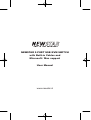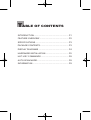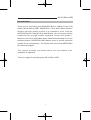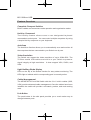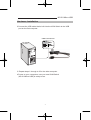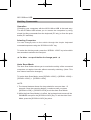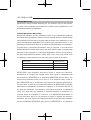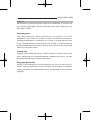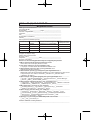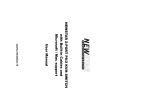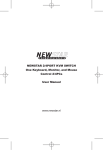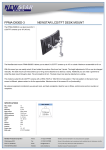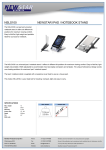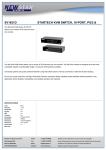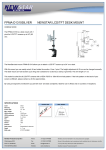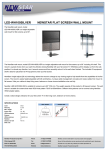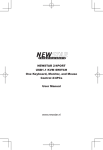Download Newstar NS211MICRO-USB
Transcript
NEWSTAR 2-PORT USB KVM SWITCH with Built-in Cables and Microsoft / Mac support User Manual www.newstar.nl TABLE OF CONTENTS INTRODUCTION ........................................................... P1 FEATURE OVERVIEW.................................................. P2 SPECIFICATIONS......................................................... P3 PACKAGE CONTENTS................................................. P3 DISPLAY DIAGRAMS ................................................... P4 HARDWARE INSTALLATION........................................ P5 HOT- KEY COMMANDS ............................................... P8 AUTO SCAN MODE...................................................... P8 INFORMATION.............................................................. P9 NS-211Micro-USB Introduction Thank you for purchasing this NEWSTAR Built-In Cabling 2-Port KVM Switch (NS-211Micro-USB). NEWSTAR’s 2-Port KVM Switch delivers durable and high quality product at a competitive price. With the NEWSTAR Built-In Cabling 2-Port KVM Switch, you can access multiple computers from a single console (keyboard, mouse, and monitor ). Moreover, the built-in USB cable allows users take advantage of hot key switching feature. NEWSTAR KVM switches come in various capacities suitable for all configurations. This Switch also comes with NEWSTAR’s free technical support. This manual provides you details about your new Switch, from installation to operation. Thank you again for purchasing the NS-211Micro-USB. 1 NS-211Micro-USB Feature Overview Complete Compact Solution Built-in cables and connectors make operation and organization easier. Hot-Key Command The Hot-Key feature allows users to use designated keyboard commands to select ports. You can control multiple computers by using a simple Hot Key sequence on your keyboard. AutoScan The AutoScan function allows you to automatically scan and monitor all the computers that are connected to your Switch one by one. Video Resolution The Switch can support the video resolution of up to 2048x1536. The 75-Ohm coaxial VGA cables are built-in to your Switch to preserve signal integrity at high resolutions. It does support VGA, SVGA, and XGA. Light-Emitting Diode Display LEDs on the top of the Switch function for easy status monitoring. The LEDs light to indicate which corresponding port is currently active. Cable Management The NEWSTAR 2-Port KVM Switch with the 2-in-1 built-in cables (USB, VGA) provide advanced cable management. Once the cables have been installed, the switch will provide a no-hassle, precise, and neat working area. Push Button The push button in the side panel provides you a much easier way to change between ports. 2 NS-211Micro-USB Specifications Operation and Storage parameters Operating Temperature: 0~40 C (32~104 F) Storage Temperature: -20~60 C (-4~140 F) Humidity: 0~80% HRH non condensing PC port connections Keyboard / Mouse: USB A Type Male Monitor: HDDB 15 pin Male Console connections Keyboard: USB A Type Female Mouse: USB A Type Female Monitor: HDDB 15 pin Female Package Contents Item Qty Remark NS-211Micro-USB 1 KVM Switch User Manual 1 3 NS-211Micro-USB Display Diagrams Front View ��� ���� ��� ��� ������� �������� ��� ���� ��� ��� ������� ������� Side View & Cable View ������ ��������� ���� P��� B����� 4 ��� ���� ��� ��� ������� ����� NS-211Micro-USB Hardware Installation Step-by-Step Installation This manual provides you complete setup instructions for the hardware installation of the NS-211Micro-USB. Before you begin, please turn off all the computers that you are going to connect to the NS-211Micro-USB. Plugging and unplugging cables while computers are powered on might cause irreversible damage to your computers, data, and/or your switch, NEWSTAR will not be responsible for such damages. You will need the following items to install the Switch: 2-Port KVM Switch with Built-In Cabling One USB keyboard, USB mouse, and monitor. Connecting the Console 1.Power off all computers. 2.Connect your monitor VGA cable to the female VGA port on the front panel of the switch. ������� 5 NS-211Micro-USB Hardware Installation 3.Connect the USB keyboard and mouse directly into the USB keyboard and mouse ports on the front panel of your switch. Connecting the Computers 1.Connect the VGA cable that is built into the KVM Switch to the VGA port on the first computer. ������ ��� ���������� 6 NS-211Micro-USB Hardware Installation 2.Connect the USB cable that is built into the KVM Switch to the USB port on the first computer. ��� ���������� ��� 3. Repeat steps 1 through to 2 for the other computer. 4.Power on your computers, now your new KVM Switch (NS-211Mirco-USB) is ready to use. 7 NS-211Micro-USB Hot-Key Commands Operation Controlling your computers with the NS-211Mirco-USB is fast and easy. The NS-211Mirco-USB allows you to access the computers by using simple Hot Key commands from the keyboard (PC only) or from the push button (PC and Mac). Selecting Computers You can change ports on the switch through the simple keyboard command sequence using the “SCROLL LOCK” key. To invoke the Hot key mode, press the “SCROLL LOCK” key twice within two seconds to switch to the next port. ★�For Mac . use push button to change ports. ★ Auto Scan Mode The Auto Scan feature allows you to monitor the activity of the connected computers at regular intervals without manually switching. (Note: This time interval cannot be changed.) To invoke Auto Scan Mode, press [SCROLL LOCK] + [SCROLL LOCK] + [SCROLL LOCK] + [SCROLL LOCK] NOTE: 1.The interval between these four keys should be no more than 1.5 seconds. Once the scanning begins, it continues until you press [SCROLL LOCK] + [SCROLL LOCK] to exit the Auto Scan Mode. 2.While the Auto Scan Mode is in effect, the keyboard and mouse will be DISABLED except for the [SCROLL LOCK] key. To exit the Auto Scan Mode, press the [SCROLL LOCK] key twice. 8 NS-211Micro-USB FCC Certifications This equipment has been tested and found to comply with the limits for a Class B digital device, pursuant to Part 15 of the FCC Rules. These limits are designed to provide reasonable protection against harmful interference in a residential installation. This equipment generates, uses and can radiate radio frequency energy and, if not installed and used in accordance with the instructions, may cause harmful interference to radio communications. However, there is no guarantee that interference will not occur in a particular installation. If this equipment does cause harmful interference to radio or television reception, which can be determined by turning the equipment off and on, the user is encouraged to try to correct the interference by one or more of the following measures: Reorient or relocate the receiving antenna. Increase the separation distance between the equipment and receiver. n Connect the equipment to an outlet on a circuit different than that of which the receiver is connected to. n Consult the dealer or an experienced radio/TV technician for help. n Shielded interface cables must be used in order to comply with emission limits. n You are cautioned that changes or modifications not expressly approved by the party responsible for compliance could void your authority to operate the equipment. n This device complies with Part 15 of the FCC rules. Operation is subject to the following two conditions: (1) This device may not cause harmful interference, and(2)This device must accept any interference received, including interference that may cause undesired operation. n n CE Mark Warning This is a Class B product. In a domestic environment, this product may cause radio interference, in which case the user may be required to take adequate measures. VCCI Warning NS-211Micro-USB Limited Warranty NEWSTAR offers limited warranty for its product only to the person or entity who originally purchased the product from NEWSTAR or its authorized reseller or distributor. Limited Hardware Warranty: NEWSTAR warrants that the hardware portion of the NEWSTAR products described below (Hardware) will be free from material defects in workmanship and materials from the date of original retail purchase of the Hardware, for the period set forth below applicable to the product type ( Warranty Period ) if the Hardware is used and serviced in accordance with applicable documentation; provided that a completed Registration Card is returned to an Authorized NEWSTAR Service Office within ninety (90) days after the date of original retail purchase of the Hardware. If a completed Registration Card is not received by an authorized NEWSTAR Service Office within such ninety (90) period, then the Warranty Period shall be ninety (90) days from the date of purchase. Product Type Warranty Period Product (excluding power supplies and fans) Three (3) Years Power Supplies and Fans One (1) Year Spare parts and spare kits Ninety (90) days NEWSTAR ’s sole obligation shall be to repair or replace the defective Hardware at no charge to the original owner. Such repair or replacement will be rendered by NEWSTAR at an Authorized NEWSTAR Service Office. The replacement Hardware need not be new or of an identical make, model or part; NEWSTAR may in its discretion may replace the defective Hardware (or any part there of) with any reconditioned product that NEWSTAR reasonably determines is substantially equivalent (or superior) in all material respects to the defective Hardware. The Warranty Period shall extend for an additional ninety (90) days after any repaired or replaced Hardware is delivered. If a material defect is incapable of correction, or if NEWSTAR determines in its sole discretion that it is not practical to repair or replace the defective Hardware, the price paid by the original purchaser for the defective Hardware will be refunded by NEWSTAR upon return to NEWSTAR of the defective NS-211Micro-USB Hardware. All Hardware (or part thereof) that is replaced by NEWSTAR, or for which the you specific legal rights, and you may also have other rights that vary from state to state. Governing Law: This Limited Warranty shall be governed by the Haarlem, city of The Netherlands. Some states do not allow exclusion or limitation of incidental or consequential damages, or limitations on how long an implied warranty lasts, so the foregoing limitations and exclusions may not apply. This limited warranty provides specific legal rights and the product owner may also have other rights which vary from state to state. Trademarks Copyright 2003 NEWSTAR Europe. Contents subject to change without prior notice. NEWSTAR is a registered trademark of NEWSTAR Europe, All other trademarks belong to their respective proprietors. Copyright Statement No part of this publication may be reproduced in any form or by any means or used to make any derivative such as translation, transformation, or adaptation without permission from NEWSTAR Europe, as stipulated by the European Copyright. ���� ��� ��� �� ��� �� �� -Registration Card ������ ���� �� ��� ����� �������� ���� ������������������������������������������������������ ������������������������������������� ����������������������� ���� ����� �� ��������������������������������������������������� ����������������������������������������������������������� ���������������������������������������������������������� �������������� ���� �������������������������������������������� ����������������������������������������������������������� ���� �� �������� ���������������������������������������������� ������� ����� ������� ������ ������ � ������� ��������� �� ���� �� �������� ����������������� � ������� ��������� ���������� ����� �� ������� �� �������� ����� ������� ��� ��������� ����� ���������� ������������������������������������������������� ����������������������������������������������������������� ���������� ���� ����������������������������������������������� ������� �� ��� ��������� ��������� ���� �� �� ������� ���� �������� ������� ��� ��� ���� ��� ������� ��������� �� ����� ���� ������ ������ ������� �������� ���� �� ��� ���� ��������� ���� �� ������������ ����� � �������� ��� ����� ����� ������� ������� ���� �� ���� �� ���� ������� ����������� ���� ���� ������������ ��� � ������� ������ ������ ���������������������������������� �� ���� ������� ��������� ��������� ���� ���� ������������ ��� � ������� �������� ������ ������� ������� ���� ��� ���������� �� ��� ���� ������ ������ ����� ������ �������� □������� �� □������� ���� □������� ��� ������������������������������������������������������� �� ���� ������� ���������� ������� ���� ���� ������������ ��� � □������ □�� ���������������� □�� ������������� □������ ������� □������ □��� □������� ����□������������������������������������� �� ���� ������� ������������ ���� ���� ������������ ��� � □������������ □����� ���� �������� □���� ���� �������� □�������� ������� □���������� □���������� □����������� □������������������������ ������ ������������ ��� ���� �� ���� �������� □������� ���������� □����������� □���� ���������� □������� □�������� ���������� □���������� □��������������������������������� �� ���� �������� ���� ��������� ���� �������� □��������� □����������� □��������� □������� □�������� □����� □�������������� □������ □������������� □��������������������������� □���������� □�������������������������������������� □��� □������ ������������� □�������������������������������������������� �� ����� ��� ��������� ���� ������� ������� �� � ������� □��� □�� □����� ���� ��� ������� �������� �� ���� �������� �������������������������������������������������������������������