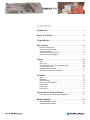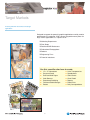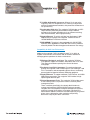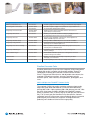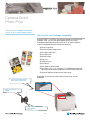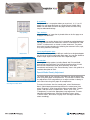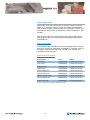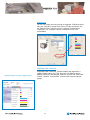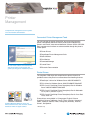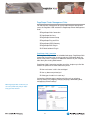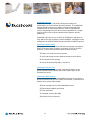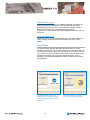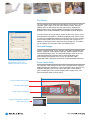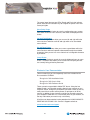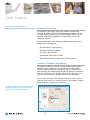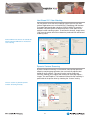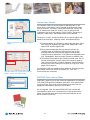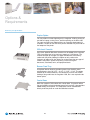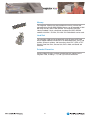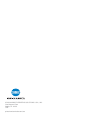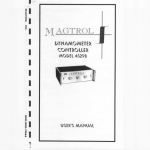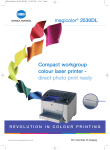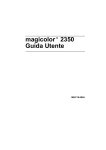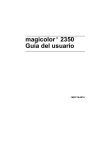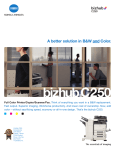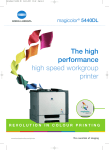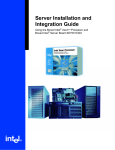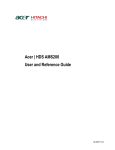Download Konica Minolta Magicolor 7450 Color Laser Printer
Transcript
Copyright © 2006 KONICA MINOLTA PRINTING SOLUTIONS U.S.A, INC. KONICA MINOLTA and the KONICA MINOLTA logo are trademarks or registered trademarks of KONICA MINOLTA HOLDINGS, INC. magicolor is a trademark or registered trademark of KONICA MINOLTA PRINTING SOLUTIONS U.S.A., INC. PageScope is a trademark or registered trademark of KONICA MINOLTA BUSINESS TECHNOLOGIES, INC. Simitri is a trademark or registered trademark of KONICA MINOLTA BUSINESS SOLUTIONS, INC. All other trademarks or registered trademarks are the property of their respective owners. May 2006 Contents Introduction . . . . . . . . . . . . . . . . . . . . . . . . . . . . . . . . . . . . 1 Specs at a Glance . . . . . . . . . . . . . . . . . . . . . . . . . . . . . . . 2 Target Markets . . . . . . . . . . . . . . . . . . . . . . . . . . . . . . . . . . 3 Key Features . . . . . . . . . . . . . . . . . . . . . . . . . . . . . . . . . . . 4 Powerful Performance . . . . . . . . . . . . . . . . . . . . . . . . . . . . . . . . . . . 4 Excellent, Accurate Color . . . . . . . . . . . . . . . . . . . . . . . . . . . . . . . . 6 Simple Operation . . . . . . . . . . . . . . . . . . . . . . . . . . . . . . . . . . . . . . . 8 Camera Direct Photo Printing . . . . . . . . . . . . . . . . . . . . . . . . . . . . . 8 Toll-Free Technical Support . . . . . . . . . . . . . . . . . . . . . . . . . . . . . . . 9 Engine . . . . . . . . . . . . . . . . . . . . . . . . . . . . . . . . . . . . . . . 10 Type . . . . . . . . . . . . . . . . . . . . . . . . . . . . . . . . . . . . . . . . . . . . . . . . 10 Duty Cycle . . . . . . . . . . . . . . . . . . . . . . . . . . . . . . . . . . . . . . . . . . . 10 Print Speeds by Page Size and Media Type . . . . . . . . . . . . . . . . . 10 First-Page-Out Time . . . . . . . . . . . . . . . . . . . . . . . . . . . . . . . . . . . 10 Weights and Dimensions . . . . . . . . . . . . . . . . . . . . . . . . . . . . . . . . 11 Operating Environment Conditions . . . . . . . . . . . . . . . . . . . . . . . . 11 Controller . . . . . . . . . . . . . . . . . . . . . . . . . . . . . . . . . . . . . 12 Type . . . . . . . . . . . . . . . . . . . . . . . . . . . . . . . . . . . . . . . . . . . . . . . . 12 Processor . . . . . . . . . . . . . . . . . . . . . . . . . . . . . . . . . . . . . . . . . . . . 12 Printer Memory . . . . . . . . . . . . . . . . . . . . . . . . . . . . . . . . . . . . . . . 12 Resolution and PhotoART . . . . . . . . . . . . . . . . . . . . . . . . . . . . . . . 14 Compatibility . . . . . . . . . . . . . . . . . . . . . . . . . . . . . . . . . . . . . . . . . 14 Languages . . . . . . . . . . . . . . . . . . . . . . . . . . . . . . . . . . . . . . . . . . . 15 Connectivity . . . . . . . . . . . . . . . . . . . . . . . . . . . . . . . . . . . . . . . . . . 15 Camera Direct Photo Printing. . . . . . . . . . . . . . . . . . . . . 17 USB Host Port with PictBridge Compatibility . . . . . . . . . . . . . . . . . 17 Media Handling . . . . . . . . . . . . . . . . . . . . . . . . . . . . . . . . 18 Standard Media Handling . . . . . . . . . . . . . . . . . . . . . . . . . . . . . . . . 18 Optional Media Handling . . . . . . . . . . . . . . . . . . . . . . . . . . . . . . . . 18 i Print Media . . . . . . . . . . . . . . . . . . . . . . . . . . . . . . . . . . . . . . . . . . . 19 Paper Path . . . . . . . . . . . . . . . . . . . . . . . . . . . . . . . . . . . . . . . . . . . 19 Imageable Area . . . . . . . . . . . . . . . . . . . . . . . . . . . . . . . . . . . . . . . 20 Supported Media Sizes . . . . . . . . . . . . . . . . . . . . . . . . . . . . . . . . . 20 Advanced Document Processing . . . . . . . . . . . . . . . . . . . . . . . . . . 22 Special Media Density Adjustment . . . . . . . . . . . . . . . . . . . . . . . . . 23 Consumables . . . . . . . . . . . . . . . . . . . . . . . . . . . . . . . . . 24 User-Replaceable Supplies . . . . . . . . . . . . . . . . . . . . . . . . . . . . . . 24 Simitri Polymerized Toner . . . . . . . . . . . . . . . . . . . . . . . . . . . . . . . . 24 Consumable Yields . . . . . . . . . . . . . . . . . . . . . . . . . . . . . . . . . . . . . 25 Supplies Monitoring . . . . . . . . . . . . . . . . . . . . . . . . . . . . . . . . . . . . 26 Printer Management . . . . . . . . . . . . . . . . . . . . . . . . . . . . 29 Convenient Printer Management Tools . . . . . . . . . . . . . . . . . . . . . 29 Printer Drivers . . . . . . . . . . . . . . . . . . . . . . . . . . . . . . . . . . . . . . . . 29 PageScope Management Suite . . . . . . . . . . . . . . . . . . . . . . . . . . . 31 Status Monitor . . . . . . . . . . . . . . . . . . . . . . . . . . . . . . . . . . . . . . . . 33 Print Monitor . . . . . . . . . . . . . . . . . . . . . . . . . . . . . . . . . . . . . . . . . . 34 Download Manager. . . . . . . . . . . . . . . . . . . . . . . . . . . . . . . . . . . . . 34 Printer Control Panel . . . . . . . . . . . . . . . . . . . . . . . . . . . . . . . . . . . 34 Electronic User Documentation . . . . . . . . . . . . . . . . . . . . . . . . . . . 35 Color Control . . . . . . . . . . . . . . . . . . . . . . . . . . . . . . . . . . 36 Professional Color Tools . . . . . . . . . . . . . . . . . . . . . . . . . . . . . . . . 36 Automatic ICC-Based Color Matching . . . . . . . . . . . . . . . . . . . . . . 36 Host-Based ICC Color Matching . . . . . . . . . . . . . . . . . . . . . . . . . . 37 Dynamic Contone Screening . . . . . . . . . . . . . . . . . . . . . . . . . . . . . 37 Custom Color Controls . . . . . . . . . . . . . . . . . . . . . . . . . . . . . . . . . . 38 PANTONE Color Look-Up Tables . . . . . . . . . . . . . . . . . . . . . . . . . . 38 Enhanced Automatic Image Density Control (eAIDC) . . . . . . . . . . 39 Options & Requirements . . . . . . . . . . . . . . . . . . . . . . . . 40 Duplex Option . . . . . . . . . . . . . . . . . . . . . . . . . . . . . . . . . . . . . . . . 40 Lower Feeder Unit . . . . . . . . . . . . . . . . . . . . . . . . . . . . . . . . . . . . . 40 Banner Feed Tray . . . . . . . . . . . . . . . . . . . . . . . . . . . . . . . . . . . . . . 40 Caster Base . . . . . . . . . . . . . . . . . . . . . . . . . . . . . . . . . . . . . . . . . . 40 Memory . . . . . . . . . . . . . . . . . . . . . . . . . . . . . . . . . . . . . . . . . . . . . . 41 Hard Disk . . . . . . . . . . . . . . . . . . . . . . . . . . . . . . . . . . . . . . . . . . . . 41 Extended Warranties . . . . . . . . . . . . . . . . . . . . . . . . . . . . . . . . . . . 41 ii Introduction The magicolor 7450 produces large-format output with photorealistic quality. When image is everything and performance counts, rely on the extraordinary image quality and robust processing power of the largeformat KONICA MINOLTA magicolor® 7450. Perfect for all design and business printing needs, the magicolor 7450 has a 733 MHz G4 CPU and custom acceleration hardware for fast document processing. It also features exceptional print quality, with 9600 x 600 dpi-class resolution and precise ICC-based color matching for true-to-life color documents. With its PostScript® 3 and PCL® 6 printer emulations and a highperformance Emperon controller, the magicolor 7450 provides multi-platform compatibility for Windows®, Macintosh®, and Linux® users. And, a Gigabit Ethernet® interface enables this workhorse printer to rapidly process jobs from the fastest network connection available. The magicolor 7450 also boasts a print speed of 24.5 ppm in color and b&w, with a first-page-out time of 11.4 seconds in color and 8.2 seconds in b&w. All with the ease of use and cost-effectiveness built into every KONICA MINOLTA printing solution. Diverse media handling capabilities let you print on a variety of media types from recycled paper to glossy and thick stock. This robust color laser also handles a wide range of media sizes, from 3.54" x 5.5", to 12.25" x 18" for full-bleed tabloid designs, on up to banner size (12.25" x 47.24"). 1 Specs at a Glance An overview of the features of the magicolor 7450. Print Method Processor Print Speed Resolution Duty Cycle Memory Standard Interfaces Large-format, photorealistic quality color laser Electrophotographic color laser PowerPC, 733 MHz G4 Up to 24.5 ppm color and black & white (letter/A4) Up to 9600 x 600 dpi-class Up to 120,000 letter/A4 prints/month 256 MB DDR SDRAM std., 1024 MB max. Gigabit Ethernet (10/100/1000BaseTX), USB 2.0, Parallel, USB 1.1 Host Port (for camera direct photo print) Media Sizes Up to banner size (W) 3.55"-12.25" (90 x 311 mm), (L) 5.50" - 47.24" (140 - 1200 mm) Media Weight Up to 141 lb. Index (256 g/m2) Media Input 250-sheet multipurpose cassette 100-sheet manual feed tray Optional 500-sheet cassette (up to three) Optional automatic duplexer Optional banner feed tray Media Output 350-sheet face-down tray Print Media Types Plain/recycled paper, glossy stock, thick stock, transparencies, postcards, laser-quality labels, postcards, envelopes Software Utilities Driver support for Windows Server 2003/ XP/2000/NT4/Me/98SE, Macintosh OS X (v10.2+)/OS 9 (v9.1+), and Linux Red Hat 9/SuSE 8.2; PageScope™ Management Suite; Print Monitor; Status Monitor; Download Manager Color Control Enhanced Automatic Image Density Control (eAIDC) built-in calibration; Automatic ICC-based color matching; ICC Device Profiles; Dynamic Contone Screening; SWOP, Commercial, Eurocolor, TOYO, DIC, and SNAP press emulations; PANTONE® Color tables Language Compatibility PostScript 3, PCL 6, PDF 1.4, JPEG/TIFF Direct Print Typefaces 137 PostScript, 93 PCL, 10 line printer Warranty One-year onsite 2 Target Markets A robust performer for business and design applications. Designed to support the powerful graphics applications used by creative professionals, the magicolor 7450 is also a high-performance printer for large volume applications. It’s a perfect fit for: Marketing Departments Print Shops Retail and SMB Businesses Professional Photographers Realtors Engineering Firms Financial Institutions Use this versatile color laser to create: 11" x 17" Newsletters Pre-press Proofs Email and Web Pages Color Banners Promotional Publishing Full-bleed Tabloid Designs Posters 3 Color Transparencies Spreadsheets Sales Sheets Client Proofs Reports Photo Prints Daily Correspondence Key Features This performance powerhouse has a built-in productivity pack. Powerful Performance Emperon Controller Technology With state-of-the-art Emperon controller technology, the magicolor 7450 is built for productivity. When the printer is installed in a demanding environment, the Emperon controller provides greater document processing efficiency with minimal network impact. Emperon provides: Compatibility with the most popular printing languages— PostScript and PCL Compatibility with multiple operating environments, including Windows, Macintosh, and Linux Multi-protocol print serving with TCP/IP, EtherTalk, NetWare, and NetBIOS/NetBEUI support Excellent color quality with precise color matching and halftone screening that delivers best-in-class 9600 x 600 dpi-class resolution Easy printer management with the PageScope suite of management utilities Seamless integration of document output management with a consistent user interface and functionalities across all the KONICA MINOLTA new-generation products Fast, Productive Printing - Why Wait? There are numerous features packed into the magicolor 7450 that make it a plow-ahead performer. For business-critical situations in which processing performance and fast output are a necessity, the magicolor 7450 stands firm as a true workhorse printer. 24.5 ppm black-&-white and full color Single-pass technology: Get the same 24.5 page-per-minute speed whether a document is text-only, or text mixed with fullcolor graphics and images, or graphics-only. First page out in 11.4 seconds: Why wait for your first page? When the printer is in an idle, ready state, you can expect the first page of a color document to print in just 11.4 seconds. Subsequent pages follow at up to 24.5 ppm. This translates to sheer business productivity. 4 733 MHz G4 PowerPC processor: When a file is sent to the magicolor 7450, it’s this powerful CPU, working in conjunction with the Emperon-based controller, that processes the document for quick delivery. Acceleration ASIC chip: The magicolor 7450 includes an ASIC chip that offers processing acceleration through hardware assistance for complex operations such as contone screening, color transformations, and image processing. Gigabit Ethernet: To quickly pull jobs from high-speed, 1000 Mbps business networks, the magicolor 7450 has a built-in 10/100/1000BaseTX Ethernet interface. DDR SDRAM: The printer’s also equipped with 256 MB DDR SDRAM, that’s upgradable to 1024 MB. DDR memory modules effectively double file data throughput and consume less energy. Compatibility for Multi-User Environments Adding to the magicolor 7450’s “productivity pack” is its ability to support mixed network environments and its versatile software for managing printer operations in these environments. Windows, Macintosh, and Linux: The magicolor 7450 has multi-platform support for Windows, Macintosh, and Linux users. This allows simultaneous printing from diverse business workgroups. PostScript 3 and PCL 6 languages: For seamless document printing, the magicolor 7450 is multi-lingual. It has PostScript 3 and PCL 6 emulations, and corresponding printer drivers, to efficiently process jobs from popular business and design programs. Gigabit Ethernet: To support traditional, Fast Ethernet, and 1000 Mbps Ethernet networks, the magicolor 7450 includes a highspeed Gigabit Ethernet port. Printer Management Tools: The magicolor 7450 includes some of the industry’s most comprehensive and convenient printer management tools. There is software specifically for network administrators to manage and configure KONICA MINOLTA printers remotely, integrate them into corporate Enterprise Management Systems, and even manage these printers using other manufacturer’s administration software. And there are tools especially for general printer users, designed to make monitoring and printing documents “stay-at-your-desk” convenient. 5 Management Tool Driver Intended User Function General User Provides a graphical method for selecting general and advanced print options Front Keypad / Control Panel Network Admin General User Reveals at-a-glance supply levels; provides an easy-to-follow menu for viewing and changing printer options PageScope Web Connection Network Admin General User Supplies real-time printer information from the convenience of your desktop via a web browser PageScope Direct Print General User Enables you to print PDF and TIFF files simply by dragging the file to the PageScope Direct Print icon on the user desktop PageScope Net Care Network Admin Provides remote installation, management, and configuration of KONICA MINOLTA printers via the web PageScope Network Setup Network Admin Manages KONICA MINOLTA printers over TCP/IP or IPX/SPX PageScope Plug and Print Network Admin Automatically detects new printers on the network and creates a print object on the Windows print server PageScope Peer-to-Peer Printing General User Makes it possible to print directly (without using a print server) to the network printer in Windows Me/98 PageScope EMS Plug-ins Network Admin Integrates the printer into 3rd-party Enterprise Management software packages Web JetAdmin Plug-in Network Admin Allows KONICA MINOLTA printers to be managed from HP Web JetAdmin management software Status Monitor General User Resides conveniently on the desktop and provides job status and supply level information Print Monitor Network Admin For direct printing from the host, over TCP/IP, to the printer (Windows/Mac/Linux) Excellent, Accurate Color Excellent performance is just one of the magicolor 7450’s strong points. Superb color quality is another trait this printer exhibits. Through a combination of contone print resolution, KONICA MINOLTA’s own Simitri™ Polymerized Toner formula, and adjustable color controls, the magicolor 7450 delivers excellent, accurate, consistent color for business reports, sales materials, correspondence, photographs, and more. 9600 x 600 dpi-class PhotoART Contone Quality The magicolor 7450’s high-quality resolution generates photo-quality output with great detail and character in fine lines and halftones by printing 600 x 600 x 4 dpi resolution (600 x 600 dots per inch with 4 bits per pixel). Also known as 9600 x 600 dpi-class PhotoART contone quality, it provides 4 bits (16 levels) of gray or color per pixel rather than only 1 bit (2 levels) per pixel found on many other printers. Contone technology works by varying toner volume and toner density. Instead of producing only one size dot, the magicolor 7450 adjusts dot size, producing more shades of color for best image quality. 6 Simitri Polymerized Toner The magicolor 7450 features KONICA MINOLTA’s Simitri Polymerized Toner technology, which uses tiny, uniform-size particles that are encapsulated in a proprietary compound to improve fusing on most media—even coarse, recycled paper. As a result, prints are more durable, with images and text that don’t smear or fade. In fact, the output for KONICA MINOLTA color laser printers has been tested for longevity up to 100 years. Simple Operation It’s not uncommon for people to classify this level of printer as difficult without ever laying hands on the product. Some high-performance printers do sacrifice ease of use for high production. However, that’s not the case with the magicolor 7450. Wrapped around its fast processor and 24.5 ppm speed is a user-friendly package. From setup to everyday operation, this printer’s equipped to keep it simple. Excellent color quality is another strong point of the magicolor 7450. Front-access to supplies: When supplies do run low, replacement is easy. Toner cartridges are accessible from the front of the printer, and the inside of the front panel displays toner replacement guidelines. Auto-install software: The Software Utilities CD-ROM features an auto-install interface that guides you, step-by-step, through the installation of drivers and printer management utilities. It even automatically detects the printer on the network. Graphical keypad with dynamic “help”: The magicolor 7450 features graphical front keypad display with dynamic help built right in. It has a 4-line LCD window that displays the current state of the printer, shows options when navigating the menu system, displays toner supply levels, and offers information when an offline printer condition occurs. Best of all, it helps troubleshoot problems with its dynamic help function should an error occur. At-a-glance toner gauges Step-by-step toner replacement instructions are included inside the front panel. Easy-to-navigate menu system Large, easy-to-read display Dynamic help provides assistance when an error occurs 7 Printer management with desktop convenience: Don’t leave your desk to check the status of your print job or to see if there’s enough supplies to handle a large print run. Rely on PageScope Web Connection to view this information. Simply use your web browser and the printer’s IP address to access real-time printer data. PageScope Web Connection lets you view real-time printer data. Another desktop management tool included with the magicolor 7450 is the Status Monitor. It resides on your screen for easy accessibility, and shows detailed information about the printer including current status, current consumable levels, and explanations of any errors that may have occurred. It provides this information in a helpful, graphical format. Camera Direct Photo Printing The Camera Direct Photo Print function allows digital images to be printed directly from a PictBridge-enabled digital camera—no PC or special software required. Photos can be printed on any supported media up to 12.25" x 18". Borderless 4" x 6" prints are also available with special media. The desktop Status Monitor provides a graphical means to determine offline printing conditions. PictBridge provides control over a number of photo printing options, including resolution, media type and size, copy count, n-up, batch, and index printing. Print images directly from a digital camera—no PC or special software required. 8 Toll-Free Technical Support With KONICA MINOLTA US-based Technical Support, you never have to wait to have your questions answered. Average response time is less than 1 minute during normal business hours. Technical support is tollfree for 5 years. Technical support is available in three different ways: “The communication skills, attitude, and demeanor of your Technical Support personnel put me at ease immediately. I knew within the first ten seconds that I was going to get the help that I needed.” Answer Base: The Answer Base provides 24-Hour Online Help. Answers to hundreds of common questions and diagnostic advice for all of our printers and all-in-ones are available at printer.konicaminolta.com/support. Email: If you can’t find the answer you need in the Answer Base, contact one of our Support Engineers via email at http://printer.konicaminolta.com/support/ supportmail/index.html. Richard Rothschild, President TenantBuyer Home Services, Inc. Telephone: If you would rather talk to a KONICA MINOLTA Technical Support engineer, call (877) 778–2687. Check current business hours at printer.konicaminolta.com/support. 9 Engine Production-level performance for non-stop business printing. Type The magicolor 7450 is based on a KONICA MINOLTA single-pass laser printer engine that uses a CMYK (cyan, magenta, yellow, black) printing system to produce full-color output—fast! Duty Cycle 120,000 prints (letter/A4 size) per month maximum. Print Speeds by Page Size and Media Type Page Size Letter Legal A4 A5 B5 11 x 17 The magicolor 7450 offers the power to keep pace with demanding business printing. Simplex (ppm) 24.5 14.8 25.0 25.0 25.0 13.2 Media Type Transparency* Thick Stock 1 / 2* Thick Stock 3* 5.7 12.1 10.0 Duplex (ppm) 23.1 9.0 23.6 23.6 23.6 8.4 N/A 10.6 9.8 *Letter-size page. First-Page-Out Time* Simplex Letter Legal A4 11 x 17 Color (seconds) 11.4 12.7 11.4 13.4 Monochrome (seconds) 8.2 9.4 8.1 10.1 Duplex Letter Legal A4 11 x 17 Color (seconds) 19.2 21.7 19.1 22.8 Monochrome (seconds) 15.9 18.4 15.8 19.6 *From an idle, ready state on plain paper 10 Weights and Dimensions Packaging Width Depth Height 42.05" (1068 mm) 28.35" (720 mm) 30" (762 mm) Width Depth Height 25.5" (648 mm) 23.6" (606 mm) 18.7" (477 mm) Printer Weight Shipping (printer) 190.96 lbs (86.6 kg) Shipping (lower feeder unit) 46.4 lbs (21.2 kg) Shipping (duplex option) 10.78 lbs (4.9 kg) Printer only with consumables 133.4 lbs (60.5 kg) Printer only without consumables 114.6 lbs (52 kg) Environmental Conditions Power Supply 120VAC +/- 10%, 50–60 Hz +/- 3% Power Consumption Maximum: 1450 W Average: 700 W Standby: 130 W Energy Saver: 28 W or less Temperature Operating: 50°–95° F (10° –35° C) Non-Operating: 32°–95° F (0° –35° C) Humidity Operating: 15–85% RH Non-Operating: 10–85% RH Noise Operating: 52 dB or less Standby: 40 dB or less 11 Controller Emperon is the controller architecture that gives this printer its mighty performance. Type The magicolor 7450 uses KONICA MINOLTA’s next-generation Emperon controller technology designed for the company’s laser printers and MFP product lines. Emperon provides: Compatibility with the most popular printing languages—PostScript and PCL Compatibility with multiple operating environments, including Windows, Macintosh, and Linux Multi-protocol print serving with TCP/IP, EtherTalk, NetWare, and NetBIOS/NetBEUI support Excellent color quality with precise color matching and halftone screening that delivers best-in-class 9600 x 600 dpi-class resolution Easy printer management with the PageScope suite of management utilities Seamless integration of document output management with a consistent user interface and functionalities across all the KONICA MINOLTA next-generation products. Because of Emperon, magicolor 7450 customers are assured a positive printing experience. Processor A 733 MHz processor and innovative ASIC chip speed job processing. The magicolor 7450 uses a 733 MHz G4 Power PC7447A CPU for document imaging. This high-speed processor works in conjunction with an on-board ASIC chip that offers processing acceleration through hardware assistance for complex operation such as contone screening, color transformations, and image processing. Printer Memory Standard RAM: 256 MB Maximum RAM: 1024 MB The printer’s DDR SDRAM processes data faster for quicker page delivery. The magicolor 7450 uses industry-standard 184-pin, unbuffered, dualdata-rate (DDR) SDRAM modules that effectively double data throughput and consume less energy. 256 MB and 512 MB modules are available. 12 The printer has a 256 MB SDRAM DIMM occupying one of two available memory slots on the controller. This memory is sufficient for printing all supported page sizes (simplex and duplex) at its standard 9600 x 600 dpi-class resolution. One slot is available for upgrading printer memory up to 1024 MB. Additional memory can improve the printer’s performance, especially in a busy network environment and when printing complex, graphics-filled files. The magicolor 7450 can be equipped with an internal IDE 40 GB hard disk to support additional memory, security, and convenience functions. An optional 40 GB hard drive activates a number of printing functions. Storage Store fonts, forms, overlays, macros, and profiles PDF Print Print PDF files (via PageScope Web Connection) without accessing the source application JPEG/TIFF Print Print JPEG & TIFF files (via PageScope Web Connection) without accessing the source application Processing Enhance booklet printing, background printing, and printer-based electronic collation Job Accounting Access print job information, including number of jobs printed, file name, and sender Proof then Print Review the first copy of a job before the rest of the job is printed. Access PageScope Web Connection or the printer’s front panel to release the remainder of the job. Unprinted jobs are deleted on reboot or manually. Secured Job Release copies of a secured print job sent to the with a 4-digit PIN via PageScope Web Connection or the front panel. Unprinted jobs are deleted manually or when a “Held Job Timeout” occurs. Selecting a copy count of 0 will also delete a job. Print & Hold Print all copies of a job sent to the printer. The file is then held at the printer until a “Held Job Timeout” or reboot occurs, or it’s manually deleted. Stored Job Store copies of a job sent to the printer without printing them. The job is not deleted upon reboot or printing. Stored jobs can be deleted through the front panel or PageScope Web Connection. They’re also deleted when a “Held Job Timeout” occurs. Stored Job w/ PIN Same as Stored Job except it requires a 4-digit PIN to access the file. 13 Traditional Halftone Cell 1 bit/pixel Resolution and PhotoART 600 dpi (High Quality) (also called 9600 x 600 dpi-class) 1 bit/pixel means the 600 dpi dot can be only one size and either “on” or “off” for 2 gray or color levels. Contone Cell 4 bits/pixel The magicolor 7450’s high-quality resolution generates photo-quality output with great detail and character in fine lines and halftones by printing 600 x 600 x 4 dpi resolution (600 x 600 dots per inch with 4 bits per pixel). Also known as 9600 x 600 dpi-class PhotoART contone quality, it provides 4 bits (16 levels) of gray or color per pixel rather than only 1 bit (2 levels) per pixel which is traditionally found on many other printers. A contone halftone consists of 4 bits per pixel, with 16 levels per pixel. Combining all three printing colors, PhotoART screening produces an incredible 4096 colors per dot. The result is the type of high-quality output usually produced only by professional print shops. Instead of producing only one size dot, the magicolor 7450 uses a combination of dithering and dot size control to produce even fill patterns, a wide variety of hues and shades, better detail, and more accurate colors. The magicolor 7450’s print quality is further enhanced by the printer’s Simitri Polymerized Toner technology. See “Consumables,” later in this guide, for more information. 4 bits/pixel means a 600 dpi dot can be 1 of 15 different sizes or “off” for 16 gray or color levels. Compatibility The magicolor 7450 is compatible with these operating systems: Windows Server 2003 / XP / 2000 / NT 4 (SP 6+) / Me / 98SE Macintosh OSX (v10.2+), OS 9 (v9.1+) Linux Red Hat 9, SuSE 8.2 PhotoART Screening produces great color detail and results in more gray or color levels. PhotoART Screening produces smooth gradients 14 Languages The magicolor 7450 supports the most popular industry PDLs (Page Description Languages) for seamless, error-free printing: PostScript 3 PCL 6 (w/ PJL) PDF v 1.4 JPEG / TIFF For today’s common business and graphics applications, the magicolor 7450 includes a standard PostScript 3 emulation, complete with 137 resident fonts. The printer’s PCL 6 emulation includes PCL 5e, 5c, and XL and is designed to emulate the HP LaserJet 4650 (5e, 5c) and 4550 (XL). Included with the PCL 6 emulation are 93 fonts. Also included with the PCL emulation is PJL (Printer Job Language) a document control language that makes the printer highly compatible with mainstream applications that generate these types of commands. The magicolor 7450 also offers its own PDF emulation, supporting version 1.4 files. This printer-resident emulation allows you to directly print PDF files without first opening them in Adobe Acrobat. A hard disk is required when using this emulation. The magicolor 7450 has a Gigabit Ethernet interface for today’s high-speed networks. The JPEG / TIFF Direct Print emulation enables you to send JPEG and TIFF files directly to the printer, no source or graphics application required. A hard disk is required when using this emulation. Connectivity Three interfaces are integrated into the magicolor 7450’s controller: The Gigabit Ethernet (10/100/1000BaseTX) autosensing interface operates on 10 Mbps LAN, 100 Mbps Fast Ethernet, and 1000Mbps Gigabit networks and supports TCP/IP, EtherTalk, IPX/SPX (NetWare 4/5/6), NDS Bindery, NDPS, NetBEUI, UPnP, SMB, UPD, HTTP, HTTPS, IPP1.1, SNMP, LPD, FTP, Telnet, DHCP, BootP, ARP, Auto IP, Ping/ARP, SMTP, SLP, and TCP/IP socket. The USB 2.0 (Hi-speed) compliant interface provides a 4-pin Series B connector and runs at speeds up to 480 Mbps. This “Plug and Play” interface supports Windows Server 2003, XP, 2000, Me, and 98SE; Macintosh OS 9 and OS X 10.2+; and Linux Red Hat 9, and SuSE 8.2 operating systems. 15 The parallel interface supports IEEE 1284 communication from Windows Server 2003, XP, 2000, Me, and 98SE; and Linux Red Hat 9, and SuSE 8.2 operating systems. This interface is “Plug and Play” compatible. A USB 1.1 Host Port is included for Camera Direct Photo Printing. The magicolor 7450 also includes a side-access USB 1.1 Host Port that is used for Camera Direct Photo Printing. This feature is explained in detail in the next section. 16 Camera Direct Photo Print Print directly from a PictBridge-enabled digital camera—no PC or special software required. USB Host Port with PictBridge Compatibility Using the USB 1.1 Host Port, conveniently located on the front of the magicolor 7450, you can print photographs directly from many PictBridge-enabled digital cameras with no PC or special software required. Supported functions include the following: Single image print Several selected images print All images index print All images print Multiple copies Date print Fixed size print N-up layout Plain paper or photo media Sizes up to 12.5" x 18", including 4" x 6" borderless prints with special media obtained through your KONICA MINOLTA dealer Varied or duplicate images on the same page Depending on the camera model, other functions may also be supported. 1. Connect the digital camera to the USB 1.1 Host Port. 2. Select the photo(s) to be printed. 3. Click “Print” in the camera user interface. 17 Media Handling The magicolor 7450 has hearty media handling to handle heavy print traffic. Standard Media Handling 100-sheet Manual Feed Tray 250-sheet Multipurpose Cassette 250-Sheet Multipurpose Cassette 100-Sheet Manual Feed Tray The magicolor 7450 includes a 250-sheet multipurpose cassette and a 100-sheet manual feed tray for 350 sheets of input out of the box. The printer’s multipurpose cassette accommodates all supported page sizes up to 12" x 18". The manual feed tray accommodates the same sizes as the multipurpose cassette, plus banner sizes with a width range of 3.55" - 12.25" and a length range of 5.50" - 47.24". Printed pages are delivered face down into the printer’s 350-sheet output tray. Optional Media Handling 500-Sheet Cassette (add up to three) Automatic Duplexer Banner Feed Tray Caster Base Automatic Duplexer Banner Feed Tray The printer’s input capacity can be increased by adding a 500-sheet cassette. Up to three cassettes can be installed, bringing paper input to its maximum of 1,850 sheets. Adding an automatic duplexer is a great investment for businesses printing lots of multiple-page documents. This two-sided printing option saves paper and filing space. 500-sheet Cassette (up to 3) Caster Base For greater input flexibility when printing banner size, a banner feed tray can be added. This option attaches to the manual feed tray. The banner tray ensures the smooth feeding of long media into the magicolor 7450, but is not required to do banner prints. The optional caster base adds stability and mobility to the magicolor 7450. It can be installed either directly under the printer or under the 500-sheet cassette. 18 Print Media The magicolor 7450 supports a range of print media to handle a variety of applications. For a complete list of approved media, refer to printer.konicaminolta.com. Media Type Specifications Driver Setting 16–24 lb (60–90 g/m2) Recycled Paper 16–24 lb (60–90 g/m2) Envelopes Supported* Envelope Glossy Stock 16–24 lb (60–90 g/m2) Glossy Letterhead 16–24 lb (60–90 g/m2) Letterhead Labels (sheet) Supported* Label Postcards 16–43 lb (60–163 g/m2) Postcard Thick Stock 1 48 - 80 lb Index (91–150 g/m2) Normal Paper Thick Stock 2 80 - 112 lb Index (151 - 210 Plain Paper Recycled g/m2) Thick Stock 3 112 - 136 lb Index (211 - 256 Transparencies* KONICA MINOLTA Q-Media Thick Stock 1 Thick Stock 2 g/m2) Thick Stock 3 Transparency *Must be certified for laser printers and capable of withstanding fusing temperature of 401° F (205° C). Paper Path A direct paper path works with the magicolor 7450’s single-pass print technology for fast and accurate output. The magicolor 7450’s paper path follows a direct C-shaped paper path that enables quick and accurate printing. 19 Imageable Area Guaranteed print width—Up to 8.5" (215.9 mm) Guaranteed print length—Up to 13.7" (348 mm) Non-printable area—0.16"/4 mm from all page edges “X” Supported Media Sizes 250-Sheet Multipurpose Cassette (Standard) “Y” The table at the right refers to X and Y dimensions of the media as diagrammed above. Media Size Cut-Sheet Paper Letter Legal 11 x 17 12 x 18 4x6 Executive Statement Folio SP Folio Foolscap UK Quarto Letter Plus Government Letter Government Legal A3 A4 A5 B4 (JIS) B5 (JIS) B5 (ISO) B6 (JIS) D8K 16K Kai 8 Kai 16 Kai 32 Custom Postcard Double Postcard Japanese Postcard 20 x-Dimension y-Dimension 8.5" 8.5" 11" 12" 4" 7.25" 5.5" 210 mm 8.5" 8" 8" 8.5" 8.5” 8.5" 11.7" 210 mm 148 mm 257 mm 182 mm 176 mm 128 mm 270 mm 195 mm 11" 14" 17" 18" 6" 10.5" 8.5" 330 mm 12.7" 13" 10" 12.7" 10” 13" 16.5" 297 mm 210 mm 364 mm 257 mm 250 mm 182 mm 390 mm 270 mm 185 mm 130 mm 3.54" (min) 12.25" (max) 260 mm 185 mm 5.5" (min) 18" (max) 148 mm 100 mm 200 mm 148 mm Envelopes Monarch Com 10 DL B5 (ISO) C5 C6 Chou 3 Chou 4 You 0 You 2 You 4 You 6 3.875" 4.1" 110 mm 176 mm 162 mm 114 mm 120 mm 90 mm 197 mm 7.5" 9.5" 220 mm 250mm 229 mm 162 mm 235 mm 205 mm 136 mm 235 mm 190 mm 105 mm 98 mm Manual Feed Tray (Standard) Media Type x-Dimension Same as Multipurpose Cassette plus: Banner 3.55" (min) 12.25" (max) y-Dimension 5.50" (min) 47.24" (max) 500-Sheet Input Cassette (Optional) Media Type Letter Legal 11 x 17 Statement Folio Government Letter Government Legal A3 A4 A5 B4 (JIS) B5 (JIS) D8K Kai 16 21 x-Dimension 8.5" 8.5" 11" 5.5" 210 mm 8.5” 8.5" 11.7" 210 mm 148 mm 257 mm 182 mm 270 mm 185 mm y-Dimension 11" 14" 17" 8.5" 330 mm 10” 13" 16.5" 297 mm 210 mm 364 mm 257 mm 390 mm 260 mm Automatic Duplexer (Optional) Media Type Letter Legal 11 x 17 12 x 18 Executive Statement Folio SP Folio Foolscap UK Quarto Letter Plus Government Letter Government Legal A3 A4 A5 B4 (JIS) B5 (JIS) B5 (ISO) D8K 16K Kai 16 Custom x-Dimension 8.5" 8.5" 11" 12" 7.25" 5.5" 210 mm 8.5" 8" 8" 8.5" 8.5” 8.5" 11.7" 210 mm 148 mm 257 mm 182 mm 176 mm 270 mm 195 mm 185 mm 3.54" (min) 12.25" (max) y-Dimension 11" 14" 17" 18" 10.5" 8.5" 330 mm 12.7" 13" 10" 12.7" 10” 13" 16.5" 297 mm 210 mm 364 mm 257 mm 250 mm 390 mm 270 mm 260 mm 5.5" (min) 18" (max) Advanced Document Processing The magicolor 7450’s printer driver provides several advanced document processing functions which are described below: Printer-based electronic collation Instead of transmitting a multiple-page print job several times over the network to print the number of copies required, simply tell the printer driver how many copies you want. The job is transmitted once, but the printer outputs the required number of copies. Called printer-based electronic collation, this feature enables the printer to deliver the required number of copies, with the pages in the proper order, without bogging down the transmission line (hard disk required). 22 N-up printing The printer driver’s n-up option allows you to print a 2, 4, 6, 9, or 16 pages of a multi-page document on a single sheet of media. Add a border line and select the flow of the pages across the sheet using easy-to-understand settings. N-up printing Form overlays A form overlay is an image that is printed either on the first page or on all pages of a document. Watermarks A watermark is a word or phrase that is repeated on each printed page. You can add common text watermarks such as “CONFIDENTIAL” and “DRAFT” to a document—or create a custom watermark. The printer driver also includes selections for indicating the watermark’s font, style, size, color, placement, and angle. Watermarks Cover page/Separator page This function allows you to pull different media from a designated paper tray for use as a Cover page and/or Back page. You can also choose to divide multiple copies of a document with a Separator page. Job retention Access job retention options, including Stored Job, Print and Hold, Secured Job, and Proof then Print, through the printer driver. A hard disk must be installed to activate these functions, which offer convenience and security. See “Printer Memory” later in this guide for a complete description of each. Special Media Density Adjustment The control panel on the magicolor 7450 allows for special adjustment when using thick paper or transparencies. This function is used to make fine adjustment of the image density or to adjust variation in density in each color when using thick paper or transparencies. Use the driver to access Job Retention functions, including Proof then Print. To access this feature from the control panel, select “Maintenance Menu” (Administrator password required) on the control panel, then select “Alignment”. Scroll through this sub-menu and select “Transfer Power”, and then select “Simplex Pass”. Select “Thick 1/2/3” or “Transparency” to make the appropriate image adjustment. To make individual color adjustments, go to the “Alignment” menu, select “Transfer Power”, then select “Img Adj Thick” and adjust individual colors accordingly. 23 Consumables magicolor 7450 consumables are intelligent, easy to monitor, and easy to replace. User-Replaceable Supplies Cyan, magenta, yellow, and black (CMYK) toner cartridges Cyan, magenta, yellow, and black (CMYK) imaging units Waste toner box The magicolor 7450’s four (CMYK) self-contained toner cartridges are each color-coded and keyed for error-free installation and replacement, and feature an intelligent chip that stores information on toner levels for accurate supplies monitoring. (See “Supplies Monitoring” later in this guide for further information.). The magicolor 7450 also includes four (CMYK) imaging units (OPC drum cartridges). After the printer’s laser diode has imaged toner color onto each drum cartridge, the image is transferred to the transfer belt and then to the media. Consumable supplies are easily accessible. The inside front cover guides you through the replacement process. The printer’s waste toner box captures excess toner from the printing process and prevents engine damage from loose toner particles. When a toner does require replacement, it’s easily accessible via the front cover (which features step-by-step instructions for removing empty and adding new cartridges). Simitri Polymerized Toner KONICA MINOLTA’s Simitri (pronounced “symmetry”) Polymerized Toner produces exceptional output. Its particles are smaller and more uniform in size and shape than conventional, pulverized toner, providing finer lines, better halftones, and improved image quality, regardless of media type used. Pulverized Toner Polymerized Toner T on e r : 8 ì m To ne r : 6 ì m Paper Paper Simitri Polymerized Toner adheres better to the media surface—as a result, prints are more durable, with images and text that don’t smear or fade. Simitri Polymerized Toner also has a higher transfer efficiency than regular toner, further contributing to output quality while producing less waste toner in the form of toner dust, which remains on the surfaces of drum cartridges, transfer belts, and rollers after a page has printed. A lubricant encapsulated within the toner particles eliminates the need for fuser oil, meaning that you have one less consumable to buy. Polymerized Toner is also more environmentally friendly, emitting less carbon acid gas (CO2), nitrogen oxide (NOx) and sulfur oxide (Sox) in production process. 24 Consumable Yields Consumable yields are expressed as an average number of letter/A4 pages at 5% coverage. However, actual consumable life depends on such variables as page coverage, page size, media type, continuous or intermittent printing, number of color planes, ambient temperature, and humidity. Optimal consumable life is achieved with continuous printing (three or more pages per job). Intermittent printing (one page per job) reduces consumable life. In-box Consumables The magicolor 7450’s standard in-box toner cartridges contain enough toner for an average of 3,000 prints at standard 5% coverage, letter/A4size paper, continuous printing). Also included in the shipment is a full-capacity waste toner box. Replacement Consumables Consumable Yield* Notes Black Toner 15,000 pages Continuous printing Cyan Toner 12,000 pages Continuous printing Magenta Toner 12,000 pages Continuous printing Yellow Toner 12,000 pages Continuous printing Black Imaging Unit 50,000 pages Continuous printing Cyan Imaging Unit 30,000 pages Continuous printing Magenta Imaging Unit 30,000 pages Continuous printing Yellow Imaging Unit 30,000 pages Continuous printing Waste Toner Box 18,000 pages Continuous printing *Based on standard 5% coverage, letter/A4-size paper. 25 Supplies Monitoring You have many options for viewing remaining consumable supply levels: Printer control panel—Message window Printer control panel—Statistics page Status Monitor—Consumables tab Printer driver—Configure tab PageScope Web Connection—System tab Printer Control Panel The message window in the printer’s control panel clearly shows toner levels with a gas gauge style display. View the printer’s supplies status through the control panel window. You can also use the control panel to print a Statistics page to review supply levels, by choosing STATISTICS PAGE from the PRINT MENU. This printed page shows the percentage of life remaining for C, M, Y, and K toners and imaging units, as well as for the waste toner box. Status Monitor The Status Monitor is a desktop utility that displays information about the current status of the printer and its consumables and allows you to configure various settings. It’s available for computers running Windows and connected to a magicolor 7450 using the Ethernet interface. View supply levels by choosing the Consumables tab from the utility’s display. This full-color, gas gauge-style display shows the percentage of each toner cartridge, as well as the transfer belt, transfer roller, and fuser unit remaining. Use the Status Monitor to review supplies. Select “Order on-line” to conveniently buy more. 26 Printer Driver You can view supply levels by viewing the magicolor 7450 printer driver from your computer’s Control Panel. Select “Printers and Faxes” from the “Settings” menu. Right-click on the magicolor 7450 and select “Properties”. The “Configure” tab has a convenient link to view consumables. PageScope Web Connection PageScope Web Connection—Supplies Status PageScope Web Connection, a printer-resident web page offers a graphic supplies status view. Type the printer’s IP address into the address field of your web browser, select the “System” tab, then select “Details,” and then “Consumables” to locate these easy-to-read gas gauges. 27 PageScope Net Care PageScope Net Care is the printer management solution for administrators of small and large business networks. It includes a graphical user interface that allows you to view or set the configurations of a printer. By selecting the “System” sub-menu, and clicking on the “Supply” tab, you can view the status of the consumables in your magicolor 7450. 28 Printer Management Comprehensive management tools for printer users and network administrators. Convenient Printer Management Tools You can manage the printer through the convenient and extensive printer management tools built into the printer and included on the printer’s auto-install / auto-network detection Software Utilities CD-ROM. Many management functions are also accessible through the printer’s control panel. Printer Drivers PageScope Printer Management Suite Status Monitor Print Monitor Download Manager An auto-install software CD automatically detects the printer on the network and guides you through the installation process. Control Panel Electronic Documentation Printer Drivers The magicolor 7450 ships with comprehensive printer drivers that provide access to the printer’s numerous document handling features: PostScript 3 drivers for Windows Server 2003/XP/2000/NT4 PCL drivers for Windows Server 2003/XP/2000/NT4/Me/98SE PPD (Level 3 PostScript Printer Description) files for Windows Server 2003/XP/2000/NT4/Me/98SE PPD (Level 3 PostScript Printer Description) files for Macintosh OS X (v10.2+) and OS 9 (v9.1+) PPD (Level 3 PostScript Printer Description) files for Linux Red Hat 9, SuSE 8.2 KONICA MINOLTA Windows drivers are Microsoft Server 2003, XP, and 2000 certified. Macintosh PPDs are Apple certified. Printer drivers are available in 15 languages: English, Chinese Simplified, Chinese Traditional, Czech, French, German, Hungarian*, Italian, Japanese, Korean, Polish, Portuguese (Brazilian), Russian, Slovak*, and Spanish. *Windows only 29 The magicolor 7450 Windows PostScript and PCL drivers features a tabbed layout that conforms to Microsoft standards, making them very simple to use. The drivers offer a graphical, straight-forward method for making output selections, including n-up, watermark, and separator page features. PPDs make the printer’s extensive document handling and control features available to Macintosh and Linux users. 30 PageScope Printer Management Suite For robust printer management for system administrators and general users, the magicolor 7450 includes the PageScope Printer Management Suite: PageScope Web Connection PageScope Net Care PageScope Network Setup PageScope Plug and Print PageScope NDPS Gateway PageScope EMS Plug-in HP Web JetAdmin Plug-in PageScope Web Connection The magicolor 7450 includes an embedded web page, PageScope Web Connection, that allows you to retrieve real-time information about the status of the printer. It requires no additional software on your computer other than your existing Web browser. PageScope Web Connection provides you with a simple way to find the answers to questions like these about their printer: How much toner is left in the cartridges? Has my document printed yet? What type of media is in each tray? It also allows Administrators to perform activities such as activating security settings, tray mapping, changing language, downloading fonts, and applying network settings. With PageScope Web Connection you can check printer and print job status using your web browser. 31 PageScope Net Care PageScope Net Care is the printer management solution for administrators of small and large business networks. This web-based software provides the security, support, and information-gathering capabilities that all administrators look for in device management systems. PageScope Net Care delivers these capabilities in a simple, easy-to-use form that minimizes downtime and improves network productivity. PageScope Net Care runs on a variety of OS platforms and offers an easy and intuitive way to perform remote installation, management and configuration of KONICA MINOLTA and non-KONICA MINOLTA printers. PageScope Network Setup This software utility is designed to find and communicate with KONICA MINOLTA printers across a network using either TCP/IP or IPX/SPX protocols. It allows administrators to perform these functions: Display a list of devices on the network Verify and change network and print settings for each device Set up Peer-to-Peer printing Access the web settings page in the device PageScope Plug and Print The PageScope Plug and Print utility automatically detects a new printer connected to the network and creates a print object on the Windows print server. PageScope NDPS Gateway This network utility enables KONICA MINOLTA printers to be used in a Novell Distributed Print Services (NDPS) environment. It provides these benefits to the system administrator: Printer management via Novell Standard Console Bi-directional feedback and control Event notification Controlled access under NDS Automatic Device Discovery 32 PageScope EMS Plug-ins The PageScope EMS Plug-Ins are modules designed to integrate into third party Enterprise Management Software packages and allow KONICA MINOLTA printers to be managed and monitored. KONICA MINOLTA offers plug-ins for the following EMS packages: HP/OpenView, Tivoli/NetView, Microsoft Management Console, and CA UniCenter. HP Web JetAdmin Plug-in This plug-in allows network administrators to use HP Web JetAdmin to install, manage, and configure KONICA MINOLTA printers on their network. Status Monitor The Status Monitor provides detailed information about the printer including current status, current consumable levels, and explanations of any errors that may have occurred. This helpful utility resides as an icon in the system tray on the Windows taskbar and can be activated simply by double-clicking the icon. It can be used on computers running Windows Server 2003/XP/2000/NT4/Me/98SE connected to the printer using Ethernet. The Status Monitor automatically establishes communication with the printer whenever the host computer is turned on. 33 This utility provides a graphical means to determine printer errors. Print Monitor The Print Monitor utility routes print jobs directly from a host PC to the magicolor 7450 using TCP/IP over the Ethernet interface, reducing network traffic as data travels over the network once, bypassing a dedicated print server. KONICA MINOLTA provides Print Monitors for Windows Server 2003/XP/2000/NT4 and Windows Me/98SE platforms. To communicate current job status, number of jobs in the queue, errors, and connection interruptions, a Windows graphical printer status screen is used. The Print Monitors include an Auto Discovery function to search for all KONICA MINOLTA printers on the network, then list each by IP address or DNS host name in the printer driver dialog box. This allows you to instantly view and select from all available printers. Download Manager To store and delete fonts, forms, overlays, color profiles, and other files onto the magicolor 7450’s optional hard disk, KONICA MINOLTA offers a Download Manager utility. The Download Manager uses an easy-tounderstand dialog box complete with an online Help option and communicates to the printer using TCP/IP or EtherTalk. (Note: PageScope Web Connection can also be used for download functions). The Download Manager lets you download fonts, forms, and profiles to the printer’s hard disk. Printer Control Panel The magicolor 7450 features an easy menu navigation with a graphical display and dynamic help built in. This control panel has a four-line LCD window that displays the current state of the printer, shows options when navigating the menu system, displays toner supply levels, and offers information when an error occurs. Easy-to-navigate menu system At-a-glance toner gauges Large, easy-to-read display Dynamic help provides assistance when an error occurs 34 The control panel features two LEDs (Ready and Error) that indicate printer status and six selection keys to navigate the printer menu and cancel print jobs. Menu/Select Button Press the Menu/Select button to enter the configuration menu system, move down within the menu structure, and select the displayed menu choice. Left and Right Buttons The Left and Right buttons allow you to move left and right within the menu structure and also scroll left and right within a list of available menu choices. Up and Down Button The Up and Down buttons allow you to move up and down within the menu structure and scroll upward or downward through the available characters when you are in a menu choice that is changeable character by character. Cancel Button Use the Cancel button to cancel the currently displayed menu or menu choice. The button also allows you to cancel one or all print jobs that are currently being printed or processed. Electronic User Documentation Three manuals that you’ll find especially useful are included on the Documentation CD-ROM: magicolor 7450 Installation Guide magicolor 7450 User’s Guide magicolor 7450 Reference Guide These manuals are provided in Adobe PDF format. Using the free Adobe Reader, you’ll be able to easily display these manuals on your computer screen, enlarge any illustrations you need a close-up view of, easily search for a certain word or phrase, or print part or all of the manual. In addition, these electronic manuals can be easily stored on your computer’s hard disk or in a convenient place on your network, so that any information you need is only a click away. All of the user documentation is also posted on the KONICA MINOLTA PRINTING SOLUTIONS U.S.A. Service & Support website at printer.konicaminolta.com/support 35 Color Control Get great color without great effort. Professional Color Tools The magicolor 7450 makes it easy to get excellent, accurate color. Featuring the KONICA MINOLTA Color Management Module, a built-in ICC color matching system that automatically adjusts color for you, the magicolor 7450 faithfully reproduces color documents with no user intervention required. For more professional users, the printer supports these automatic and hands-on color matching tools: Host-based ICC color matching Dynamic Contone Screening Custom Color Controls PANTONE Color Look-Up Tables Enhanced Automatic Image Density Control (eAIDC) Automatic ICC-Based Color Matching The magicolor 7450 has a built-in ICC-based color matching system called the KONICA MINOLTA Color Management Module (CMM). Whether a page contains photos, graphics, text, or a combination of these elements, this CMM provides controls for automatic correction of color files. Using built-in ICC profiles and an sRGB color space, this system makes it as easy to get great color from any application. You can leave the Quick Color selection in the driver set at “Auto” for automatic color matching, or choose “Photo” or “Presentation” to better define the primary content of their document. The printer-resident ICC color matching system automatically adjusts color based on a page’s content—no user intervention needed. 36 Host-Based ICC Color Matching You may prefer to use the color matching system built into your host software applications such as QuarkXPress, PhotoShop, and Illustrator. To support host-based color matching, KONICA MINOLTA provides a Windows ICM printer profile to define the printer’s color space to the software’s color matching system. To activate this function, simply select “ICM” from the printer driver then choose the preferred ICM method and rendering intent. Select ICM from the driver to de-activate the printer’s internal CMM and use host-based color matching. Dynamic Contone Screening Dynamic Contone Screening is a convenient color tool that optimizes output by analyzing page elements, then automatically adjusts color based on these contents. This same function can be performed manually, allowing you to adjust color settings for each page object— Images, Text and Graphics. This hands-on method of color matching is performed via the printer driver by choosing the “Custom” setting. Choose “Custom” to perform Dynamic Contone Screening manually. 37 Custom Color Controls The magicolor 7450 has several options for adjusting color. In the printer driver, image density can be adjusted by changing the setting value of the driver. This feature can be found under the “Quality” tab. On the control panel under the “Quality” menu, by going into the “Calibration” sub-menu and selecting “CMYK Density,” the density of highlights, middle colors, and shadow colors can be adjusted. The driver’s “Custom” setting also allows you to manually adjust color based on device profiles, rendering intents, and halftone settings. Adjust image density by changing brightness setting. The device profile, or RGB Source, defines the host input. Select from sRGB (for Windows OS), Apple RGB, Adobe RGB, Color Match RGB, and Blue Adjust RGB. During color transformation from the host to the printer, the rendering intent, or RGB intent, determines the type of color matching that will be used to ensure graphics are bright and images are natural. Select from “Vivid” (ideal for sharp graphics and text), “Photographic” (best for images), Relative or Absolute Color. The halftone setting defines the screening method used. You will find that selecting the “Smooth” setting for images will produce fewer lines per inch (lpi), smoother gradations, and less banding. Selecting the “Detail” setting for text results in a higher lpi, crisp edges, and sharp lines. Intricately define color by page object with the printer’s Custom color match setting. The magicolor 7450 also includes built-in profiles for simulating printing press output. Select from SWOP, EuroColor, DIC, Toyo, and Commercial press simulations. PANTONE Color Look-Up Tables PANTONE is another form of color matching supported by the magicolor 7450. PANTONE specifies hundreds of spot colors, each specified with a unique number. Each color can be simulated on a printer with the appropriate combination of process (CMYK) colors. On the magicolor 7450, the desired PANTONE Color number and corresponding CMYK value is accessed from a look-up table for the printer. You can find these tables and related documentation on the KONICA MINOLTA web site. 38 Enhanced Automatic Image Density Control (eAIDC) From day to day, and from one consumable change to the next, toner density may change, ultimately affecting color consistency. To maintain color consistency and ensure predictable color without user intervention, the magicolor 7450 automatically performs enhanced Automatic Image Density Control at the following times: When the printer is turned on after a temperature or humidity change has occurred When the printer exits from Energy Saver mode after a temperature or humidity change has occurred When the printer is turned on or exits from Energy Saver mode after a predetermined number of pages have been printed (200 pages since the last quick AIDC or 1000 pages since the last full AIDC) After a consumables change Whenever requested by the user through the printer’s control panel (Quality >> Calibration >> AIDC Process) Consistent color is achieved through eAIDC. 39 Options & Requirements Build it to your specifications. Duplex Option You can perform manual duplexing on the magicolor 7450 by printing on one side of a page, turning it over, and then printing on the other side. For more convenient two-sided printing, an automatic duplex option is available. It installs on the side of the printer and adds very little width to the footprint of the printer. 500-sheet Cassette Up to three optional 500-sheet cassettes can be added to the magicolor 7450, increasing input to its maximum capacity of 1,850 sheets. The cassette accepts up to ledger-size paper and attaches conveniently underneath the printer. Adding this option not only reduces the frequency of paper refills, but allows you to load more than one type of media in the printer—perfect for printing a mixture of regular documents, letterhead, forms, and preprinted stock. Banner Feed Tray An optional banner feed tray provides greater input flexibility when printing banner sizes (W) 3.55" - 12.25", (L) 5.50" - 47.24". This option attaches to the manual feed tray. The banner tray ensures the smooth feeding of long media into the magicolor 7450, but is not required to do banner prints. Caster Base Make the magicolor 7450 mobile with a caster base. It’s great for offices that can’t afford to relinquish desktop space for the printer. It also provides added stability for the printer. The caster base can be installed either directly under the printer or under the 500-sheet cassette. 40 Memory The magicolor 7450 has two slots available for memory, with one slot occupied with a 256 MB DDR SDRAM. Memory can be upgraded to 1024 MB using 256 MB, and 512 MB SDRAM. The magicolor 7450 uses industry-standard 184-pin, unbuffered, dual-data-rate (DDR) SDRAM modules. 266 MHz / 333 MHz, PC-2100 / PC-2700 modules can be used. Hard Disk The magicolor 7450 can be equipped with a 40 GB internal IDE hard disk to support addition functions such as downloaded fonts, forms, and profiles; electronic collation; Job Accounting; direct PDF, JPEG, & TIFF printing; Proof then Print; Secured Job, Print & Hold, and Stored Job functions. Extended Warranties KONICA MINOLTA offers multiple extended warranty options for the magicolor 7450, including 1-, 2-, and 3-year on-site warranties. 41 KONICA MINOLTA PRINTING SOLUTIONS U.S.A., INC. One Magnum Pass Mobile, AL 36618 USA printer.konicaminolta.com/usa