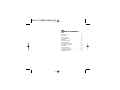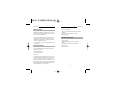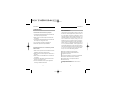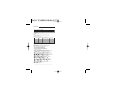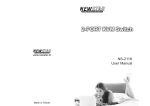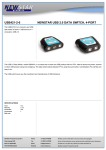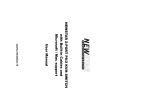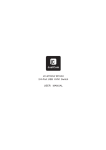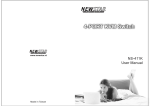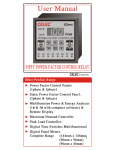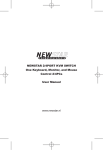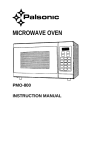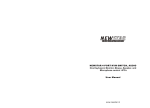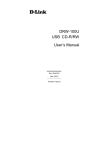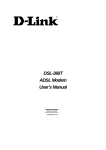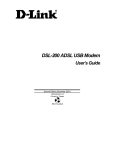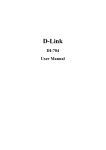Download Newstar NSUSB421A
Transcript
NEWSTAR 4-PORT USB2.0 AUTO SWITCH Share a USB 2.0 Device with up to Four Computers User Manual www.newstar.nl TABLE OF CONTENTS NTRODUCTION . . . . . . . . . . . . . . . . . . . . . . . . . . . . . .P1 FEATURES . . . . . . . . . . . . . . . . . . . . . . . . . . . . . . . . . .P1 SPECIFICATIONS . . . . . . . . . . . . . . . . . . . . . . . . . . . . .P2 PACKAGE CONTENTS . . . . . . . . . . . . . . . . . . . . . . . . .P2 EQUIPMENT . . . . . . . . . . . . . . . . . . . . . . . . . . . . . . . . .P3 OPERATING SYSTEMS . . . . . . . . . . . . . . . . . . . . . . . .P3 DISPLAY DIAGRAMS . . . . . . . . . . . . . . . . . . . . . . . . . .P4 SOFTWARE INSTALLATION . . . . . . . . . . . . . . . . . . . . .P6 HARDWARE INSTALLATION . . . . . . . . . . . . . . . . . . . .P7 OPERATION . . . . . . . . . . . . . . . . . . . . . . . . . . . . . . . . .P8 MANUAL SWITCHING . . . . . . . . . . . . . . . . . . . . . . . . .P9 AUTO SWITCH SETTING . . . . . . . . . . . . . . . . . . . . . . .P9 AUTOMATIC PRINT SHARING . . . . . . . . . . . . . . . . . .P10 TROUBLESHOOTING . . . . . . . . . . . . . . . . . . . . . . . . .P11 NS-USB421A NS-USB421A Introduction Supports idle Time-out switching & Automatic printer shaing Congratulations on purchasing NEWSTAR's four port (NSUSB421A) USB 2.0 Auto Switch. Incorporating fast USB 2.0 technology (up to 480 Mbps) the Auto Switch allows up to four computers (PCs & Macs) direct access to a single USB (1.1/2.0) compliant device - such as a scanner, a printer, a digital camera or an external HDD. Compact with modern styling the Auto Switch offers convenient and easy-to-use switching software (Windows users) that delivers immediate access to your USB device. Once connected, your device stays available to all connected computers, eliminating the need for you to unplug and reconnect it to another computer. NEWSTAR's Three-Years Warranty and free technical support back the NEWSTAR USB 2.0 Auto Switch. Features Allows four computers (PCs & Macs) to access a single Supports Windows 98SE, Me, 2000, XP, and Mac OS and higher Light-Emitting Diode (LEDs) for status monitoring Non-powered Comes with NEWSTAR's 3 years warranty Specifications USB Power USB Device Port Connector USB Computer Port Connector LED Indicators Enclosure Dimensions Weight V1.1~2.0 compliant BUS powered USB Type A Receptacle USB Type B Receptacle 5 Plastic 22(H)x 57(W)x96mm(D) 0.08 lbs. Operating Temp 41 Storage Temp Warranty -4 to 140 3 Years to 104 (5~40 ) (-20~60 ) USB device Package Contents Installs in minutes Fully compliant with the USB 2.0 specification (up to 480 Mbps data transfer rate) Supports all USB 1.1 and USB 2.0 devices Easy PC Switching with AOD (Access-On-Demand) Peripheral Switch Software for Windows users One-touch manual switching via push button selector 1 Item NS-USB421A User Manual USB 2.0 Cable CD Qty 1piece 1piece 1piece 1piece 2 Remark USB 2.0 Auto Switch USB Type A to Type B Software installation NS-USB421A NS-USB421A Equipment Display Diagrams Cables To connect to the Auto Switch, each computer requires a USB device cable (A to B).The following Hi-Speed USB Device Cables are recommended for use with NEWSTAR's (NS-USB421A) Auto Switch. 1. LED Display NEWSTAR Hi-Speed USB (2.0) device cable (1.8m) Operating Systems NEWSTAR's USB Auto Switch is for use with computers running the following: LED Display Windows 98 SE, Me, 2000, XP Mac OS 2. USB Device Port USB Device Port 3 4 NS-USB421A NS-USB421A Software Installation 3. Computer Ports Before you begin, make sure that: 1.The Auto switch is not connected to your computers 2.The Auto Switch and your peripheral USB devices support your operating system Software Installation for Windows Users Computer Ports To install the software: 1.Insert NEWSTAR's software CD in your PC. 2.Double-click on "My Computer". 3.Double-click on the CD-ROM drive. 4.Double-click on the file named "USBShare.Ctl.exe" 5.Setup will create a "USBShare_Ctl" icon on your taskbar. 6.To create the desktop shortcut drag the USB Share_Ctl.exe icon from the installation CD on to your desktop. 4. Manual Port Selector Manual Port Selector USB Share_Ctl.exe Desktop Moniter 5 6 NS-USB421A NS-USB421A Hardware Installation Operation - Software Switching for Windows Users Connecting the Auto Switch 1.Connect the A-type connector cable of your USB device to the A-type USB port on the Auto Switch. 2.Install the drivers for your USB (1.1/2.0) device. Refer to the device's user manual for additional information on installing the driver. NEWSTAR's Auto Switch provides Windows users with AOD (Access-On-Demand) switching software. All computers stay connected with instant access to your USB device at the click of a mouse. Connecting the Computers 1.Connect the USB cable's A-type connector to an avail able USB port on your USB computer. 2.Connect the USB cable's B-type connector to any port on the Auto Switch. 3. Repeat steps 1& 2 for each additional USB computer (up to four) you wish to connect. Now NEWSTAR's USB 2.0 Auto Switch is ready for use. PC1 PC2 PC3 AOD Legend Green -the USB device is free for use (Ready status) Yellow -the USB device is currently being used by your computer Red - the USB device is currently being used by another computer or is disabled To access the USB device: 1.Double Click on the "USB Share Ctrl" desktop icon to open the application 2.Make sure that the Auto Switch's Auto LED is selected. This can be done simply by pressing the manual port selector on the front of the Auto Switch (see pgx) until the Auto LED position is lit. 3.Double Click on the "USB Share Control" icon on your taskbar. 4.You are now able to use the connected USB device from your computer PC4 Note: The Auto Switch is designed for use with a single USB peripheral device. The use of multiple devices via a USB hub is not recommended. 7 8 NS-USB421A NS-USB421A Manual Switching NEWSTAR's (NS-USB421A) provides Mac and PC users with a fast and convenient switching solution. To manually access the connected USB device: 1.Using the push button port selector located on the front panel of the Auto switch, switch through to the desired USB port that corresponds to your computer. A LED will light red to indicate the active port. 2.You are now able to use the connected USB device from your computer Auto Switch Settings To setup do the following: 1.Right click your taskbar's USB Share icon and select "Settings". 2.Enter a time out value in seconds (16-255). 3.Click "OK" to exit Automatic Print Sharing To assign a printer; 1.Right click your taskbar's USB icon and select "Settings 2.Select an available printer from the printer list 3.Click "Choose" 4.Click "OK" to exit. Users of NEWSTAR's Auto Switch are able to customize settings for the following; 1 Idle Time-Out switching 2 Automatic Print Sharing Idle Time-Out The IdleTime-out function allows all users to set how long a connected USB device is available for use by their computer once it has become idle. For example, you can select that your USB device will be available for use by other computers after an idle period of only 60 seconds. After this the Auto Switch will automatically update the status of the USB Share icon on your taskbar. 9 10 NS-USB421A NS-USB421A Troubleshooting FCC Certifications The Auto Switch does not detect my computer. 1.Check that the USB cable between the Auto Switch and the computer is properly connected. 2.Make sure the connected computer is not further than 15 feet away. 3.Check that the USB cable between the Auto Switch and the computer is no longer than 15 feet. 4.Try connecting the computer to a different port. 5.Restart the computer and repeat installation My USB peripheral device is not detected by the AOD Switch software 1.Make sure the required drivers are installed and that the USB device supports the operating system. 2.Make sure the connected computer is no further than 15 feet away. 3.Make sure the connected USB device is no further than 15 feet away. 4.Check that the cable between the Auto Switch and the device is no longer than 15 feet. 5.Close the AOD software and re-open the application according to installation instructions. 11 This equipment has been tested and found to comply with the limits for a Class B digital device, pursuant to Part 15 of the FCC Rules. These limits are designed to provide reasonable protection against harmful interference in a residential installation. This equipment generates, uses and can radiate radio frequency energy and, if not installed and used in accordance with the instructions, may cause harmful interference to radio communications. However, there is no guarantee that interference will not occur in a particular installation. If this equipment does cause harmful interference to radio or television reception, which can be determined by turning the equipment off and on, the user is encouraged to try to correct the interference by one or more of the following measures: Reorient or relocate the receiving antenna. Increase the separation distance between the equipment and receiver. Connect the equipment to an outlet on a circuit different than that of which the receiver is connected to. Consult the dealer or an experienced radio/TV technician for help. Shielded interface cables must be used in order to comply with emission limits. 12 NS-USB421A NS-USB421A You are cautioned that changes or modifications not expressly approved by the party responsible for compliance could void your authority to operate the equipment. This device complies with Part 15 of the FCC rules. Operation is subject to the following two conditions:(1) This device may not cause harmful interference, and (2)This device must accept any interference received, including interference that may cause undesired opera tion. CE Mark Warning This is a Class B product. In a domestic environment, this product may cause radio interference, in which case the user may be required to take adequate measures. VCCI Warning 13 Limited Warranty NEWSTAR offers limited warranty for its product only to the person or entity who originally purchased the product from NEWSTAR or its authorized reseller or distributor. Limited Hardware Warranty: NEWSTAR warrants that the hardware portion of the NEWSTAR products described below (Hardware) will be free from material defects in workmanship and materials from the date of original retail purchase of the Hardware, for the period set forth below applicable to the product type ( Warranty Period ) if the Hardware is used and serviced in accordance with applicable documentation; provided that a completed Registration Card is returned to an Authorized NEWSTAR Service Office within ninety (90) days after the date of original retail purchase of the Hardware. If a completed Registration Card is not received by an authorized NEWSTAR Service Office within such ninety (90) period, then the Warranty Period shall be ninety (90) days from the date of purchase. Product Type Warranty Period Product (excluding power supplies and fans) Three (3) Years Power Supplies and Fans One (1) Year Spare parts and spare kits Ninety (90) days 14 NS-USB421A NS-USB421A NEWSTAR's sole obligation shall be to repair or replace the defective Hardware at no charge to the original owner. Such repair or replacement will be rendered by NEWSTAR at an Authorized NEWSTAR Service Office. The replacement Hardware need not be new or of an identical make, model or part; NEWSTAR may in its discretion may replace the defective Hardware (or any part there of) with any reconditioned product that NEWSTAR reasonably determines is substantially equivalent (or superior) in all material respects to the defective Hardware. The Warranty Period shall extend for an additional ninety (90) days after any repaired or replaced Hardware is delivered. If a material defect is incapable of correction, or if NEWSTAR determines in its sole discretion that it is not practical to repair or replace the defective Hardware, the price paid by the original purchaser for the defective Hardware will be refunded by NEWSTAR upon return to NEWSTAR of the defective Hardware. All Hardware (or part thereof) that is replaced by NEWSTAR, or for which the purchase price is refunded, shall become the property of NEWSTAR upon replacement or refund. 15 Governing Law: This Limited Warranty shall be governed by the Haarlem, city of The Netherlands. Some states do not allow exclusion or limitation of incidental or consequential damages, or limitations on how long an implied warranty lasts, so the foregoing limitations and exclusions may not apply. This limited warranty provides specific legal rights and the product owner may also have other rights which vary from state to state. Trademarks Copyright 2003 NEWSTAR Europe. Contents subject to change without prior notice. NEWSTAR is a registered trademark of NEWSTAR Europe, All other trademarks belong to their respective proprietors. Copyright Statement No part of this publication may be reproduced in any form or by any means or used to make any derivative such as translation, transformation, or adaptation without permission from NEWSTAR Europe, as stipulated by the European Copyright. 16 NS-USB421A F AX: +31(0)23 547 88 89 Registration Card Print, type or use block letters. Your name:Mr./Ms___________________________________________ Organization:___________________Dept. _______________________ Your title at organization:______________________________________ Telephone:_________________________________________________ Fax:______________________________________________________ Organization's full address:____________________________________ Country:___________________________________________________ Date of purchase (Month/Day/Year):_____________________________ Product Model Product Serial Number * Product installed in type of Computer (E.g.,Compaq(486) * Product installed Incomputer seria (* Applies to adapters only) Product was purchased from: Reseller's name:____________________________________________ Telephone:___________________Fax:__________________________ Reseller's full address:_______________________________________ Answers to the following questions help us to support your product: 1.Where and how will the product primarily be used? Home Office Travel Company Business Home 2. How many employees work at installation site? 1 employee 2-9 10-49 50-99 100-499 500-999 1000 or more 3. What network protocol(s) does your organization use ? XNS/IPX TCP/IP DECnet Others____________________________ 4. What network operating system(s) does your organization use ? NEWSTAR LANsmart Novell NetWare NetWare Lite SCO Unix/Xenix PC NFS 3Com 3+Open Banyan Vines DECnet Pathwork Windows NT Windows NTAS Windows '95 Oothers________________________________________________ 5. What network management program does your organization use ? D-View HP OpenView/Windows HP OpenView/Unix SunNet Manager Novell NMS NetView 6000 Others_______________________________ 6. What network medium/media does your organization use ? Fiber-optics Thick coax Ethernet Thin coax Ethernet 10BASE-T UTP/STP 100BASE-TX 100BASE-T4 100VGAnyLAN Others__________________ 7.What applications are used on your network? Desktop publishing Spreadsheet Word processing CAD/CAM Database management Accounting Others___________________________ 8. What category best describes your company? Aerospace Engineering Education Finance Hospital Legal Insurance/Real Estate Manufacturing Retail/Chainstore/Wholesale Government Transportation/Utilities/Communication VAR System house/company Other_______________________________________ 9. Would you recommend your NEWSTAR product to a friend? Yes No Don't know yet 10.Your comments on this product? ___________________________________________________________________