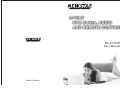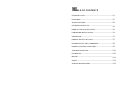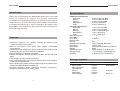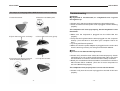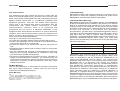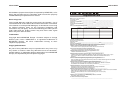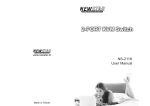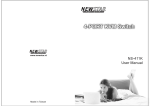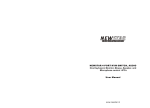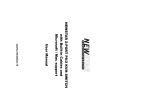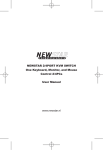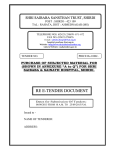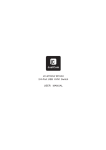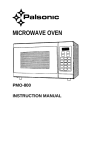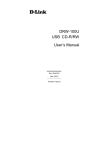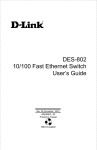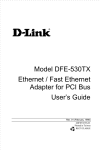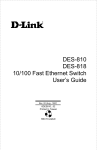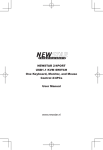Download Newstar NS211KAR
Transcript
www.newstar.nl Made in Taiwan NS-211KAR User Manual T ABLE OF CONTENTS INTRODUCTION ----------------------------------------------- P1 FEATURES ------------------------------------------------------ P1 SPECIFICATIONS --------------------------------------------- P2 PACKAGE CONTECTS --------------------------------------- P2 NAME & FUNCTION OF PARTS ----------------------------- P3 HARDWARE INSTALLATION -------------------------------- P4 OPERATION ---------------------------------------------------- P7 REMOTE SELECT BUTTON---------------------------------- P7 KEYBOARD HOT KEY COMMANDS------------------------ P8 REMOTE CONTROL'S BATTERY---------------------------- P9 TROUBLESHOOTING----------------------------------------- P10 KEYBOARD------------------------------------------------------ P10 MOUSE----------------------------------------------------------- P10 VIDEO------------------------------------------------------------ P12 AUDIO & MICROPHONE-------------------------------------- P12 NS-211KAR NS-211KAR Introduction Specifications Thank you for purchasing the NEWSTAR KVM switch. The KVM Switch is designed to support the growing multimedia environment. Its remarkable feature is the wireless remote control, which allows you to control the switch without distance limitations. It supports resolutions up to 1920 x 1440 @ 75 Hz without video degradation. The KVM Switch also offers Hot Key commands for quick and easy operation. Features 6 Computer selection via cordless remote kit monitors two computers away from 5 meters. 6 Built-in microphone and audio jacks allows multimedia environment. 6 Hot key function allows user easy to instruct commands through a simple function key to control two computers. 6 Easy installation no software required. 6 Works with Win9x, WinNT, Win2000, WinME, WinXP and Free BSD. 6 LED display for easy status monitoring. 6 Auto scanning allows user to quick monitor the entire computer in the system sequentially. 6 Auto recalling the status of each computer such as CAPS LOCK, NUM LOCK AND SCROLL LOCK Keys. 6 Audible feedback when switching between computers. Supports resolutions up to 1920 ×1440. -1- Computer connections Keyboard Mouse Monitor Mircophone Audio Console Connections Keyboard Mouse Monitor Mircophone Audio Max. Access PCs Port LEDS IR control Remote side Hot Key Display Data Channel Resolution Dimensions Weight Operating Temp Storage Temp Humidity 2 sets; 6-pin mini DIN 2 sets; 6-pin mini DIN 2 sets; 15-pin HDDB 2 sets; 3.5mm jack 2 sets; 3.5mm jack 1 set; 6-pin mini DIN 1 set; 6-pin mini DIN 1 set; 15-pin HDB type 1 set; 3.5mm jack 1 set; 3.5mm jack 2 2 5 meters 1 Yes DDC1, DDC2B, DDC2AB 1920 x 1440 (w)125mmx(d)120mmx (h)46mm 408g 32 to 104 deg. F (0-40 deg. C) -4 to 140 deg. F (-20-60 deg. C) 0-80% RH, non-condensing Package Contents Item QTY Remark NS-211KAR Remote-control User Manual Battery KVM cable Power Supply 1 piece 1 piece 1 piece 1 piece 2 pieces 1 piece KVM Switch -2- 3V 30mA DC12,1A NS-211KAR NS-211KAR Name and Function of Parts Hardware Installation Please follow this installation guide for error free operation . Ensure that all computers are powered off before connecting or disconnecting in the cables LED Port Indicator Select Button Transmitter 1. Place your NS-211KAR in position that is accessible by the remote. Then connect the console monitor to the 15 pin HDDB female on the KVM switch which say "console"! PC1 Port (connectors) Speaker Connector VGA Connector Mouse Connector Console Port Keyboard Connector MIC Connector PC2 Port (connectors) Keyboard Connector Monitor Connector VGA Connector MIC Connector Monitor Speaker Connector Mouse Connector 2. Connect the PS/2 keyboard and mouse to the keyboard/mouse symbol on the NS-211KAR. CONSOLE (Connectors) MIC Connector Receiver Console Port Speaker Connector CONSOLE (Connectors) Keyboard/Mouse Connector Power jack VGA Connector Mouse Connector Keyboard Connector Mouse Keyboard -3- -4- NS-211KAR NS-211KAR Hardware Installation Hardware Installation 3.Connect your speakers to the SPEAKER IN on the console of NS-211KAR. 6.Connect keyboard and mouse port using All-in-one cable to the end of both side of the computer and PC1 of the remote KVM switch. Repeat steps 5 and 6 for another one computer. Keyboard/Mouse Port Speaker s er e a l Speaker Connector Pr i n te r 4.Connect the microphone's cable of the microphone to the MIC IN on the console NS-211KAR. 7.Using Audio/Microphone cable (Recommend to use NEWSTAR series audio cables.) to connect the jacks there are marking the SPEAKER OUT and MIC OUT on your computer or sound card. Audio/MIC Port Microphone MIC Connector 5.We recommend using NEWSTAR's all-in-one cable series, whe Connecting between the NS-211KAR and computer, this will ensure the NS-211KAR operates with high performance. Connect the VGA port of computer using the male end of the cable, and the other end of the cable connects to PC1 of the NS-211KAR. 8.Attach the power supply to the NS-211KAR unit and plug it into the mains. Now you will see the LED for Port 1 light up, and you will hear a beep.Switch on your monitor. VGA Port DC12V, 1A adapter s er e a l Pr i n te r -5- 9.Now power up all computers simultaneously, the first computer will be shown on the monitor. You may check if the mouse and keyboard work after the system has booted up.If this is OK, use the Select button to select the other computer and verify the functionality in the same way.In case you find errors, first check all cables for proper connections. -6- NS-211KAR NS-211KAR Operation Keyboard Hot Key Commands When all connections are complete, power up all computers simultaneously, The first computer will be shown on the monitor. You may check if the mouse and keyboard works after the system has booted up. If this is OK, use the Wireless-Remote kit to select the other computer from the KVM Switch and verify the functionality in the same way. then check your audio system from the console using any sound track. To send "Hot Key" commands the NS-211KAR, press the Scroll Lock key twice within 2 seconds. Now you will be given a beep as confirmation, now press a command key to give a "Hot Key" command. The following command are supported. The NS-211KAR, like others NEWSTAR series, provides two ways to select which computer is the active system. Use either the remote to select on the unit, or make use of the keyboard Hot Key commands. **You may notice that the mouse is not able to be used for around 2 seconds when the unit switches to another computers. This is normal and is caused by synchronization that makes sure the mouse operates properly. To send "Hot Key" commands to the NS-211KAR, press the Scroll Lock key twice within 2 seconds. Now you will be given a beep as confirmation, now press a command key to give a "Hot Key" command. The following command are supported. Remote Select Button Transmitter First Key Second Key Third Key SCROLL LOCK SCROLL LOCK 1 Switch to First PC SCROLL LOCK SCROLL LOCK 2 Switch to Second PC SCROLL LOCK SCROLL LOCK ↑ Switch to Previous PC SCROLL LOCK SCROLL LOCK ↓ Switch to Next PC SCROLL LOCK SCROLL LOCK 0 Go to Auto-Scan mode In Auto-Scan mode the NS-211KAR unit will switch to the next computer every 10 seconds. This means that all computers will be shown on the monitor in a row, starting with the first computer after the last one has been shown. To prevent errors, there is no mouse or keyboard control, in this mode. Erratic input will result if the mouse is moved or if a keyboard key is pressed while the unit switches to the next computer. To exit Auto-Scan mode press the SPACE BAR. The NS-211KAR will stop at the last computer shown. Select Button -7- Command -8- NS-211KAR NS-211KAR The steps of changing NS-211KAR Remote control's battery: 1.Loose the screws. 4.Place the new battery and push it. Troubleshooting Keyboard My keyboard is not detected, or a keyboard error is given during boot-up. 6 Please verify that the keyboard cables are inserted properly. 6 Check to make sure that power cord is plugged in and is working properly. The computers all boot up properly, but the keyboard is not functional. 2.Open the both cover vertically. 5.Close the both cover gently. 6 Make sure the keyboard is plugged into the NS-411KA unit properly. 6 Verify that the keyboard works when plugged into the computer directly. (You will have to shut down your computer first to do this). 6 Try using a different keyboard. 6 Make sure that the power adapter is plugged into the mains and that it is working correctly. Its rating must be DC9V 600mA. Mouse My mouse is not detected during boot up. 6.Tie up the screws. 3.Press the leaf spring outward and the battery will bounce. 6 Please verify that all mouse cables are inserted properly. Check especially for a mix-up with the PS/2 keyboard cable, they have the same kind of connector and are therefore easily confused. 6 Read your motherboard documentation and make sure that the PS/2 mouse IRQ is enabled. (This can for most computers be set in the BIOS setup pages) The computers boot properly but I can not use the mouse. 6 Please verify that the mouse is plugged into the NS-411KA unit properly. -9- -10- 6 Make sure the mouse works proper when plugged into a computer directly, you will need to reboot the system to test this. 6 Try using a different mouse. 6 Verify that the mouse complies with the PS/2 standard. A combination mouse will work, but it must be set to PS/2 mode and the correct serial mouse to PS/2 adapter must be used. A serial mouse with a serial - PS/2 adapter will not work, since the mouse signals do not comply with the PS/2 standard. 6 Make sure that the power adapter is plugged into the mains and that it is working correctly. Its rating must be 9V 600mA. When I switch between computers mouse movement becomes random. 6 Verify that your computers do not have more than one mouse driver installed. Make sure that the driver is for a standard PS/2 or Microsoft compatible PS/2 mouse. Also check with the mouse vendor to verify you are using the latest mouse driver. 6 Check your config.sys and autoexec.bat files (if you run Windows that is) and verify that only one mouse driver is loaded. 6 If a special mouse is used, such as cordless or scrolling mice, make sure you use generic PS/2 mouse drivers. A non-standard PS/2 mouse may have extensions on the PS/2 protocol that are not supported by the NS-411KA unit. 6 Do not move the mouse or press any mouse buttons while switching from one system to the other. 6 Try resetting the mouse by unplugging it from the KVM4C unit for about 3 seconds. Now mouse movement will be correct again. 6 Before booting up any PCs, the NS-411KA unit must be powered-up. But before powering the NS-411KA unit up, the mouse and keyboard must be connected first. Any deviation from this power-up sequence may lead to erratic behavior of the systems. -11- Video The image on my monitor is not clear. 6 Please verify that all video cables are inserted properly. 6 It may be that your resolution or refresh rate is too high. Try a lower refresh rate, or try lowering the resolution. 6 Your video cable may be too long. Video signals are high frequency signals and are therefore subject to interference. Please use video cables that are as short as possible. 6 Make sure that the power adapter is plugged into the mains and that it is working correctly. Its rating must be DC9V 600mA. Audio and Microphone I have connected the speakers to the KVM and I am not getting any sound from my computer. 6 Check that the sound is enabled on the computer by going into the system setting. 6 Checkthatthevolumeisturnedupinyoursound configuration. 6 Make sure that the audio cable is connected properly and connected to the appropriate connector. 6 Check that the speakers you are using are functioning properly. -12- NS-211KAR FCC Certifications This equipment has been tested and found to comply with the limits for a Class B digital device, pursuant to Part 15 of the FCC Rules. These limits are designed to provide reasonable protection against harmful interference in a residential installation.This equipment generates, uses and can radiate radio frequency energy and, if not installed and used in accordance with the instructions, may cause harmful interference to radio c o m m u n i c a t i o n s . H o w e v e r, t h e r e i s n o g u a r a n t e e t h a t interference will not occur in a particular installation. If this equipment does cause harmful interference to radio or television reception, which can be determined by turning the equipment off and on, the user is encouraged to try to correct the interference by one or more of the following measures: 6 Reorient or relocate the receiving antenna. 6 Increase the separation between the equipment and receiver. 6 Connect the equipment into an outlet on a circuit different from that to which the receiver is connected. 6 Consult the dealer or an experienced radio/TV technician for help. 6 Shielded interface cables must be used in order to comply with emission limits. 6 You are cautioned that changes or modifications not expressly approved by the party responsible for compliance could void your authority to operate the equipment. 6 This device complies with Part 15 of the FCC rules. Operation is subject to the following two conditions: (1) This device may not cause harmful interference, and (2) This device must accept any interference received, including interference that may cause undesired operation. CE Mark Warning This is a Class B product. In a domestic environment, this product may cause radio interference, in which case the user may be required to take adequate measures. VCCI Warning NS-211KAR Limited Warranty NEWSTAR provides this limited warranty for its product only to the person or entity who originally purchased the product from NEWSTAR or its authorized reseller or distributor. Limited Hardware Warranty: NEWSTAR warrants that the hardware portion of the NEWSTAR products described below ( Hardware ) will be free from material defects in workmanship and materials from the date of original retail purchase of the Hardware, for the period set forth below applicable to the product type ( Warranty Period ) if the Hardware is used and serviced in accordance with applicable documentation; provided that a completed Registration Card is returned to an Authorized NEWSTAR Service Office within ninety (90) days after the date of original retail purchase of the Hardware. If a completed Registration Card is not received by an authorized NEWSTAR Service Office within such ninety (90) period, then the Warranty Period shall be ninety (90) days from the date of purchase. Product Type Warranty Period Product (excluding power supplies and fans) Three (3) Years Power Supplies and Fans One (1) Year Spare parts and spare kits Ninety (90) days NEWSTAR's sole obligation shall be to repair or replace the defective Hardware at no charge to the original owner. Such repair or replacement will be rendered by NEWSTAR at an A u t h o r i z e d N E W S TA R S e r v i c e O ff i c e . T h e r e p l a c e m e n t Hardware need not be new or of an identical make, model or part; NEWSTAR may in its discretion may replace the defective Hardware (or any part thereof) with any reconditioned product t h a t N E W S TA R r e a s o n a b l y d e t e r m i n e s i s s u b s t a n t i a l l y equivalent (or superior) in all material respects to the defective Hardware.The Warranty Period shall extend for an additional ninety (90) days after any repaired or replaced Hardware is delivered. If a material defect is incapable of correction, or if NEWSTAR determines in its sole discretion that it is not practical to repair or replace the defective Hardware, the price paid by the original purchaser for the defective Hardware will be refunded by NEWSTAR upon return to NEWSTAR of the defective Hardware. NS-211KAR NS-211KAR All Hardware (or part thereof) that is replaced by NEWSTAR, or for which the purchase price is refunded, shall become the property of NEWSTAR upon replacement or refund. Governing Law: This Limited Warranty shall be governed by the Haarlem, city of The Netherlands. Some states do not allow exclusion or limitation of incidental or consequential damages, or limitations on how long an implied warranty lasts, so the foregoing limitations and exclusions may not apply. This limited warranty provides specific legal rights and the product owner may also have other rights which vary from state to state. Registration Card Print, type or use block letters. Your name: Mr./Ms_________________________________________________________ Organization:________________________________Dept. ________________________ Your title at organization:____________________________________________________ Telephone:______________________________ Fax:_____________________________ Organization's full address:__________________________________________________ Country:_________________________________________________________________ Date of purchase (Month/Day/Year):___________________________________________ Product Model Product Serial * Product installed in type of computer * Product installed incomputer serial Number Trademarks: Copyright 2003 NEWSTAR Europe. Contents subject to change without prior notice. NEWSTAR is a registered trademark of NEWSTAR Europe, All other trademarks belong to their respective proprietors. Copyright Statement: No part of this publication may be reproduced in any form or by any means or used to make any derivative such as translation, transformation, or adaptation without permission from NEWSTAR Europe, as stipulated by the European Copyright. (* Applies to adapters only) Product was purchased from: Reseller's name:__________________________________________________________ Telephone:_______________________________________ Fax:____________________ Reseller's full address:_____________________________________________________ Answers to the following questions help us to support your product: 1. Where and how will the product primarily be used? Home Office Travel Company Business Home Business Personal Use 2. How many employees work at installation site? 1 employee 2-9 10-49 50-99 100-499 500-999 1000 or more 3. What network protocol(s) does your organization use ? XNS/IPX TCP/IP DECnet Others_____________________________ 4. What network operating system(s) does your organization use ? COMET LANsmart Novell NetWare NetWare Lite SCO Unix/Xenix PC NFS 3Com 3+Open Banyan Vines DECnet Pathwork o Windows NT o Windows NTAS o Windows '95 o Others__________________________________________ 5. What network management program does your organization use ? o D-View o HP OpenView/Windows o HP OpenView/Unix o SunNet Manager o Novell NMS o NetView 6000 o Others________________________________________ 6. What network medium/media does your organization use ? o Fiber-optics o Thick coax Ethernet o Thin coax Ethernet o 10BASE-T UTP/STP o 100BASE-TX o 100BASE-T4 o 100VGAnyLAN o Others_________________ 7. What applications are used on your network? o Desktop publishing o Spreadsheet o Word processing o CAD/CAM o Database management o Accounting o Others_____________________ 8. What category best describes your company? o Aerospace o Engineering o Education o Finance o Hospital o Legal o Insurance/Real Estate o Manufacturing o Retail/Chainstore/Wholesale o Government o Transportation/Utilities/CommunicationVAR o System house/company o Other________________________________ 9. Would you recommend your NEWSTAR product to a friend? o Yes o No o Don't know yet 10.Your comments on this product? ____________________________________________________________________