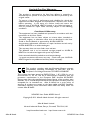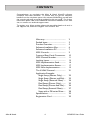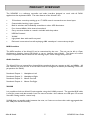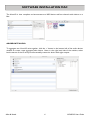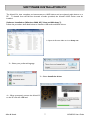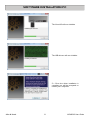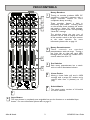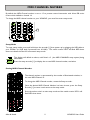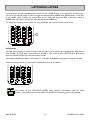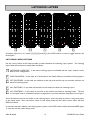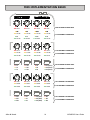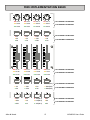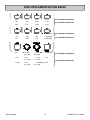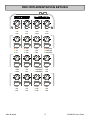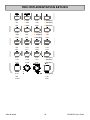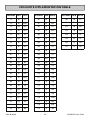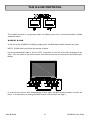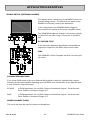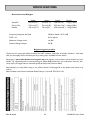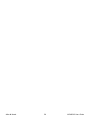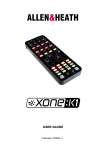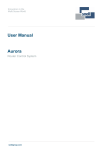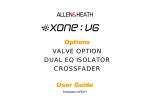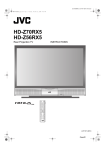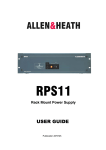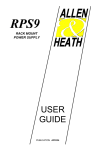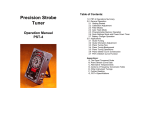Download Allen & Heath XONE:K2 DJ mixer
Transcript
USER GUIDE Publication AP8509 Allen & Heath 1 XONE:K2 User Guide Limited One Year Warranty This product is warranted to be free from defects in materials or workmanship for period of one year from the date of purchase by the original owner. To ensure a high level of performance and reliability for which this equipment has been designed and manufactured, read this User Guide before operating. In the event of a failure, notify and return the defective unit to ALLEN & HEATH Limited or its authorised agent as soon as possible for repair under warranty subject to the following conditions Conditions Of Warranty The equipment has been installed and operated in accordance with the instructions in this User Guide. The equipment has not been subject to misuse either intended or accidental, neglect, or alteration other than as described in the User Guide or Service Manual, or approved by ALLEN & HEATH. Any necessary adjustment, alteration or repair has been carried out by ALLEN & HEATH or its authorised agent. This warranty does not cover fader wear and tear. The defective unit is to be returned carriage prepaid to ALLEN & HEATH or its authorised agent with proof of purchase. Units returned should be packed to avoid transit damage. In certain territories the terms may vary. Check with your ALLEN & HEATH agent for any additional warranty which may apply. This product complies with the European Electro magnetic Compatibility directives 89/336/EEC & 92/31/EEC and the European Low Voltage Directives 73/23/EEC & 93/68/EEC. This product has been tested to EN55103 Parts 1 & 2 1996 for use in Environments E1, E2, E3, and E4 to demonstrate compliance with the protection requirements in the European EMC directive 89/336/EEC. During some tests the specified performance figures of the product were affected. This is considered permissible and the product has been passed as acceptable for its intended use. Allen & Heath has a strict policy of ensuring all products are tested to the latest safety and EMC standards. Customers requiring more information about EMC and safety issues can contact Allen & Heath. XONE:K2 User Guide AP8509 Issue 2 Copyright © 2011 Allen & Heath Limited. All rights reserved Allen & Heath Limited Kernick Industrial Estate, Penryn, Cornwall, TR10 9LU, UK http://www.allen-heath.com http://www.xone.co.uk Allen & Heath 2 XONE:K2 User Guide PACKED ITEMS Type A-B USB Lead To connect the Xone:K2 to your computer. Xone:K2 Carry Case Xone:K2 CD-ROM Xone:K2 Software Controller RJ45 patch lead for connecting to other X:LINK enabled products Allen & Heath 3 XONE:K2 User Guide CONTENTS Congratulations on purchasing the Allen & Heath Xone:K2 software controller and audio interface. To ensure that you get the maximum benefit from the unit please spare a few minutes familiarizing yourself with the controls and setup procedures outlined in this user guide. For further information please refer to the additional information available on our web site, or contact our technical support team. To register your Xone product please visit www.allen-heath.co.uk and, in the ’Support’ tab, follow the ‘Register Your Product’ link. Warranty ............................................. Packed Items....................................... Product Overview ............................. Software Installation Mac ................. Software Installation PC ................... MIDI Controls .................................... Front and Rear Panel Connectors . MIDI Channel Number..................... Latching Layers ................................... MIDI Implementation Send .............. MIDI Implementation Return .......... MIDI Note Implementation ............. The X:LINK Protocol ....................... Application Examples Single Setup (Phones Only) ........ Single Setup (Phones and Mix) ... Single Setup (External Mixer) ..... Dual Setup (Phones Only) .......... Dual Setup (Phones And Mix) .... Dual Setup (External Mixer)....... Setup with a DB series Mixer .... Specifications ...................................... Registration Card .............................. Allen & Heath 4 2 3 5 6 7 9 10 11 12 14 17 19 21 22 23 24 25 26 27 28 29 29 XONE:K2 User Guide PRODUCT OVERVIEW The XONE:K2 is a software controller and audio interface designed to work with all DAW applications that implement MIDI. The main features of the Xone:K2 are: • • • • • • • • • 52 hardware controls providing up to 171 MIDI control commands across three layers Customisable Latching Layers system Back lit switches with individually accessible tri-colour LED illumination Four-channel 48kHz 16-bit internal soundcard Carry case that doubles as a stand is included with the product USB Bus Powered X:LINK Light plastic base with steel front panel Flat board construction but still employing A&H ‘nutted pots’ construction principle MIDI Interface The MIDI interface of the Xone:K2 can be customised by the user. The unit can be left in ‘Open Architecture (Latching Layers Off) Mode’ or set to ‘Latching Layers Mode’. The blocks of control surface components that are linked to the Latching Layers can be configured by the user. Audio Interface The Xone:K2 has an internal four-channel16-bit soundcard that can operate at 44.1 and 48kHz. All four channels run from the PC to the Xone:K2 and are configured as follows (the labelling is from the perspective of a DAW): Soundcard Output 1 Soundcard Output 2 Soundcard Output 3 Soundcard Output 4 - Headphones Left Headphones Right Master Out Left Master Out Right X:LINK It is possible to link two Xone:K2 units together using the X:LINK protocol. The provided RJ45 cable is used for power and data transfer from one unit to another—this releases one USB port if a second Xone:K2 is being used for control only. X:LINK does not transfer audio between the units, so if units are to have their audio aggregated then two USB ports will be necessary. Allen & Heath 5 XONE:K2 User Guide SOFTWARE INSTALLATION MAC The Xone:K2 is class compliant and enumerates as a MIDI device and four-channel audio device on a Mac. AGGREGATE AUDIO To aggregate two Xone:K2 units together, click the ‘+’ button in the bottom left of the audio devices window to create a new aggregate audio device. Next, in the right hand side of the window, select both instances of the K2 and you will essentially create one device with eight outputs. Allen & Heath 6 XONE:K2 User Guide SOFTWARE INSTALLATION PC The Xone:K2 is class compliant and enumerates as a MIDI device and two-channel audio device on a PC. To benefit from the full four-channels of audio provided, the Xone:K2 ASIO Driver must be installed. Software Installation (Windows 2000, XP, Vista and Windows 7) Follow the procedure described below to install the USB audio and MIDI drivers: 1—Open the Drivers folder and run Setup.exe 2— Select your preferred language 3— Select Install the driver 4— When prompted, connect the Xone:K2 to the PC with the USB lead. Allen & Heath 7 XONE:K2 User Guide SOFTWARE INSTALLATION PC The Xone:K2 will now initialise. The USB drivers will now initialise. 5— Once the driver installation is complete you will be prompted to reboot your computer. Allen & Heath 8 XONE:K2 User Guide MIDI CONTROLS 1 1 2 3 2 4 6 Rotary Potentiometers These controls ar e standar d potentiometers with end stops. Turning a pot from left to right will send MIDI messages with a unique CC number and a control value from 0 to 127. 3 Pot Switches Each rotary potentiometer has a switch with tri-colour illumination below it. 4 Linear Faders Moving a linear fader will send a MIDI message with a unique CC number and a control value from 0 (bottom) to 127 (top). 5 Switch Matrix The switch matrix consists of 16 back-lit tri-colour switches. 5 6 Rotary Encoders Turning an encoder produces MIDI CC (continuous controller) messages with a unique controller number in two’s compliment binary encoding These encoders feature a built in momentary push switch. Pressing down on the encoder knob activates the switch and sends a “Note On” MIDI message, releasing the switch sends a corresponding “Note Off” message. The window below the top row of encoders can be used to display the state of the encoder switch in the same manner as the other switches. For more information please refer to page 16. Layer Button The Layer button is completely user assignable but can also function as an embedded layer button. For more information please refer to page 12. Allen & Heath 9 XONE:K2 User Guide FRONT AND REAR PANEL CONNECTORS 1 1 Headphones Output Stereo 3.5mm mini-jack. Plug in good quality stereo headphones intended for DJ monitoring. Use closed-ear headphones that provide maximum acoustic isolation when cueing your sources. We recommend that you use high quality headphones rated between 30 to 100 ohms impedance. 8 ohm headphones are not recommended. Warning ! To avoid damage to your hearing do not operate the headphones or sound system at excessively high volume. Continued exposure to high volume sound can cause frequency selective or wide range hearing loss. Ensure that the headphone level in your DAW is turned to an appropriately low level before connecting headphones. 1 2 3 4 1 Audio Connectors RCA Phono connectors for connecting to an external device such as a mixer or amplifier. 2 X:LINK In Socket RJ45 socket for proprietary connection to another X:LINK enabled Xone device. 3 X:LINK Out Socket RJ45 socket for proprietary connection to another X:LINK enabled Xone device. 4 USB Connector Socket for connecting the Xone:K2 to the PC/Mac. Allen & Heath 10 XONE:K2 User Guide MIDI CHANNEL NUMBER By default the MIDI Channel number is set to 15 to prevent control interaction with Xone DB series mixers which default to channel 16. To change the MIDI channel number on your XONE:K2, you must first enter setup mode. 1 Setup Mode To enter setup mode, press and hold down the encoder [1] then power up by plugging the USB cable to your PC/Mac, (or RJ45 lead if powered from X-LINK). The switch matrix LED’s will flash RED three times to indicate that the K2 has entered setup mode. The display will default as above, with Switch ‘A’ (the MIDI CHANNEL setup option) being illuminated. Press the setup encoder [1] to display the current MIDI channel number; see below. Setting MIDI Channel Number The channel number is represented by the number of illuminated switches; in this case MIDI Channel 14. To change the MIDI Channel number, rotate the Setup encoder. Once the desired MIDI Channel Number has been chosen, press the Setup Encoder [1] to store it and return to the setup mode. Press the amber switch to exit setup mode and the switch matrix LED’s will flash RED three times. Allen & Heath 11 XONE:K2 User Guide LATCHING LAYERS Latching Layers’ provide embedded layer control via the ‘LAYER’ button on the Xone:K2. If Latching Layers are on, the LAYER switch is used to toggle between the RED, AMBER then GREEN layers. From this, if the LAYER switch is RED, any switch used on this layer will illuminate RED; if the layer switch is AMBER, then any switch used on this layer will illuminate AMBER etc. To change the Latching Layers system on your XONE:K2, you must first enter setup mode. 1 Setup Mode To enter setup mode, press and hold down the encoder [1] then power up by plugging the USB cable to your PC/Mac, (or RJ45 lead if powered from X-LINK). The switch matrix LED’s will flash RED three times to indicate that the K2 has entered setup mode. The display will default as above, with switch ‘A’ (the MIDI CHANNEL setup option) being illuminated. Rotate the setup encoder [1] clockwise to illuminate switch ‘B’; see below. Once switch ‘B’ (the LATCHING LAYERS setup option) is illuminated, press the setup encoder [1] to display which components are attached to the latching layers; see overleaf. Allen & Heath 12 XONE:K2 User Guide LATCHING LAYERS 1 2 3 4 5 If Latching Layers are ‘on’ (states [2], [3], [4] and [5]), the LAYER switch is used to toggle between the three layers. LATCHING LAYER OPTIONS Use the rotary action of the Setup encoder to select between the Latching Layer options. The Latching Layer states shown above are described as follows: 1 LATCHING LAYERS OFF - In this state, Latching Layers are disabled and the ‘Layer’ button is available for user configuration. 2 SWITCH MATRIX - In this state, the 16 switches in the Switch Matrix are linked to Latching Layers. 3 POT SWITCHES - In this state, the switches under the pots and the top row encoder switches are linked to Latching layers. 4 ALL SWITCHES - In this state, all switches on the surface are linked to Latching Layers. 5 ALL CONTROLS - In this state, all controls on the surface are linked to Latching Layers. The faders and pots have an embedded soft pick up algorithm to provide seamless integration across layers. Once the desired controls are linked to the Latching Layers, press the setup encoder to store and return to the setup mode. Press the amber switch to exit setup mode and the switch matrix LED’s will flash RED three times. If controls have been added to the latching layers system, the LAYER switch will be illuminated RED (layer 1) once the unit has exited setup mode. Allen & Heath 13 XONE:K2 User Guide MIDI IMPLEMENTATION SEND ▼E3 ▼F3 ▼F#3 ▼G3 ◄►CC0 ◄►CC1 ◄►CC2 ◄►CC3 ▼E6 ▼F6 ▼F#6 ▼G6 ◄►CC22 ◄►CC23 ◄►CC24 ◄►CC25 ▼E9 ▼F9 ▼F#9 ▼G9 ◄►CC44 ◄►CC45 ◄►CC46 ◄►CC47 ◄►CC4 ◄►CC5 ◄►CC6 ◄►CC7 ◄►CC26 ◄►CC27 ◄►CC28 ◄►CC29 ◄►CC48 ◄►CC49 ◄►CC50 ◄►CC51 ■ C3 ■ C#3 ■ D3 ■ D#3(Eb3) ■ C6 ■ C#6 ■ D6 ■ D#6(Eb6) ■ C9 ■ C#9 ■ D9 ■ D#9(Eb9) ◄►CC8 ◄►CC9 ◄►CC10 ◄►CC11 ◄►CC30 ◄►CC31 ◄►CC32 ◄►CC33 ◄►CC52 ◄►CC53 ◄►CC54 ◄►CC55 ■ G#2 ■ A2 ■ A#2(Bb2) ■ B2 ■ G#5 ■ A5 ■ A#2(Bb5) ■ B5 ■ G#8 ■ A8 ■ A#2(Bb8) ■ B8 Allen & Heath 14 LATCHING LAYERS OFF LATCHING LAYERS ON LATCHING LAYERS OFF LATCHING LAYERS ON LATCHING LAYERS OFF LATCHING LAYERS ON LATCHING LAYERS OFF LATCHING LAYERS ON LATCHING LAYERS OFF LATCHING LAYERS ON XONE:K2 User Guide MIDI IMPLEMENTATION SEND ◄►CC12 ◄►CC13 ◄►CC14 ◄►CC15 ◄►CC34 ◄►CC35 ◄►CC36 ◄►CC37 ◄►CC56 ◄►CC57 ◄►CC58 ◄►CC59 ■ E2 ■ F2 ■ F#2 ■ G2 ■ E5 ■ F5 ■ F#5 ■ G5 ■ E8 ■ F8 ■ F#8 ■ G8 ◄►CC16 ◄►CC17 ◄►CC18 ◄►CC19 ◄►CC38 ◄►CC39 ◄►CC40 ◄►CC41 ◄►CC60 ◄►CC61 ◄►CC62 ◄►CC63 ■ C2 ■ C#2 ■ D2 ■ D#2(Eb2) ■ C5 ■ C#5 ■ D5 ■ D#5(Eb5) ■ C8 ■ C#8 ■ D8 ■ D#8(Eb8) ■ G#1 ■ A1 ■ A#1(Bb1) ■ B1 ■ G#4 ■ A4 ■ A#4(Bb4) ■ B4 ■ G#7 ■ A7 ■ A#7(Bb7) ■ B7 Allen & Heath 15 LATCHING LAYERS OFF LATCHING LAYERS ON LATCHING LAYERS OFF LATCHING LAYERS ON LATCHING LAYERS OFF LATCHING LAYERS ON LATCHING LAYERS OFF LATCHING LAYERS ON LATCHING LAYERS OFF LATCHING LAYERS ON XONE:K2 User Guide MIDI IMPLEMENTATION SEND ■ E1 ■ F1 ■ F#1 ■ G1 ■ E4 ■ F4 ■ F#4 ■ G4 ■ E7 ■ F7 ■ F#7 ■ G7 ■ C1 ■ C#1 ■ D1 ■ D#1(Eb1) ■ C4 ■ C#4 ■ D4 ■ D#4(Eb4) ■ C7 ■ C#7 ■ D7 ■ D#7(Eb7) ■ C0 ▼ C#0 ▼ D0 ■ D#0(Eb0) ◄►CC20 ◄►CC21 ■ E0 ▼ F0 ◄►CC42 ■ G#0 ▼ A0 ◄►CC68 Allen & Heath ▼ F#0 LATCHING LAYERS OFF LATCHING LAYERS ON LATCHING LAYERS OFF LATCHING LAYERS ON LATCHING LAYERS OFF ■ G0 ◄►CC43 ▼ A#0(Bb0) ■ B0 LATCHING LAYERS ON ◄►CC69 16 XONE:K2 User Guide MIDI IMPLEMENTATION RETURN ▼E3 ▼F3 ▼F#3 ▼G3 ▼E6 ▼F6 ▼F#6 ▼G6 ▼E9 ▼F9 ▼F#9 ▼G9 ■ C3 ■ C#3 ■ D3 ■ D#3(Eb3) ■ C6 ■ C#6 ■ D6 ■ D#6(Eb6) ■ C9 ■ C#9 ■ D9 ■ D#9(Eb9) ■ G#2 ■ A2 ■ A#2(Bb2) ■ B2 ■ G#5 ■ A5 ■ A#5(Bb5) ■ B5 ■ G#8 ■ A8 ■ A#8(Bb8) ■ B8 ■ E2 ■ F2 ■ F#2 ■ G2 ■ E5 ■ F5 ■ F#5 ■ G5 ■ E8 ■ F8 ■ F#8 ■ G8 Allen & Heath 17 XONE:K2 User Guide MIDI IMPLEMENTATION RETURN ■ C2 ■ C#2 ■ D2 ■ D#2(Eb2) ■ C5 ■ C#5 ■ D5 ■ D#5(Eb5) ■ C8 ■ C#8 ■ D8 ■ D#8(Eb8) ■ G#1 ■ A1 ■ A#1(Bb1) ■ B1 ■ G#4 ■ A4 ■ A#4(Bb4) ■ B4 ■ G#7 ■ A7 ■ A#7(Bb7) ■ B7 ■ E1 ■ F1 ■ F#1 ■ G1 ■ E4 ■ F4 ■ F#4 ■ G4 ■ E7 ■ F7 ■ F#7 ■ G7 ■ C1 ■ C#1 ■ D1 ■ D#1(Eb1) ■ C4 ■ C#4 ■ D4 ■ D#4(Eb4) ■ C7 ■ C#7 ■ D7 ■ D#7(Eb7) ■ C0 ■ D#0(Eb0) ■ E0 ■ G0 ■ G#0 ■ B0 Allen & Heath 18 XONE:K2 User Guide MIDI NOTE IMPLEMENTATION TABLE DEC HEX NOTE DECIMAL HEX NOTE DECIMAL HEX NOTE 0 00 C-1 24 18 C1 48 30 C3 1 01 C#-1 25 19 C#1 49 31 C#3 2 02 D-1 26 1A D1 50 32 D3 3 03 D#-1 27 1B D#1 51 33 D#3 4 04 E-1 28 1C E1 52 34 E3 5 05 F-1 29 1D F1 53 35 F3 6 06 F#-1 30 1E F#1 54 36 F#3 7 07 G-1 31 1F G1 55 37 G3 8 08 G#-1 32 20 G#1 56 38 G#3 9 09 A-1 33 21 A1 57 39 A3 10 0A A#-1 34 22 A#1 58 3A A#3 11 0B B-1 35 23 B1 59 3B B3 12 0C C0 36 24 C2 60 3C C4 13 0D C#0 37 25 C#2 61 3D C#4 14 0E D0 38 26 D2 62 3E D4 15 0F D#0 39 27 D#2 63 3F D#4 16 10 E0 40 28 E2 64 40 E4 17 11 F0 41 29 F2 65 41 F4 18 12 F#0 42 2A F#2 66 42 F#4 19 13 G0 43 2B G2 67 43 G4 20 14 G#0 44 2C G#2 68 44 G#4 21 15 A0 45 2D A2 69 45 A4 22 16 A#0 46 2E A#2 70 46 A#4 23 17 B0 47 2F B2 71 47 B4 Allen & Heath 19 XONE:K2 User Guide MIDI NOTE IMPLEMENTATION TABLE DECIMAL HEX NOTE DECIMAL HEX NOTE DECIMAL HEX NOTE 72 48 C5 96 60 C7 120 78 C9 73 49 C#5 97 61 C#7 121 79 C#9 74 4A D5 98 62 D7 122 7A D9 75 4B D#5 99 63 D#7 123 7B D#9 76 4C E5 100 64 E7 124 7C E9 77 4D F5 101 65 F7 125 7D F9 78 4E F#5 102 66 F#7 126 7E F#9 79 4F G5 103 67 G7 127 7F G9 80 50 G#5 104 68 G#7 81 51 A5 105 69 A7 82 52 A#5 106 6A A#7 83 53 B5 107 6B B7 84 54 C6 108 6C C8 85 55 C#6 109 6D C#8 86 56 D6 110 6E D8 87 57 D#6 111 6F D#8 88 58 E6 112 70 E8 89 59 F6 113 71 F8 90 5A F#6 114 72 F#8 91 5B G6 115 73 G8 92 5C G#6 116 74 G#8 93 5D A6 117 75 A8 94 5E A#6 118 76 A#8 95 5F B6 119 77 B8 Allen & Heath 20 XONE:K2 User Guide THE X:LINK PROTOCOL The X:LINK protocol is a proprietary Allen and Heath protocol for connection between X:LINK enabled products. XONE:K2 X:LINK In the case of the XONE:K2, X:LINK provides power and MIDI data transfer between two units. NOTE: X:LINK does not include the transfer of audio. Use the provided RJ45 cable to link the OUT connection on one unit to the IN connection of the other. The unit wired to the IN connection should be the unit that is connected to the PC/Mac (see below). In order for the units to work independently of each other, the MIDI channel numbers must be different. For information on setting the MIDI channel number please see Page 11. Allen & Heath 21 XONE:K2 User Guide APPLICATION EXAMPLES SINGLE SETUP (PHONES ONLY) The above diagram shows a basic setup using one Xone:K2 (front and rear panels are both shown). In this application the XONE:K2 is being used with headphones only. PC DRIVER TYPE In this particular application, as only the headphones are in use, it is possible to use the WDM (Windows Device Manager) driver or the supplied ASIO driver. The WDM driver will default to Soundcard Output 1-2 which feeds the headphones. MAC The XONE:K2 will appear as a device with four outputs. iTunes will default to Soundcard Outputs 1-2 which feeds the headphones. SOUNDCARD MAPPING PC WDM: In DAW application, set Master Output to Soundcard Output 1-2 PC ASIO: In DAW application, set Master Output to Soundcard Output 1-2 MAC: In DAW application, set Master Output to Soundcard Output 1-2 Allen & Heath 22 XONE:K2 User Guide APPLICATION EXAMPLES SINGLE SETUP (PHONES AND MIX) The above diagram shows a basic setup using one Xone:K2 (front and rear panels are both shown). In this application, the XONE:K2 Master output is wired to a speaker system. PC DRIVER TYPE In this particular application, as the Master Output and the headphones are in use, the ASIO driver must be employed. MAC The XONE:K2 is Class Compliant and does not need a specific driver. SOUNDCARD MAPPING PC ASIO: In DAW application, set Monitor (or Cue) Output to Soundcard Output 1-2 and Master (Mix) Output to Soundcard Output 3-4 MAC: In DAW application, set Monitor (or Cue) Output to Soundcard Output 1-2 and Master Allen & Heath 23 XONE:K2 User Guide APPLICATION EXAMPLES SINGLE SETUP (EXTERNAL MIXER) The diagram shows a setup using one XONE:K2 and a twochannel analogue mixer. The front and rear panels of the XONE:K2 are shown, joined by the dashed line. In this configuration, the XONE:K2 Master Output is connected to one channel on the mixer using RCA cables. The XONE:K2 Headphone Output is connected to the other channel on the mixer using a 3.5mm jack to dual RCA lead. PC DRIVER TYPE In this particular application both Master and Headphone outputs are required so the ASIO driver must be used. MAC The XONE:K2 is Class Compliant and does not need a specific driver. P R O T U R N T A B L I S T D J M I X E R SOUNDCARD MAPPING Your chosen DAW needs to be set to External Mixing Mode to allow for individual deck outputs. Selection of this mode will differ depending upon the DAW used. Please refer to the Help files within your DAW for setup information. PC ASIO: In DAW application, set one Deck Output to Soundcard Output 1-2 and the other Deck Output to Soundcard Output 3-4 MAC: In DAW application, set one Deck Output to Soundcard Output 1-2 and the other Deck Output to Soundcard Output 3-4 MIXER CONNECTIONS The mixer will drive the main PA system and headphones. Allen & Heath 24 XONE:K2 User Guide APPLICATION EXAMPLES DUAL SETUP (PHONES ONLY) The above diagram shows a setup using two Xone:K2s. The front and rear panels are shown on the ’Master’ unit, joined by the dashed line. In this configuration, the XONE:K2’s are linked together using the X:LINK bus. This gives twice the amount of control but still only utilises one USB port. For more information on the X:LINK setup see THE X:LINK PROTOCOL on Page 18. PC DRIVER TYPE In this particular application, as only the headphones are in use, it is possible to use the WDM (Windows Device Manager) driver or the supplied ASIO driver. The WDM driver will default to Soundcard Output 1-2 which feeds the headphones. MAC The XONE:K2 will appear as a device with four outputs. iTunes will default to Soundcard Outputs 1-2 which feeds the headphones. SOUNDCARD MAPPING PC WDM: In DAW application, set Master Output to Soundcard Output 1-2 PC ASIO: In DAW application, set Master Output to Soundcard Output 1-2 MAC: In DAW application, set Master Output to Soundcard Output 1-2 Allen & Heath 25 XONE:K2 User Guide APPLICATION EXAMPLES DUAL SETUP (PHONES AND MIX) The above diagram shows a setup using two Xone:K2s. The front and rear panels are shown on the ’Master’ unit, joined by the dashed line. In this configuration, the XONE:K2’s are linked together using the X:LINK bus. This gives twice the amount of control but still only utilises one USB port. The XONE:K2 Master output is wired to a speaker system. For more information on the X:LINK setup see THE X:LINK PROTOCOL on Page 18. PC DRIVER TYPE In this particular application, as the Master Output and the headphones are in use, the ASIO driver must be used. MAC The XONE:K2 is Class Compliant and does not need a specific driver. SOUNDCARD MAPPING PC ASIO: In DAW application, set Monitor (or Cue) Output to Soundcard Output 1-2 and Master (Mix) Output to Soundcard Output 3-4 MAC: In DAW application, set Monitor (or Cue) Output to Soundcard Output 1-2 and Master (Mix) Output to Soundcard Output 3-4 Allen & Heath 26 XONE:K2 User Guide APPLICATION EXAMPLES DUAL SETUP (EXTERNAL MIXER) The diagram shows a setup using two Xone:K2s and a fourchannel analogue mixer. The front and rear panels of the XONE:K2’s are shown, joined by the dashed line. In this configuration, the first XONE:K2 Headphone Output is connected to channel one on the mixer using a 3.5mm jack to dual RCA lead. The Master Output of this XONE:K2 is connected to channel two on the mixer using RCA cables. The Master Output on the second XONE:K2 is connected to channel three on the mixer using RCA cables. The Headphone Output of this XONE:K2 is connected to channel four on the mixer using a 3.5mm jack to dual RCA lead. PC DRIVER TYPE + In this particular application both Master and Headphone outputs are required so the ASIO driver must be used. MAC The XONE:K2 is Class Compliant and does not need a specific driver. AGGRERATING AUDIO DEVICES This application uses two XONE:K2’s which BOTH need to be plugged to the Mac/PC via USB. In order for the DAW application to see 8 (four stereo) outputs, the soundcards of the two XONE:K2’s must be ‘joined’ together. PC: To do this on a PC, a third-party application must be used. MAC: The joining of the two XONE:K2’s on a Mac can be achieved by using the in-built Aggregate Device Editor—see Page 6. SOUNDCARD MAPPING Your chosen DAW needs to be set to External Mixing Mode to allow for individual deck outputs. In the DAW application route Deck Outputs to Soundcard Outputs accordingly. This may involve some trial and error to determine which outputs are coming from which XONE:K2. Allen & Heath 27 XONE:K2 User Guide APPLICATION EXAMPLES CONNECTING TO A DB SERIES MIXER The diagram shows a setup using two Xone:K2s and a XONE DB Series mixer. In this configuration, the XONE:K2 units are connected via their X:LINK sockets. The OUT connection of the K2 on the left is connected to the IN connection of the K2 on the right. The OUT connection of the K2 on the right is connected to the X:LINK socket on the XONE DB Series mixer. In this configuration, power to the two Xone K2 units is supplied over X:LINK. The DB Series mixer acts as a MIDI hub for the two Xone K2 units and hence their MIDI Channel numbers must be different to each other AND the mixer. The Xone K2 units will not be seen in software as MIDI devices in their own right, and so they will need to be addressed through the DM mixer using channel numbers to separate the messages they send and receive. Allen & Heath 28 XONE:K2 User Guide SPECIFICATIONS Dimensions and Weights Xone:K2 Carry Case Packed Width 135 mm(5.3”) 170 mm(6.7”) 185 mm(7.3”) Height 30 mm(1.2”) 70 mm(2.8”) 78 mm(3”) Depth 358 mm(14”) 392 mm(15.4”) 426 mm(16.8”) Weight 1.0kg (2.2lbs) 0.4kg (0.9lbs) 1.5kg (3.3lbs) Frequency Response 44.1kHz 20Hz to 20kHz +0/–0.4 dB THD + N 0.01% typical Maximum Output Level +6 dBu Dynamic Range Output 96 dB Registering your product Thank you for buying the Allen & Heath Xone:K2 software controller and audio interface. We hope that you are happy with it and that you enjoy many years of faithful service with it. Please go to www.allen-heath.com/register.asp and register your product’s serial number and your details. By registering with us and becoming an official Registered User, you will ensure that any warranty claim you might make is actioned quickly and with the minimum delay. Alternatively, you may either copy or cut off this section of the page, fill in the details, and return it by mail to: Allen & Heath Ltd, Kernick Industrial Estate, Penryn, Cornwall TR10 9LU, UK Allen & Heath 29 XONE:K2 User Guide Allen & Heath 30 XONE:K2 User Guide