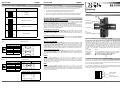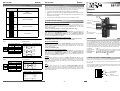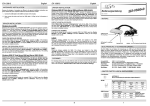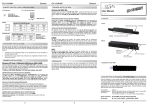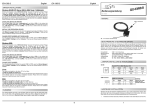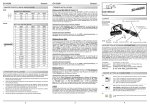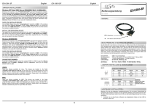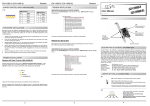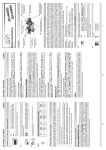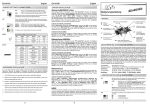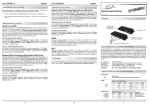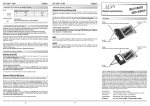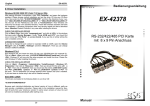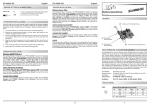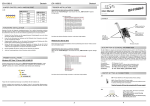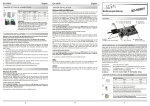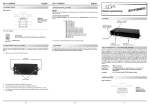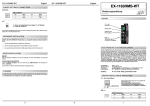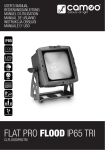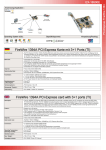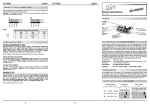Download EXSYS EX-1311VIS
Transcript
EX EX--1311VIS English JUMPER SETTING & CONNECTORS DIP-Switch English EX-1311VIS HARDWARE INSTALLATION Because there are large differences between PC’s, we can give you only a general installation guide for the EX-1311VIS. Please refer your computers reference manual whenever in doubt. Description ON M0 M1 M2 TERM EX EX--1311VIS RS-232 (Default) 1. Connect the USB cable (B-Plug) to the USB B-Port at the EX-1311VIS. 2. After that connect the USB cable (A-Plug) to the USB A-Port at your PC. 3. Now you can set the mode via the DIP switch. (see picture jumper setting and connectors) 4. When you are ready you can start your PC and continue with the point Driver Installation. Anleitung Vers. 1.0 / 19.03.15 AUFBAU TX/RX LED für S1 ON DRIVER INSTALLATION M0 M1 M2 TERM RS-485 2-wire mode ON M0 M1 Windows 2000/ XP/ Vista/ 7/ 8/ Server 200x Windows will recognize a new „FT232R USB UART“ and open the hardware assistant. Please choose manual installation and put the driver CD into your CD-ROM drive. Enter Path "D:\USB_to_IO\FTDI\(32_64bit)Win7_8_XP_Vista_2008_2008R2_2003_2000” into the box for the Path/Source and click at >next/continue<. Now Windows search for the drivers in the specified directory. Follow the hardware assistant and finish the installation. If Windows recognizes other new devices repeat the above described steps. Attention! Restart Windows in any case after installing the drivers. RS-485 4-wire mode M2 TERM Betriebs LED USB B-Anschluss (verschraubbar) DIP-Schalter CHECK THE INSTALLED DRIVER ON M0 M1 M2 TERM Click at Start<>Run< then enter “compmgmt.msc“ and click at >OK<. In the windows that open select >Device Manager<. Under ”Ports (COM and LPT)“ you should find one more new „USB Serial Port (COM2)“. If you see this or similar entries the module is installed correctly. RS-422 mode S1: 9 Pin Stecker Seriell RS-232/422/485 CHANGE PORT NUMBER (NOT WIN98 & ME) If you like to change the port number for example COM3 to COM5, open the >Device Manager< click at >COM3<, >Settings< and then >Advance<. There you can choose between COM3 up to COM256. RS-232 Pin Assignments DB 9M Windows 98/ 98SE/ ME RS-232 Cable Wiring DB9 (EX-1311VIS) Serial 9 Pin D-SUB connector RS-232 (Peripheral) Windows will recognize a new “FT232R USB UART“ and open the hardware assistant. Please choose manual installation and put the driver CD into your CD-Rom drive (as sample D:) . Now enter the Path “D:\USB_to_IO\FTDI\Win98_ME” into the box for the Path/Source and click at >next/continue<. Now Windows search for the drivers in the specified directory. Follow the hardware assistant and finish the installation. If Windows recognizes other new devices repeat the above described steps. Attention! Restart Windows in any case after installing the drivers. Pin Signal Pin Signal 1 DCD 1 DCD 1 CDC 6 DSR 2 RXD 2 RXD 2 RXD 7 RTS 3 TXD 3 TXD 3 TXD 8 CTS 4 DTR 4 DTR CHECK THE INSTALLED DRIVER 4 DTR 9 RI 5 GND 5 GND 6 DSR 6 DSR 7 RTS 7 RTS Click at Start<>Run< then enter “compmgmt.msc“ and click at >OK<. In the windows that open select >Device Manager<. Under ”Ports (COM and LPT)“ you should find one more new „USB Serial Port (COM2)“. If you see this or similar entries the module is installed correctly. 8 CTS 8 CTS 5 GND BESCHREIBUNG & TECHNISCHE DATEN Die EX-1311VIS ist ein Modul zur Umsetzung von USB 2.0 auf eine RS-232, 422 und 485 Schnittstelle mit FIFO 16C550 Port für den Anschluss von High Speed Seriellen RS232/422/485 Peripherie Geräten (z.B. Modem, Plotter usw.). Das USB Modul ist Hot Plug & Play fähig. Für die Einstellungen der I/O Adressen und Interrupts sind keine Jumper und Einstellungen notwendig, da die Einstellungen automatisch vom System BIOS und bei der Installation des Betriebssystems vorgenommen werden. Die EX-1311VIS ist mit einem verschraubbarem USB B-Anschluss ausgerüstet und unterstützt 2.5KV Optical Isolation und 15KV Surge Protection. Die verschiedenen Übertragungsarten können mittels DIP-Schalter eingestellt werden. Kompatibilität: Betriebssysteme: Anschlüsse: Lieferumfang: USB 2.0 WIN 9.x/ ME/ 2000/ XP/ Vista/ 7/ 8/ Server 200x/ Linux/ MAC 1x 9 Pin D-SUB Stecker, 1x USB B-Buchse (verschraubbar) EX-1311VIS, Treiber CD, Anleitung, USB Kabel Zertifikate: CE / FCC / RoHS / WEEE DE97424562 LINUX RS-422/485 Pin Assignments DB 9M RS-422 Cable Wiring DB9 (EX-1311VIS) Serial 9 Pin D-SUB connector Pin Signal 1 TXD- Pin Signal RS-422 (Peripheral) TXD- (DATA-) 6 NC 2 TXD+ 2 TXD+ 2 TXD+ (DATA+) 7 NC 3 RXD+ 3 RXD+ 3 RXD+ 8 NC 4 RXD- 4 RXD- 4 RXD- 9 NC 5 GND 5 GND 5 GND RS-485 Cable Wiring: There are drivers available for MAC. The drivers are located in the folder “D:\USB_to_IO\FTDI\MAC OSX or Mac_OS_9_8“ on the driver CD. They are supported by the most versions of MAC OS. Because each individual version of MAC OS is different, sadly we cant provide a installation instruction. Please refer to the installation manual for standard I/O ports from your MAC OS version ! 3 RXD+ 4 RXD- 4 RXD- 5 GND 5 GND 6 M2 4 3 RXD+ M1 3 2 DATA+ M0 2 2 DATA+ 1 1 DATA- Pin 4 (markiert mit TERM) hat die Funktion die Abschlusswiederstände für die RS-422/485 Modes ein oder auszuschalten. Eine Dokumentation der richtigen Einstellungsvarianten, finden Sie auf Seite 2 und auf der Unterseite der EX-1311VIS. ON 5 MAC RS-485 (Peripheral) 1 DATA- JUMPER EINSTELLUNG & ANSCHLÜSSE Es gibt einen 4-Pin DIP-Schalter auf der Vorderseite der EX-1311VIS für den Port S1. Pin 1, Pin 2 und Pin 3 (markiert mit M0, M1 und M2) hat die Funktion zwischen den drei Modes RS-232, RS-422 und RS-485 umzuschalten. 1 TXD- 1 DB9 (EX-1311VIS) There are drivers available for Linux. The drivers are located in the folder “D:\USB_to_IO\FTDI\Linux x86_64“ on the driver CD. They are supported by the most versions of Linux. Because each individual distribution and kernel version of Linux is different, sadly we cant provide a installation instruction. Please refer to the installation manual for standard I/O ports from your Linux version ! TERM RS-232/422/485 Mode Schalter 1 Schalter für Abschlusswiederstände EX EX--1311VIS Deutsch Beachten Sie bitte die folgenden Installationshinweise. Da es große Unterschiede zwischen PC‘s gibt, können wir Ihnen nur eine generelle Anleitung zum Einbau der EX-1311VIS geben. Bei Unklarheiten halten Sie sich bitte an die Bedienungsanleitung Ihres Computersystems. Beschreibung ON M0 M1 RS-232 (Werkseinstellung) M2 TERM ON M0 M1 M2 TERM Deutsch RS-485 2-Draht Mode 1. Schließen Sie das mitgelieferte USB-Kabel an die USB B-Buchse des Moduls an. 2. Verbinden Sie nun das andere Ende des USB-Kabel (A-Stecker) mit der A-Buchse an Ihrem PC. 3. Stellen Sie nun die DIP-Schalter auf den gewünschten Mode ein. (siehe Abbildung Jumper Einstellungen und Anschlüsse) 4. Jetzt können Sie Ihren PC starten und mit dem Punkt Treiber Installation fortfahren. ON Windows erkennt automatisch einen neuen „FT232R USB UART“. Legen Sie die Treiber CD in Ihr CD-ROM Laufwerk ein (z.B. Laufwerk D:). Lassen Sie nicht automatisch nach dem Treiber suchen. Sondern geben Sie folgenden Pfad manuell in das Feld “Quelldatei Pfad etc.“ ein. Die Treiber liegen in dem Verzeichnis "D:\USB_to_IO\FTDI\(32_64bit)Win7_8_XP_Vista_2008_2008R2_2003_2000”. RS-485 4-Draht Mode Manual Vers. 1.0 / 19.03.15 LAYOUT TX/RX LED for S1 Power LED TREIBER INSTALLATION Windows 2000/ XP/ Vista/ 7/ 8/ Server 200x M0 M1 M2 TERM EX-1311VIS HARDWARE INSTALLATION JUMPER EINSTELLUNG & ANSCHLÜSSE DIP-Schalter EX EX--1311VIS USB B-Port (screw lock) DIP-Switch ÜBERPRÜFEN DES INSTALLIERTEN TREIBERS ON M0 M1 Klicken Sie auf Start< >Ausführen< geben Sie “compmgmt.msc“ ein und klicken Sie auf >OK<. Wählen Sie nun >GeräteManager<. Dort müssten Sie unter „Anschlüsse (COM und LPT)“ neue Einträge „USB Serial Port (COM2)“ und unter „Universeller Serieller Bus Controller“ den Eintrag „USB Serial Converter“ sehen. Wenn Sie diese oder ähnliche Einträge sehen, ist das USB Modul korrekt installiert. RS-422 Mode M2 TERM S1: 9 Pin serial connector RS-232/422/485 ÄNDERN DER COM ADRESSE (NICHT UNTER 98 & ME) Öffnen Sie den Gerätemanager und klicken Sie z.B. auf >COM3< >Anschlusseinstellung< und >Erweitert<. Sie können dann zwischen COM3 und COM256 wählen! RS-232 Anschlussbelegung Windows 98/ 98SE/ ME Verdrahtung RS-232 DB 9M DB9 (EX-1311VIS) Seriell 9 Pin D-SUB Stecker RS-232 (Endgerät) Windows erkennt automatisch einen neuen „FT232R USB UART“. Legen Sie die Treiber CD in Ihr CD-ROM Laufwerk ein (z.B. Laufwerk D:). Lassen Sie nicht automatisch nach dem Treiber suchen. Sondern geben Sie folgenden Pfad manuell in das Feld “Quelldatei Pfad etc.“ ein. Die Treiber liegen in dem Verzeichnis "D:\USB_to_IO\FTDI\Win98_ME”. Pin Signal Pin Signal 1 DCD 1 DCD 1 DCD 6 DSR 2 RXD 2 RXD 2 RXD 7 RTS 3 TXD 3 TXD 3 TXD 8 CTS 4 DTR 4 DTR ÜBERPRÜFEN DES INSTALLIERTEN TREIBER 4 DTR 9 RI 5 GND 5 GND 5 GND 6 DSR 6 DSR 7 RTS 7 RTS 8 CTS 8 CTS Klicken Sie auf Start< >Ausführen< geben Sie “compmgmt.msc“ ein und klicken Sie auf >OK<. Wählen Sie nun >GeräteManager<. Dort müssten Sie unter „Anschlüsse (COM und LPT)“ neue Einträge „USB Serial Port (COM2)“ und unter „Universeller Serieller Bus Controller“ den Eintrag „USB Serial Converter“ sehen. Wenn Sie diese oder ähnliche Einträge sehen, ist das USB Modul korrekt installiert. LINUX RS-422/485 Anschlussbelegung Verdrahtung RS-422 DB 9M DB9 (EX-1311VIS) Seriell 9 Pin D-SUB Stecker Pin Signal 1 TXD- Pin Signal RS-422 (Endgerät) Die Linux Treiber befinden sich im Verzeichnis “D:\USB_to_IO\FTDI\Linux x86_64“ auf der Treiber CD. Sie werden unter den meisten Linux Versionen unterstützt. Da sich die einzelnen Distributionen und Kernelversionen sehr voneinander unterscheiden, können wir Ihnen leider keine Installationsanweisung geben. Bitte halten Sie sich an die Installationsanweisung für USB Ports Ihrer Linux Version. 1 TXD2 TXD+ MAC 3 RXD+ 3 RXD+ 3 RXD+ 8 NC 4 RXD- 4 RXD- 4 RXD- 9 NC 5 GND 5 GND 5 GND Die MAC Treiber befinden sich im Verzeichnis “D:\USB_to_IO\FTDI\MAC OSX oder Mac_OS_9_8“ auf der Treiber CD. Sie werden unter den meisten MAC OS Versionen unterstützt. Da sich die einzelnen Versionen voneinander unterscheiden, können wir Ihnen leider keine Installationsanweisung geben. Bitte halten Sie sich an die Installationsanweisung für USB Ports Ihrer MAC OS Version. Verdrahtung RS-485 DB9 (EX-1311VIS) 2 RS-485 (Endgerät) 1 DATA- 1 DATA- 2 DATA+ 2 DATA+ 3 RXD+ 3 RXD+ 4 RXD- 4 RXD- 5 GND 5 GND 3 DE97424562 JUMPER SETTING & CONNECTORS There are one 4-pin DIP switches on the front side of the box for Port S1. Pin 1, Pin 2 and Pin 3 (marked as M0, M1 and M2) shall used to set the RS-232, RS-422 or RS-485 modes. The Pin 4 (marked as TERM) are used to Enable (ON) or Disable (OFF) the termination resistors for RS-422/485 modes. A documentation of the correct setting options, see at page 5 and on the underside of the EX-1311VIS. M0 M1 M2 4 2 TXD+ NC CE / FCC / RoHS / WEEE 3 NC 7 Certificates: 2 6 TXD+ (DATA+) USB 2.0 WIN 9.x/ ME/ 2000/ XP/ Vista/ 7/ 8/ Server 200x/ Linux/ MAC 1x 9 Pin RS-232/422/485 connector, 1x USB B-Port (screw lock) EX-1311VIS, Driver CD, Manual, USB Cable 1 TXD- (DATA-) 2 Compatibility: Operating system: Connectors: Extent of delivery: ON 1 DESCRIPTION & TECNICAL INFORMATION The EX-1311VIS are plug & play high-speed USB 2.0 to Serial module for USB 2.0 ports with up to 1 RS-232/422/485 9 pin connector. They provide one 9 pin serial port for serial devices and one USB uplink port for PC. The USB to Serial module design utilizes the Chip-Set FTDI with 16C550 UART. It is not possible to change the address or IRQ settings manually, they will be obtained automatically by the operating system. The EX-1311VIS is additionally equipped with screw lock USB 2.0 connectors and support 2.5KV Optical Isolation and 15KV Surge Protection. With the dip-switch you can select RS-232, RS-422 or RS-485 mode. TERM RS-232/422/485 Mode Switch 4 Switch for Statements Resistors
This document in other languages
- Deutsch: EXSYS EX-1311VIS