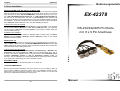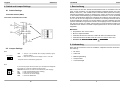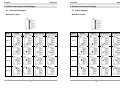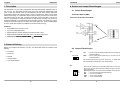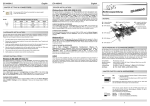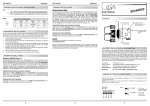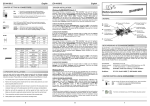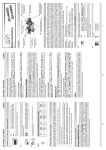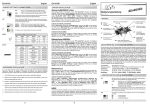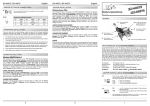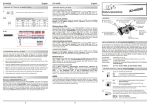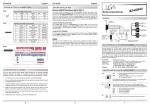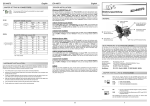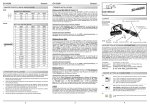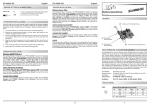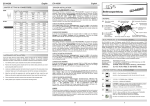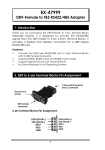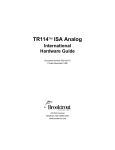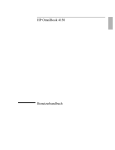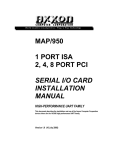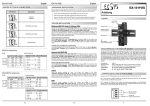Download EXSYS EX-42378
Transcript
English EX-42378 Vers. 1.0 / 19.11.14 6. Driver Installation Bedienungsanleitung Windows 98/ ME/ 2000/ XP/ Vista/ 7/ 8/ Server 200x After starting Windows it recognizes a new “PCI Controller“ and opens the hardware assistant. Please choose manual installation and put the driver CD into your CD-Rom drive. Now enter the Path "D:\IO\SYSTEMBASE\" and then the directory of your system “32bit_Win2000,XP,2003,Vista,2008,7,8“ or “64bit_WinXP,2003,Vista,2008,7,8” into the box for the Path/Source and click at >next/continue<. Now Windows will search for the drivers in the specified directory. Follow the hardware assistant and finish the installation. If Windows recognizes other new devices repeat the above described steps. Attention! Restart Windows in any case after installing the drivers. CHECK THE INSTALLED DRIVER Click at Start<>Run< then enter “compmgmt.msc“ and click at >OK<. In the windows that open select >Device Manager<. Under ”Ports (COM and LPT)“ you should find one or more new ”PCI Ports“ as sample (Com3). If you see this or similar entries the card is installed correctly. CHANGE PORT NUMBER If you like to change the port number for example COM3 to COM5, open the >Device Manager< click at >COM3<, >Settings< and then >Advance<. There you can change between COM3 till COM256. EX-42378 RS-232/422/485 PCI Karte mit 8 x 9 Pin Anschluss Windows NT 4.0 Start Windows NT and insert the driver CD into your CD-ROM drive (for example D:). Click at >Start< >Run< and enter „D:\IO\SYSTEMBASE\WinNT\Install.exe" then click >OK<. Windows NT will now start the setup program and install the driver. Please Restart Windows NT after installing the drivers. CHECK THE INSTALLED DRIVER Click at >Start< >Programs< >Administrative Tools[Common]< >Windows NTDiagnostics< then click at >Resource< >IRQ<. Here you should find the entry „09 o 0 PCI“. Then click at >I/O-Port< here you should see the entries „D400-D407 sysbase 0 PCI“ „D800-D802 sysbase 0 PCI“ and „DC00-DC1F sysbase 0 PCI“ for the ports. The I/O addresses can change depends which system and card is installed. If you see these or similar entry's the card is installed correctly. SCO UNIX / LINUX The drivers are located in the following folder on our driver CD: "D:\IO\SYSTEMBASE\SCO" Because each individual distribution and kernel version of Linux is different, sadly we cant provide a installation instruction. Please refer to the installation manual for standard IO ports from your Unix/Linux version! In some newer versions of Linux the card will even be installed automatically after starting Linux. Manual 20 EX-42378 Inhaltsverzeichnis 1. Beschreibung ······················································································ 3 2. Lieferumfang ······················································································ 3 3. Aufbau und Anschlüsse ········································································ 4 3.1 3.2 4. Aufbau······································································································ 4 Anschlüsse································································································ 4 EX-42378 4. Switch and Jumper Settings 4.2 Jumper Settings JP3: ENA | DIS Switch und Jumper Einstellungen ·························································· 5-8 4.1 4.2 5. Hardware Installation ············································································ 8 Treiber Installation ··············································································· 9 DIS = The function PME is disable (Factory Setting) ENA = The function PME is enable. Now the card can be activate the computer through the serial ports. But this should not be adjusted for standard applications. Switch Einstellungen ················································································· 5-7 Jumper Einstellungen ················································································ 7-8 6. English 5. Hardware Installation If you are ready with the jumper settings, please proceed with the following installation instructions. Because there are large differences between PC’s, we can give you only a general installation guide for the EX-42378. Please refer to your computer’s reference manual whenever in doubt. 1. Turn off the power to your computer and any other connected peripherals. 2. Remove the mounting screws located at the rear and/or sides panels of your Computer and gently slide the cover off. Index 1. Description ························································································ 10 2. Extent of Delivery ··············································································· 10 3. Layout and Connections ······································································· 11 3.1 3.2 4. Layout ····································································································· 11 Connections ····························································································· 11 Switch and Jumper Settings ····························································· 12-15 4.1 4.2 3. Locate an available expansion slot and remove its covers from the rear panel of your computer. Make sure it is the right expansion slot for the card (see card description) 4. Align the card with the PCI slot and then gently but firmly, insert the card. Make sure the card is seated and oriented correctly. Never insert the card by force! 5. Then connect the card with a screw to the rear panel of the computer case. 6. Gently replace your computer’s cover and the mounting screws. Switch Settings ···················································································· 12-14 Jumper Settings ··················································································· 14-15 5. Hardware Installation ··········································································· 15 6. Driver Installation ················································································ 16 2 19 English EX-42378 4. Switch and Jumper Settings EX-42378 Deutsch 1. Beschreibung Die EX-42378 ist eine PCI serielle RS-232/422/485 Karte mit 8 seriellen FIFO 16C95x Ports, für den Anschluss von High-Speed seriellen Peripherie Geräten (z.B. Terminal, Modem, Plotter usw.). Der serielle PCI Bus unterstützt dabei optimal die Leistung des schnellen SystemBase Chipset mit 256byte FIFO Cache. Die EX-42378 gewährleistet so eine sichere Datenübertragung und exzellente Performance von bis zu 921KBaud/s für jedes angeschlossene Gerät! Sie unterstützt den 32-Bit PCI & PCI-X Bus mit 5 Volt und 12 Volt. Es ist nicht möglich die I/O Adressen und Interrupts manuell einzustellen, da die Einstellungen der Karte vom System (BIOS) und beim installieren des Betriebssystems automatisch vorgenommen werden. Die Ausgänge können einheitlich als RS232, RS-422, RS-485 mit 2 Draht oder RS-485 mit 4 Draht konfiguriert werden. Es wird zusätzlich für den Einbau in schmale Computergehäuse ein 8 cm Low Profile Slot Bügel mitgeliefert. 4.1 Switch Settings Terminator Switch (SW3) Terminator for RS-485 2-wire mode: Merkmale: • • • • • Kompatibel zu PCI und PCI-X Bus Bis 921.6 Kbps Baud Rate Unterstützt wird RS-232, RS-422, 2 Draht RS-485 und 4 Draht RS-485 Unterstützt Windows 98/ ME/ 2000/ XP/ Vista/ 7/ 8/ Server 200x/ Linux Zertifiziert für CE / FCC / RoHS / WEEE DE97424562 2. Lieferumfang Bevor Sie die EX-42378 in Ihren PC installieren, überprüfen Sie bitte zuerst den Inhalt der Lieferung: 4.2 Jumper Settings • EX-42378 JP2: DIS DIS | PWR PWR = The pin 9 is connected with RI (Ring Indicator) signal. (Factory Setting) = At pin 9 now you can set a voltage of +5V or +12V DC. The power source is controlled by jumper JP1 • Treiber CD • Bedienungsanleitung • Octopus Kabel • Low Profile Bügel JP1: I5V X5V X12V I12V If you have the jumper JP2 set to PWR, you can adjust the voltage with the jumper JP1. There are 4 different power sources. (Attention! Connector J2 must be connected to the power supply!) I5V X5V X12V I12V = = = = 5Volt from Mainboard (Factory Setting) 5Volt from PC Power Supply 12Volt from PC Power Supply 12Volt from Mainboard 18 3 Deutsch EX-42378 3. Aufbau und Anschlüsse EX-42378 English 4. Switch and Jumper Settings 3.1 Aufbau 4.1 Switch Settings Terminator Switch (SW3) Vorderseite: JP1: J2: Stromanschluss Jumper für die Stromquelle für PC-Netzteil (Netzteil oder PCI Bus) S1-S8: 68 Pin VHDCI Buchse für Octopus-Kabel mit 8 x 9 Pin Serielle Anschlüsse Terminator for RS-422 and RS-485 4-wire mode: JP3: PME Ein- / Ausschalten JP2 (S1-S8): Power auf JP4 & J3: 9 Pin Stecker Nur für Testzwecke Ein / Aus Rückseite: S1-S8: 68 Pin VHDCI Buchse für Octopus-Kabel mit 8 x 9 Pin Serielle Anschlüsse 2 1 4 3 6 5 8 7 SW3: Terminator Switch 4 SW1 & SW2: Mode Switch 17 English EX-42378 4. Switch and Jumper Settings EX-42378 Deutsch 3. Aufbau und Anschlüsse 4.1 Switch Settings 3.2 Anschlüsse Mode Switch (SW2) Modes RS-232 RS-422 RS-485 2-wire Port 5 RS-485 4-wire DB9 (EX-42378) DB9 (Endgerät) 1 DCD 2 RXD 3 TXD 4 DTR 5 GND 6 DSR 7 RTS 8 CTS 1 DCD 2 RXD 3 TXD 4 DTR 5 GND 6 DSR 7 RTS 8 CTS DB9 (EX-42378) DB9 (Endgerät) 1 TXD2 TXD+ 3 RXD+ 4 RXD5 GND 1 TCD2 TXD+ 3 RXD+ 4 RXD5 GND 4. Switch und Jumper Einstellungen Port 6 4.1 Switch Einstellungen Es gibt 10 DIP-Schalter auf der Platinen Rückseite der EX-42378. Davon sind 2 8-Pin DIP-Schalter für den Modi (SW1 & SW2) und 8 4-Pin DIP-Schalter für die Terminierung (SW3) (siehe Bild auf Seite 4 unter Aufbau). Mit den 2 8-Pin DIP-Schalter (SW1 & SW2) stellen Sie den Mode (RS-232, RS-422, RS-485 2-Draht oder RS-485 4-Draht) für alle seriellen Ports einheitlich ein. Mit den 8 4-Pin DIP-Schalter (SW3) stellen Sie die Terminierung für die Signale RX+, RX-, TX+, und TX– ein. Dies ist für jeden seriellen Port individuell einstellbar. Die Zuordnung der DIP-Schalter zu den Ports können Sie auf der Rückseite der Platine oder auf Seite 4 unter Aufbau/Rückseite entnehmen. Aus den nachfolgenden Tabellen auf Seite 6, 7, 8 und 9 können Sie die Einstellung der Mode Switches und der Terminator Switches entnehmen. Zusätzlich sind auf der Rückseite der Platine die Einstellmöglichkeiten der Mode und Terminator Switches aufgedruckt. Port 7 Port 8 16 5 Deutsch EX-42378 4. Switch und Jumper Einstellungen EX-42378 English 4. Switch and Jumper Settings 4.1 Switch Einstellungen 4.1 Switch Settings Mode Switch (SW1) Mode Switch (SW1) Modes RS-232 RS-422 RS-485 2-Draht RS-485 4-Draht Modes Port 1 Port 1 Port 2 Port 2 Port 3 Port 3 Port 4 Port 4 6 RS-232 RS-422 RS-485 2-wire 15 RS-485 4-wire English EX-42378 3. Layout and Connections EX-42378 Deutsch 4. Switch und Jumper Einstellungen 3.2 Connections 4.1 Switch Einstellungen Mode Switch (SW2) DB9 (EX-42378) DB9 (Device) 1 DCD 2 RXD 3 TXD 4 DTR 5 GND 6 DSR 7 RTS 8 CTS 1 DCD 2 RXD 3 TXD 4 DTR 5 GND 6 DSR 7 RTS 8 CTS DB9 (EX-42378) DB9 (Device) 1 TXD2 TXD+ 3 RXD+ 4 RXD5 GND 1 TCD2 TXD+ 3 RXD+ 4 RXD5 GND 4. Switch and Jumper Settings Modes RS-232 RS-422 RS-485 2-Draht Port 5 Port 6 4.1 Switch Settings There are 10 DIP-switches on the back of board of the EX-42378. Of thes are, 2 8-pin DIP-switches for the modes (SW1 & SW2) and 8 4-pin DIP-switches for termination (SW3) (see picture on page 13 under layout). With the 2 8-pin DIP-switches (SW1 & SW2) to set the mode (RS-232, RS-422, RS-485 2-wire or RS-485 4-wire) for all serial ports. With the 8 4-pin DIP-switches (SW3) you can set the termination for the RX+, RX -, TX+, TX– signals. This can be set individually for each serial port. The following tables on page 13, 14 and 15 you can see the setting of the mode switch and terminator switch. Additionally the setting of the mode switch and terminator switch are printed on the back of the board. Port 7 Port 8 14 7 RS-485 4-Draht Deutsch EX-42378 4. Switch und Jumper Einstellungen EX-42378 English 3. Layout and Connections 3.1 Layout 4.1 Switch Einstellungen Terminator Switch (SW3) Front: JP1: Select the power over Power Supply or PCI Bus Terminator für RS-422 und RS-485 4-Draht Mode: J2: Connector for Power Supply S1-S8: 68 pin VHDCI connector for octopus cable with 8 x 9 Pin serial connector JP3: PME On / Off JP4 & J3: Only for factory production JP2 (S1-S8): Power to 9 Pin connector On / Off Back: S1-S8: 68 pin VHDCI connector for octopus cable with 8 x 9 Pin serial connector 2 1 4 3 6 5 8 7 SW3: Terminator Switch 8 13 SW1 & SW2: Mode Switch English EX-42378 EX-42378 Deutsch 4. Switch und Jumper Einstellungen 1. Description The EX-42378 is a plug & play high-speed serial RS-232/422/485 expansion card for the PCI Bus. The EX-42378 provides eight 9 pin high speed RS-232/422/485 serial ports. It uses data transfer rates up to 921Kbaud/s. The EX-42378 design utilizes the SystemBase chipset with 256-byte buffer, which incorporates the latest in high speed interface technology. In combination with the fast PCI bus it provides a secure and very high data transfer on each port. It supports 32-bit PCI & PCI-X bus with 5 Volt and 12 Volt. It is not possible to change the address or IRQ settings manually, they will be obtained automatically by the system BIOS and operating system. The serial ports can be configured as RS-232, RS-422, RS-485 2-wire or RS-485 4-wire. There is additionally a 8 cm low profile slot bracket for installation in small computer housing. 4.1 Switch Einstellungen Terminator Switch (SW3) Terminator für RS-485 2-Draht Mode: Features: • • • • • Compatible for PCI and PCI-X bus Up to 921.6 Kbps Baud Rate Support RS-232, RS-422, RS-485 2-wire and RS-485 4-wire Support Windows 98/ ME/ 2000/ XP/ Vista/ 7/ 8/ Server 200x/ Linux Certificate for CE / FCC / RoHS / WEEE DE97424562 2. Extent of Delivery Before you install the EX-42378 in your PC, you should first check the contents of the delivery: • EX-42378 4.2 Jumper Einstellungen JP2: DIS • Driver CD • Manual DIS | PWR PWR • Octopus Cable = Am Pin 9 liegt das Standard Signal RI (Ring Indicator) an. (Werkseinstellung) = Am Pin 9 kann jetzt eine Spannung von +5V oder +12V DC eingestellt werden. Die Einstellung der Spannung nehmen Sie mit JP1 vor. Dieser sollte aber bei Standard Anwendungen nicht verstellt werden. • Low Profile Bracket JP1: I5V X5V X12V I12V 12 Wenn Sie den Jumper JP2 für auf PWR gesetzt haben, können Sie mit dem Jumper JP1 den Spannungswert einstellen. Es gibt 4 verschiedene Spannungsquellen. (Achtung! Anschluss J2 muss mit dem PC-Netzteil verbunden werden!) I5V X5V X12V I12V = = = = 5Volt vom Mainboard (Werkseinstellung) 5Volt vom PC-Netzteil 12Volt vom PC-Netzteil 12Volt vom Mainboard 9 Deutsch EX-42378 4. Switch und Jumper Einstellungen 4.2 Jumper Einstellungen Deutsch 6. Treiber Installation Windows 98/ ME/ 2000/ XP/ Vista/ 7/ 8/ Server 200x JP3: ENA | DIS EX-42378 DIS = Die Funktion PME ist ausgeschaltet (Werkseinstellung) ENA = Die Funktion PME ist eingeschaltet. Der PC kann nun durch die Seriellen Ports der EX-42378 aktiviert werden. Dieser sollte aber bei Standard Anwendungen nicht verstellt werden. 5. Hardware Installation Wenn Sie die Karte installieren, beachten Sie bitte die folgenden Hinweise. Da es große Unterschiede zwischen PC‘s gibt, können wir Ihnen nur eine generelle Anleitung zum Einbau der EX-42378 geben. Bei Unklarheiten halten Sie sich bitte an die Bedienungsanleitung Ihres Computersystems. 1. Schalten Sie Ihren Rechner und alle angeschlossenen Peripheriegeräte aus und ziehen Sie bei allen Geräten den Netzstecker. 2. Lösen Sie die Schrauben des Gehäuses auf der Rückseite Ihres Computers und entfernen Sie vorsichtig das Gehäuse. 3. Suchen Sie einen freien PCI Steckplatz und stecken Sie die Karte vorsichtig in den ausgewählten PCI Steckplatz ein. Stellen Sie sicher das es sich um den richtigen Steckplatz handelt! 4. Beachten Sie das die Karte korrekt eingesteckt wird und das kein Kurzschluss entsteht. Wenden Sie bitte keine Gewalt an um die Karte einzustecken! 5. Danach befestigen Sie die Karte bitte mit einer Schraube am Gehäuse. 6. Jetzt können Sie das Computergehäuse mit den Schrauben wieder schließen. Windows erkennt beim Start einen neuen “PCI Controller“ und öffnet automatisch den Windows Hardwareassistenten. Wählen Sie die manuelle Installation aus und legen Sie die Treiber CD in Ihr CD-ROM Laufwerk (z.B. Laufwerk D:). Geben Sie nun den Pfad "D:\IO\SYSTEMBASE\" und dann das Verzeichnis Ihres Betriebssystems “32bit_Win2000,XP,2003,Vista,2008,7,8“ oder “64bit_WinXP,2003,Vista,2008,7,8” in das jeweilige Feld für die Quelle/Pfad ein und klicken Sie auf >weiter<. Windows sucht jetzt die Treiber in dem angegebenen Verzeichnis. Folgen Sie den Anweisungen des Hardwareassistenten und beenden Sie die Installation. Sollte Windows noch weitere neue Hardware erkennen, wiederholen Sie die oben angegebenen Schritte. Wichtig! Starten Sie Ihren PC in jedem Fall nach der Installation neu. ÜBERPRÜFEN DER INSTALLIERTEN TREIBER Klicken Sie auf Start<>Ausführen< geben Sie “compmgmt.msc“ ein und klicken Sie auf >OK<. Wählen Sie nun >GeräteManager<. Dort müssten Sie unter "Anschlüsse (COM und LPT)" einen oder mehrere neue “PCI Ports“ z.B. (Com3) sehen. Wenn Sie diese oder ähnliche Einträge sehen, ist die Karte korrekt installiert. ÄNDERN DER PORT NUMMER Wenn Sie die Portnummer ändern möchten, klicken Sie z.B. auf >COM3< >Anschlusseinstellung< und >Erweitert<. Sie können dann zwischen COM3 und COM256 wählen! Windows NT 4.0 Starten Sie Windows NT 4.0 und legen Sie die Treiber CD in Ihr CD-ROM Laufwerk (z.B. Laufwerk D:) und klicken Sie auf >Start< >Ausführen< und geben Sie „D:\IO\SYSTEMBASE\NT4\Install.exe" ein. Windows NT 4.0 startet das Setup Programm und installiert den Treiber. Wichtig! Starten Sie Ihren PC in jedem Fall nach der Installation neu. ÜBERPRÜFEN DER INSTALLIERTEN TREIBER Klicken Sie auf >Start<>Programme<>Verwaltung(Allgemein)<>Windows NTDiagnose< danach klicken Sie auf >Ressourcen<>IRQ<. Hier werden Sie einen Eintrag z.B. „09 sysbase 0 PCI“ für die Karte finden. Klicken Sie jetzt auf >I/O-Port<. Hier müssten Sie vier Einträge: z.B. „D400-D407 sysbase 0 PCI“ oder „D800D802 sysbase 0 PCI“ und „DC00-DC1F sysbase 0 PCI“ finden. Sollten Sie diese oder ähnliche Einträge sehen, ist die Karte korrekt installiert. SCO UNIX / LINUX Die Treiber für Linux befinden sich in folgendem Verzeichnis: "D:\IO\SYSTEMBASE\SCO" Da sich die einzelnen Distributionen und Kernelversionen sehr voneinander unterscheiden, können wir Ihnen leider keine Installationsanweisung geben. Bitte halten Sie sich an die Installationsanweisung für Standard I/O Ports Ihrer Unix/Linux Version. In einigen neueren Versionen wird die Karte automatisch beim Start Installiert. 10 11
This document in other languages
- Deutsch: EXSYS EX-42378